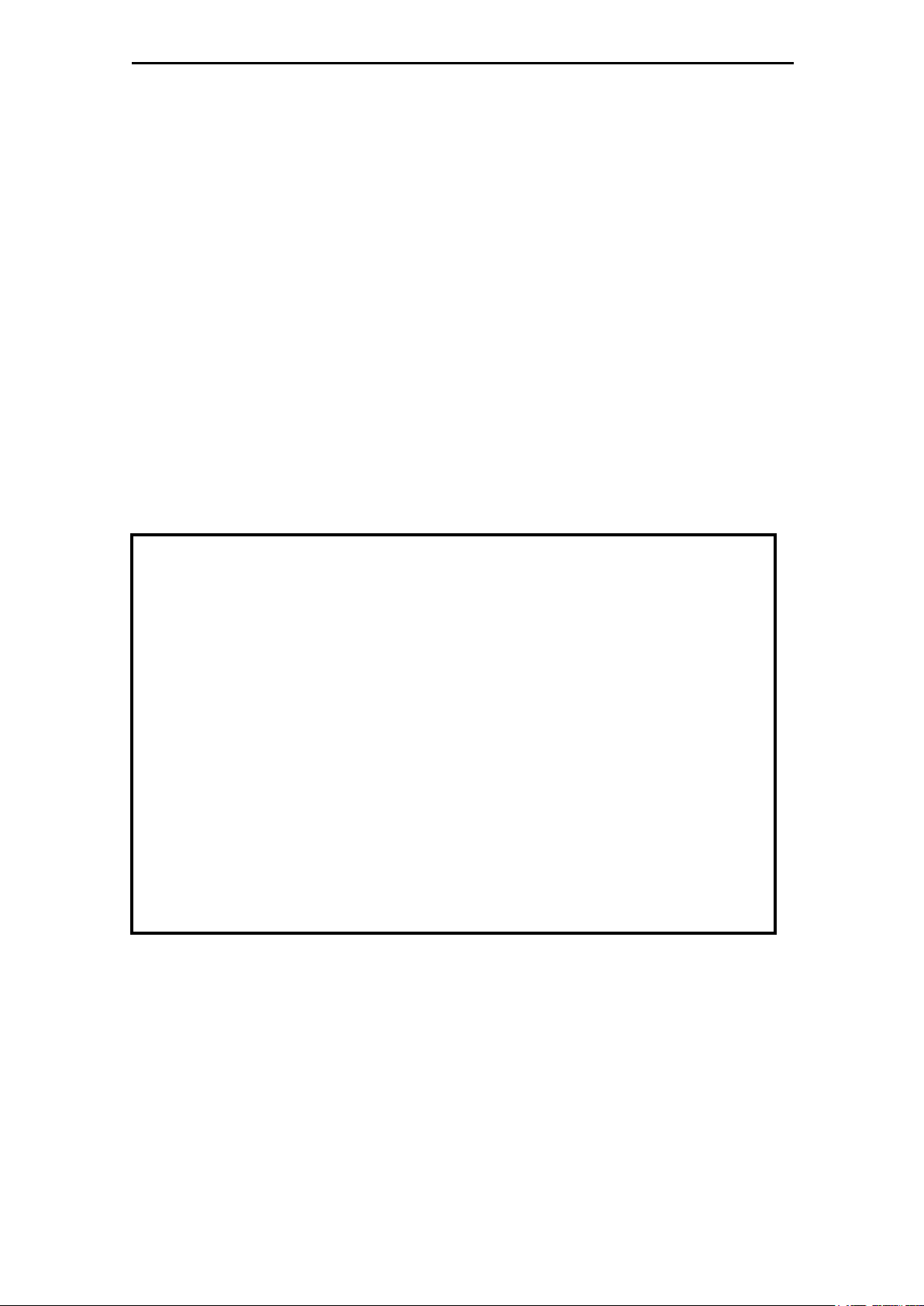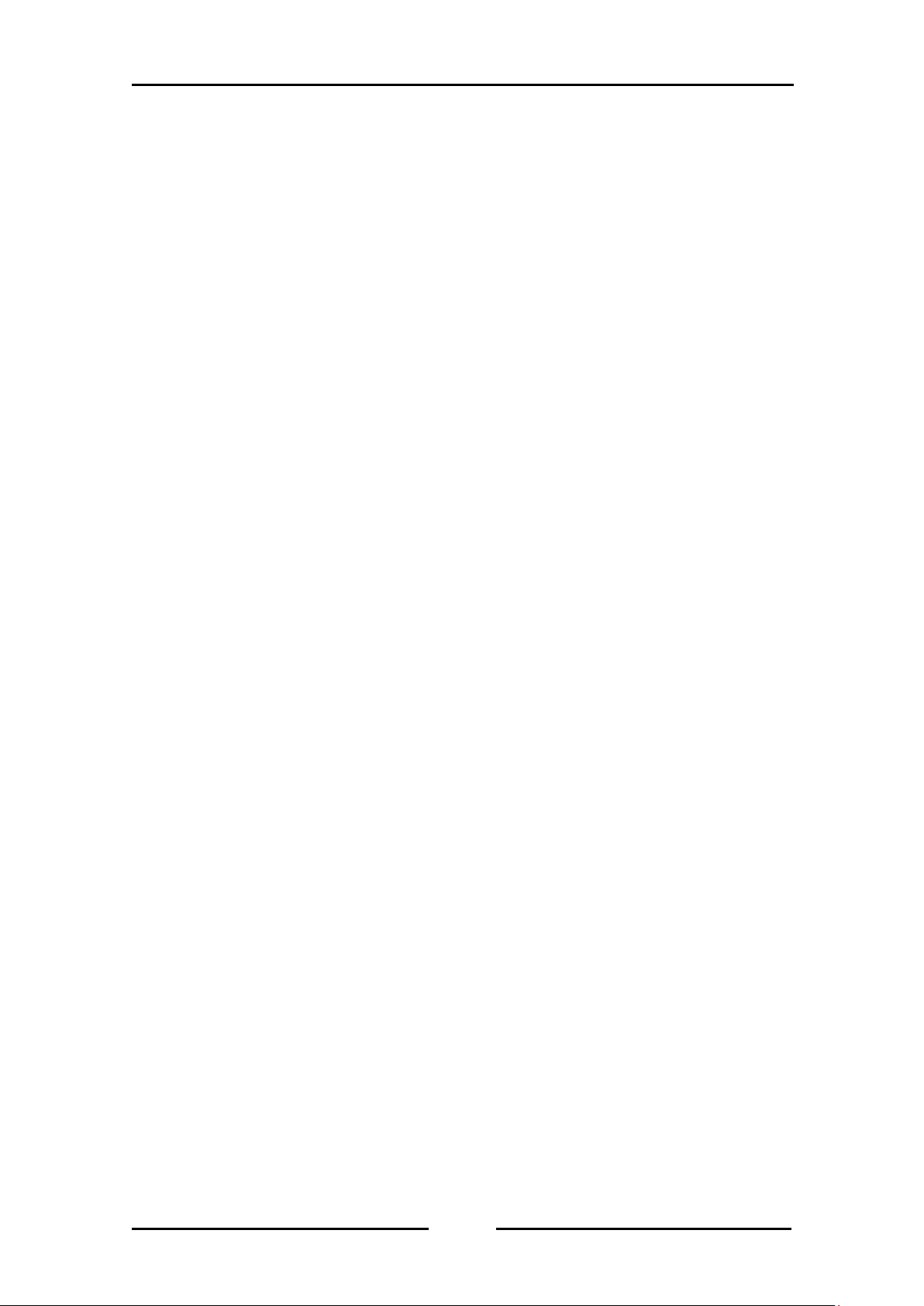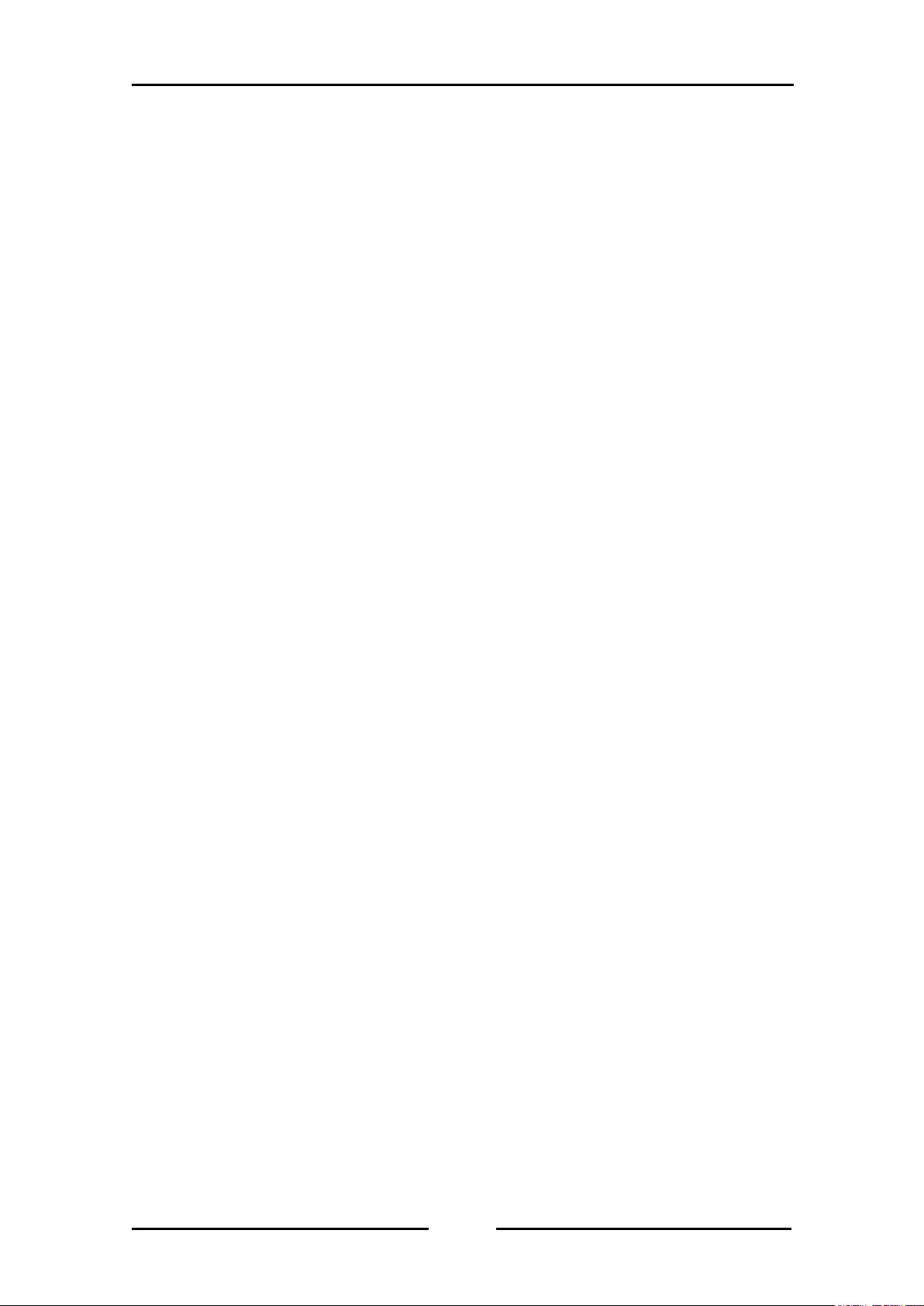This License Agreement with limited warranty is a legal agreement between
you (either an individual or a single entity) and TEAC CORPORATION
("TEAC") for the SOFTWARE, which include computer software and electronic
documentation.
1. GRANT OF LICENSE
TEAC grants to you the right to use the SOFTWARE only in combination with
the TEAC WX-7000 Series.
2. COPYRIGHT
All title and copyrights in and to the SOFTWARE and any copies thereof are
owned by TEAC or a supplier to TEAC. The SOFTWARE is protected by
Japanese copyright laws, international treaty provisions, and all other
applicable national laws.
3. RESTRICTIONS
You may not distribute copies of the SOFTWARE to third parties.
You may not reverse engineer, decompile, or disassemble the SOFTWARE,
except and only to the extent that applicable law notwithstanding this
limitation expressly permits such activity.
You may not rent or lease the SOFTWARE.
You may not reproduce the SOFTWARE except for archival purpose.
4. TERMINATION
Your rights under this Agreement terminate upon the disposal of all copies of
the SOFTWARE, or without prejudice to any other rights, TEAC may terminate
this Agreement if you fail to comply with the terms and conditions of this
Agreement. In such event, you must destroy all copies of the SOFTWARE.
5. LIMITED WARRANTY
TEAC warrants that the SOFTWARE will be usable for the purpose expressed
on TEAC's document when properly installed on a computer. TEAC does not
warrant that the operation of the SOFTWARE will be uninterrupted or error
free, and that the SOFTWARE is fit for any particular purpose.
6. NO LIABILITY FOR CONSEQUENTIAL DAMAGES
TO THE MAXIMUM EXTENT PERMITTED BY APPLICABLE LAW, IN NO EVENT
SHALL TEAC BE LIABLE FOR ANY SPECIAL INCIDENTAL, INDIRECT, OR
CONSEQUENTIAL DAMAGES WHATSOEVER (INCLUDING, WITHOUT
LIMITATION, DAMAGES FOR LOSS OF BUSINESS PROFITS, BUSINESS
INTERRUPTION, LOSS OF BUSINESS INFORMATION, OR ANY OTHER
PECUNIARY LOSS) ARISING OUT OF THE USE OF OR INABILITY TO USE THE
SOFTWARE, EVEN IF TEAC HAS BEEN ADVISED OF THE POSSIBILITY OF
SUCH DAMAGES. BECAUSE SOME STATES AND JURISDICTIONS DO NOT
ALLOW THE EXCLUSION OR LIMITATION OF LIABILITY FOR
CONSEQUENTIAL OR INCIDENTAL DAMAGES, THE ABOVE LIMITATION MAY
NOT APPLY TO YOU.
7. MISCELLANEOUS
This agreement is governed by the laws of Japan.
Should you have any questions concerning this Agreement, or if you desire to
contact TEAC for any reason, please write to the address set forth below:
Measurement Sales Section of Information Products Div.
TEAC CORPORATION
Address: 1-47 Ochiai, Tama-shi, Tokyo 206-8530, Japan
E-mail: tic_cs@teac.co.jp