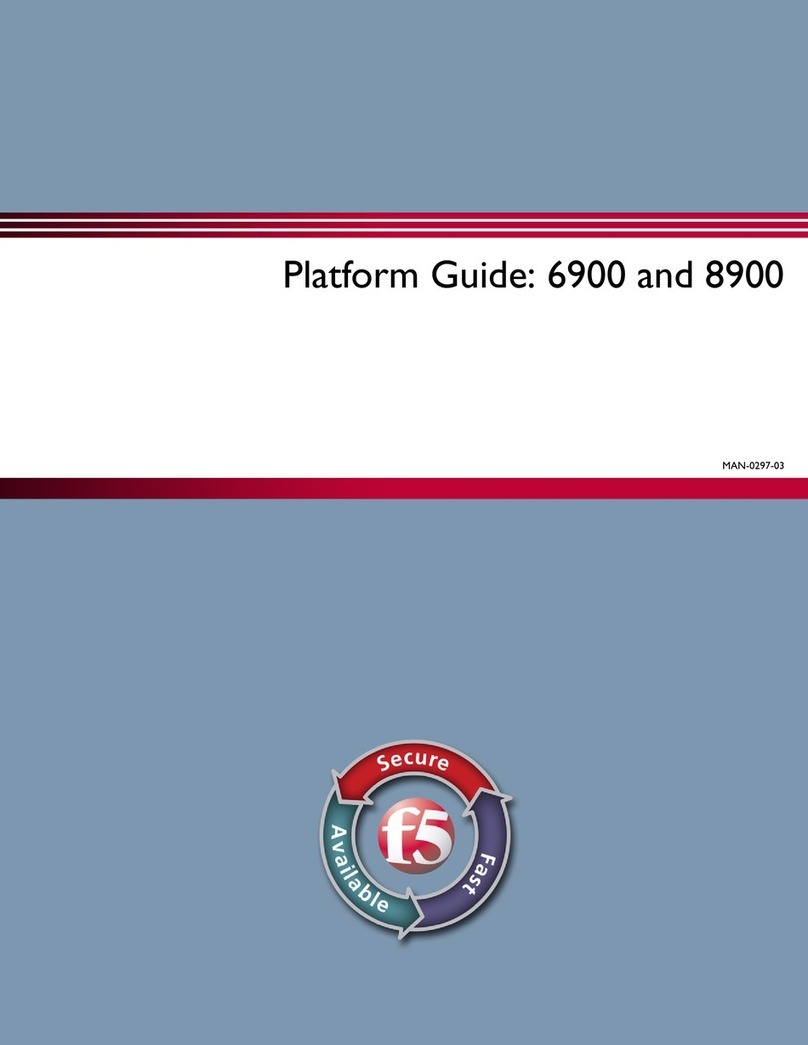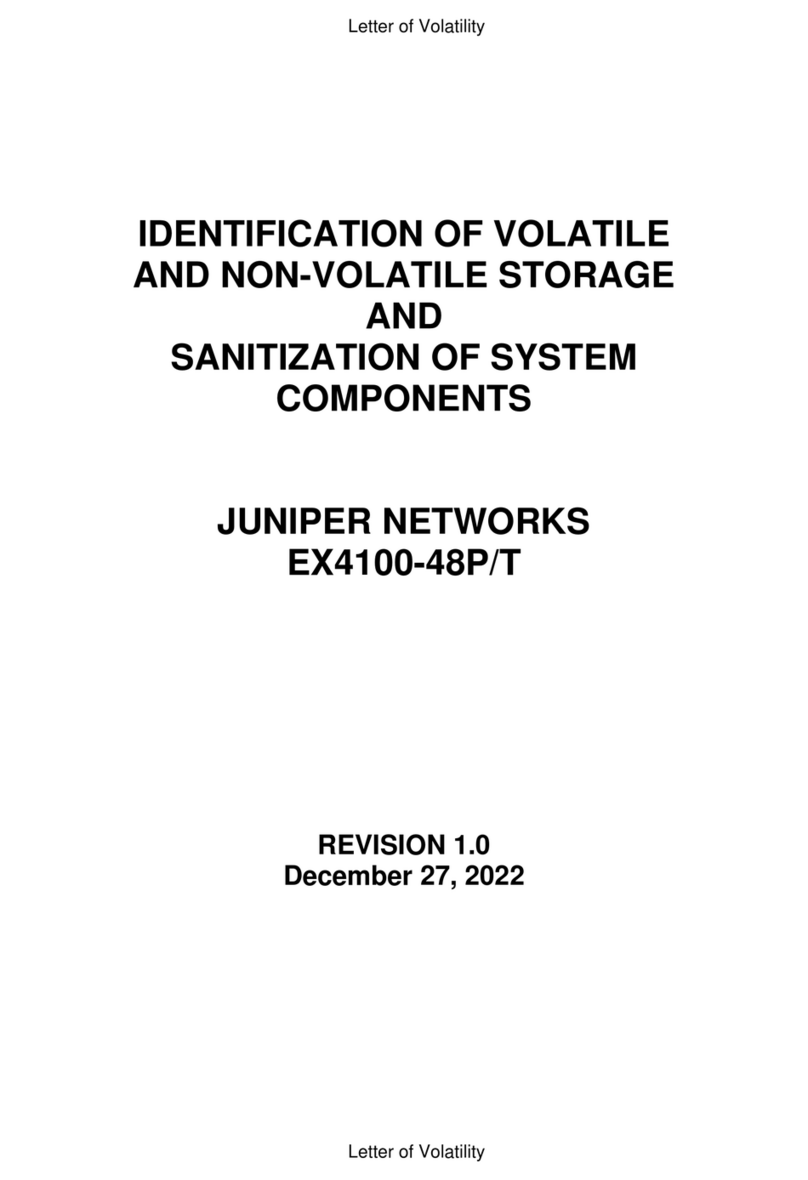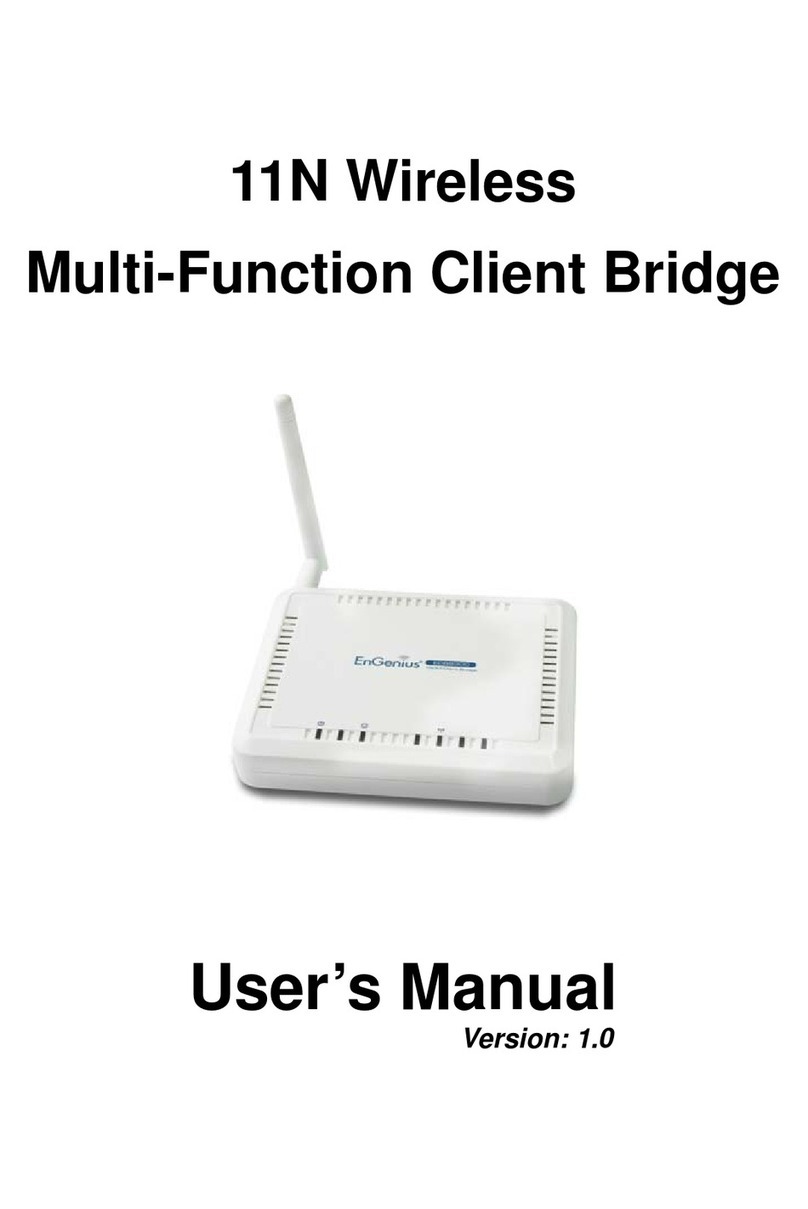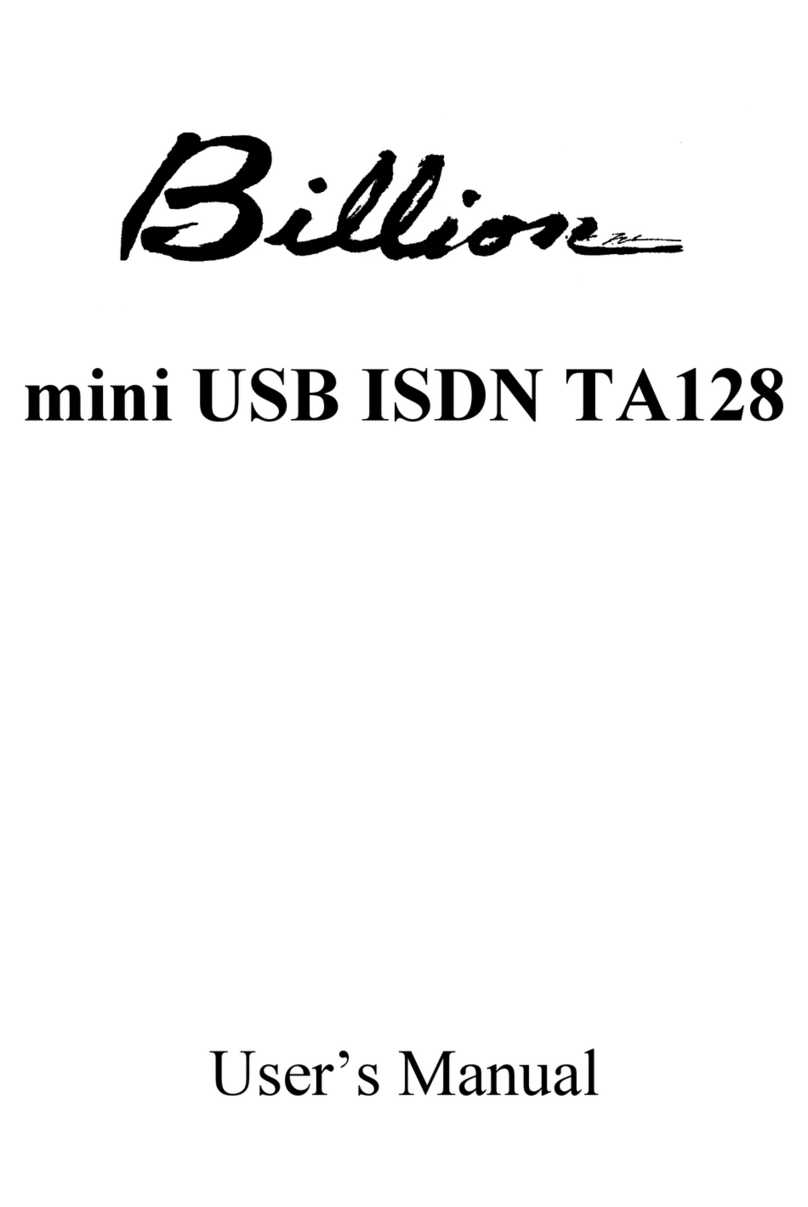Team Blacksheep TBS UNIFY PRO32 5G8 nano User manual

High quality, license-free, ultra-tiny VTX
Revision 2021-03-29
The TBS UNIFY PRO32 is a successor to the most popular line of video transmitters (TBS UNIFY PRO). We
have improved the robustness, decreased the size and power consumption, added capability for insane
features and perfected the way it is installed in your multirotor. In a nutshell, it’s the most comprehensive,
future proof, highest quality and overall best VTX line made to date.
Key features: Main features across all Unify Pro32 models
• World’s lightest 37ch video transmitter line (custom channels via Smartaudio and CRSF)
• Power to Channel calibration for each channel - extremely consistent output power
• 25mW (more power available, requires HAM license*)
• One button frequency and power setup
• OSD configuration using TBS SmartAudio 2.1 (via FC, TBS Crossfire/ Tracer or PNP PRO OSD)
• LUA support for CRSF users
• U.FL connector (Unify PRO32 nano)
• MMCX connector (Unify PRO32 HV)
• 1-3S input or 2-6S input with 5V output versions available
• Improved noise filtering
• Double noise filtering (Unify PRO32 HV)
• Optimized heat dissipation
• Solder-on module dimensions available on request
1

Table of Contents
Table of Contents
Specifications
Attention
FAQ
Note
Updating
Overview
Button menu control
Unlock & power select mode
Button menu structure
Menu Table
Channel/ Band - Frequency Table
Installation / Mounting
Control by Flight Controllers (Smartaudio)
Control by Crossfire/ Tracer direct connection
Crossfire/Tracer connection using Smartaudio
Crossfire/Tracer connection using CRSF
Smart Audio or CRSF for the VTX?
Button not working
Control by PWM channel (Unify PRO32 Nano only)
Video transmitter pinout
TBS UNIFY PRO32 5G8 nano
TBS UNIFY PRO32 HV 5G8
Barcode Control
Technology showcase
PITMode
SmartAudio 2.1
CRSF
CleanSwitch
2

Force device into bootloader mode
Specifications
TBS UNIFY PRO32 5G8 nano
TBS UNIFY PRO32 HV (MMCX)
Input voltage:
1S - 3S LiPo
3V - 13V
2S - 6S LiPo
6V - 36V
Power Output
Input Voltage - LC filter - Output voltage
(pass through, following input voltage)
Regulated and filtered 5V / 2A
Extra features:
CleanSwipe
PITMode (incl. Support for team racing)
Full CRSF capability (Serial commands for external control)
Software
protocol
SmartAudio V2.1
CRSF
Output Power
14dBm (25mW)
20dBm (100mW*)
26dBm (400mW*)
28dBm (600mW*) (Rev 1.1)
14dBm (25mW)
20dBm (100mW*)
26dBm (400mW*)
30dBm (1000mW*)
Pit mode
Activate: Press power during startup
or use Smart Audio V2.1
LED flashes red when enabled
Disable / Deactivate: Press power for 5 seconds during runtime
Or use Smart Audio V2.1
Pit mode -> flight
mode
On-board button, SmartAudio 2.1 or CRSF Command
Channels:
Band A (8ch), B (8ch), E (5ch)
Fatshark 8ch, Race Band 8ch
Audio on 6.5MHz
No
Yes, built in Microphone
Power consumption
25mW: 210mA
100mW: 280mA
400mW: 390mA
25mW: 90mA - 130mA (22V - 14.8V)
100mW: 120mA - 170mA (22V - 14.8V)
400mW: 180mA - 270mA (22V - 14.8V)
1000mW+: 300mA - 450mA (22V - 14.8V)
Range:
2km (omni)
6km (omni)
80km+ (directional)
Antenna connector:
u.FL high strength
MMCX
Port connector
Through-holes, 2mm pitch
JST-GH 7 pin
Dimensions:
14.5(L) x 13(W) x 3(H) mm
37(L) x 25(W) x 6(H) mm
Weight:
1g
9.2g
Firmware upgrade
No
Yes
Through USB via TBS Agent
Kit contents:
TBS UNIFY PRO32 NANO
u.FL Antenna
Silicon Cables pre- tinned
TBS UNIFY PRO32
MMCX to SMA Pigtail
JST-GH 7pin Silicon Cable, ends pre- tinned
3

* requires HAM license, special unlocking procedure, available on selected models only!
Attention
These video transmitters are capable of radio frequency transmissions and output power that may be not
allowed in your country.
Please always check your local RF legislation to set the frequency and output power according to
the regulation.
A general rule for RC aircrafts is that they must be controlled always under sight of view, check your RC
regulation to keep up to date with regulations.
FAQ
If you got any question after reading this manual you should visit the TBS FAQ section
Note
This manual is written based on
FW 1.16
. If some functions are not available for you, please update your
Unify to these or later versions.
Updating
In order to update your Unify32 (not Nano32) you need the TBS Agent X, which you can download from
the TBS shop .
To update your VTX, connect it by the USB-port and run the update by Agent X.
For detailed instructions on how to use Agent X, have a look at the Agent X manual .
4

Overview
Nano32
Pro32
5

Button menu control
The menu consists of categories and settings. Pressing the button for 3 seconds will toggle between
categories, pressing it for a short time toggles between settings. To enter the menu, hold the button for 3
seconds. LED colors will signal the state of the menu, for an overview see the menu table .
Unlock & power select mode
(FOR HAM USERS ONLY!) Press the button for about 30 seconds. The Red LED will flash 3 times to confirm.
You have unlocked the video transmitter for use with all frequencies (see frequency table below).
NOTE : Unlock only works if you are inside the band selection menu
The power select mode is now accessible. Once unlocked, you can select the power level according to the
table below. To lock the transmitter, go back into band select menu and press the button for 20 to 25
seconds again.
Button menu structure
For Unify PRO32 HV
6

7

For Unify PRO32 Nano
The TBS UNIFY PRO32 5G8 signals selected channel, band and power levels using a startup sequence of
LED codes. The same sequence is also repeated in the menu to make it unified. First the RED LED flashes to
indicate the item being shown. One flash for channel, two flashes for band, three flashes for power level.
Subsequently, the BLUE LED will indicate the value.
Menu Table
* Unify PRO32 HV only
** Unify PRO32 Nano only
Red LED:
Indicate item - Channel, band or power setting
Blue LED:
Indicate value
RED LED
BLUE LED
1x
2x
3x
4x
5x
6x
7x
8x
1x
Channel
1
2
3
4
5
6
7
8
2x
Band
A
B
E
Airwave
Race
3x
Power Level
25mW
100mW
400mW
1000mW
4x
Limit Temp.
60
70
80
90
100
105
5x
PIT Mode
OFF
IN-BAND
6x
CRSF/SA/PWM
OFF
CRSF
SA
PWM**
7x *
Audio (Mic)
OFF
ON
8

Channel/ Band - Frequency Table
Grey fields are the default factory setting.
The selections in orange requires HAM license to operate legally. Black selections are only available on
special request (custom firmware for large events with prior legal body approval). The video transmitter
ensures that you cannot select illegal channels or power levels by accident:
●When controlled by the push button, you will need to confirm having a HAM license by following
the steps described above to unlock your video transmitter
●Through the CORE PRO, you are required to enter your HAM license number under the “Callsign”
menu before you can access the high power transmission settings and the locked out channels
Channel
1
2
3
4
5
6
7
8
Band A
5865
5845
5825
5805
5785
5765
5745
5725
MHz
Band B
5733
5752
5771
5790
5809
5828
5847
5866
MHz
Band E
5705
5685
5665
5645
5885
5905
5925
5945
MHz
Airwave
5740
5760
5780
5800
5820
5840
5860
5880
MHz
Race Band
5658
5695
5732
5769
5806
5843
5880
5917
MHz
Power Level
25
100
400
1000+
mW
9

Installation / Mounting
When installing the Unify Pro32, please ensure adequate airflow and - most importantly - heat transfer.
This means mounting the Unify Pro32 with a bit of pressure against a flat piece of carbon will give you the
best results. Make sure to isolate the contacts of the Unify against the carbon to avoid short circuits.
Proper mounting will allow the video transmitter to run for extended periods of time while sitting on the
ground and without reducing output power. TBS UNIFY PRO32 automatically reduces output power before
it reaches critical heat levels.
Pinout
TBS UNIFY PRO32 5G8 nano
The UNIFY PRO32 5G8 Nano comes with pre installed silicon wires for easy installation in your build. There
is a filtered 3-13V input with a pass through output for your camera or other devices.
ATTENTION!
●Please take care when soldering to the tabs, do not solder with temperatures higher than 350°C
for more than 3-5sec.
●For remote control of the VTX channels we suggest using SmartAudio or CRSF interface. The tactile
button is very fragile, do not use hard and pointy objects such as needles to change channels to
prevent permanent damage to the button.
●If you plan to use the VTX on 13v make sure to use a proper filtering as any voltage spike will
damage it.
10

TBS UNIFY PRO32 HV 5G8
The UNIFY PRO32 5G8 HV comes with a cable assembly with silicon wires for easy installation in your
build. There is a filtered 5V output for your camera.
The installed Step Down converter is a new, more powerful DCDC and is capable of powering most 5V
cameras on the market.
11

Control by Flight Controllers (Smartaudio)
Using any Smart Audio V2.1 compatible flight controller simply connect the Smart Audio data pin to a free
and supported port on your FC (see pinout below).
For Betaflight users, you can then configure the connected port in Betaflight configurator to Smart Audio
V2.1 protocol. Ideally you make sure to get a Betaflight firmware which supports the new SA2.1 (Betaflight
>=V3.5.6) rather than the older SA2.0. This way you get access to the new power levels of SA2.1.
If you use BF 4.xx or later, you need to add the VTX table. You can download the VTX tables for all TBS
UNIFY VTXs here .
Control by Crossfire/ Tracer direct connection
Your TBS Crossfire/ Tracer can control your TBS Unify Pro32 directly without the need for a FC. This is
helpful when you don’t have a FC in your aircraft, got no free UART left or just don’t want to control the
Unify32 without any extra setup required.
For details on how the Crossfire/ Tracer can be set up, visit the Crossfire manual or the Tracer manual .
Crossfire/Tracer connection using Smartaudio
You can connect your Unify Pro32 to any Crossfire/ Tracer receiver. The VTX will then be controlled by the
Agent Lite by the
My VTX
menu or in the VTX menu of the receiver:
●Set the Unify to Smartaudio by the button
●Select a free output pin capable for SA
●Connect them (Crossfire/ Tracer SA TX to VTX RX/ SmartAudio pad) Crossfire/Tracer connection
using Smartaudio
Wiring example
Now you can control your Unify by the
My VTX
menu or by the
VTX
menu of the receiver by Agent Lite etc.
12

Crossfire/Tracer connection using CRSF
All Unify PRO32 do have a full serial interface which has extended functionality compared to Smartaudio
which is just a onewire protocol.
●Set the Unify to CRSF by the button
●Select a free output pin pair capable for CRSF
●Connect them (Crossfire/ Tracer SA TX to VTX RX/ SmartAudio pad) Crossfire/Tracer connection
using Smartaudio
Wiring example
Now you can control your Unify by the My VTX menu or by it’s own device menu by Agent lite etc.
Smart Audio or CRSF for the VTX?
Both protocols had their advantages and disadvantages:
●SmartAudio
○Single wire connection. Saves one PWM output (useful on a wing)
●CRSF
○Full y configurable by LUA, FUSION, Agent X, etc.
○CRSF readout - let you use PITMode on a switch or navigate through the Unify Evo
OSD without the need for a fc, link stats readout with the Unify EVO OSD
13

Button not working
When the Unify Pro32 detects a signal on the RX pad, it will disable the button. To change the VTX to CRSF
or SA, you can unsolder the wire or force your Crossfire/ Tracer RX to not output any signal.
●Set the output of the Tracer RX to CH X (PWM) for the pin the VTX is connected to
●Shut down the Tracer TX and RX
●Power up just the drone with the Tracer RX and the Unify Pro32
●Change the Unify Pro32 settings by the button
●Turn the transmitter back on
●Set the output map back to CRSF or SmartAudio
On the HV version this can be done by the Agent X as it got a USB port
If you have set up everything correctly, you should see the Unify32 in the Lua script, Tango device menu or
the Crossfire oled display (FW 3.21 or later required).
Control by PWM channel (Unify PRO32 Nano only)
This is a simplified method to use a single channel as a button to modify the VTX channel, depending on
the radio controller you may need to reverse the channel output. Connect the PWM output from your
receiver to the Smartaudio/CRSF RX pin. The operations are as follows:
●Short push the button to increase channel.
●Long push the button ( >3s ) to increase band.
●Longer push the button ( >5s ) to reset VTX channel to A1.
14

Barcode Control
The video transmitter can be controlled via barcodes through your camera. This allows you to enable
PITMode, and power up your video transmitter by holding the barcode in front of your camera. Or simply
to carry your favorite channel in your pocket or on your backpack and revert to that channel easily and
quickly.
You can download a PDF barcode catalog from this link:
●http://www.team-blacksheep.com/tbs-VTX-barcodes.pdf
Android app:
●https://noahwaldner.ch/en/tbs-barcode-generator
●https://apocolipse.github.io/UnifyEvoBarcodeGenerator/
Raw .json file:
●http://firmware.team-blacksheep.com/barcodes
We are always expanding the functionality. If you have any crazy ideas for implementing barcodes for your
races or other purposes, please let us know! We’re happy to expand the functionality at all times!
15

Technology showcase
PITMode
PITMode is a mode where the video transmitter only runs on an incredibly low output power. This
prevents interference with others at events, while still allowing a minimum of visibility for emergency
last-minute setting changes.
With the TBS UNIFY PRO32 line, Pit Mode has been slightly modified in behavior. The main button on the
video transmitter is used to toggle PITMode flag at power-up, and SmartAudio / CRSF can modify this flag
as well. Smart Audio can also enter pit mode during runtime using the power setting 0mW, which will not
modify the flag (the VTX will never power up at the 0mW power setting). To leave PITMode during
operation, simply set your desired power setting using Smart Audio, CRSF or the button menu.
SmartAudio 2.1
SmartAudio is a protocol developed by TBS for OSD to VTX communication. SmartAudio is a single-wire
UART protocol, running over the (Audio)-wire. All newer generation OSDs at TBS, and all UNIFY PRO series
VTX, and all modern flight controllers support SmartAudio!
With the UNIFY PRO32 line we have launched SmartAudio V2.1. Over the regular SmartAudio, it changed
control for PITMode in operation to a switch(on / off) rather than a flag that is refreshed on reboot.
If you are an OSD or VTX developer interested in adding support for SmartAudio, please check our
SmartAudio specification . SmartAudio is a free-to-use protocol. If you’d like to use “TBS SmartAudio” in
your marketing, you may contact us for licensing options:
●http://team-blacksheep.freshdesk.com/
CRSF
CRSF is a protocol designed by Team BlackSheep and championed through the TBS Crossfire remote
control system. It has been integrated into most popular remote controls, is an incredibly high bandwidth
(low latency) full duplex, serial data transmission protocol. It comes with native functionality such as OTA
(over the air) firmware upgrades, localized configuration menus and a smart routing protocol.
With the advent of the TBS UNIFY PRO32, for the first time in FPV history does a VTX now support this
functionality. We can configure channel, output power and PITMode settings.
16

CleanSwitch
A new feature introduced with the TBS UNIFY PRO 5G8 is CleanSwitch. When video transmitters power up
or change frequency, they usually send a burst across the entire band which disturbs fellow flying pilots.
All UNIFY PRO32 5G8 video transmitters will remain in their lowest power output (less than 0.1mW) while
changing channels and powering up. This ensures interruption-free racing, even with multiple video
transmitters changing channels, or powering up. Despite all this, TBS UNIFY PRO & EVO are still the fastest
video transmitter on power up - thus ensuring it is the perfect choice for any application where quick
channel changes are a necessity!
Force device into bootloader mode
In some rare cases it can be required to force the device into bootloader mode. This can be done by simply
bridge 2 pads on the unit then power up. For regular operation this will not be required.
Please follow the diagram below:
●TBS Unify Pro32 HV (MMCX)
●TBS Unify Pro32 Nano
17

18

Manual designed by ivc.no, written by TBS, ivc.no and kamikatze-fpv.de
19
This manual suits for next models
1
Table of contents
Popular Network Hardware manuals by other brands

Dell
Dell VxRail G560 owner's manual
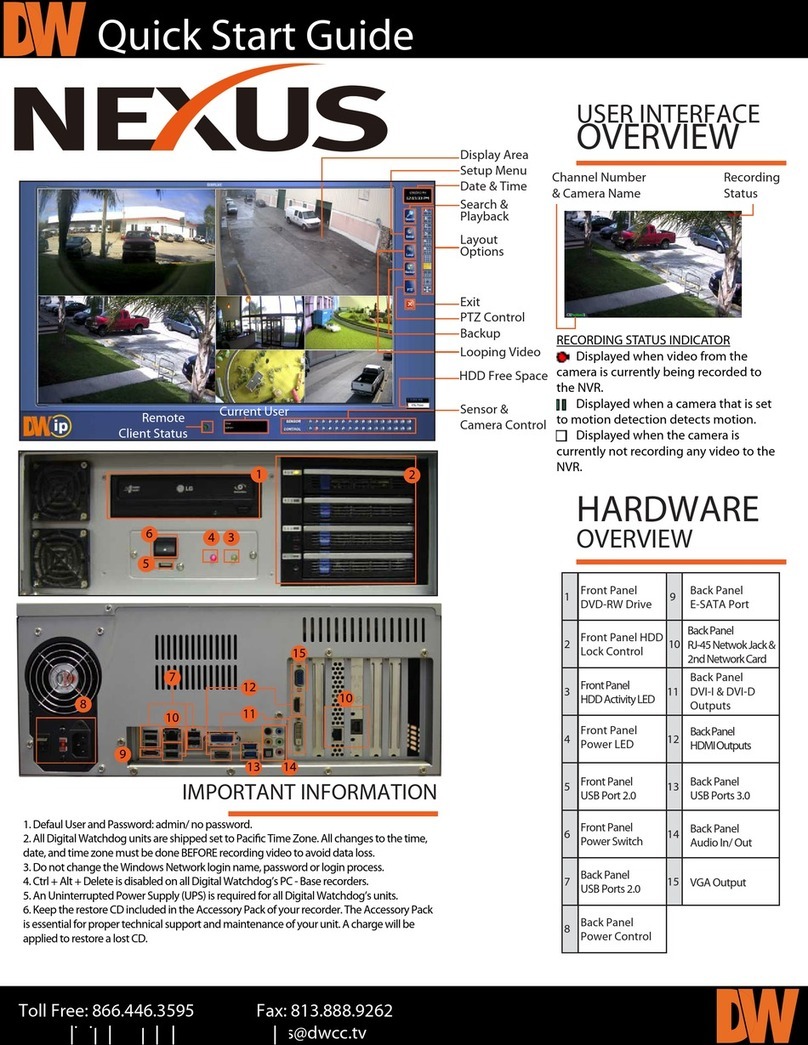
Digital Watchdog
Digital Watchdog Nexus quick start guide

ADTRAN
ADTRAN Total Access 300 Series Installation and maintenance guide
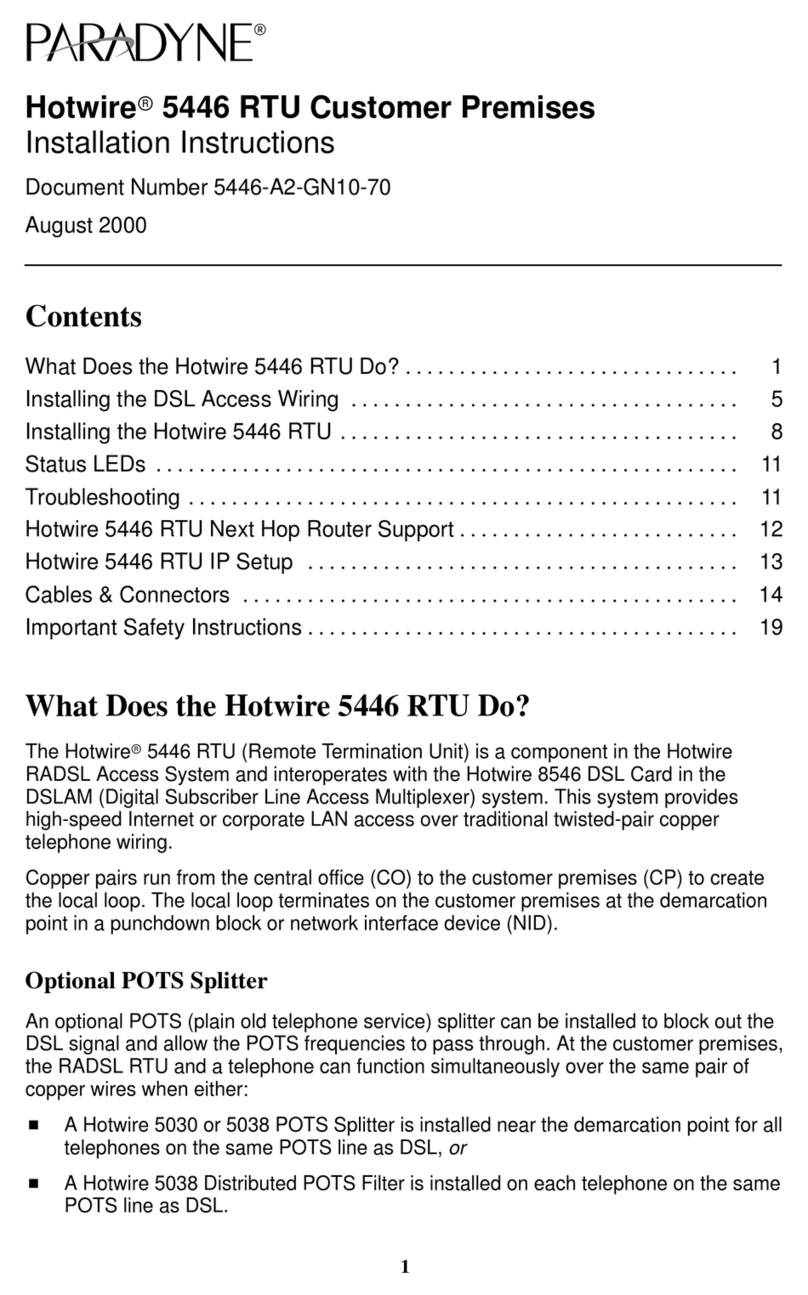
Paradyne
Paradyne Hotwire 5446 installation instructions
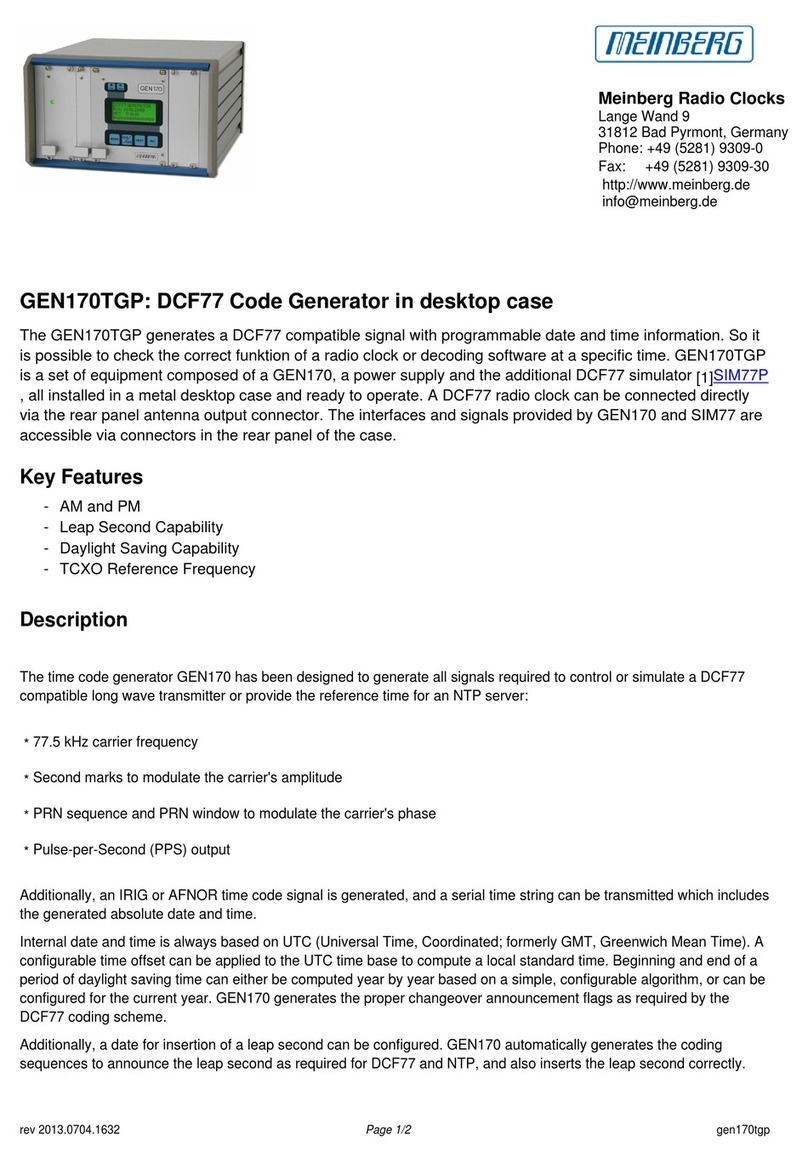
Meinberg
Meinberg GEN170TGP Information sheet

Avaya
Avaya WLAN 8100 Series quick start