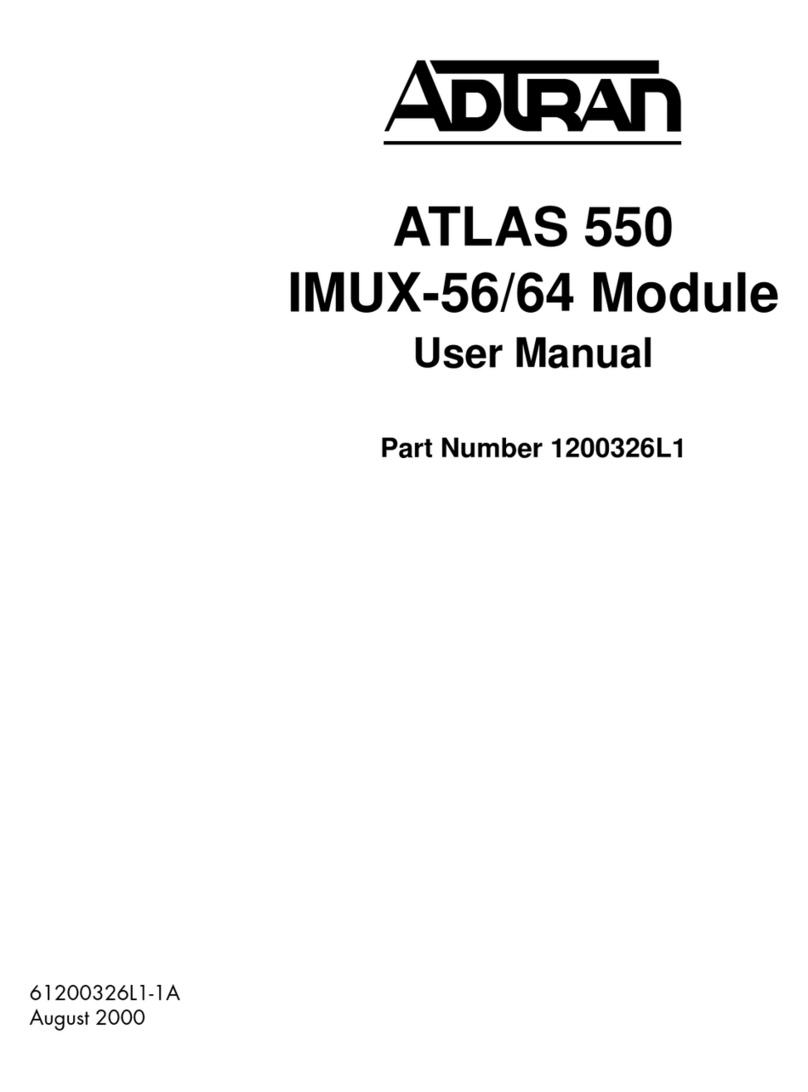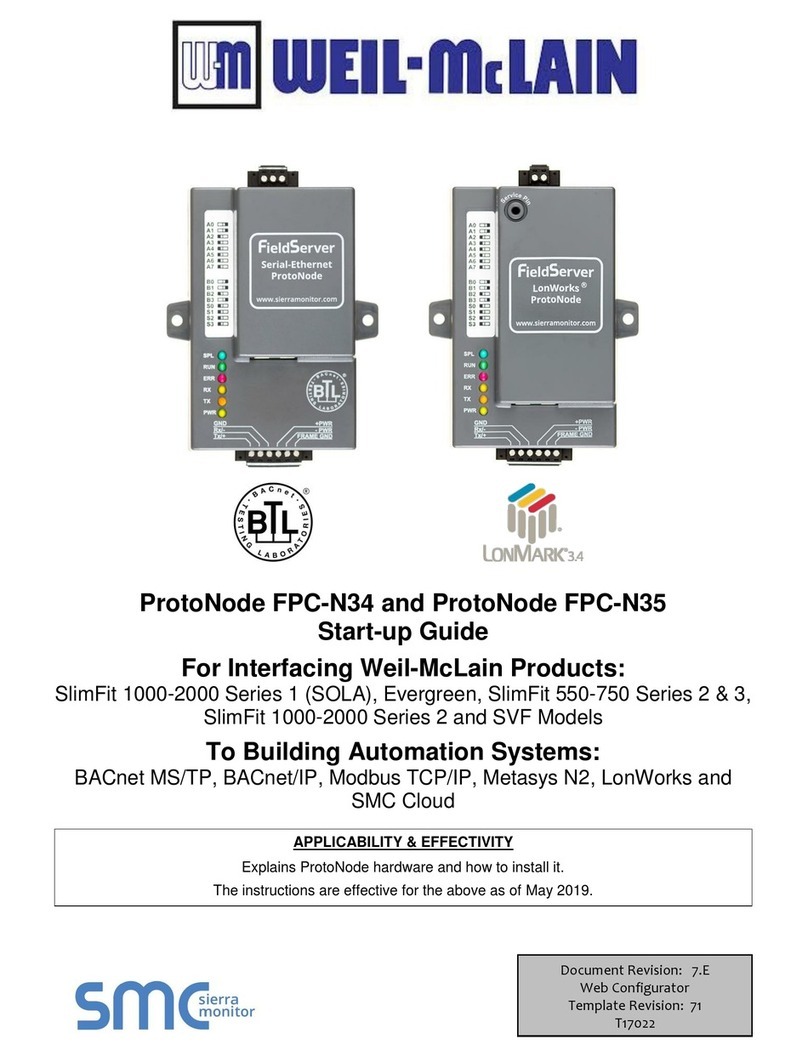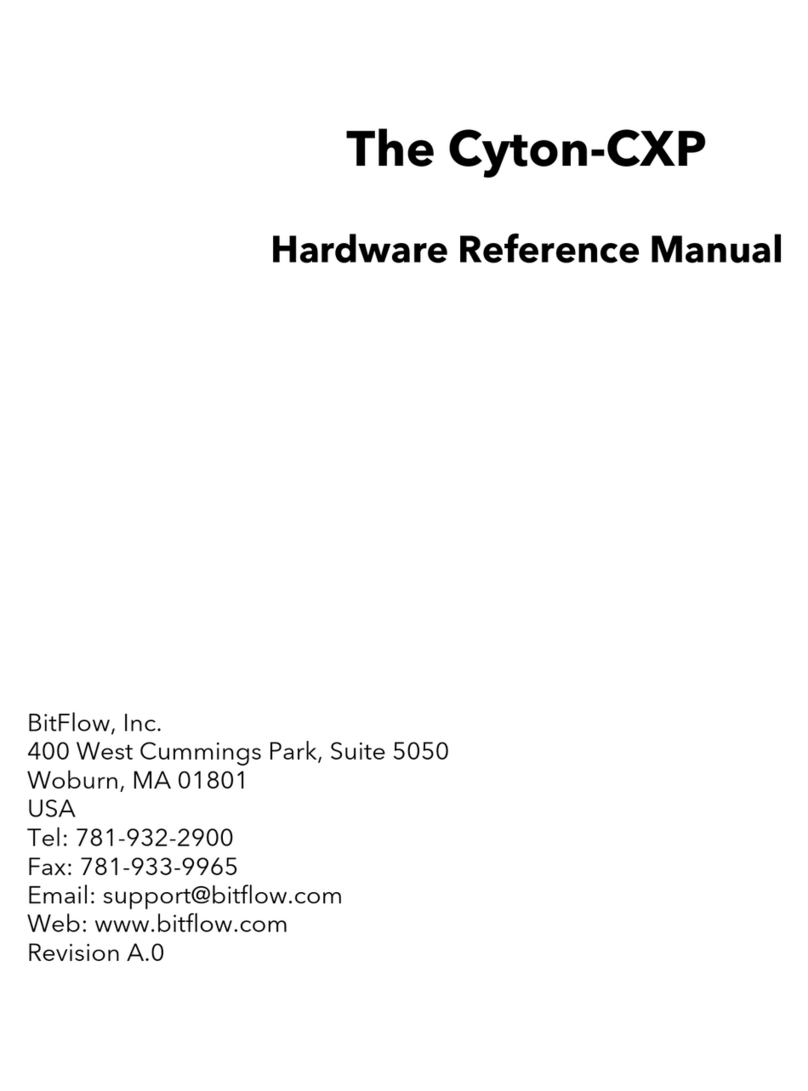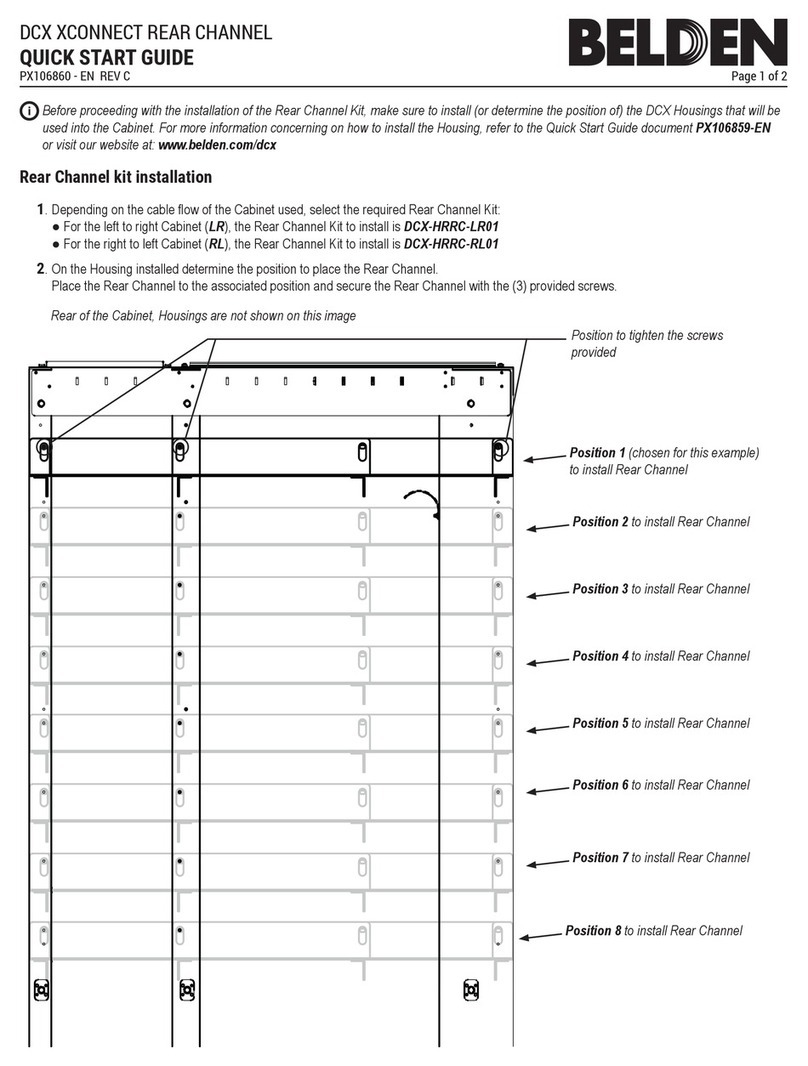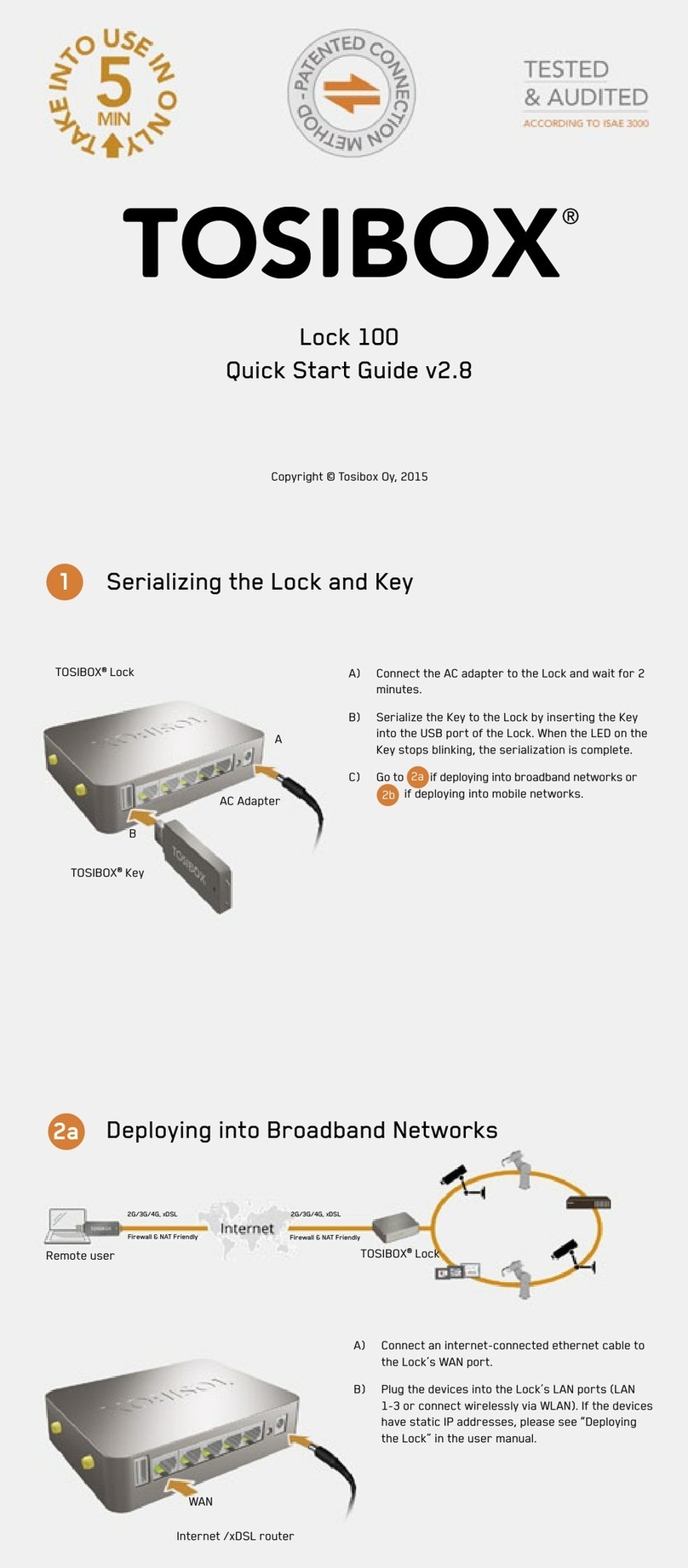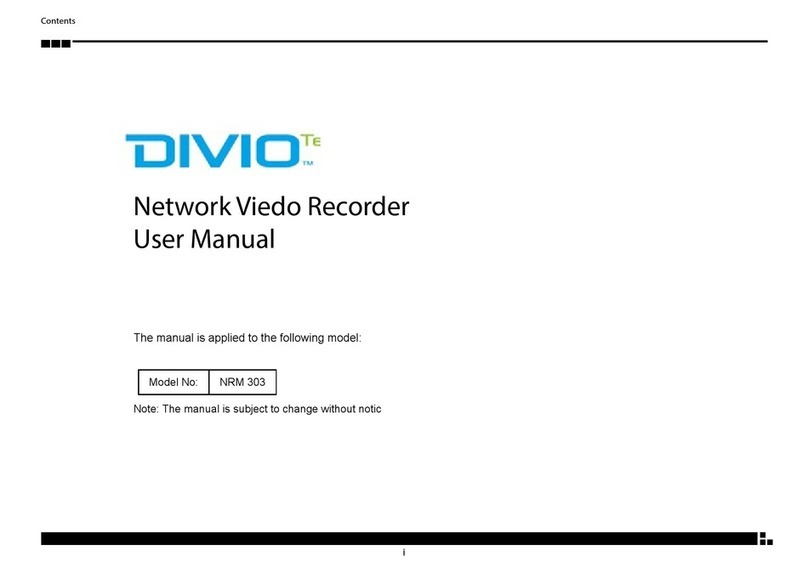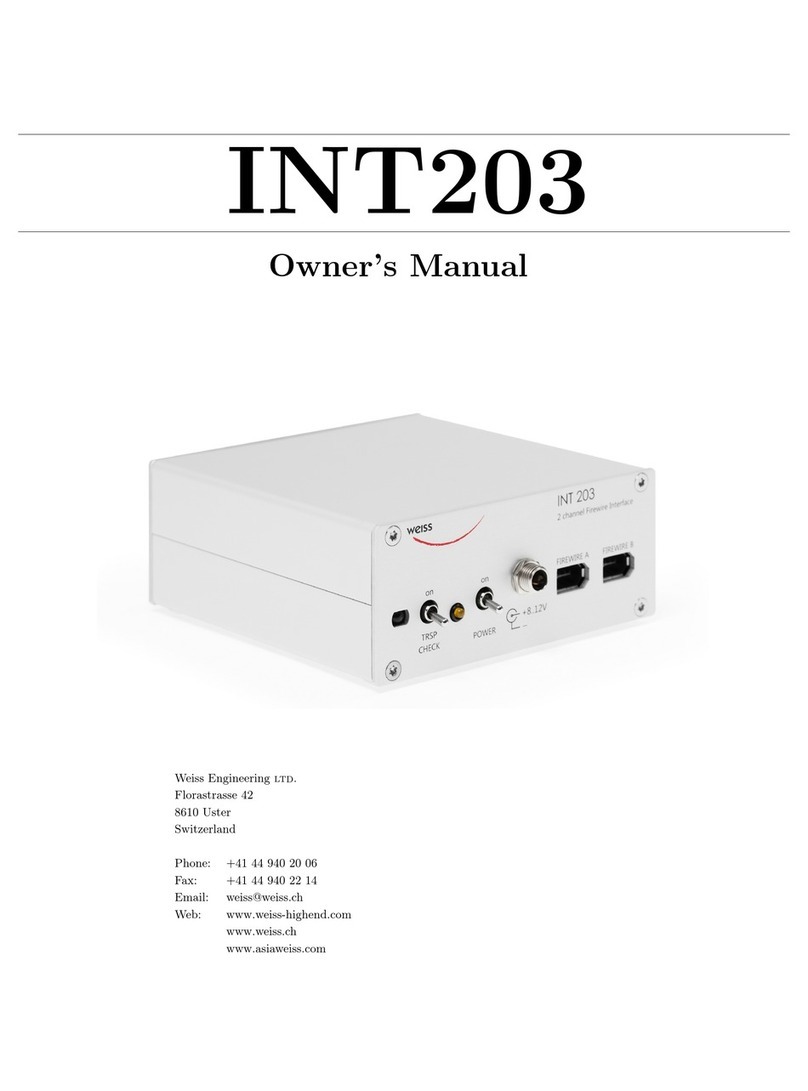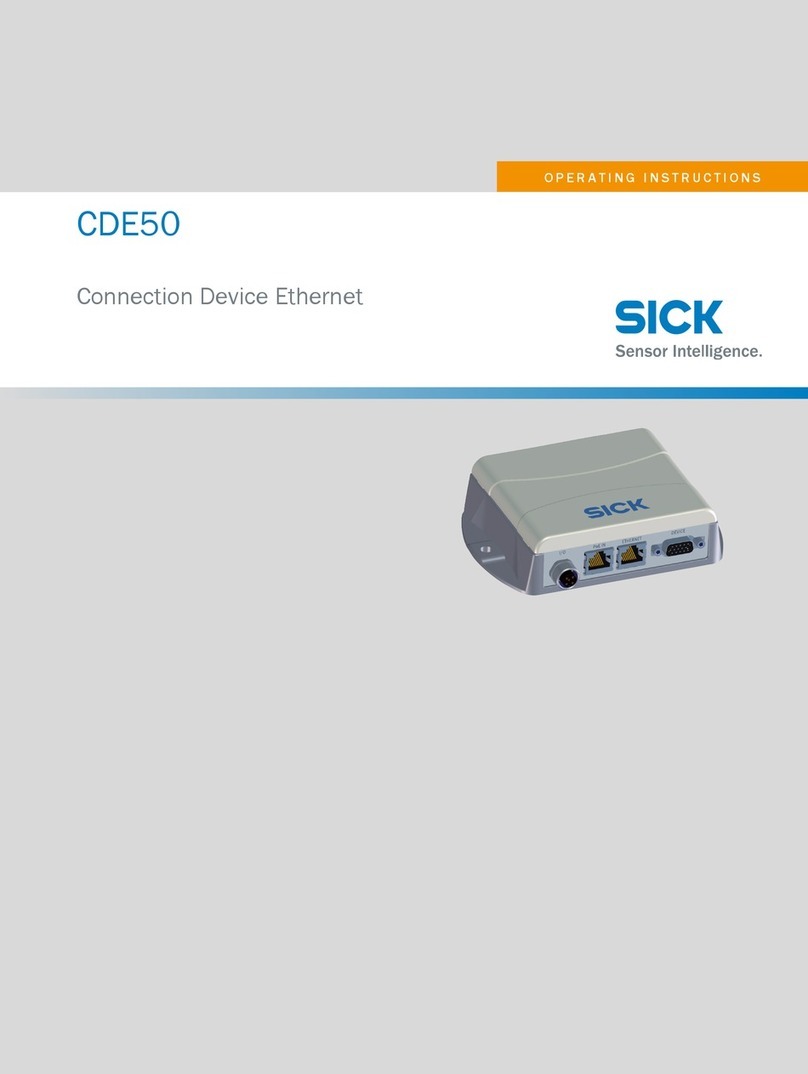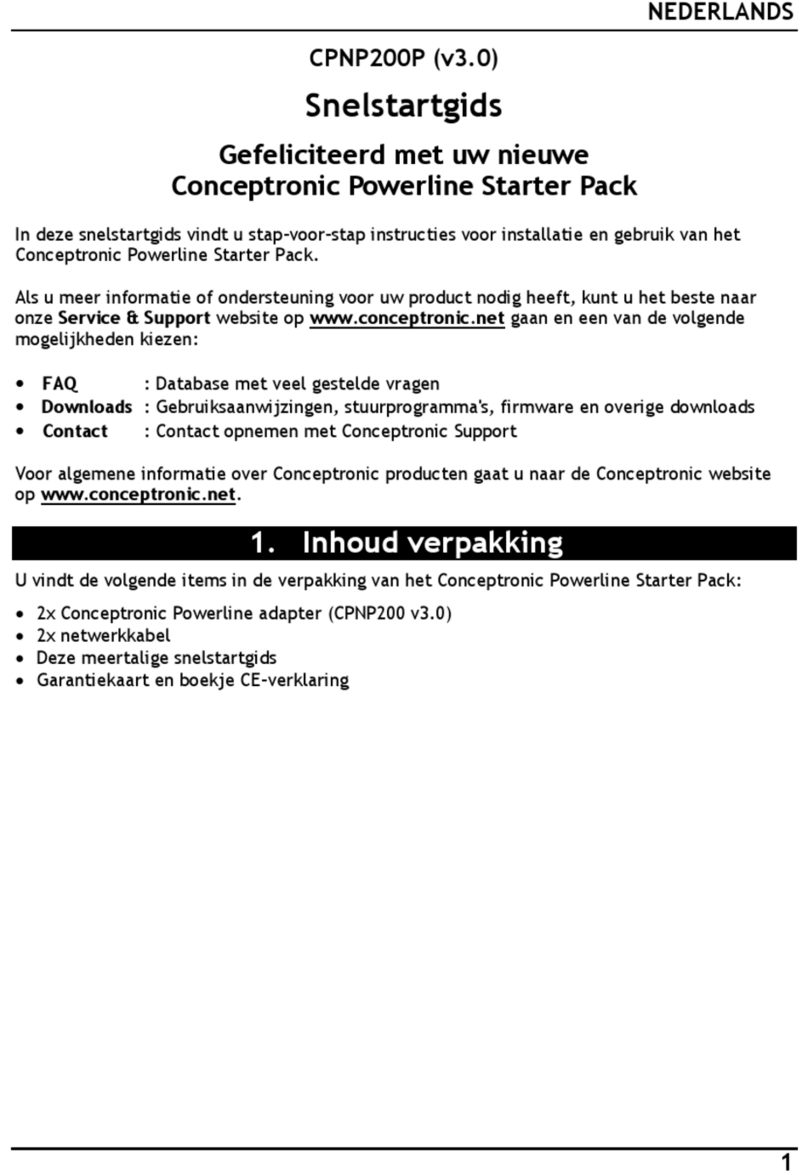Imagine communications Infocaster Manager NM3200 User manual

Infocaster Manager™ NM3200
6/9/2014
175-700260-00
Hardware Manual

Infocaster Manager™ NM3200 Hardware Manual
© 2014 Imagine Communications. Proprietary and Confidential. 6/9/2014 | Page 2
Publication Information
© 2014 Imagine Communications.
Proprietary and Confidential.
Imagine Communications considers this document and its contents to be proprietary and confidential.
Except for making a reasonable number of copies for your own internal use, you may not reproduce this
publication, or any part thereof, in any form, by any method, for any purpose, or in any language other
than English without the written consent of Imagine Communications. All others uses are illegal.
This publication is designed to assist in the use of the product as it exists on the date of publication of
this manual, and may not reflect the product at the current time or an unknown time in the future. This
publication does not in any way warrant description accuracy or guarantee the use for the product to
which it refers. Imagine Communications reserves the right, without notice to make such changes in
equipment, design, specifications, components, or documentation as progress may warrant to improve
the performance of the product.
Trademarks
Infocaster™ and Infocaster Manager™ are trademarks or trade names of Imagine Communications or its
subsidiaries.
Microsoft® and Windows® are registered trademarks of Microsoft Corporation. All other trademarks and
trade names are the property of their respective companies.
Contact Information
Imagine Communications has office locations around the world. For domestic and international location
and contact information, visit our Contact page
(http://www.imaginecommunications.com/company/contact-us.aspx).
Support Contact Information
For domestic and international support contact information see:
Support Contacts (http://www.imaginecommunications.com/services/technical-support.aspx)
eCustomer Portal (http://support.imaginecommunications.com)
Academy Training (http://www.imaginecommunicationsacademy.com)

Infocaster Manager™ NM3200
Hardware Manual Contents
© 2014 Imagine Communications. Proprietary and Confidential. 6/9/2014 | Page 3
Contents
Preface................................................................................................................... 5
Manual Information ................................................................................................................................. 5
Purpose................................................................................................................................................. 5
Audience............................................................................................................................................... 5
Writing Conventions............................................................................................................................. 5
Unpacking/Shipping Information ............................................................................................................. 5
Safety Standards and Compliances .......................................................................................................... 6
Safety Terms and Symbols ................................................................................................................... 6
Restriction on Hazardous Substances (RoHS) Directive....................................................................... 6
Waste from Electrical and Electronic Equipment (WEEE) Directive .................................................... 7
Safety Guidelines...................................................................................................................................... 8
Electrical Safety Guidelines .................................................................................................................. 8
General Safety Guidelines .................................................................................................................... 9
ESD Safety Guidelines........................................................................................................................... 9
Operation Safety Guidelines ..............................................................................................................10
Introduction......................................................................................................... 11
Main Features......................................................................................................................................... 11
System Chassis........................................................................................................................................ 11
Chassis ................................................................................................................................................ 11
Back Panel .......................................................................................................................................... 14
Get Started .......................................................................................................... 16
Packing List ............................................................................................................................................. 17
Chassis Components Installation............................................................................................................18
Important Safety Guidelines .............................................................................................................. 18
Installation Tools ................................................................................................................................ 18
Accessory Kit.......................................................................................................................................19
Install an HDD Removable Drive ........................................................................................................19
Remove the Chassis Cover .................................................................................................................20
HASP Dongle Internal Installation ...................................................................................................... 21
Access the Front Chassis Fans ............................................................................................................ 22
Access the Power Supply....................................................................................................................23

Infocaster Manager™ NM3200
Hardware Manual Contents
© 2014 Imagine Communications. Proprietary and Confidential. 6/9/2014 | Page 4
Chassis Rack Installation......................................................................................................................... 25
Install the Chassis Slides..................................................................................................................... 25
Rack Mount Safety Instructions .........................................................................................................26
Rack Mount the Chassis ..................................................................................................................... 26
GPI Triggers............................................................................................................................................. 28
Serial Port GPI Trigger ........................................................................................................................28
USB GPI Trigger...................................................................................................................................28
Before You Turn Your System On ...........................................................................................................29
Security................................................................................................................................................... 30
Maintenance........................................................................................................ 31
Hot Swap Power Supplies.......................................................................................................................32
To replace the failed power supply module....................................................................................... 32
Back Up Files...........................................................................................................................................32
Defragment Hard Drive ..........................................................................................................................33
System Restore....................................................................................................................................... 33
Recovery Solutions ............................................................................................................................. 33
Create Your Backup Media.................................................................................................................33
Recovery Options ............................................................................................................................... 33
Launch Recovery ................................................................................................................................ 34
Choose a Recovery Option ................................................................................................................. 34
Prevent Damage and Malfunction ......................................................................................................... 35
Hardware............................................................................................................................................35
Anti-Virus Software ............................................................................................................................ 35
Operating System Updates................................................................................................................. 35
Automatic Updates.............................................................................................................................36
Specifications....................................................................................................... 37
System Technical Specifications .............................................................................................................37
Power Supply Specifications...................................................................................................................37

Infocaster Manager™ NM3200
Hardware Manual Preface
© 2014 Imagine Communications. Proprietary and Confidential. 6/9/2014 | Page 5
Preface
Manual Information
Purpose
This manual details the features, installation, operation, maintenance, and specifications of the NM3200
system.
Audience
This manual is written for engineers, technicians, and operators responsible for the system installation
and set up.
Writing Conventions
This manual adheres to the following writing conventions.
Writing Conventions
Term or Convention
Description
CAPS
Indicates a specific key on the keyboard, such as ENTER,
TAB, CTRL, ALT, DELETE
Code
Indicates variables or command-line entries, such as a
DOS entry or something you type into a field.
>
Indicates the direction of navigation through a hierarchy
of menus and windows.
hyperlink
Indicates a jump to another location within the electronic
document or elsewhere.
Note:
Indicates important information that helps to avoid and
troubleshoot problems.
Unpacking/Shipping Information
Imagine Communications has carefully inspected, tested, and calibrated this product prior to shipment
to ensure years of stable and trouble free service.
Before you install and configure your system, follow these steps:
1. Check equipment for any visible damage that may have occurred during transit.
2. Confirm that you have received all items listed on the packing list.

Infocaster Manager™ NM3200
Hardware Manual Preface
© 2014 Imagine Communications. Proprietary and Confidential. 6/9/2014 | Page 6
3. Contact your Imagine Communications sales representative if any parts are missing.
4. Contact the carrier if any item is damaged.
5. Remove all packaging material from the product and its associated components before you install
the unit.
Keep at least one set of original packaging, in the event that you need to return a product for servicing.
If the original packaging is not available, you can purchase replacement packaging from Imagine
Communications at a modest cost or supply your own packaging as long as it meets the following
criteria:
The packaging must be able to withstand the weight of the product.
The product must be held rigid within the packaging.
There must be at least two inches (5 cm) of space between the product and the container.
The corners of the product must be protected.
If the product is still within the warranty period, Imagine Communications will return the product to you
prepaid after servicing.
Safety Standards and Compliances
Safety Terms and Symbols
This manual uses the following safety terms and symbols to identify certain conditions or practices.
WARNING
Identifies conditions or practices that can result in personal
injury or loss of life—high voltage is present. Uninsulated
dangerous voltage within the product’s enclosure may be
sufficient to constitute a risk of electric shock to persons.
CAUTION
Identifies conditions or practices that can result in damage to
the equipment or other property. Important operating and
maintenance (servicing) instructions are included in the
literature accompanying the product.
Restriction on Hazardous Substances (RoHS) Directive
Directive 2002/95/EC–commonly known as the European Union (EU) Restriction on Hazardous
Substances (RoHS)–sets limits on the use of certain substances found in electrical and electronic
equipment. The Directive takes effect on July 1, 2006, and it refers to the following hazardous
substances:

Infocaster Manager™ NM3200
Hardware Manual Preface
© 2014 Imagine Communications. Proprietary and Confidential. 6/9/2014 | Page 7
Lead (Pb)
Mercury (Hg)
Cadmium (Cd)
Hexavalent Chromium (Cr-V1)
Polybrominated Biphenyls (PBB)
Polybrominated Diphenyl Ethers (PBDE)
All relevant Imagine Communications products either comply with the legislation or are exempt. For
example, spare parts supplied for the repair and upgrade of equipment sold before July 1, 2006 are
exempt from the legislation.
Figure 1: RoHS Compliant Symbol
Waste from Electrical and Electronic Equipment (WEEE)
Directive
The European Union (EU) Directive 2002/96/EC on Waste from Electrical and Electronic Equipment
(WEEE) deals with the collection, treatment, recovery, and recycling of electrical and electronic waste
products. The objective of the WEEE Directive is to assign the responsibility for the disposal of
associated hazardous waste to either the producers or users of these products. Producers or users are
required to recycle electrical and electronic equipment at end of its useful life, and must not dispose of
the equipment in landfills or by using other unapproved methods.
In accordance with this EU Directive, Imagine Communications has affixed labels indicating that such
products must be properly recycled. Contact your local Imagine Communications sales representative
for information on returning these products for recycling. Imagine Communications equipment that
complies with the EU directive will be marked with a WEEE-compliant symbol, as shown below.
Figure 2: WEEE Compliance Symbol

Infocaster Manager™ NM3200
Hardware Manual Preface
© 2014 Imagine Communications. Proprietary and Confidential. 6/9/2014 | Page 8
Safety Guidelines
Adhere to the following safety guidelines to avoid personal injury or damage to your system.
Electrical Safety Guidelines
Power Cords
WARNING
To avoid electrical shock, check the power cords properly.
Use the exact type of power cords as required.
Be sure to use power cord(s) that came with safety certifications.
The power cord(s) must be compliant with the AC voltage requirements in your region.
The power cord plug cap must have an electrical current rating that is at least 125% of the electrical
current rating of this product.
The power cord plug cap that plugs into the AC receptacle on the power supply must be an IEC 320,
sheet C13, type female connector.
Plug the Power cord(s) into a socket that is properly grounded before turning on the power.
This hardware contains hazardous voltage levels. To avoid electrical shock, disconnect all cords
before accessing the system chassis or its components.
General Electrical Safety Guidelines
WARNING
Adhere to the following Electrical Safety Guidelines to avoid
possible damages to the system or injury to yourself.
Be aware of the locations of the power switches on the chassis and in the room, so you can
disconnect the power supply if an accident occurs.
Take extra precautionary measures when working with high voltage components. It is not
recommended to work alone.
Before removing or installing main system components, be sure to disconnect the power first. Turn
off the system before you disconnect the power supply.
Use only one hand when working with powered-on electrical equipment to avoid possible electrical
shock.
Use rubber mats specifically designed as electrical insulators when working with computer systems.
The power supply or power cord must include a grounding plug and must be plugged into grounded
outlets.
This product is suitable for connection to IT power sources.
CAUTION - RISK OF EXPLOSION IF BATTERY IS REPLACED BY AN INCORRECT TYPE. DISPOSE OF USED
BATTERIES ACCORDING TO THE INSTRUCTIONS.
Make sure not to install the motherboard battery upside down to avoid possible explosion. Make
sure that the positive side should be facing up on the motherboard.

Infocaster Manager™ NM3200
Hardware Manual Preface
© 2014 Imagine Communications. Proprietary and Confidential. 6/9/2014 | Page 9
CAUTION –Do not open the enclosures of power supplies or CD ROM to avoid injury.
Protective Earth Requirements
The building installation shall provide a means for connection to protective earth; and
The equipment is to be connected to that means; and
A service person shall check whether or not the socket-outlet from which the equipment is to be
powered provides a connection to the building protective earth. If not, the service person shall
arrange for the installation of a protective earthing conductor from the separate protective
earthing terminal to the protective earth wire in the building.
General Safety Guidelines
WARNING
Adhere to the following General Safety Guidelines to ensure
your personal safety.
Equipment is for use only in restricted access locations where only trained personnel have access.
Keep the area around the the chassis clean and free of clutter.
To avoid injuries to the back, be sure to use your leg muscles, keep your back straight, and bend
your knees, when lifting the system.
Avoid wearing loose clothing to preventing it from coming into contact with power circuits.
After removing the components or chassis cover from the system, place them on a table for
safeguard.
Be sure to remove any jewelry or metal objects before working on the chassis to avoid short circuits
should these objects come into contact with power circuits.
After accessing the interior of the chassis, be sure to replace and secure the chassis cover.
ESD Safety Guidelines
CAUTION
Electric Static Discharge (ESD) can damage electronic
components. To prevent damage to your system board, it is
important to handle it very carefully.
The following measures are generally sufficient to protect against Electric Statics Discharge (ESD).
Use a grounded wrist strap designed to prevent static discharge.
Keep all components and printed circuit boards (PCBs) in their anti-static bags until ready for use.
Touch a grounded metal object before removing the board from the anti-static bag.
Do not let components or PCBs come into contact with your clothing, which may retain a charge
even if you are wearing a wrist strap.
Touch a grounded metal object before removing the board from the anti-static bag.
Handle a board by its edges only; do not touch its components, peripheral chips, memory modules
or contacts.
When handling chips or modules, avoid touching their pins.

Infocaster Manager™ NM3200
Hardware Manual Preface
© 2014 Imagine Communications. Proprietary and Confidential. 6/9/2014 | Page 10
Put the motherboard and peripherals back into their anti-static bags when not in use.
For grounding purposes, make sure your computer chassis provides excellent conductivity between
the power supply, the case, the mounting fasteners and the motherboard.
Operation Safety Guidelines
CAUTION
Do not open the casing of a power supply. Power supplies can
only be accessed and serviced by a qualified technician of the
manufacturer.
Adhere to the following safety guidelines to avoid personal injury when accessing the chassis.
1. Turn off all peripheral devices connected to the chassis.
2. Power off the system.
3. Unplug all power cords from the system or wall outlets.
4. Disconnect all the cables and label the cables for easy identification.
5. Use a grounded wrist strap designed to prevent static discharge when handling components.

Infocaster Manager™ NM3200
Hardware Manual Introduction
© 2014 Imagine Communications. Proprietary and Confidential. 6/9/2014 | Page 11
Introduction
This chapter provides an introduction to the NM3200 systems, and includes the following topics:
Main Features (on page 11)
Front Panel Components (on page 12)
Back Panel (on page 14)
Main Features
Your NM3200 system works with publishers and players to distribute and control content output.
These are the main features of your NM3200 system.
Manage players from one central location via TCP/IP, Satellite, or LAN.
Control individual or groups of players simultaneously.
Update content remotely to keep the information current.
View playback remotely.
Control Choices: GPI, automation, manual.
Hot-swappable hard drives.
System Chassis
Chassis
The following figure shows the NM3200 system.

Infocaster Manager™ NM3200
Hardware Manual Introduction
© 2014 Imagine Communications. Proprietary and Confidential. 6/9/2014 | Page 12
Front Panel Components
The front panel provides access to the hot-swappable system drives and the CD/DVD-RW drive.
System Drives
The NM3200 system drives consist of three 1 TB SATA drives in RAID 5 linked together for a total drive
capacity of 2.0 TB.
Starting with Drive 0, the three-drive array is partitioned into three partitions:
Recovery,
100 GB for the operating system,
and the remaining space is available for media storage across all drives.
Front LED Panel
NM3200 has six panel LEDs indicating the system status. The LED panel also has the system power
On/Off, system reset (restart), and alarm reset buttons.

Infocaster Manager™ NM3200
Hardware Manual Introduction
© 2014 Imagine Communications. Proprietary and Confidential. 6/9/2014 | Page 13
The alarm sounds if there is a failure with one of the cooling fans. Should the alarm go off, press the
Mute (alarm reset) button to silence the alarm. The alarm is disabled until the system is powered-up
again. It is recommended that the problem be corrected immediately to avoid possible damage to your
system due to overheating.
LED Descriptions
The following table lists and describes the front panel LEDs.
LED
Color
Description
System Alert/Power Failure
Red
On: One or more power modules
have failed.
Off: Power cables are connected
and have power.
System Alert/Power Failure
Blinking
On: CPU is in suspend mode.
System Alert/Power Failure
None
Off: Power cables are not
connected or do not have power.
Overheat
Red
On: System overheat.
Off: System normal.
LAN1 and LAN2
Green
On: Linked.
Blink: LAN activity.
Off: Disconnected.
HDD
Amber
Blink: HDD activity.
Off: No activity.
Power
Green
On: System on.
Off: System off.

Infocaster Manager™ NM3200
Hardware Manual Introduction
© 2014 Imagine Communications. Proprietary and Confidential. 6/9/2014 | Page 14
Back Panel
The following figure illustrates the NM3200 back panel configured with the maximum options. Note that
the exact component placement on your system may vary slightly depending on your system
specifications.
Figure 3: NM3200 Back Panel
Back Panel PC Ports
The following figure illustrates the back panel PC ports.
Figure 4: Back Panel PC Ports
PC Port Connections
The following table lists and describes the functions of the back panel PC ports.
PC Ports Descriptions
Port
Description

Infocaster Manager™ NM3200
Hardware Manual Introduction
© 2014 Imagine Communications. Proprietary and Confidential. 6/9/2014 | Page 15
Port
Description
USB 1-4
4-pin Universal Serial Bus (USB) ports to connect USB 2.0 devices.
PS/2 Mouse
Connects a PS/2 mouse.
PS/2 Keyboard
Connects a PS/2 keyboard.
COM
Connects a 9-pin serial supported device.
VGA
Connects a VGA monitor.
LAN (RJ-45) 1 & 2
Two Ethernet ports enable Gigabit connections to a Local Area
Network (LAN) through a network hub. See the following table for
LAN port LED descriptions.
IPMI
Intelligent Platform Management Interface port.
LAN Port LEDs
The following table describes the status of the LAN LEDs. The left LED indicates the network connection
activity. The right LED indicates the connection speed.
LAN LED Descriptions
Activity LED Status
(left side)
Description
Speed LED Status
(right side)
Description
Off
No Link
Off
10 Mbps
On
Linked
Green
100 Mbps
Blink
Data Activity
Yellow
1 Gbps
Power Supply Modules
There are three power supply modules connected to your system. If there is a failure with one of the
modules, an alarm sounds. It is essential that all three power supply modules be connected at all times,
therefore it is recommended that the failed module be replaced immediately to avoid possible damage
to your system due to loss of power.
Note: For extra insurance against power loss, you may wish to connect the three power supply modules
to AC outlets on different circuit breakers.
Power Module LED Descriptions
Color Condition
Description
Green
Power Supply DC On
Amber
Power Supply Standby
Off
No AC Power to the System

Infocaster Manager™ NM3200
Hardware Manual Get Started
© 2014 Imagine Communications. Proprietary and Confidential. 6/9/2014 | Page 16
Get Started
This chapter provides information about getting started with your NM3200 system.
The following topics are included in this chapter:
Packing List (on page 17)
Chassis Components Installation (on page 18)
Chassis Rack Installation (on page 25)
GPI Triggers (on page 28)
Before You Turn Your System On (on page 29)

Infocaster Manager™ NM3200
Hardware Manual Get Started
© 2014 Imagine Communications. Proprietary and Confidential. 6/9/2014 | Page 17
Packing List
Before unpacking your NM3200 system, read Unpacking/Shipping Information.
The following items are included with every NM3200 shipping package.
NM3200 3U System
AC Power Cable
OS CD
Rack Rails/Slides –Left and Right (including rack mounting hardware)

Infocaster Manager™ NM3200
Hardware Manual Get Started
© 2014 Imagine Communications. Proprietary and Confidential. 6/9/2014 | Page 18
Chassis Components Installation
This section describes important safety guidelines for proper chassis installation, tools needed for
installation, how to access chassis components, and chassis installation instructions.
Important Safety Guidelines
To avoid personal injury and property damage, please read all the information provided in Safety
Guidelines (on page 8), and carefully follow all the safety steps listed in this chapter before accessing or
servicing your system or its components.
Safety Steps
CAUTION
This product shall only be accessed and serviced by technically
qualified personnel or technicians.
Before accessing the chassis
1. Turn off all peripheral devices and the power supply connected to the system.
2. Unplug all power cords from the system or wall outlets.
3. Disconnect all the cables and label the cables for easy identification.
4. Use a grounded wrist strap designed to prevent static discharge when handling components.
Remove the Chassis Covers
After completing the above steps, you can remove the chassis covers and install components and
devices into the chassis as described in this chapter.
1. Unlock and remove the screws and fasteners to remove the covers or components.
2. Save all the screws and fasteners for later use. (If necessary, label the screws and fasteners for easy
identification.)
3. Follow the instructions given in this chapter to remove the chassis covers.
Installation Tools
You will need the following tools for the safe and proper installation of your system.
Phillips Screw Driver
Anti-static Strap

Infocaster Manager™ NM3200
Hardware Manual Get Started
© 2014 Imagine Communications. Proprietary and Confidential. 6/9/2014 | Page 19
Accessory Kit
The accessory kit includes the connectors needed to secure the chassis in the rack.
Figure 5: Chassis Accessory Kit
Install an HDD Removable Drive
To install a removable drive into the chassis, you need to first remove the removable drive tray from the
chassis.
1. Press the release tab located near the bottom of the drive tray to release the drive tray from its
locked position.
When the release tab is pressed, the drive tray handle disengages.
2. Pull the drive tray handle upward and then pull the removable drive tray out from the chassis.
Figure 6: Removable Drive Tray

Infocaster Manager™ NM3200
Hardware Manual Get Started
© 2014 Imagine Communications. Proprietary and Confidential. 6/9/2014 | Page 20
3. Install the hard drive in the drive tray.
Figure 7: Install Hard Drive
4. Secure the hard drive to the drive tray with six flat head drive screws.
5. Slide the drive tray into the chassis until it is firmly seated.
6. Lower the drive tray handle to lock the drive tray in the chassis.
Remove the Chassis Cover
Before installing any components, replacing chassis fans and power supplies, or accessing the
motherboard, you first need to remove the top cover.
1. Press the release tabs to release the cover from its locked position. Press both tabs at the same
time. It may also be necessary to remove the chassis cover screw.
2. With the release tabs pressed, push the cover toward the rear to remove it from the chassis.
Figure 8: Remove Chassis Top Cover
Table of contents
Other Imagine communications Network Hardware manuals
Popular Network Hardware manuals by other brands
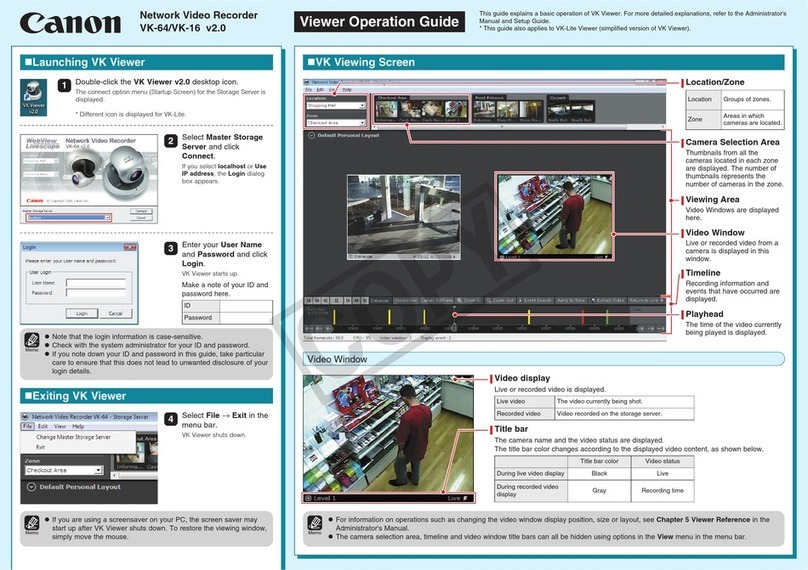
Canon
Canon Vb-C60 - Ptz Network Camera Operation guide

Supermicro
Supermicro SBA-7121M-T1 Bios setup manual
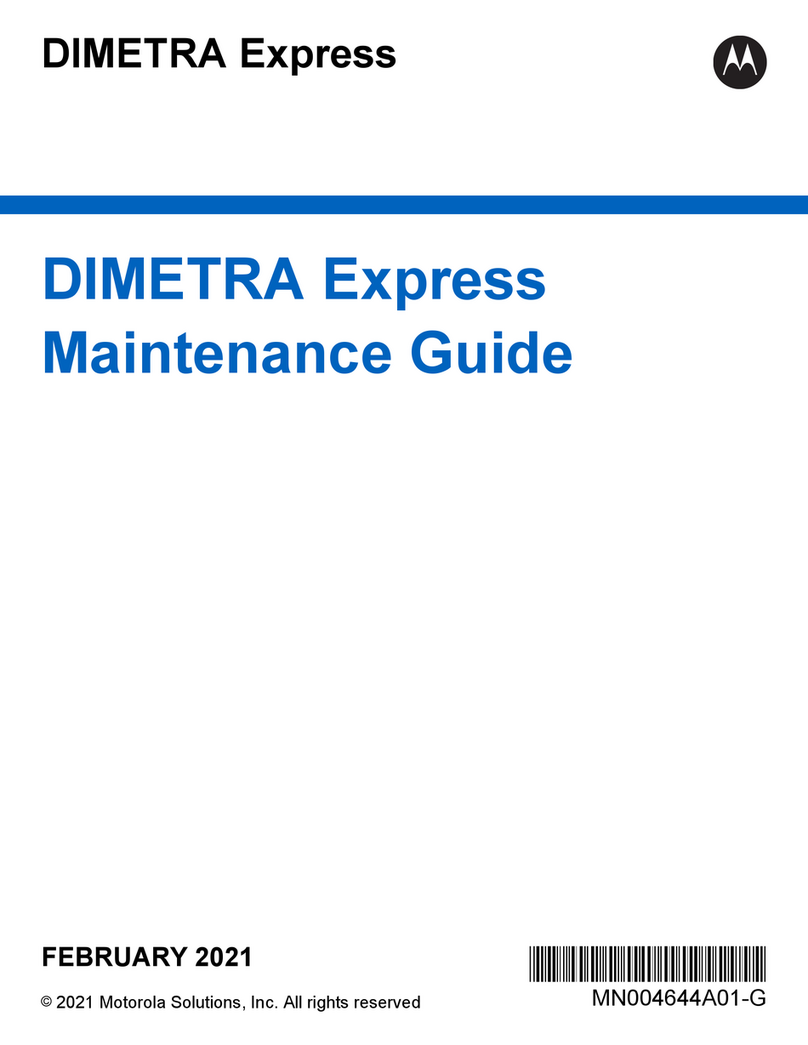
Motorola solutions
Motorola solutions DIMETRA Express Maintenance Guide
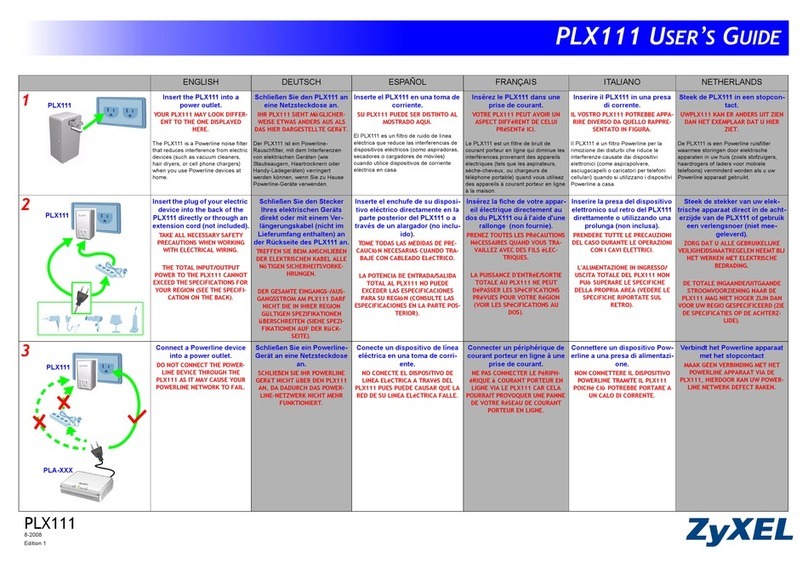
ZyXEL Communications
ZyXEL Communications PLX-111 manual
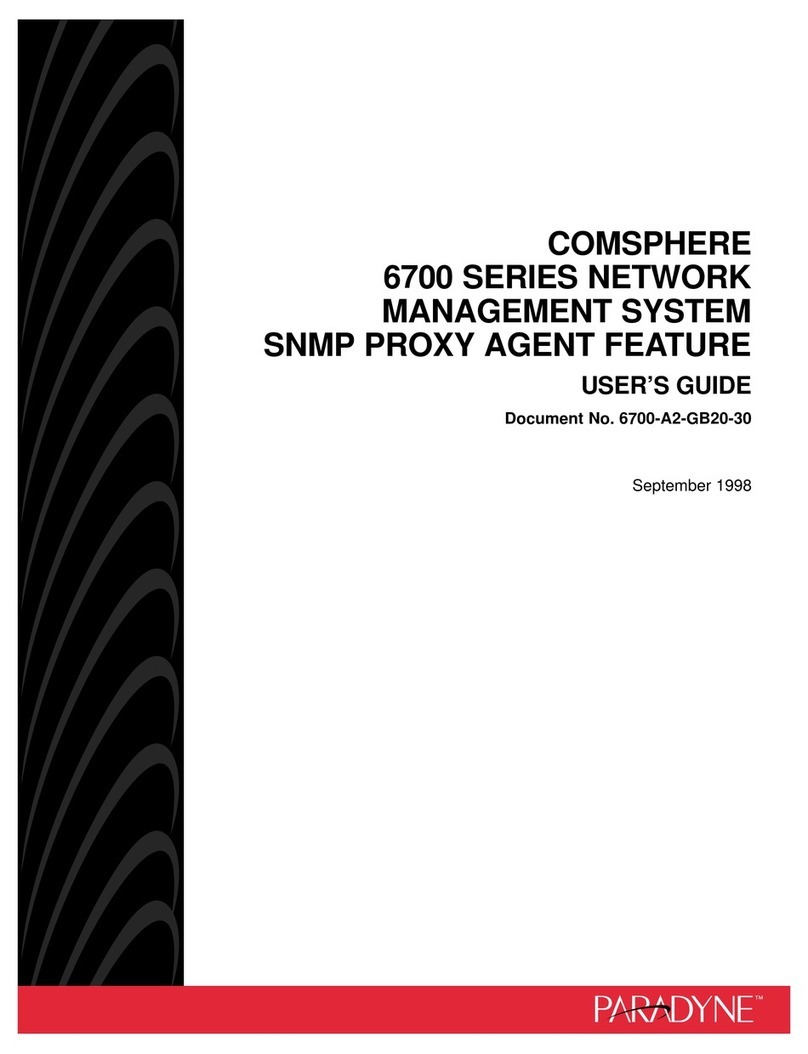
Paradyne
Paradyne COMSPHERE 6700 Series user guide

Bosch
Bosch Rexroth IndraControl S67-S3-BK-DI8-M8 Application description