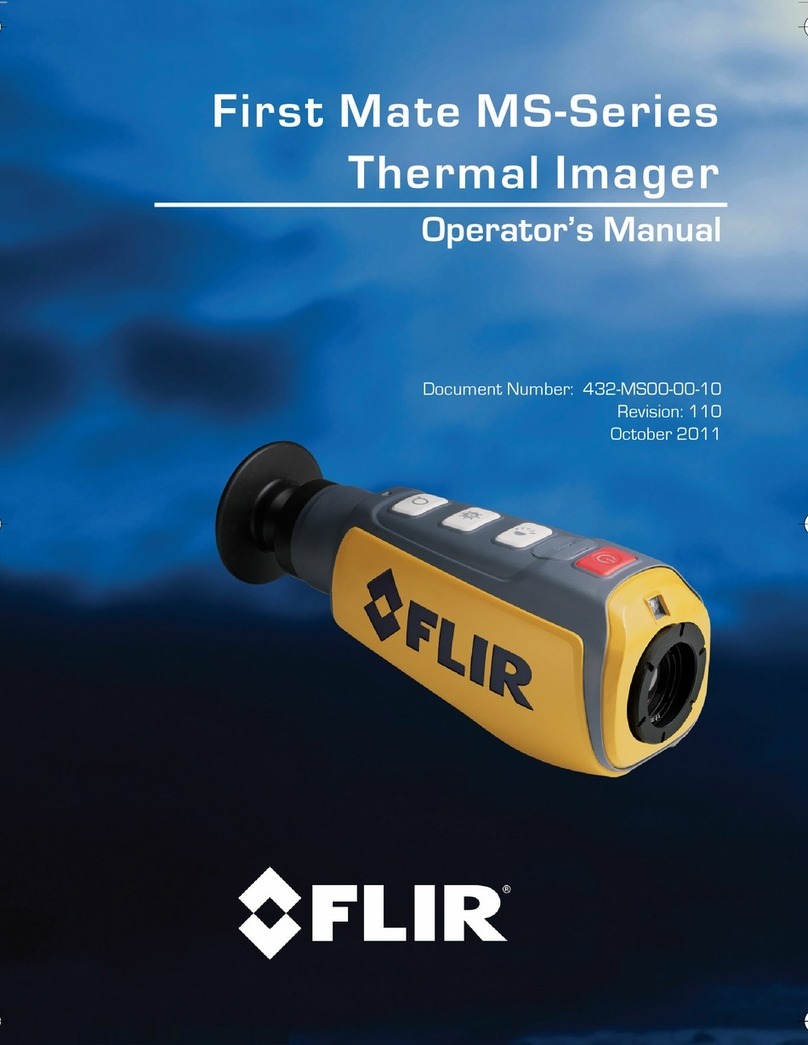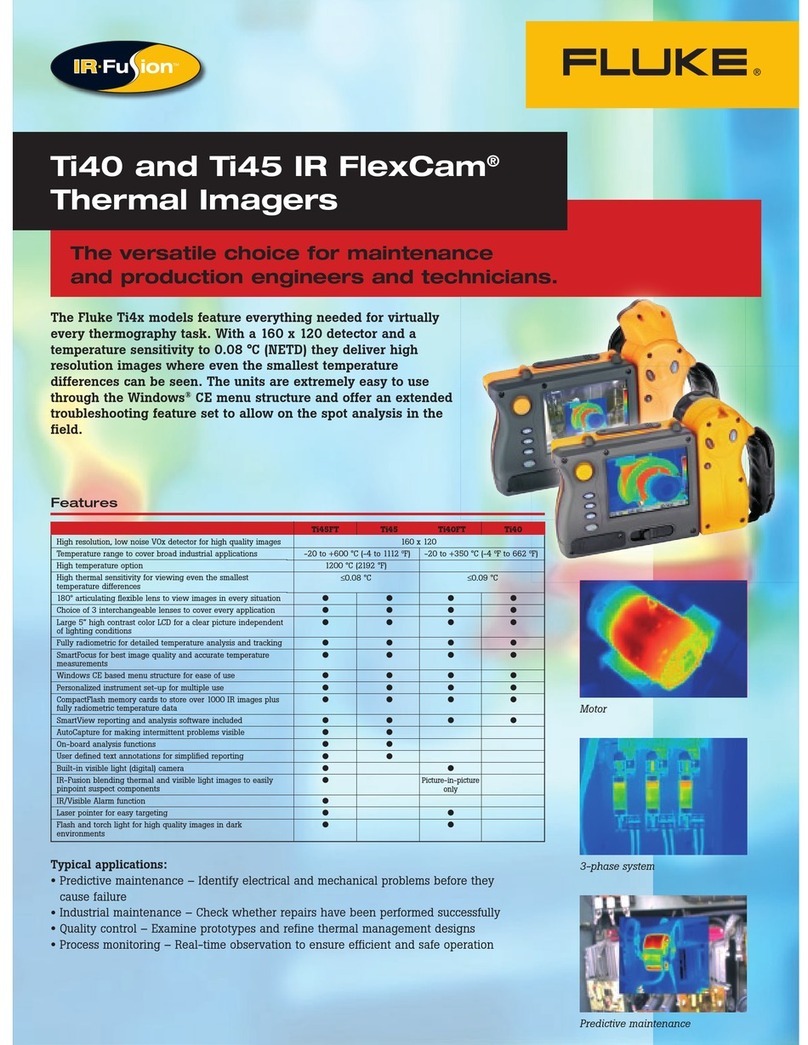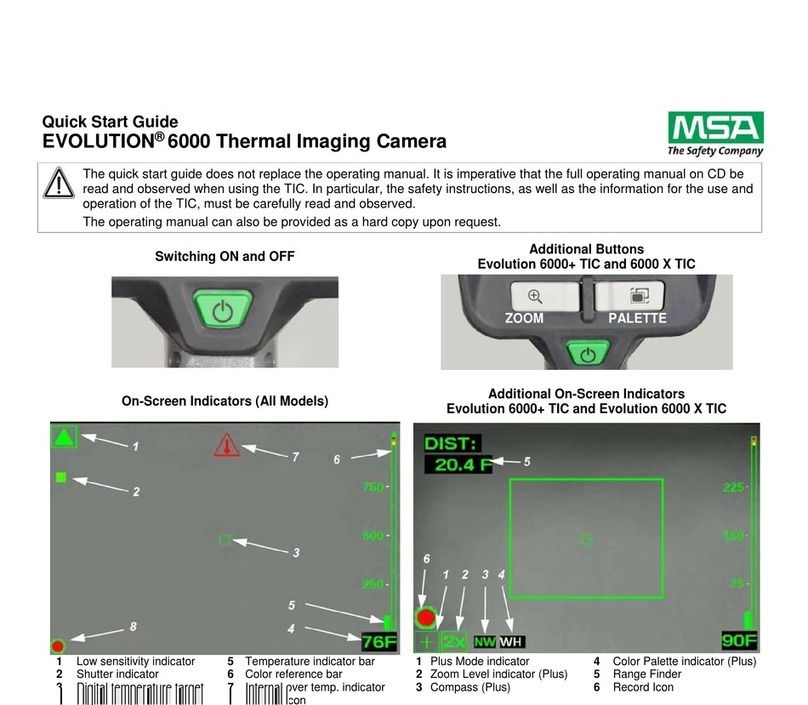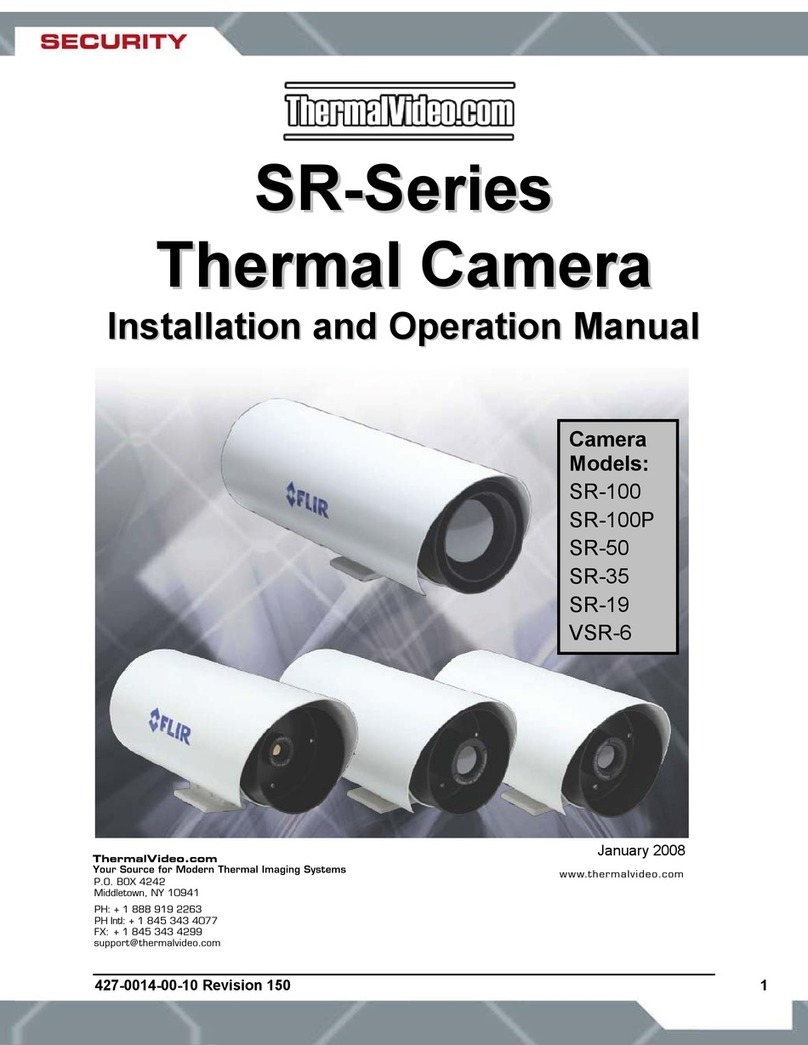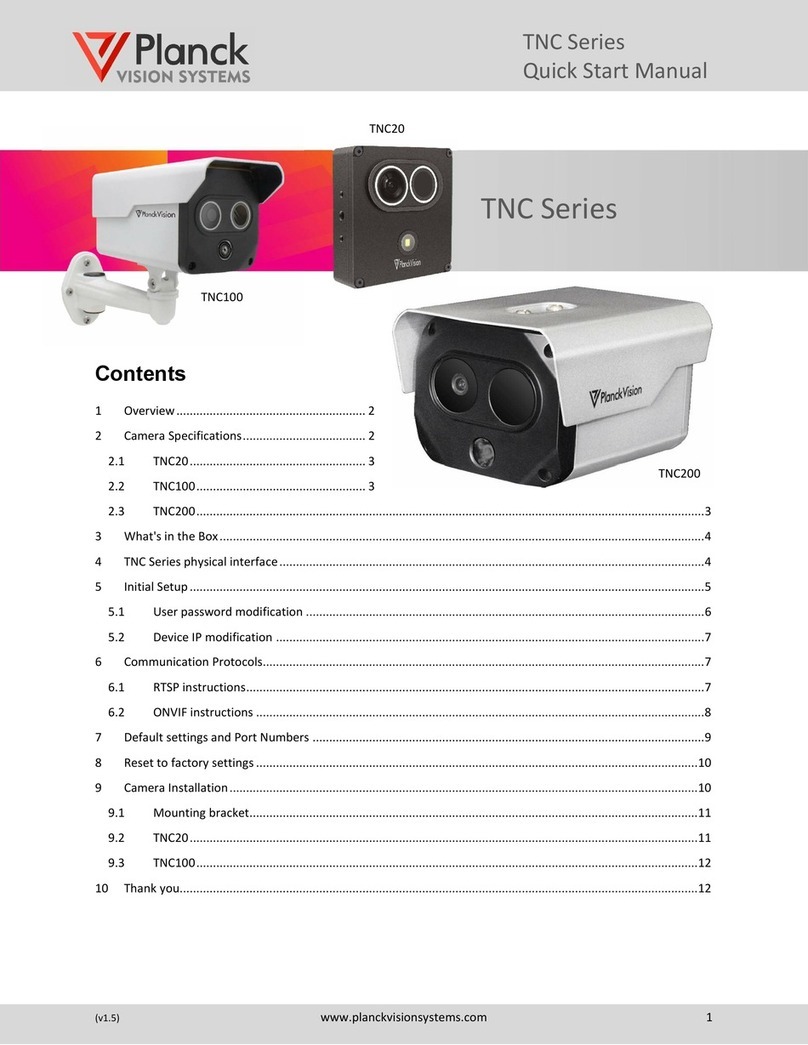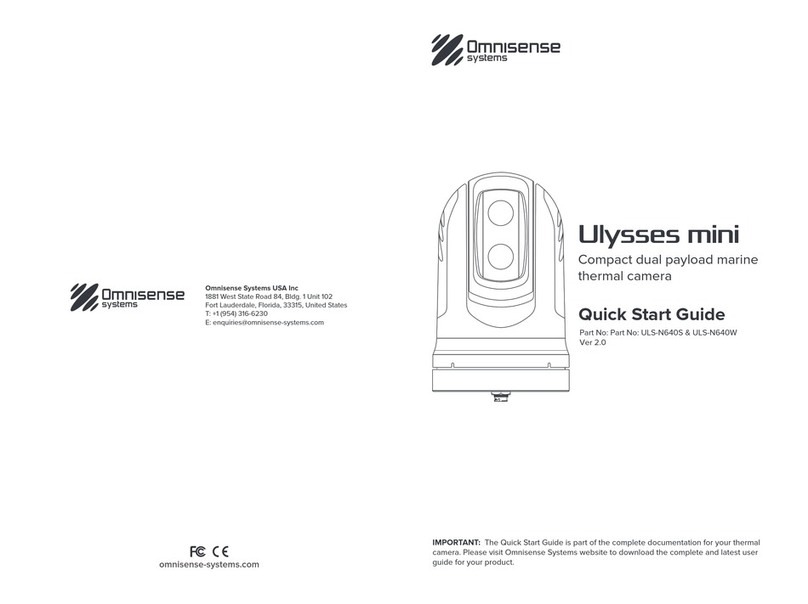TeAx Technology ThermalCapture Fusion User manual

User manual for ThermalCapture Fusion
by
(rev7 January 2018)

ThermalCapture Fusion – User Manual
Table of Contents
1 Overview and Features................................................................................................................. 3
1.1 Recording of radio etric ther al and daylight i agery..........................................................3
1.2 Analog live-view of aligned ther al and daylight video strea ..............................................4
1.3 Configurable Interface............................................................................................................4
2 Operation...................................................................................................................................... 5
2.1 Intended Use......................................................................................................................... 5
2.2 Scope of Delivery................................................................................................................... 5
2.3 Wiring and Connectors.......................................................................................................... 5
2.3.1 Mini-USB Connector....................................................................................................... 6
2.3.2 Micro SD card slot.......................................................................................................... 6
2.3.3 8-pin connector...............................................................................................................7
2.3.4 TeAx Standard Cable Set for Ther alCapture Fusion...................................................7
3 Configuration................................................................................................................................. 9
3.1 Configuration of the TAU Core............................................................................................... 9
3.1.1 Driver Install................................................................................................................... 9
3.1.2 Flir Software Installation............................................................................................... 10
3.1.3 TAU Configuration........................................................................................................ 10
3.2 Configuration of Ther alCapture Fusion..............................................................................11
4 Ther alCapture Fusion Usage.................................................................................................... 11
4.1 Power On............................................................................................................................. 11
4.2 Data Recording.................................................................................................................... 12
4.3 Power Off............................................................................................................................. 12
5 Post Processing with Ther oViewer Software............................................................................ 13
6 Technical Data............................................................................................................................. 13
7 Disposal and recycling infor ation.............................................................................................. 14
7.1 European Union — Disposal Infor ation............................................................................. 14
8 Contact........................................................................................................................................ 15
2 / 15

ThermalCapture Fusion – User Manual
1 Overview and Features
This guide describes the features of TeAx Ther alCapture Fusion. This device is a dual-ca era
intended to record infrared and visible light i agery and an analog video output. It is especially
suited for task, which require a s all for factor and little weight.
2 Recording of radiometric thermal and daylight imagery.
The Ther alCapture Fusion records synchronous ther al and daylight i agery. The recorded
i ages and video strea s can be further post-processed with the included Ther oViewer
software. Ther oViewer is the post-processing software provided by TeAx Technology to process
RAW data captured with Ther alCapture Devices. It allows the user to quickly browse through
recorded data and tune every single fra e into the perfect result. For further usage of the data it
can be exported into i ages like JPG and PNG, videos and CSV data. CSV is especially useful, if
further auto atic data processing follows. There is also the option to export data into radio etric
JPGs. Those files can be opened with powerful FLIR tools for deeper analysis, or auto atic report
generation. The oViewer includes, but is not li ited to:
•File handling: Open and browse files, playback, zoo ing and dragging, te perature
reading, split and erge
•Blending of ther al and daylight i agery:
•Adjust RAW conversion para eters: range adjust ents, color adjust ents, i age rotation,
3 / 15

ThermalCapture Fusion – User Manual
te peratures
•Export functions: target for at, eta data, file handling. Including Pix4D and Google Earth
co patible output:
•Includes an NMEA Parser for recorded serial data during operation.
For further infor atino see Ther alViewer user anual.
2.1 Analog live-view of aligned thermal and daylight video stream
The Ther alCapture Fusion offers analog video output in PAL-D of blended ther al and daylight
video.
2.2 Configurable Interface
Ther alCapture Fusion includes a serial interface for eta data (e.g. GPS, GLONASS) and a
configurable SBUS and PWM interface.
The various interface options of the Ther alCapture Fusion are configurable with the
Ther alCapture Fusion Configurator, see also the Configurator user anual.
4 / 15

ThermalCapture Fusion – User Manual
3 Operation
Before you can use Ther alCapture Fusion the first ti e, take so e ti e to learn ore about the
product and needed steps to a setup tailored to your needs. This guide assu es that
Ther alCapture Fusion is already ounted to a TAU core. If this is not the case please follow the
ThermalCapture Fusion Mounting Guide first.
3.1 Intended Use
•This ca era is intended for viewing interior areas.
•It is under the responsibility of the user to ensure, that during use as a surveillance ca era
no personal rights of third parties are violated.
•The ca era is designed for use in private and co ercial areas.
3.2 cope of Delivery
•Ther alCapture Fusion
•Power cable
•SDHC Me ory card (32GB)
•User Guide (pdf)
•Configuration software (for Microsoft Windows) and Configuration Guide (pdf)
3.3 Wiring and Connectors
Ther alCapture Fusion has the following connectors:
5 / 15

ThermalCapture Fusion – User Manual
1 8-pin connector
2 Micro SD card slot
3 Mini-USB for configuration
and 5V power supply
3.3.1 Mini-USB Conne tor
Ther alCapture Fusion and the connected TAU core can be powered fro the Mini-USB interface
for configuration. This interface also allows the configuration of the TAU core via the FLIR TAU
GUI.
To do TAU core configuration disconnect any e ory devices, connect Ther alCapture Fusion to
your PC and execute steps described in chapter Configuration of the TAU Core of this guide.
Ther alCapture Fusion is intended to be used with s all UAVs. You need an adapter cable
fro your 5V power supply to either Mini-USB or 8-pin connector. Ther alCapture Fusion can
work with a DC voltage fro 4,5 to 5,5V. The source ust be able to deliver at least 600 A
continuous and peeks up to 1A. Our standard cable includes a power converter to allow higher
input voltages (see 3.3.4).
3.3.2 Mi ro SD ard slot
This is a slot for a icro SD card. Ther alCapture Fusion stores the captured i ages on the
e ory connected to this interface. The SD card ust be for atted with a FAT32 file syste and
support a ini u serial data writing speed of 10MB/s. We reco end a SDHC Class 10 with
32GB capacity for use with the Ther alCapture Fusion.
It is strongly reco ended to use the SD For atter 4.0 for SD/SDHC/SDXC instead of for atting
utilities provided with operating syste s that for at various types of storage edia. Using generic
for atting utilities ay result in less than opti al perfor ance for your e ory cards.
6 / 15
2
1
3

ThermalCapture Fusion – User Manual
3.3.3 8-pin onne tor
The 8-pin connector has the following pin definition:
1 (reserved)
2 (reserved)
3 5V DC input
4 GND
5 TRIGGER_IN
6 SERIAL_IN
7 VIDEO GND
8 VIDEO OUT
I age capture is triggered when the TRIGGER_IN pin is pulled to ground. It is connected to 3.3V
internally via resistor. You can apply a switch or a transistor between TRIGGER_IN and GND. It is
also possible to connect a digital signal (0-5V) to the trigger input.
I ages are captured as long as TRIGGER_IN is at ground level. It is not possible to connect the
trigger input per anently to GND, because in this case there would be no way to switch
Ther alCapture Fusion off or release the SD card, without potentially da aging its file-syste .
SERIAL_IN is a UART interface. It supports inverted and not inverted signals (0-5V). The data
received at this pin is continuously stored in an internal buffer. This buffer is added to any stored
i age. So it is possible to connect a GPS receiver or an IMU to Ther alCapture Fusion. Since the
data is only stored but not processed at Ther alCapture Fusion, any UART based protocol can be
used as long the sensor begins with data output on its own. Interface settings (baud rate etc.) can
be done with the serial configuration tool (see chapter 4.2).
VIDEO_OUT provides PAL co posite video out fro the TAU core. The video standard and other
video related settings can be configured with FLIR TAU GUI, see chapter 4.1.
3.3.4 TeAx Standard Cable Set for ThermalCapture Fusion
With each Ther alCapture Fusion unit co es a standard cable that splits the 8-pin connector
functions into easy-to-use connectors. It also includes a voltage converter which allows the syste
to be connected to a power source with voltages between 8V and 32V DC.
7 / 15

ThermalCapture Fusion – User Manual
More detailed infor ation can be found in the separate Standard cable set description:
http://ther alcapture.co /ther alcapture-2-0-standard-cable-set
Ther alCapture Fusion hardware itself ust be powered with 5V DC. If your power source is
between 8V and 32V use our standard cable with included voltage converter. Make sure that
your power source delivers at least 8V in this case.
8 / 15
Illustration 1: ThermalCapture Fusion Standard Ca le

ThermalCapture Fusion – User Manual
4 Configuration
Before Ther alCapture Fusion can be used in a specific setup, it is necessary to configure the
TAU core correctly. Configuration of Ther alCapture Fusion is only needed if the serial input (see
chapter 3.3.3) is used to connect to a GPS receiver or a si ilar device.
4.1 Configuration of the TAU Core
TAU core configuration is only necessary if you have ounted Ther alCapture Fusion to a TAU
core on your own, or if you want to change so e core related settings. If this is not the case,
please proceed with chapter 5.
4.1.1 Driver Install
Ther alCapture Fusion uses a virtual COM port to connect the TAU core to the Mini-USB
interface. To get access to the TAU core with your PC, you ay need to download and install the
STM32 virtual COM port driver fro STM32 Virtual COM Port Driver
After installation the TAU core is connected to a virtual serial interface (COMX). Please open the
device anager and look which COM – interface it has got.
9 / 15

ThermalCapture Fusion – User Manual
4.1.2 Flir Software Installation
The configuration of the Tau core is done by software fro FLIR.
You need the FLIR Ca era Controller GUI for Tau and Quark:
http://www.flir.co /cvs/cores/view/?id=51880
and the FLIR GUI User Guide:
http://www.flir.co /uploadedFiles/OEM/Products/LWIR-Ca eras/Vue/flir_gui_user_guide.pdf
Connect the Mini-USB interface of Ther alCapture Fusion to your PC and follow Chapter 4 of the
FLIR GUI User Guide to connect to the ca era.
4.1.3 TAU Configuration
Ther alCapture Fusion gets the i ages fro the digital output of the TAU core. This output is
switched off by default. If the output is not enabled, Ther alCapture Fusion cannot record i ages.
The digital output ust be enabled with the Flir "Ca era Controller GUI".
After the FLIR GUI has connected to the TAU core, go to the Digital Video Tab and select CMOS
for XP Bus Output and 14-bit filtered output.
If your TAU core has the “advanced radio etry option”, TLinear should be enabled to have per
10 / 15

ThermalCapture Fusion – User Manual
pixel te perature easure ent in Ther oViewer.
These settings ust be saved per anently. To achieve this, go to the Setup tab and click to Save
Settings.
Without saving, settings will be lost with the next power cycle and recording cannot work.
Now the TAU core is ready to be used with Ther alCapture Fusion.
4.2 Configuration of ThermalCapture Fusion
Ther alCapture is configured by using Ther alCapture configuration tool, which is available here:
http://ther alcapture.co /ther alcapture-configurator
5 ThermalCapture Fusion Usage
Ther alCapture Fusion was designed to be used with UAVs. Its task is to store ther al i age
data fro the TAU core, when the trigger signal occurs. So there is only li ited hu an intervention
necessary to operate Ther alCapture Fusion. In the following the co plete process fro power up
through data recording to power down is described.
11 / 15

ThermalCapture Fusion – User Manual
5.1 Power On
You can power on with or without a connected sd card. Ther alCapture Fusion begins to boot
i ediately when 5V is supplied to the MINI-USB connector or to the 8-pin connector. During boot
up the LED on the back side glows red. This will take one or two seconds. After boot up
Ther alCapture Fusion waits for the sd card and the LED glows green. When the sd card was
found and Ther alCapture Fusion is ready to work, this LED will start blinking green.
5.2 Data Recording
When the trigger input is pulled to ground i ages fro the TAU core are captured and stored to
the sd card. The LED on the back side will flicker red and the letters “REC” are shown in the
analog video output. Do not power off Ther alCapture Fusion or release the sd card when the red
LED is flickering. The file-syste of the sd card ay get da aged. If an error occurred while
writing the data to the sd card the LED will blink green and red alternately. This will also happen if
the sd card is full.
5.3 Power Off
Every ti e the LED does not flicker red, it is safe to re ove the sd card or to power off
Ther alCapture Fusion. Power off can only be done by turning off the power supply which is
connected to the MINI-USB connector or 8-pin connector.
12 / 15

ThermalCapture Fusion – User Manual
6 Post Pro essing with ThermoViewer Software
Ther oViewer is the post-processing software provided by TeAx Technology to process RAW data
captured with Ther alCapture Fusion. It allows the user to quickly browse through recorded data
and tune every single fra e into the perfect result. For further usage of the data it can be exported
into i ages like JPG and PNG, videos and CSV data. CSV is especially useful, if further auto atic
data processing follows. There is also the option to export data into radio etric JPGs. Those files
can be opened with powerful FLIR tools for deeper analysis, or auto atic report generation.
Please take a look at the Ther alViewer user anual for further infor ation.
7 Te hni al Data
TV-for ats PAL-D
Input voltage 7-36 VDC
power consu ption 8,5W
Storage te perature -4°F to 131°F
-20°C to 55°C
Operating te perature 14°F to 113°F
-10°C to 45°C
weight 127g
13 / 15

ThermalCapture Fusion – User Manual
8 Disposal and re y ling information
You ust dispose of this device properly according to local laws and regulations. Because this
device contains electronic co ponents, the device ust be disposed of separately fro household
waste. When this device reaches its end of life, contact local authorities to learn about disposal and
recycling options.
8.1 European Union — Disposal Information
The sy bol above eans that according to local laws and regulations your product and/or its
battery shall be disposed of separately fro household waste. When this product reaches its end
of life, take it to a collection point designated by local authorities. The separate collection and
recycling of your product and/or its battery at the ti e of disposal will help conserve natural
resources and ensure that it is recycled in a anner that protects hu an health and the
environ ent.
14 / 15

ThermalCapture Fusion – User Manual
9 Conta t
TeAx Technology UG (haftungsbeschränkt) Hofstädtstr. 8 57234 Wilnsdorf Ger any
Internet: http://www.ther al-capture.co /
E- ail: [email protected]
WEEE: DE47944405
Please provide the following infor ation about the device when you ake an inquiry:
• Na e and anufacturer of your syste
• Ite and serial no. of the product
TeAx Technology
©2017 TeAx Technology. All right reserved
15 / 15
Table of contents