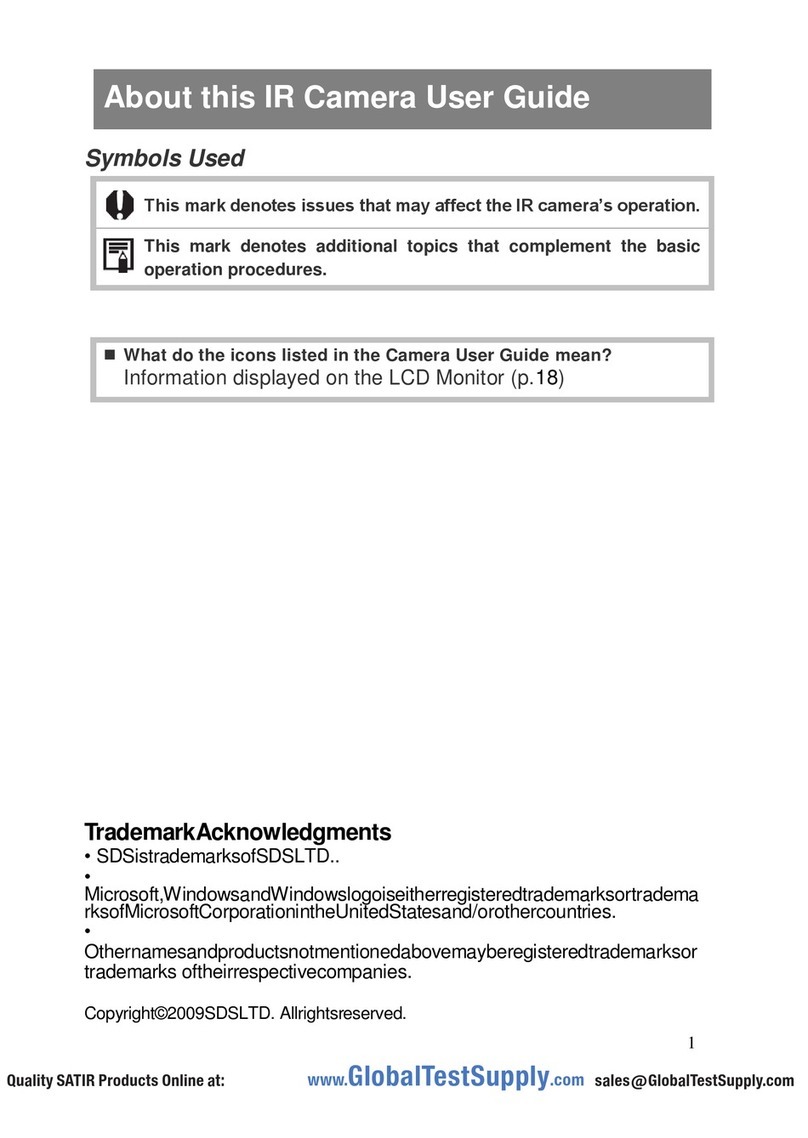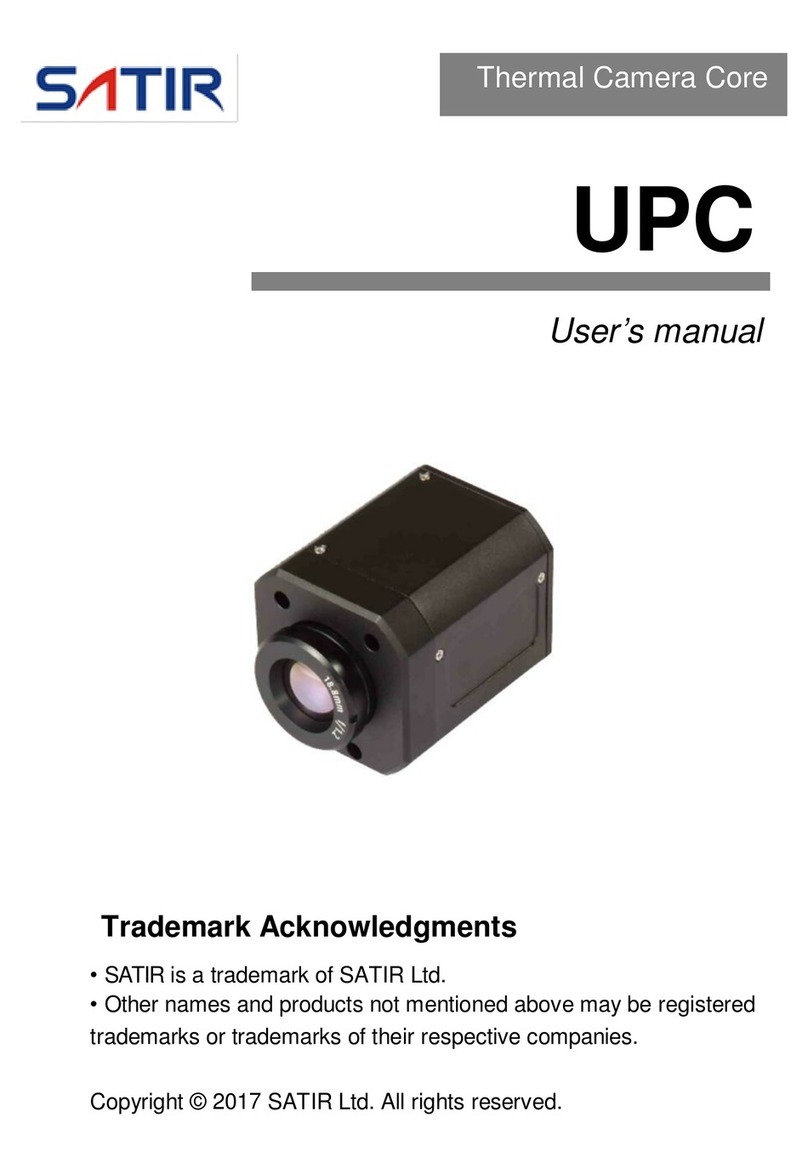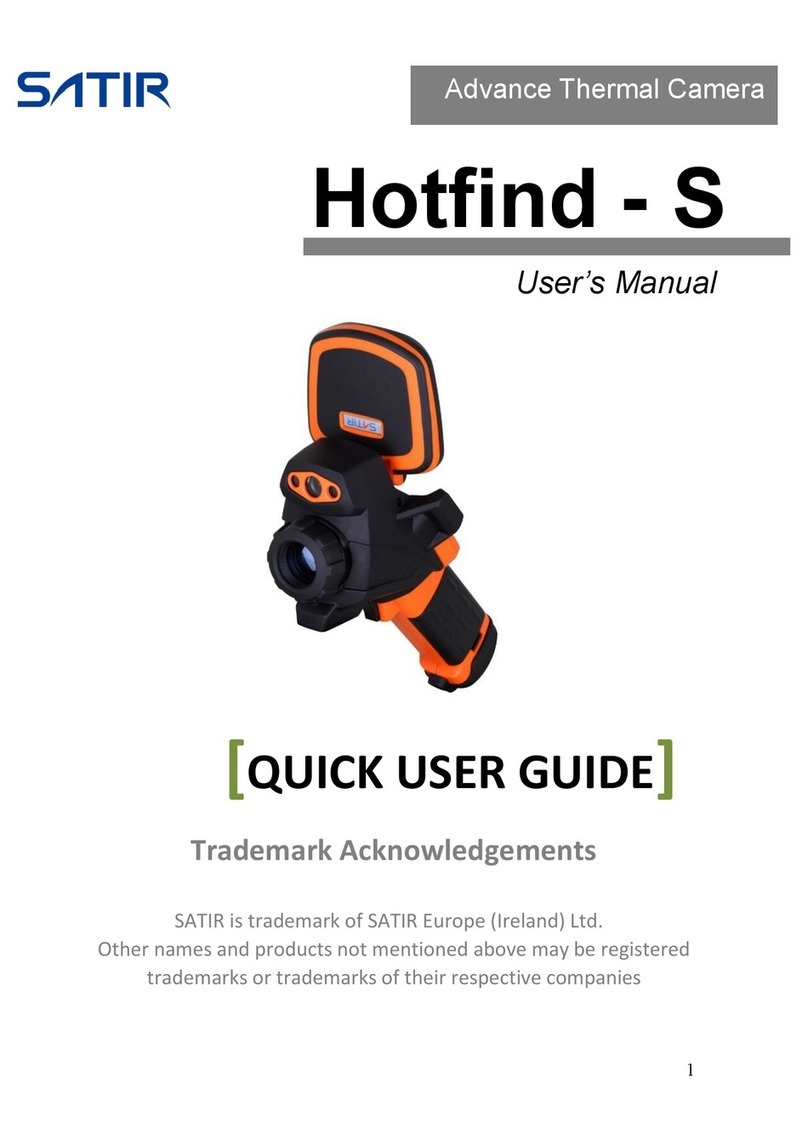3
Table of Contents
Read This First.................................................................................................. 5
Component Guide ............................................................................................ 9
Front View .......................................................................................... 9
Side / Top View ................................................................................ 10
Preparing the IR Camera ............................................................................... 11
Charging the device ......................................................................... 11
Charging the Device via Cable Interface......................................... 12
Turning the Power On / Off .............................................................. 13
Auto Power off Duration................................................................... 14
Basic Functions..............................................................................................15
Menu Operation ............................................................................... 15
Menu Description ............................................................................. 17
Set Date and Time ........................................................................... 18
Setting to Default ............................................................................. 18
Shooting...........................................................................................................19
IR camera Adjustment...................................................................... 19
Focus Lens ............................................................................... 19
Screen Brightness .................................................................... 19
Display Mode ............................................................................ 20
Palettes Setting......................................................................... 21
Digital Zoom Adjustment........................................................... 22
Temperature Measurement ...................................................... 23
LED Torch ................................................................................. 26
Laser ......................................................................................... 26
Analysis............................................................................................................27
Setting Analysis tools....................................................................... 27
Picture and Video............................................................................. 31
Snapshot and Edit the Image .......................................................... 32
Record / Replay the Video............................................................... 34
Playback and Erase ......................................................................... 35