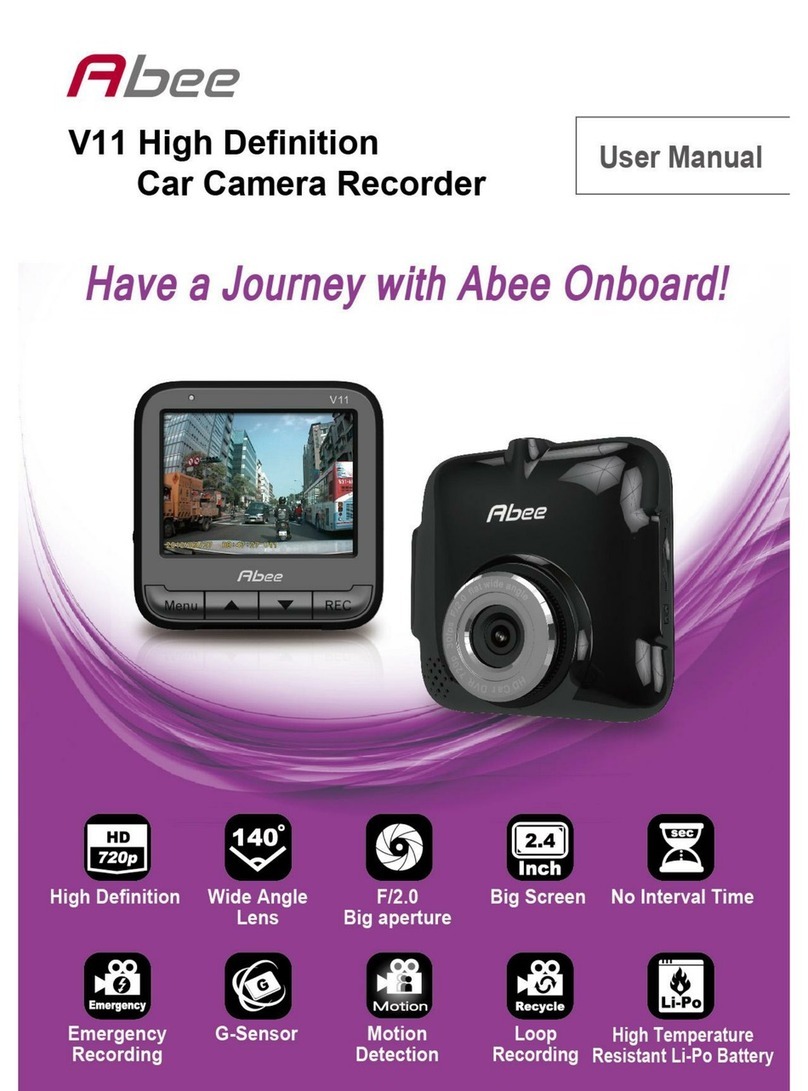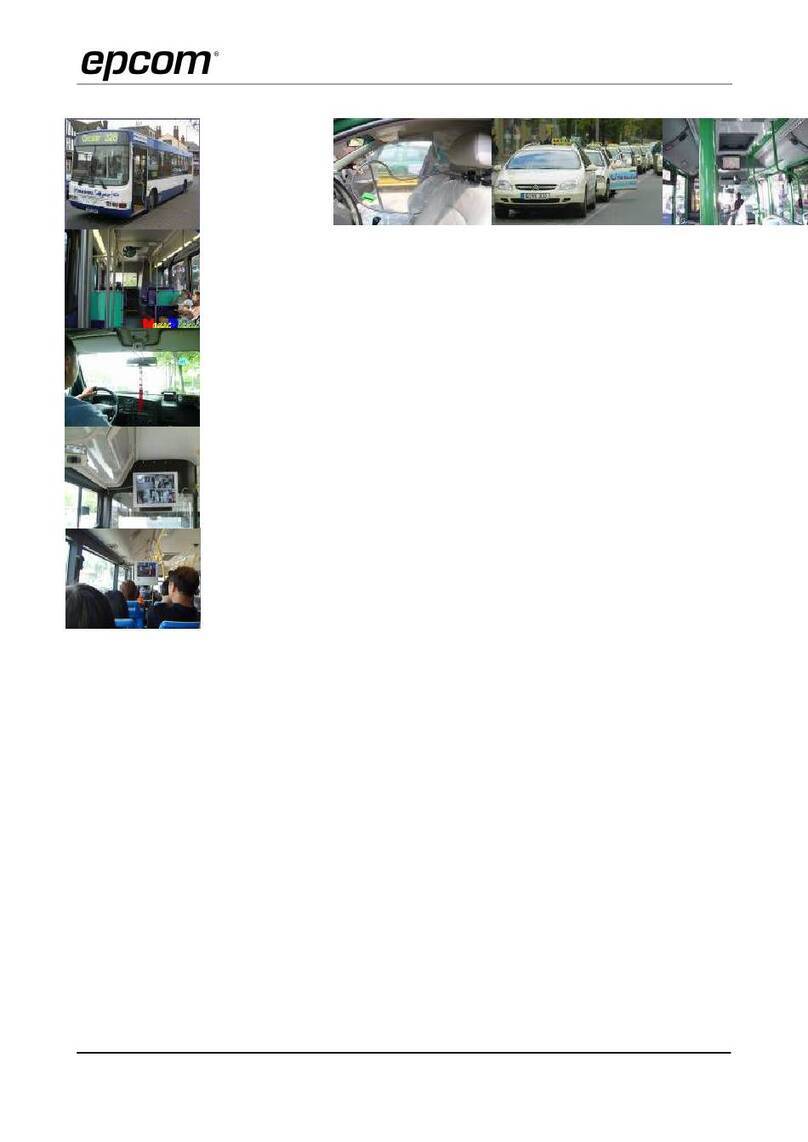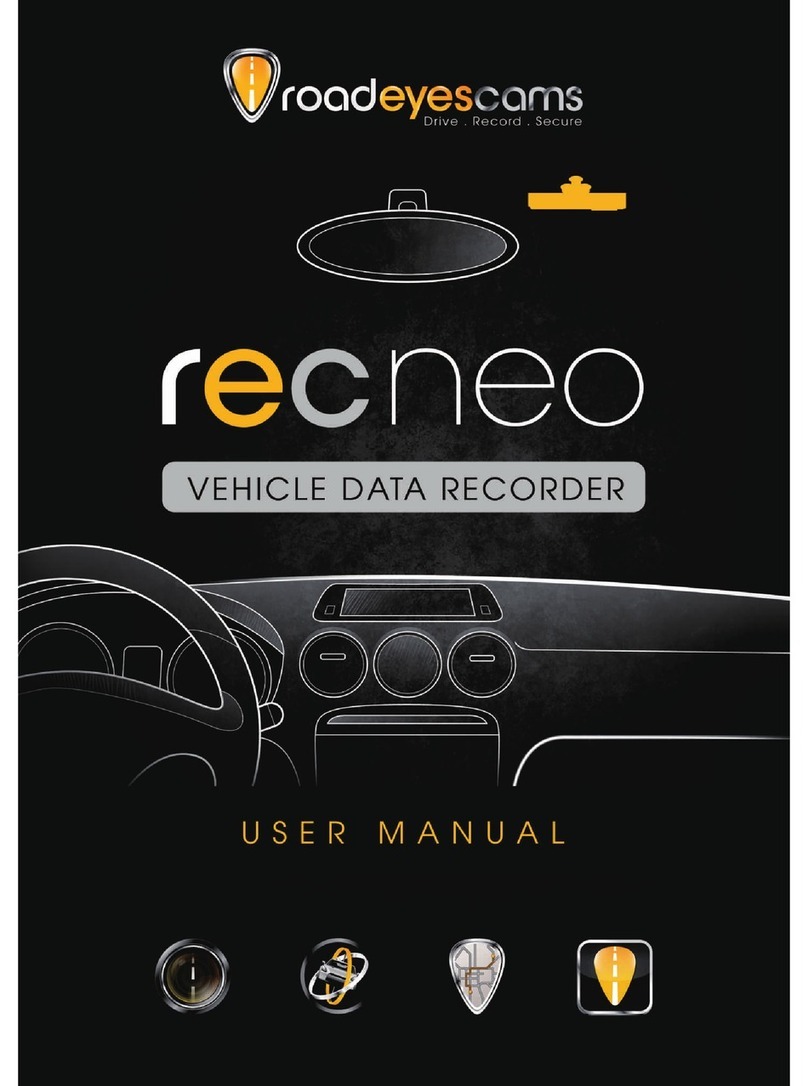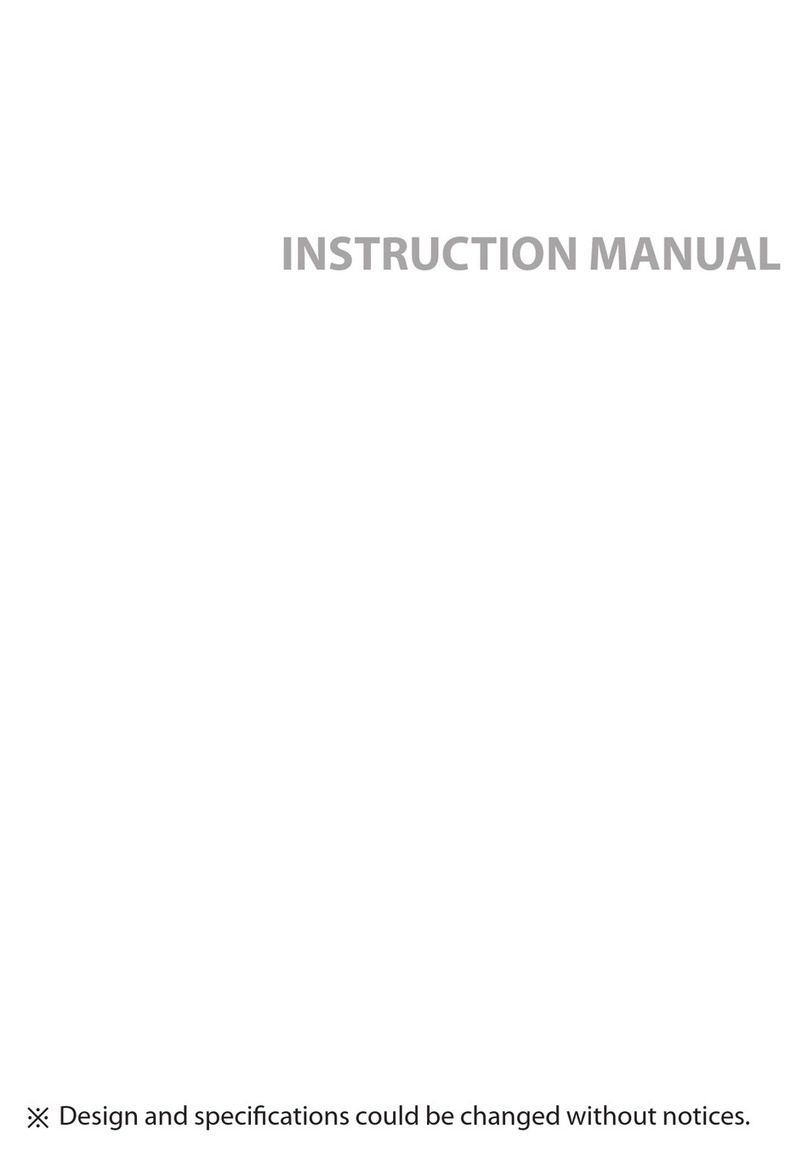Tecell Elektronik HC-200 Hyperview User manual

Hyperview Cam HC-200
User Manual
www.hyperviewcam.com (English)
www.hyperviewcam.de (Deutsch)
Tecell Elektronik
Ver. 2016/06/10

Thank you for purchasing HyperviewCam HC-200.
This manual contains important safety information, product description and instructions to use HC-200
The latest version of this guide can be downloaded from the website www.hyperviewcam.de
Before using the product, please read the contents of this manual!
Technical or editorial errors and improvements are possible.
The product and its properties can be modified to the user without prior notice at any time.
Warranty and Support
The webpage and call center address information: http://www.hyperviewcam.com
User can also download the most actual information from this website.
HyperviewCam camera is provided with 2 years warranty.
Copyright and Trademark
This document is protected by copyright and all rights are protected by law.
Any part of this document without the prior written consent of us cannot be duplicated, copied, modified, and
translated except for the case of permitting by the Copyright.
Input: 13,8-12V DC
10R-04.1382

Content
1 Safety and Precautions
2 Included components
3 Optional Components
4 Camera components
5 Installation
6 Configuration commands
7 Configuration of the camera - manually
8 Configuration application
9 Operation
10 Camera modes
11 Export of live videos
12 Memory capacity
13 Playing of individual video files
14 VideoStitcher: Player mode
15 VideoStitcher: Recovery of defective Videos
16 VideoStitcher: Stitcher mode
17 VideoStitcher: Usage
18 VideoStitcher: Optimization of calibration parameters
19 Specifications

If you do not comply with the following contents,
it may cause damage to the user.
Warning
•Do not install camera at the places with high humidity
or highly flammable liquid or gas. Explosion or fire may
be caused.
•Do not keep camera inside of a vehicle under direct
sunlight and expose it to high temperatures. This can be
the cause of a fire or malfunction.
•Install the camera so that it does not obstruct the
driver's vision. Viewing disability may cause serious
accidents, injuries and damage.
•We recommend to install camera so, that it see
through area cleaned by wipers.
•Plug in the cables into camera and car correctly. Otherwise,
fire or malfunction may occur.
Use
Keep away from highly flammable and explosive gases and liquids.
This may cause an explosion or fire sit up.
Do not insert metal or flammable substances at the slot of memory
card or the code. Electric shock or fire may be caused.
Do not operate with wet hands. This may cause an electric shock.
Do not leave the products and accessories around babies and children.
Swallow small accessories can cause serious injury or even death.
Do not cover the operating product with a cloth. By heating, a fire or a
camera or microSD card malfunction may occur.
Power
Power supply
Installation
Installation
Usage 1
1 Safety and Precautions (1/2)
If you do not comply to following content, it may
cause damage to users and goods!
Warning
•Do not use damaged or not-original power cable.
Damage of the product and car may occur.
•Operate the camera only with for the camera
suitable voltage (11,2-13,8V DC).
•This camera is not an outdoor device. It is developed for
installation and use in interior only.
•Leave the installation of permanent power to
professional electrician, to avoid damage of car and
camera.
Do not place operating camera on some surface nor cover with the
cloth. It will prevent camera cooling by natural air flow through
camera. Then camera damage or burn may occur.

•We continuously improve our products and documentation and
reserve the right to do substantive changes to the documentation,
camera and accessories software and hardware without prior
nottice.
•Most actual version of this user instructions can be found on our
website: http://www.hyperviewcam.com
•Tecell Elektronik GmbH assumes no responsibility for the accuracy of
the content or for any damages arising from the use of the camera
and the user manual.
•We are grateful for your hints to eventual mistakes or for
suggestions for improvement in order to offer you in the future
better performance of our products.
•You can contact us via email: support (at) tecell.at
•Do not disassemble the camera and modify anything. If you have
problems please contact our support or send the camera to an
authorized repair center.
•Do not leave or place the product and accessories near animals.
Explosion or malfunction may occur due to damage caused by
animals.
•When not using the product for an longer period, remove the
power cord, otherwise fire or malfunction could occur.
•Do not move the camera while it is connected to the cigarette
lighter or the power cord. This might cause fire or electric shock.
•Do not configure and control the camera during driving. It can
cause accidents.
Usage 2
Nottice!
1 Safety and Precautions (2/2)
.

2 Provided Components and Parts
Components
1) Holder with self adhesive tape
2) Hyperview Cam HC-200
3) Video output cable
(3m long) 4) Power Cable
(3m long)
※Product’s components can be changed for enhancement the
quality and functions without prior notice.
6) MicroSD card Adapter
7) MicroSD card
8) Printed user manual (DE)
5) Mini CD incl.:
- Hyperviewcam VideoStitcher/Player
- Setup Programm
- User manual (EN and DE)

SD-Card to USB Adapter Video-Ausgangskabel
(4-pole-RCA) GPS-Receiver
Optional parts you can purchase from your HypervievCam supplier or www.hyperviewcam.com
3 Optional Components

Short press: Manual Recording Video
Long press: Camera Power ON / OFF
5 Power connector (DC 13,8-12V)
Connect the power cable.
(Car Cigarette lighter Socket)
6 External TV/Monitor output
Use provided monitor
cable to see live videos
on external device
7 GPS slot
Connect optional HC-200
GPS receiver into this slot.
Soundspeaker
camera voice informs about camera
status
Function Buttons
Short: MIC REC ON / OFF
Long: Voice (beep) ON / OFF
Short: Manual recording
Long: Parking mode entry / release
Long: SD FORMAT entry
Big Blue Button1
1
234
2
3
4
765
Two HD - Cameras
For two synchronised Video channels
(left and right channel)
4 Camera
Cooling Grille
This grid allows natural air circulation and
cooling of the camera and
should never be covered or the airflow must not
be prevented!

Identify appropriate place for the camera Insert the MicroSD card into camera
Nottice by wipers cleaned area!
Camera should not obstruct driver view!
Camera can be mounted hanging on windshield
or reversely on armature.
Insert micro SD card always with the gold color contacts
facing down, towards “SD CARD IN”!
5 Installation (1/2)
●In most cases is the best place behind the mirror in
area cleaned by wipers.

Join the camera and the holder.
Notice by wipers cleaned area on the
windscreen. Find a suitable location for
the camera, probably behind the mirror.
Remove the protective strip
from the adhesive foil and attach the
bracket with the camera on 2.1 the
windscreen or 2.2 inversely on the armature.
Insert the power
cable jack
into camera.
Optionally you can connect
With provided TV cable also
external monitor to see
Videos* live.
*With the command tvout:x; //x: 0, 1 (wide,
narrow) you can set how wide will be video
provided on Tvout slot
2.1 Mount
camera
hanging
or inversely,
2.2 staying
5 Installation (2/2)
*) When using the camera with empty internal battery, internal camera battery needs about 1
hour of camera operation to be sufficiently charged, to enable camera to properly close actual
video, when sudden power interupption occur,.
Insert cigarette lighter jack into
cigarette lighter slot.
Camera recognise quick increase of
voltage and turns On automatically.
Camera records video when camera
voice says “Normal recording” or
“Normal mode” enabled“.
The camera battery is charged* if after
the power interruption, the camera
voice says: "Because of instable power
supply the camera shuts down."

Nr. Bedeutung Beispiel Wertebereich Standardwert
1 Soundspeaker volume spk:8; 1-8 6
2 Microphone sensitivity mic:6; 1-6 6
3 G-Sensor sensitivity (Drive mode) gsensor:2; 1-5 3
4 G-Sensor sensitivity (Parking mode) gsensorp:5; 1-5 5
5 Movement recognition sensitivity motion:2; 1-3 2
Beep-Tone when individual video start/stop beep:1; 0 or 1 0
5 Permanent recording normalsave:1; 0 or 1 1
6 Activate front LED-light when recording video secureled:0; 0 or 1 0
7 LED1 and LED2 in Parkmode active in Sec. parkled:0; 0, 5-10 5
8 Rotate recorded videos rotate:0; 0 normal, 1 opposite 0
9 Videocompression left camera (Mbps) Camera0:8; 4-12 8
10 Videocompression right camera (Mbps) Camera1:8; 4-12 8
9 Setup Date and Time rtc:2014-02-24-00-18-10; yyyy-mm-dd-hh-mm-ss actual PC time
10 see date&time in videos disp_date:1; 0 or 1 1
11 see G-Sensor values in videos disp_sensor:0; 0 or 1 0
12 see GPS-coordinates in videos disp_gps:0; 0 or 1 0
13 see Speed (per GPS calcualted) disp_speed:0; 0 or 1 0
14 Light sensitivity (only default value) night_brightness:5; 5 5
15 select Videoformat on connector tvout:1 0 or 11 (narrow)
16 Power Off Voltage poffvol:117; 11,0 –12,3V 117
17 Parking Voltage parkvol:125; 12,4 –13,1V 125
6 Configuration
HyperviewCam works in two main modes: 1) driving mode and 2) parking mode.
After switching on, the camera is always in the driving mode.
1) In driving mode:
1.1) when default setting or "normal save: 1;" runs the "Permanent recording" (permanent, the camera permanently takes 1-minute videos)
1.2) when "normal save: 0;" is "Permanent Recording" disabled (camera takes videos only when button pressed or g-sensor activates recording)
1.3) user can press button and so start manual recording (-30 till +15 seconds from pressing the button) and take one 45 seconds long video
1.4), G-sensor can activate 1 video recording (camera takes 1 Video -30 till +15 sec. from vibration)
By long pressing the key 3, the user can enable the "parking mode". (for this mode is permanent power supply required)
2) In the Park Mode:
2.1) motion detection starts one video recording (-30 till +15 sec.)
2.2) user can manually start recording -30 till +15 sec. video
2.3) G-sensor can activate recording of one -30 till +15 sec. video due to vibration

Example for the setting of:
Volume, G-sensor sensitivity, date and time and
the broader video on the video output jack.
In a text editor program write following commands and parameters. (see example)
(Filecoding: ANSI, Filename: tnn_config.txt, Directory: root of microSD-Card)
Save the commands in a txt file named: "tnn_config.txt" into the root directory on the microSD memory card.
Insert the memory card into the camera and turn on the camera.
Each time, when camera power on, it looks after "tnn_config.txt" file in the root directory of the memory card.
If tnn_config.txt file present, camera executes existing commands and then deletes tnn_config.txt" file.
Please note:
Do not forget at the end of each line to put the character "; "!
Misspelled commands are ignored by the camera.
The file "tnn_config.txt" is not deleted until all configuration commands have been executed.
It is not necessary to apply all existing commands each time. Use only those commands that you need.
"RTC" - command configures the date and time and is subject of automatical change. For example, when the camera's internal battery is
empty, the camera loses the set date and time. At next start of the camera, the camera automatically configures the date and time on the basis
of the last recorded videos in the memory card so the order of the videos, remain maintained based on the date and time.
Alternatively, you can use HyperviewcCam setting program, which creates "tnn_config.txt" file and saves it under C:.
(Install from attached MiniCD or download it from http: www.hyperviewcam.de)
7 Configuration of the Camera –manually

Configuration program produces tnn_config.txt file and places it on the "C:" partition.
Not necessary commands you can delete in an editor.
Then copy the tnn_config. txt file on the microSD memory card, insert the memory card into the camera and start the camera.
After the start, camera looks every time in the root directory of the memory card, if the file is tnn_condfig.txt available, it executes the
commands and when configuration is finished, camera deletes the file tnn_config.txt on microSD Card.
8 Configuration application

oben
Button 1
T 2
T 3
T 4
Turn on the camera:
Plug the power cord into the camera.
Plug the other side of the power cord into the 12V DC cigarette socket.
(Camera do not operate with 24V DC!)
When the camera power supply is quickly increased by more than 1V, the camera
automatically turns on. (Camera detects the fast rise of voltage!)
After power On, the camera starts in normal mode saying “Normal recording" and it
continuously takes 1 min. long video pairs (channel L and R).
You can now e.g .:
- Press the button1 (T1) or key 3 (T3), then "Manual recording" is triggered.
- Press T3 and hold to switch to “Parking mode” or back to “normal mode”.
- Short-Press T2, so that the microphone is switched on/off.
- Long-Press T2, so the voice announcements are turned off/on.
- Long-press T4 to begin formatting the memory card. Short-press T4 button again to confirm
the formatting process, or press any other key to not to begin formatting.
With the command "Save normal = 0;" in “Driving mode” you can disable permanent
recording. Then camera records 1 video only when video recording is activated manually by
pressing the button 1 or 3 or when G-sensor activates video recording.
With the command "normal save = 1;" you can activate the function "Permanent Recording"
in driving mode again.
When you take completely new camera into operation, check that the internal battery is
charged! Turn the camera on and after about 10 seconds, unplug the power cord out of the
camera. If the battery is charged, then you can hear the camera voice telling: "Unstable
power supply. Camera turns off. If you don’t hear this message, charge the camera by using
it for about 30 Min. After approx. 30 min., internal battery should be enough charged to
allow camera to complete actual video and say that it turns off because of instable power
supply.
When internal battery is empty or damaged and power supply is interrupted, camera can
not properly complete last recorded video. Such videos are not playable in video players, but
you can recover such videos with HyperviewCam Video Player.
9 Operation

1) Driving mode:
After switching on, the camera is in driving mode. In this mode, the function "Permanent Record"
is activated: This is the default setting. Also after the execution of command "normal save: 1;"
the camera takes continuously 1 min. long videos on (left and right video).
After execution of the command "Save normal: 0;“ then video recording of (-30 to +15 sec.) videos is only activated
manually, by presing the button 1 or 3 or by G-sensor.
Videos are stored in the folder “normal”.
In Chapter 12 you can read about the maximum size of each folder.
For driving mode use command “gsensor”. For parking mode use command “gsensorp”. In driving mode mode vehicle
is more vibrating then when parked, therefore “gsensorp” values are more sensitive than “gsensor” values for driving
mode.
2) Parking mode:
Long-Press key 3 to change between Normal mode and Parking mode.
In parking mode, video recording will be triggered by:
- Motion: When image changes sufficiently rapid the camera detects motion and activates the recording of the video.
The motion sensitivity can be set by the command "motion = 2;“ [in range 1-3].
- Vibration: When the vehicle is vibrating, the G-sensor can, depending on the selected sensitivity, detect vibration,
then recording of video (-30 to +15 sec.) is activated. Sensitivity of the G sensor means "Gsensor: 3;" [in range 1-5].
Those videos are saved in the folder "parking".
For parking mode use command “gsensorp”. In parking mode vehicle is resting therefore “gsensorp” values are more
sensitive than “gsensor” values for driving mode.
a) Manual recording:
After pressing button 1 or 3, the camera saves a 45-second video, which started 30 seconds before pressing a button
and ends 15 seconds after the button is pressed.
The user can start "Manual Recording“at any time.
Those videos are saved in the folder "user".
b) Event Recording:
Is activated by G-sensor, when a vibration activates recording. The G-sensor has 5 sensitivity levels and can by changed
for example with "Gsensor: 1;".
Those videos are saved in the folder "event".
10 Camera modes
oben
Button 1
T 2
T 3
T 4

Plug RCA plug in a monitor.
External GPS
4 3 2 1
Connect the camera with the monitor/TV using the enclosed video cable.
•Use only the enclosed original cable, otherwise the connected devices may not operate properly and cause damage.
11 Exporting Live-videos

Depending on whether the function "Permanent Record" by command "normalsave" [1 or 0]
is enabled or not, the space on the microSD card will be divided accordingly.
In driving mode and permanent recording state (normalsave = 1;) 4 directories are partitioned: Normal/Event/Parking/Manual in the ratio
6:2:1:1. Approximately 10% of the memory can not be used for videos. With 16 GB microSD card, it looks something like this:
Above directory-limitations are relevant only for camera, it means camera don’t put more videos into particular directory. If directory
is full, camera delete oldest video pair, before storing new video pair. With 16 GB memory card and video compression standard
8Mbps, about 145 "normal" video (L and R channel) are stored. Camera can store double more videos on 32 GB microSD card.
When disabling “Permanent recording” with command “normalsave = 0;" camera will format memory card and establish only 3
directories on microSD card: Event/Parking/Manual (Directory “Normal” is disabled, because of no permanent recording) with the
ratio 4: 3: 3. With config command "normalsave = 1;" camera will reformat the memory card and form 4 partitions incl. normal
directory for permanent recording videos.
Please note! During each formatting process or mode change by command "normalsave=[0:1];" all data on microSD card (incl. Videos)
will be deleted! Move your important videos on another storage medium prior to changing the configuration using the "normalsave".
Videomodus
Größe der SD Micro-
Karte
Ordnername Normal Event Parking Manual
Ordnergröße 8700 MB 2900 MB 1450 MB 1450 MB
Videokompression Zeitliche Videospeicherkapazität [Min.]
bei 16 GB
bei 8 Mbps 145 96 48 48
bei 6 Mbps 217 145 70 70
bei 4 Mbps 290 193 96 96
Da jedes Video eine Minute lang ist, entspricht Minuten-Angabe gleich Anzahl der L-R-Videopaare
Standardwerte sind fett markiert.
Videomodus
Video- kompression
Ordnername Normal Event Parking Manual
Ordnergröße 8700 MB 2900 MB 1450 MB 1450 MB
Speichergröße Zeitliche Videospeicherkapazität [Min.]
bei 6 Mbps
32 GB 290 193 96 96
16 GB 217 145 70 70
8 GB 145 96 48 48
Da jedes Video eine Minute lang ist, entspricht Minutenangabe gleich Anzahl der L-R-Videopaare
12 Memory capacity

Insert the microSD card from the camera into PC. If necessary, use the
supplied card adapter.
PC recognizes the memory card as a new partition and
opens a window to the directory "camera".
Click on directory “camera” to see other directories.
You can select a left or right video file. The player
automatically selects the appropriate L or R video file and
play them together, then the next in chronological order.
Please note that every single HD video file can be more
than 60 MB in size and therefore player requires
appropriate performance of the PC and sufficient RAM.
Make a backup of important files as often as possible!
Some problem with the memory card may happen and e.g.
formatting the memory card (incl. loss of recorded videos) may be
necessary to continue to use the camera with this microSD card.
event: by G-sensor activated recordings
normal: “continuous recording"
parking: motion detection + G-sensor activated recordings
user: manually activated recordings (press the button)
Please nottice:
13 Playing individual video files
13
4
2

1 2 3 4 5 6
7
8
911 12 13 14 15
18
17
20
19
22
21 23
16
14 VideoStitcher: Player Mode
1 Switch to Player mode when in the Stitcher mode
2 Switch to Stitcher mode when in the Player mode
3 Check if new software version is available
4 Settings (select language, enable/disable automatic updates)
5 License information
6 Online user manual
7 Volume
8 Open/Close Menu part
9 Shift right video vertically till adjusted to left video
10 Select type of overlapping (“Left” is recommended)
11 Adjust overlapping (move videos left-right till adjusted)
12 Select folder with dual Videos (L and R video)
13 Select single video pair
14 Select folder with stitched videos (single files)
15 Select single stitched video
16 Slider for position in the video
17 Go to previous video
18 Play
19 Pause/Play
20 Stop
21 Go to next video
22 Repeating On/Off
23 Switch between: Repeating “All videos” or “1 Video”
10

In Player mode, can Videostitcher repair defective videos. See icon 1 and 2.
Repaired videos have no sound, but can be played normally and exported into one good stitched file.
For example, you use completely new camera and the internal battery is not charged or after long time internal battery no more works. When
suddenly power interrupt occur (engine turned off -> camera power supply is interrupted), camera is not able to properly close video before it
turns off. Then last recorded video remains unusable.
Therefore, every time when user select directory with videos, player checks if videos in selected directory are ok. If not, defective videos are
marked red and also icon 2 appears. If user select particular red video then also icon 1 appears.
After clicking the icon only selected video red pair will be repaired*.
After clicking the icon all red video pairs in directory will be repaired.*.
*) Repaired means: From red (faulty) video pair (L and R video), an additional, blue (repaired) video pair is produced with the suffix "_fix" and
stored in the same folder. The defective red video couple receives the suffix "_bad" and is no longer visible in the Player list. (is in Windows
Explorer as "_bad.mp4" file visible). If there is no more space available on the disk for new videos, the application asks the user to define where
repaired videos should be saved.
15 VideoStitcher: Recovery of defective videos
12
Table of contents