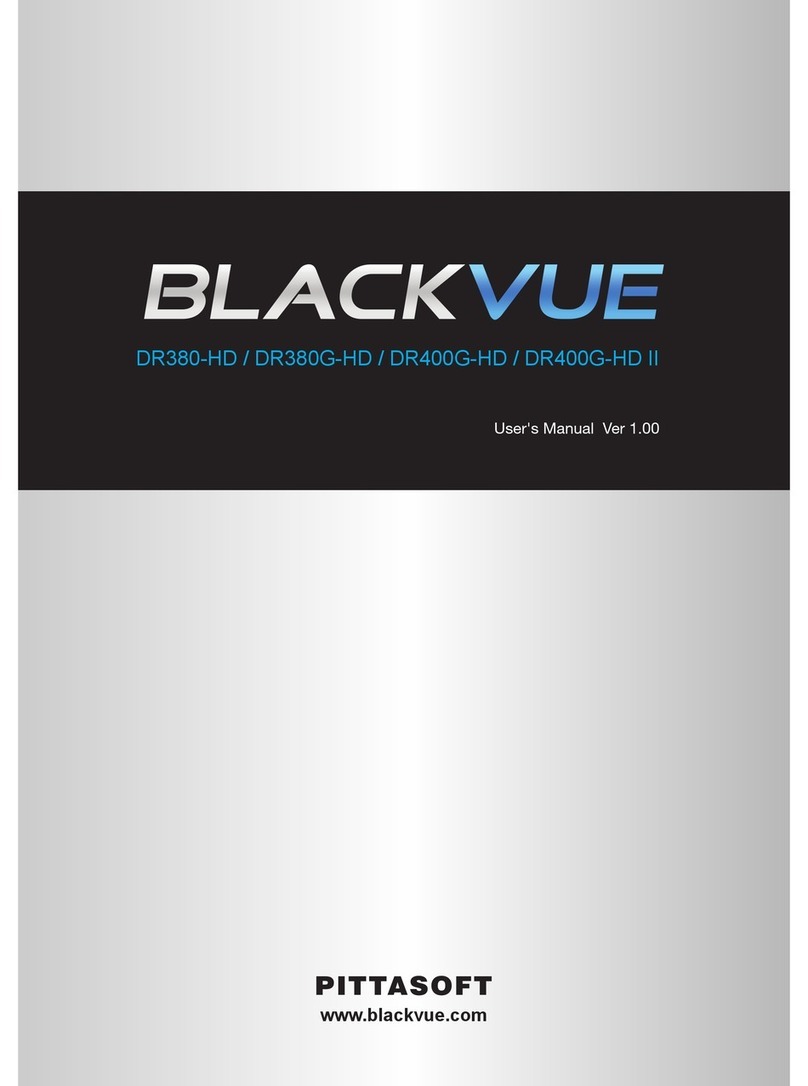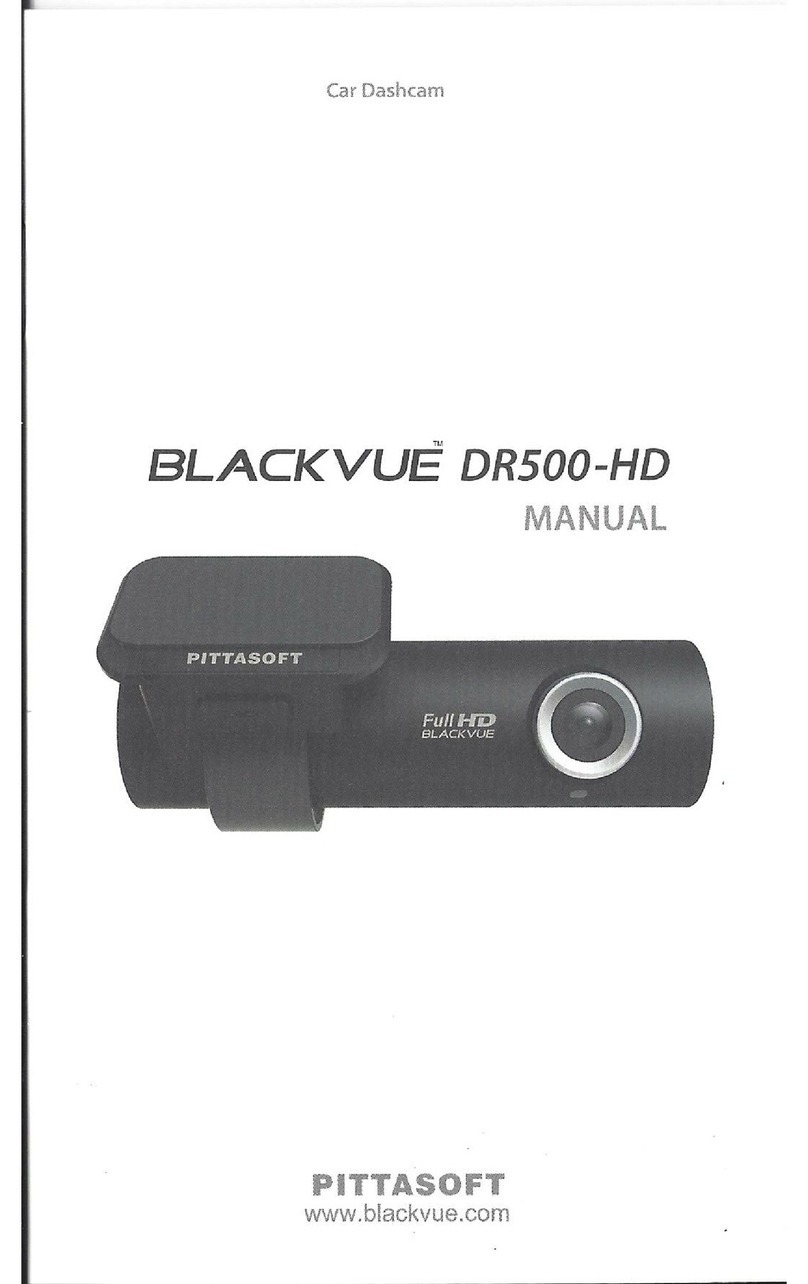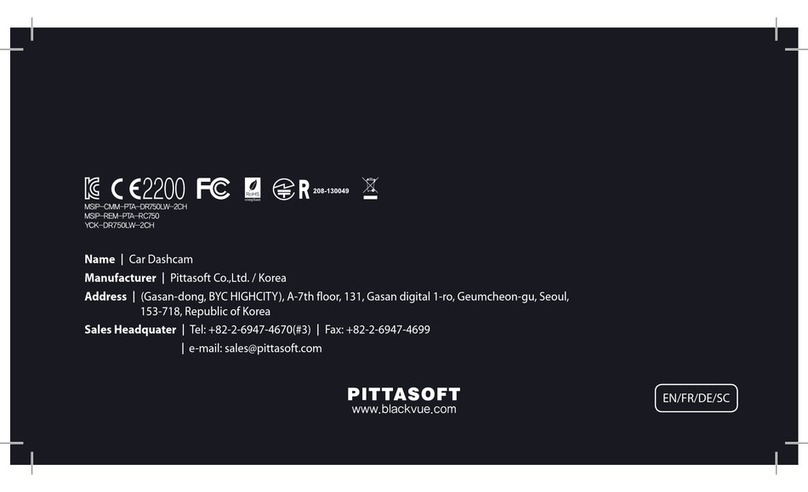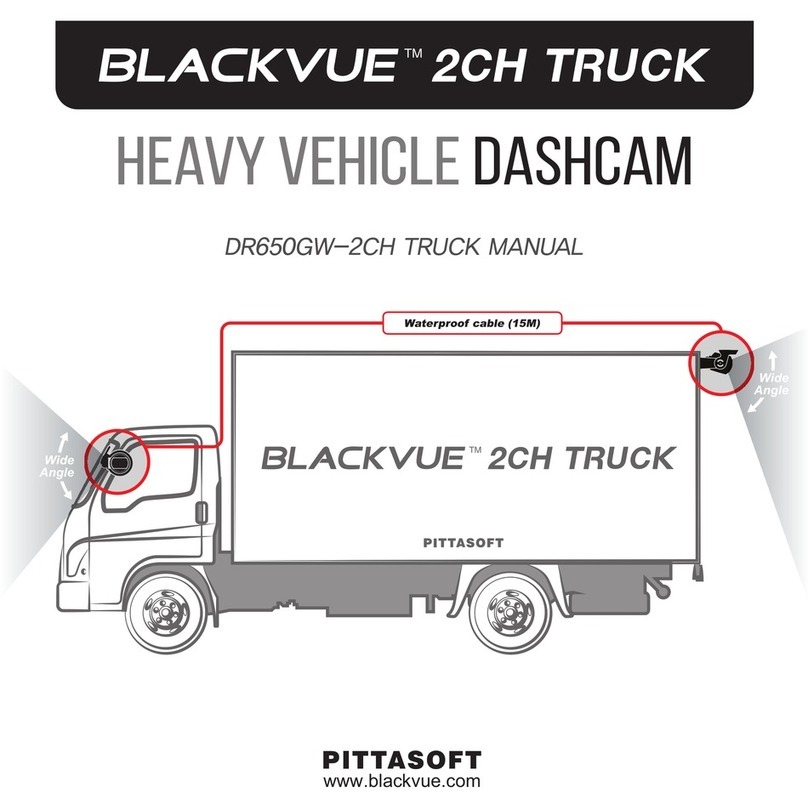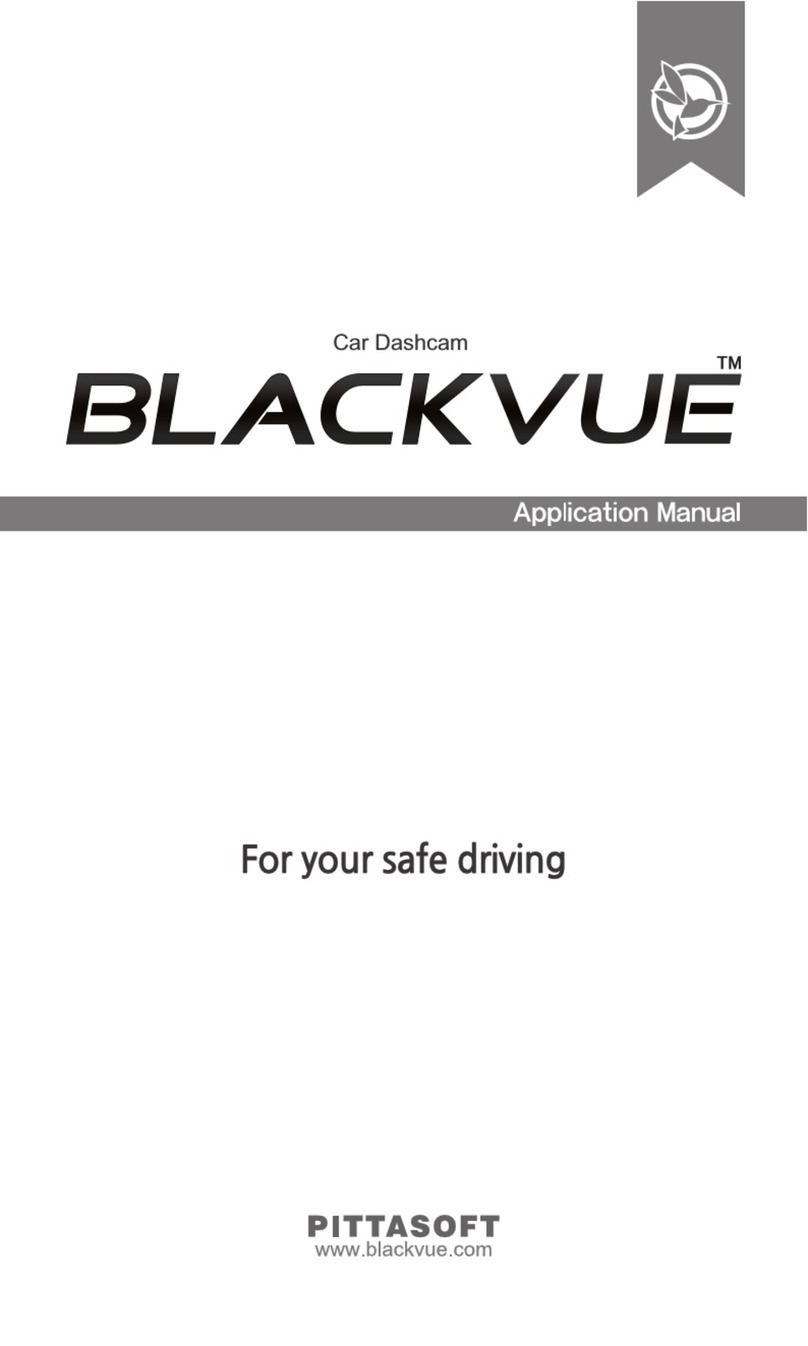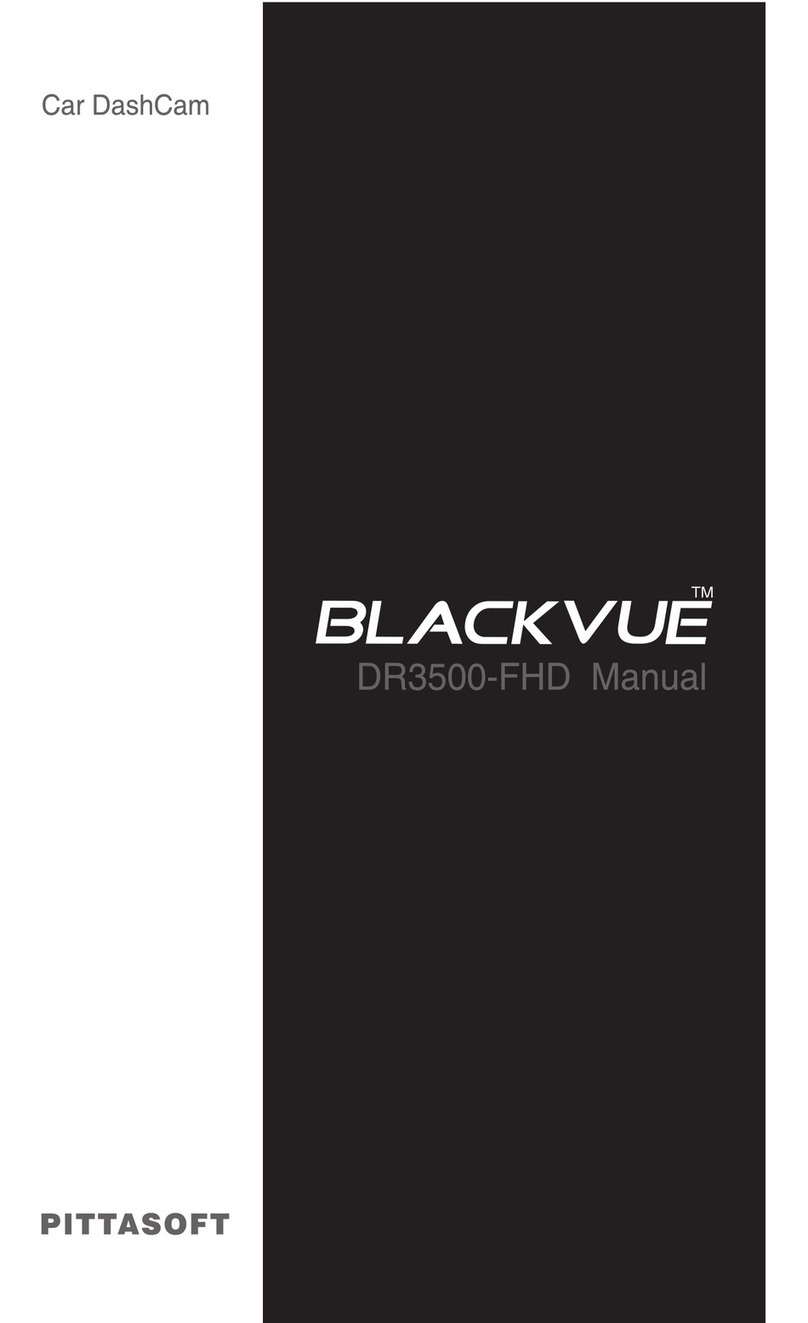Cautions for GPS Usage GPS models Only
X
Poor GPS reception will not affect video recording.
It will only lead to a failure to record a vehicle's coordinates and speed.
X
Please maintain the optimum temperature, which ranges 0 to 50 ºC from for
proper working of GPS. GPS reception may get unstable or its connection time
may be delayed in the midsummer or wintertime.
X
When you use the product for the first time or you have not used it for an
extended period of time (over 3 days), it may take some time for GPS to identify
the current location. (at least 1 to 5 minutes)
X
Install the product avoiding the following instances where GPS reception is
interrupted, and check the GPS reception.
yAn instance where an object in put on top of GPS
yAn instance where the windshield is tinted with metallic substances
yAn instance where devices producing RF radiation interrupting GPS signals are installed
in a car (certain models of remote car alarms and MP3/CD players)
yAn instance where another device using GPS is used
yAn instance where it is dark and overcast
yAn instance where GPS is used under an overpass; in a tunnel, underpass, underground
parking lot, and an area concentrated with large buildings; and near a power station,
barracks, and broadcast relay station
Cautions for BlackVue Installation
X
Installing or operating the device while driving may cause an accident. Please
install or operate the device after stopping/parking your car in a safe place.
X
If the cigarette lighter receptacle emits fumes or a funny smell, stop using the
product immediately and contact us or our dealerships.
X
Dust and built-up dirt on the cigarette lighter receptacle may cause heat or a fire.
Clean it on a regular basis.
X
Check frequently if the product is installed properly. Due to vibration, the BlackVue
comes off, resulting in an injury or damage.
X
We do not take any responsibility for malfunction, an injury or damage to the
product caused by inappropriate use.
Preparations Safety Instructions
4ZOQYHcSN7\UNW\RR