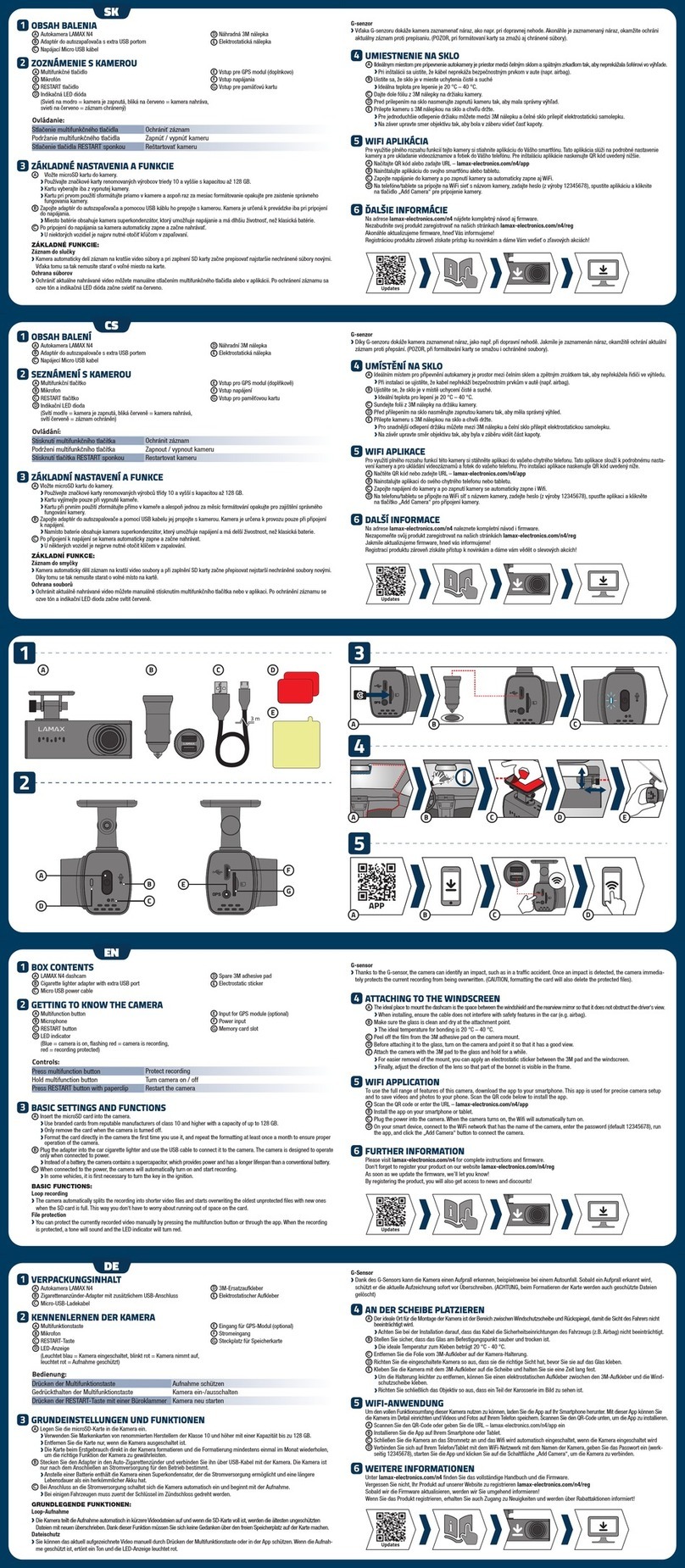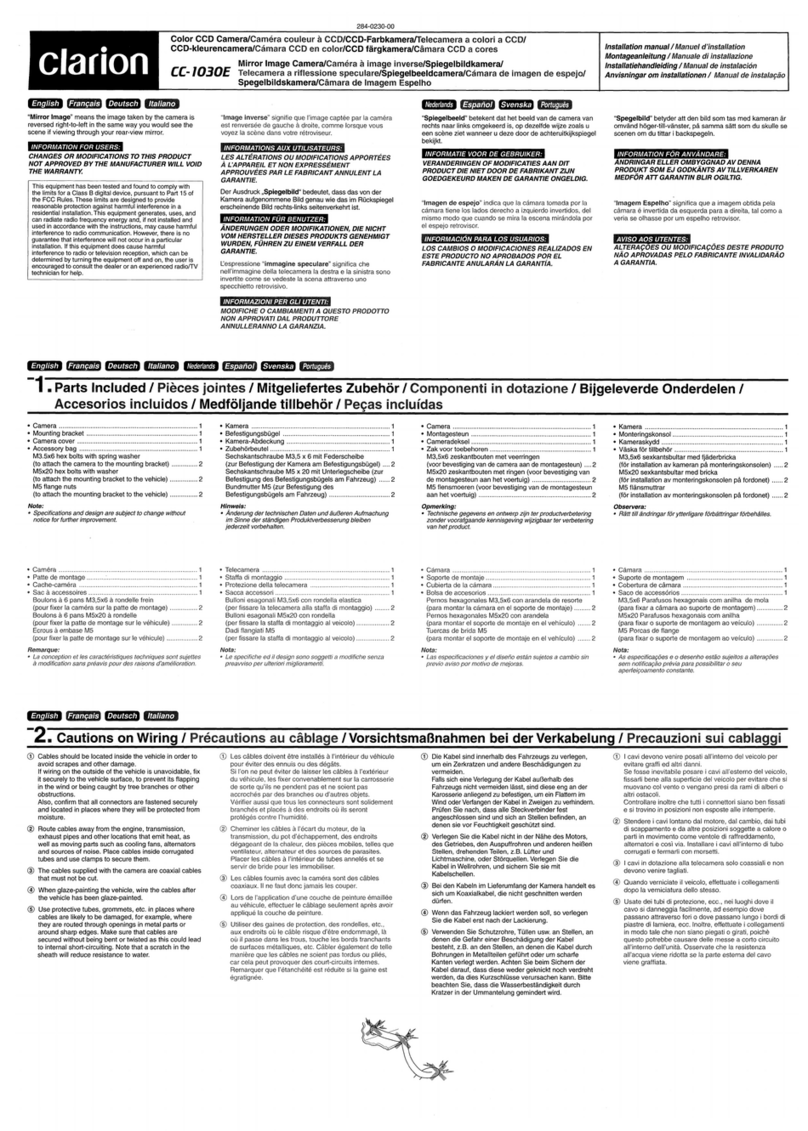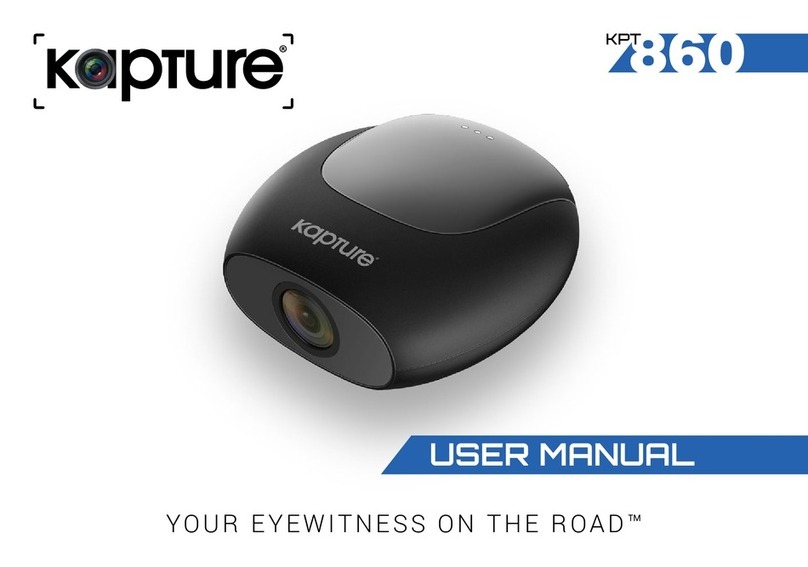RoadEyes recneo User manual


i
Index
A. Features....................................................................................1
B. Specifications............................................................................2
C. Product Appearance .................................................................4
D. Product Dimensions..................................................................5
E. Installation Instructions..............................................................6
F. Start / Stop Recording...............................................................7
G. Playback ...................................................................................9
1. Onsite Playback....................................................................9
2. Playback On PC Client........................................................11
H. Recording Set Up....................................................................14
I. Snapshop................................................................................16
J. SD Card Formatting................................................................16
K. Firmware Upgrade Operating Steps .......................................20

1
A. Features
1. Suitable for all personal vehicles, taxi, buses, trucks and etc.
2. Easy to install and compact size to prevent blocking the driver's
view.
3. Video record on outside driving conditions and audio record inside
the vehicle simultaneously.
4. 4mm lens, apx. 90 degrees viewing angle.
5. Image data is securely stored on Micro-SDHC Card, and sudden
disconnection from unexpected shock is completely prevented.
6. Simply Plug-n-Play.
7. Date/Time can be shown on the display.
8. Quick search on ALL event log.
9. Precisely recorded driving event to the very last second right
before the power is cutoff.
10. G-sensor, GPS and Image data are recorded and playable on
client software.
11. Provide G-sensor activates when system detects a strong
shock. Emergency recording starts automatically and the data
is securely saved and cannot be overwritten.
12. User-friendly client software.
13. Multiple recording formats and recording frames per second
(FPS) selections.
14. Built-in synchronous single-channel microphone.
15. AV connection from the main unit to the LCD displays for onsite
playback and operates with an IR remote controller.
16. Back track and routes of the vehicle on Google map.
17. Special recording format. No built-in lithium battery required
and may sustain exposing under the sunlight for a period of
time without causing explosion.
18. Use extraordinary compression engine with data files unmodified to
construct the best recorder. A well built machine with sophisticated
compression engine to protect valuable data.
19. Without any electromagnetic radiation or any electromagnetic
interference, the car will not interfere with GPS or wireless devices.
No electromagnetic radiation leaked out or electromagnetic
interference to any electronic devices.
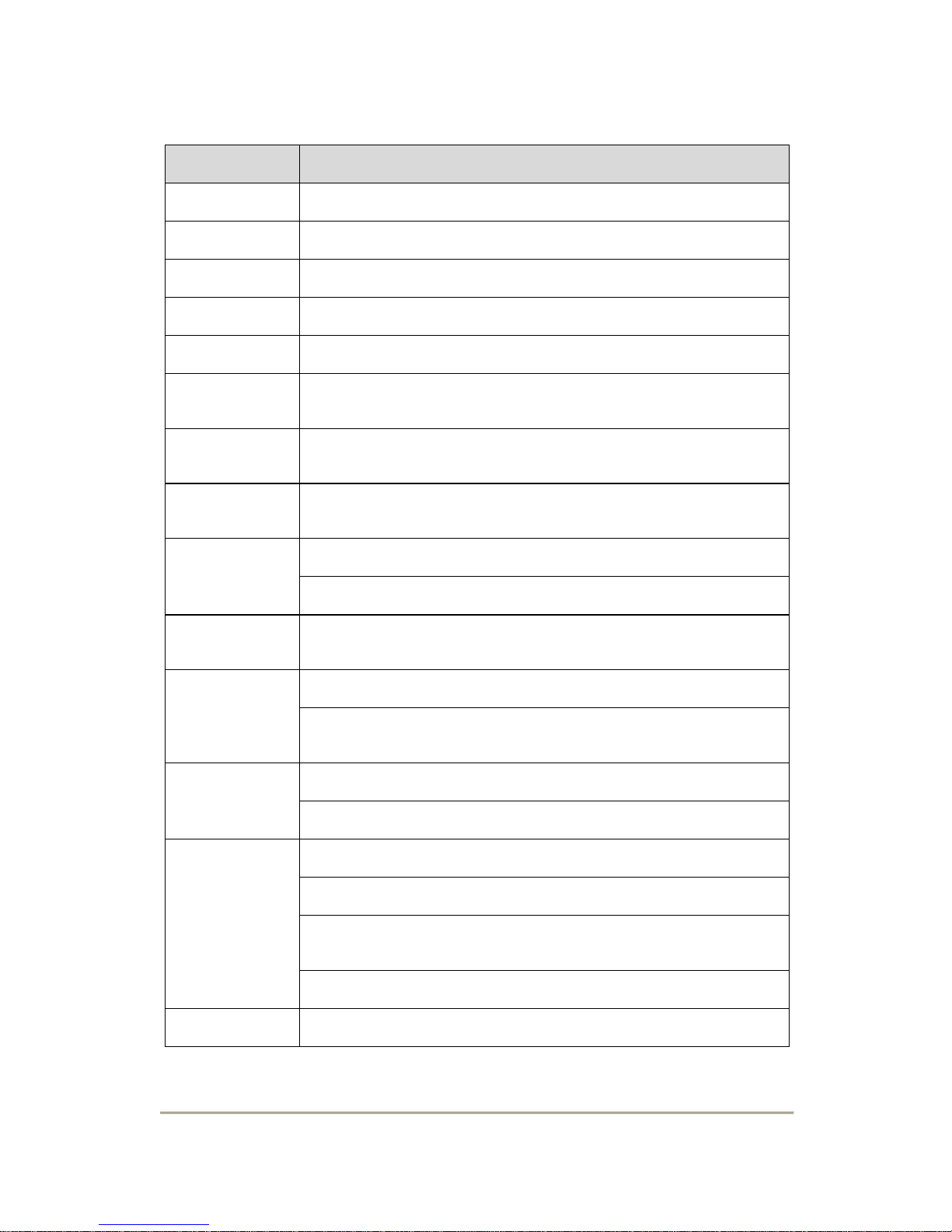
2
B. Specifications
Items Specification
System NTSC/PAL
Chipset H.264 compression chipset
Sensor VGA CMOS Sensor
View Angel 4mm lens apx. 90 degrees viewing angle.
Voltage 5V±5%; 400mA
Operating
Temp -10℃~ +70℃(Inside vehicle)
Storage Device Silicon Power or Transcend Micro SDHC card Class 6 or
above, (min capacity 4G or above)
Recording
Frame 640x480 auto-cycling record , highest 30fps(NTSC) /
25fps(PAL)
Content Date, video, voice, G-sensor data.
GPS positing and routing data.
Recording
Format Specific format for player software.
Microphone Built-in synchronous single-channel microphone.
Microphone on/off, adjustable setting via player or remote
controller.
Time Setting (a)Time setting on micro SD card via player.
(b) Auto-calibrating by GPS signals.
Input / Output
Device
(a)TV-Out (1 Vp-p composite video output,75 ohms)
(b) red light: recording
(c) green light: Power and GPS registering light. Flashing:
GPS registering; still light: GPS registering complete.
(d) emergency button
G-Sensor built-in Internal 3D G-Sensor

3
Accessories
(a) Driver CD (b) 5V cigarette Power adapter
(c) Remote controller (d) AV output cable (e) User manual
(f) Card reader (g)SD Card (optional)
Important
Notice
(a) SD card must be formatted by client software first to be
used properly.
(b) Machine must be installed in the area that windshield
wipers can be reached.
(c) Time zone must setup on client software in order to display
correctly.
(d) Independent partition storage space reserved for
emergency recording data which cannot be overwritten by
normal cycling data.
(e) 80MB is reserved for other data storage purpose and it is
normal PC detecting this much space.
(f) Switchable video signal: NTSC and PAL on SETUP page on
client software.
(g) Weather, tinted window and etc may interfere performance
of GPS.

4
C. Product Appearance
Front View
Back View
Side View
Lens
MICRO SD card
Normal recording
Power light
DC5V
AV output Emergency button
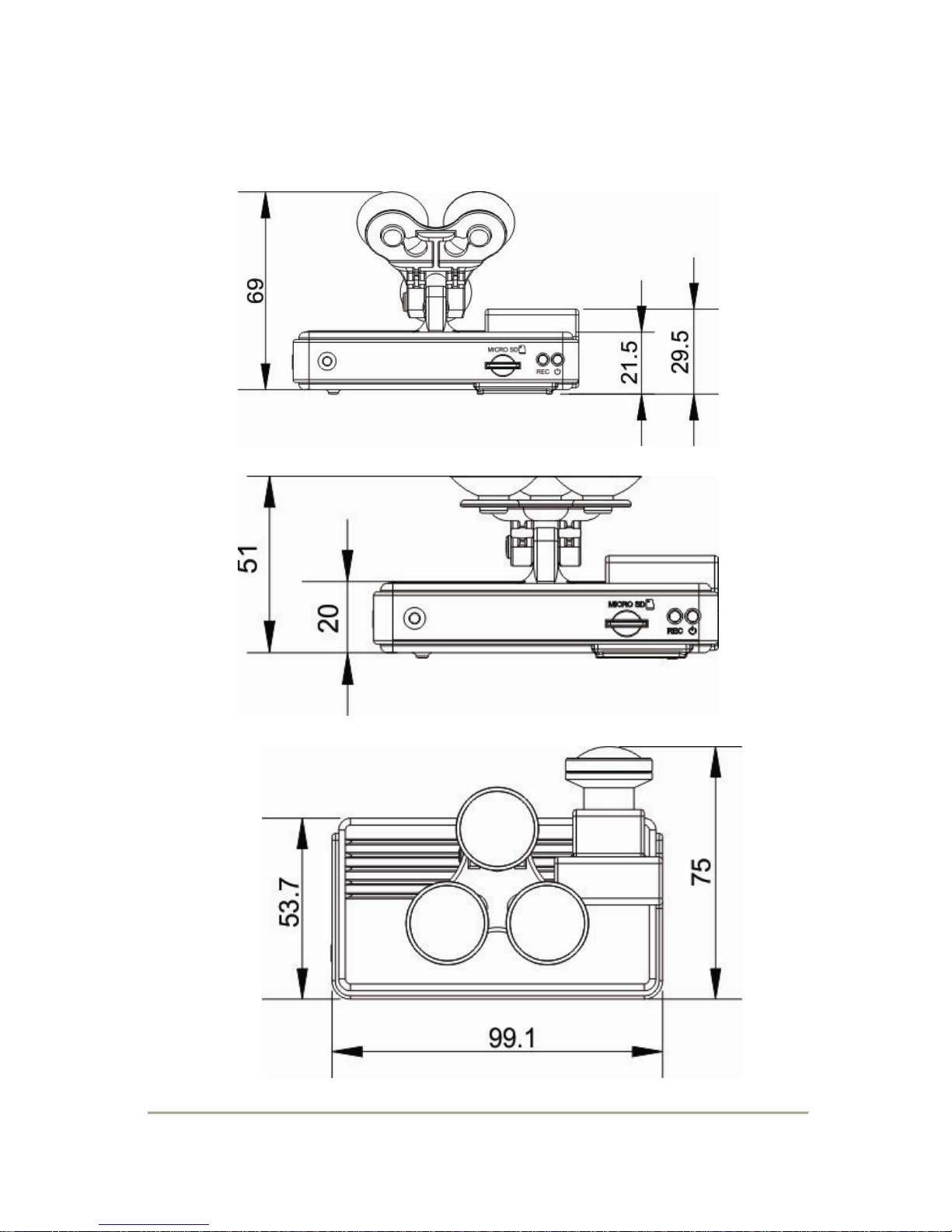
5
D. Product Dimensions
unit:mm
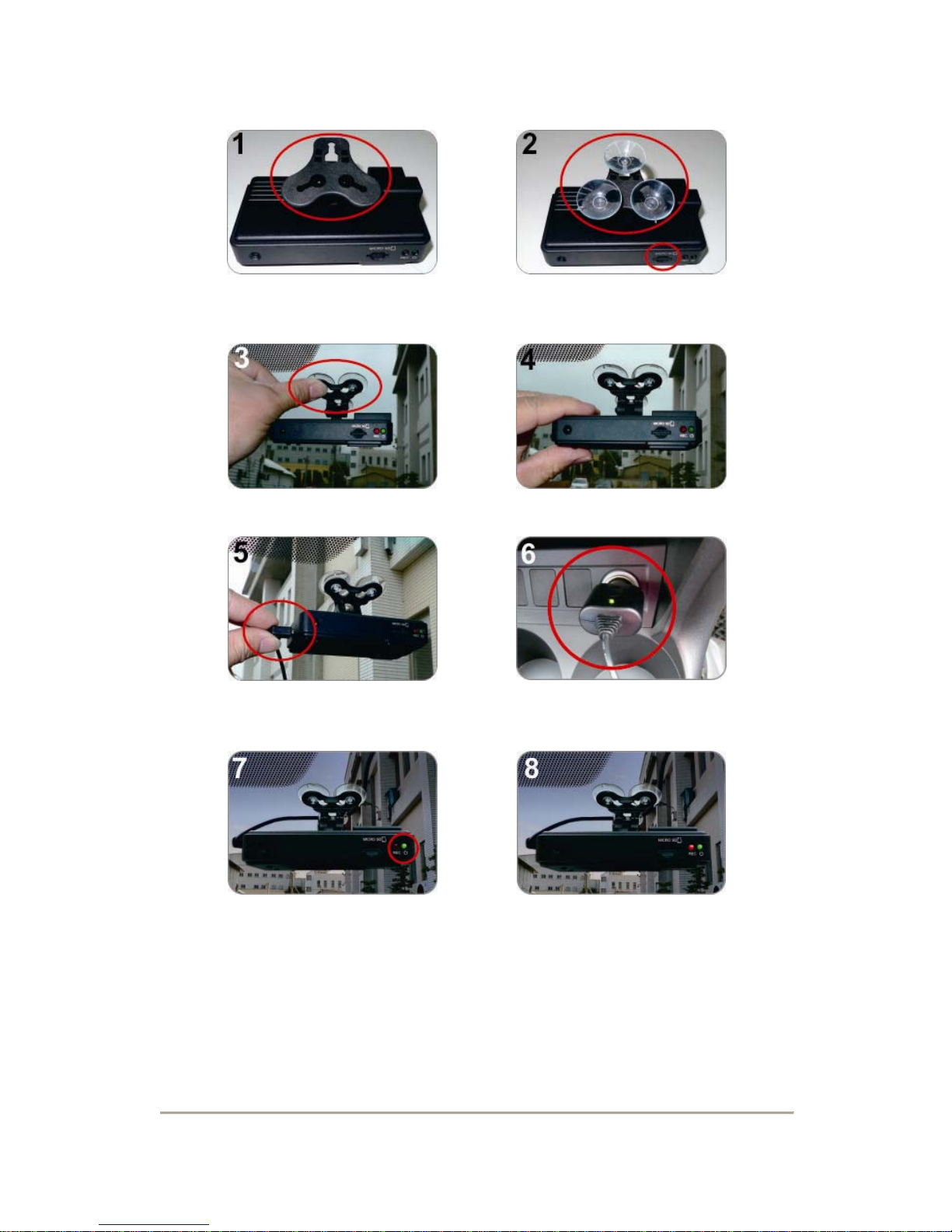
6
E. Installation Instructions
Make the bracket facing upward. Assemble the suction discs and
insert Micro SD card.
Set up the machine in a proper
position. Tilt to adjust the viewing angle.
Connect the power cable. Plug in the cigarette adapter,
Connect the power cable.
The green indicator will light up. Flashing red light: recording in
progress.

7
F. Start / Stop Recording
After powering up the unit and a display device connected properly,
the display will show the welcome screen as below follow up
Firmware Version: XXXX. Then enter the live mode.
OSD screen when Power-on
★The OSD and led lights may vary in different models.
1. Power on / Recording
Wait about one minute after power-on, After machine booted-up,
the red light will be flashing; the icon will appear top right of
the screen, that means start recording.
Red Light Steady flashing: normal recording.
Rapid flashing: force recording.
Green Light
Flashing green light: GPS registering.
Steady green light: indicates GPS
re
g
istered.
2. Audio recording On/Off
In the LIVE screen you can choose whether to open the audio
recording or not, click the mute button on the remote control, the
icon will appear top right of the screen, that means stop audio
recording; When the icon appears in the top right that says
the audio recording is on.

8
3. GPS
When the icon appears in the top right of LIVE screen, it
means that there is no GPS or no GPS signal; when the icon
appears in the top right that indicates that the GPS is working.
4. G-Sensor
When the icon appears in the top right of LIVE screen, it
means that no G-Sensor or no abnormal signal; when the
icon appears in the top right it means compulsory recording
button is pressed, enable enforced recording; when the icon
appears in the top right that says G-Sensor detected abnormal
vibration, enable enforced recording.
5. Turn Off/Stop Recording
Power off to stop recording. The memory card is safe to remove
from the unit and play the saved data.

9
G. Playback
Two operating methods: Onsite playback with remote controller and
playback via client software on PC.
1. Onsite Playback
Operating with Remote Control.
a. Description of Remote Controller as below.
Key Icon Function Description
arrow key Upward file selection, enter password.
arrow key Downward file selection, enter password.
arrow key Left file selection, enter password.
arrow key Right file selection, enter password.
Enter key Confirm file to display & password.
Menu key Display close, show firmware version.
Mute key Volume On/Off.
Play key Enter into playback page and playback
files.
Fast Forward
key Fast forward.
Back Forward
key Rewind.
Pause key Pause.
Stop key Stop and return to menu.
Mode key
Language change during playback or
index page.
Playback key
Enter/Exit playback page.
Enforced
recording key
Can be operate manually, to keep and
lock the file be covered by others.
b. Description of password operation in playback menu
Log-in password to onsite playback menu (shown as below
figure)
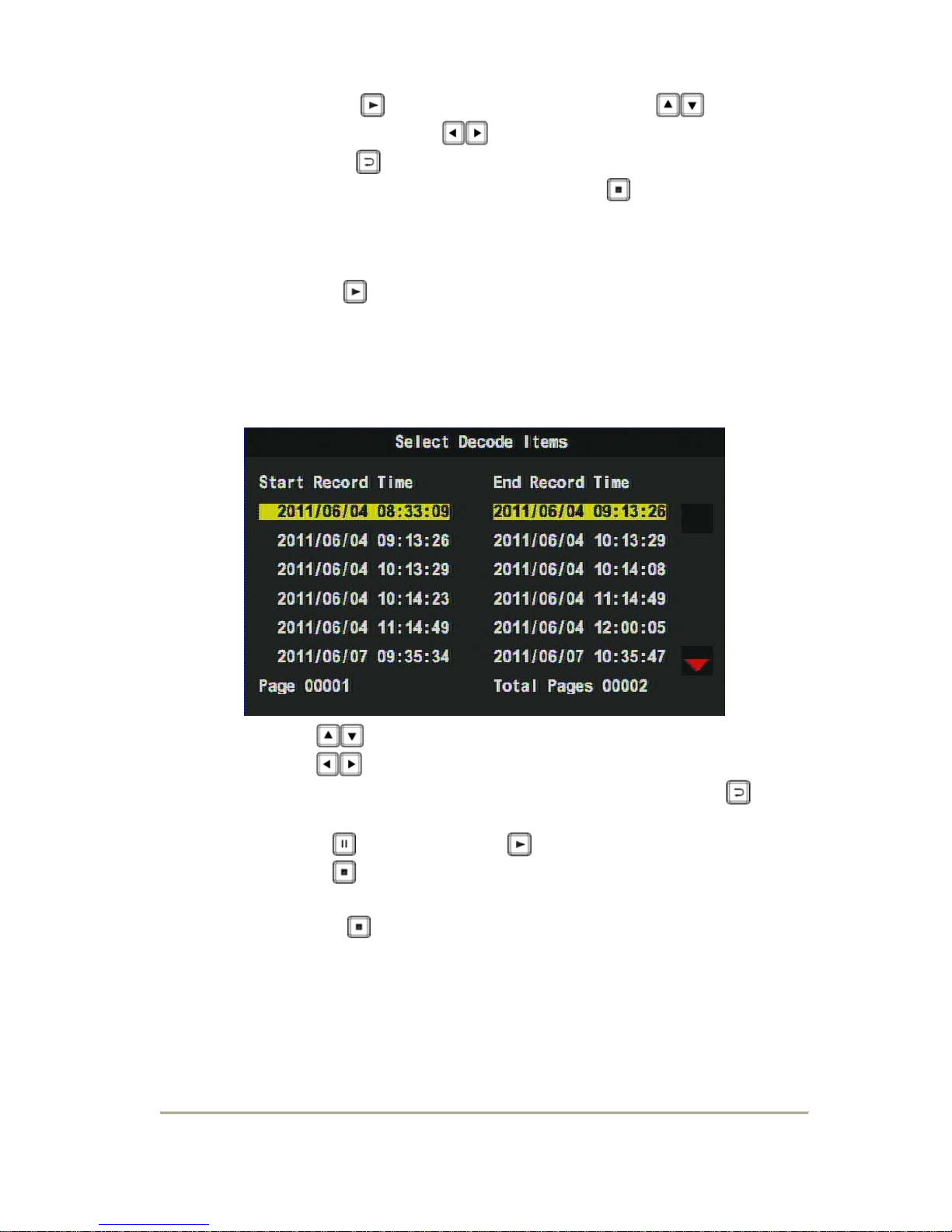
10
i. Choose to enter log-in page, choose to key-in
password, select to next step. After log-in password,
choose to enter playback page.
ii. While exiting playback page, select to go back to LIVE
view.
★ If there is no password setup for software of PC client,
select to enter menu of playback page directly.
★ The first password string is shown as * for protection of
host info. After key-in the first password and move forward
to next one.
c. Operating description of playback page
i. Use to move and highlight the file you wish to view.
ii. Use to move to next playback page.
iii. After selecting the desired file to playback, press to
enter playback.
iv.Press to pause. Press to resume playback mode.
v. Press to exit and back to playback page.
★ Select to exit playback page and enter into LIVE view.

11
2. Playback On PC Client
Q:How to playback file of SD card after recording?
Ans:Please follow the following instructions to playback records.
Press and pop out the SD card. Remove the card from the machine.
Insert the SDHC card into the card
reader (please make sure the
direction is correct).
Connect the card reader to the USB
slot on PC.
(5) Read folder of memory card; or backup data to path of PC
client “C:\BlackBox folder”.
(6) Select file to display: execute CarBox2.exe , refer to
below figure, push Play button ; select memory card
or select “Open documentation” , choose files of
memory card or hard disk to display. Click Pause button
to pause display while the file is on playback.
★Auto installation of CarBox2 software should be installed
first and then execute software operation.
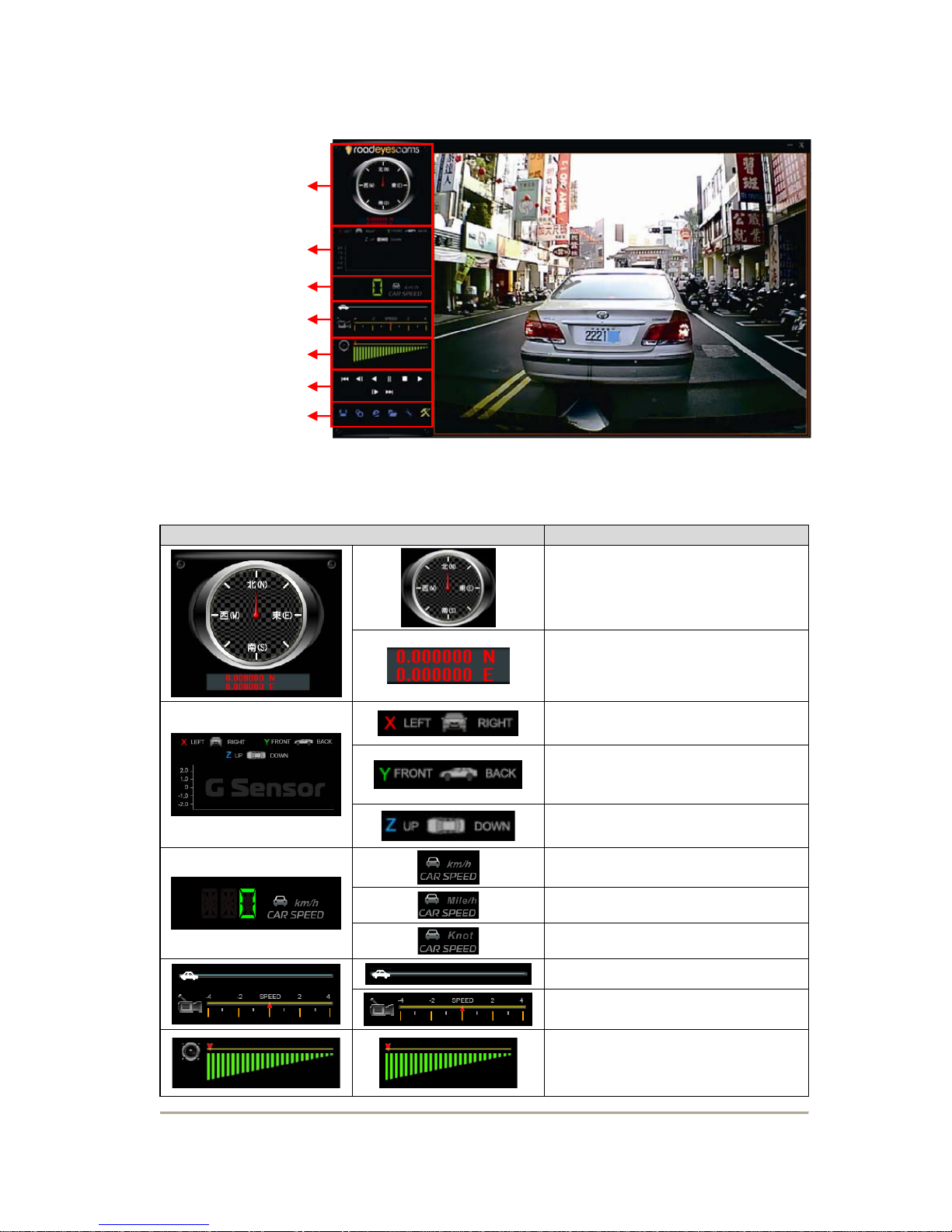
12
Player
i. Viewer Interface
ii. Description for icons of viewer
Detail Figure Info Functions
GPS Direction.
GPS Longitude & Latitude.
X: Horizontal G Value for left
and right sides of driving vehicle.
Y: Horizontal G Value for front
and back sides of driving
vehicle.
Z: Floating G Value of driving
vehicle.
KM / Hour
Mile / Hour
Knot=1 Knot / Hour
Timing Bar.
Selection of playback Speed.
Volume adjustment.
GPS direction &
Coordinate
G-Senso
r
Speed
Display speed
& setting
Volume Setting
Back to Menu
Menu Setting

13
Previous File Play previous file.
Previous Frame Previous frame (freeze-frame).
Playback Key Playback records.
Pause Pause play files.
Stop Stop play files.
Play Play files/records.
Next Frame Next frame (freeze frame).
Next File Select next file to play.
Open File Backup files.
Option Setting Setting detail functions.
Google Map
Open E-Map for reviewing
driving route (MUST connect to
the internet).
Open Folder Select folder & file.
Snapshot Take a photo from recording
data.
SD Card Setting Format SD Card, Language and
Version setting..

14
H. Recording Set Up
1. Insert micro SD card to card reader of PC client before setting.
2. Option setting of software shown below.
Detail Figure Info Functions
1. Password: encrypt micro SD card
for prevention of getting any info.
The string of password is limited as
15 characters.
★Please confirm case and record
password setting to avoid forgetting.
2. Unit of Speed: show playback
speed.
★ 1 KM = 0.624 Mile, 1 Mile = 1.6093 KM, Knot = 1.853 KM
★ Optional function of Speed should match GPS models

15
3. Time Zone: adjust local time by GMT.
4. Time Setting: PC client time to set up
and revise current time.
After tick
5. Playback Password: playback by
protection of password. Tick number
from 0 to 9 while setting.
6. G-Sensor sensitivity: set up by road
situation, including off, lower, low,
normal, high, and higher.
7. Sensor Sensitivity: base on night
driving condition, including low, normal,
and high.
8. Audio Recording: choose volume ON
/ OFF inside vehicle.
9. Copy Me to Storage: copy player to
SD card. Records can be playback and
set in any PC.
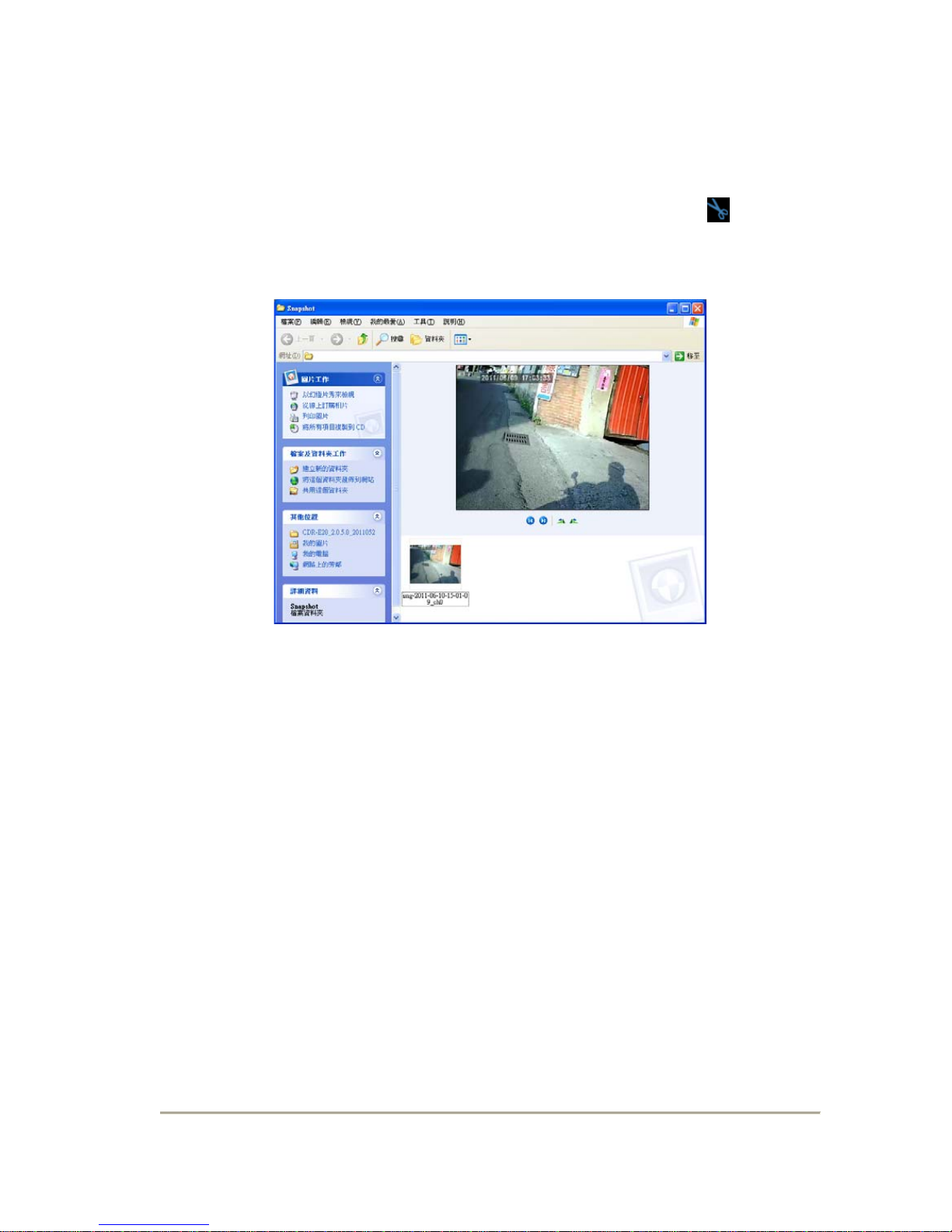
16
I. Snapshop
Q: How to use the snapshot function to get the picture from playback
file on micro SD card?
Ans: While playback the recorded file of SD card, click the icon
then snapshot the image and save into your PC. Default message
box is shown by snapshot folder of CarBox2.exe.
J. SD Card Formatting
Two ways to format the SD card, format and restore.
Q: When should you「format」or「restore」the SD CARD?
Ans:
1.「Format」SD card: When you use the SD card for the very first
time or a brand new card, you should format it in order to use it
correctly.
2.「Restore」SD card: When you have backup the recorded files
into PC and want to use the SDHC card for other purposes, you
have to restore it first so it can be used correctly.

17
Please follow the steps below:
1. Insert the SD card into card reader, then insert card reader to
USB slot in PC side (refer to the charts)
Notice
1
Before formatting SD memory card,
please ensure to unlock it first.
2
If the card is unlocked but still cannot
be formatted, this might be caused by
Window Vista / 7 security restrictions.
Please run the program as
Administrator to prevent from this
problem.
2. Execute the player “CarBox2.exe” into main page (refer to
the charts below).
3. Format procedures:
(1)Click icon to into the screen as below.

18
(2)Select the location of SD card.
(3)「format」or「restore」the SD card.
(3.1)「format」SD card
(3.1.1) Click「Format」button, click「yes」to start
formatting on the pop-up dialog window.
(3.1.2) Pop-up the format finished dialog window.
(3.1.3) Click「OK」and re-insert the SD card to do
relative setting.
★The original settings are completely eliminated after
formatting the SD card. The SD card must reset the
relevant settings. Otherwise it operates abnormally.
(3.2) 「restore」SD card
(3.2.1) Click「restore」button and it will pop-up the
dialog window, click「yes」to start restoring.
(3.2.2) System will show up「Restore this disk」dialog
window.
Table of contents
Other RoadEyes Dashcam manuals