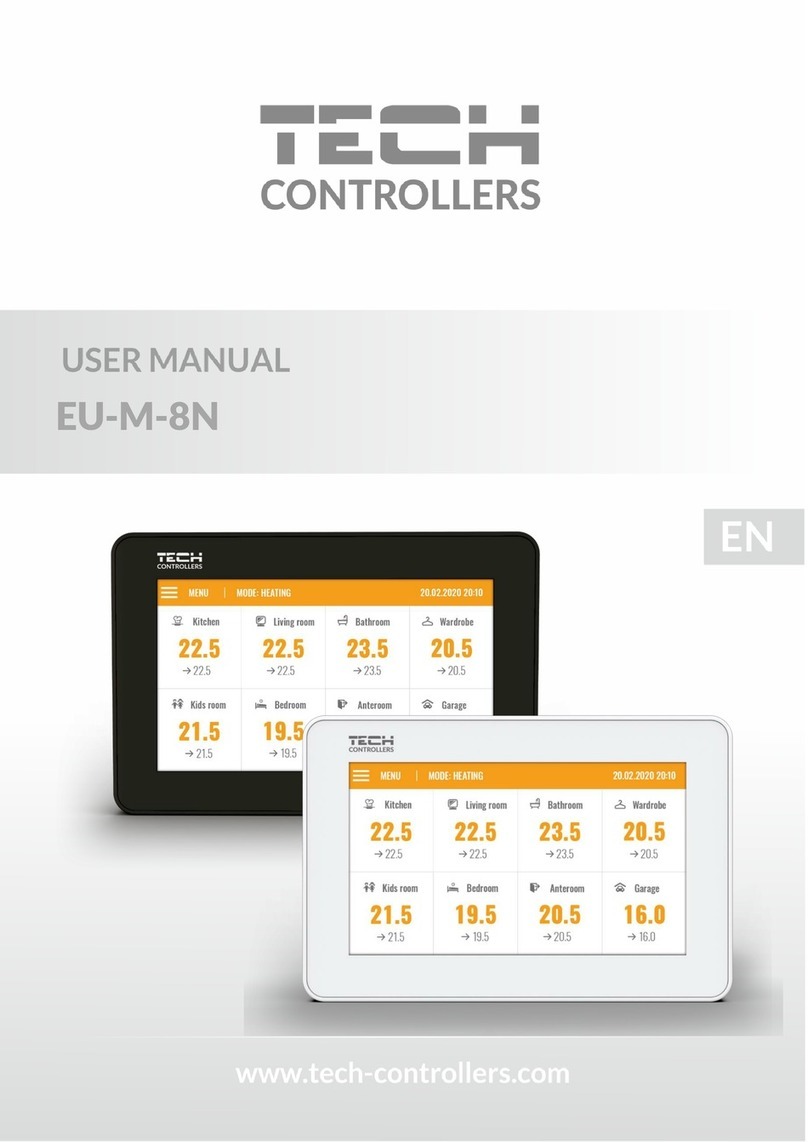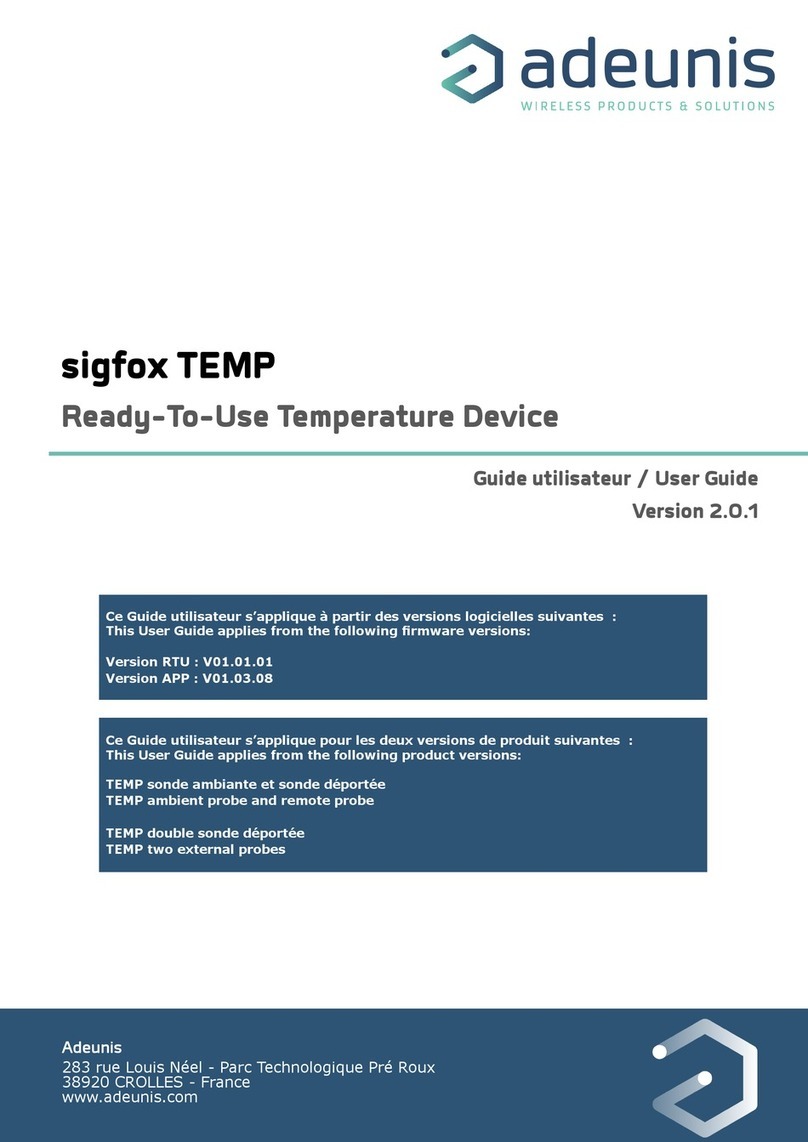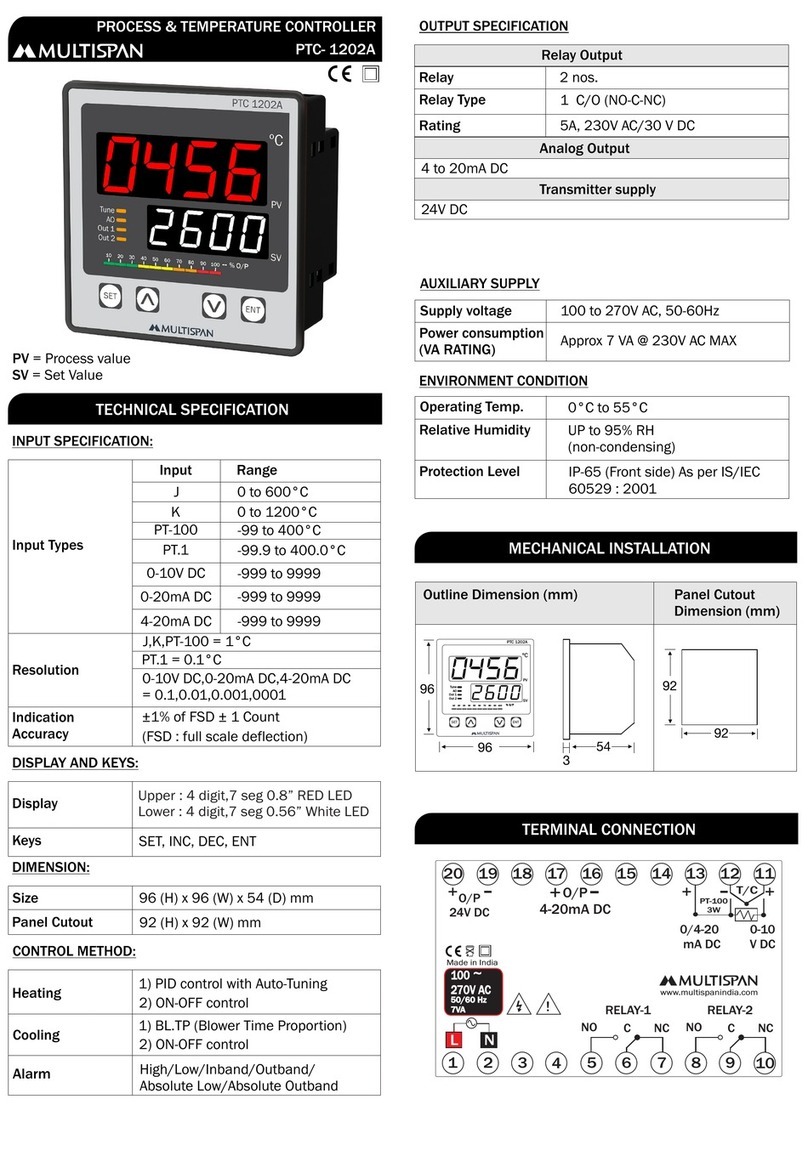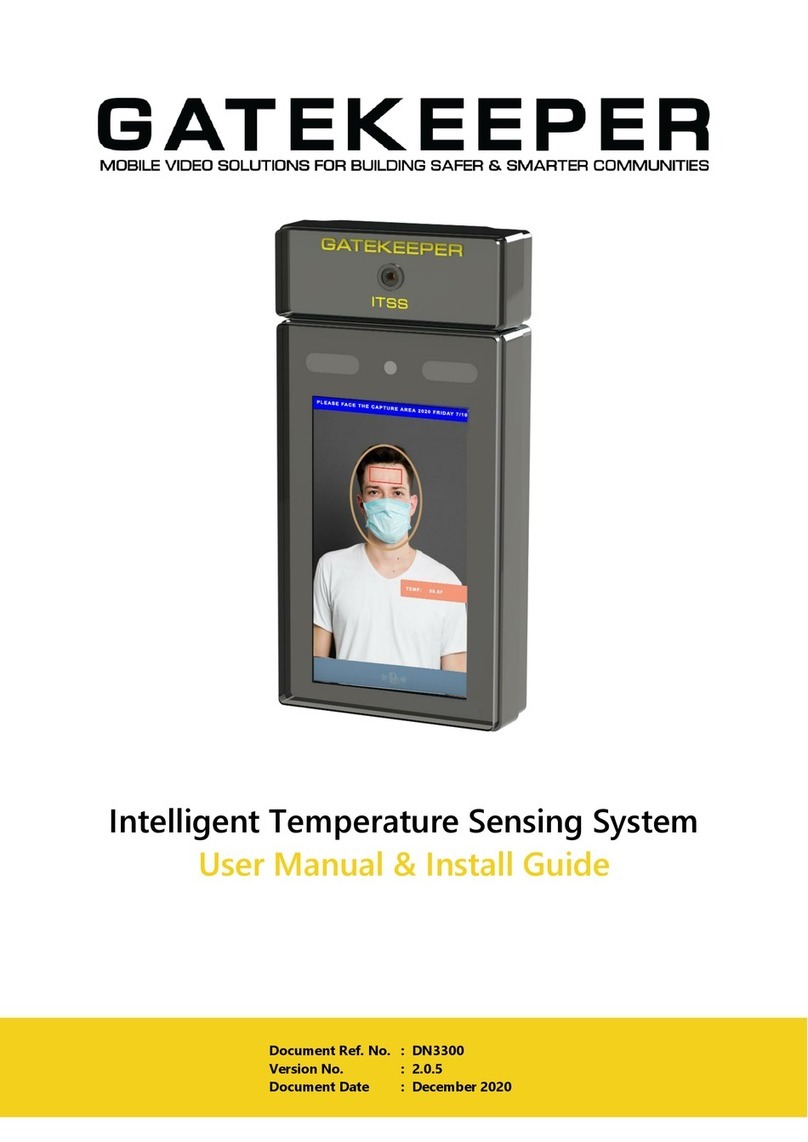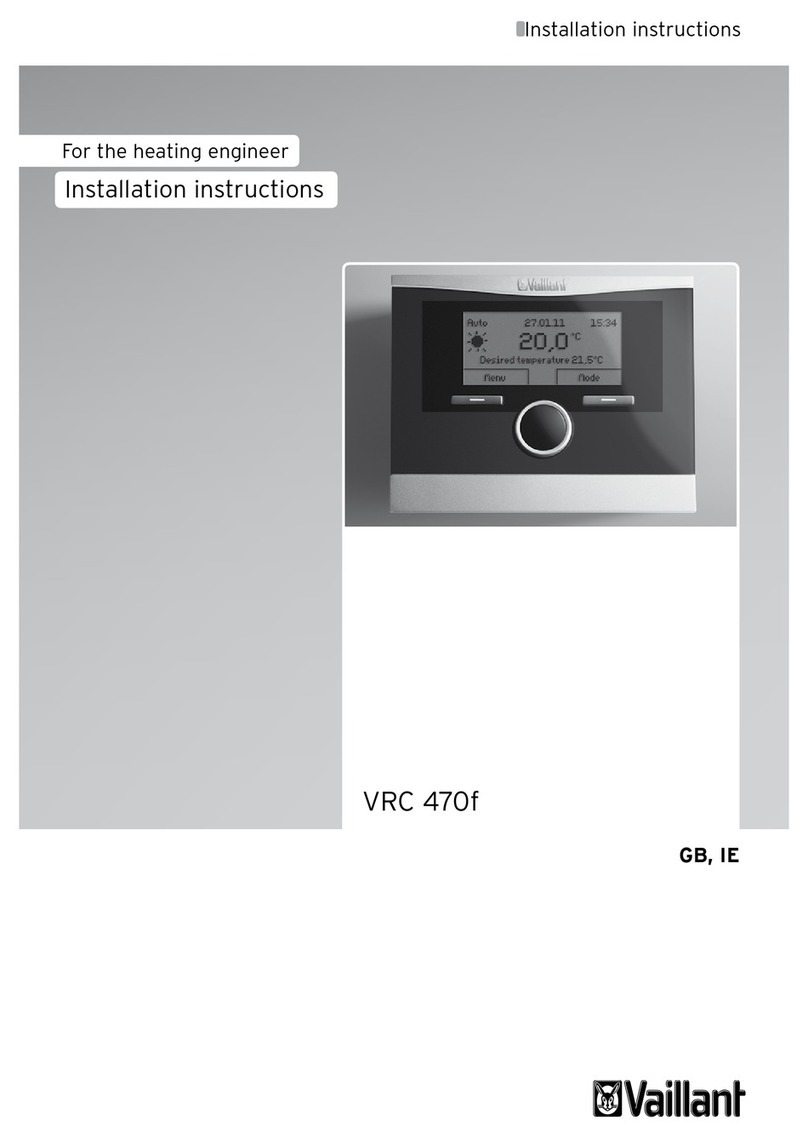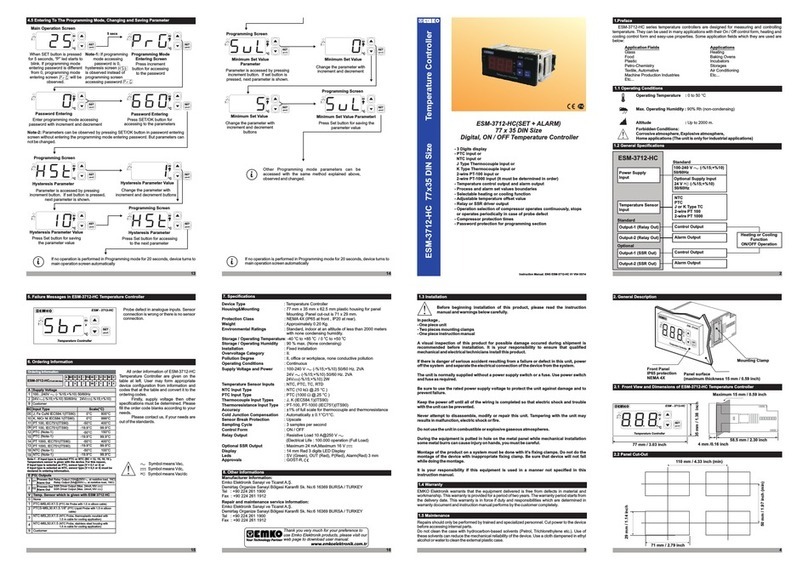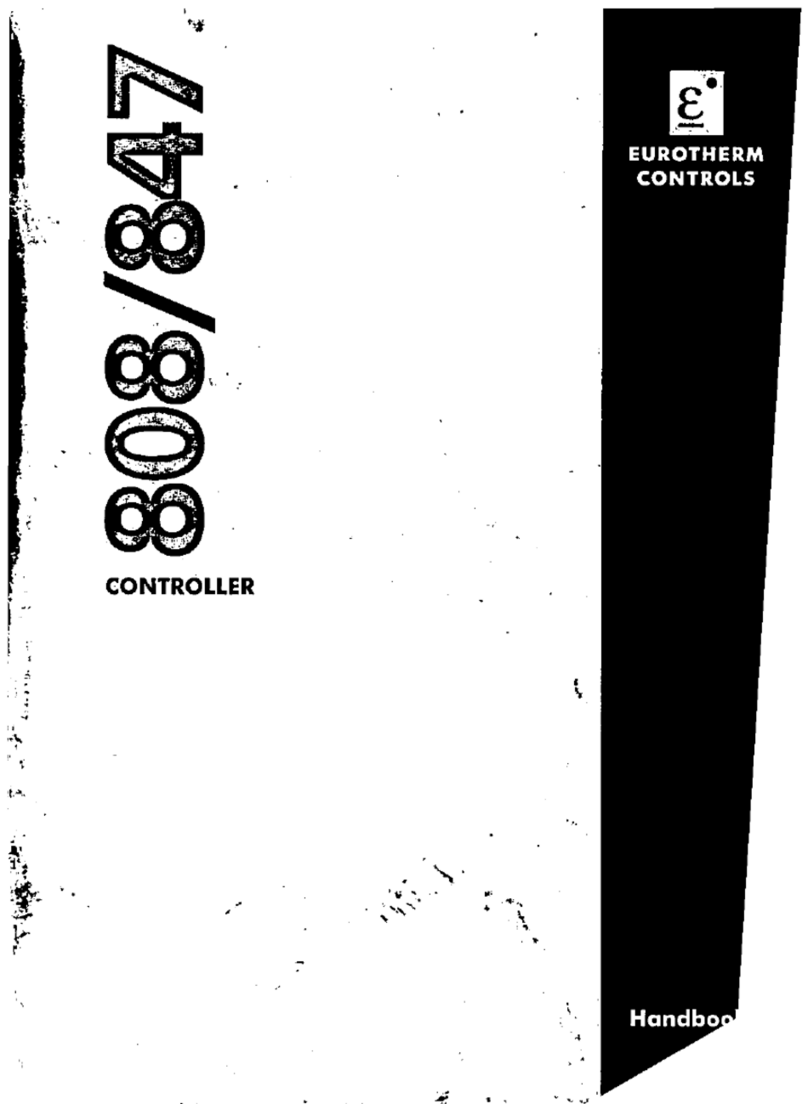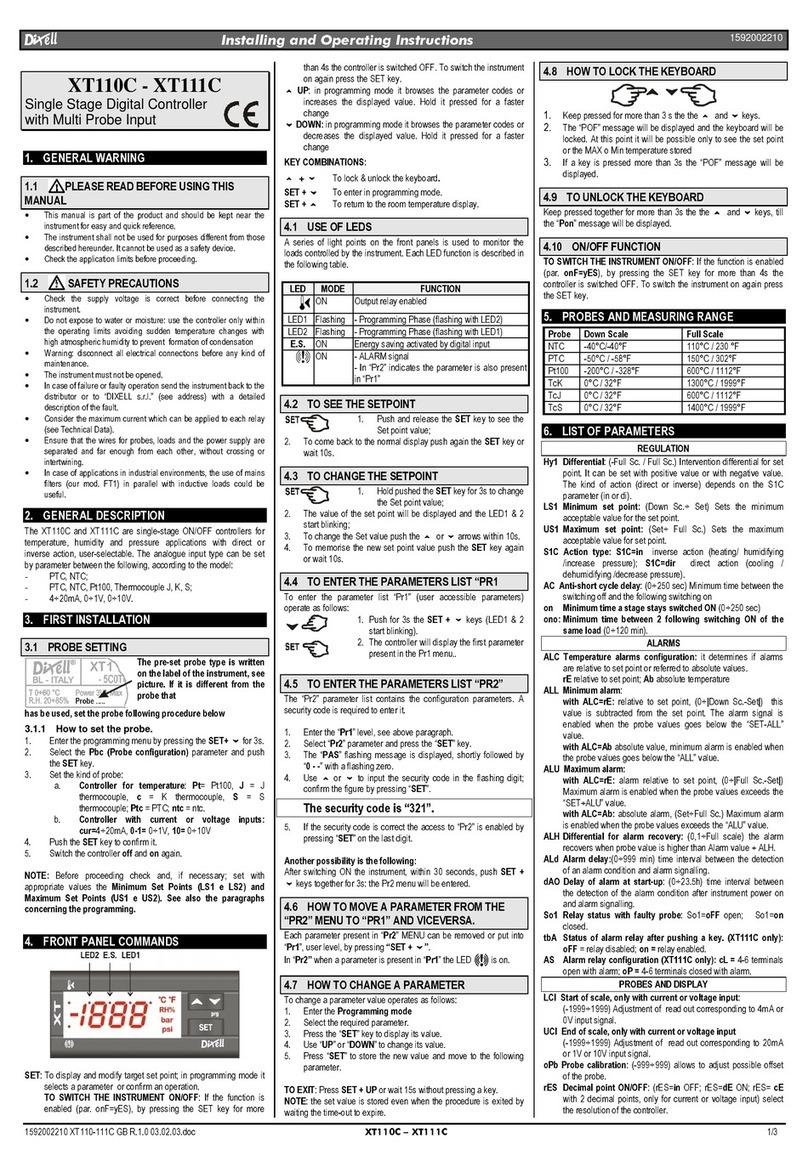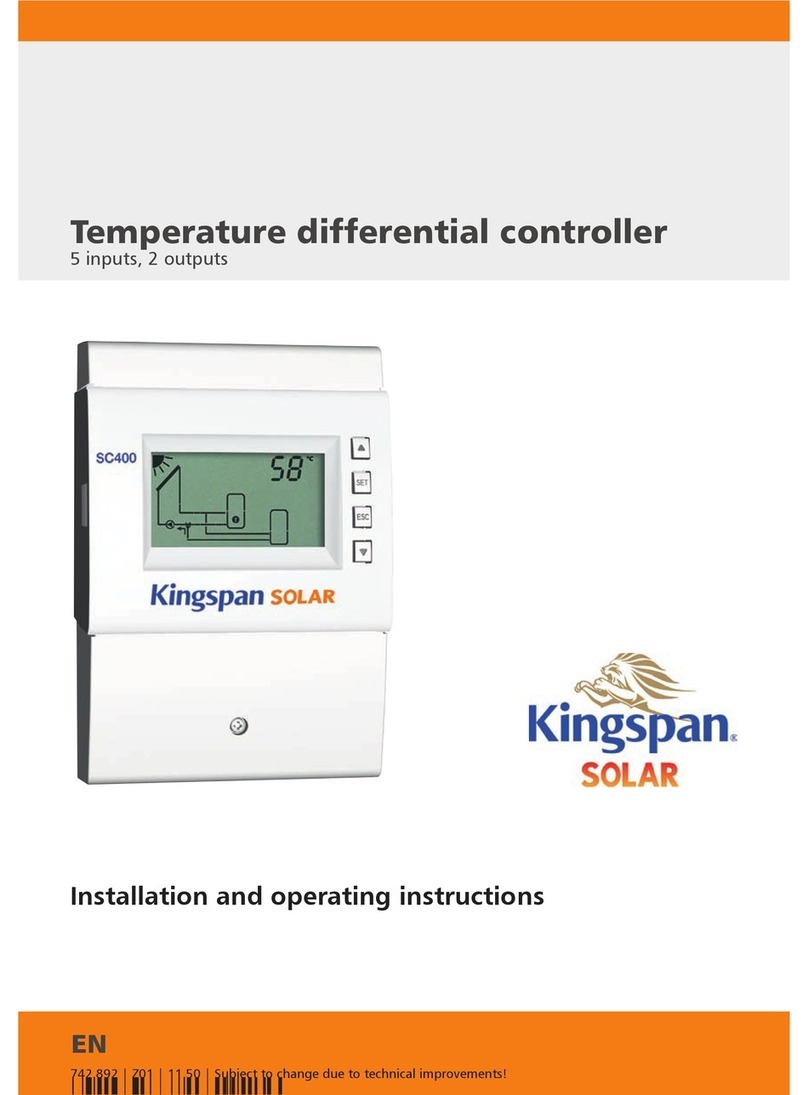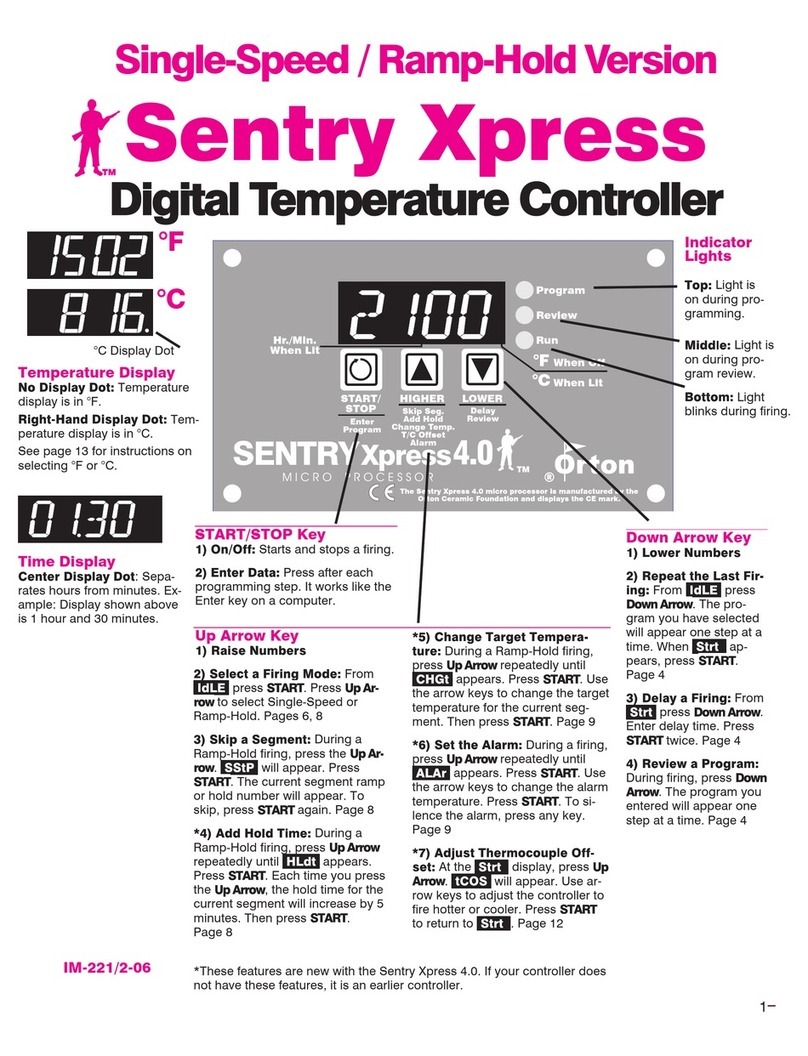Tech Controllers EU-M-9t User manual

1
EU-M-9t

2
TABLE OF CONTENTS
I. Safety ...............................................................................................................................................................................3
II. Device description ...........................................................................................................................................................4
III. How to install the controller ...........................................................................................................................................5
IV. Main screen description..................................................................................................................................................8
V. Controller functions.......................................................................................................................................................10
1. Operation modes..........................................................................................................................................................11
2. Language ......................................................................................................................................................................11
3. Time settings ................................................................................................................................................................11
4. Screen settings .............................................................................................................................................................11
5. Screensaver ..................................................................................................................................................................11
6. Theme...........................................................................................................................................................................11
7. Sound............................................................................................................................................................................11
8. Registration ..................................................................................................................................................................11
9. Module Wi-Fi................................................................................................................................................................11
10. Protections...............................................................................................................................................................12
11. Factory settings........................................................................................................................................................12
12. Software version ......................................................................................................................................................12
VI. How to control the heatingsystem via www.emodul.eu .............................................................................................12
1. Registration ..................................................................................................................................................................12
2. Home tab......................................................................................................................................................................13
3. Zones tab......................................................................................................................................................................15
4. Menu tab......................................................................................................................................................................16
5. Statistigs tab.................................................................................................................................................................16
6. Settings tab...................................................................................................................................................................16
VII. Protections and alarms..................................................................................................................................................17
VIII. Technical data................................................................................................................................................................19
JG.2021.01.07

3
I. SAFETY
Before using the device for the first time the user should read the following regulations carefully. Not obeying the rules
included in this manual may lead to personal injuries or controller damage. The user’s manual should be stored in a safe place
for further reference. In order to avoid accidents and errors it should be ensured that every person using the device has
familiarized themselves with the principle of operation as well as security functions of the controller. If the device is to be
sold or put in a different place, make sure that the user’s manual is there with the device so that any potential user has access
to essential information about the device.
The manufacturer does not accept responsibility for any injuries or damage resulting from negligence; therefore, users are
obliged to take the necessary safety measures listed in this manual to protect their lives and property.
WARNING
High voltage! Make sure the controller is disconnected from the mains before performing any activities involving
the power supply (plugging cables, installing the device etc.).
The device should be installed by a qualified electrician.
Before starting the controller, the user shoud measure earthing resistance of the electric motors as well as the
insulation resistance of the cables.
The controller should not be operated by children.
NOTE
The device may be damaged if struck by a lightning. Make sure the plug is disconnected from the power supply
during storm.
Any use other than specified by the manufacturer is forbidden.
Before and during the heating season, the controller should be checked for condition of its cables. The user should
also check if the controller is properly mounted and clean it if dusty or dirty.
Changes in the merchandise described in the manual may have been introduced subsequent to its completion on 07.01.2021.
The manufacturer retains the right to introduce changes to the structure. The illustrations may include additional equipment.
Print technology may result in differences in colours shown.
We are committed to protecting the environment. Manufacturing electronic devices imposes
an obligation of providing for environmentally safe disposal of used electronic components and
devices. Hence, we have been entered into a register kept by the Inspection For Environmental
Protection. The crossed-out bin symbol on a product means that the product may not be
disposed of to household waste containers. Recycling of wastes helps to protect the
environment. The user is obliged to transfer their used equipment to a collection point where
all electric and electronic components will be recycled.

4
II. DEVICE DESCRIPTION
EU-M-9t control panel is intended for cooperation with EU-L-9r external controller and controlling subordinate room
regulators, sensors and thermostatic actuators.
EU-M-9t control panel may be used to adjust the settings in other zones - pre-set temperature, floor heating.
NOTE
Only one EU-M-9t control panel may be installed in a heating system. The panel may control up to 32 heating zones.
Controller functions and equipment:
possibility of controlling the operation of main controllers and thermostatic actuators, room regulators, wired
temperature sensors (EU-R-9b, EU-R-9z, EU-R-9s, EU-C-7p) and wireless temperature sensors (EU-C-8r, EU-R-8b, EU-
R-8z, EU-C-mini ) registered in the controllers.
Built-in Wi-Fi module
Possibility of controlling the heating system online via https://emodul.eu
Large, colour display made of glass
The set includes the EU-MZ-RS power supply
NOTE
The control panel itself does not measure the temperature. It forwards temperature readings from room regulators
and sensors to the external controller in which they have been registered.
There are 2 color versions:
WHITE
BLACK

5
III. HOW TO INSTALL THE CONTROLLER
WARNING
The device should be installed by a qualified electrician.
WARNING
Risk of fatal electric shock from touching live connections. Before working on the controller switch off the
power supply and prevent it from being accidentally switched on.
WARNING
Incorrect connection of cables may lead to controller damage.
In order to mount the panel on the wall, screw the rear part of the housing onto the wall (1) and slide the device into to (2).
The EU-M-9t panel works with an additional MZ-RS power supply (3) included in the set, mounted near the heating device.

6
In order to mount another control panel, connect a four-core cable to appropriate ports using the diagram below.
NOTE
Make sure the wires are connected properly.

7

8
IV. MAIN SCREEN DESCRIPTION
The touch screen enables convenient and intuitive operation of the controller.
1. Enter controller menu
2. WiFi signal strength
3. Question mark icon – tap here to open up a screen with current external temperature, contact status and pump
status.
4. Tab change
5. Current time
6. Zone status:
1
2
4
5
6
7
8
9
10
3
External temperature
Contact status
Pump status
Number of registered
external sensors

9
7. Zone icon
8. Zone name
9. Current zone temperature
10. Pre-set zone temperature
EU-M-9t control panel is a master controller, which enables the user to change the pre-set zone parameters regardless of the
regulator or room sensor used in the zone.
In order to enter the settings of a given zone, tap on the zone status. The screen will show basic zone editing screen:
1. Return to the main screen
2. WiFi signal strength
3. The number of the zone which the displayed information refers to.
4. Current time
5. Mode change icon: schedules (local, global) or constant temperature.
6. Floor temperature
7. Information about the registered window sensor and actuators
8. Pre-set zone temperature
9. Current schedule type
10. Current zone temperature
1
2
3
5
7
9
10
4
6
8

10
V. CONTROLLER FUNCTIONS
Menu
Operations mode
Normal mode
Eco mode
Holiday mode
Comfort mode
Language
Time settings
Download
Clock
Date
Screen settings
Screen brightness
Blank screen time
Screen blanking time
Select animation
Animation duration
Screensaver
No screensaver
Clock
Date
External temperature
Theme 1-3
Sound ON
Frequency
Registration 1-4 module
Wi-Fi
Disconnect
Select Wi-Fi network
Registration
DHCP
Address IP
Gate adress
Address DNS
Adsress MAC
Subnetwork mask
Module version
Protections Auto-lock ON
Auto-lock PIN code
Factory settings
Software version
Blok diagram –controller menu

11
1. OPERATION MODES
This function enables the user to activate the selected operation mode in all main controllers and in all zones. It is possible
to choose from normal mode, Eco mode, holiday mode and comfort mode. For each mode the user may define the
temperature in the main controller.
2. LANGUAGE
This option is used to select the language version.
3. TIME SETTINGS
This function is used to set current time and date. It is also possible to select Download function, which involves downloading
time data from the Internet and sending it automatically to the main controller.
4. SCREEN SETTINGS
This functions enables the user to adjust the screen parameters to individual needs.
5. SCREENSAVER
The user may activate a screensaver which will appear after a pre-defined time of inactivity. In order to return to the main
screen view, tap on the screen. The user may set the screensaver in the form of a clock, date or external temperature. It is
also possible to select no screensaver.
6. THEME
This function enables the user to choose the colour version of the controller screen.
7. SOUND
This function enables the user to activate/deactivated button sounds.
8. REGISTRATION
This function enables the user to register EU-M-9t control panel in EU-L-9r external controller.
In order to register EU-M-9t panel, follow these steps:
Select Registration in EU-M-9t (Menu > Registration)
Select Registration in the external controller menu (Menu > Registration)
Select the place of registering the main controller ( module 1, module 2, module 3, module 4).
NOTE
It is possible to register up to four EU-L-9r external controllers to EU-M-9t panel. In order for the registration
process to be successful, it is necessary to register the external controllers one by one. If the registration process
is activated in more than one external controller at a time, it will end up in failure.
9. MODULE WI-FI
Internet module is a device enabling the user remote control of the heating system. The user controls the status of all heating
system devices on a computer screen, a tablet or a mobile phone. Online control is possible via https://emodul.eu. It is
described in detail in a separate section. After switching the module on and selecting DHCP option, the controller
automatically downloads such parameters as IP address, IP mask, gateway address and DNS address from the local network.
If any problems arise when downloading the network parameters, they may be set manually.

12
10. PROTECTIONS
Select Protections in the main menu to configure parental lock settings. The user may select Auto-lock ON or Auto-lock PIN
code functions –it is possible set an indi-vidual PIN code for entering the controller menu.
11. FACTORY SETTINGS
This function enables the user to restore the Fitter’s menu settings saved by the manufacturer.
12. SOFTWARE VERSION
When this option is selected, the display shows the logo of the CH boiler manufacturer and the controller software version.
VI. HOW TO CONTROL THE HEATINGSYSTEM VIA WWW.EMODUL.EU
1. REGISTRATION
The website offers multiple tools for controlling your heating system. In order to take full advantage of the technology, create
your own account:, once logged in, register the module. The EU-M-9t control panel in Wi-Fi →Registration generates a code
which should be entered while registering the new module.
New module registration screen

13
2. HOME TAB
Home tab displays the main screen with tiles illustrating the current status of particular heating system devices. Tap on the
tile to adjust the operation parameters:
Screenshot presenting an example tab with main menu parameters
NOTE
„No communication” message means that the communication with the temperature sensor in a given zone has been
interrupted. The most common cause is the flat battery which needs replacing.
Tap on the tile corresponding to a given zone to edit its pre-set temperature:
Screenshot presenting an example setting change
The upper value is the current zone temperature whereas the bottom value is the pre-set temperature.
The pre-set zone temperature depends by default on the weekly schedule settings. Constant temperature mode enables the
user to set a separate pre-set temperature value which will apply in the zone regardless of the time.

14
By selecting Constant temperature icon, the user may define the pre-set temperature which will apply for a pre-defined
period of time. Once the time is up, the temperature will be set according to the previous schedule (schedule or constant
temperature without time limit).
Temperature with time limit - settings
Tap on Schedule icon to open up the schedule selection screen:
Screenshot presenting weekly schedule choice
Two types of weekly schedules are available in EU-M-9t controller:
1. Local schedule
It is a weekly schedule assigned to a particular zone. Once the controller detects the room sensor, the schedule is assigned
automatically to the zone. It may be edited by the user.
2. Global schedule (Schedule 1-5)
Global schedule may be assigned to any number of zones. The changes introduced in the global schedule apply to all zones
where the global schedule has been activated.

15
After selecting the schedule select OK and move on to edit the weekly schedule settings:
Screenshot showing the screen for editing the settings of the weekly schedule
Editing enables the user to define two programs and select days when the programs will be active (e.g. from Monday to
Friday and the weekend). The starting point for each program is the pre-set temperature value. For each program the user
may define up to 3 time periods when the temperature will be different from the pre-set value. The time periods must not
overlap.
Outside the time periods the pre-set temperature will apply. The accuracy of defining the time periods is 15 minutes.
3. ZONES TAB
The user may customize the home page view by changing zone names and corresponding icons. In order to do it, go to Zones
tab:
Screenshot showing the tab Zones

16
4. MENU TAB
In Menu tab, the user may activate one of four operation modes: normal, holiday, Eco or comfort.
5. STATISTIGS TAB
Statistics tab enables the user to view the temperature values for different time periods e.g. 24h, a week or a month. It is
also possible to view the statistics for the previous months.
6. SETTINGS TAB
Settings tab enables the user to register a new module and change the e-mail address or the password.

17
VII. PROTECTIONS AND ALARMS
Alarm type
Possible cause
How to fix it
Sensor damaged (room sen-
sor, floor sensor)
Sensor short circuit or damage
–Check the connection with the
sensor
–Replace the sensor with a new one;
if necessary contact the service staff.
No communication with the
sensor / wireless room
regulator
- Out of range
- No battery
- Battery consumption
- Put the sensor/regulator in a
different place
- Insert batteries into the
sensor/regulator
After the communication is
reestablished, the alarm is deleted
automatically
Alarm: no communication
with module/ wireless con-
tact
No range
- Put the device in a different place or
use a repeater to extend the range.
- The alarm deactivates automatically
when communication is established.
Alarm actuator STT-868
ERROR #0
Flat battery in the actuator
- Replace the batteries
ERROR #1
- Some parts have been damaged
- Call the service staff
ERROR #2
- No piston controlling the valve
- Too big stroke (movement) of the
valve
- The actuator has been incorrectly
mounted on the radiator
- Inappropriate valve on the radiator
- Install a piston controlling the
actuator
- Check the valve stroke
- Install the actuator correctly
- Replace the valve on the radiator
ERROR#3
- The valve got stuck
- Inappropriate valve on the radiator
- Too little stroke (movement) of the
valve
- Inspect the valve operation
- Replace the valve on the radiator
- Check the valve stroke
ERROR #4
- Out of range
- No batteries
- The actuator is too far from the
controller
- Insert batteries into the actuator
After the communication is re-
established,
the alarm is deactivated
automatically.

18
Alarm actuator STT-869
ERROR #1 –Calibration error
1 –Moving the
screw to the mounting
position took too
much time
- The limit switch sensor is damaged
- Call the service staff
ERROR #2 –Calibration error
2 –The screw
is maximally pulled out. No
resistance
while pulling out
- The actuator has not been screwed to
the valve or has not been
screwed completely
- The valve stroke is too big or the valve
dimensions are not typical
- Actuator current sensor is damaged
- Check if the controller has been
installed properly
- Replace the batteries
- Call the service staff
ERROR #3 –Calibration error
3 -
The screw has not been
pulled out enough
- the screw meets resistance
too early
- The valve stroke is too small or the
valve dimensions are not typical
- Actuator current sensor is damaged
- Low battery level
- Replace the batteries
- Call the service staff
ERROR #4 –No feedback
- The master controller is switched off
- Poor range or no range in the master
controller
- Radio module in the actuator is
damaged
- Turn on the master controller
- Reduce the distance from the
master
controller
- Call the service staff
ERROR #5 –Low battery level
- The battery is fl at
- Replace the batteries
ERROR #6 –Encoder is
locked
- The encoder is damaged
- Call the service staff
ERROR #7 –To high voltage
- Unevenness of the screw, the thread
etc. may cause excessive resistance
- Too high resistance of gear or motor
- Current sensor is damaged
- Call the service staff
ERROR #8 –Limit switch
sensor error
- Limit switch sensor damaged
- Call the service staff

19
VIII. TECHNICAL DATA
Specification
Value
Power supply
7-15V DC
Max. power consumption
2W
Operation temperature
5°C ÷50°C
Transmission
IEEE 802.11 b/g/n
MZ-RS power supply
Specification
Value
Power supply
100-240V/50-60Hz
Output voltage
9V
Operation temperature
5°C ÷50°C
EU Declaration of Conformity
Hereby, we declare under our sole responsibility that EU-M-9t manufactured by TECH STEROWNIKI, head-quartered in
Wieprz Biała Droga 31, 34-122 Wieprz, is compliant with Directive 2014/53/EU of the European parliament and of the
Council of 16 April 2014 on the harmonisation of the laws of the Member States relating to the making available on the
market of radio equipment and repealing Directive 1999/5/EC (EU OJ L 153 of 22.05.2014, p.62), Directive 2009/125/EC of
21 October 2009 establishing a framework for the setting of ecodesign requirements for energy-related products (EU OJ L
2009.285.10 as amended) as well as the regulation by the MINISTRY OF ENTREPRENEURSHIP AND TECHNOLOGY of 24 June
2019 amending the regulation concerning the essential requirements as regards the restriction of the use of certain
hazardous substances in electrical and electronic equipment, implementing provisions of Directive (EU) 2017/2102 of the
European Parliament and of the Council of 15 November 2017 amending Directive 2011/65/EU on the restriction of the use
of certain hazardous substances in electrical and electronic equipment (OJ L 305, 21.11.2017, p. 8).
For compliance assessment, harmonized standards were used:
PN-EN 62368-1:2020-11 par. 3.1a Safety of use
PN-EN IEC 62479:2011 art. 3.1a Safety of use
ETSI EN 301 489-17 V3.2.4 (2020-09) par.3.1b Electromagnetic compatibility
ETSI EN 301 489-1 V2.2.3 (2019-11) par.3.1b Electromagnetic compatibility
ETSI EN 301 489-3 V2.1.1:2019-03 par.3.1 b Electromagnetic compatibility,
ETSI EN 300 328 V2.2.2 (2019-07) par.3.2 Effective and coherent use of radio spectrum
Wieprz, 07.01.2021

20
Wieprz, 15.10.2020
Table of contents
Other Tech Controllers Temperature Controllers manuals

Tech Controllers
Tech Controllers EU-281C User manual
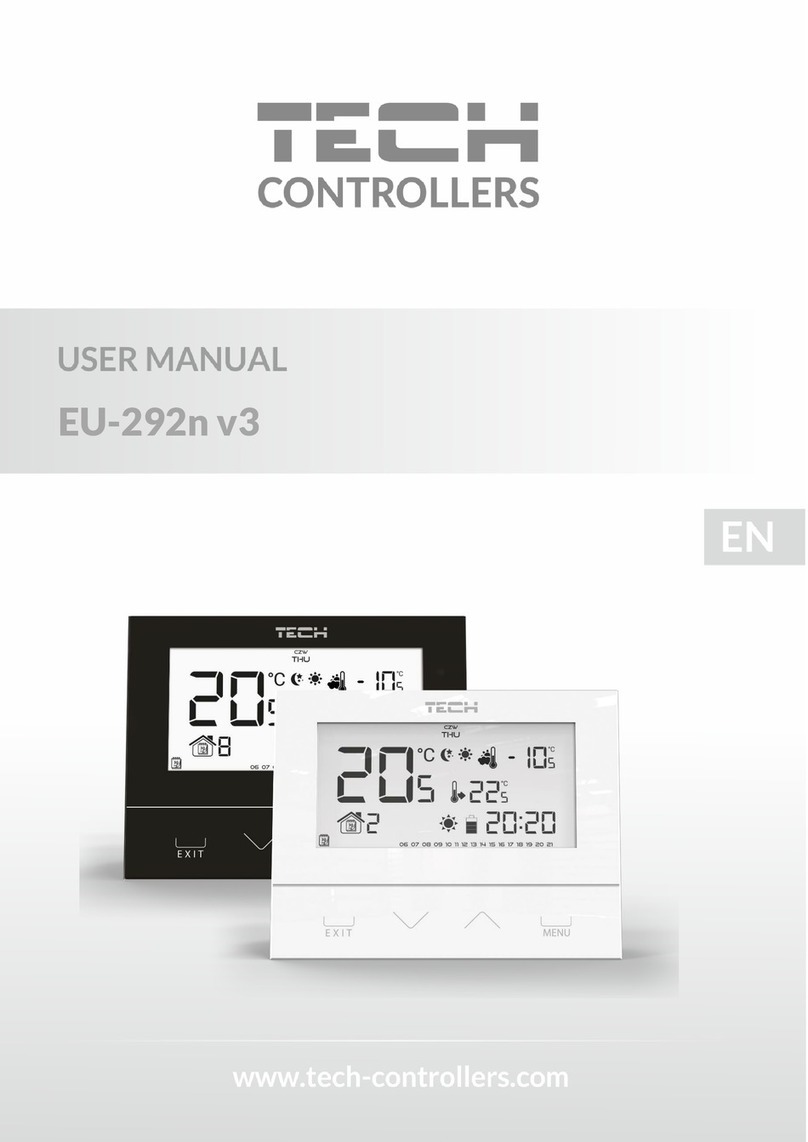
Tech Controllers
Tech Controllers EU-292n v3 User manual

Tech Controllers
Tech Controllers EU-297 v2 User manual

Tech Controllers
Tech Controllers EU-293v3 User manual

Tech Controllers
Tech Controllers EU-281 User manual
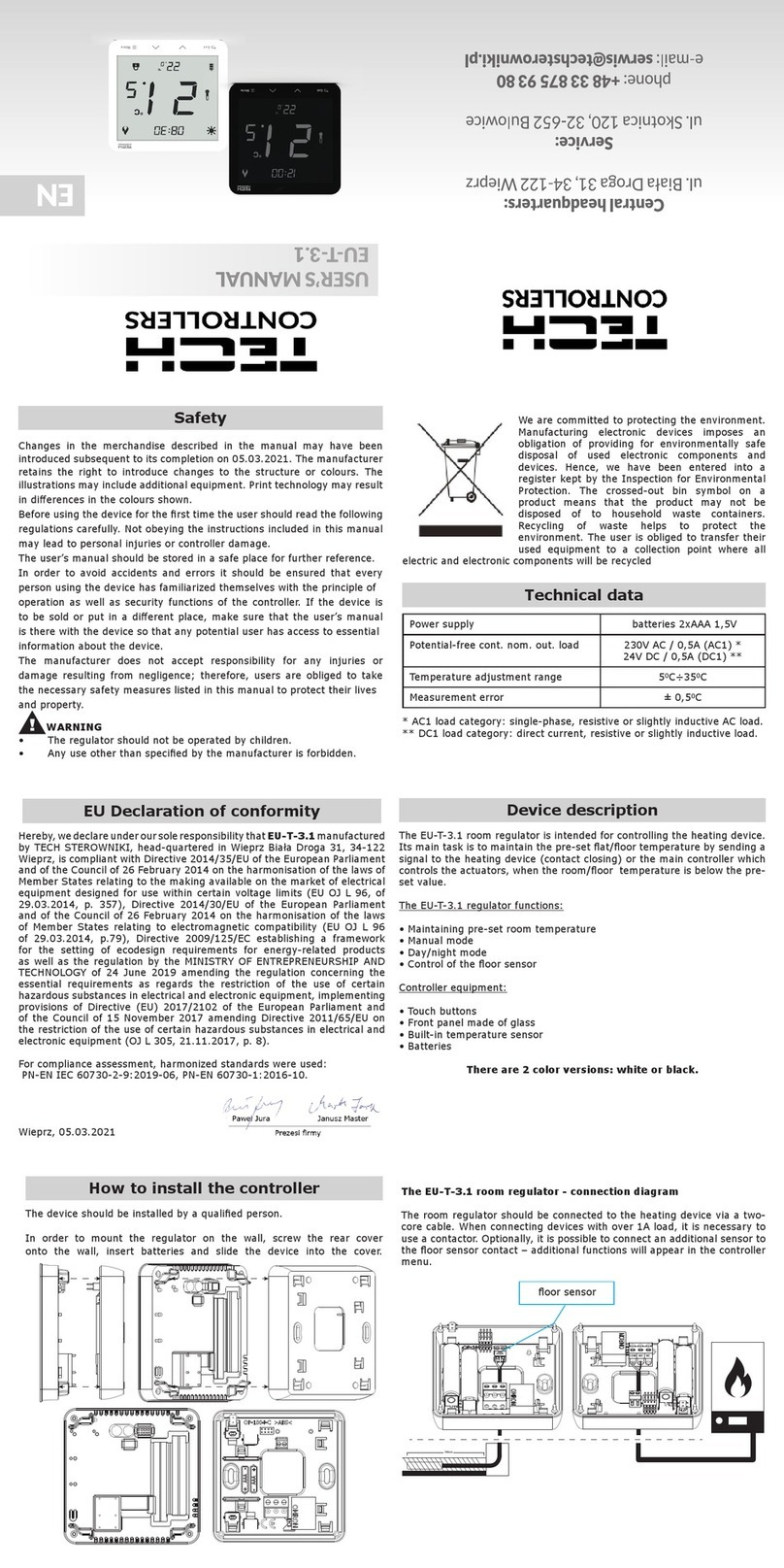
Tech Controllers
Tech Controllers EU-T-3.1 User manual
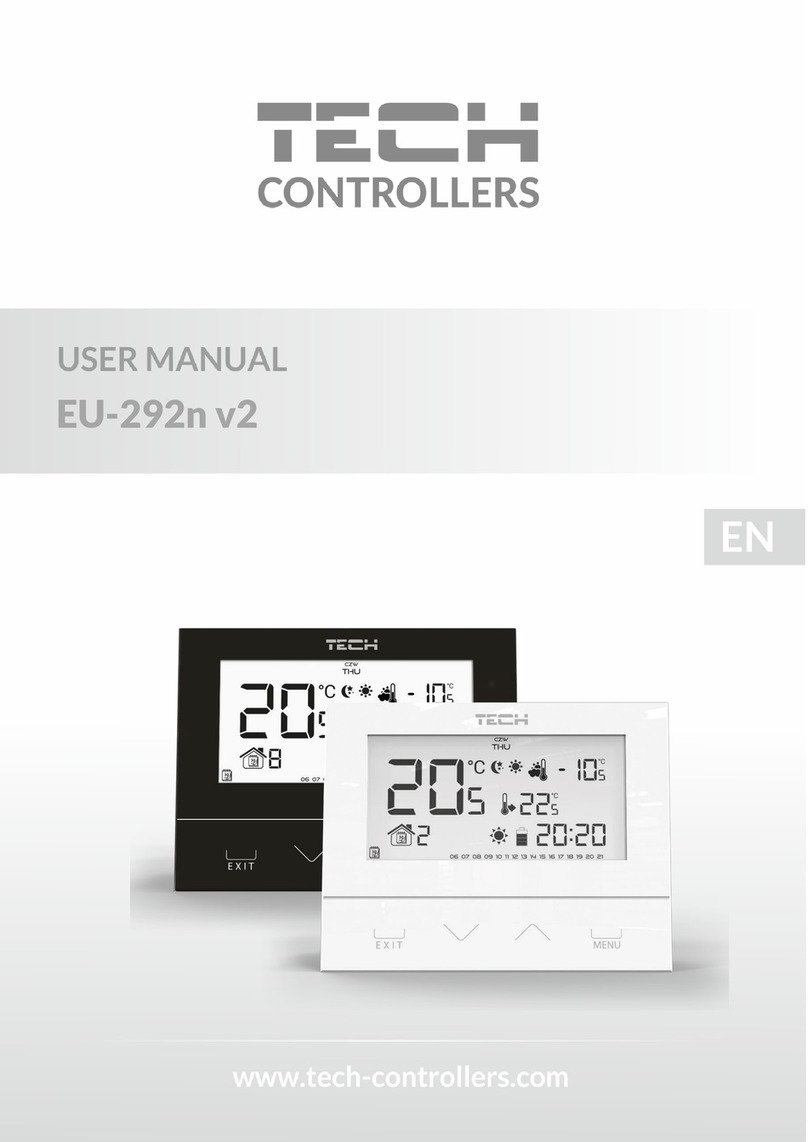
Tech Controllers
Tech Controllers EU-292n v2 User manual

Tech Controllers
Tech Controllers EU-401N PWM User manual

Tech Controllers
Tech Controllers ST-280 User manual

Tech Controllers
Tech Controllers EU-F-2z v1 User manual