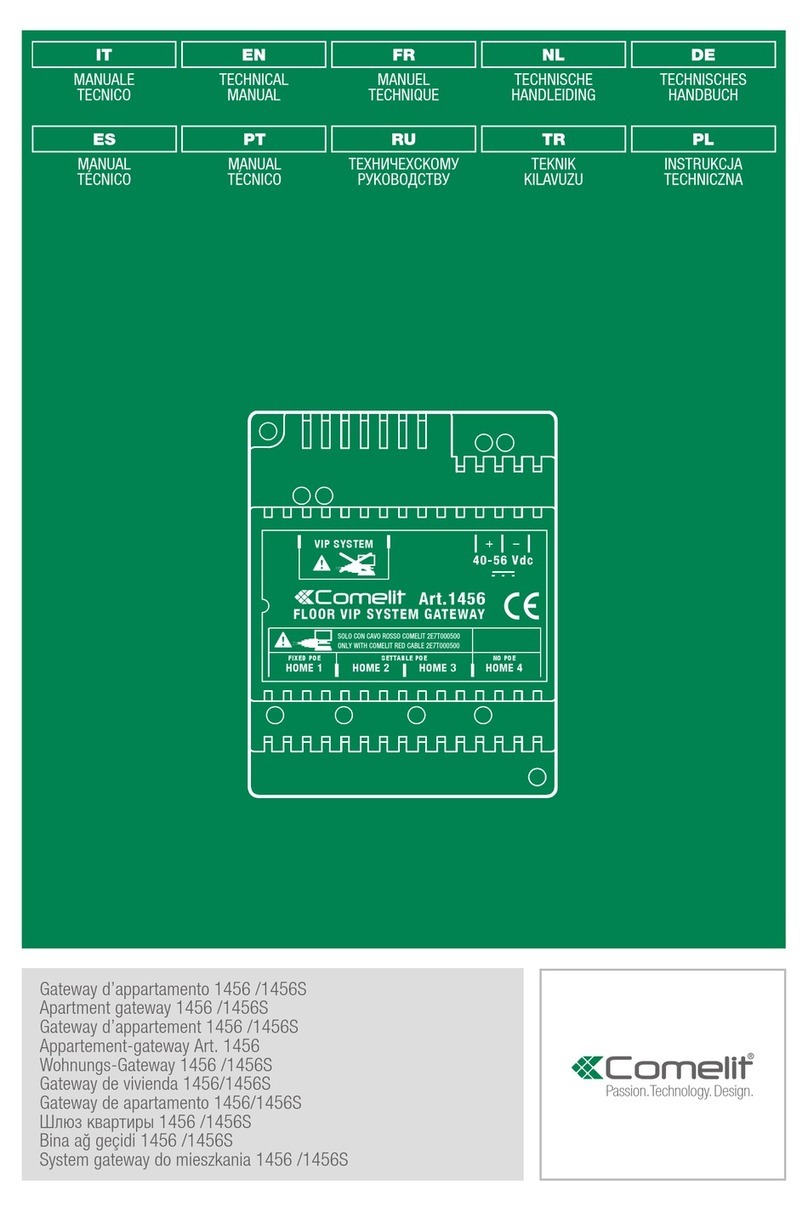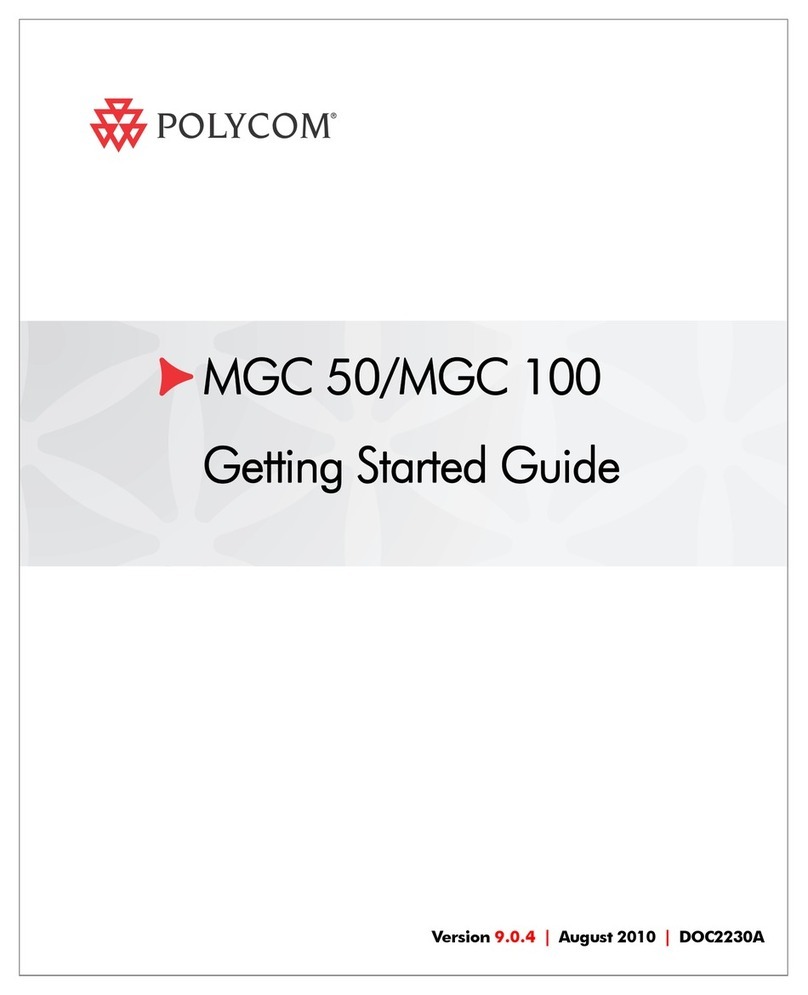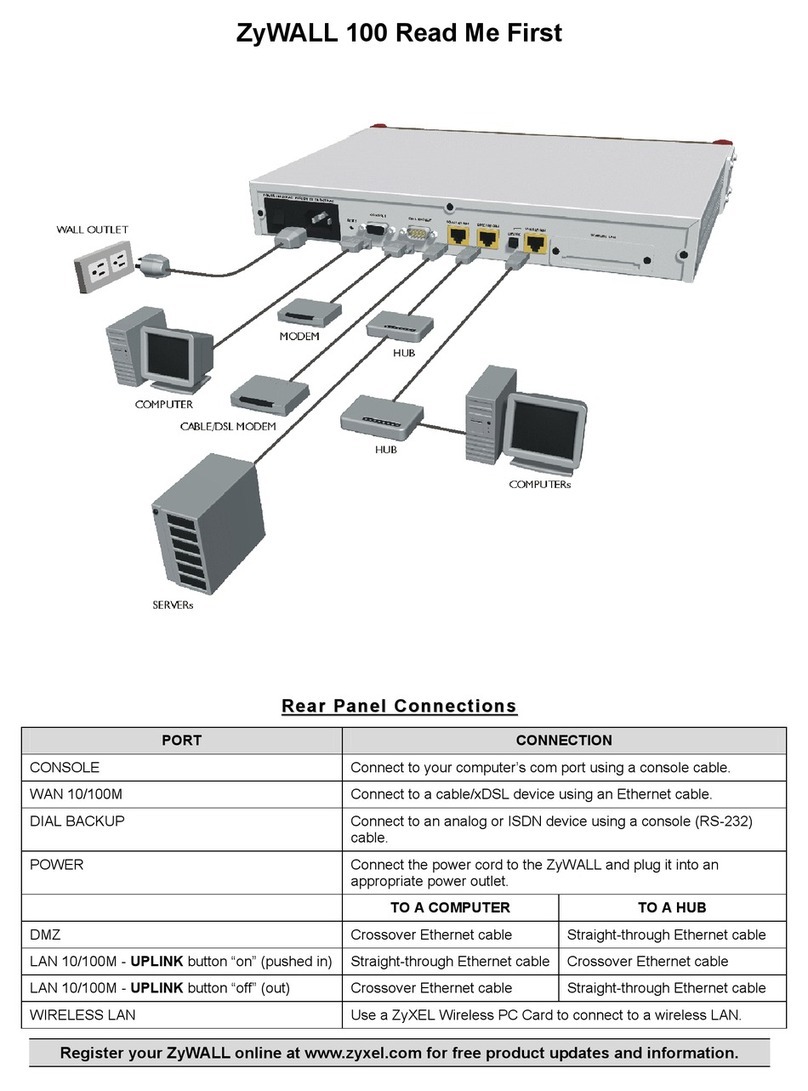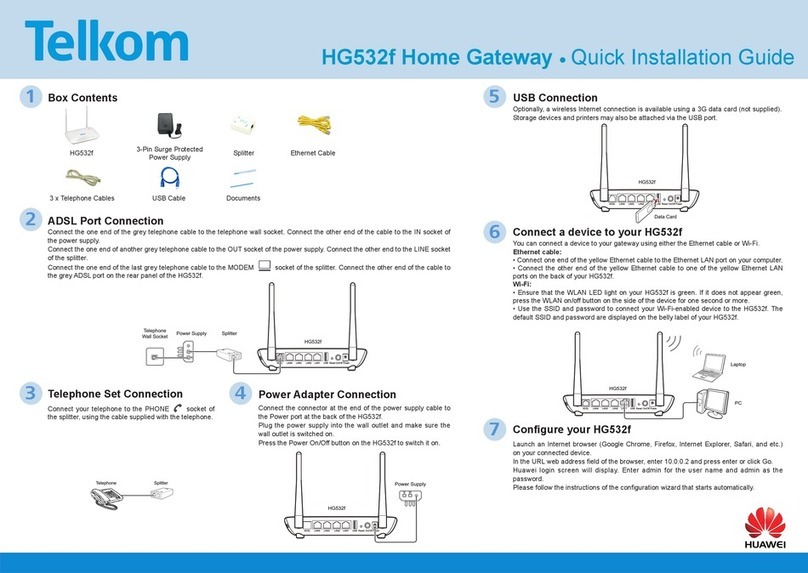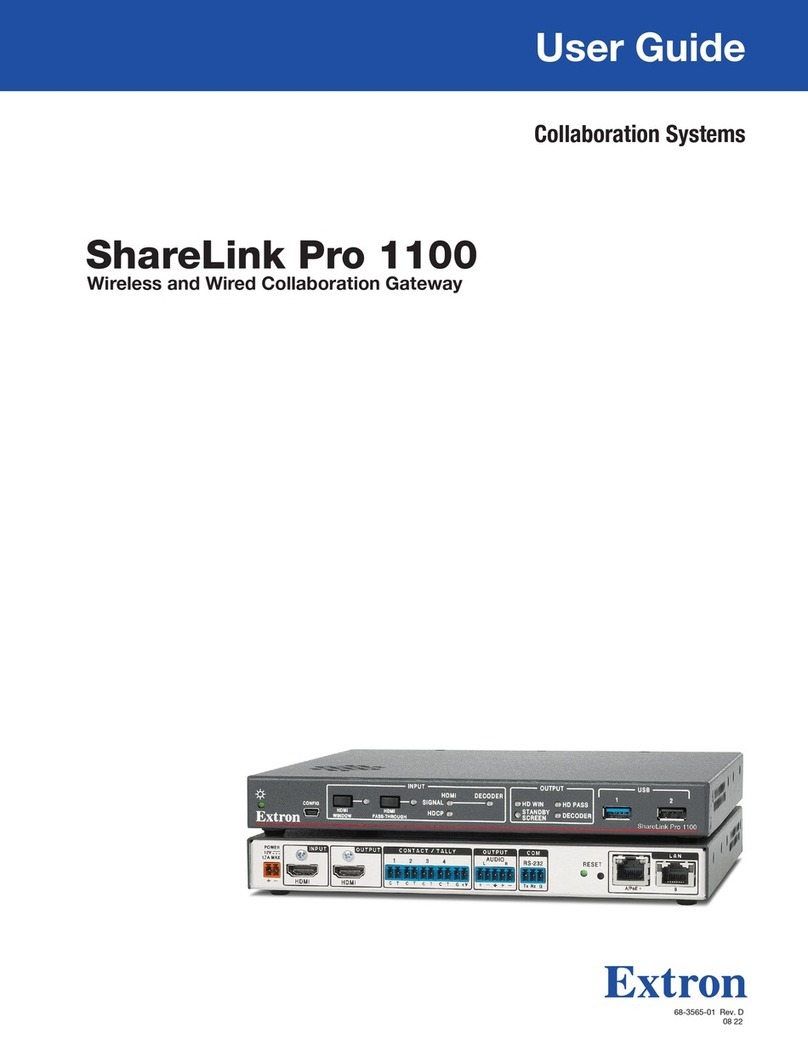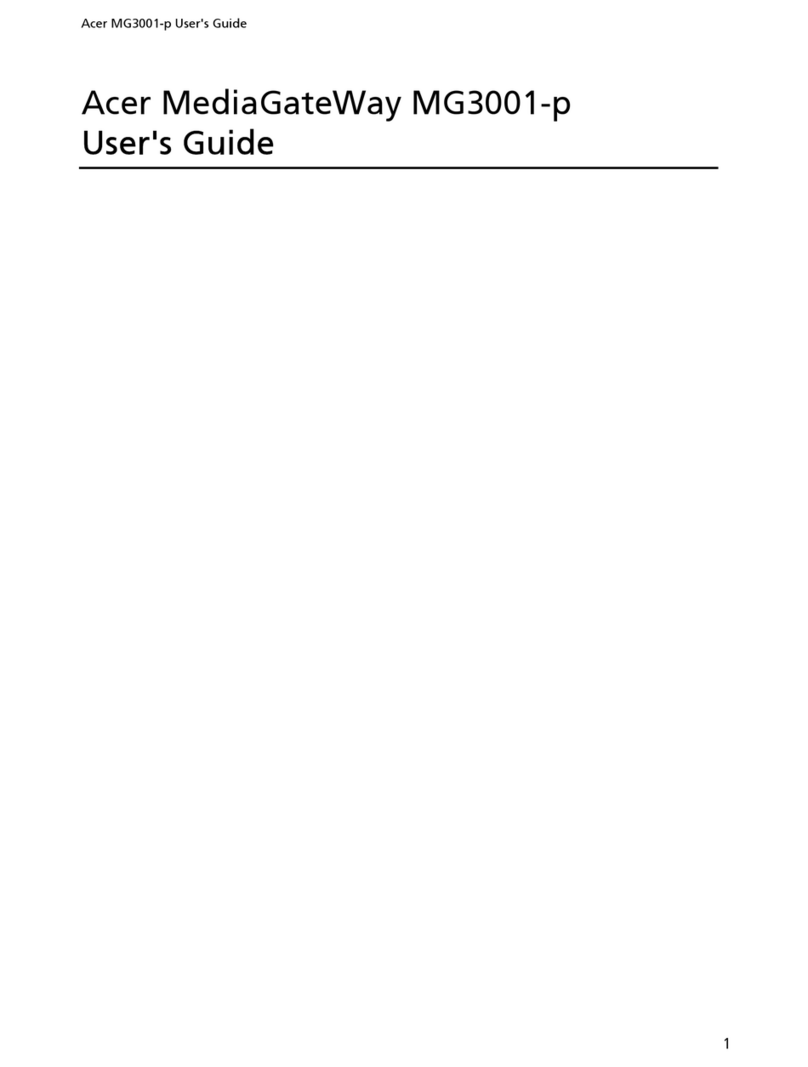Techbase MBus Gateway User manual

MBus Gateway RTU
Introduction
This document is quick start to MBus Gateway. MBUS Gateway is designed for easy integration of M-
BUS and TCP/MQTT/SNMP networks. With this device, M-BUS slave devices can be seamlessly added
into an existing Modbus TCP network. It also has a remote web access panel that allows you to
manage groups of devices. That makes integration customizable and easy.
1. Powering up
To proceed this manual you need:
Power Supply (24VDC, min. 20W)
●
ETH cable
●
PC with free ETH port
●
The first step is connect the power supply to the device and the meter to “M+” and “M-” connectors.
Remember! Please connect power supply to VCC on mBus side.
- M1 ⇒ M+
- M2 ⇒ M-

TECHBASE (C) MBus Gateway RTU 2/8
© 2014 TECHBASE
Group
Technical contact - support.techbase.eu 2/8
1.2 Find device in the LAN network
You can connect to the device using your PC. Please connect gateway device to the same network as
your PC and use SSH to connect to the device e.g. using PuTTY in Windows or ssh command in Linux.
First find the device in the network using SearchNPE.
If you know IP address of the device, you can connect by SSH port.
You can find PuTTY at following address: http://the.earth.li/~sgtatham/putty/latest/x86/putty.exe
Port: 22
Login: root
Password: techbase
2. Configuration MBus Gateway
There is 2 ways to configurate device. Using our iModCloud system
(http://www.a2s.pl/en/imodcloud-p-7572.html) or using SSH. You can choose one.
2.1 Configuration using iModCloud
2.1.1 Login to iModcloud

TECHBASE (C) MBus Gateway RTU 3/8
© 2014 TECHBASE
Group
Technical contact - support.techbase.eu 3/8
Please login into iModCloud with your account or create new account.
How to create new account and add device in iModCloud.
If you have an account, please contact us via http://support.techbase.eu/ to provide the appropriate
MBus Gateway template for iModCloud. Then you can run to the next step.
2.1.2 Start MBus Gateway
Go to MBus Gateway view (1,2) and run MBus Gateway scan start action (3).
Generating configuration may take a several minutes. Please be a patient. So please waiting for note
about finish in notification bar.
2.1.3 Check configuration
For check please go to the Main Page of http://demo.imodcloud.com/ and then to the devices view.
Next please choose your device and check iMod Parameters.

TECHBASE (C) MBus Gateway RTU 4/8
© 2014 TECHBASE
Group
Technical contact - support.techbase.eu 4/8
1. Choose
Devices
label from
side
menu.
2. Next
choose
your
device
from
device
list.
3. Now
you can
check
parametrs
list.
2.2 Configuration using SSH
2.2.1 Scan mbus network
MBus gateway can scan mbus network to find all the meters that are connected to the device. To
scan mbus network please use following command:
MBus-to-ModbusRTU using COM2 for MBus and COM4 for ModbusRTU
imod scan mbus -p /dev/ttySC0 -rtu-access COM4
MBus gateway create configuration file named “MBusScan.xml”. This configuration is contained all
the available parameters detected during a scan.

TECHBASE (C) MBus Gateway RTU 5/8
© 2014 TECHBASE
Group
Technical contact - support.techbase.eu 5/8
Your configuration file is should look like this:
Check that the generated file is correct parameters.
2.2.2 Parameters in configuration
In configuration file you can find parameters like following this one.
<parameter type="int32">
<id>"MBUS_67296041_41_1"</id><!--Actual value: 0 (Integer)-->
<scale>10e3</scale>
<unit>"Wh"</unit>
<description>"UNKNOWN"</description>
<comment>"INST_VAL"</comment>
<source-channel channel-name="MBUS_COM1" parameter-id="41-1"/>
<access-channel channel-name="Modbus_SMBUS" parameter-id="302"/>
</parameter>
Following part of the configuration is responsible for mapping mbus to modbus. In this example
parameter 1 from meter with ID 41 is mapping on modbus parameter ID 302. You can change
modbus ID in this place.
<source-channel channel-name="MBUS_COM1" parameter-id="41-1"/>
<access-channel channel-name="Modbus_SMBUS" parameter-id="302"/>

TECHBASE (C) MBus Gateway RTU 6/8
© 2014 TECHBASE
Group
Technical contact - support.techbase.eu 6/8
2.3 Run configuration
Properly configuration file have name - MainConfig.xml, so the next step is change name of
configuration file to MainConfig.xml. To do this please do following steps:
cd /mnt/mtd/iMod/config
mv MBusScan.xml MainConfig.xml
The last step is run the iMod:
imod start
3. Edit configuration.
3.1 iMod Wizard
iMod Wizard allow to simple edit and install configuration on MBus Gateway. Find IP Address of your
device (1.2 Find device in the LAN network) and then please type it into address bar in the browser.
Go to the MBus Gateway View and follow the instructions below. In this example you can shange RTU
port configuration.
1. Main
configuration file
should be
autoloaded after
page loaded.
2. In the side
menu you can
choose elements
which you want
edit.
3. For change
RTU port settings,
please select the
“Access
channels” from
menu.

TECHBASE (C) MBus Gateway RTU 7/8
© 2014 TECHBASE
Group
Technical contact - support.techbase.eu 7/8
4. Select the
“Modbus_SMBUS”
channel
5. In this view
you can change
RTU port
configuration
(You can edit in
the fields marked
in red square)
6. For apply
changes please
click “OK” button.
7. Please click
Menu button in
side menu.
8. Please click
Save as current
config button.
Troubleshooting
1. Problem with detection meters
If you have problem with detection meters. First you need to check connection and then use
mbus_scan. If you connect your meter in correct way, result of mbus_scan should look like in this
example:

TECHBASE (C) MBus Gateway RTU 8/8
© 2014 TECHBASE
Group
Technical contact - support.techbase.eu 8/8
root@raspberrypi:/mnt/mtd/iMod/config# mbus_scan /dev/ttySC0 2400 p254
MBUS:Address: p41
MBUS:Address type: 1
MBUS:Sending short message
MBUS:Waiting for response: 2000
0x68 0x32 0x32 0x68 0x08 0x29 0x72 0x41 0x60 0x29 0x67 0x2d 0x2c 0x30 0x04
0x9d 0x00 0x00 0x00 0x03 0x06 0x00 0x00 0x00 0x43 0x06 0x00 0x00 0x00 0x03
0x14 0x00 0x00 0x00 0x42 0x6c 0xff 0x1c 0x02 0x2d 0x00 0x00 0x01 0xff 0x21
0x10 0x04 0xa5 0xff 0x21 0x97 0xe2 0x08 0x00 0xda 0x16
MeterID: 67296041
--------------------------------------------------------------------
Received MBus Data:
address: 41
deviceType (medium): HEAT
version: 48
manufacturer: KAM
--------------------------------1-----------------------------------
VIB: 0x06
VariableDataBlock:
OBIS Code: 6-1:1.0.0*255
Data Information Block: 0x03
Value Information Block: 0x06
Data Bytes: 0x00 0x00 0x00
Data Field: 3
Function Field: INST_VAL
Data: 0
Scaler: 3
Unit: Wh
Description: UNKNOWN
2. Configuration doesn't generate or don't work properly.
Please update your device to latest version:
softmgr update imod -b x500cm3-test
Table of contents
Popular Gateway manuals by other brands

ZyXEL Communications
ZyXEL Communications VMG4825-B10A quick start guide
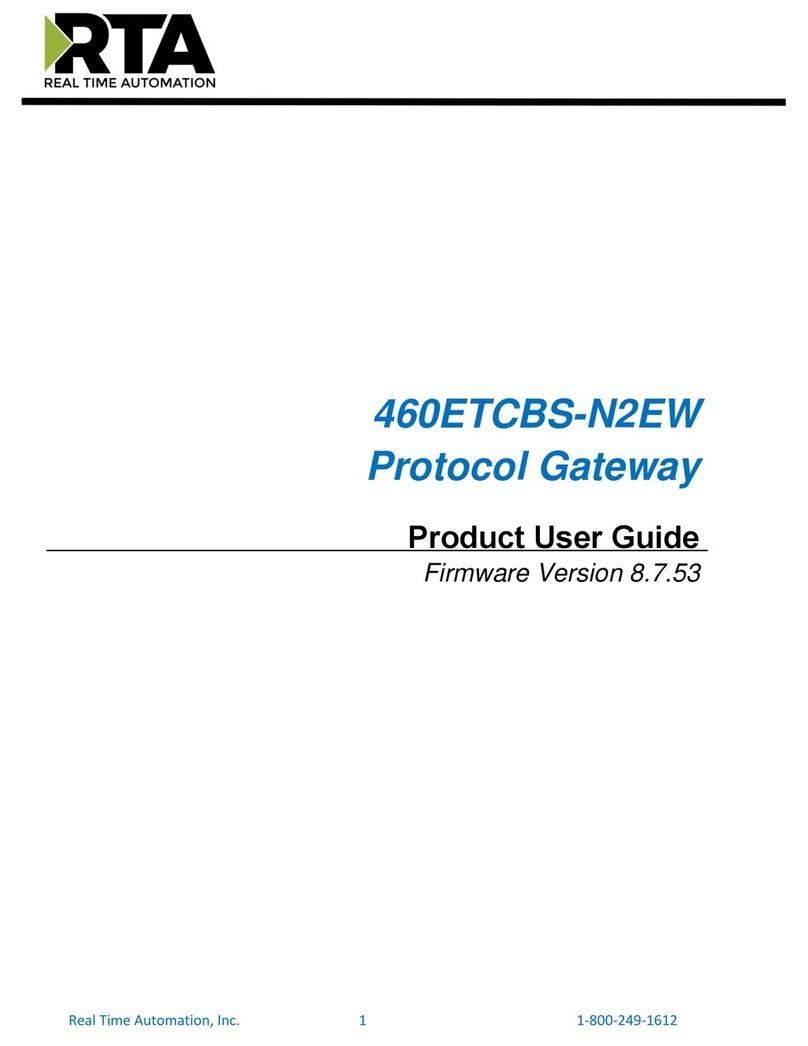
RTA
RTA 460ETCBS-N2EW Product user guide

WAGO
WAGO BACnet/IP Installation and service instructions

Soundwin
Soundwin VoIP Voice Gateway user manual
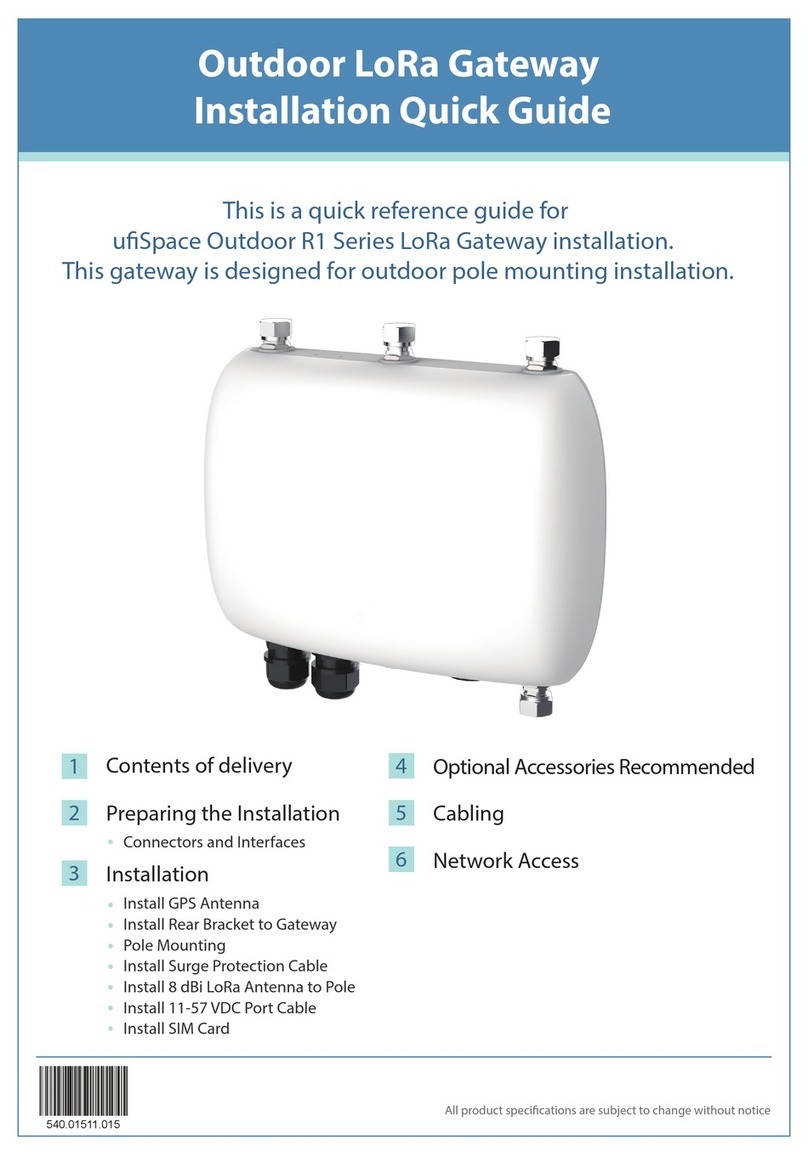
UfiSpace
UfiSpace Outdoor R1 Series Installation quick guide
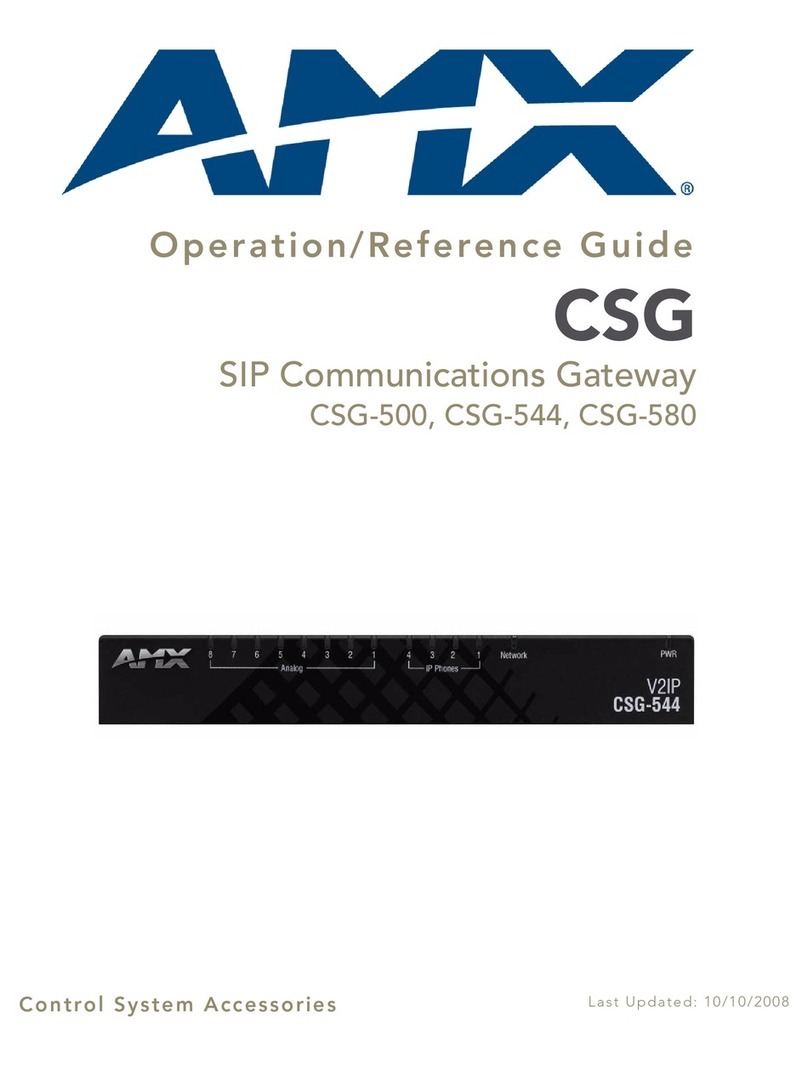
AMX
AMX CSG-500 Operation/reference guide