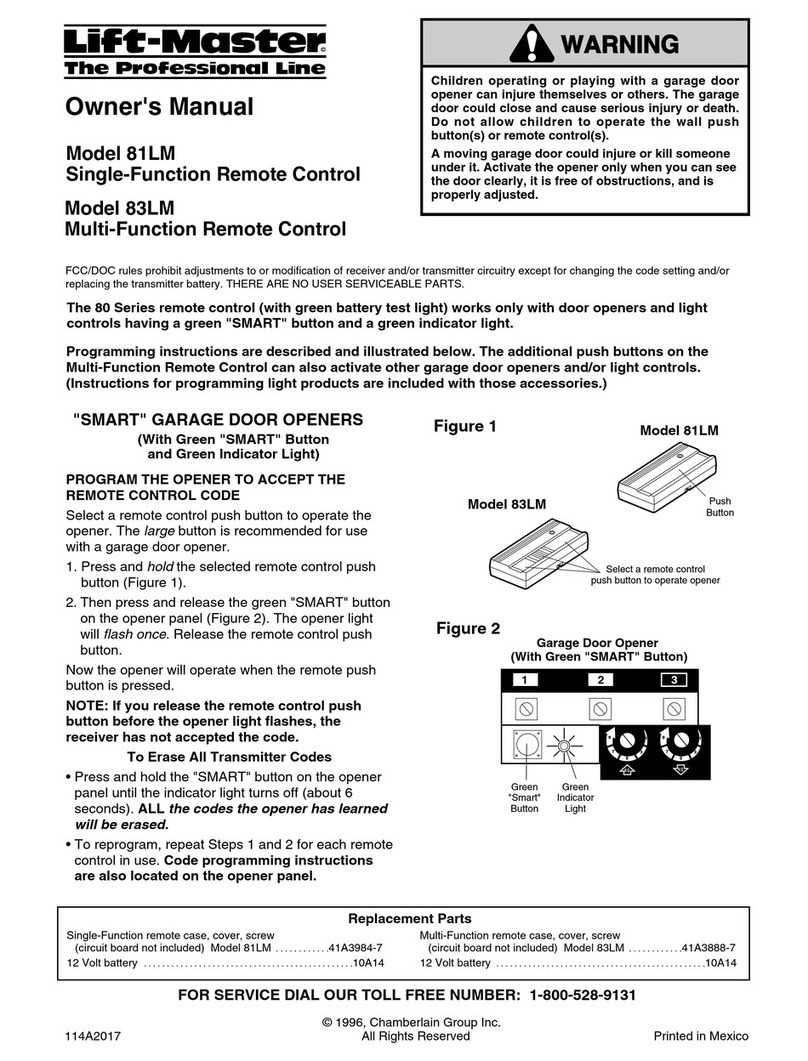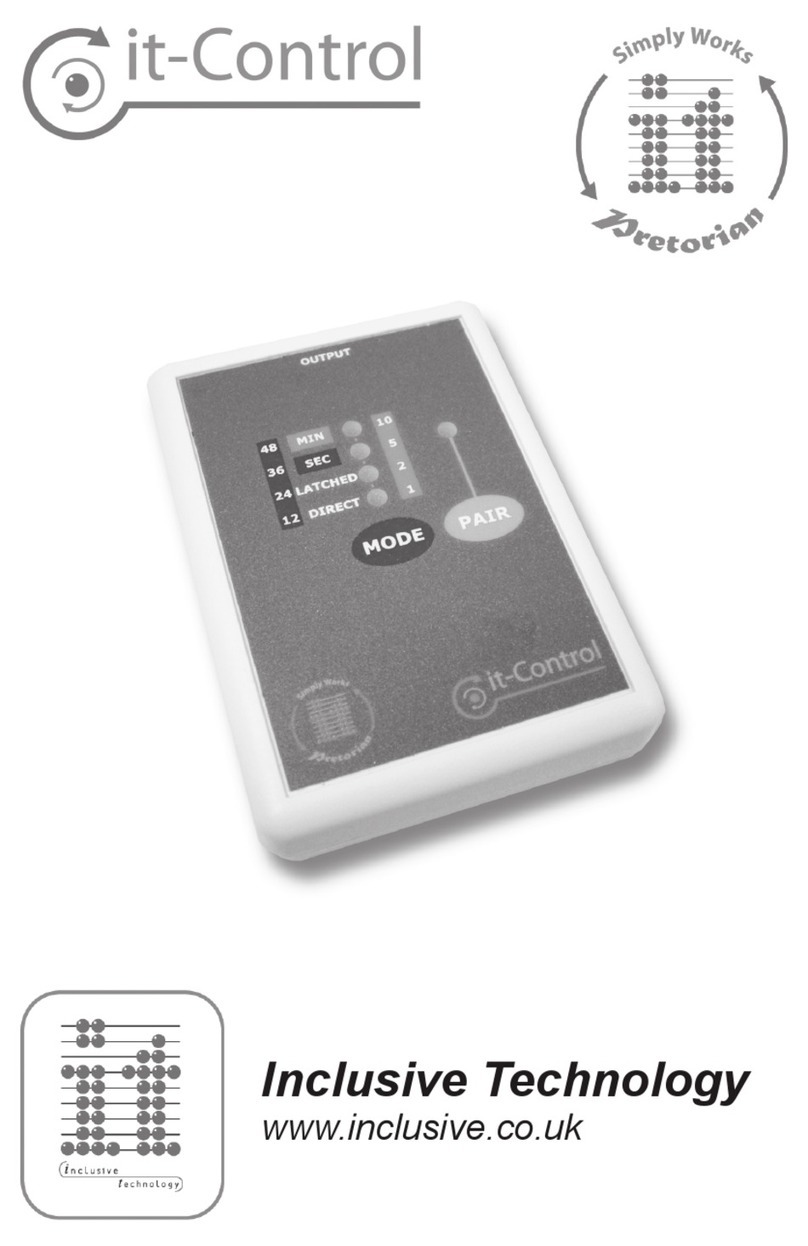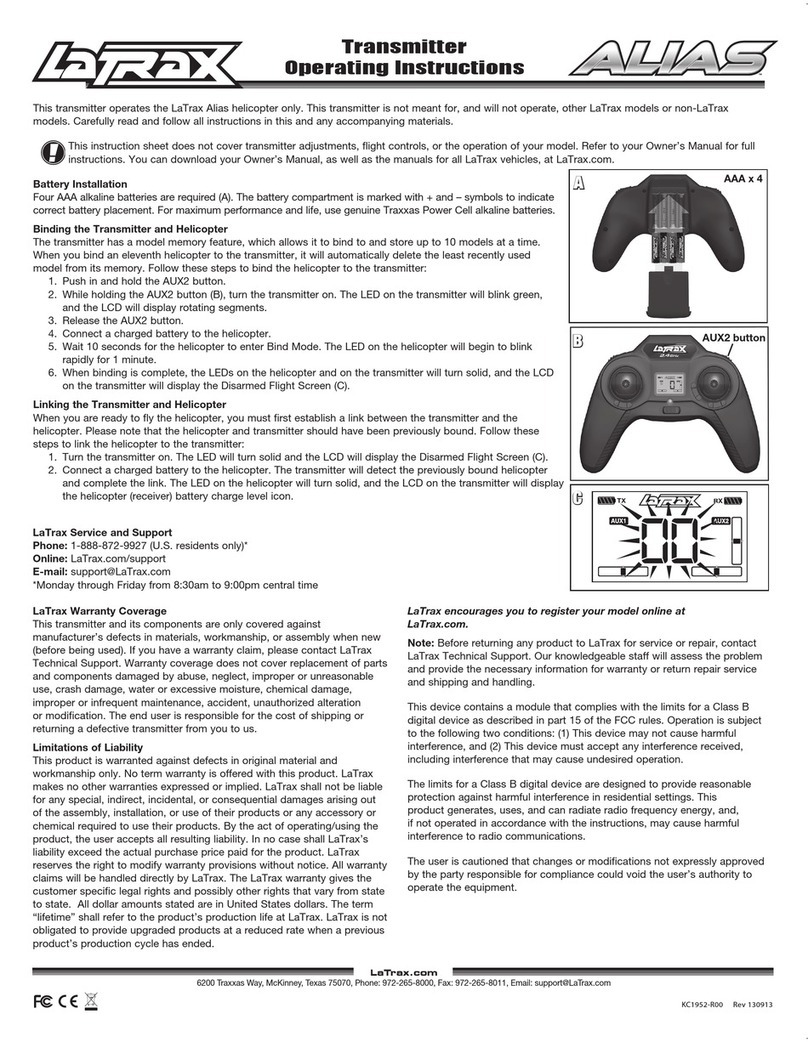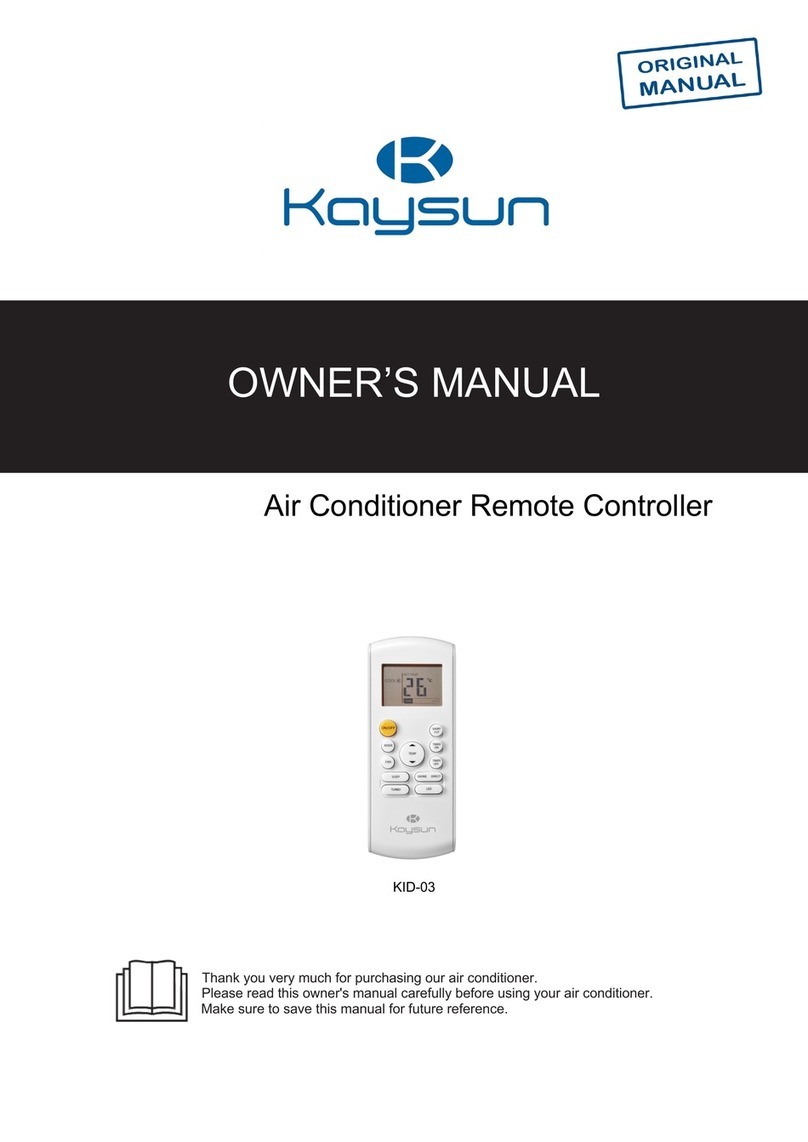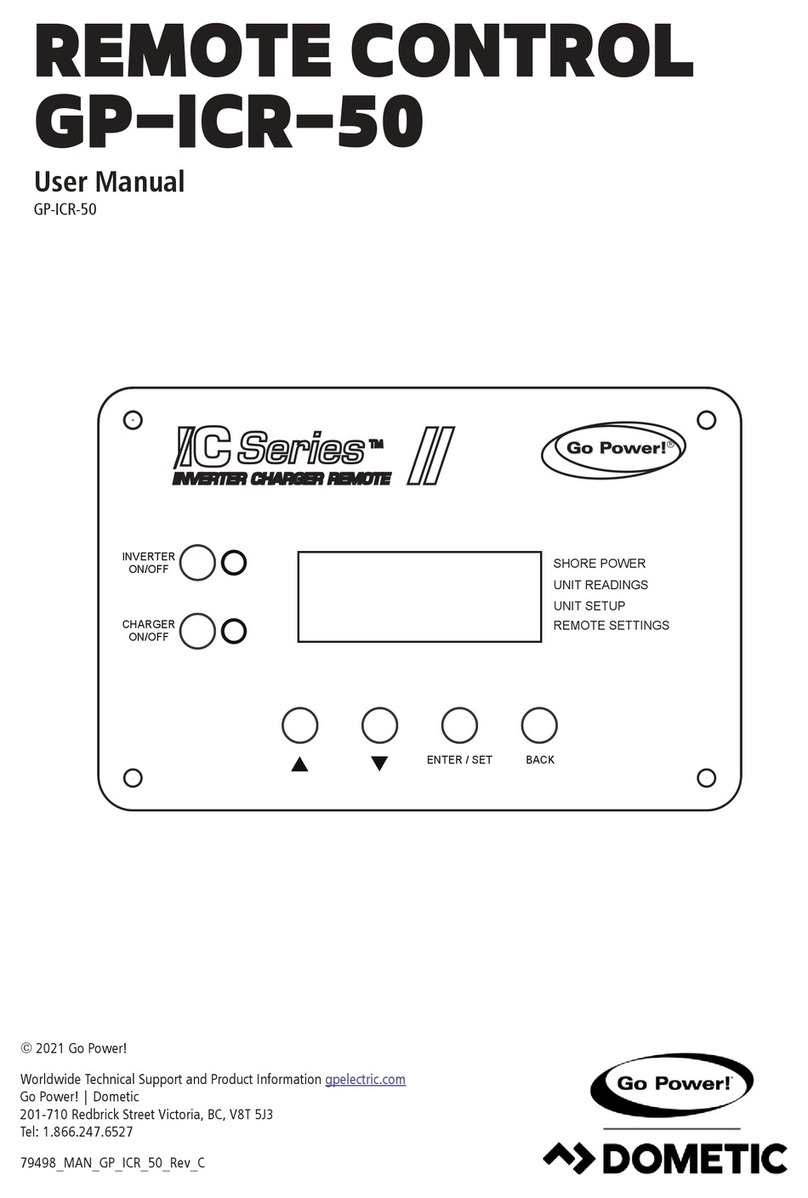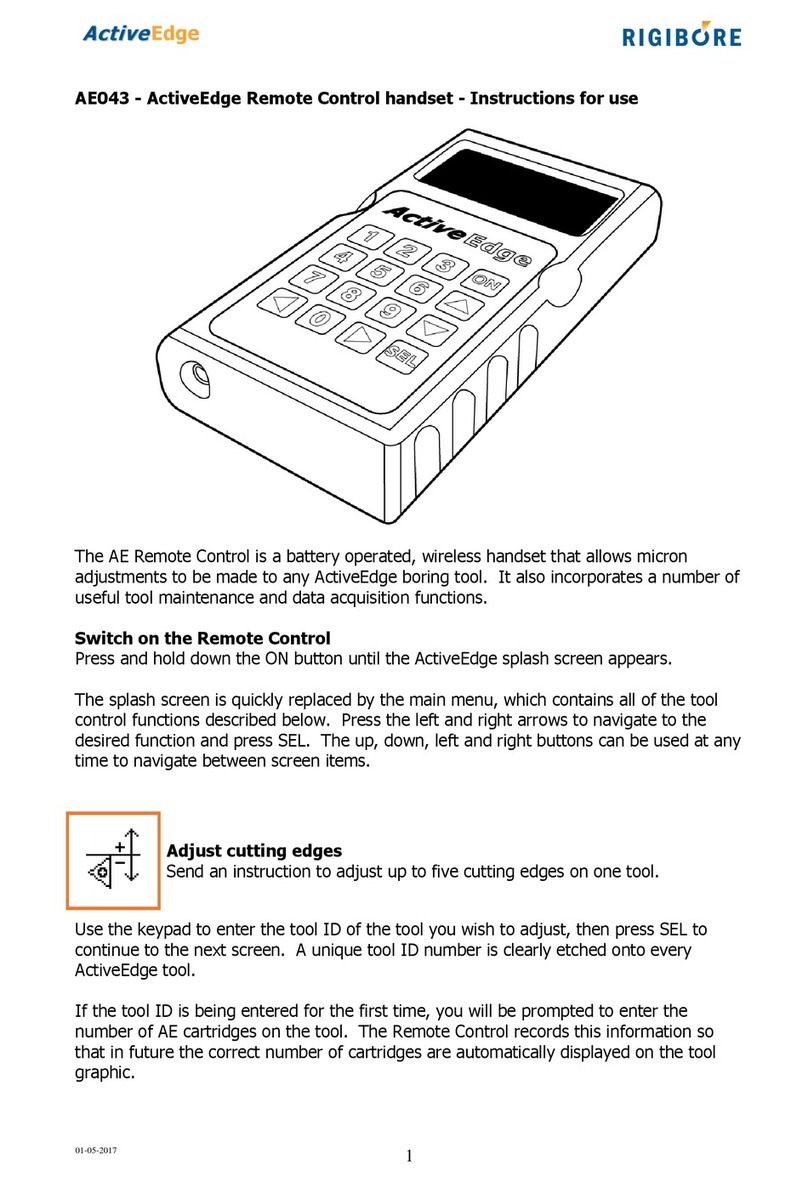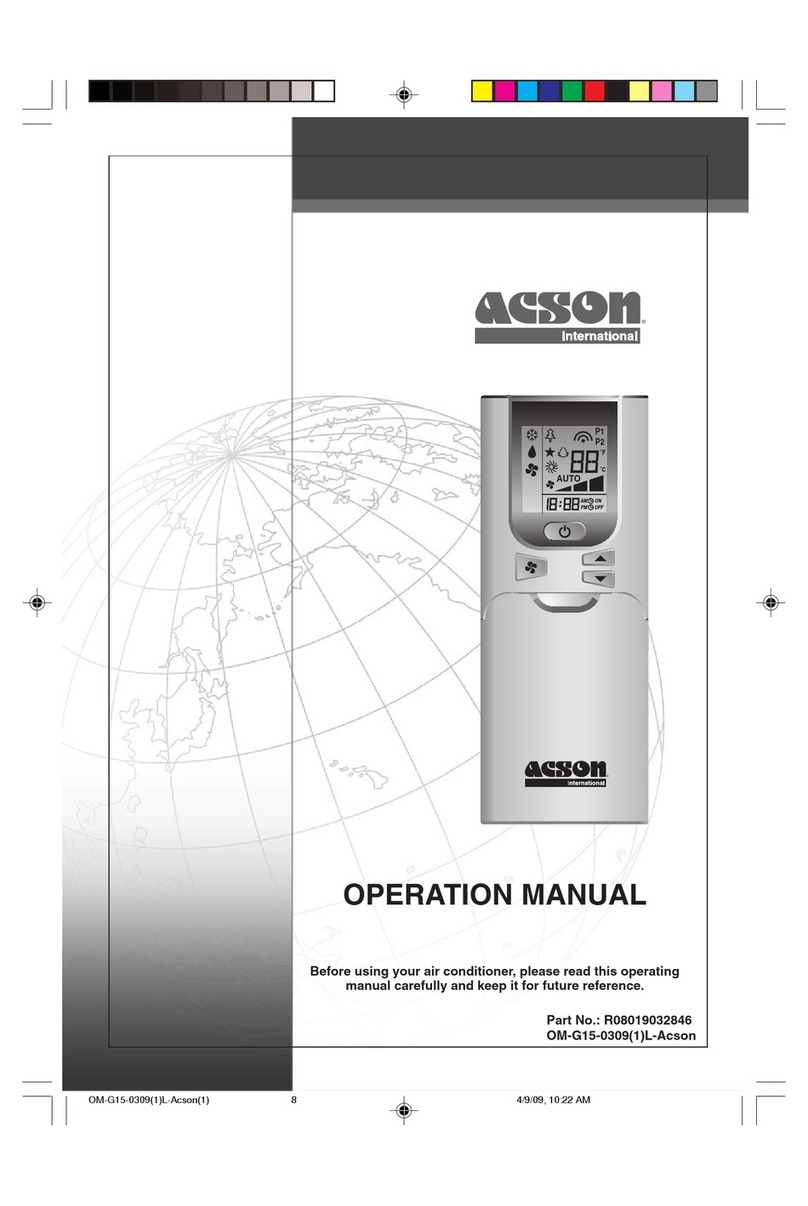TechBook in.touch 2 User manual

in.touch 2
TechBook
Gecko Alliance
450 des Canetons, Québec (Qc), G2E 5W6 Canada, 1.800.78.GECKO
www.geckoalliance.com Printed in Canada
9919-101517-B
Rev. 02-2017
© Groupe Gecko Alliance inc., 2017
All trademarks or registered trademarks
are the property of their respective owners.
Simplest of setups
Strong and long range communication signal
State-of-the-art apps with push notifications
ultimate Wi-Fi remote control for your spa

1
Warning ��������������������������������������������������������������������������������������������������������������������������������������������������������������������������� 2
Introduction ��������������������������������������������������������������������������������������������������������������������������������������������������������������������� 3
Overview
-in�touch 2 overview��������������������������������������������������������������������������������������������������������������������������������������������� 4
-in�touch 2 dimensions ���������������������������������������������������������������������������������������������������������������������������������������� 4
Installation and connections
-in�touch 2-CO (spa) installation �������������������������������������������������������������������������������������������������������������������������� 5
-Connection of the in�touch 2-CO (spa) ��������������������������������������������������������������������������������������������������������������� 6
-in�touch 2-EN (home) installation ����������������������������������������������������������������������������������������������������������������������� 7
-Connection of the in�touch 2-EN (home) ������������������������������������������������������������������������������������������������������������ 7
Start up
-Pairing in�touch 2-CO (spa) and in�touch 2-EN (home) ������������������������������������������������������������������������������������� 8
LED Status ����������������������������������������������������������������������������������������������������������������������������������������������������������������������� 9
Application��������������������������������������������������������������������������������������������������������������������������������������������������������������������� 10
-Download application ��������������������������������������������������������������������������������������������������������������������������������������� 10
-Using the app ��������������������������������������������������������������������������������������������������������������������������������������������������� 10
-Setup your Wi-Fi on your iOS device ���������������������������������������������������������������������������������������������������������������� 11
-Start the in�touch 2 application ������������������������������������������������������������������������������������������������������������������������� 12
-Select a spa ������������������������������������������������������������������������������������������������������������������������������������������������������ 13
-Home page������������������������������������������������������������������������������������������������������������������������������������������������������� 13
-Spa state ���������������������������������������������������������������������������������������������������������������������������������������������������������� 14
-Water Care�������������������������������������������������������������������������������������������������������������������������������������������������������� 15
-Modifying schedules����������������������������������������������������������������������������������������������������������������������������������������� 16
-Settings������������������������������������������������������������������������������������������������������������������������������������������������������������� 17
-Wi-Fi ����������������������������������������������������������������������������������������������������������������������������������������������������������������� 17
-in�touch network ����������������������������������������������������������������������������������������������������������������������������������������������� 18
-Change channel ����������������������������������������������������������������������������������������������������������������������������������������������� 18
-Tips ������������������������������������������������������������������������������������������������������������������������������������������������������������������ 19
-Temperature units �������������������������������������������������������������������������������������������������������������������������������������������� 19
-About���������������������������������������������������������������������������������������������������������������������������������������������������������������� 20
-Name ��������������������������������������������������������������������������������������������������������������������������������������������������������������� 20
Troubleshooting ������������������������������������������������������������������������������������������������������������������������������������������������������������� 21
-in�touch 2-EN (home) status LED ��������������������������������������������������������������������������������������������������������������������� 21
-in�touch 2-CO (spa) status LED ������������������������������������������������������������������������������������������������������������������������ 22
Specifications ���������������������������������������������������������������������������������������������������������������������������������������������������������������� 23
Table of contents

2
WARNING:
Before installing or connecting the unit, please read the following�
* FOR OPTIMUM PERFORMANCE PLEASE CAREFULLY READ THE MANUAL BEFORE INSTALLATION�
* INSTALL THE IN�TOUCH 2-CO MODULE AT LEAST 12" (30 CM) AWAY FROM ANY METAL PART OR ANY METAL FOIL�
* THE IN�TOUCH 2-CO MODULE SHOULD BE INSTALLED SUCH AS IT CAN BE RELOCATED UNDER THE SPA IN ORDER
TO OBTAIN OPTIMAL RECEPTION AFTER FINAL INSTALLATION OF THE SPA IN THE YARD�
* TO SATISFY FCC RF EXPOSURE REQUIREMENTS FOR MOBILE AND BASE STATION TRANSMISSION DEVICES,
A SEPARATION DISTANCE OF 8" (20 CM) OR MORE SHOULD BE MAINTAINED BETWEEN THE IN�TOUCH 2
MODULES AND PERSONS DURING OPERATION; TO ENSURE COMPLIANCE, OPERATION AT CLOSER THAN THIS
DISTANCE IS NOT RECOMMENDED�
* THE ANTENNAS USED FOR THESE MODULES MUST NOT BE CO-LOCATED OR OPERATING IN CONJUNCTION WITH
ANY OTHER ANTENNA OR TRANSMITTER�
* TO POWER THE IN�TOUCH 2-EN, ONLY USE THE POWER SUPPLY UNIT PROVIDED WITH THE IN�TOUCH 2-EN�
* THIS APPLIANCE IS NOT INTENDED FOR USE BY PERSONS (INCLUDING CHILDREN) WITH REDUCED PHYSICAL,
SENSORY OR MENTAL CAPABILITIES, OR LACK OF EXPERIENCE AND KNOWLEDGE, UNLESS THEY HAVE BEEN GIVEN
SUPERVISION OR INSTRUCTION CONCERNING USE OF THE APPLIANCE BY A PERSON RESPONSIBLE FOR THEIR
SAFETY�
* CHILDREN SHOULD BE SUPERVISED TO ENSURE THAT THEY DO NOT PLAY WITH THE APPLIANCE�
DISPOSAL OF THE PRODUCT
THE APPLIANCE (OR THE PRODUCT) MUST BE DISPOSED OF SEPARATELY
IN ACCORDANCE WITH THE LOCAL WASTE DISPOSAL LEGISLATION IN FORCE�
COMPATIBILITY REQUIREMENTS
in.touch 2 modules for FCC (North America) models (915 MHz):
Home and spa transmitter kit: 0608-521020, 0608-521023
in.touch 2 modules for ETSI (Europe) models (868 MHz):
Home and spa transmitter kit: 0608-521021, 0608-521024
Compatible spa packs:
in�xm2, in�xe, in�ye, in�yj and in�yt spa systems manufactured in or after 2012�
in.touch 2 application:
Compatible with devices running:
iOS 8�0 or higher
ROUTER AND INSTALLATION REQUIREMENTS
Any standard router with an available 100 Mbps (wired LAN) RJ45 port can be used� The router must also have its Port 10022
open, which is normally a default setting� A 3-foot (0�9 m) Ethernet cable is included�
The home transmitter will need a main supply (120V in North America, 220V in Europe) nearby to allow connection of the
transformer�
Aeware®, Gecko®, and their respective logos are Registered Trademarks of Gecko Alliance Group�
in�touch 2™, in�xm2™, in�xe™, in�yt™, in�ye™, in�therm™ and their respective logos are Trademarks of Gecko Alliance Group�
All other product or company names that may be mentioned in this publication are tradenames,
trademarks or Registered Trademarks of their respective owners�
Warning

3
Introduction
in�touch 2
Easily integrate your spa
to the Internet of Things!
Simplest of setups
in�touch 2 eliminates all the complexities of connecting
your spa to the Internet and transforms your smartphone
or tablet into your ultimate Wi-Fi spa remote control�
in�touch 2 comes with a state-of-the-art app and 2 pre-
paired radio frequency transmitters, one being part of
your spa system and the second one being connected
to your Internet router� Both RF transmitters are pre-
linked to one another, enabling an immediate and perfect
communication between you and your spa�
Strong and long range communication signal
Through their proprietary RF technology, in�touch 2
transceivers emit a strong, stable and long range signal
between your spa and your router (about 3 times longer
than regular Wi-Fi signal)� No need for repeaters or
boosters: your spa will always remain within reach in
typical backyard settings�
State-of-the-art app with push notifications
in�touch 2 streamlined application makes it very easy
to control and program all the functions and features of
your spa from your smartphone or your tablet� Even when
you’re away from home, you get full control of your water
care settings, filtration cycles, water temperature, economy
modes and a lot more� Push notifications will always keep
you informed on the status of your spa, even when your
app is not open�

4
Overview
in.touch 2 overview
in.touch 2 dimensions
3.24 in.
(82 mm)
2.94 in.
(75 mm)
.96 in.
(24 mm)
2.76 in.
(70 mm)
2.76 in.
(70 mm)
3.39 in.
(86 mm)
3.1 in.
(76 mm)
.91 in.
(23 mm)
CO Module (spa)EN Module (home)
Status LED
Pairing activation
Fastening bracket
RJ45 Ethernet connection CO pack connectionMicro USB power
EN Module (home) CO Module (spa)
Status LED

5
Installation and connections
in.touch 2-CO (spa) installation
Before proceeding with any installation, be sure to turn spa power off�
The in�touch 2-CO unit must be installed under the spa skirt, at least 12” (30 cm) away from any metal component or
structure� This is necessary to ensure optimal transmission� In some cases, it may be necessary to relocate the unit once
the spa is installed in the yard to ensure proper signal transmission and distance�
Install the in�touch 2-CO so the module can be repositioned to optimize the signal strength in the yard (it is possible to
see the signal strength with the in�touch 2 application in the menu Setting -> in�touch network -> Signal strength)�
We recommend that you install the unit with a #8 pan head screw�
Here are some suggestions for a successful installation:
• Install the unit as high as possible within the spa skirt, but keep it away from the spa frame if it is metallic�
• Route the cable and leave some slack in the in�touch 2-CO cable so the in�touch 2-CO can be moved around in case
of reception problems�
• Install the in�touch 2-CO in a corner of the spa to help avoid metallic components, accessories and piping close to the
in�touch 2-CO�
• The in�touch 2-CO module should be installed as close as possible to the house to optimize signal strength� It is
recommended to install the in�touch 2 module on the side of the spa facing the house to increase the signal� A body of
water between the in�touch 2-CO module and the in�touch 2-EN will reduce the signal strength�
LD

6
Connection of the in.touch 2-CO (spa)
Simply connect the in�touch 2-CO module into an available CO port of the spa pack (or any other accessory with a free
CO port, such as the in�stream 2 audio amplifier, or the in�clear spa sanitizing system)�
Note that the in�touch 2-CO only has a single CO cable and thus must be installed at the end of the CO chain if more
than a single accessory is installed on the same CO port of the spa pack�
Note: Before powering up the spa pack again, please go to the next step and install the in�touch2-EN module�
Installation and connections
CO port
CO port

7
Installation and connections
Connection of the in.touch 2-EN (home)
Simply connect Ethernet cable into the RJ45 port of the in�touch 2-EN module and in one of the available LAN ports on
the router�
Finally, to power up the in�touch 2-EN, connect the provided transformer to a 120V (North American model) or 220V
(European model) household supply and connect the USB cable between the transformer and the in�touch 2-EN�
RJ45 Ethernet connection
LAN port, routerEthernet cableMicro usb power
in.touch 2-EN (home) installation
The in�touch 2-EN unit must be installed inside the house near the router as it needs to be connected to it� The in�touch
2-EN is provided with an Ethernet cable and a power supply� If required, a longer cable of good quality can be used by
the installer (longer cable not provided) to install the in�touch 2-EN module closer to the spa within the home� The only
requirement for installation location is that household current be available to power the in�touch 2-EN module using the
provided wall transformer�
The in�touch 2-EN can be fixed in the house to optimize the signal strength� We recommend that you install the unit with
a #8 pan head screw�
Here are some suggestions for a successful installation:
• If possible, install device on the first floor of your house�
• If installing in a basement, place at highest level possible and closest to a window�
• Try to install as far as possible from materials that may interfer with signal (ie� metal structures, thick cement walls)�

8
Start up
Pairing in.touch 2-CO (spa) and in.touch 2-EN (home)
The pairing process is used when you need to replace one module of the in�touch 2 kit� Otherwise, the in�touch 2 arrives
pre-paired from the factory�
1� Power up the in�touch 2-EN module
pairing button
status LED
3� Shut off the spa’s breaker (thus turning off the
in�touch 2-CO module), wait a few seconds, and
then flip the breaker back on� Within a few seconds,
the pairing operation should complete and the
in�touch 2-EN status LED will no longer be YELLOW�
Main electrical box GFCI panel
Note: in�touch 2 modules can be paired as often as necessary, but can only be paired with a single counterpart module
at a time� Once paired, the modules store this information permanently until the next pairing operation� Pairing informa-
tion is stored in non-volatile memory, so pairing is not required after a power failure� Only an in�touch 2-EN module can
initiate a pairing, so it is important that the pairing begin with putting the in�touch 2-EN module in pairing mode�
If several spas are powered up at the same time with an in�touch 2-EN module in pairing mode (for instance, in a dealer
showroom), only the 1st spa to successfully connect to the in�touch 2-EN will pair� As this can be random, it is recom-
mended that only 1 spa be powered up at a time during the pairing process�
2� Press on the pairing button with a paper clip or some
similar tool� When the pairing mode is active the status
LED flashes YELLOW in a rapid pattern� The in�touch
2-EN is then in pairing mode and will remain in this
mode until it pairs with an in�touch 2-CO module,
or until it is reset (power cycled)�

9
LED Status
LED
Each in�touch 2 module has a status LED that can be used for troubleshooting purposes�
The LED is located on the top of both enclosures�
status LED status LED
* When the LED status is blinking (blue, green or red) this
indicates that the communication between the EN module and
the CO module it not established.
EN Module (home)
Pairing mode Yellow (Blinking)
Router not detected Red
Router detected Green
in�touch 2 server detected
Module is fully functional Blue
CO Module (spa)
Pairing mode Yellow (Blinking)
Spa controller not detected Red
in�touch 2 server detected
Module is fully functional Blue

10
Application
Download application
The in�touch app allows you to control your spa using your home network or an Internet connection
anywhere in the world� The in�touch 2 app is waiting for you in the App Store for iOS devices— search
for «in�touch 2» then click on it to install�
On your home network
It is possible to access your spa with the in�touch 2 app through your home network� To be able to see your in�touch 2 in
the application you need to connect your device to the same router (Wi-Fi network) than the one used to connect your
in�touch 2-EN module�
Go to the Wi-Fi settings section of your mobile device and choose the same network that your spa is connected to
(i�e� Home)� Once you've selected it, wait until your device confirms the connection�
On the Internet
The in�touch 2 allows you to use the Internet to control your spa from anywhere in the world� In order for them to
communicate, both the in�touch 2 module and your device must be connected to a network that allows access to the
Internet�
Once your in�touch 2-EN module is connected to the Internet (the LED status is blue), you can use your in�touch 2 app
any time your device is also connected to the Internet (wireless or cellular network), even if you are away from home�
To have access to your spa away from home, you will need to have previously linked your mobile device to your spa on
your home network�
Using the app
Internet CO ModuleEN Module

11
Before using your application, go to the Wi-Fi section of your device’s settings�
Make sure you are connected to your home network� This needs to be the
same Wi-Fi provided by the router to which you connected your in�touch 2-EN
module�
Setup your Wi-Fi on your iOS device
Application

12
Application
Find the icon for the in�touch 2 application,
then tap on it to open it�
The first time you use the application a message will ask you: “in�touch 2”
Would like to send you notifications� If you choose Allow, the application will
send you notifications about the status of your spa� If you choose Don’t Allow,
the application will not send you notifications�
If you change your mind later concerning notifications, you may add or remove notifications for the in�touch 2 applica-
tion� Go in your settings menu in your iOS device and choose in�touch 2� Select the notifications menu, you can turn
notifications on or off from this page�
Start the in.touch 2 application

13
Application
Select a spa
Home page
The main screen gives you access to your accessories, water temperature, water care and settings�
This page displays all the spas detected by your application.
To detect your spa, you need to connect your mobile device to the same
network to which you connected your in.touch 2-EN module.
Once you have done a connection with the spa its name will be saved on this
page to allow you to connect to this spa from anywhere�
The RF signal strength (communication between the two in�touch 2 modules)
is illustrated on the Select a spa page� There are 6 possibile states:
• Signal superior to 80%
• Signal between 80% and 51%
• Signal between 50% and 31%
• Signal below 30%
• The in�touch 2 CO (spa) module is not available
• The in�touch 2 EN (home) module is not available
To delete a spa from this list, slide the spa name to the left and tap on Delete�
Note: If you are currently connected on the same local network as your spa
and try to delete it, this one will reappear as soon as the menu refreshes�
Indicates the selected Water Care mode
Settings menu
Spa name
Message center that indicates status
of your spa: heating, filtration, error���
if you click on the message center
you will access the Spa state page
Water Care menu
Light toggle
Button to return to Select a spa
Indicates current spa water
temperature� Color varies according
to most important active state� Touch
to change set point

14
Application
Spa state
This page displays all the active states of your spa. Below is a quick
description of each state you may encounter on your spa. Each state is
associated to a priority and color that determines the color of the widget on
the home page.
Indicates that there is an error on your spa�
Indicates that there is presently an active user demand on your spa
(ie� pump, blower or light is on)�
Indicates that your spa is now heating to your set point�
Indicates that your spa is now in a filtering cycle�
Indicates that your spa is now in economy mode�
Indicates that your spa is running normally
(there is no user demand, heating, no filtration or economy active)�
The widget on the home page displays a single color at a time� The color
displayed is decided by priority of state� The established priority is as listed
above�

15
Water Care
The Water Care page will help you set up your ideal filtration and heating
settings� Choose between Away from Home, Beginner, Energy Savings,
Super Energy and Weekender, depending on your need� Touch the Water Care
name you would like to activate, a green checkmark will appear on the icon,
indicating you have selected it�
By default, each Water Care mode has pre-configured schedules of economy
and filtration�To modify Water Care options, touch the pencil icon at the right
end of the desired Water Care to open its menu�
Below you have a short description of each Water Care at default state:
Away From Home:
In this mode the spa will always be in economy;
the set point will be reduced by 20° F�
Beginner / Standard:
The spa will never be in economy mode and will be filtering
according to the pack's low level configuration�
Energy Savings:
The spa will be in economy mode during the peak hours of
the day and resume normal mode on the weekend�
Super Energy Savings:
The spa will always be in economy mode during peak hours,
every day of the week�
Weekender:
The spa will be in economy mode from Monday to Friday,
and will run normally on the weekend�
Application

16
Modifying schedules
Application
In this menu it is possible to add, remove or edit schedules of economy or filtration�
Touch the Economy tab to modify the economy schedules and Filter cycle tab for the filtration schedules�
You can add economy or filtration schedules by touching the « + » symbol�
To delete a schedule, touch the garbage can icon at the right end of the desired line�
You can modify the programmed schedules by selecting one and adjusting the schedule�
You have several possibilities for the schedule (Mon-Fri, weekend, every day, or single days)� The schedules will be
repeated weekly� The time and duration are set in 30 minute increments� Once you have set the schedule, use the arrow
at the top of the page to go back� Ensure that you have selected the desired Water Care mode in the main Water Care
menu�
When an economy schedule is active, the set point will be reduced by 20°F, which means that the heating system will
not be engaged unless the temperature falls to 20°F below the spa's set temperature�
The filtration schedule is applied to the main filtration pump, most likely pump 1� If your spa uses a circulation pump
configured to run 24 hours, the screen will show purge schedules instead of filtration� The purges are pre-programmed
for a fixed number of minutes, therefore the duration will be set to N/A on the screen and only the start time can be
modified�

17
Application
In the Settings page you can access the following:
•
Wi-Fi
•
in�touch network
•
Tips
•
Temperature units
•
About
To select an item, tap on the arrow next to it� It will open the selected menu�
Wi-Fi
In the settings menu the Wi-Fi line indicates to which network your mobile
device is actually connected�
Settings

18
Application
in.touch network
The Change channel page allows you to change the channel used by the two
in�touch 2 modules�
In some cases it is possible this will help you to have a stronger signal�
The in�touch network menu allows
you to have acces to information
concerning the RF connection
parameters between the in�touch 2-
EN and in�touch 2-CO modules�
This menu gives you acces to:
•
Channel
•
Signal strength
•
Reset channel (resets channel to ���
default)
To change channels, press on the
Channel line�
Change channel

19
Temperature units
This section gives you a quick
overview of your in�touch 2
application's functions�
This menu lets you change the units used to display temperature�
Application
Tips
Table of contents