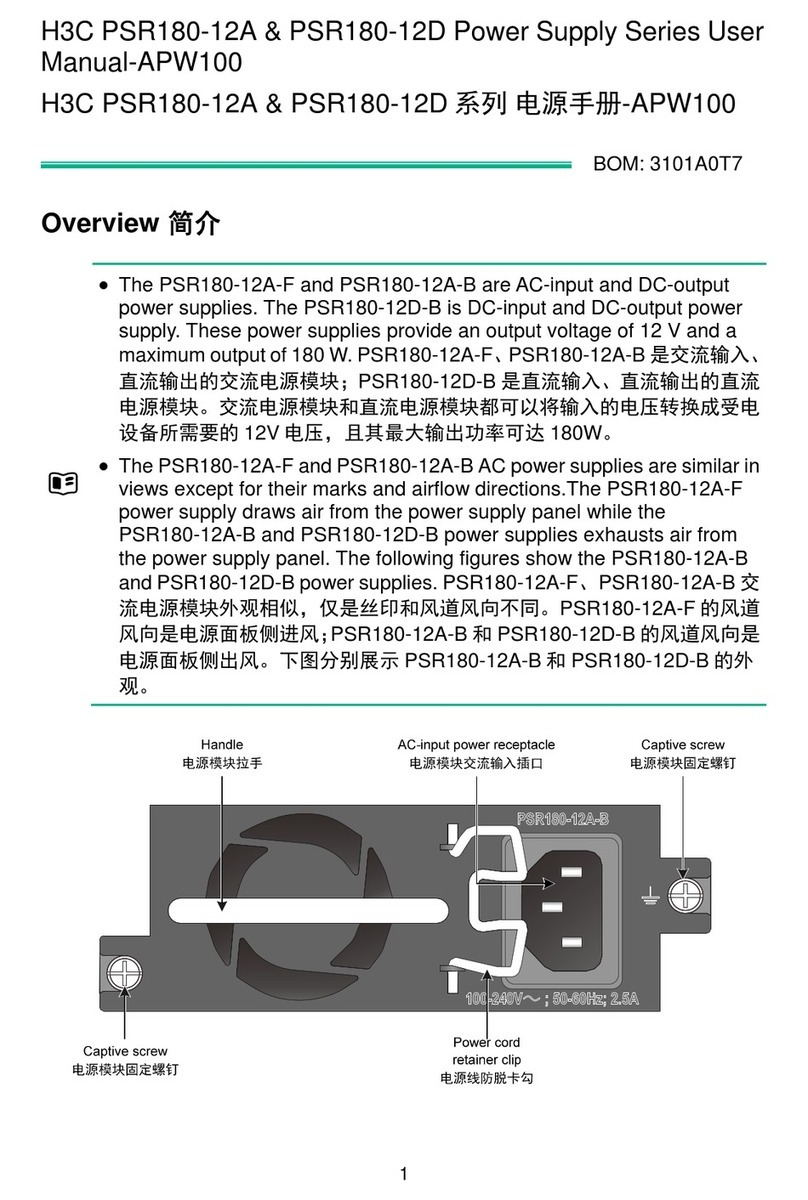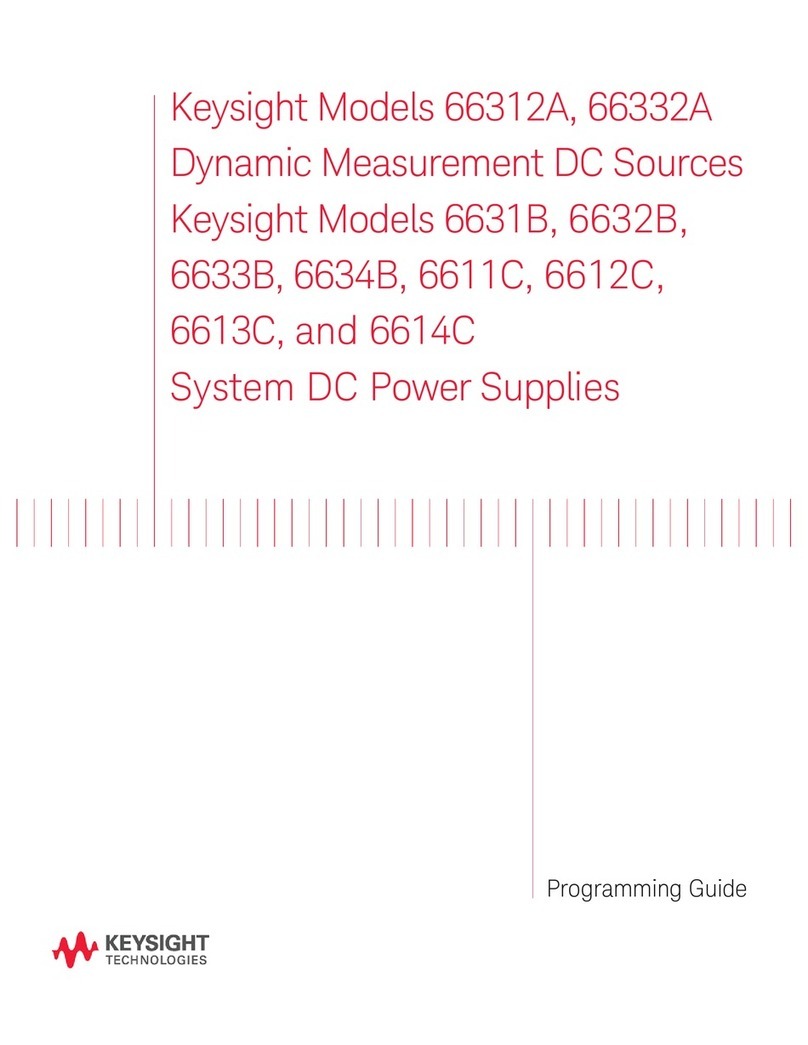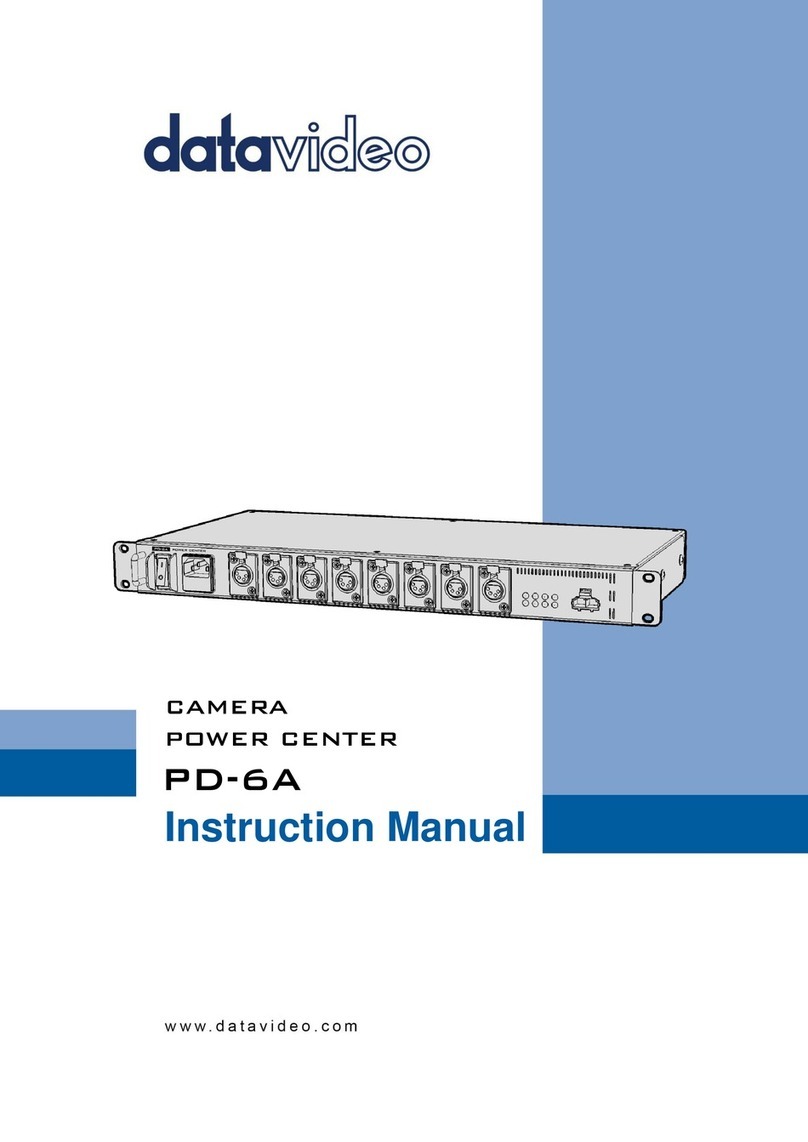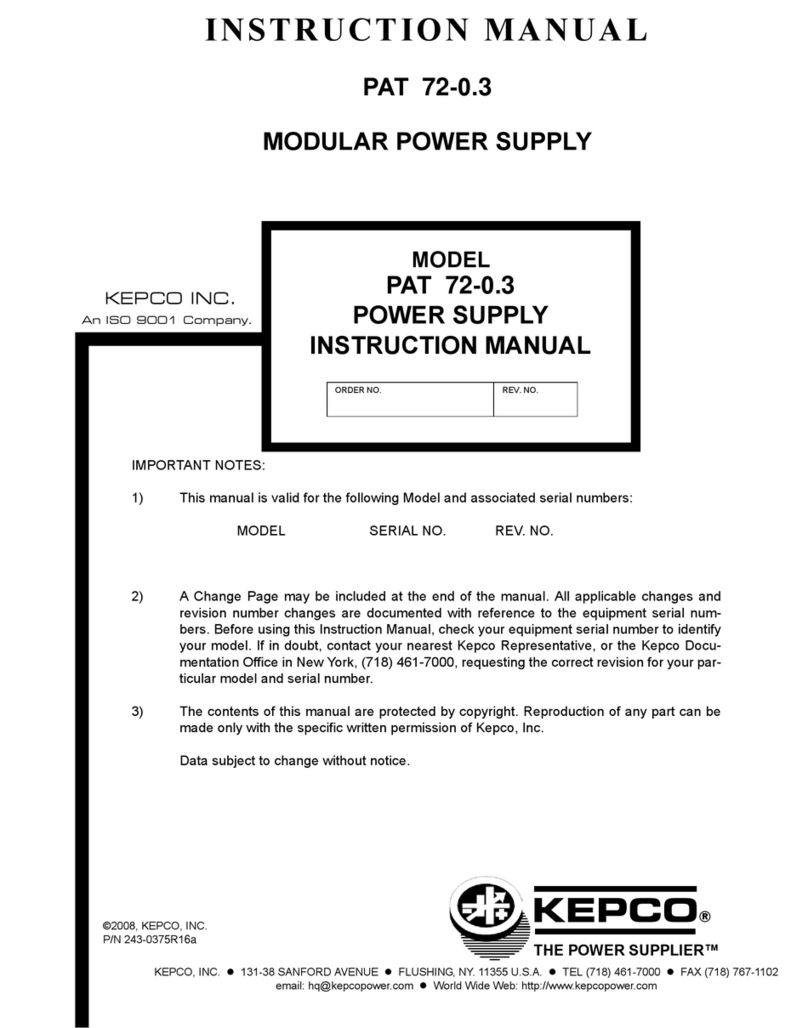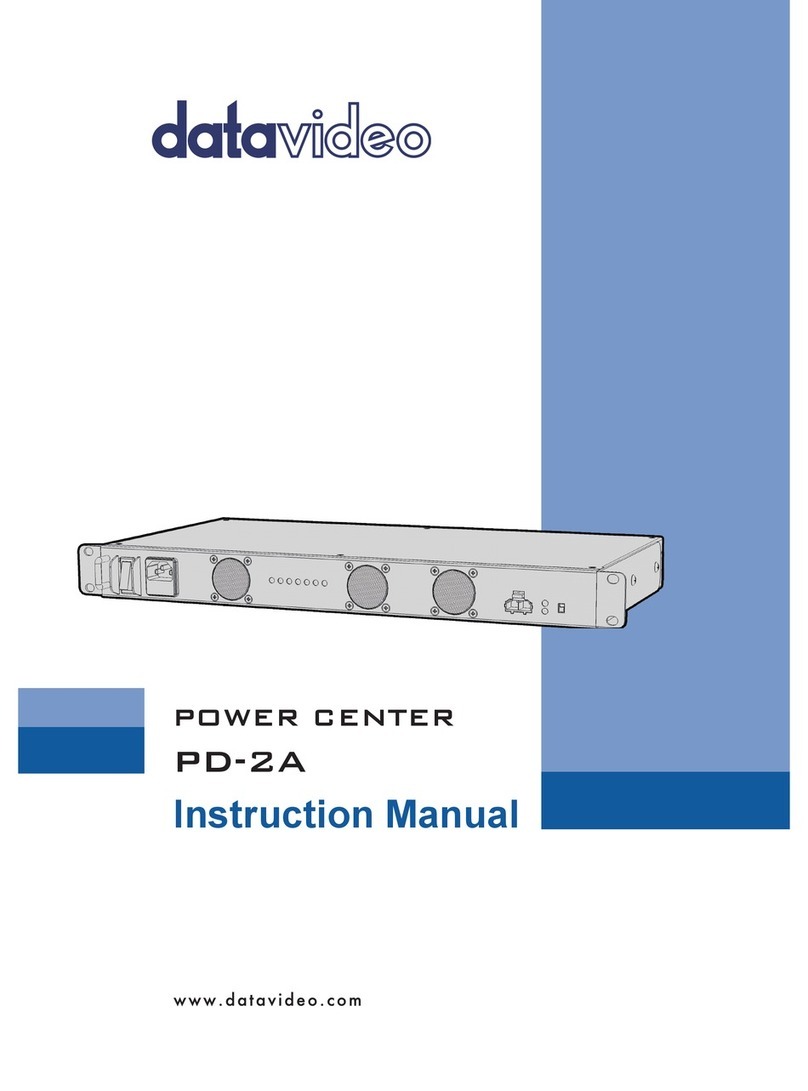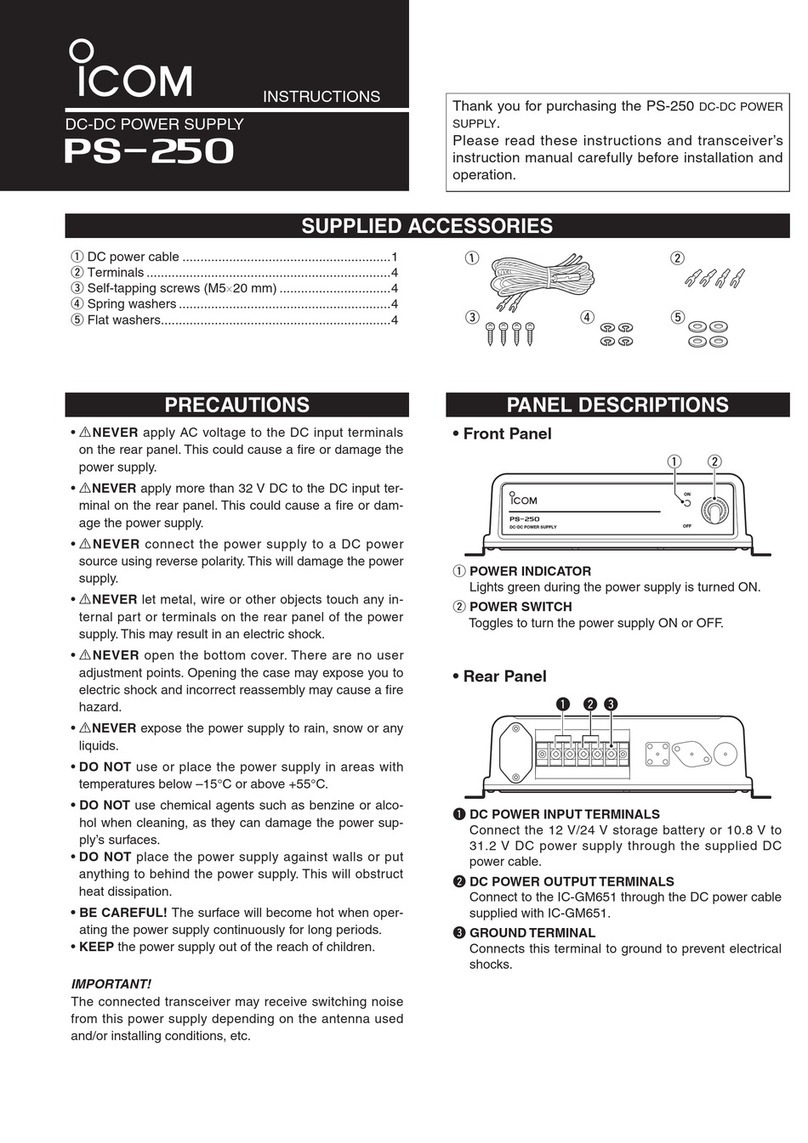TechLogix Network TL-PKPS-01 User manual

User Manual
TL-RKPS-01
Integrated Switching Power Supply
All Rights Reserved
Version: TL-RKPS-01_170525
All manuals and user guides at all-guides.com
all-guides.com

TL-RKPS-01 User Manual
www.tlnetworx.com
Preface
Read this user manual carefully before using this product. Pictures shown in this manual
are for reference only, slight differences may be evident on the real product.
This manual is only for operation instruction only, not for any maintenance usage.
Trademarks
Product model and logo are trademarks. Any other trademarks mentioned in this manual
are acknowledged as the properties of the trademark owner. No part of this publication
may be copied or reproduced without prior written consent.
FCC Statement
This equipment generates, uses and can radiate radio frequency energy and, if not
installed and used in accordance with the instructions, may cause harmful interference
to radio communications. It has been tested and found to comply with the limits for a
Class B digital device, pursuant to part 15 of the FCC Rules. These limits are designed to
provide reasonable protection against harmful interference in a commercial installation.
Operation of this equipment in a residential area is likely to cause interference, in which
case the user at their own expense will be required to take whatever measures may be
necessary to correct the interference
Any changes or modifications not expressly approved by the manufacture would void
the user’s authority to operate the equipment.
All manuals and user guides at all-guides.com

TL-RKPS-01 User Manual
www.tlnetworx.com
SAFETY PRECAUTIONS
To insure the best from the product, please read all instructions carefully before using
the device. Save this manual for further reference.
l Unpack the equipment carefully and save the original box and packing material for
possible future shipment
l Follow basic safety precautions to reduce the risk of fire, electrical shock and injury
to persons.
l Do not dismantle the housing or modify the module. It may result in electrical shock
or burn.
l Using supplies or parts not meeting the products’ specifications may cause damage,
deterioration or malfunction.
l Refer all servicing to qualified service personnel.
l To prevent fire or shock hazard, do not expose the unit to rain, moisture or install
this product near water.
l Do not put any heavy items on the extension cable in case of extrusion.
l Do not remove the housing of the device as opening or removing housing may
expose you to dangerous voltage or other hazards.
l Install the device in a place with fine ventilation to avoid damage caused by
overheat.
l Keep the module away from liquids.
l Spillage into the housing may result in fire, electrical shock, or equipment damage. If
an object or liquid falls or spills on to the housing, unplug the module immediately.
l Do not twist or pull by force ends of the optical cable. It can cause malfunction.
l Do not use liquid or aerosol cleaners to clean this unit. Always unplug the power to
the device before cleaning.
l Unplug the power cord when left unused for a long period of time.
l Information on disposal for scrapped devices: do not burn or mix with general
household waste, please treat them as normal electrical wastes.
All manuals and user guides at all-guides.com

TL-RKPS-01 User Manual
www.tlnetworx.com
IMPORTANT SAFETY INSTRUCTIONS
1. Read these instructions – All the safety and operating instructions should be read
before this product is operated.
2. Keep these instructions – The safety and operating instructions should be retained
for future reference.
3. Heed all warnings – All warnings on the appliance and in the operating instructions
should be adhered to.
4. Follow all instructions – All operating and use instructions should be followed.
5. Do not use this apparatus near water – The appliance should not be used near
water or moisture – for example, in a wet basement or near a swimming pool, and
the like.
6. Clean only with dry cloth.
7. Do not block any ventilation openings. Install in accordance with the manufacture’s
instructions.
8. Do not install near any heat sources such as radiators, heat registers, stoves, or
other apparatus (including amplifiers) that produce heat.
9. Do not defeat the safety purpose of the polarized or grounding plug. A polarized
plug has two blades with one wider than the other. A grounding plug has two
blades and a third grounding prong. The wide blade or the third prong is provided
for your safety. If the provided plug does not fit into your outlet, consult an
electrician for replacement of the obsolete outlet.
10. Protect the power cord from being walked on or pinched particularly at the plugs,
convenience receptacles, and at the point where they exit from the apparatus.
11. Only use attachments/accessories specified by the manufacturer.
12. Use only with the cart, stand, tripod, bracket, or table specified by the
manufacturer, or sold with the apparatus. When a cart or rack is used, use caution
when moving the cart/apparatus combination to avoid injury from tip-over.
All manuals and user guides at all-guides.com

TL-RKPS-01 User Manual
www.tlnetworx.com
13. Unplug the apparatus during lightning storms or when unused for long periods of
time.
14. Refer all servicing to qualified personnel. Servicing is required when the apparatus
has been damaged in any way, such as power supply cord or plug is damaged, liquid
has been spilled or objects have fallen into the apparatus has been exposed to rain
or moisture, does not operate normally, or has been dropped.
15. CAUTION: These servicing instructions are for use by qualified service personnel
only. To reduce the risk of electric shock, do not perform any servicing other than
that contained in the operating instructions unless you are qualified to do so.
16. Caution – To prevent electric shock hazard, replace grille.
17. Do not install this equipment in a confined or building-in space such as a book case
or similar unit, and remain a well ventilation conditions at open site. The ventilation
should not be impeded by covering the ventilation openings with items such as
newspaper, table-cloths, curtains etc.
18. WARNING: Only use attachments/accessories specified or provided by the
manufacturer (such as the exclusive supply adapter, battery etc).
19. WARNING:Please refer the information on exterior bottom enclosure for
electrical and safety information before installing or operating the apparatus.
20. WARNING:To reduce the risk of fire or electric shock, do not expose this
apparatus to rain or moisture. The apparatus shall not be exposed to dripping or
splashing and that objects filled with liquids, such as vases, shall not be placed on
apparatus.
21. WARNING:For the terminals marked with symbol of “ ” may be of sufficient
magnitude to constitute a risk of electric shock. The external wiring connected to
All manuals and user guides at all-guides.com

TL-RKPS-01 User Manual
www.tlnetworx.com
the terminals requires installation by an instructed person or the used of ready-
made leads or cords.
22. CAUTION: Danger of explosion if battery is incorrectly replaced. Replace only with
the same or equivalent type.
23. WARNING: To prevent injury, this apparatus must be securely attached to the
floor/wall in accordance with the installation instruction.
24. WARNING: The battery (battery or batteries or battery pack) shall not be exposed
to excessive heat such as sunshine, fire or the like.
25. WARNING: Excessive sound pressure from earphones and headphones can cause
hearing loss.
WARNING: Listening to music at high volume levels and for extended durations can damage
one’s hearing. In order to reduce the risk of damage to hearing, one should lower the volume
to a safe, comfortable level, and reduce the amount of time listening at high levels. Headsets
should comply with EN 50332-2 requirements (for GS certification).
26. WARNING: The mains plug/appliance coupler/direct plug-in adapter is used as
disconnect device, the disconnect device shall remain readily operable. or
The all-pole mains switch located on front panel is used as the disconnect device, the
switch shall remain readily operable. or
The all-pole mains switch and all-pole circuit breaker are not provided with the
apparatus, the installation shall be carried out in accordance with all applicable
installation rules. Or
27.
- This lightning flash with arrowhead symbol within an equilateral triangle is intended to
alert the user to the presence of non-insulated “dangerous voltage” within the product’s
enclosure that may be of sufficient magnitude to constitute a risk of electric shock.
- Warning: To reduce the risk of electric shock, do not remove cover (or back) as there
are no user-serviceable parts inside. Refer servicing to qualified personnel.
All manuals and user guides at all-guides.com
all-guides.com

TL-RKPS-01 User Manual
www.tlnetworx.com
- The exclamation point within an equilateral triangle is intended to alert the user to the
presence of important operating and maintenance instructions in the literature
accompanying the appliance.
28. Protective earthing terminal. The apparatus should be connected to a mains
socket outlet with a protective earthing connection.
29. Caution – To prevent electric shock hazard, replace grille. (CSA 60065, clause
5.3A
All manuals and user guides at all-guides.com

TL-RKPS-01 User Manual
www.tlnetworx.com
Contents
1. Introduction ..................................................................................................................................... 1
1.1 Brief Introduction ................................................................................................................ 1
1.2 Features ................................................................................................................................. 1
1.3 Package List .......................................................................................................................... 1
2. Panel Description ........................................................................................................................... 2
2.1 Front Panel ........................................................................................................................... 2
2.2 Rear Panel ............................................................................................................................. 2
3. System Connection ........................................................................................................................ 4
3.1 Usage Precautions .............................................................................................................. 4
3.2 System Diagram ................................................................................................................... 4
3.3 Connection Procedure ....................................................................................................... 4
4. System Operations ......................................................................................................................... 5
4.1 Front Panel Buttons ............................................................................................................ 5
4.2 RS232 Control ..................................................................................................................... 5
4.2.1 Installation/uninstallation of RS232 Control Software .................................. 5
4.2.2 Basic Settings ........................................................................................................... 5
4.2.3 RS232 Communication Commands .................................................................... 6
4.3 Web-based GUI Control .................................................................................................. 11
4.3.1 Control Menu ......................................................................................................... 12
4.3.2 Voltage Setting Menu ........................................................................................... 13
4.3.3 Network Menu ....................................................................................................... 13
4.3.4 Password Menu ..................................................................................................... 14
4.3.5 Web-based GUI Update ...................................................................................... 15
5. Specification .................................................................................................................................. 16
6. Panel Drawing ............................................................................................................................... 17
7. Troubleshooting & Maintenance ................................................................................................ 1
8. After-sales Service ......................................................................................................................... 3
All manuals and user guides at all-guides.com

1
TL-RKPS-01 User Manual
www.tlnetworx.com
1. Introduction
1.1 Brief Introduction
The product is an integrated switching power supply designed for converting AC into
DC power. It provides 2 input channels and 12 output channels, input voltage
100~240VAC, output 5/12/24VDC, the max power consumption of single channel is
15W. The default output voltage is 12V DC.
Base on the sequential control technology, when power on, the 12 output channels will
turned on orderly every 100ms.In addition, each output channel also can be switch
on/off via front panel button, RS232 commands or Web-based GUI, and the output
voltage on each output channel can be selected as 5/12/24V DC via the TACT Switch
on rear panel, RS232 command, or web-based GUI.
1.2 Features
l Double input channel designed for ensuring the stable AC source.
l Total 12 output channels, and each channel has three kinds of output voltage
(5/12/24VDC) can be selected.
l Output channels can be switch on/off by via the front panel buttons, RS232
commands or Web-based GUI.
l Output voltage (5/12/24VDC) can be selected via the TACT Switch on rear
panel, RS232 commands, or web-based GUI.
l Adopt sequential control technology.
l Supports online software upgrading.
1.3 Package List
l 1 x TL-RKPS-01
l 1 x Power Cable
l 12 x 2-Pin phoenix connectors
l 1 x 3-Pin phoenix connector
l 1 x RS232 cable (DB9 to 3-Pin phoenix connector)
l 2 x DC cables
Note
:
Please confirm if the product and the accessories are all included, if not, please
contact with the dealers.
All manuals and user guides at all-guides.com

2
TL-RKPS-01 User Manual
www.tlnetworx.com
2. Panel Description
2.1 Front Panel
No.
Name
Description
①
FIRMWARE
USB port for updating system firmware.
②
AC1 & AC2
Input AC source indicators.
l Green when the device is powered on and normal
output.
l Red when there is no power to the device
l Orange when the input voltage is too low or too high.
③
01~12
Output channel switching buttons and Activity LEDs, 12 in
total.
l Press the button to trun on/off the corresponding
channel,and the corresponding LED will turn green and
keep on.
l Long-press the button for 3 seconds or more to
lock/unlock the corresponding channel, and then the
corresponding LED will flash 3 times.
Note: Pictures shown in this manual are for reference only, different model and specifications
are subject to real product.
2.2 Rear Panel
12 3
C
24V
+
DC
12V
5V
+
SELECT
AC100V 240V-
Tx Rx
RS232 TCP IP/
24V
+
AC100V 240V-
AC1 AC2
DC
12V
5V
+ ++ ++ ++ ++ ++ ++ ++ ++ ++ ++ ++
SELECT
24V
DC
12V
5V
SELECT
24V
DC
12V
5V
SELECT
24V
DC
12V
5V
SELECT
24V
DC
12V
5V
SELECT
24V
DC
12V
5V
SELECT
24V
DC
12V
5V
SELECT
24V
DC
12V
5V
SELECT
24V
DC
12V
5V
SELECT
24V
DC
12V
5V
SELECT
24V
DC
12V
5V
SELECT
24V
DC
12V
5V
SELECT
1
A
B
234
All manuals and user guides at all-guides.com

3
TL-RKPS-01 User Manual
www.tlnetworx.com
No.
Name
Description
①
01~12
12 output channals.
A. DC: 2-Pin phoenix connector, connect with the device
needed to be powered.
B. SELECT: Press the TACT Switch to select the output
voltage among 5V, 12V, and 24VDC. In addition,
simultaneously long-press this buttons on channel 01
and channel 02 for 3 seconds or more, the device will
be restored to factory setting.
C. 5/12/24V indicators:
l Green when the current selected output voltage is
work normally.
l Blinking slowly when the current channel is
closed.
l Blinking fastly when the current channel is short
circuit or over voltage.
②
RS232
Serial port, 3-Pin phoenix connector, connect with a control
device (such as PC) to control the product via RS232
commands.
③
TCP/IP
Ethernet port, connect with PC to control the product via
Web-based GUI.
④
AC1& AC2
2 AC input channels. Input voltage is AC100~240V.
Note: Pictures shown in this manual are for reference only, different model and specifications
are subject to real product.
All manuals and user guides at all-guides.com
all-guides.com

4
TL-RKPS-01 User Manual
www.tlnetworx.com
3. System Connection
3.1 Usage Precautions
l
System should be installed in a clean environment and has a prop temperature and
humidity.
l
All of the power switches, plugs, sockets and power cords should be insulated and
safe.
l
All devices should be connected before power on.
3.2 System Diagram
3.3 Connection Procedure
Step1. Connect the devices needed to be powered to the DC ports on rear panel.
Step2. Connect the PC to the RS232 port on rear panel.
Step3. Connect the PC to the TCP/IP port on the rear panel.
Step4. Connect the power cables to the one or both of AC1 and AC2 input port.
AC100V 240V-
Tx Rx
RS232 TCP IP/
24V
+
AC100V 240V-
AC1 AC2
DC
12V
5V
+ ++ ++ ++ ++ ++ ++ ++ ++ ++ ++ ++
SELECT
24V
DC
12V
5V
SELECT
24V
DC
12V
5V
SELECT
24V
DC
12V
5V
SELECT
24V
DC
12V
5V
SELECT
24V
DC
12V
5V
SELECT
24V
DC
12V
5V
SELECT
24V
DC
12V
5V
SELECT
24V
DC
12V
5V
SELECT
24V
DC
12V
5V
SELECT
24V
DC
12V
5V
SELECT
24V
DC
12V
5V
SELECT
Powered Device 1 Powered Device 2 Powered Device 3
100~240VAC
RS232 Control
TCP IP Control/
Power Supply
All manuals and user guides at all-guides.com

5
TL-PKPS-01 User Manual
www.tlnetworx.com
4. System Operations
4.1 Front Panel Buttons
l Switch on/off output channel:
Press the button 01~12 on front panel to switch on/off the corresponding output
channel.
l Lock/unlock output channel:
Long-press the button 01~12 for 3 seconds or more on front panel to lock/unlock the
corresponding channel, and then the corresponding LED will flash 3 times.
Note: The locked channel can’t be controlled via front panel button
、
RS232 commands and
Web-based GUI.
l Select the output voltage:
Press SELECT on corresponding output channel to select the output voltage as 5V, 12V
or 24V.
Note: After switching the output voltage, the output channel will be turned off based on
overvoltage protection control, and it need to be turned on again via the corresponding
output channel switching button on front panel.
l Restore Factory Defaults:
On rear panel, simultaneously long-press SELECT on channel 01 and channel 02 for 3
seconds or more, the device will be restored to factory setting.
4.2 RS232 Control
Connect a PC to the RS232 port on the rear panel, and then install the RS232 control
software on the PC, the product can be controlled by sending RS232 commands via the
RS232 control software.
4.2.1 Installation/uninstallation of RS232 Control Software
l Installation Copy the control software file to the computer connected with the
product.
l Uninstallation Delete all the control software files in corresponding file path.
4.2.2 Basic Settings
Double-click the software icon to run this software.
Here we take the software CommWatch.exe as example. The icon is showed as below:
All manuals and user guides at all-guides.com

6
TL-RKPS-01 User Manual
www.tlnetworx.com
The interface of the control software is showed as below:
Please set the parameters of COM number, bound rate, data bit, stop bit and the parity
bit correctly, and then you are able to send command in Command Sending Area.
4.2.3 RS232 Communication Commands
Communication protocol: RS232 Communication Protocol
Baud rate: 9600 Data bit: 8 Stop bit: 1 Parity bit: none
Command
Function
Feedback Example
All@!
Switch on all output channels.
All Open.
All$!
Switch off all output channels.
All Closed.
Parameter Configuration area
Monitoring area, indicates if
the command sent works.
Command Sending area
All manuals and user guides at all-guides.com

7
TL-RKPS-01 User Manual
www.tlnetworx.com
Command
Function
Feedback Example
[x]@!
Switch on the output channel [x], x
=1~12.
[x] Open.
[x]$!
Switch off the output channel [x], x
=1~12.
[x] Closed.
Output/[x]V/[y]!
When y = NULL, Set the output voltage
as x for all output channels.
x =5/12/24.
All Output [x]V.
When y =1~12, Set the output voltage
as X for the output channel y.
x =5/12/24.
[y] Output [x]V.
Status[x]!
When x = NULL, query the on-off
status of all output channels.
01 Open.
02 Closed.
03 Closed.
…
When x = 1~12, query the on-off status
of the output channel x.
[x] Open.
[x] Closed.
Save[x]!
Save the current on-off status to Group
x. x =1~5.
Save To F[x].
Recall[x]!
Invoke the on-off status of Group x. x
=1~5.
If Group x has no data,
the feedback
information:
F[x] no data.
If Group x has data, the
feedback information:
Recall From F[x].
Out 01 02 03 04 05
06 07 08 09 10 11 12
State S S S S S S S S S
S S S
Vm 12 12 12 12 12 12
12 12 12 12 12 12
All manuals and user guides at all-guides.com

8
TL-RKPS-01 User Manual
www.tlnetworx.com
Command
Function
Feedback Example
Over N N N N N N N
N N N N N
Lock N N N N N N N N
N N N N
Clear[x]!
When x =NULL, clear the data of all
Group.
Clear All.
When x =1~5, clear the data of the
Group x.
Clear F[x].
QueryGroup[x]!
When x = NULL, query all groups.
Out 01 02 03 04 05
06 07 08 09 10 11 12
Vm1 12 12 12 12 12
12 12 12 12 12 12 12
Vm2 XX XX XX XX
XX XX XX XX XX XX
XX XX
……
When x = 1~5, query the group x.
Out 01 02 03 04 05
06 07 08 09 10 11 12
Vm[x] 12 12 12 12
12 12 12 12 12 12 12
12
%0911!
Restore Factory Defaults.
Factory Default
%9964!
Query the IP address.
IP XXX.XXX.X.XXX
ChangeIP
XXX.XXX.X.XXX
Change IP address/Subnet
Mask/Gateway, For example: ChangeIP
192.168.0.178/255.255.255.0/0.0.0.0;
All manuals and user guides at all-guides.com
all-guides.com

9
TL-RKPS-01 User Manual
www.tlnetworx.com
Command
Function
Feedback Example
%9975.
Query the all status for all channels.
Out 01 02 03 04
05 06 07 08 09 10 11
12
State S S S S S S S S S
S S S
Vm 12 12 12 12
12 12 12 12 12 12 12
12
Over N N N N N N N
N N N N N
Lock N N N N N N N
N N N N N
/*Name;
Query the manufacturer.
XXX
/*Type;
Query the product model
TL-RKPS-01
/^Version;
Query the software version.
V x. x. x
Baud[x]!
Set the baud rate as x. x = 1200,
2400,4800,9600,19200,38400,
57600,115200.
When x =NULL, the default baud rate is
9600.
Baud [x] not change.
Baud [y] change to [x].
Lock[x]!
When x = NULL, lock all channels.
Locking all channel.
When x = 1~12, lock the channel x.
Locking [x] channel.
Unlock[x]!
When x = NULL, unlock all channels.
Locking all channel.
When x = 1~12, unlock the channel x.
Locking [x] channel.
LockKeyboard[x]!
When x=0, unlock the front panel.
Unlocking keyboard.
When x=1, lock the front panel.
Locking keyboard.
FA XX XX XX XX
XX XX XX XX XX
XX XX XX XX XX
XX XX FE
Modify product name.
The command has 18 bytes in total, and
16 bytes are effective. The digit 0 is
used for padding.
For example: FA 50 54 4E 00 00 00 00
00 00 00 00 00 00 00 00 00 FE
All manuals and user guides at all-guides.com

10
TL-RKPS-01 User Manual
www.tlnetworx.com
Command
Function
Feedback Example
FB XX XX XX XX
XX XX XX XX XX
XX XX XX XX XX
XX XX FE
Modify product model.
The command has 18 bytes in total, and
16 bytes are effective. The digit 0 is
used for padding.
For example: FB 54 50 55 48 2D 50 53
55 31 32 00 00 00 20 00 00 FE(TL-
RKPS-01)
Note:
l After sending the “Output/[x]V/[y].” to change the output voltage, the corresponding
output channel will be switch off, the command “[x]@.” should be sent to switch on this
output channel again.
l After sending the “LockKeyboard[x].” to lock the front panel, the device can be
controlled via RS232 commands and web-based GUI.
All manuals and user guides at all-guides.com

11
TL-RKPS-01 User Manual
www.tlnetworx.com
4.3 Web-based GUI Control
In addition to control the product via front panel button and RS232 communication
software. This product can be controlled via web-based GUI. It allows users to interact
with the product through graphical icons and visual indicators.
1. Connect a PC to the TCP/IP port on the rear panel, and set its network segment to
the same as the default IP of the product (192.168.0.178, port No.: 4001).
2. Type 192.168.0.178 in your browser, it will enter the log-in interface shown as
below:
Same network
segment as the
product.
All manuals and user guides at all-guides.com

12
TL-RKPS-01 User Manual
www.tlnetworx.com
4.3.1 Control Menu
Type user name: user and password: user (default setting) on the log-in interface, and
then click Login to enter Control menu shown as below:
l Select the ON/OFF to switch on/off the output channel.
l Click the All On to switch on all output channels.
All manuals and user guides at all-guides.com
Table of contents
Other TechLogix Network Power Supply manuals