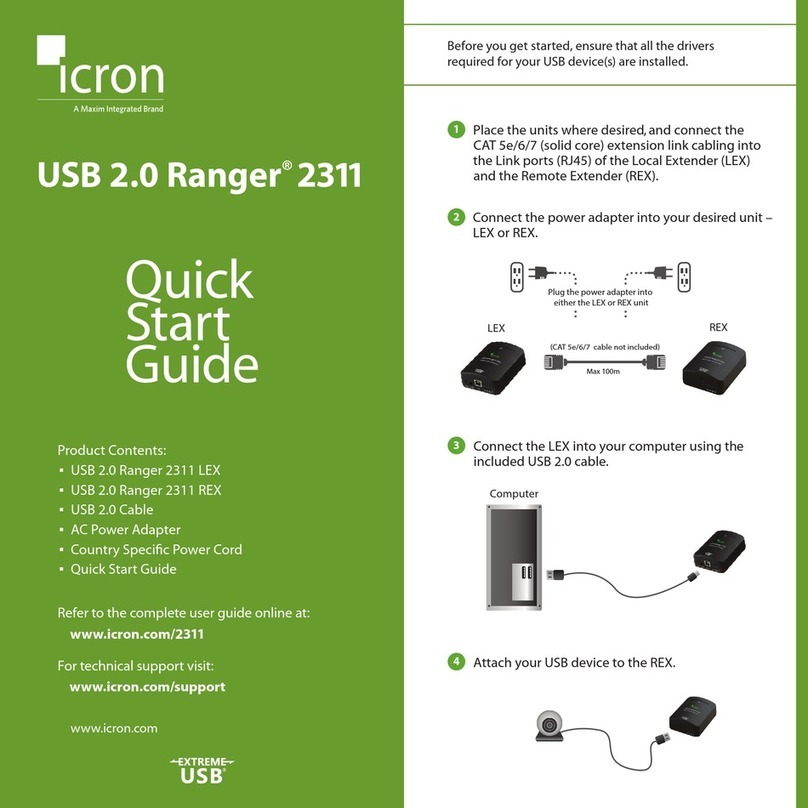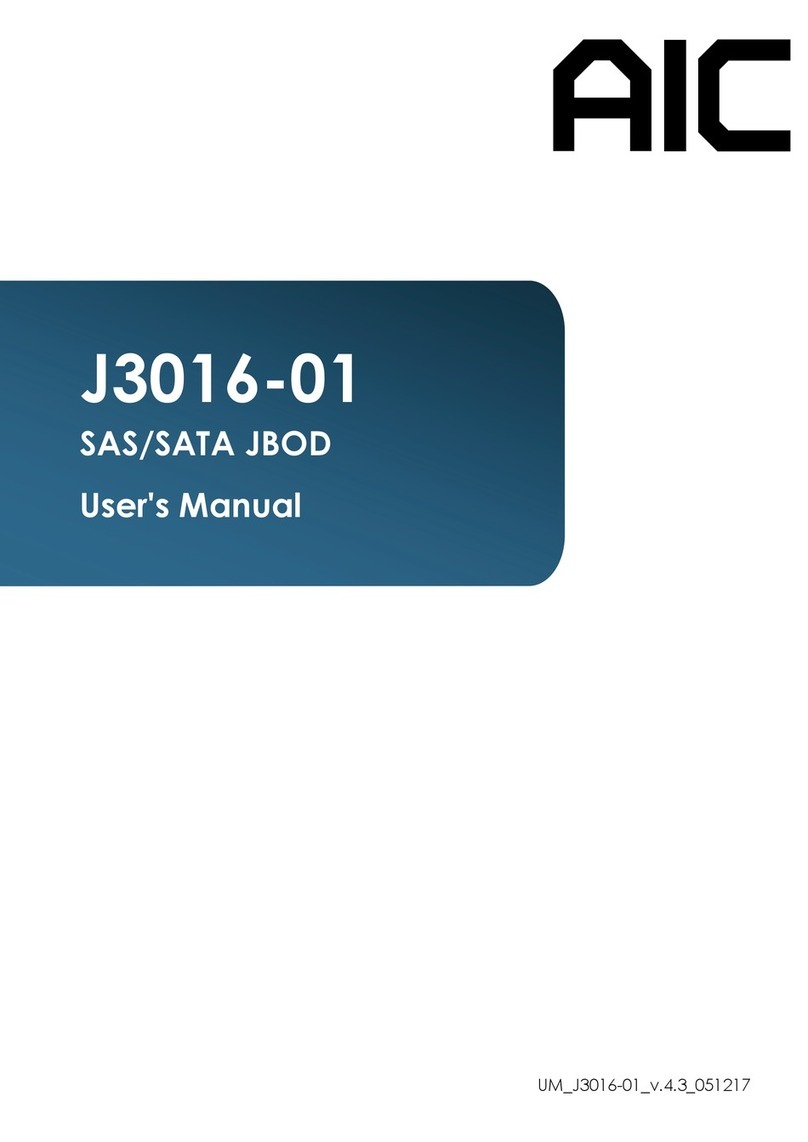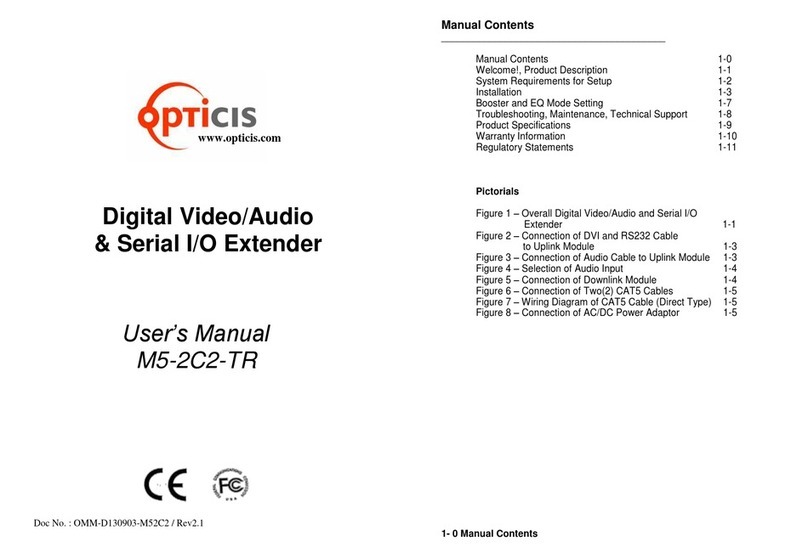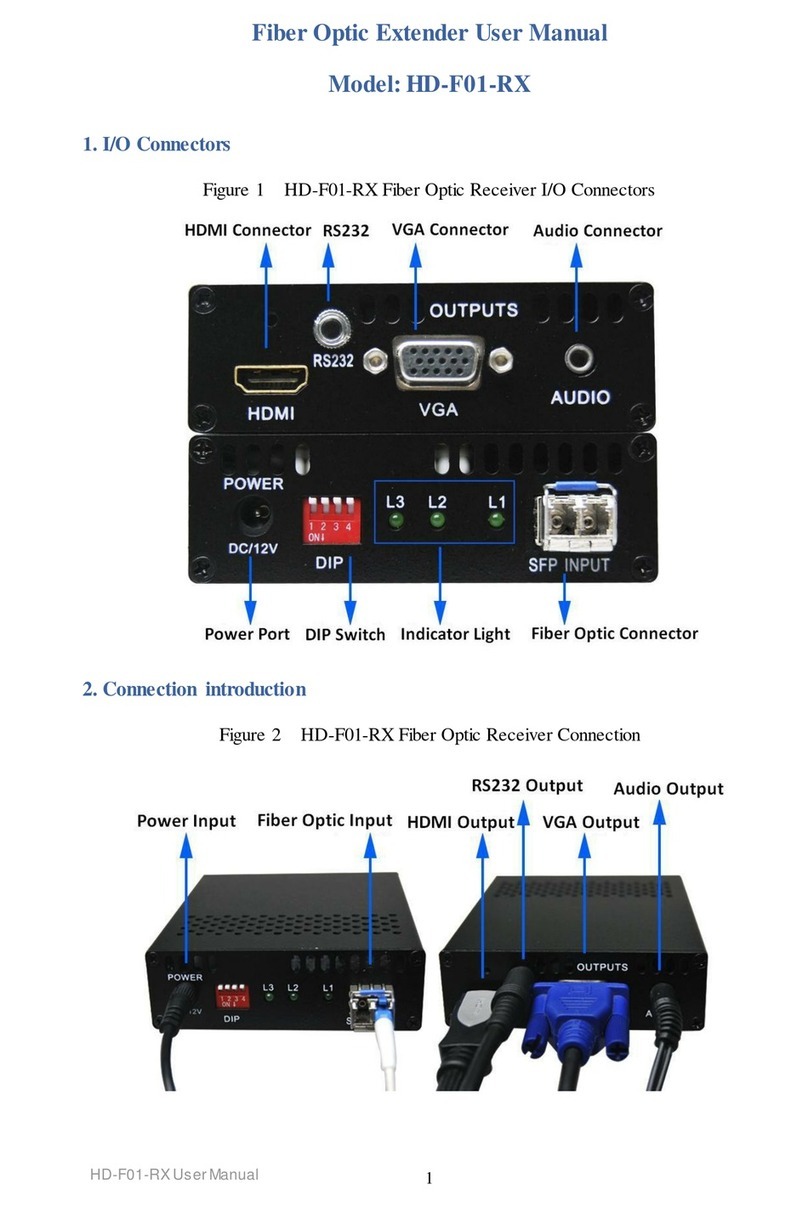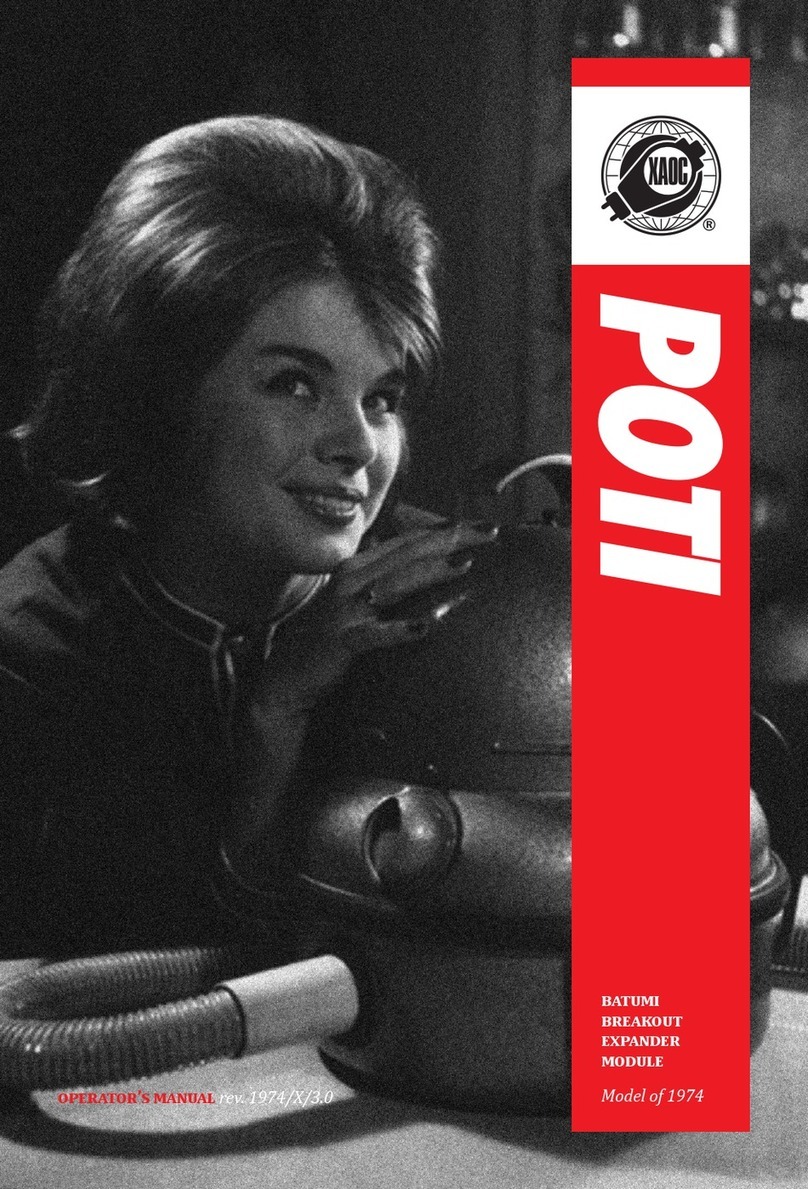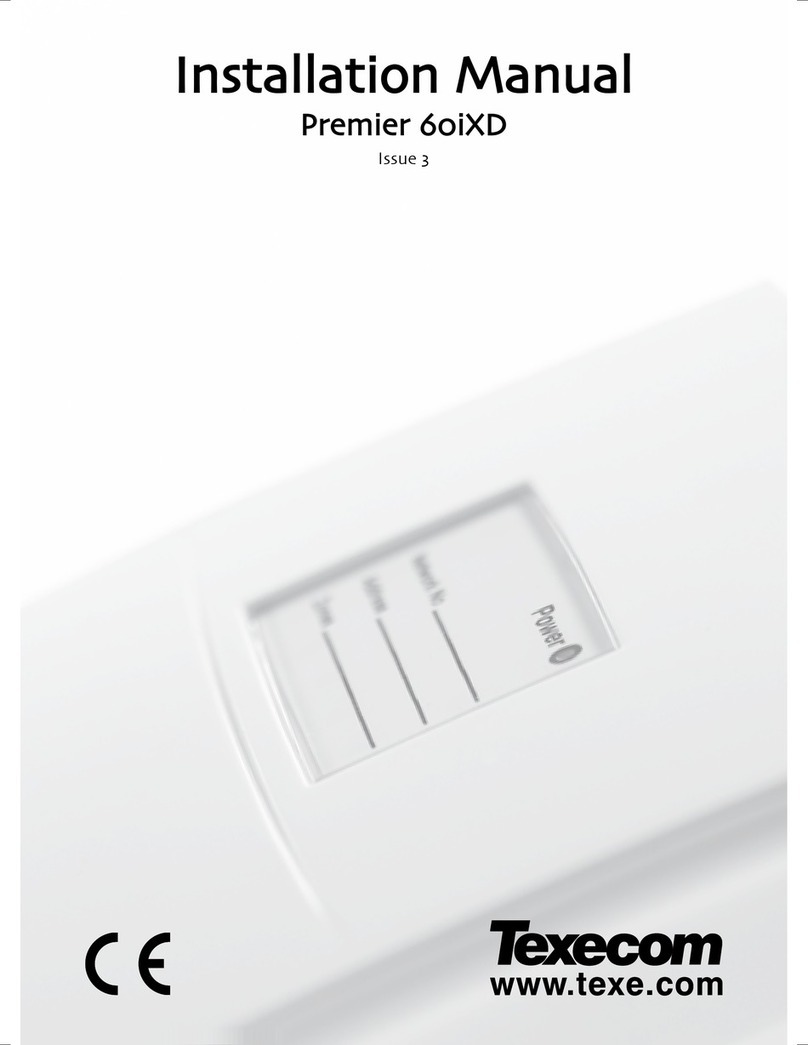Techlogix TL-FO-USB3-02 User manual

TL-FO-USB3-02
USB 3.1, USB 2.0, and USB 1.1
Fiber Opc Extender
User Guide

2
Thank you for purchasing the TechLogix TL-FO-USB3-02.
Please read this guide thoroughly.
FCC Radio Frequency Interference Statement Warning
This device complies with Part 15 of the FCC rules. Operaon is subject to the following two condions:
(1) this device may not cause harmful interference, and (2) this device must accept any interference received
including interference that may cause undesired operaon.
CE Statement
We, TechLogix Networx, LLC, declare under our sole responsibility that the TechLogix TL-FO-USB3-02, to which
this declaraon relates, is in conformity with European Standard EN 55022, EN 61000 and EN 55024.
IC Statement
This Class B digital apparatus complies with Canadian ICES-003.
WEEE Statement
The European Union has established regulaons for the collecon and recycling of all waste electrical and
electronic equipment (WEEE). Implementaon of WEEE regulaons may vary slightly by individual EU member
states. Please check with your Host and state government guidelines for safe disposal and recycling or contact
your naonal WEEE recycling agency for more informaon.
Product Operaon and Storage
Please read and follow all instrucons provided with this product, and operate for intended use only.
Do not aempt to open the product casing as this may cause damage and will void warranty. Use only the power
supply provided with this product. When not in use, product should be stored in a dry locaon between -20°C
and 70°C.

3
Contents
Introducon..................................................................................................................................................................................... 4
TL-FO-USB3-02 Product Contents ..........................................................................................................................................4
About the TechLogix TL-FO-USB3-02......................................................................................................................................4
Device Overview............................................................................................................................................................................. 5
Host Extender ..............................................................................................................................................................................5
Client Extender ............................................................................................................................................................................ 6
Installaon Guide ........................................................................................................................................................................... 7
Example Applicaon ...................................................................................................................................................................7
Requirements ...............................................................................................................................................................................7
Fiber Opc Link Cabling .............................................................................................................................................................7
Installing the TL-FO-USB3-02 System .....................................................................................................................................8
Preparing Your Site ........................................................................................................................................................... 8
Install the Host Extender Unit........................................................................................................................................ 8
Connecng the Host Extender to the Client Extender ............................................................................................ 8
Install the Client Extender Unit...................................................................................................................................... 8
Checking the Installaon............................................................................................................................................................9
Windows (XP/7/8/8.1/10) ............................................................................................................................................. 9
OS X/macOS ...................................................................................................................................................................... 9
Connecng a USB Device............................................................................................................................................... 9
Compability...................................................................................................................................................................... 9
Oponal Ethernet Pass Through Connecon ....................................................................................................................... 10
USB Extender Mounng.......................................................................................................................................................... 10
Troubleshoong ............................................................................................................................................................................ 12
Specicaons ................................................................................................................................................................................ 14
Technical Glossary........................................................................................................................................................................ 15
USB Cables ................................................................................................................................................................................ 15
Duplex LC Crossover ................................................................................................................................................................ 15

4
Introducon
This guide provides product informaon for the TL-FO-USB3-02, installaon instrucons, and troubleshoong
guidelines.
The instrucons in this guide assume a general knowledge of computer installaon procedures, familiarity with
cabling requirements, and some understanding of USB devices.
Your TL-FO-USB3-02 is packaged with:
• Host Extender
• Host Extender Locking AC power adapter (24V 1A)
• Client Extender
• Client Extender Locking AC power adapter (24V 2.71A)
• USB 3.1 Gen 1 cable
• Country specic power cables
• QR Card
The TL-FO-USB3-02 includes the ExtremeUSB-C™ suite of features:
• Transparent USB extension supporng USB 3, 2 and 1
• True plug and play; no soware drivers required
• Works with all major operang systems: Windows®, macOS™, Linux® and
Chrome OS™
The TL-FO-USB3-02 incorporates ExtremeUSB-C™ technology, enabling users to extend USB 3.1 beyond the
standard 3m cable limit for USB 3.1 peripheral devices. This extender system is composed of two individual units,
the Local Extender and the Remote Extender, and has the following key features:
• Up to 200m of extension when directly connected over OM3 mulmode ber
• Support for new USB 3.1 Gen 1/2 host controllers and devices (up to 5 Gbps)
• Support for all device USB types
• Backwards compable to USB 2.0 devices
TL-FO-USB3-02 Product Contents
About the TechLogix TL-FO-USB3-02
NOTE: Notes provide addional informaon that could be useful.
The TL-FO-USB3-02 only works with OM3 mulmode ber or higher grade.

5
Device Overview
Host Extender
Item Type Descripon
1 Power LED LED is SOLID ON when DC is supplied to the extender unit. LED is OFF when no
power is supplied by the AC Adapter
2 Mode Reserved for manufacturer use.
3 Cong Reserved for manufacturer use.
4 Status LED
LED is SOLID ON when system is funconing normally. LED BLINKS when system is
boong OR to indicate a temperature warning in unison with the LINK, USB 2, and
USB 3 LEDs.
5 Link LED LED is SOLID ON when Host Extender is linked to an opposite Client Extender. LED
is OFF when there is no connecon between the Host and Client Extenders.
6 USB 2 LED
LED is SOLID ON when an acve USB 2 connecon is established through the ex-
tender system. LED BLINKS when the USB 2 connecon is suspended/asleep. LED is
OFF when no USB 2 connecon is detected.
7 USB 3 LED
LED is SOLID ON when an acve USB 3 connecon is established through the ex-
tender system. LED BLINKS when the USB 3 connecon is suspended/asleep. LED is
OFF when no USB 3 connecon is detected.
8 LAN Port (100 Mbps) Ethernet pass through channel connects to a network or Ethernet device.
9 Link Port Extension link Duplex LC ber opc transceiver port.
10 USB Host Port USB 3 Type B receptacle used to connect Host Extender to USB 3 Host computer.
11 DC Power Port Locking connector for the included power adapter – accepts 24VDC 1A.
1
8910 11
24567
3

6
Client Extender
Item Type Descripon
1 Power LED LED is SOLID ON when DC is supplied to the extender unit. LED is OFF when no
power is supplied by the AC Adapter.
2 Mode Reserved for manufacturer use.
3 Cong Reserved for manufacturer use.
4 Status LED
LED is SOLID ON when system is funconing normally. LED BLINKS when system is
boong OR to indicate a temperature warning in unison with the LINK, USB 2, and
USB 3 LEDs.
5 Link LED LED is SOLID ON when Host Extender is linked to an opposite Client Extender. LED
is OFF when there is no connecon between the Host and Client Extenders.
6 USB 2 LED
LED is SOLID ON when an acve USB 2 connecon is established through the ex-
tender system. LED BLINKS when the USB 2 connecon is suspended/asleep. LED is
OFF when no USB 2 connecon is detected.
7 USB 3 LED
LED is SOLID ON when an acve USB 3 connecon is established through the ex-
tender system. LED BLINKS when the USB 3 connecon is suspended/asleep. LED is
OFF when no USB 3 connecon is detected.
8 LAN Port (100 Mbps) Ethernet pass through channel connects to a network or Ethernet device.
9 Link Port Extension link Duplex LC ber opc transceiver port.
10 Device Ports (Type A) Accepts all USB devices.
11 DC Power Port Locking connector for the included power adapter – accepts 24VDC 2.71A.
1
89
10 10 10 10
11
24567
3

7
Installaon Guide
Example Applicaon
Requirements
Fiber Opc Link Cabling
Host USB Devices
Local Extender Remote Extender
TL-FO-USB3-02
up to 200m over MMF
LAN IP Control
OM3 Fiber Optic Link Cable
USB Cable
Optional Network Connections
To complete installaon of the TL-FO-USB3-02, you will also require the following items that are not included
with the product:
• USB compable computer (host computer) with a USB compliant operang system
• USB compable device
• 2-strand 50/125μm mulmode (MMF) OM3 ber opc cable with Duplex LC connectors
The Host and Client Extenders are interconnected by ber opc cabling. Duplex mulmode ber cabling is required
for the TL-FO-USB3-02 for extending up to 200m using 50/125μm OM3 grade cable. The cabling subsystem must
provide a duplex connecon with crossover, and must be terminated with Duplex LC connectors at both ends.

8
Installing the TL-FO-USB3-02 System
Preparing Your Site
Before you can install the TL-FO-USB3-02, you need to prepare your site:
1. Place the computer where desired and set it up.
2. Ensure to locate the USB device(s) within the cable-length of the computer. If not, adjust the locaon of the
device(s) and/or computer accordingly.
3. If you are using surface cabling, the TL-FO-USB3-2 supports a maximum distance of 200m over OM3
mulmode ber.
4. If using premise cabling, ensure compable ber opc cabling is installed between the two locaons and does
not to exceed the specied distance.
Install the Host Extender Unit
Connecng the Host Extender to the Client Extender
1. Place the Host Extender near the computer.
2. Assemble the power adapter and country specic power cord together and connect them into a suitable AC
outlet.
3. Connect the supplied USB 3.1 Gen cable between the Host Extender host port and a USB 3 port on the host
computer.
With Surface Cabling
1. Plug one end of the ber opc cabling (not included) into the Link port on the Host Extender.
2. Plug the other end of the ber opc cabling into the Link port on the Client Extender.
With Premise Cabling
1. Plug one end of a ber opc patch cord (not included) into the Link port on the Host Extender.
2. Plug the other end of the patch cord into the ber opc informaon outlet near the host computer.
3. Plug one end of the 2nd ber opc patch cord (not included) into the Link port on the Client Extender.
4. Plug the other end of the 2nd patch cord into the ber opc informaon outlet near the USB device.
Install the Client Extender Unit
1. Place the Client Extender near the USB device(s).
2. Plug the power adapter into a suitable AC outlet.

9
Checking the Installaon
On the Host and Client Extender units, check that the Power, Status, and Host LEDs are on and solid. If the Host
or Status LEDs are permanently o, then the cabling between the Host and Client Extender units may not be
installed properly or is defecve.
Windows (XP/7/8/8.1/10)
1. Open Device Manager to conrm that the TL-FO-USB3-02 has installed correctly.
2. Expand the entry for Universal Serial Bus controllers by clicking the “+” sign. If the TL-FO-USB3-02 has been
installed correctly, you should nd it listed as two separate instances of “Generic SuperSpeed Hub” or “3.0
Hubs”.
To open Device Manager in Windows XP:
Right click “My Computer” then select: Properes >> Hardware tab >> Device Manager
To open Device Manager in Windows 7:
Open the Start Menu, right click on “Computer” then select: Manage >> Device Manager
To open Device Manager in Windows 8, 8.1 or 10:
Right click the Start Menu and then select: Device Manager
OS X/macOS
Connecng a USB Device
Compability
1. Open the System Proler to conrm that the TL-FO-USB3-02 has installed correctly.
2. In the le hand column under Hardware, select “USB” and inspect the right hand panel. If the TL-FO-USB3-02
has been installed correctly, you should nd it listed as two separate instances of “Hub” under the USB
SuperSpeed Bus.
1. Install any soware required to operate the USB device. Refer to the documentaon for the USB device, as
required.
2. Connect the USB device to the device port on the Client Extender.
3. Check that the device is detected and installed properly in the operang system.
The TL-FO-USB3-02 complies with USB 2.0 and USB 3.1 Gen 1 specicaons governing the design of USB
devices. However, there is no guarantee that all USB devices or hosts will be compable as there are a number of
dierent characteriscs that may impact the operaon of USB devices over extended distances.
NOTE: To open System Proler in OS X: Open the Finder, select Applicaons, then open the Ulies
folder and double click on the System Proler icon.

10
USB Extender Mounng
Oponal Ethernet Pass Through Connecon
The boom of the TL-FO-USB3-02 enclosures features four pre-drilled holes for oponal surface mounng.
Distance between the enclosure mounng holes: 42.0 mm x 205.5 mm
1. Mark the center point of each of the four holes on your mounng surface either by directly measuring or using
a print out of the stencil on the following page.
2. Hardware recommendaon: M3.0 locking washers and M3.0 screws (4 of each per extender) nong screw
length will depend upon thickness of mounng surface.
3. Drill through each of the four hole markings on the mounng surface using a 3.97mm (5/32”) drill bit.
4. Align the boom enclosure holes to the newly drilled out holes on the mounng surface.
5. Place a locking washer on each of the four screws and using a screwdriver, fasten the extender into place.
mounting hole
The TL-FO-USB3-02 oers a 100 Mbps Ethernet pass through connecon that can be used for a variety of
purposes including:
• Connecng network devices
• Providing Client network access to the same locaon as the Client Extender
• Leveraging exisng cabling to provide USB 3-2-1 connecvity without losing network connecvity
Connect any network device or access port into the RJ45 socket label “LAN” using up to 100 meters of standard
CAT 5e, 6 or 7 cabling.
Do not exceed a screw depth of 10mm (0.4”) into the unit or damage may occur.

11
To ensure the stencil below prints to scale be sure to set the page scaling seng to “none”.
205.5 mm
42 mm

12
Troubleshoong
Problem Cause Soluon
ALL LEDs are OFF on the Host
and/or Client Extender.
• The Host Extender and/or Client
Extender is not receiving power from
the AC power adapter.
• Ensure that the AC power adapter is properly
connected to the Host Extender and/or Client
Extender.
• Check that the AC adapter is connected to a live
source of AC power. Check that the Host and/or
Client Extender’s Power LED is illuminated.
POWER LED is ON, STATUS LED
is OFF.
• The unit has malfunconed and
requires re-programming.
• Contact Technical Support for assistance.
Link LEDs on the Host and Client
Extenders are OFF.
• There is no connecon between the
Host and Client Extenders.
• Ensure that a crossover OM3 mulmode ber
opc cable of no more than 200m is connected
between the Host and Client Extenders.
• Connect a short ber opc patch cable between
the Host and Client Extenders. Recheck the link
status. If the LINK LED is now SOLID ON, the
previous cable is defecve or not capable of
supporng the link.
LINK LEDs on the Host and Client
Extenders are SOLID ON, but the
USB 2 and USB 3 LEDs are OFF.
• The host computer is not powered on.
• The Host Extender is not connected to
a computer.
• The host computer does not support
USB Hubs.
• The unit is malfunconing.
• Disconnect all USB devices from the Client
Extender.
• Disconnect Host Extender from the host
computer.
• Disconnect AC adapters from the Host and
Client Extenders.
• Reconnect the Host Extender to the host
computer.
• Reconnect the AC adapters to the Host and
Client Extenders.
• Check that the Host and Client Extenders have
enumerated as USB hubs in Windows Device
Manager, macOS System Proler or using “Isusb”
command in a Linux Terminal.
• If the problem is not resolved, contact Technical
Support.
The USB 2 LED is SOLID ON, but
the USB 3 LED is OFF.
• The Host Extender is not connected to
a USB 3 port.
• The Host Extender is connected to the
host using a USB 2 cable.
• The USB 3 cable connecng the Host
Extender to the host computer is
defecve.
• The host computer’s USB 3 controller
has malfunconed.
• Ensure that the Host Extender is connected to a
USB 3 port on the host computer.
• Ensure that the included USB 3.1 Gen 1 cable is
being used between the host computer and Host
Extender.
• Disconnect the Client Extender from the AC
power adapter.
• Cold boot the host computer.
• Replace the USB 3.1 Gen 1 cable with a dierent
cable.
• If the problem is not resolved, contact Technical
Support.
The USB 3 LED is SOLID ON, but
the USB 2 LED is OFF.
• The USB cable connecng the Host
Extender to the host computer is
defecve.
• The host computer’s USB 2.0 controller
has malfunconed.
• The host computer does not support
USB 2.
• Ensure that the included USB 3.1 Gen 1 cable is
being used between the host computer and Host
Extender.
• Cold boot the host computer.
• Replace the USB 3.1 Gen 1 cable with a dierent
cable.
• If the problem is not resolved, contact Technical
Support.
There are issues with the Microso
Kinect.
• This extender is not fully compable
with the Kinect.
• For Microso Kinect applicaons, please use an
acve extension cable.

13
Problem Cause Soluon
Both Host and Client Extenders
are working, but the USB 2 or USB
3 LEDs on the Host and Client
Extenders are blinking.
• The Host and/or Client Extender is in
suspend mode. For a variety of reasons,
the host computer may place the Host/
Client Extender into suspend mode.
Typically, it is because there are no
USB devices aached, the USB device
is asleep, or the host computer is in a
sleep state or hibernang.
• Recover/resume the operang system from
sleep or hibernate modes (refer to your operang
system’s documentaon).
• Connect a USB device to the Client Extender.
• Use the connected device.
• If the problem persists, contact Technical
Support.
ALL LEDs on both Host and Client
Extenders are SOLID ON, but
the USB device is not operang
correctly, or is detected as an
“Unknown Device” in the operang
system.
• The USB device is malfunconing.
• The computer does not recognize the
USB device.
• The applicaon soware for the USB
device is not operang.
• The USB extender is malfunconing.
• Disconnect the extender from the computer.
• Connect the USB device directly to the host
computer.
• If the device does not operate as expected,
consult the user documentaon for the device.
• Update the host computer BIOS, chipset or
USB controller drivers from the manufacturer’s
website.
• If the device operates as expected when directly
connected to the computer, connect another
device to the extender and reconnect it to the
host computer.
• If the second device does not operate, the
extender may be malfunconing. Contact
Technical Support for assistance.
• If the second device operates as expected, then
the rst device may not be compable with this
extender. Contact Technical Support.
A USB 3 device is not enumerang
as USB 3, or the operang system
is nofying the user that the device
can “Perform Faster if connected
to a USB 3 port”.
• The USB device is malfunconing.
• The computer does not recognize the
USB device.
• The applicaon soware for the USB
device is not operang.
• The USB 3 port on the computer is
malfunconing.
• The USB extender is malfunconing.
• Disconnect the extender from the computer.
• Connect the USB 3 device directly to the host
computer.
• If the device does not operate as expected as a
USB 3 device, consult the user documentaon
for that device or try a dierent USB port on the
host computer.
• Update the host computer BIOS, chipset or
USB controller drivers from the manufacturer’s
website.
• If the device operates as USB 3 device when
directly connected to the computer, connect
another USB 3 device to the extender and
reconnect it to the host computer.
• If the second device does not operate as a USB
3 device, the extender may be malfunconing.
Contact Technical Support for assistance.
• If the second device operates as a USB 3
device as expected, the rst device may not be
compable with this extender. Contact Technical
Support.
All LEDs are ashing and the
system is operaonal.
• Unit is or was operang at an unsafe
temperature.
• Check ambient temperature. Ensure temperature
does not exceed 50°C (122°F).
• Power cycle the unit to return to operaon.
LEDs are scrolling LEFT to RIGHT,
starng with STATUS.
• Unit is programming. • Wait for the unit to nish programming.

14
Specicaons
Distance Up to 200m (656 ) over OM3 or beer mulmode ber
Maximum Throughput 5 Gbps
Trac Types All Trac Types
Device Types All Device Types
Maximum Number of Devices and/or
Hubs Up to 30 devices
Host EXTENDER
USB Connector 1 x USB 3.1 Gen 1 Type B Receptacle
Link Connector 1 x Duplex LC
Network Pass Through: 1 x RJ45
Dimensions 137.3mm x 232.1mm x 33.0mm (5.4” x 9.1” x 1.3”)
Enclosure Material Black Anodized Aluminum
Power Supply 100-240V AC Input, 24V 1A DC Output
Client EXTENDER
USB Connector 4 x USB 3.1 Gen 1 Type A Receptacles
Link Connector 1 x Duplex LC
Network Pass Through: 1 x RJ45
Dimensions 137.3mm x 232.1mm x 33.0mm (5.4” x 9.1” x 1.3”)
Enclosure Material Black Anodized Aluminum
Available Current Up to 1.2 Amp (6W) to each USB port
Power Supply 100-240V AC Input, 24V 2.71A DC Output
ENVIRONMENTAL
Operang Temperature Range 0°C to 50°C (32°F to 122°F)
Storage Temperature Range -20°C to 70°C (-4°F to 158°F)
Operang Humidity 20% to 80% relave humidity, non-condensing
Storage Humidity 10% to 90% relave humidity, non-condensing
COMPLIANCE
EMC FCC (Class B), CE (Class B)
Environmental RoHS2 (CE)
SUPPORT
Warranty 3-year

15
Technical Glossary
USB cables have two disnct connectors. The Type A connector is used to connect the cable from a USB device
to the Type A port on a computer or hub. The Type B connector is used to aach the USB cable to a USB device.
When a crossover ber opc cable is called for, the cable has the transmit signal on one end connected to the
receive signal at the other end.
USB Cables
Duplex LC Crossover
TX
RX
USB 3.0
Type A
Plug
USB 3.0
Type A
Jack
USB 3.0
Type B
Jack
USB 3.0
Type B
Plug
Table of contents
Other Techlogix Extender manuals

Techlogix
Techlogix TL-FO2-HDC User manual

Techlogix
Techlogix TL-TP70-HDC User manual

Techlogix
Techlogix TL-TP40-HDC2 User manual
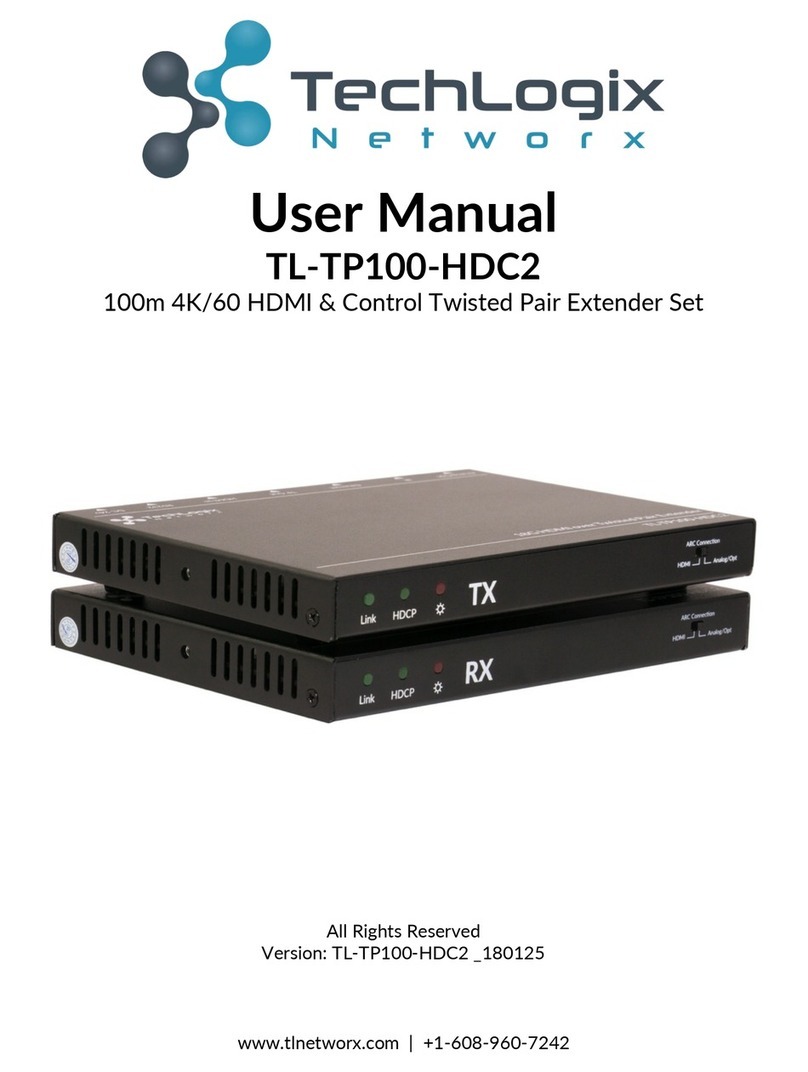
Techlogix
Techlogix TL-TP100-HDC2 User manual

Techlogix
Techlogix TTL-TP50-HDIR User manual

Techlogix
Techlogix TL-TP50-HDIR User manual

Techlogix
Techlogix TL-FO-USB3-01 User manual

Techlogix
Techlogix TL-TP100-HDC User manual

Techlogix
Techlogix TL-TP70-HD2ARC User manual

Techlogix
Techlogix TL-FO-HD User manual