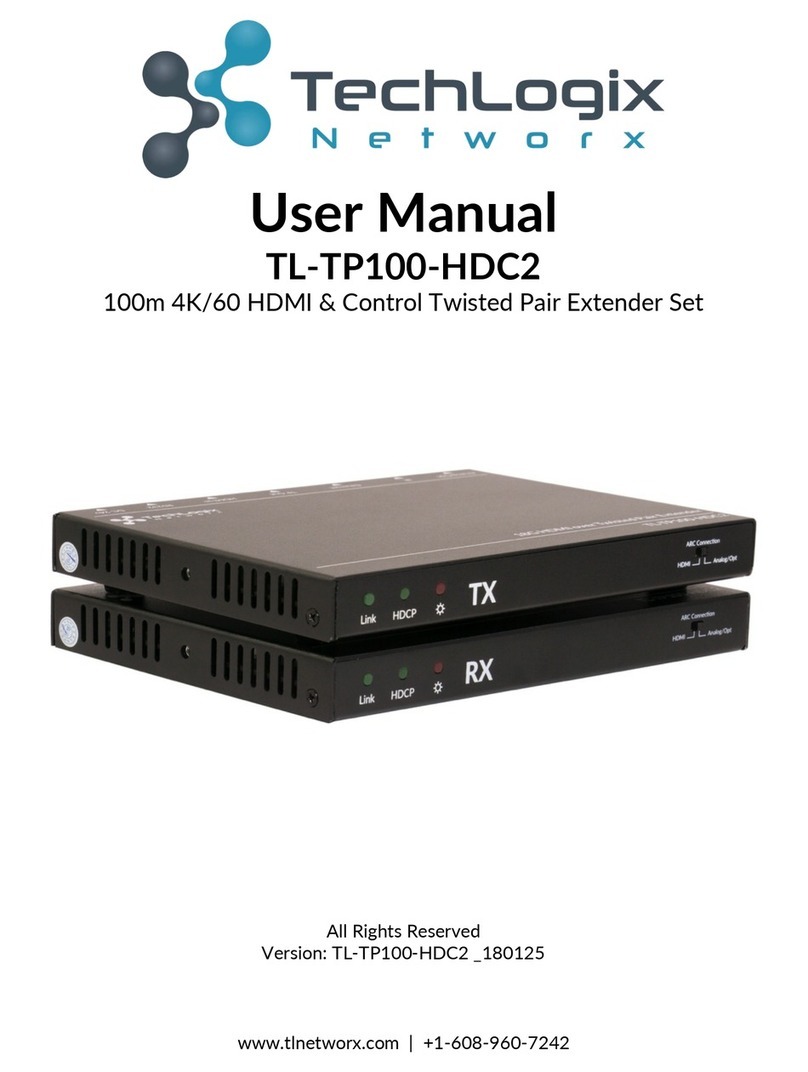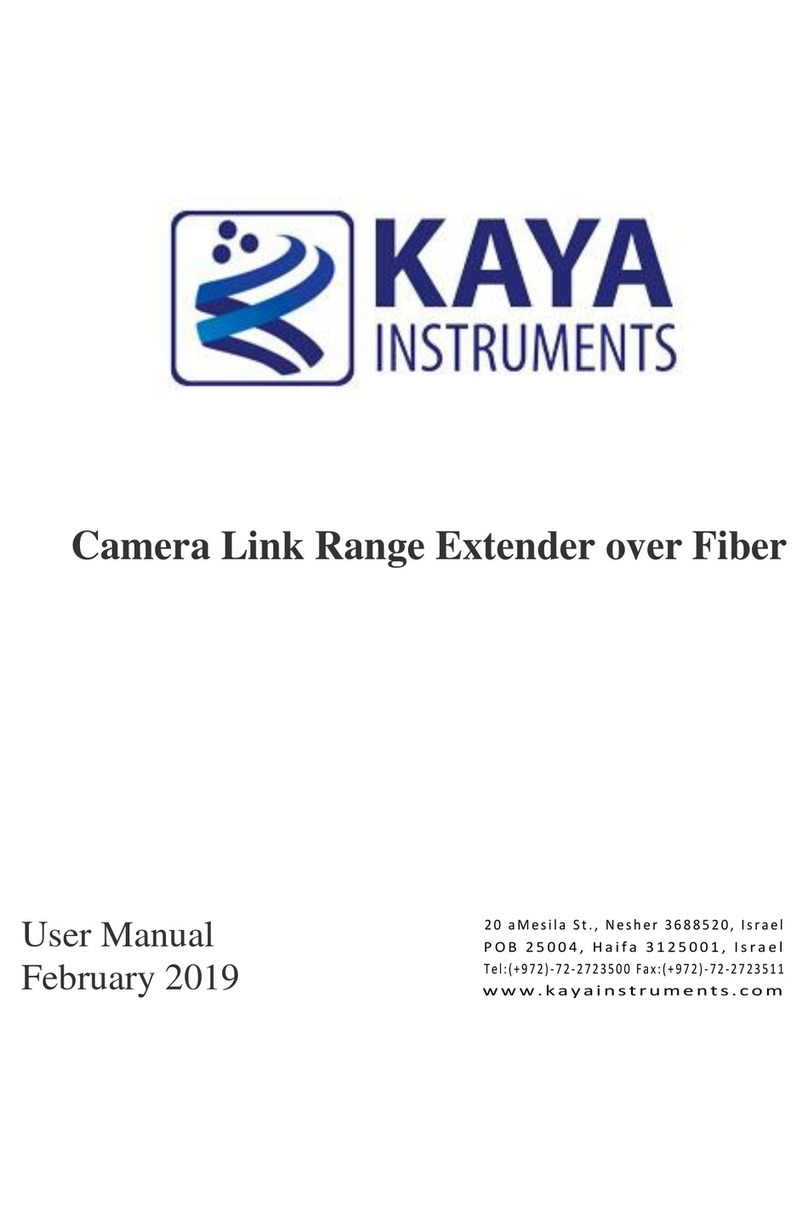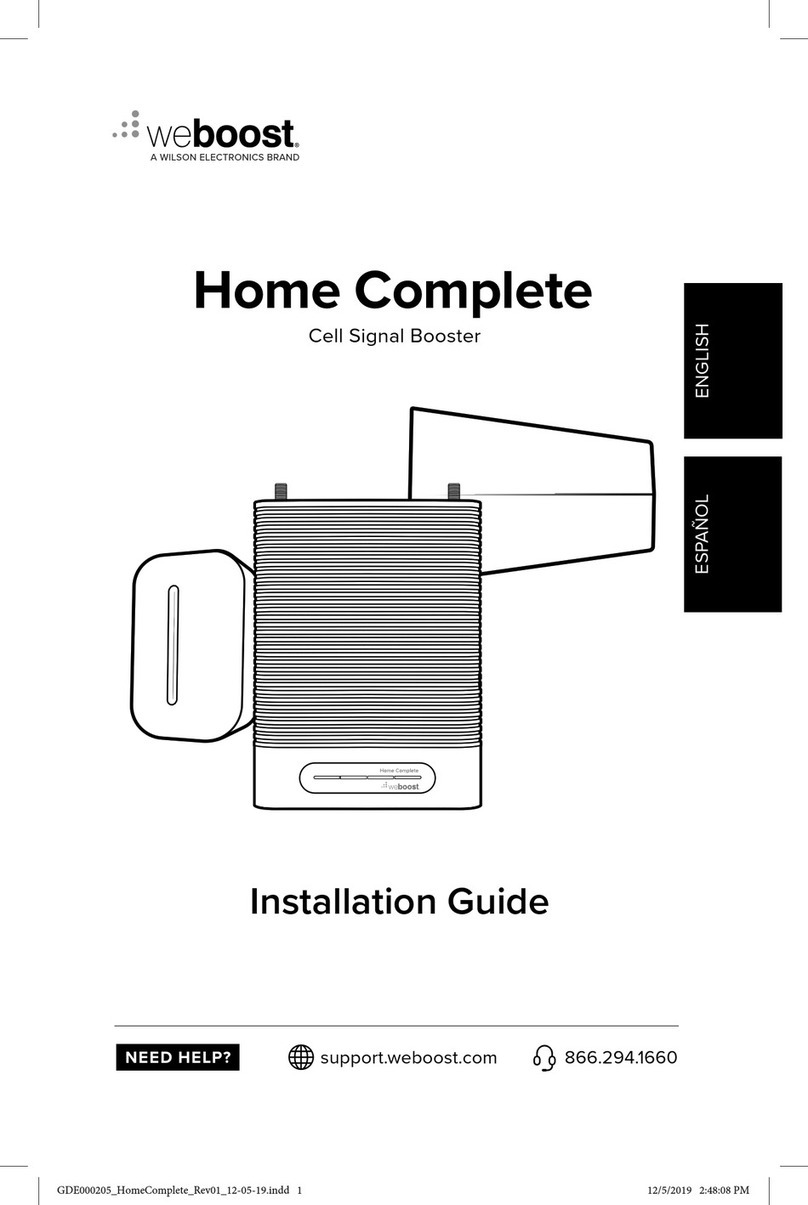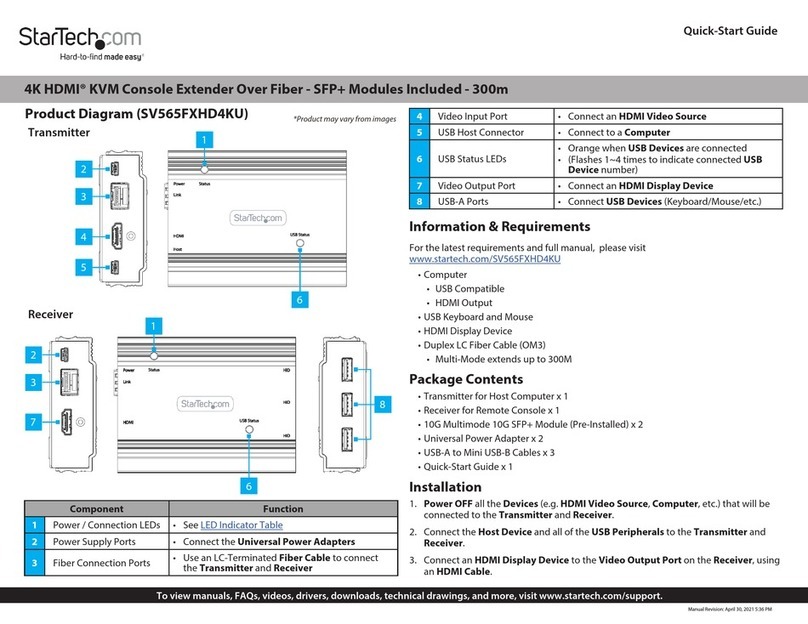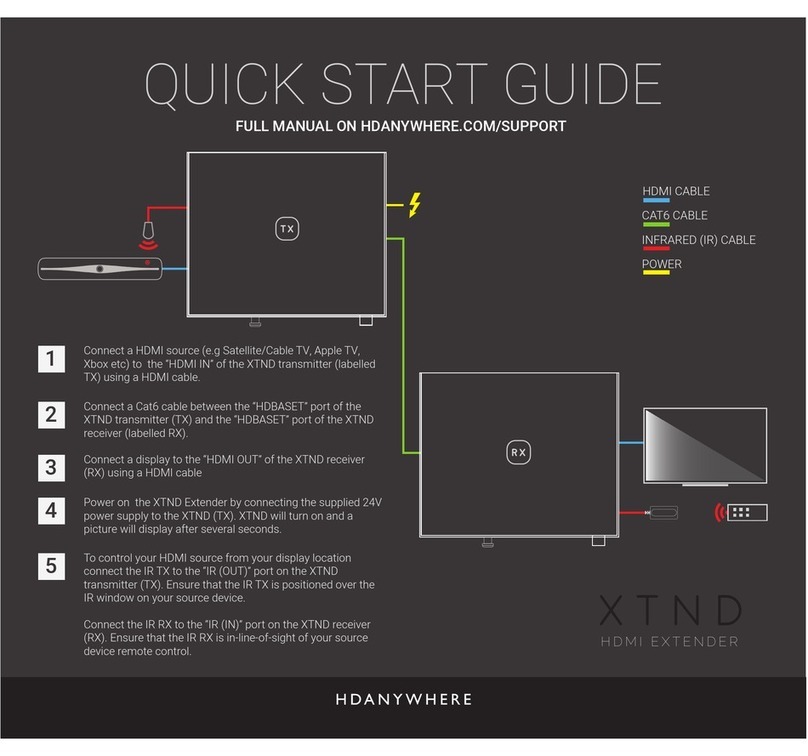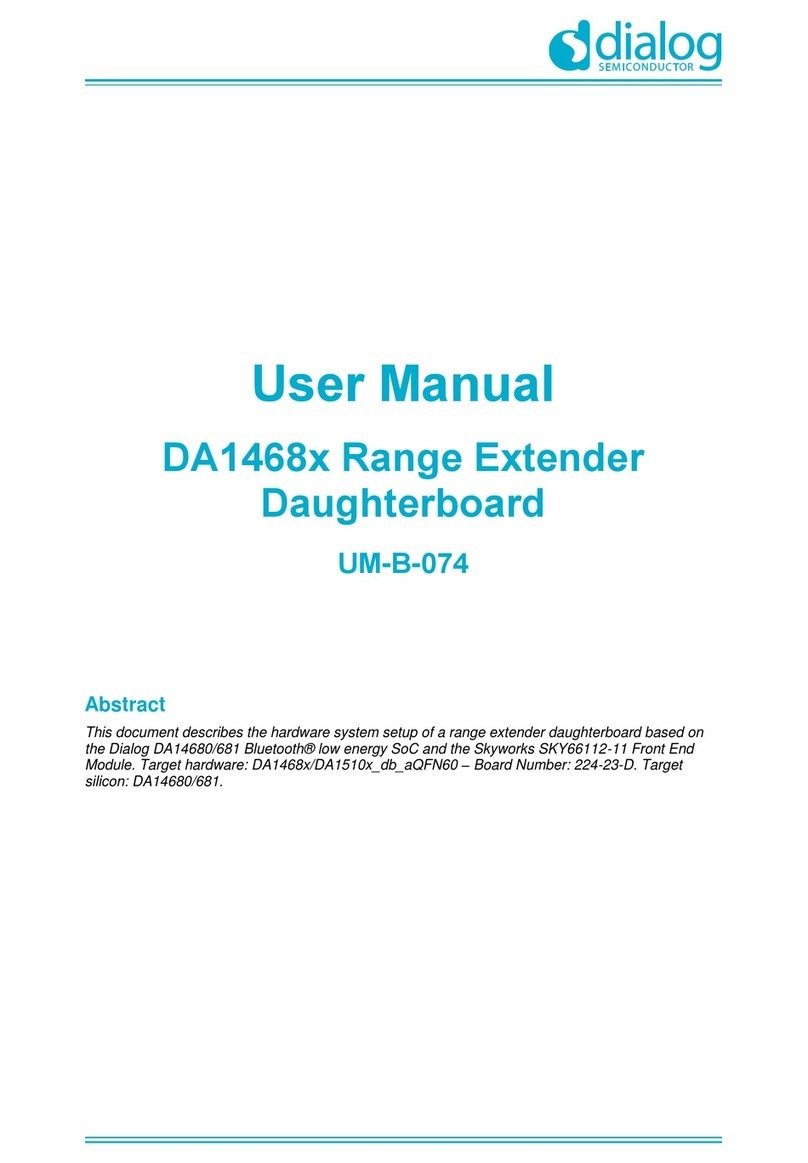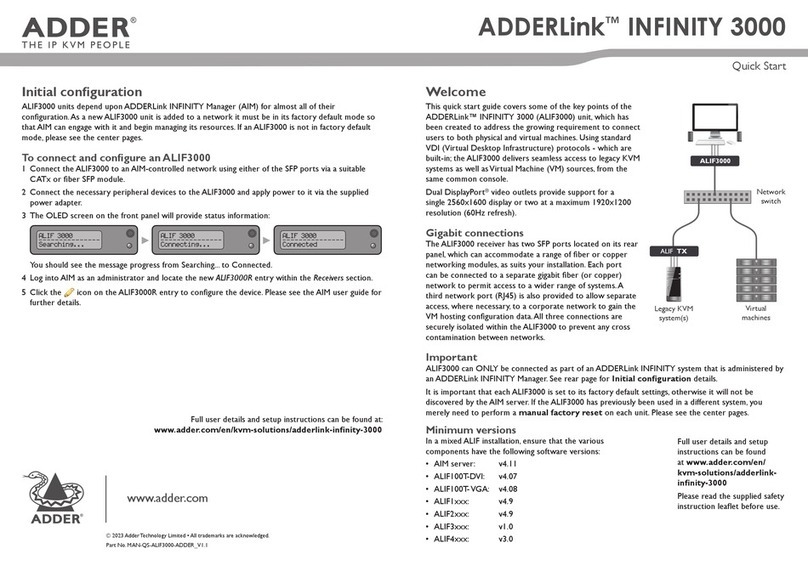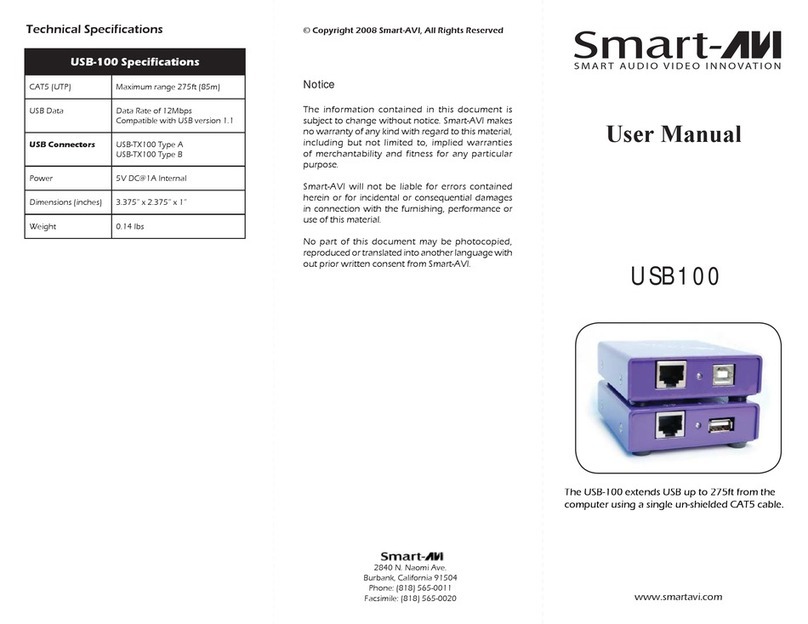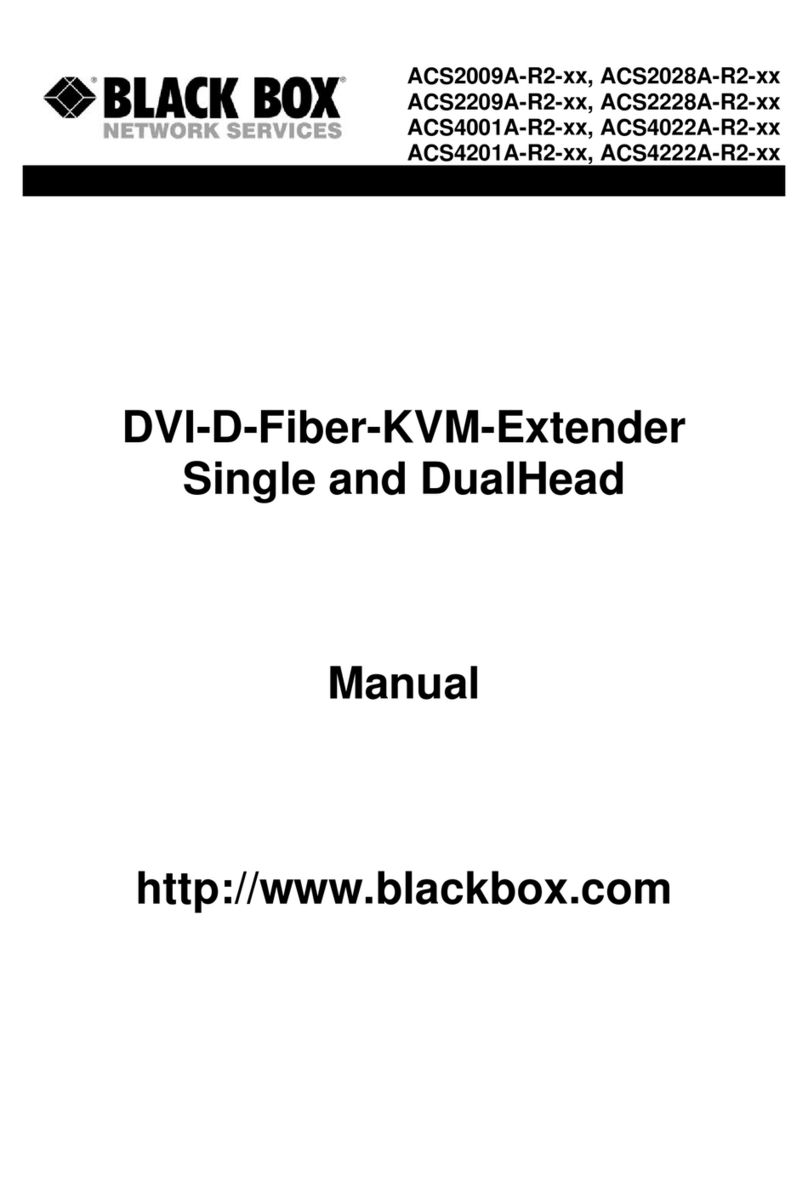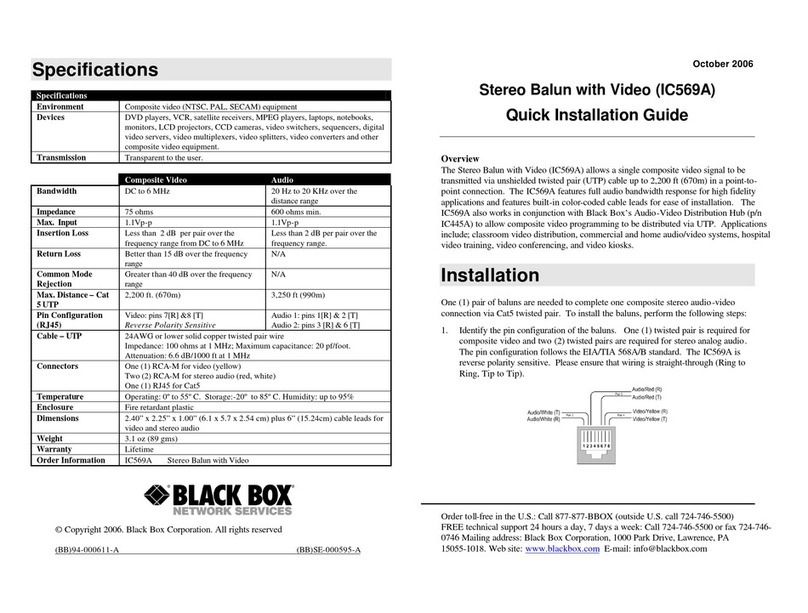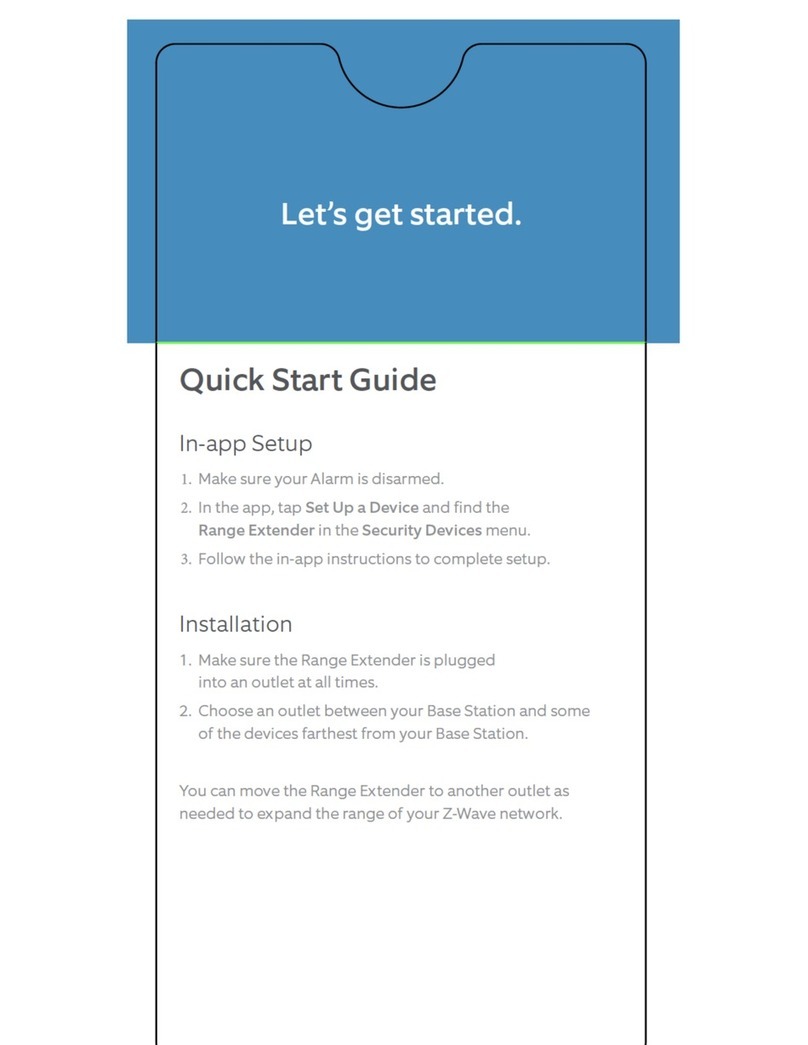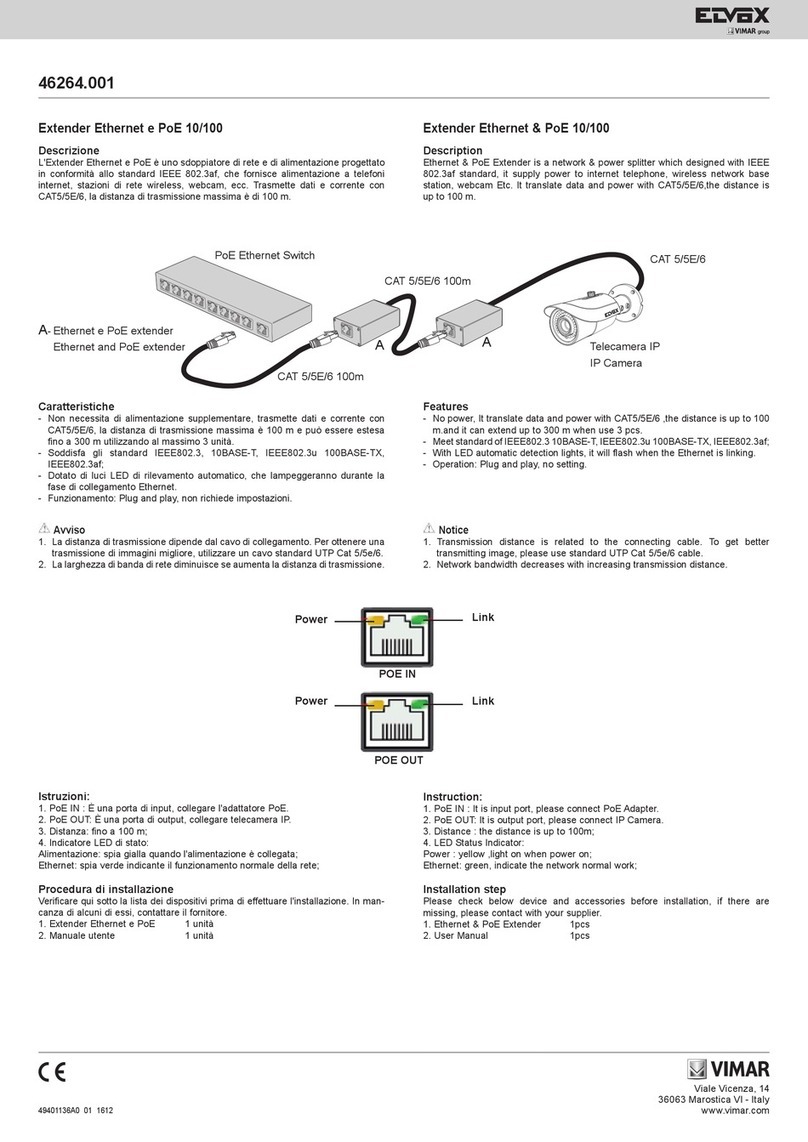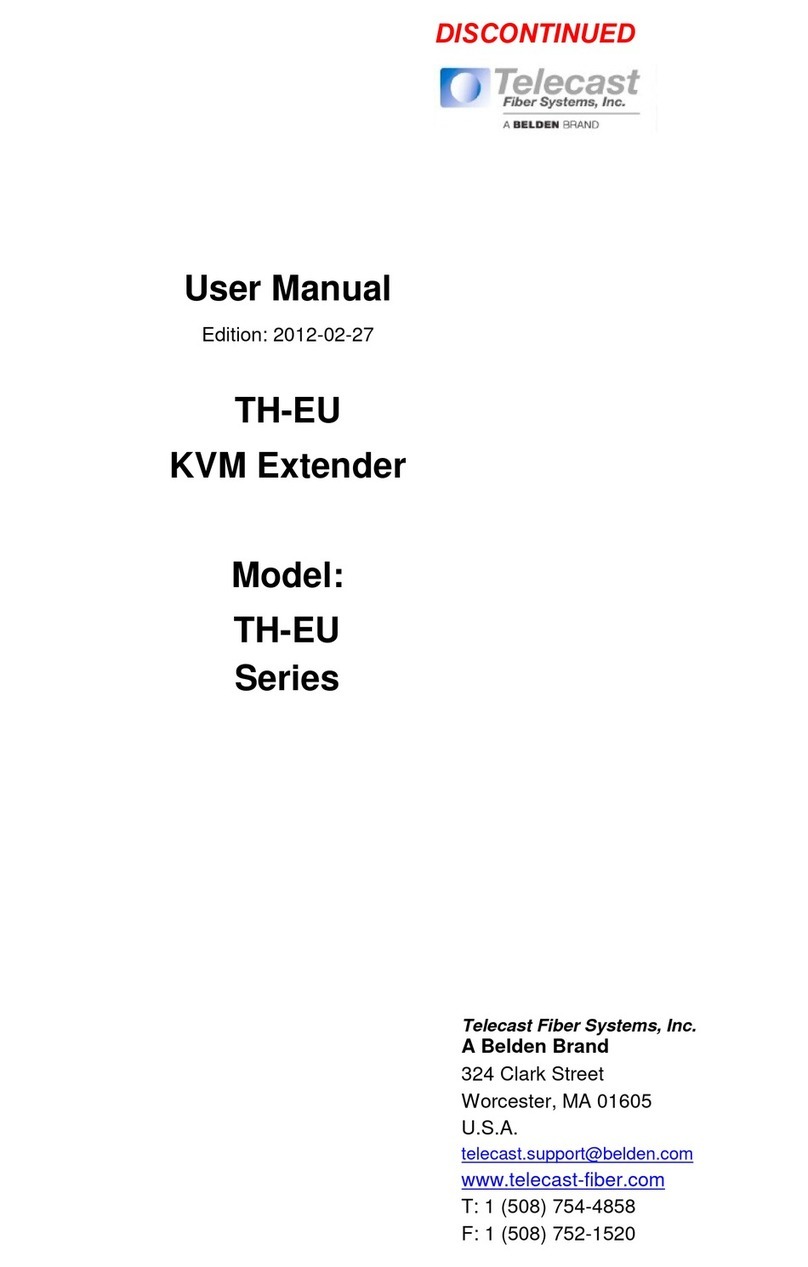17
Troubleshoong
Problem Cause Soluon
All LEDs on Host Extender are o. • The Host Extender is not receiving
power from the USB port.
• Ensure that the USB connecon between
the Host Extender and host computer is
properly installed.
• Move the USB connector to another USB port
on the host computer.
All LEDs on Host Extender are o. • The Client Extender is not receiving
power from the AC adapter.
• Ensure that the AC power adapter is
properly connected to the Client Extender.
• Check that the AC adapter is connected to a
live source of electrical power.
Status LEDs on both the Host and
Client Extender units are blinking.
• There is no connecon between the
Host and Client Extender units.
• The Host Extender is not connected to
a USB 3.0 port.
• The host computer does not support
USB 3.0.
• Ensure that the host computer supports
USB 3.0, refer to your computer’s manual for
conrmaon.
• Ensure the Client Extender is connected to a USB
3.0 port. The center of the port should be blue.
Another color, such as black usually indicates a
USB 2.0 port.
• Ensure that an LC mulmode ber opc
cable is connected between the Host and
Client Extender units.
• Connect a ber opc patch cord between the Host
and Client Extender units. Recheck operaon of
the system.
Host LED is blinking on one or
both units.
• The computer went into suspend,
hibernate or sleep mode.
• The computer tried to suspend the USB
3.0 port that is connected to the Host
Extender.
• Follow the steps in “Preparing Your Computer” to
disable suspend modes on your computer. Refer
to your operang system’s manual for addional
instrucons if necessary.
• Power cycle the Client Extender and the devices
connected to the Client Extender.
• Power cycle the Host and Client Extender,
and the devices connected to the Client
Extender.
Host LED on Host/Client Extender
is o.
• The host computer is not powered on.
• The Host Extender is not connected
to the computer (when used with the
oponal Host Extender AC adapter).
• The Host Extender is not connected to
a USB 3.0 host.
• The extender is malfunconing.
1. Disconnect all USB devices from the Client
Extender.
2. Disconnect the Host Extender from the
computer.
3. Disconnect the Client Extender from the AC
power adapter.
4. Reconnect the Host Extender to the computer.
5. Reconnect the Client Extender to the AC power
adapter.
6. In the Universal Serial Bus controllers secon of
Device Manager, check that the TL-FO-USB3-01
is recognized as two “Superspeed Hubs” or two
“3.0 Hubs”.