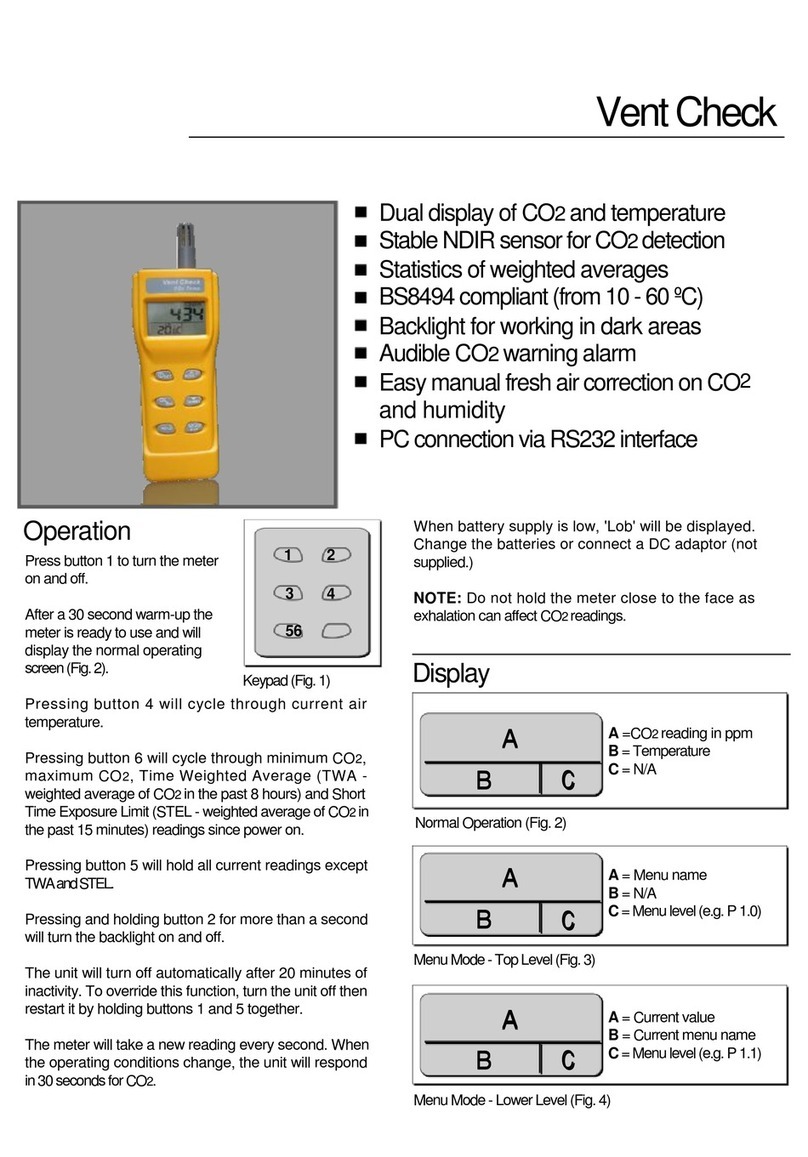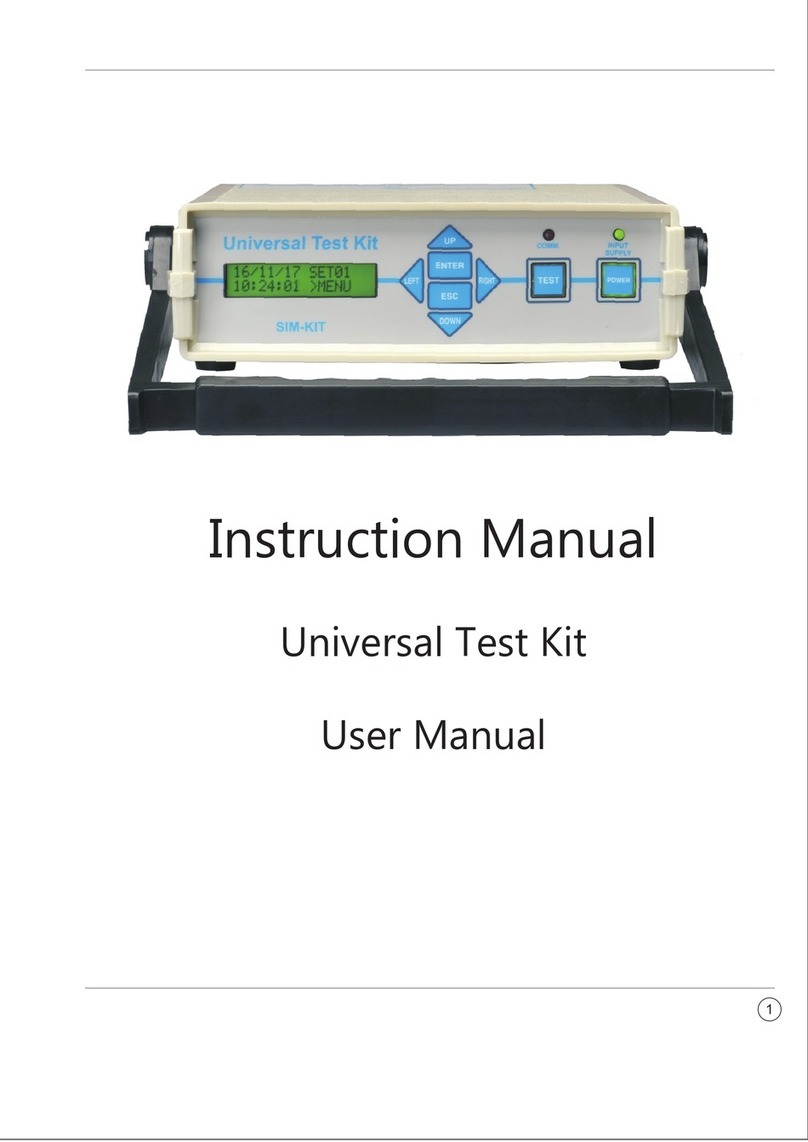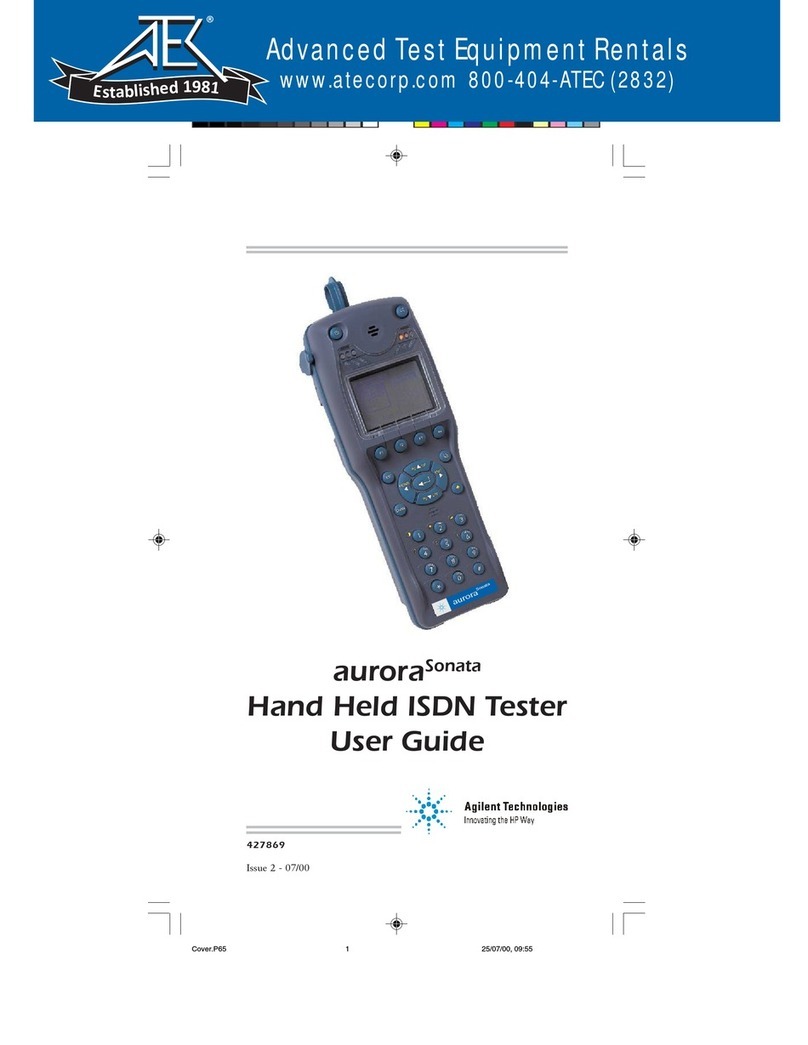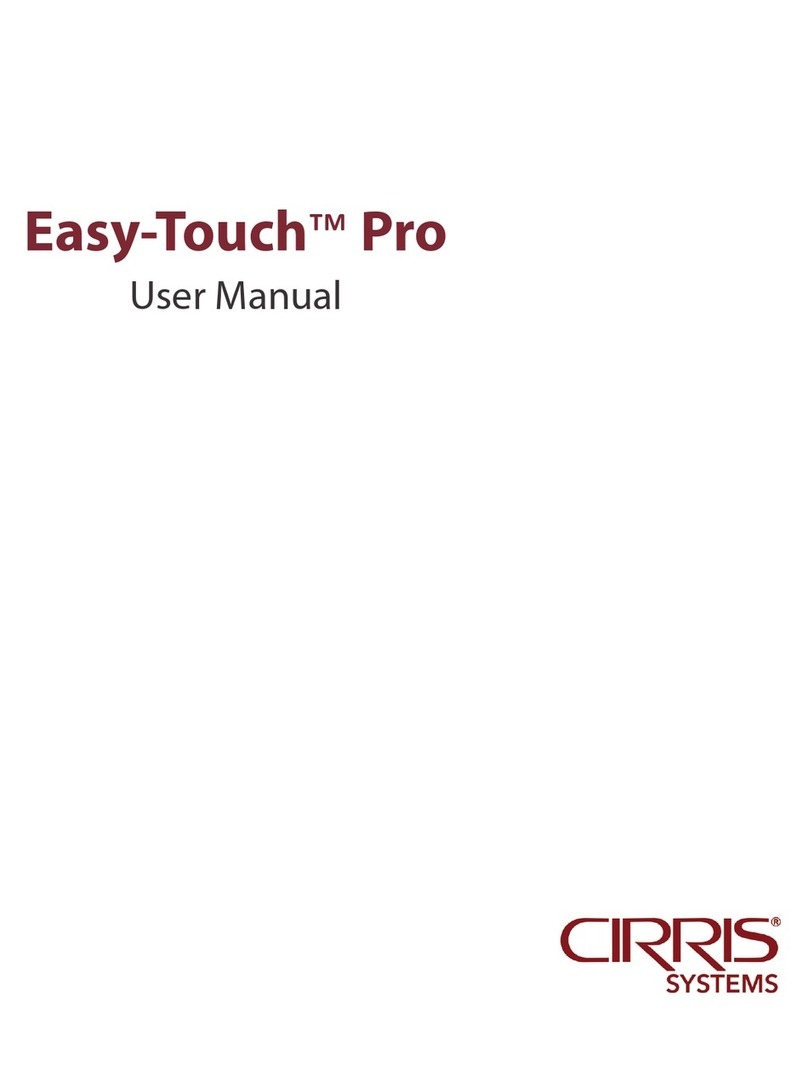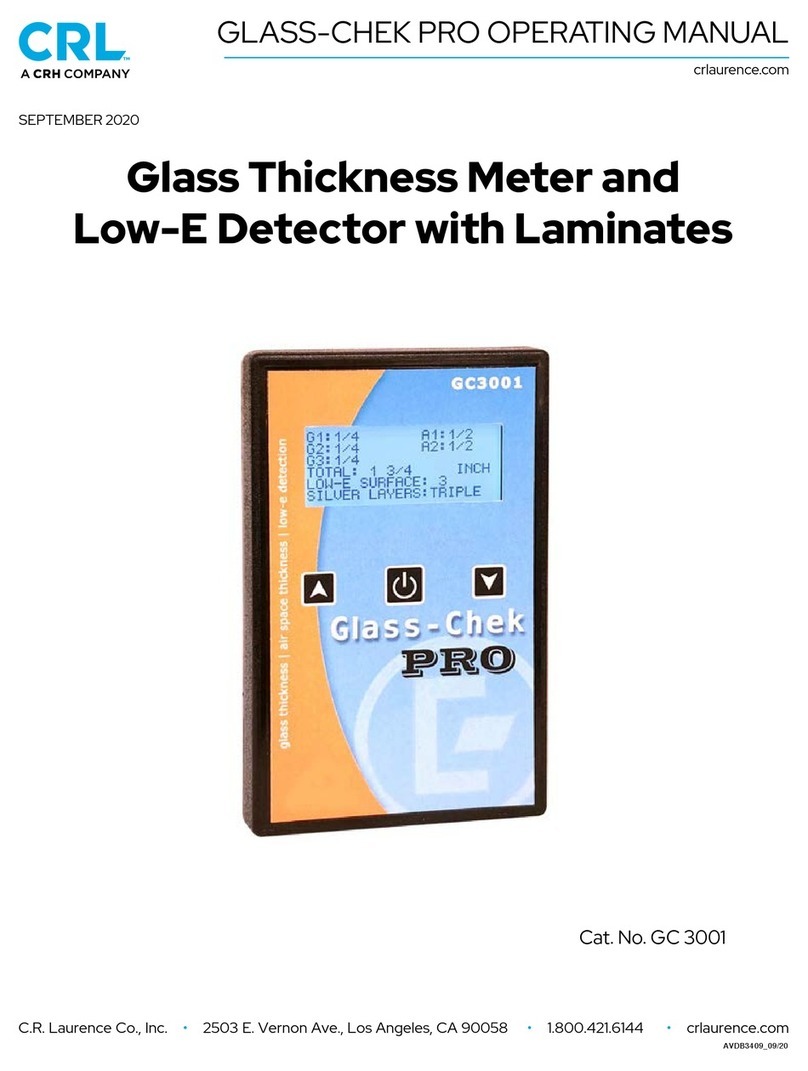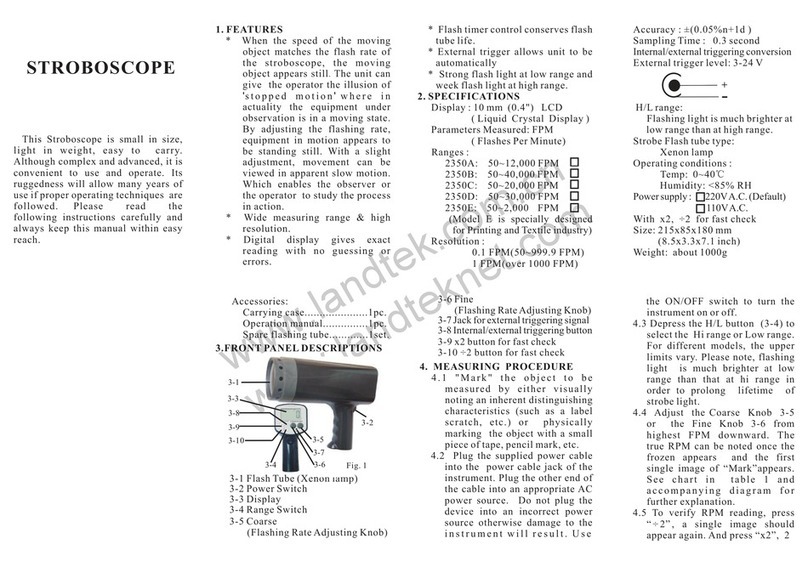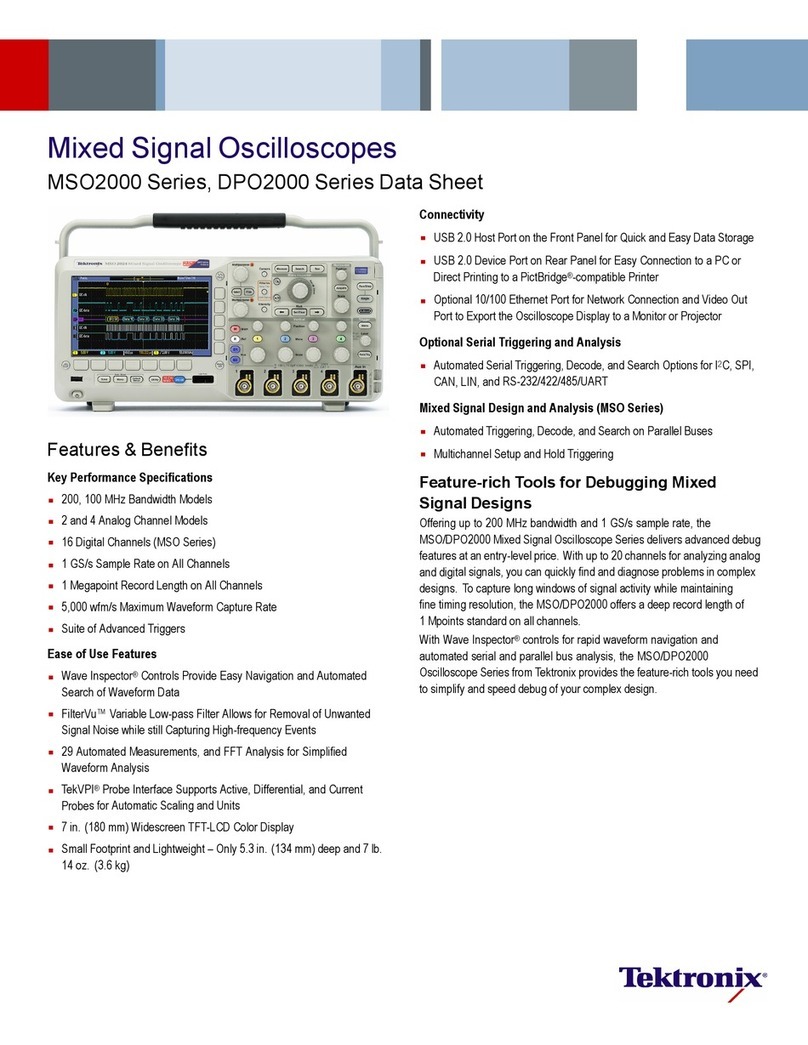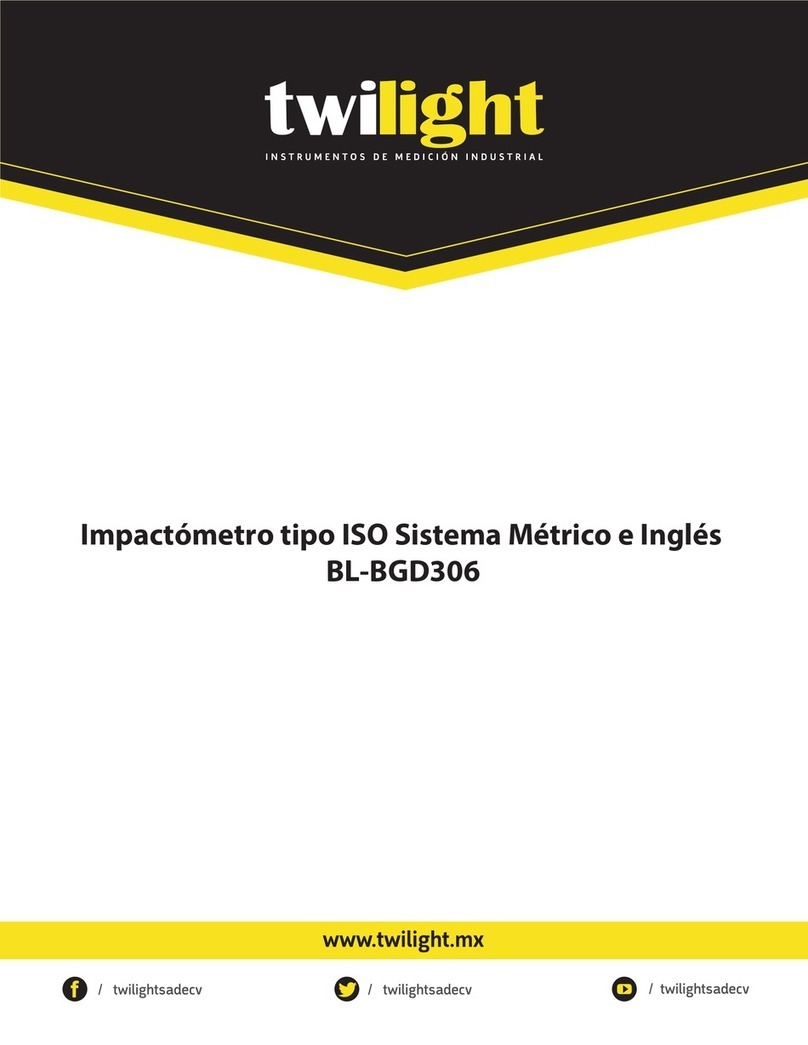technetix t-box User manual

12/2019 - EN/V10
User manual
Contact
customer.service.[email protected]
technetix.com
Technetix Group Limited

Contents
1 Safety....................................................................................................................................................................... 1
2 Introduction ............................................................................................................................................................ 1
3 Requirements......................................................................................................................................................... 1
4 Supported devices ................................................................................................................................................2
5 Hardware ................................................................................................................................................................3
5.1 Front view .............................................................................................................................................................................................3
5.2 Back view.............................................................................................................................................................................................. 4
6 Connection .............................................................................................................................................................5
7 Application..............................................................................................................................................................6
7.1 Home screen .......................................................................................................................................................................................6
7.2 Top bar...................................................................................................................................................................................................6
7.3 Battery status ....................................................................................................................................................................................... 7
7.4 Tools ....................................................................................................................................................................................................... 7
8 Administration........................................................................................................................................................9
8.1 General settings..................................................................................................................................................................................9
8.2 Network settings............................................................................................................................................................................... 10
8.3 User management .............................................................................................................................................................................11
8.4 App upgrade...................................................................................................................................................................................... 12
8.5 Admin Menu....................................................................................................................................................................................... 12
9 Amplifier wizard................................................................................................................................................... 13
10 Amplifier configurator ........................................................................................................................................ 14
10.1 Device menu...................................................................................................................................................................................... 15
10.2 Amp header ....................................................................................................................................................................................... 16
10.3 Upstream modules............................................................................................................................................................................17
10.4 Control modules ............................................................................................................................................................................... 19
10.5 Downstream modules.................................................................................................................................................................... 20
10.6 Load backup ..................................................................................................................................................................................... 22
10.7 Compensation settings.................................................................................................................................................................. 23
11 FAQs ..................................................................................................................................................................... 24
12/2019 - EN/V10 Technetix Group Limited

1 Safety
The device contains a 3.7 V 2600 mAh Lithium-Ion battery which must be charged in accordance with these
instructions using the cable accessories provided with the t-box. The device should be charged using USB 1.0 or 2.0
compliant equipment.
When using the t-box at height please ensure that the device is secured eectively via the lanyard loop.
The USB cable provided should not be used to support/hold the device in place.
Technetix does not accept responsibility for product failures that occur due to t-box being used in a manner
that contradicts these instructions.
2 Introduction
The t-box is a small, portable Wi-Fi configuration unit that allows you to configure DBx nodes and amplifiers via your
smartphone, tablet or laptop. The rechargeable device can run back-ups and deploy templates alongside the ability
to fine tune settings on touch and non-touchscreen devices. It features a splash-proof casing to ensure protection
against water and dust ingress. It’s durable and practical for use in the field, with sucient wireless range to allow
engineers to configure the DBx from the comfort of their vehicle.
3 Requirements
■ Mobile device, PC or Mac
■ USB charger, 5 Volts, minimum 1 Amp
■ Wireless capabilities
Recommended web browsers:
■ Google Chrome
■ Mozilla Firefox
■ Microsoft Edge or Internet Explorer 11
■ MacOS or iOS Safari
WARNING
Please ensure you follow these instructions when using the t-box.
Operating temperature 0˚C to +45˚C
*Storage temperature -25˚C to +60˚C
Notes
* For optimum charging, keep out of sunlight during recharging process
Technetix Group Limited1

4 Supported devices
Amplifiers
■ DBC-1200S
■ DBD-1200
■ DBE-1200S
■ DBC-1200
■ DBE-1200
Control modules
■ DBDCM-C1: v1.06, v1.08, 1.09
■ DBDCM-A1: v1.03, v1.04, v2.x
■ DBDCM-B2: v2.x
Upstream modules
■ DBUS-A-1
■ DBUS-C-1
■ DBUS-D-1
■ DBTX-A-1
Downstream modules
■ DBDS-A-1
■ DBDS-B-2-x
■ DBDS-B-4-x
■ DBDS-B-5-1
■ DBDS-B-6-1
■ DBDS-B-7-x
■ DBDS-D-1
■ DBDS-F-1
■ DBDS-F-2
■ DBDS-F-5-x
■ DBRX-A-1
Technetix Group Limited2

5 Hardware
5.1 Front view
Two LEDS are visible on the front of the unit. The left LED will illuminate green when the unit is powered on and
running; it will extinguish when it is no longer running. The right LED will illuminate red when the unit is being charged
and will switch o when charging is complete.
The power switch can be found on the right-hand side of the unit. Pressing this once briefly will power up the t-box.
The unit can also be shut down via this button by pressing and holding for eight seconds.
In the event that the device becomes unresponsive whilst it is running, the t-box can be reset by pressing the power
switch five times, approximately once per second. Do not hold the button inbetween presses – press briefly each time.
The device must be powered on and running in order to be reset.
The top of the unit features a lanyard attachment loop.
Underneath is a pair of micro USB ports. The port labelled ‘AMP’ is for connecting to the amplifier’s control module
and the other, labelled ‘CHG’ is for charging.
Power LED
Lanyard/fixing loop
Charge indication LED
Power button
Micro USB ports
Technetix Group Limited3

5.2 Rear view
Network name: t-box-[unique id]
Network’s default password: technetix
Unit’s default IP address: 192.168.120.1
Default login username: admin
Default login password: technetix
An information sticker can be found on the back of the t-box; This contains the network name, password
and IP address in addition to the admin login information.
Please scan the QR code for quick access to the application.
WiFi & App Access
1. Network name
2. Network’s default password
3. Unit’s default IP address
Admin Login
1. Default login username
2. Default login password
Technetix Group Limited4

6 Connection
Connect the t-box to the amplifier’s control module using the USB cable provided.
Turn the unit on via the power button located on its right-hand side.
Connecting your phone/laptop/device to the t-box is achieved via Wi-Fi. After approximately 30 seconds of switching
on t-box, it should appear in your list of available networks, as t-box-[unique id]. Select this network and connect to it,
using the password provided (default password is ‘technetix’).
Next, select a web browser of your choice. In the address bar, you will need to enter http:// followed by the
IP address of your device (192.168.120.1 by default). You should now see the login page.
The t-box power button
The t-box login page
List of available networks
Technetix Group Limited5

7 Application
7.1 Home screen
Clicking ‘login’ will take you to the home screen, where you are presented with 3 main options:
The t-box home screen
7.2 Top bar
The bar running across the top of your screen includes the following links:
Top bar menu
The menu options display across the top on larger screens.
Tap the menu icon to open
Configure the amplifier
Tapping Tools opens a sub-menu
to Import/Export Backups
Edit user details, t-box settings,
upgrade the app
License and product information
Log out of your account
Connected: The home screen includes a
connection indicator, which displays the current
USB connection status to the amplifier.
Amplifier Wizard: Prepare your t-box for field
use with pre-set templates. You can also load
previously created backups from here.
Amplifier Configuration: Access the amplifier and
fine-tune using an intuitive colour-coded interface.
Shutdown: Shutdown or logout of t-box.
Shutting down will switch o the t-box unit,
logging out will return you to the login screen.
Technetix Group Limited6

7.3 Battery status
The top bar also displays the t-box battery status.
A full charge will typically provide eight hours of use. For charging instructions on the t-box, please see
the charging section of the manual.
7.4 Tools
Control saved amplifier configurations with the Tools section.
Battery status
Export
Allows user to narrow results
displayed by amplifier
Previously exported backups
have dierent appearance
Change format of file output
Currently selected filter
Select backup by tapping checkbox
Backup name
Date created
BLUE: Good battery level.
YELLOW: Low battery level.
RED: Critical battery level.
Technetix Group Limited7

Tools menu
To import a backup, head to the ‘Maintenance’ tab, click on the open folder icon. A pop-up window will then appear,
displaying your phone/tablet/computer folder structure. Navigate to the location of your saved backup, select ‘Open’
in the window and then ‘Import’ in t-box.
To import a backup, click on the open folder icon. A pop-up window will then appear, displaying your phone/tablet/
computer folder structure. Navigate to the location of your saved backup, select ‘Open’ in the window and then
‘Import’ in t-box.
Import
The side navigation allows you to
quickly access sections. Click this
arrow to expand menu.
Technetix Group Limited8

8.1 General settings
■ Rename your t-box device
■ Start/stop/restart the USB connection service to the amplifier
Administration screen
Import backup screen
8 Administration
The main administration screen presents you with a number of options, which are grouped using colour-coding.
To import a backup, select the ‘Maintenance’ tab, click on the open folder icon. A pop-up window will then appear,
displaying your phone/tablet/computer folder structure. Navigate to the location of your saved backup, select ‘Open’
in the window and then ‘Import’ in t-box.
Technetix Group Limited9

8.2 Network settings
■ IP address
■ Mask and subnet
■ DHCP IP address range
■ Device’s network name and password
Network configuration screen
Technetix Group Limited10

8.3 User management
■ View and amend your profile via the edit icon
■ Amend other profiles if you have Administrator rights
■ Add a user profile
Note: always be careful when giving a user administration rights. This gives the user the ability
to amend and remove other user profiles, alongside other sensitive data.
Deleting users
Note: The delete option is not available on smaller screens.
User management screen
Technetix Group Limited11

8.4 App upgrade
Admin menu
App updates are imported here. To apply an update, click on the open folder icon. A pop-up window will then appear,
displaying your phone/tablet/computer folder structure. Navigate to the location of your .tbx file, select ‘Open’ in the
window and then ‘Apply Update’ in t-box.
The page should then fade slightly and display a loading spinner.
Important: Do not navigate away from this page, log out or shut down while this process is running. Doing this will
cause the update to fail. Please wait until the process has finished before taking further action. An update can take
several minutes, so a good battery status is advised before proceeding. All settings and stored files are retained
during the process.
8.5 Admin menu
Click this arrow to expand menu: The side
navigation allows you to quickly access sections.
Technetix Group Limited12

Amplifier wizard
Amplifier wizard
9 Amplifier wizard
This section oers the option to install amplifier templates via two methods.
Select one of the following options to begin:
Backup: Backups that have been
previously saved to this device, or added
via the Administration section will appear
here. Select the appropriate amplifier
from the select menu and click ‘Next’ to
see your previously saved templates.
Click/tap ‘Apply’ to select that template.
Click/tap an option to reveal more
information.
Template: Pre-defined templates are
available under this option. Select an
appropriate diplexer type from the select
menu, then click ‘Next’ to see a list of
available options.
Technetix Group Limited13

Amplifier configurator
10 Amplifier configurator
Amp header: Displays general amplifier
configuration and template information.
Tap/click to amend.
Modules: View the Upstream, Control
Module and Downstream Settings.
Tap/Click to adjust these.
Device menu: Appears as three dots
on the left of the top bar, or down to
the left on larger screens.
Technetix Group Limited14

10.1 Device menu
Refresh: In the event of a connection dropping, or a change to the Diplexers Type or End Frequency
settings, a normal browser refresh may not return you accurate readings. Using the refresh
button gives you accurate readings from the amplifier.
Advanced: Apply templates, adjust Diplexers Type and End Frequency settings. Also adjust
FSK here if applicable.
Compensation: Change underwater settings. See section ‘Compensation: Sets ATC/AGC/ASLC’.
Save Backup: Save a backup of your current amplifier settings, this will then be added to the t-box
for later use.
Load Backup: Previously saved configurations for the current amplifier type will appear here in a list.
Click ‘Apply’ to apply a template to the connected amplifier.
Smaller screens: Tap the three dots
to open the menu.
Larger screens: Similar to Administration,
the menu appears on the left. Clicking the
double arrow reveals helper text
Technetix Group Limited15

10.2 Amp header
By tapping/clicking on the Amp Header, a user can update these fields in the pop-up form.
Note: A DBDCM-C1 control module will not show ‘Address’ and ‘Description’ fields.
Amplifier header pop-up form
Amplifier header
Replace ‘Name’, ‘Address’
and ‘Description’.
Click these rows of text to edit the
‘Diplexer Type’, ‘End Frequency’
and ‘Template’.
Back arrow: Close the pop-up window
without updating.
Confirm button: Save your changes.
Technetix Group Limited16

10.3 Upstream modules
Data presented for upstream will vary depending on the amplifier configuration and the modules used.
RF modules are coloured green, fibre modules are blue with a white label.
To edit any of these settings, tap/click the module, this will extend into a form view where you can amend them.
Larger screens will display a map, smaller screens display a simplified form.
Upstream modules view
Pre-stage attenuator
IDS level
Port status (on/o)
Inter-stage attenuator and equaliser
Technetix Group Limited17

Module pop-up form
Desktop view: On larger screens you will get a dierent visual
Adjust using plus/minus or type directly
into field.
Tap to adjust IDS.
Tap to turn ports on/o.
Confirm button: Save your changes.
Back arrow: Close the pop-up window
without updating.
Technetix Group Limited18
Other manuals for t-box
1
Table of contents