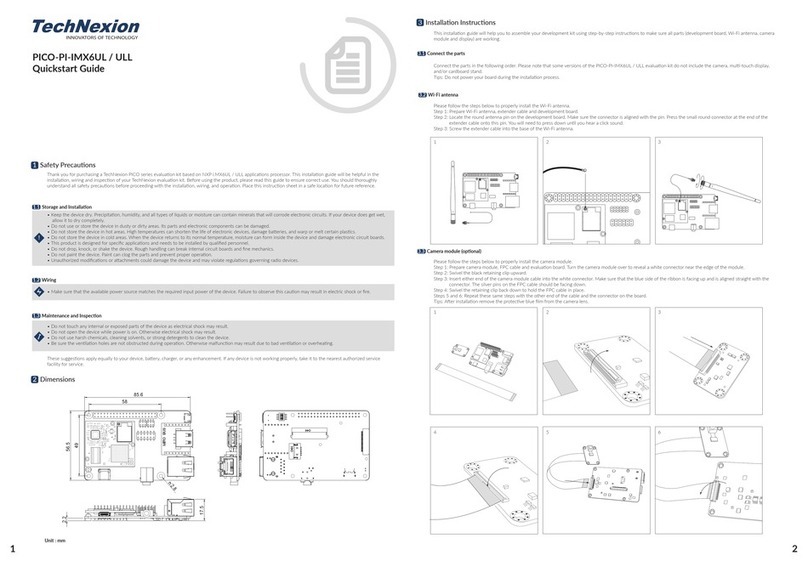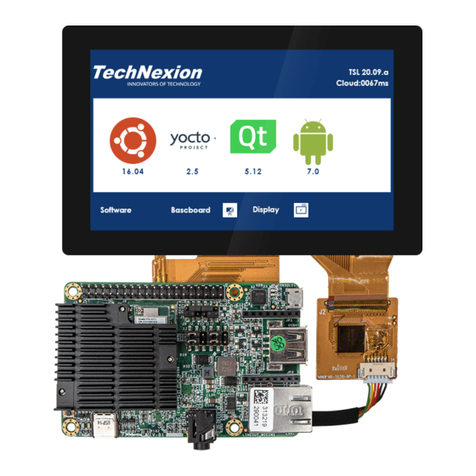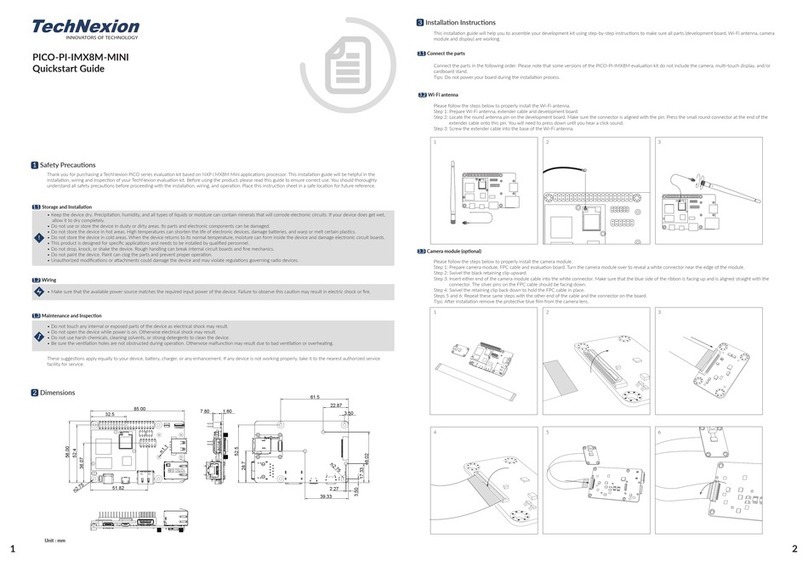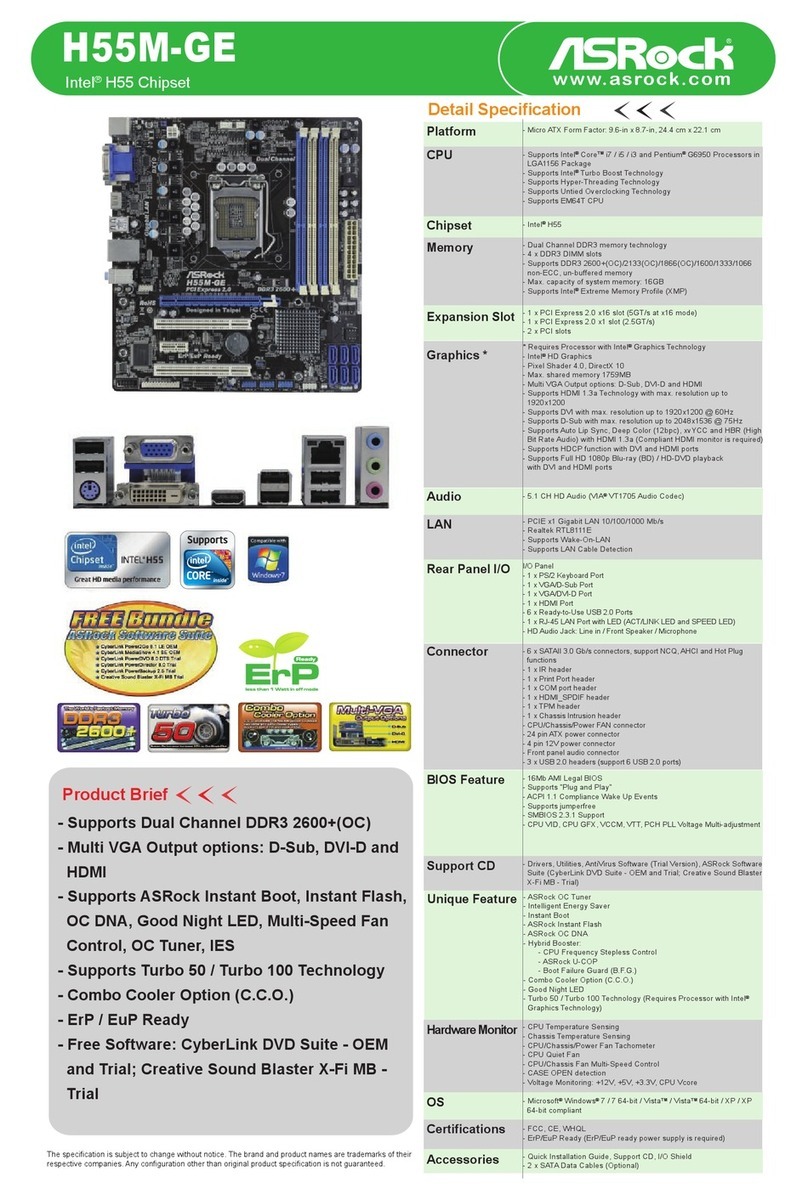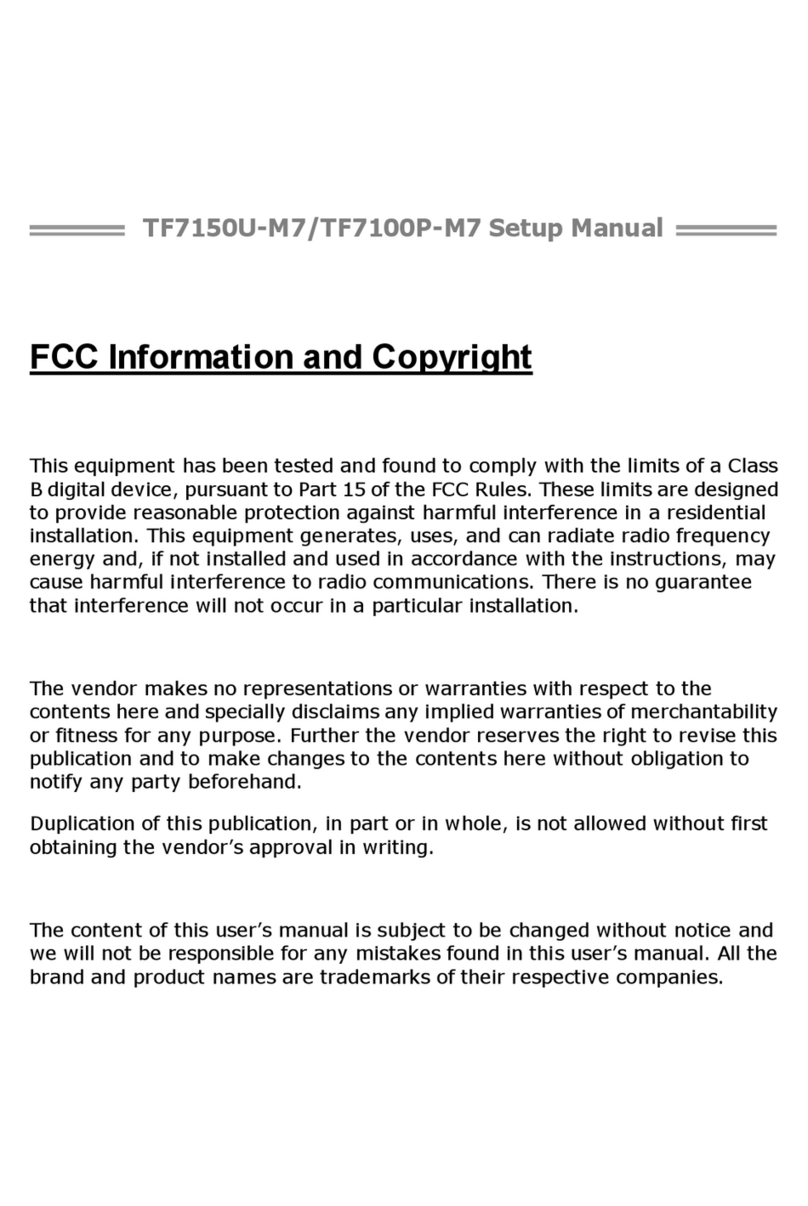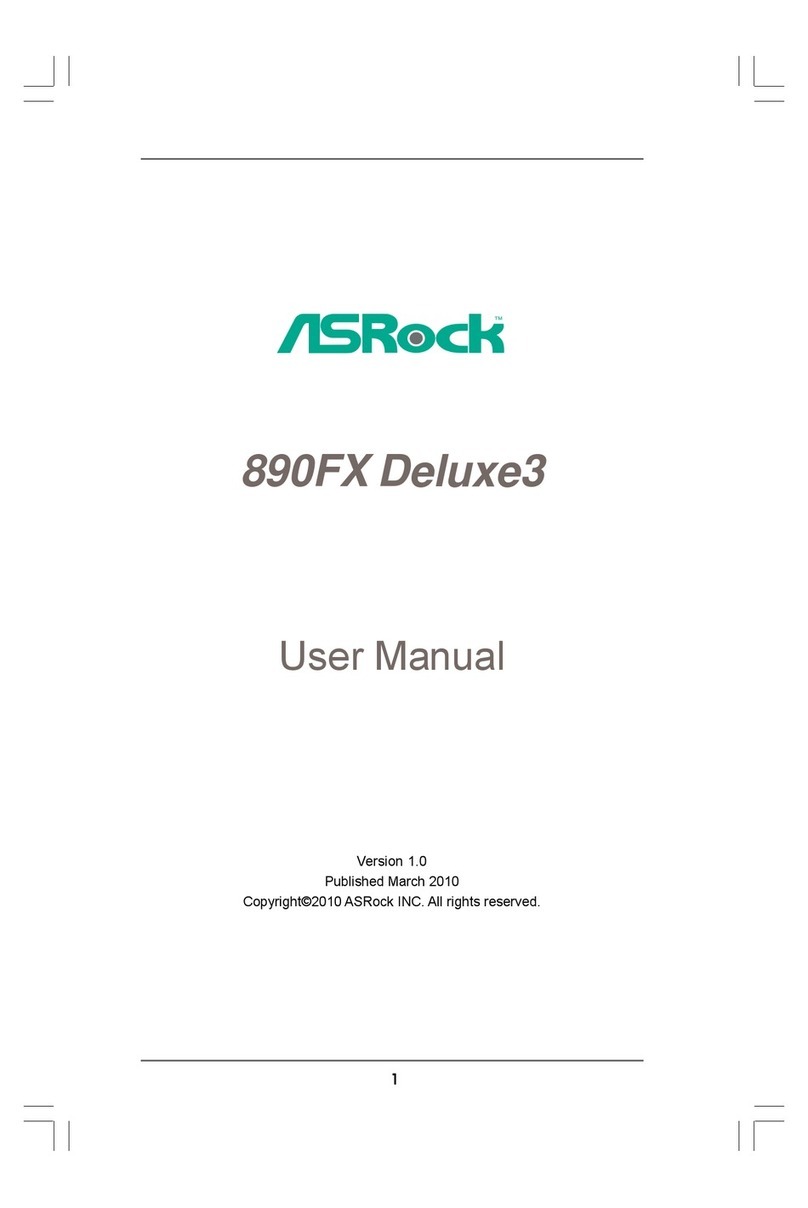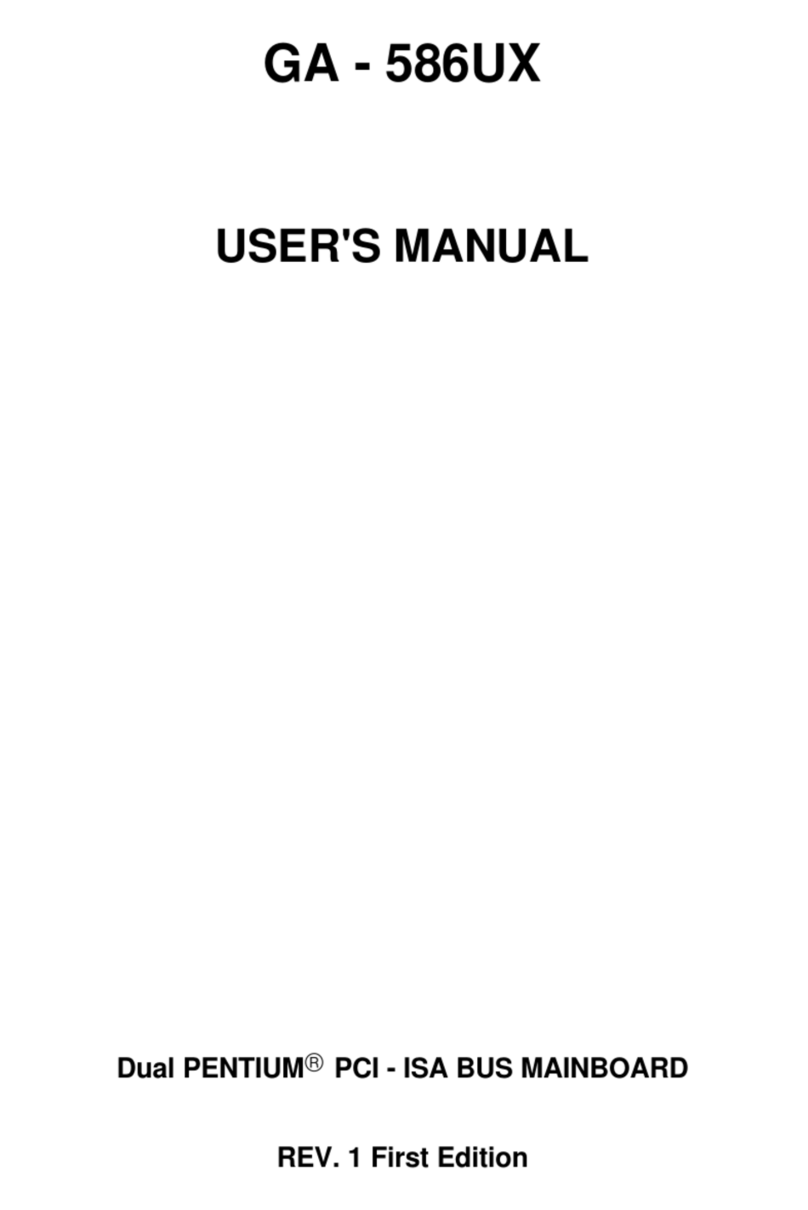INNOVATORS OF TECHNOLOGY
For more information contact TechNexion sales
For more information contact TechNexion sales
3. How to Install the Operating System
• Two methods are available for the operating system installation. You may install the system by inserting the USB ash drive or through the Internet.
1. Refer to the link below to select the system image les
according to the model you want to install, then save
the les to a USB ash drive. The required les for the
system image are a *.bmap le and either a *.xz or *.bz2
le. Plug the USB ash drive that contains the system
image into the evaluation kit.
https://download.technexion.com/rescue/
Alternatively, skip this procedure and refer to step
3if you want to install the operating system via the
Internet.
2. The startup picture appears when powering the
evaluation kit.
3. The detection and installation procedure will be started
automatically once the system image is detected on
the USB ash drive. To stop the process or change the
installation via the Internet, click the <Abort> button.
Note: The process will skip to next step if no image le
is detected from the USB ash drive.
4. The system is starting to check the status of the
network connectivity. Make sure the Internet is
available and the Ethernet cable is plugged into the
RJ45 connector.
5. Click <Upgrade> if there is a new version of TSL
(TechNexion Software Loader) available on the
Internet, or click <Skip> to go to step 7or 9.