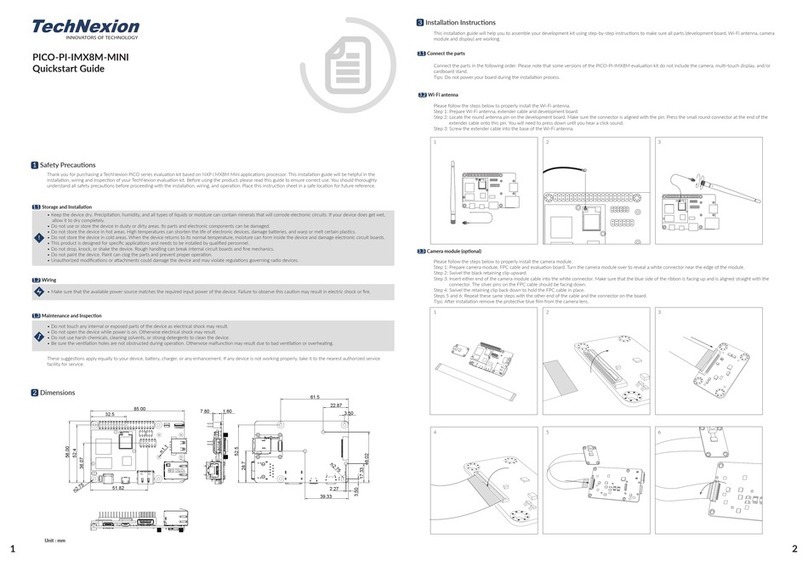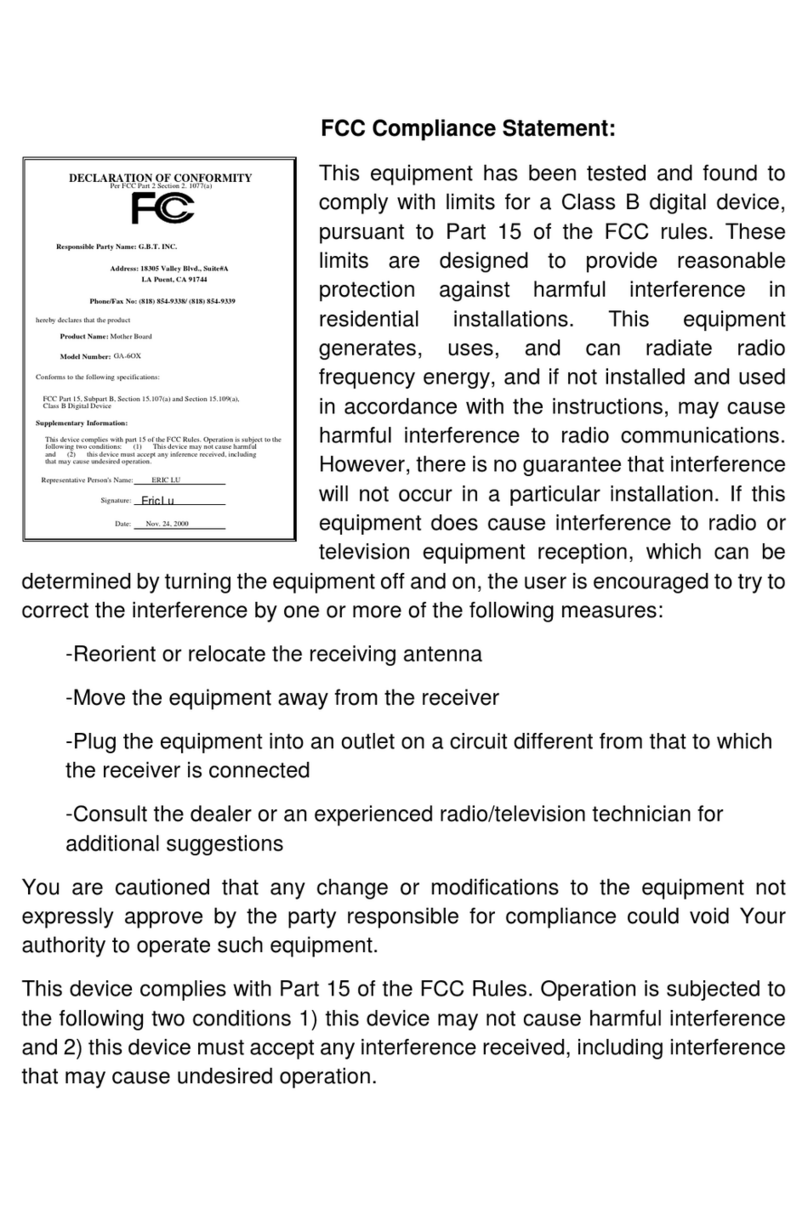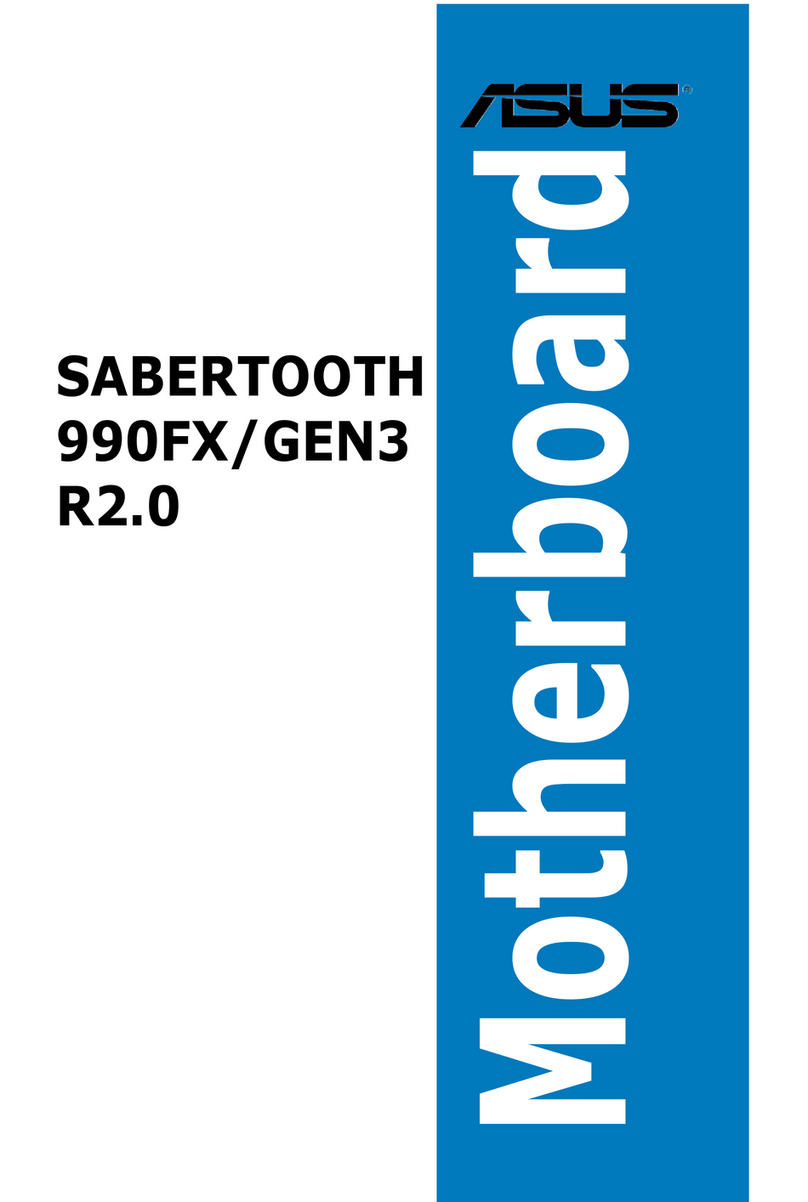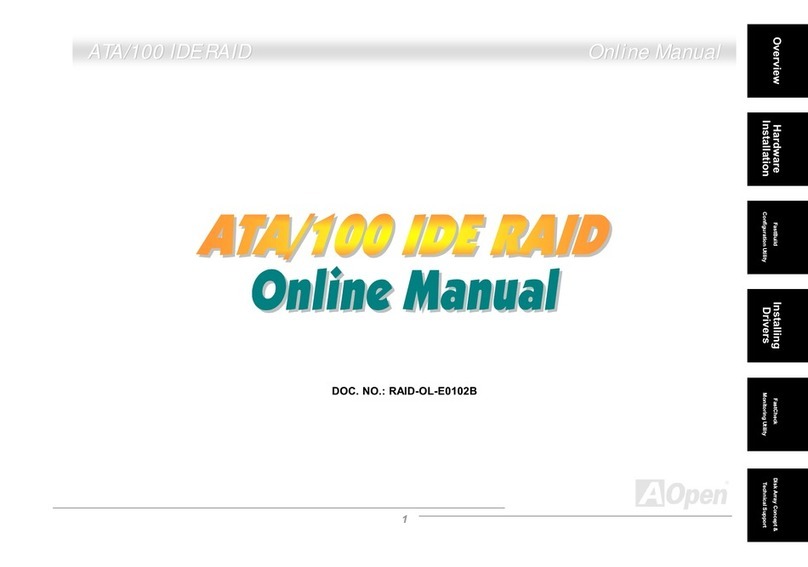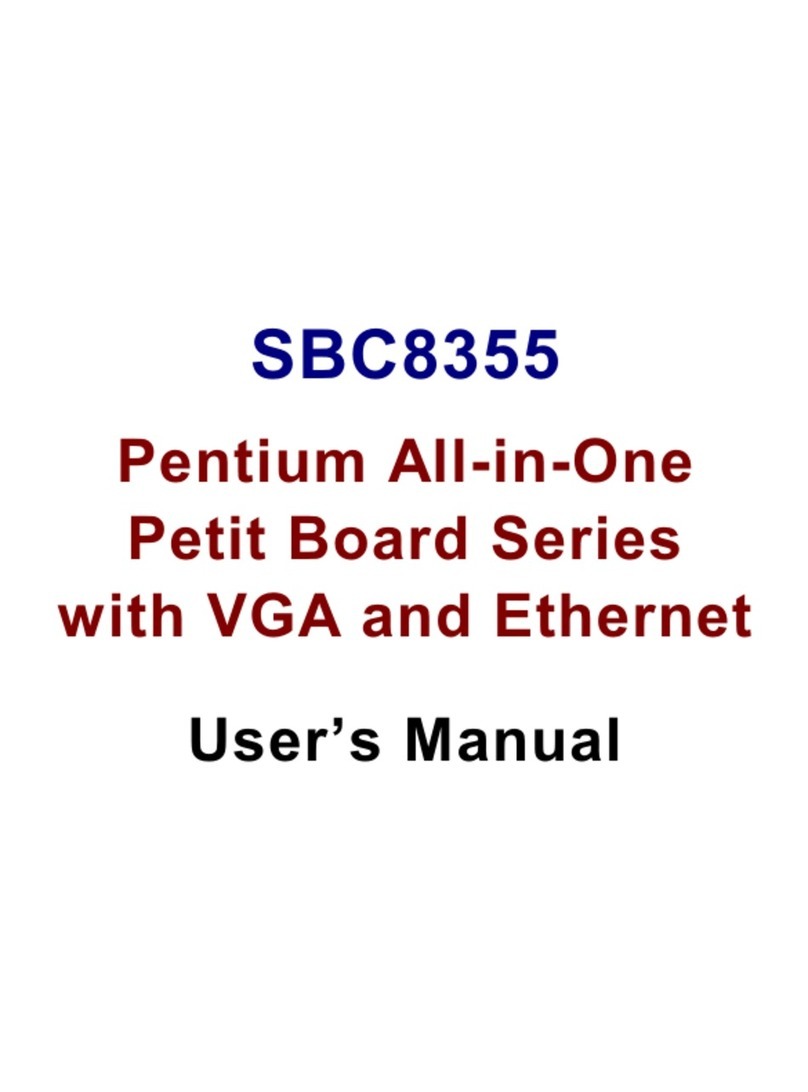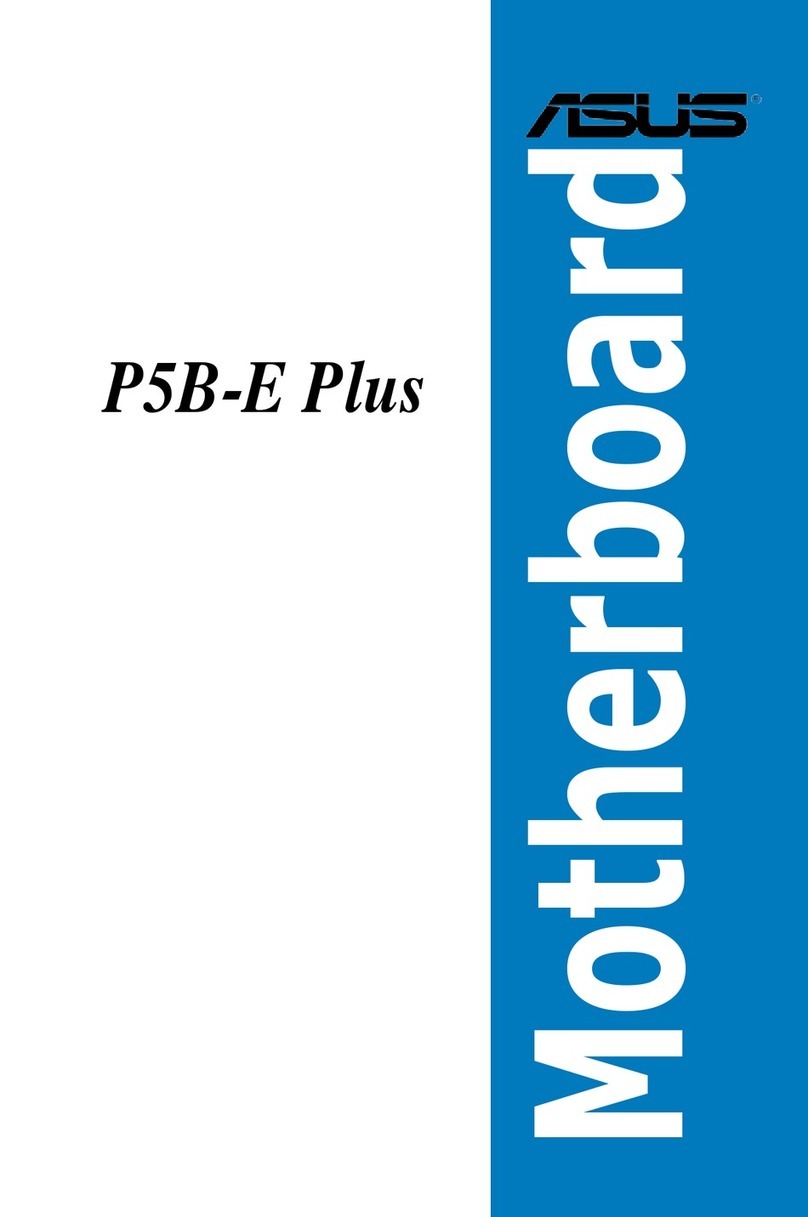TechNexion WB-EDM-G-IMX8M-PLUS User manual
Other TechNexion Motherboard manuals

TechNexion
TechNexion EDM-G-WIZARD-IMX8M-PLUS User manual

TechNexion
TechNexion PICO-PI-IMX6 User manual

TechNexion
TechNexion PICO-PI-IMX8M User manual

TechNexion
TechNexion FLEX-PI-IMX8M-MINI User manual
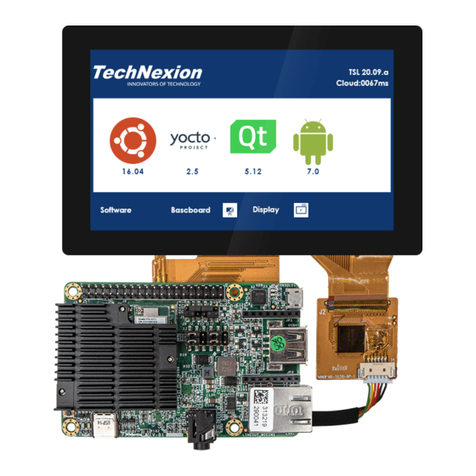
TechNexion
TechNexion PICO-PI-IMX7 User manual

TechNexion
TechNexion PICO-PI-IMX8M User manual

TechNexion
TechNexion PICO-WIZARD-IMX8M User manual

TechNexion
TechNexion EDM Series User manual
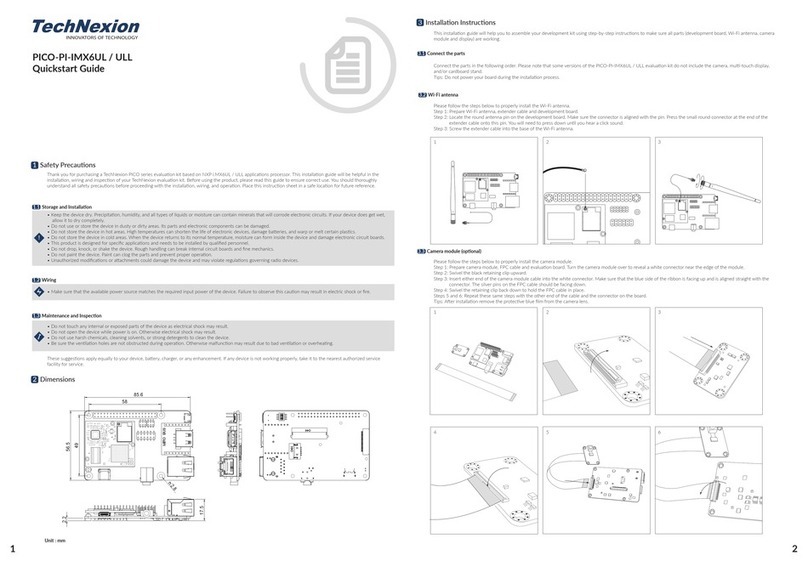
TechNexion
TechNexion PICO Series User manual

TechNexion
TechNexion FLEX Series User manual
Popular Motherboard manuals by other brands

ASROCK
ASROCK 890FX Deluxe4 Specifications
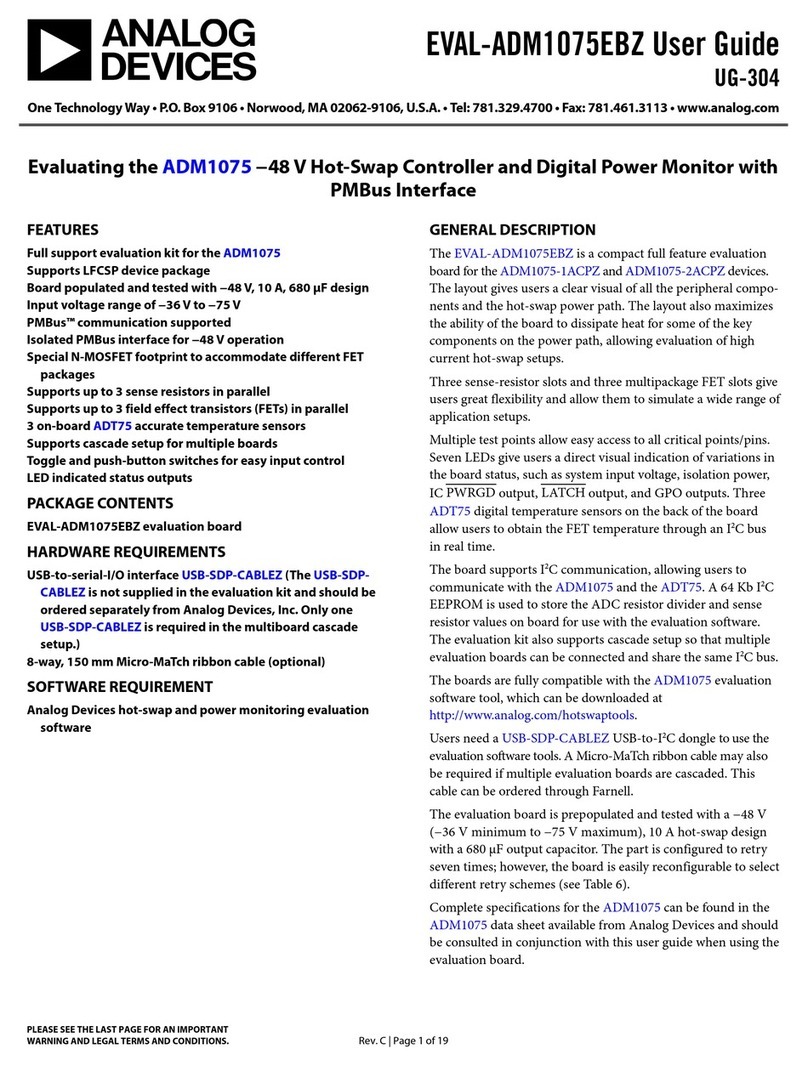
Analog Devices
Analog Devices EVAL-ADM1075EBZ user guide
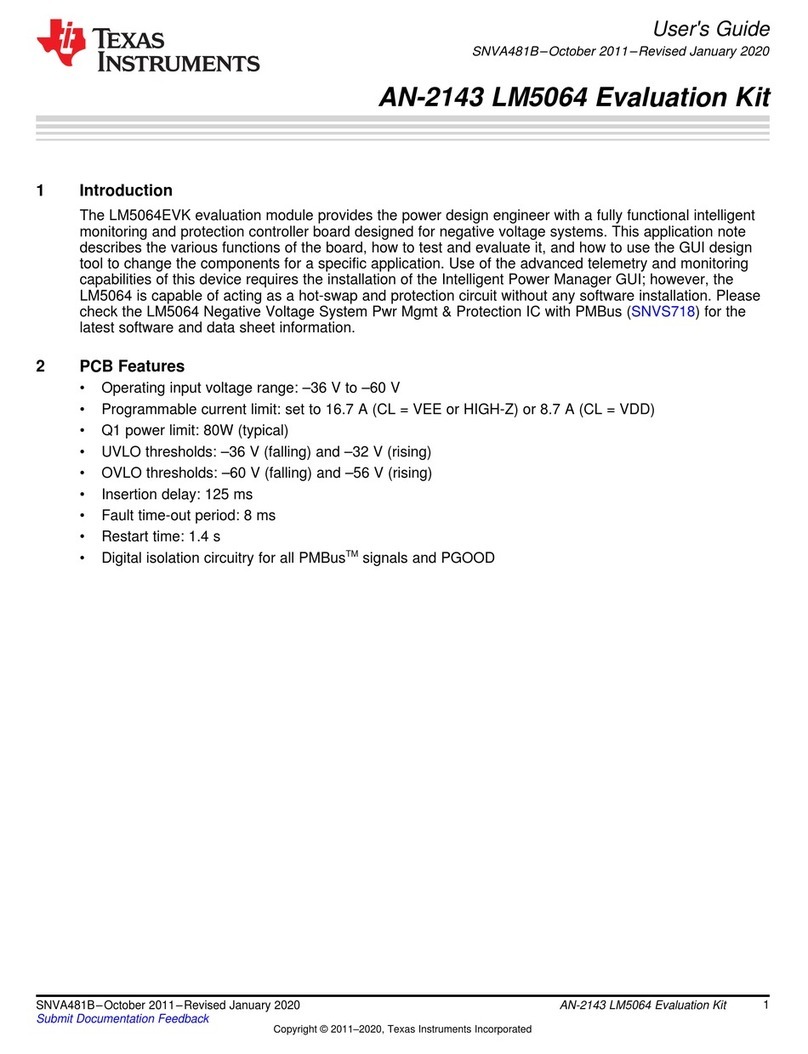
Texas Instruments
Texas Instruments LM5064EVK user guide
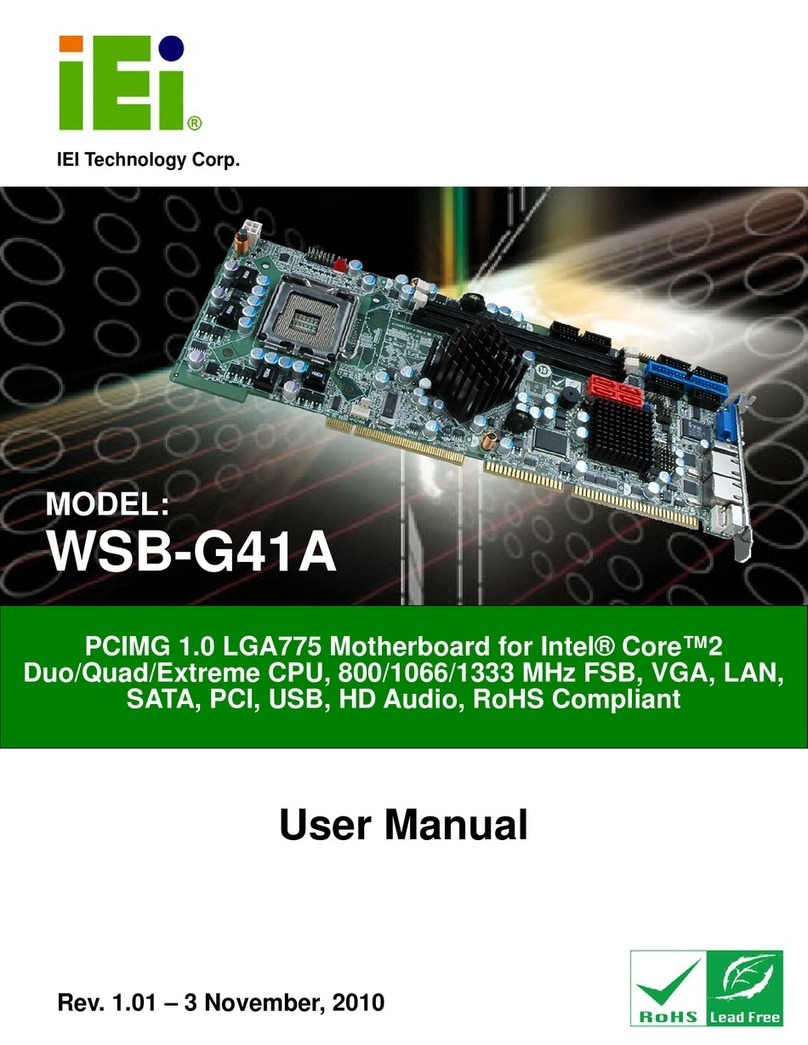
IEI Technology
IEI Technology WSB-G41A user manual
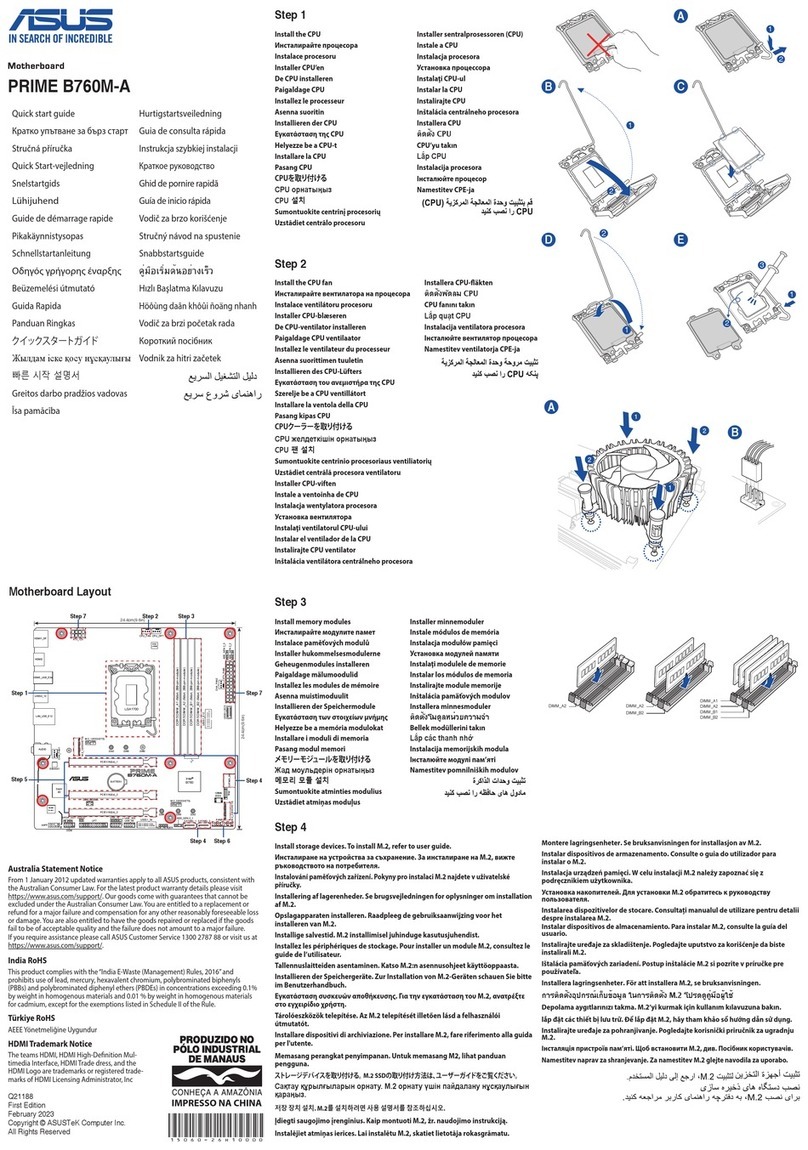
Asus
Asus PRIME B760M-A WIFI D4 quick start guide
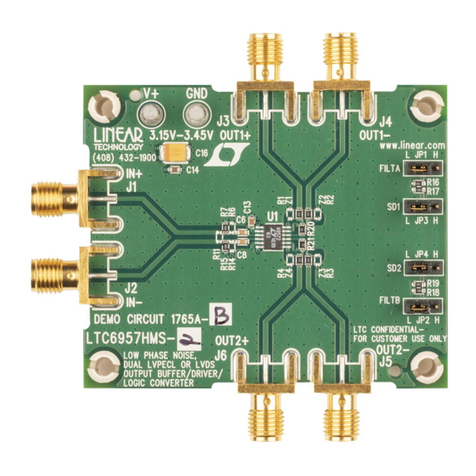
Linear Technology
Linear Technology DC1765A Demo Manual