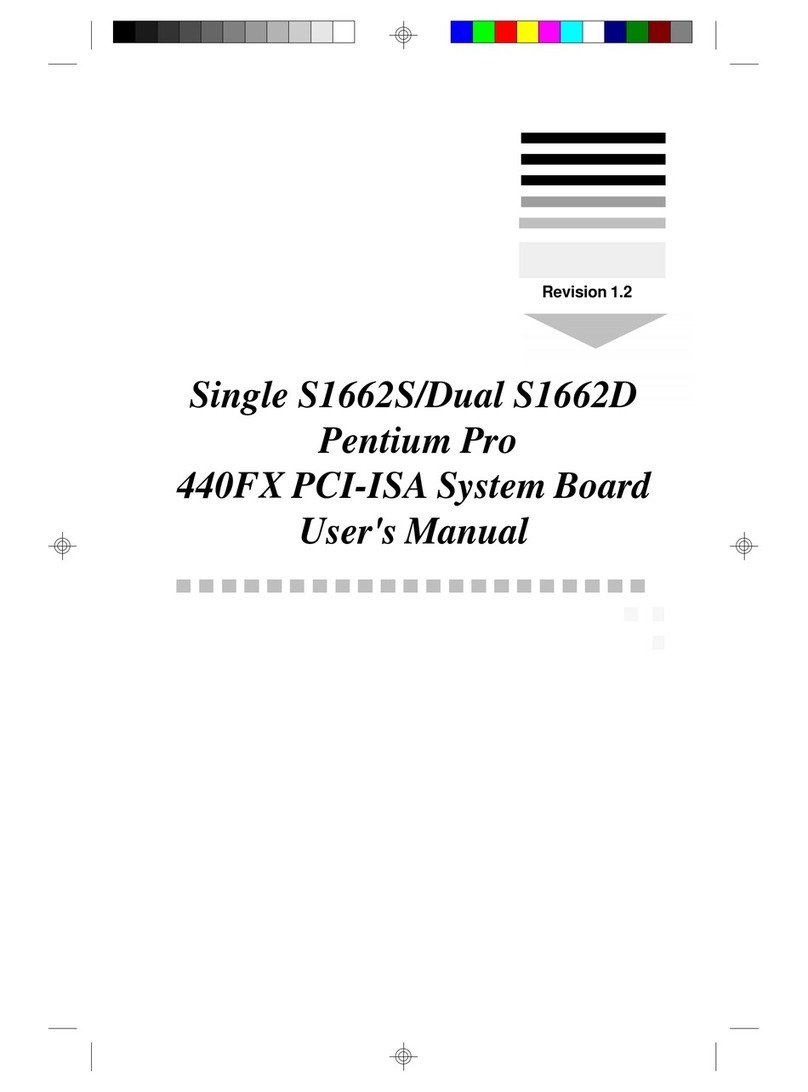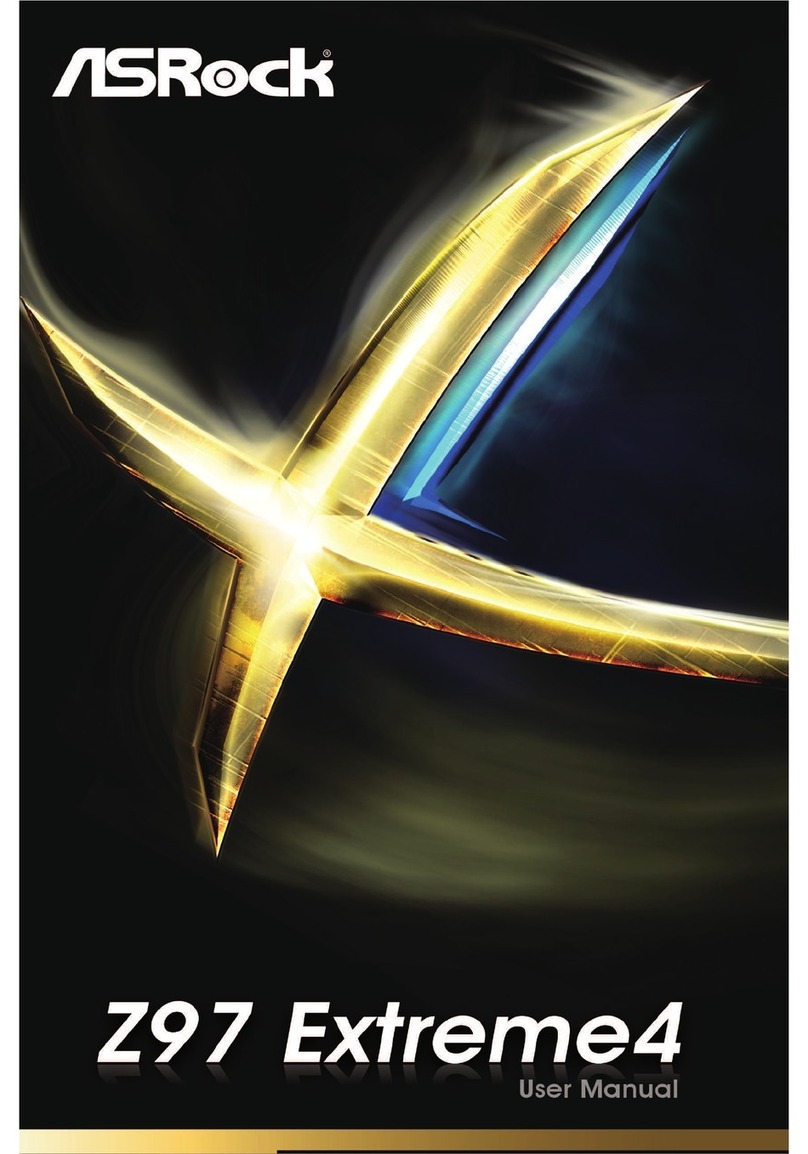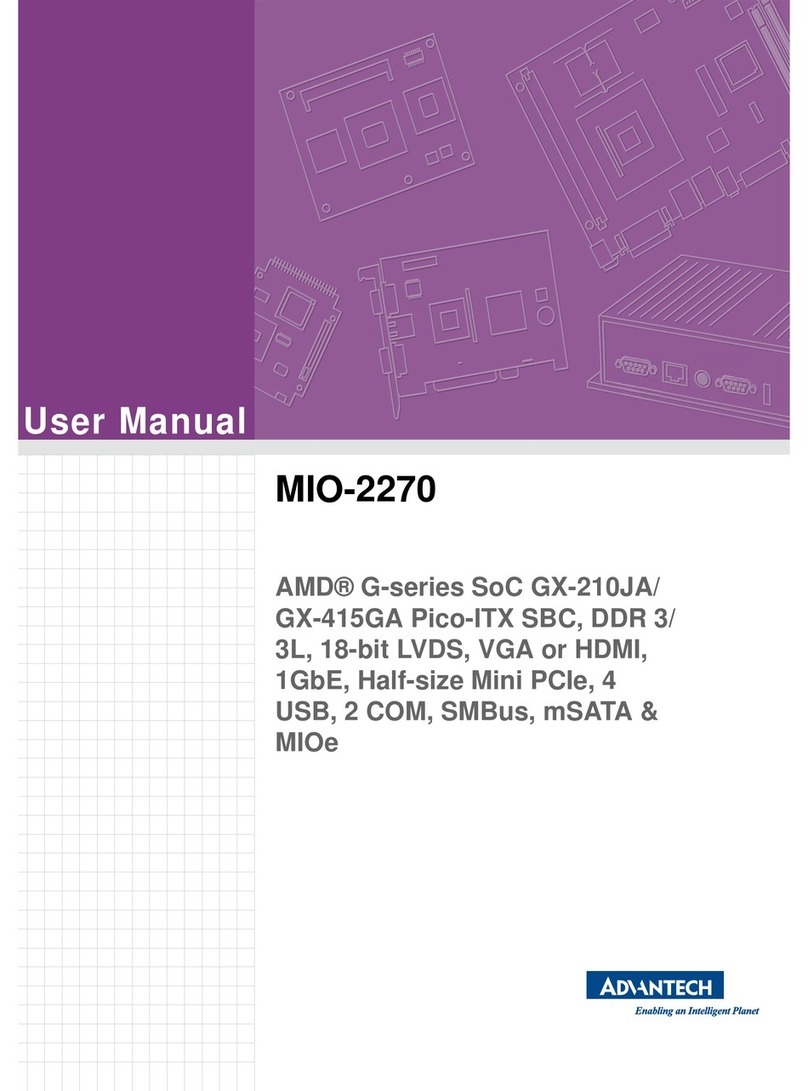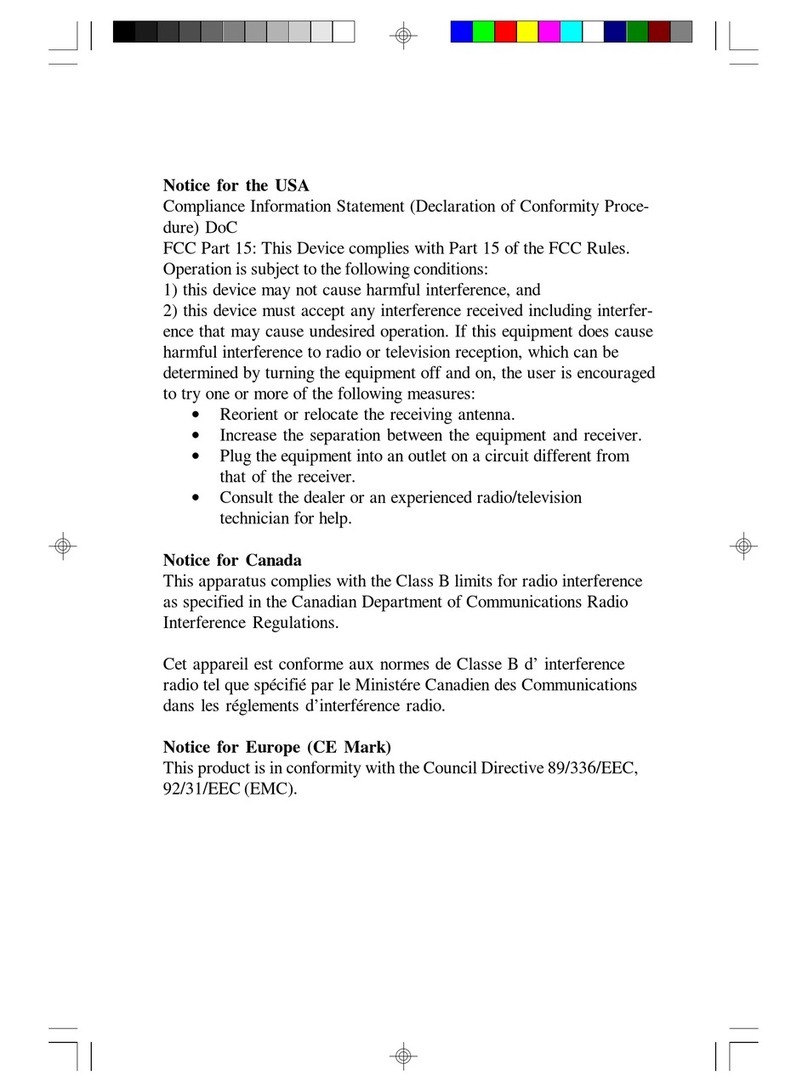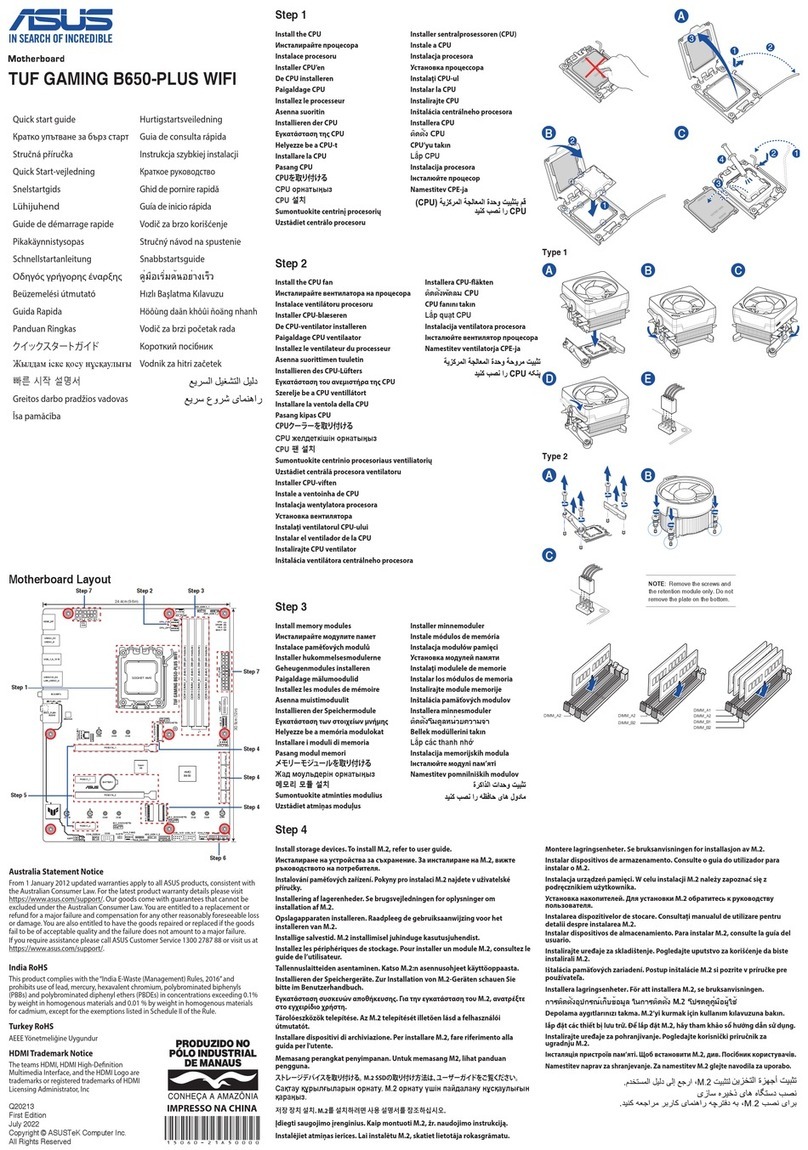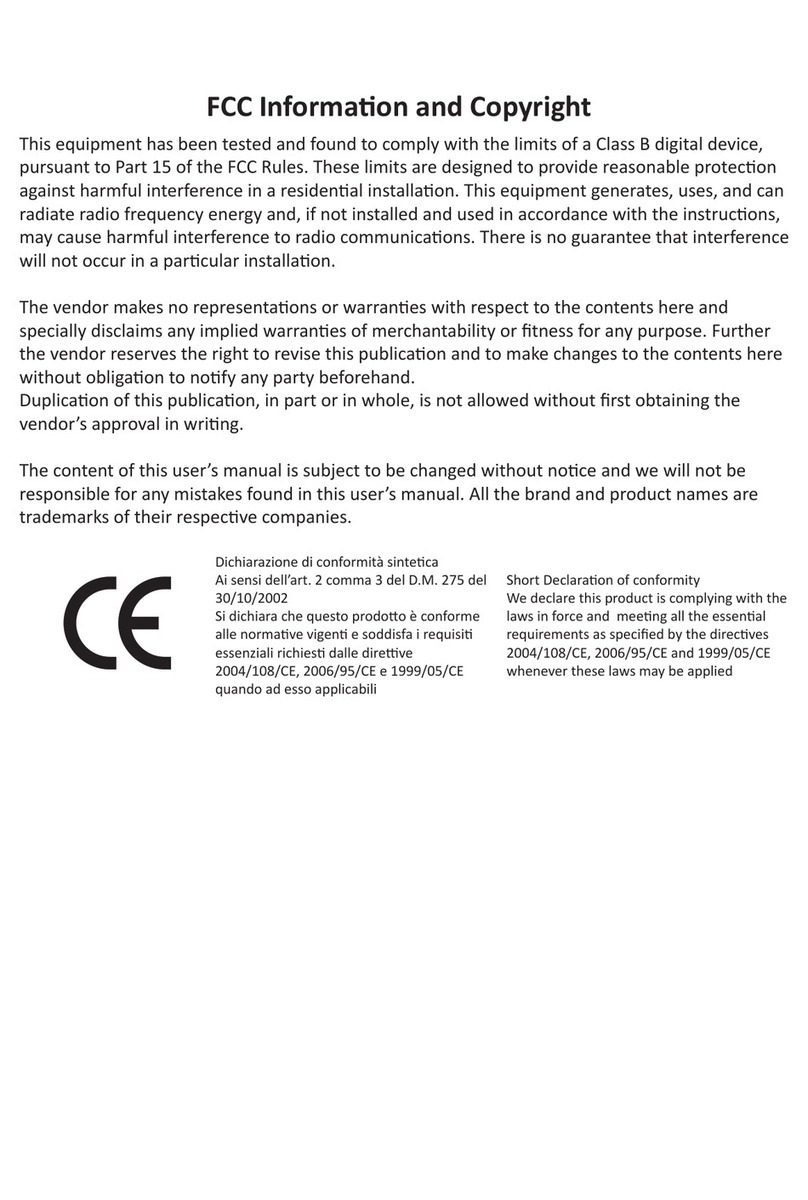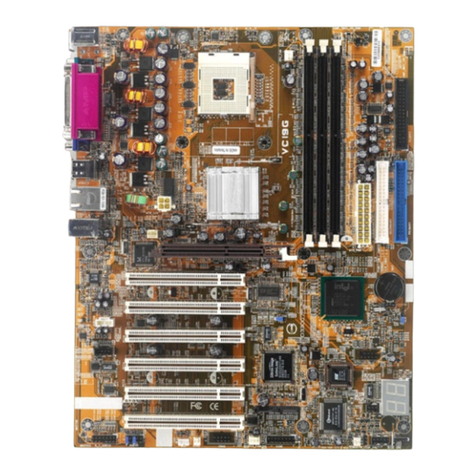TechNexion PICO-WIZARD-IMX8M User manual

3.1 Connect the parts
3.3 Camera module / HDMI capture card (oponal)
PICO-WIZARD-IMX8M
Quickstart Guide
3 Installaon Instrucons
This installaon guide will help you to assemble your development kit using step-by-step instrucons to make sure all parts (development board, display, camera module
and Wi-Fi antenna) are working.
Connect the parts in the following order. Note that some versions of the PICO-WIZARD-IMX8M evaluaon kit do not include the mul-touch display, camera/HDMI
capture module and/or HDMI expander card.
Tips: Do not power your board during the installaon process.
3.2 Standoffs
Let’s prepare four standoffs It only takes a few minutes.
Step 1: Prepare evaluaon board and standoffs.
Step 2: Locate four standoffs holes on the evaluaon board.
Step 3: Locate a screw and insert it into the hole. Screw a standoff on the underside. Aach the standoffs for the remaining three holes.
Please follow the steps below to properly install the camera module.The same steps can be applied to the installaon of the HDMI capture card.
Step 1: Prepare camera module, FPC cable and evaluaon board.
Step 2: Turn the camera module over to reveal a white connector near the edge of the module. Swivel the black retaining clip upward.
Step 3: Insert either end of the camera module cable into the white connector. Make sure that the blue side of the ribbon is facing up and is aligned straight with the
connector. The silver pins on the FPC cable should be facing down.
Step 4: Swivel the retaining clip back down to hold the FPC cable in place.
Steps 5 and 6: Repeat these same steps with the other end of the cable and the connector on the board.
Tips: Aer installaon remove the protecve blue film from the camera lens.
INNOVATORS OF TECHNOLOGY
2 Dimensions
1 Safety Precauons
Thank you for purchasing a TechNexion PICO series evaluaon kit based on NXP i.MX8M applicaons processor. This installaon guide will be helpful in the installaon,
wiring and inspecon of your TechNexion evaluaon kit. Before using the product, please read this guide to ensure correct use. You should thoroughly understand all
safety precauons before proceeding with the installaon, wiring, and operaon. Place this instrucon sheet in a safe locaon for future reference.
• Keep the device dry. Precipitaon, humidity, and all types of liquids or moisture can contain minerals that will corrode electronic circuits. If your device does get wet,
allow it to dry completely.
• Do not use or store the device in dusty or dirty areas. Its parts and electronic components can be damaged.
• Do not store the device in hot areas. High temperatures can shorten the life of electronic devices, damage baeries, and warp or melt certain plascs.
• Do not store the device in cold areas. When the device returns to its normal temperature, moisture can form inside the device and damage electronic circuit boards.
• This product is designed for specific applicaons and needs to be installed by qualified personnel.
• Do not drop, knock, or shake the device. Rough handling can break internal circuit boards and fine mechanics.
• Do not paint the device. Paint can clog the parts and prevent proper operaon.
• Unauthorized modificaons or aachments could damage the device and may violate regulaons governing radio devices.
• Do not touch any internal or exposed parts of the device as electrical shock may result.
• Do not open the device while power is on. Otherwise electrical shock may result.
• Do not use harsh chemicals, cleaning solvents, or strong detergents to clean the device.
• Be sure the venlaon holes are not obstructed during operaon. Otherwise malfuncon may result due to bad venlaon or overheang.
These suggesons apply equally to your device, baery, charger, or any enhancement. If any device is not working properly, take it to the nearest authorized service
facility for service.
• Make sure that the available power source matches the required input power of the device. Failure to observe this cauon may result in electric shock or fire.
1.1 Storage and Installaon
1.2 Wiring
1.3 Maintenance and Inspecon
!
Unit : mm
1 2 3
4 5
1 2
1 2 3
170
170 1.6
21.2
17.65 2.4 6.35
33.02
165.1
10.16
165.1
165.1
6.35
163.83
6

• If you buy your evaluaon kit with 8” or 10.1” panel, please refer to the separate 8” / 10.1” panel installaon guide included with the panel for more details.
Aer you finish the panel installaon, return to this guide.
!
3.4 Display (oponal)
3.5 Final steps
4.1 Power Connector (DCIN1 DCIN2)
4.2 SW3-8 Default Boot Mode Switches
4.3 WI-FI Mode Seng 4.4 IMX8M BOOT Device Jumper Sengs
4 Pin Definion
5 External Connectors
Please follow the steps below to properly install the 5” display.
Step 1: Prepare evaluaon board, MIPI expander board and screws.
Step 2: Locate the MIPI expander board and align the 70-pin connectors, gently press the connector on the back of the expander board onto the connector on the
evaluaon board unl you hear a click sound.
Step 3: Use three screws to secure the MIPI expander board to the development board.
Step 4: Locate the MIPI Display connectors on the expander board. Swivel the black retaining clips upward.
Step 5: Insert end of the TOUCH and MIPI Display FPC cables into the connectors on the board. The silver pins on the FPC cable should be facing down. Then swivel
the retaining clips back down to hold the FPC cables in place.
Step 6: Remove the protecve transparent film from the display.
This product features one 2-pin Micro-Fit 3.0 power connector: DCIN1 +12v.
The PICO-WIZARD-IMX8M features internal Default Boot Mode switches.
Now your kit is almost assembled.
Step 1: Connect the RTC backup baery.
Step 2: Aach the extender cable to the Wi-Fi antenna.
Step 3: Connect the 2-pin Micro-Fit 3.0 cable to power up the evaluaon kit.
• All Rights Reserved. No part of this document may be photocopied, reproduced, stored in a retrieval system, or transmied, in any form or by any means whether, electronic, mechanical, or otherwise
without the prior wrien permission of TechNexion Ltd.
• No warranty of accuracy is given concerning the contents of the informaon contained in this publicaon. To the extent permied by law no liability (including liability to any person by reason of
negligence) will be accepted by TechNexion Ltd., its subsidiaries or employees for any direct or indirect loss or damage caused by omissions from or inaccuracies in this document.
• TechNexion Ltd. reserves the right to change details in this publicaon without noce. Please download the most updated version at: hps://www.technexion.com/support/download-center/
Phone: +886-2-82273585 Web: www.technexion.com
16F-5, No. 736, Zhongzheng Road, ZhongHe District, 23511, New Taipei City, Taiwan
© 2001-2020 TechNexion Ltd.
2020-09-21
6 Soware Installaon
The unit is preloaded with soware that can download and install a selecon of OS images over hardwired network. Simply connect a network to the unit through the LAN RJ45
connector and power it up, then follow the steps on the screen to load the soware. Local proxies will interfere with this process. For more informaon, go to our Knowledge Base
at: hps://www.technexion.com/support/knowledge-base/
Header on PICO-WIZARD-IMX8M: Molex 43045-0212 (2-pin Micro-Fit 3.0).
Cable receptacle: Molex 43025-0200 (2-pin Micro-Fit 3.0) plug with crimp contact Molex 43030-0007.
Description No.No. Description
1
2
3
4
5
6
12
13
14
15
16
17
27
18
19
20
7
8
9
10
11
SW3-SW6 switch
L-Speaker connector
R-Speaker connector
3.5mm jack audio out
LAN RJ45 connector
JP17-JP20 select jumper
USB OTG (Type-C) connector
USB Host connectors (2x)
HDMI connector
CAN Bus connector
Reset1 button
M.2 KEY-B connector
PCIe connector
MIPI Display connector
J3-J5 jumper
J6 jumper
40-pin expansion header
TOUCH1 connector
NTAG1 connector
MIPI Camera2 connector
Power Input connector
SW8 switch
MIPI Camera1 connector
VOICEHAT2 12-pin connector
LVDS1 connector
MicroSD card slot
CLIX2 hole15 connector
CLIX1 hole17 connector
SW7 switch
M1 Console
M4 Console
Micro-SIM1 card slot
Micro-SIM2 card slot
No. Description
22
21
23
24
25
31
32
33
26
28
29
30
3 4
1 2 3
1 2 4 5 6 7 8 9 10 11 12
14
15
16
17181921
22
23
24
25
26
27
28
29
30
31
32
13
33
20
456Front view: Rear view:
3
1 2
DCIN1:
Header Pin #
Signal
1
2
GND
VCC
Description
Ground
DC Voltage input (12V DC)
1
2
SW3-SW6: SW8:
Switch # eMMC (default)
MicroSD Serial Downloader
2-3
2-3
1-2
1-2
1-2
2-3
2-3
1-2
X
1-2
X
2-3
SW3
SW4
SW5
SW6
3
WI-FI RJ11-RJ6
R488 R404 R470 R90
WI-FI (1-2) ADD
ADD ADD
ADD
DEL
DEL DEL
DEL(2-3)
WO
WIFI
J9 pin3
pin7
eMMC Low High
LowHigh
SD2
SW8 1-8 2-7 3-6 4-5
ON
ENABLE
CANBUS1
TERMINATOR
RESISTOR
DISABLE
CANBUS1
TERMINATOR
RESISTOR
ENABLE
CANBUS2
TERMINATOR
RESISTOR
DISABLE
CANBUS2
TERMINATOR
RESISTOR
OFF
* SW7 is default without seng
SW7:
ETH SW7 I/O
IMX8M 3-6 2.5V
Other TechNexion Motherboard manuals

TechNexion
TechNexion EDM Series User manual

TechNexion
TechNexion PICO-PI-IMX8M User manual
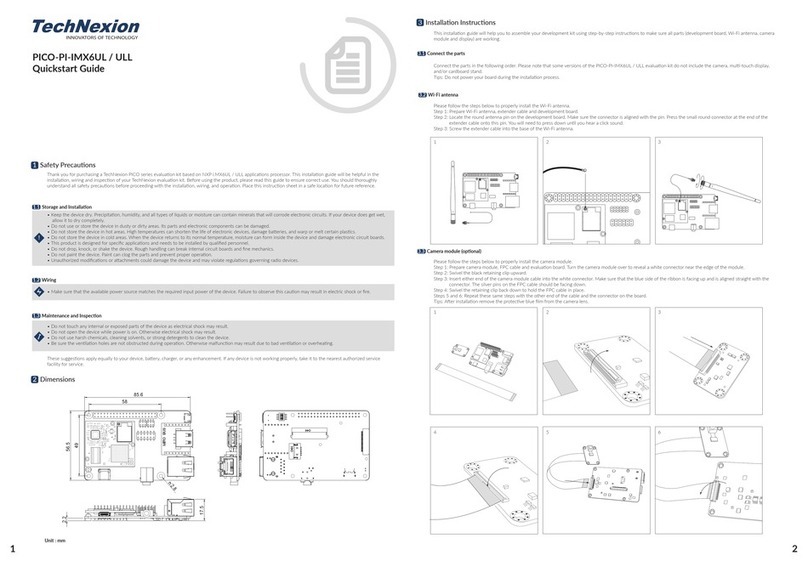
TechNexion
TechNexion PICO Series User manual

TechNexion
TechNexion PICO-PI-IMX8M User manual
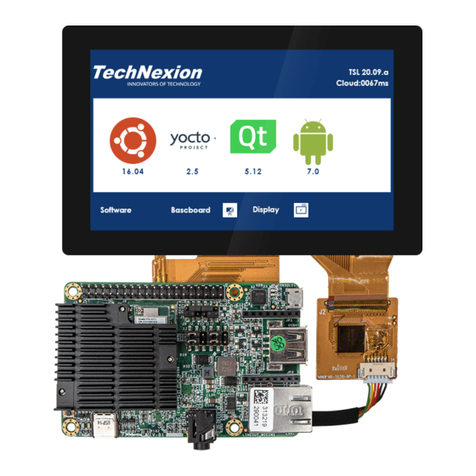
TechNexion
TechNexion PICO-PI-IMX7 User manual

TechNexion
TechNexion FLEX Series User manual

TechNexion
TechNexion WB-EDM-G-IMX8M-PLUS User manual
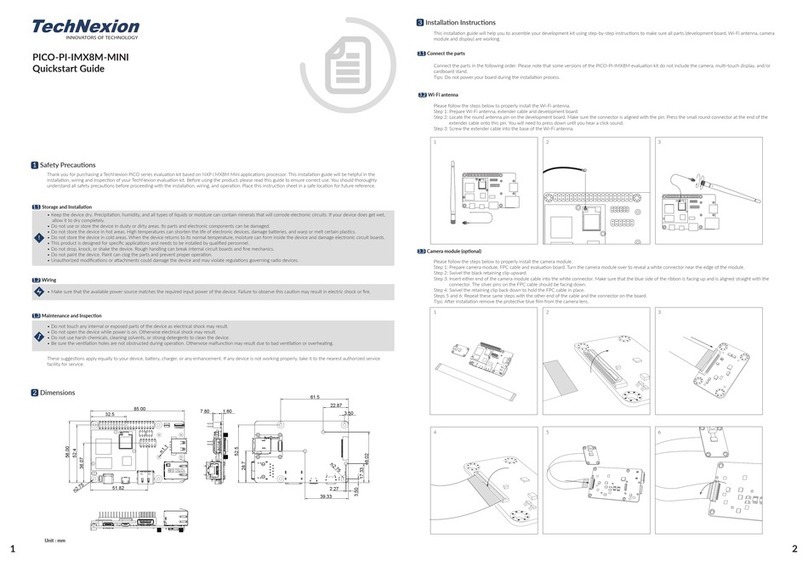
TechNexion
TechNexion PICO-PI-IMX8M-MINI User manual

TechNexion
TechNexion FLEX-PI-IMX8M-MINI User manual

TechNexion
TechNexion PICO-PI-IMX6 User manual