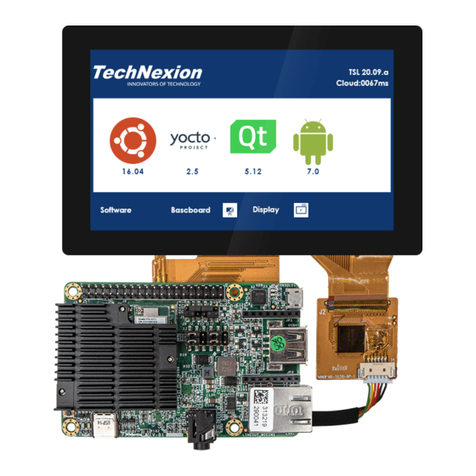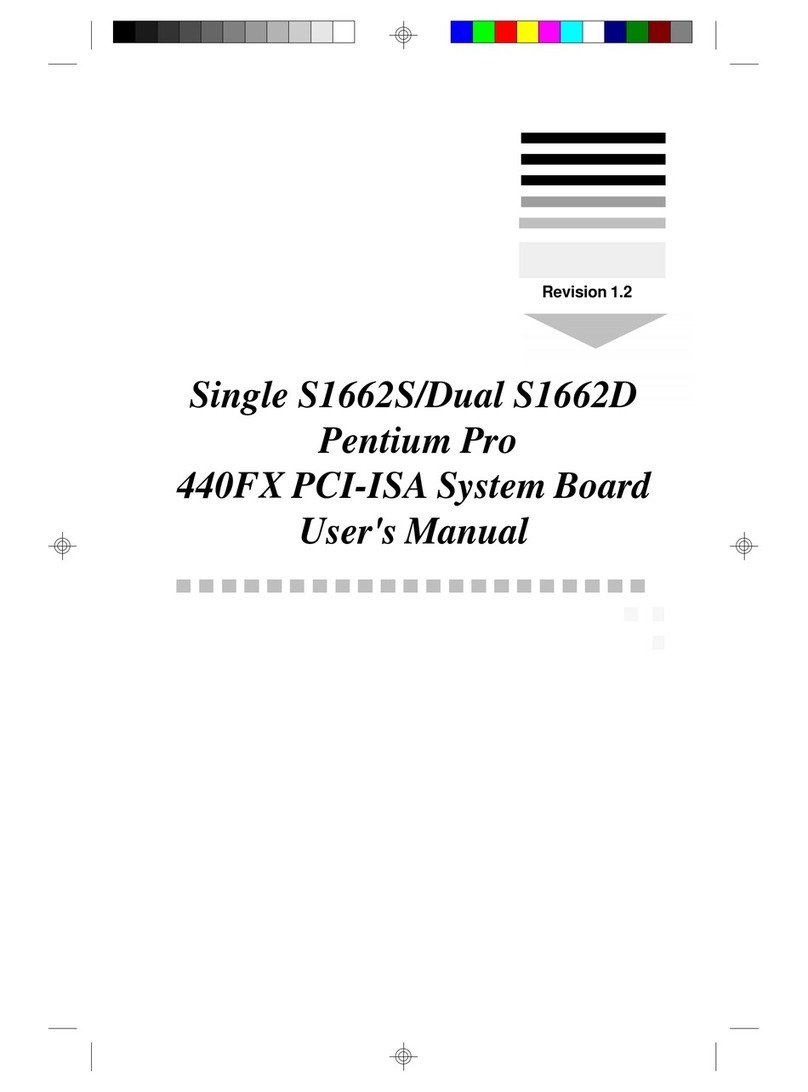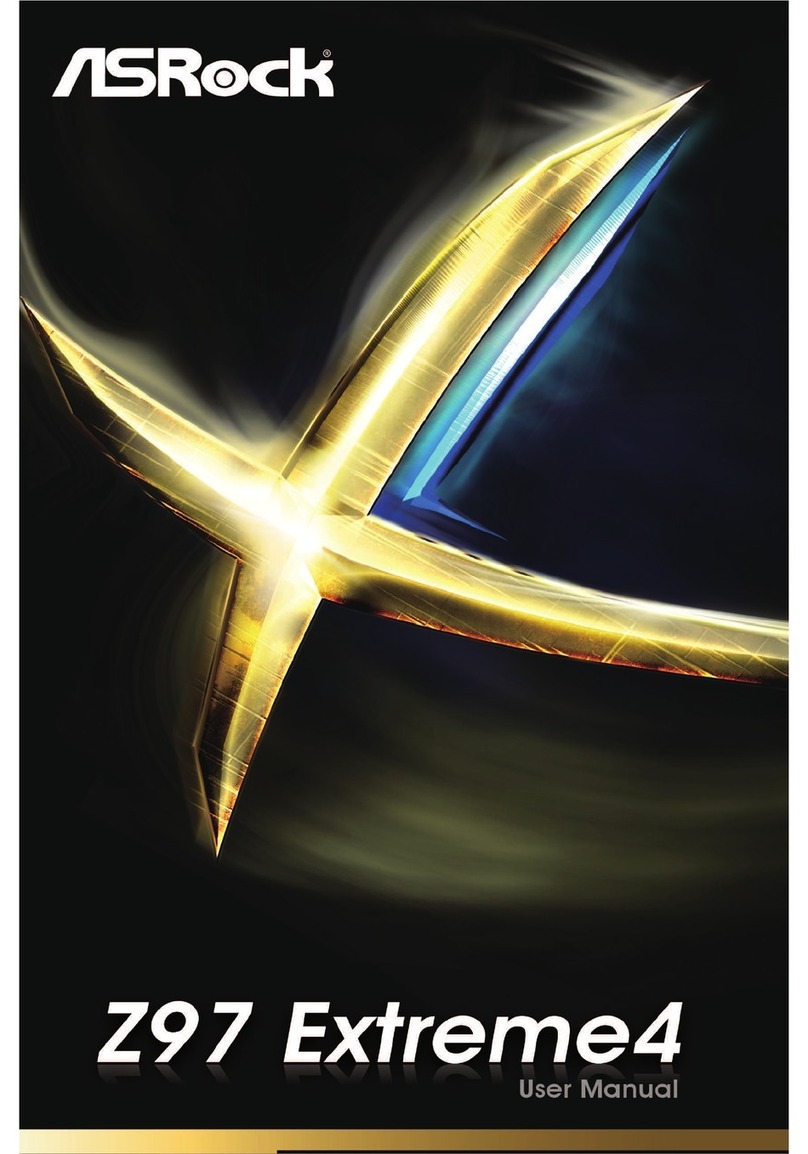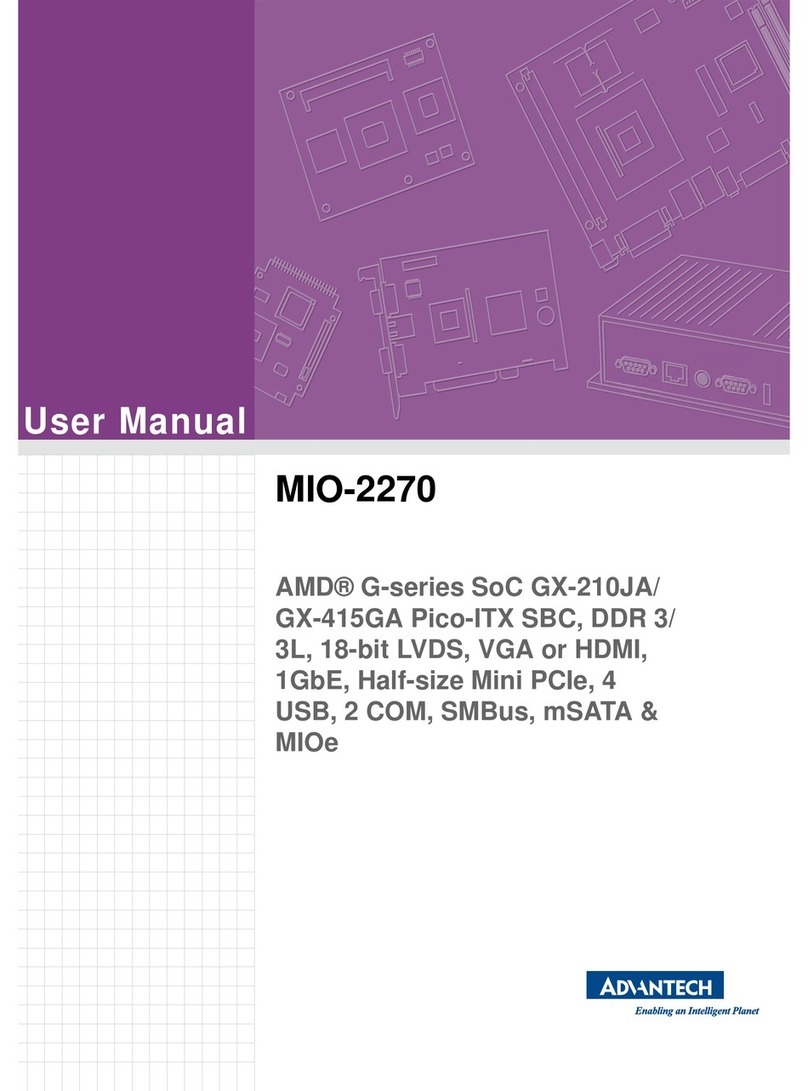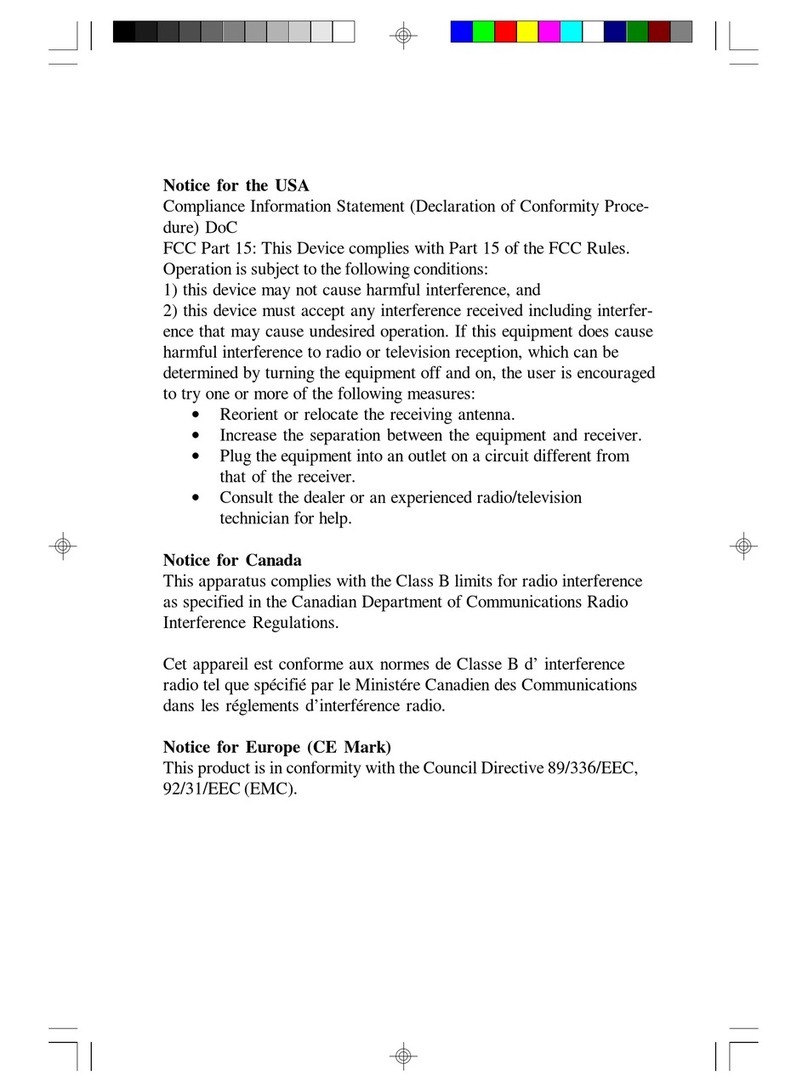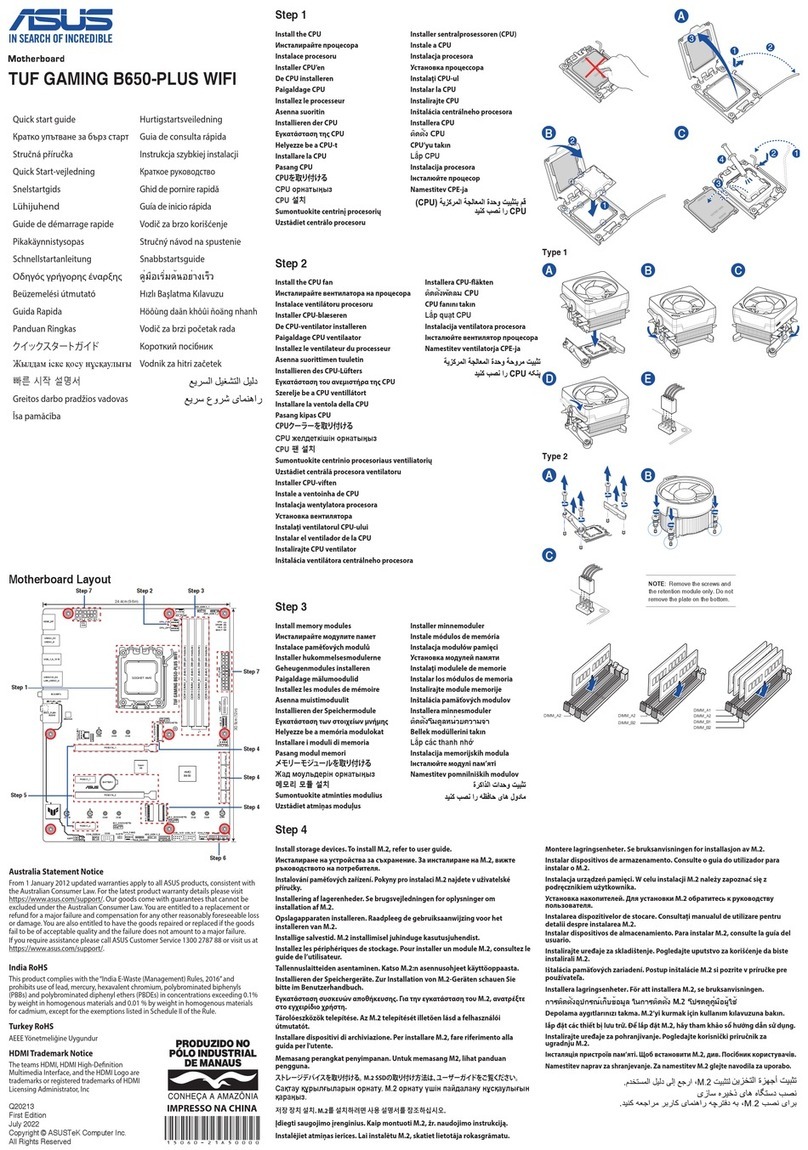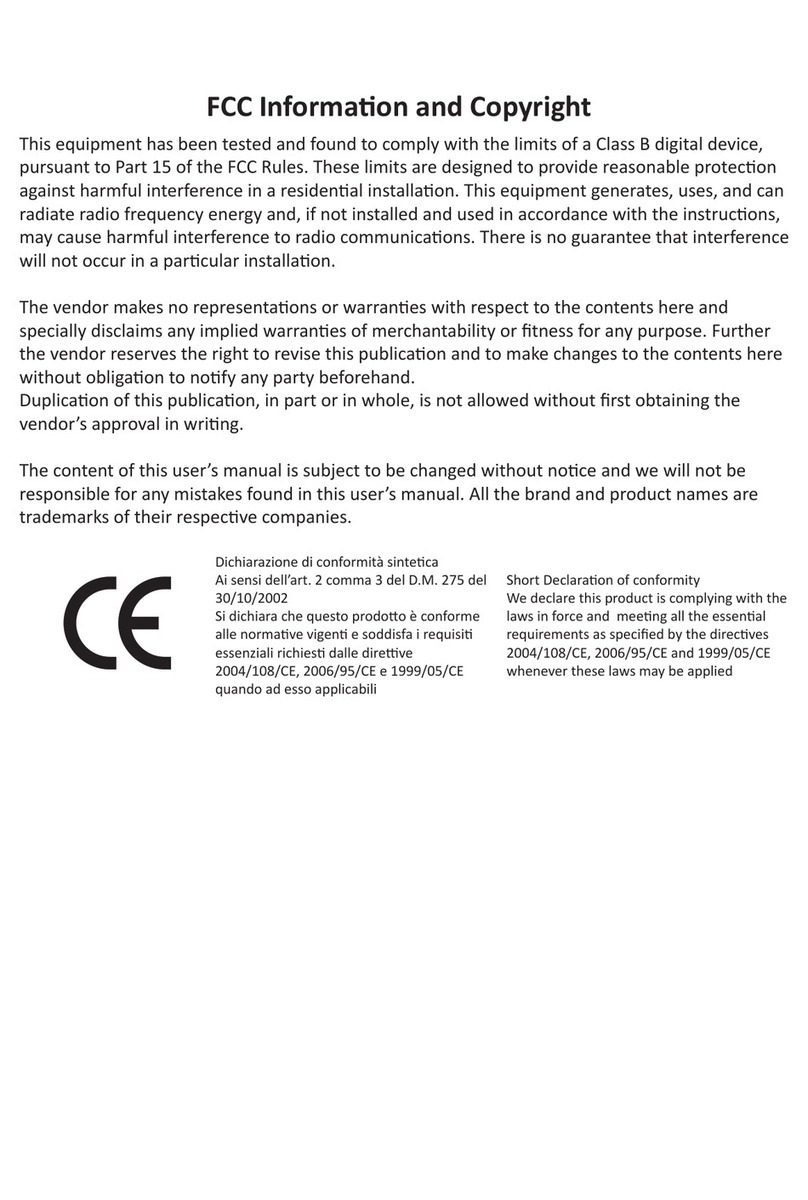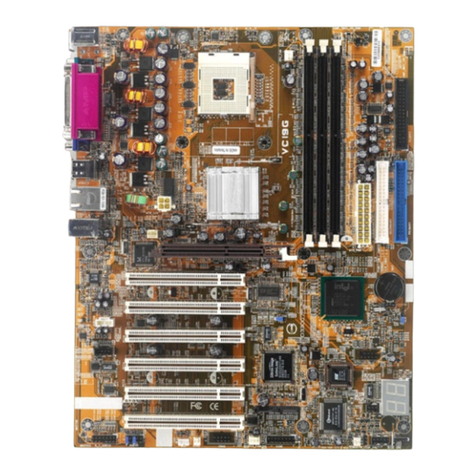TechNexion PICO-PI-IMX8M User manual

3.1 Connect the parts
3.2 WiFi antenna
3.3 Camera module (oponal)
PICO-PI-IMX8M
Quickstart Guide
3 Installaon Instrucons
This installaon guide will help you to assemble your development kit using step-by-step instrucons to make sure all parts (development board, WiFi antenna, camera
module and display) are working.
Please follow the steps below to properly install the WiFi antenna.
Step 1: Prepare WiFi antenna, extender cable and development board.
Step 2: Locate the round antenna pin on the development board. Make sure the connector is aligned with the pin. Press the small round connector at the end of the
extender cable onto this pin. You will need to press down unl you hear a click sound.
Step 3: Screw the extender cable into the base of the WiFi antenna.
Connect the parts in the following order. Please note that some versions of the PICO-PI-IMX8M evaluaon kit do not include the camera, mul-touch display, and/or
cardboard stand.
Tips: Do not power your board during the installaon process.
Please follow the steps below to properly install the camera module.
Step 1: Prepare camera module, FPC cable and evaluaon board. Turn the camera module over to reveal a white connector near the edge of the module.
Step 2: Swivel the black retaining clip upward.
Step 3: Insert either end of the camera module cable into the white connector. Make sure that the blue side of the ribbon is facing up and is aligned straight with the
connector. The silver pins on the FPC cable should be facing down.
Step 4: Swivel the retaining clip back down to hold the FPC cable in place.
Steps 5 and 6: Repeat these same steps with the other end of the cable and the connector on the board.
Tips: Aer installaon remove the protecve blue film from the camera lens.
INNOVATORS OF TECHNOLOGY
2 Dimensions
1 Safety Precauons
Thank you for purchasing a TechNexion PICO series evaluaon kit based on NXP i.MX8M applicaons processor. This installaon guide will be helpful in the installaon,
wiring and inspecon of your TechNexion evaluaon kit. Before using the product, please read this guide to ensure correct use. You should thoroughly understand all
safety precauons before proceeding with the installaon, wiring, and operaon. Place this instrucon sheet in a safe locaon for future reference.
• Keep the device dry. Precipitaon, humidity, and all types of liquids or moisture can contain minerals that will corrode electronic circuits. If your device does get wet,
allow it to dry completely.
• Do not use or store the device in dusty or dirty areas. Its parts and electronic components can be damaged.
• Do not store the device in hot areas. High temperatures can shorten the life of electronic devices, damage baeries, and warp or melt certain plascs.
• Do not store the device in cold areas. When the device returns to its normal temperature, moisture can form inside the device and damage electronic circuit boards.
• This product is designed for specific applicaons and needs to be installed by qualified personnel.
• Do not drop, knock, or shake the device. Rough handling can break internal circuit boards and fine mechanics.
• Do not paint the device. Paint can clog the parts and prevent proper operaon.
• Unauthorized modificaons or aachments could damage the device and may violate regulaons governing radio devices.
• Do not touch any internal or exposed parts of the device as electrical shock may result.
• Do not open the device while power is on. Otherwise electrical shock may result.
• Do not use harsh chemicals, cleaning solvents, or strong detergents to clean the device.
• Be sure the venlaon holes are not obstructed during operaon. Otherwise malfuncon may result due to bad venlaon or overheang.
These suggesons apply equally to your device, baery, charger, or any enhancement. If any device is not working properly, take it to the nearest authorized service
facility for service.
• Make sure that the available power source matches the required input power of the device. Failure to observe this cauon may result in electric shock or fire.
1.1 Storage and Installaon
1.2 Wiring
1.3 Maintenance and Inspecon
!
Unit : mm
85
56
2.75
36.07
52.4
3.5
28.7
52.5
51.82
32.5
2.75
2
25.2
19.4
h<2mm
61.5
1.67.8
1 2 3
1 2 3
4 5 6
1 2

3.4 Display (oponal)
3.5 Cardboard stand (oponal)
4 External Connectors
Please follow the steps below to properly install the display.
Step 1: Locate the TOUCH and MIPI Display FPC connectors on the development board. Swivel the black retaining clips upward.
Step 2: Insert ends of the TOUCH and MIPI Display FPC cables into the connectors on the board. The silver pins on the FPC cable should be facing down. Then swivel
the retaining clips back down to hold the FPC cables in place.
Step 3: Remove the protecve transparent film from the display.
Time to set up the cardboard stand. It only takes a few minutes.
Step 1: Separate the shapes from the cardboard.
Step 2: Bend and fold the pieces along their scored lines.
Step 3: Remove the protecve layer from the boom of the A-leered pieces.
Step 4: Gently press them into the matching space on the stand.
Step 5: Turn the stand upside down and insert the leered tabs into the matching leered slots.
Step 6: Turn the stand back and li the tabs.
3.6 Final steps (oponal)
Now your kit is almost assembled.
Step 1: Insert the camera through the opening on the top side. Loop it around the back and to the top. Press the camera into the square opening. Reaach the
FPC cable to the camera module.
Step 2: Adjust the antenna to a 90-degree angle. Insert it into the circular poron of the cutout and push it back unl the joint is flush with the stand. Now push
the antenna down for a snug fit. Reaach the extender cable to the antenna.
Step 3: Hold the display and board in front of the display and development board opening. Lower the display and board in posion and gently press the edges
into the stand. Connect the USB Type-C cable to power up the evaluaon kit.
Top side view: Rear side view:
• All Rights Reserved. No part of this document may be photocopied, reproduced, stored in a retrieval system, or transmied, in any form or by any means whether, electronic, mechanical, or otherwise
without the prior wrien permission of TechNexion Ltd.
• No warranty of accuracy is given concerning the contents of the informaon contained in this publicaon. To the extent permied by law no liability (including liability to any person by reason of
negligence) will be accepted by TechNexion Ltd., its subsidiaries or employees for any direct or indirect loss or damage caused by omissions from or inaccuracies in this document.
• TechNexion Ltd. reserves the right to change details in this publicaon without noce. Please download the most updated version at: hps://www.technexion.com/support/download-center/
Phone: +886-2-82273585 Web: www.technexion.com
16F-5, No. 736, Zhongzheng Road, ZhongHe District, 23511, New Taipei City, Taiwan
© 2001-2018 TechNexion Ltd.
2018-11-05
5 Soware Installaon
The unit is preloaded with soware that can download and install a selecon of OS images over hardwired network. Simply connect a network to the unit through the LAN RJ45
connector and power it up, then follow the steps on the screen to load the soware. Local proxies will interfere with this process. For more informaon, go to our Knowledge Base
at: hps://www.technexion.com/support/knowledge-base/
Description No.No. Description
1
2
3
4
5
6
12
13
14
15
7
8
9
10
11
40-pin Expansion header
WiFi antenna MHF4 connector
Boot mode jumper
VOICEHAT 12-pin connector
TOUCH connector
MIPI Display connector
USB Host connector
LAN RJ45 connector
HDMI connector
Micro USB CONSOLE1 connector
USB OTG (Type-C) connector
PWM Fan connector
MIPI Camera 2 connector
CLIX 40-pin connector
MIPI Camera 1 connector
10
1 2 5 6
789
1112
14 15
13
3 4
1 2 3
1 2 3
4 5 6
1 2 3
A
DB
BB
C
C
C
E
D
EE
D
A
F
ANTENNA
3 4
Other TechNexion Motherboard manuals

TechNexion
TechNexion FLEX Series User manual

TechNexion
TechNexion PICO-PI-IMX8M User manual

TechNexion
TechNexion WB-EDM-G-IMX8M-PLUS User manual

TechNexion
TechNexion PICO-PI-IMX6 User manual

TechNexion
TechNexion EDM-G-WIZARD-IMX8M-PLUS User manual
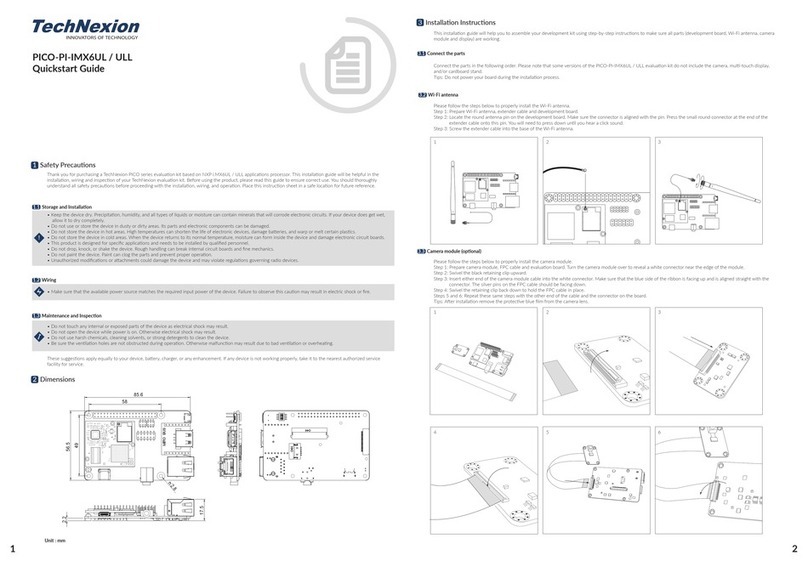
TechNexion
TechNexion PICO Series User manual
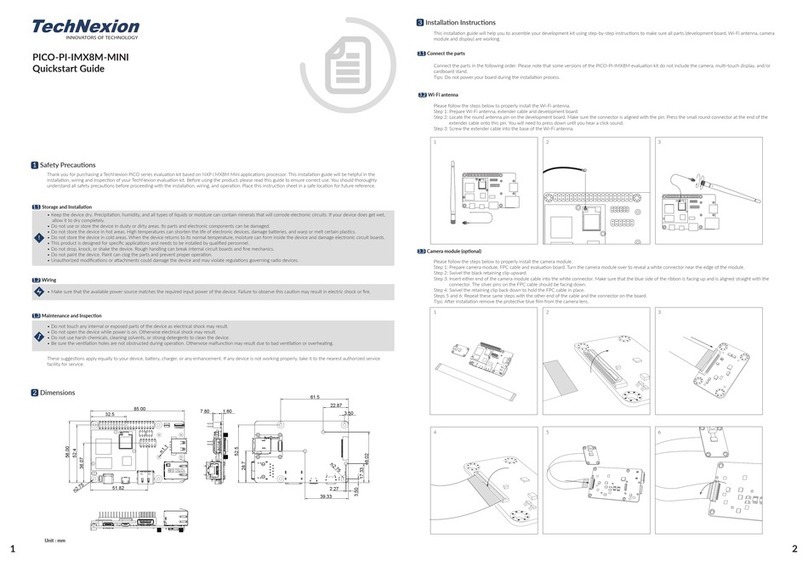
TechNexion
TechNexion PICO-PI-IMX8M-MINI User manual

TechNexion
TechNexion EDM Series User manual

TechNexion
TechNexion PICO-WIZARD-IMX8M User manual

TechNexion
TechNexion FLEX-PI-IMX8M-MINI User manual