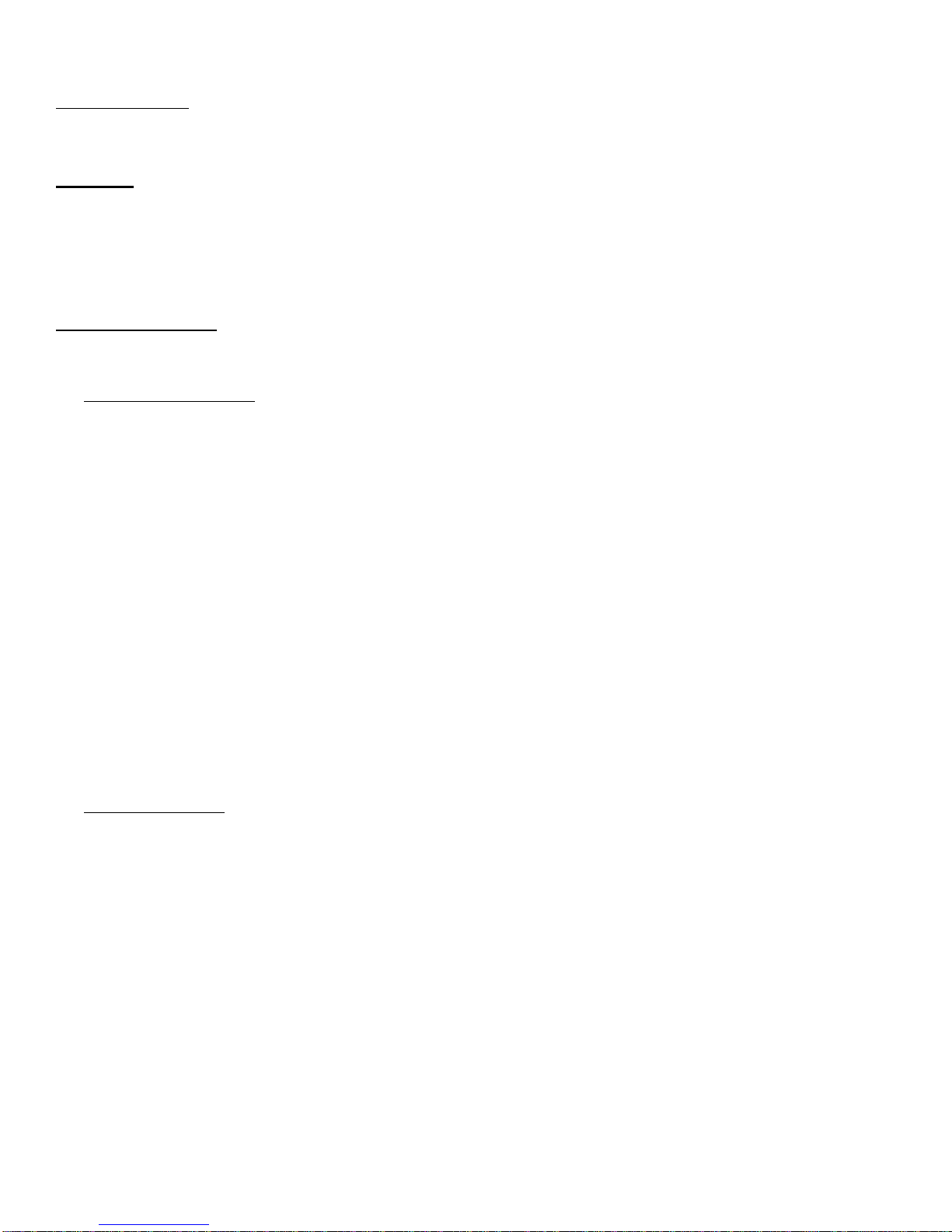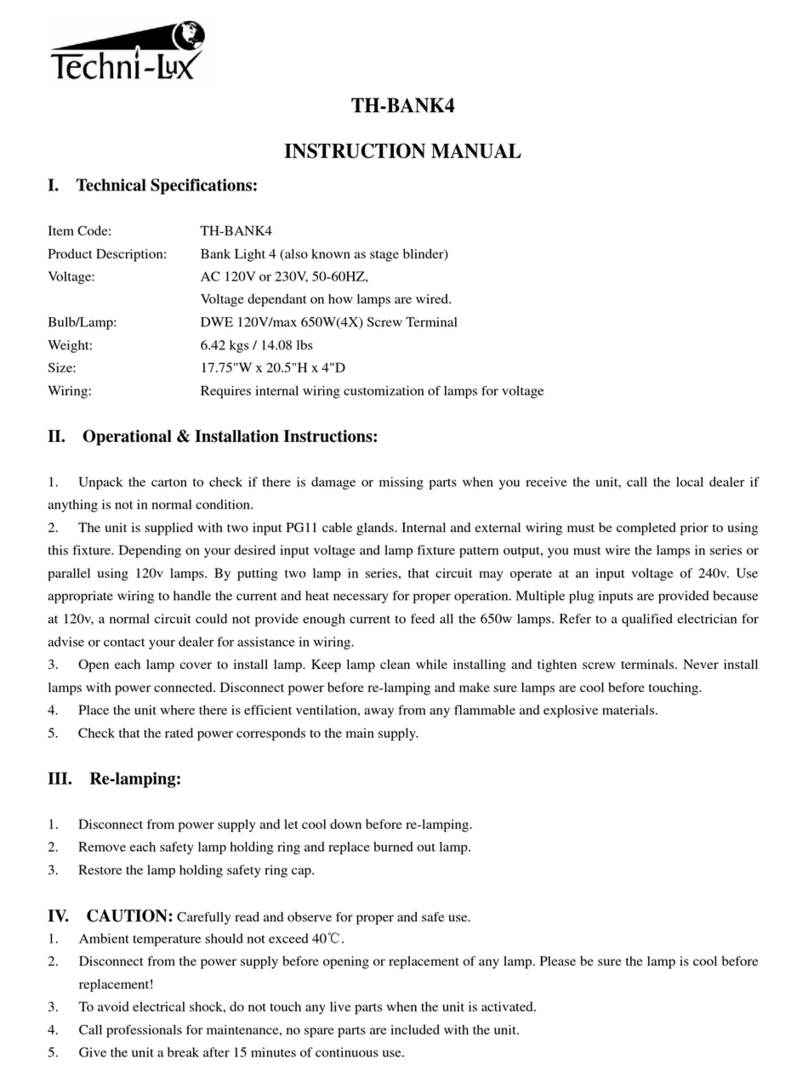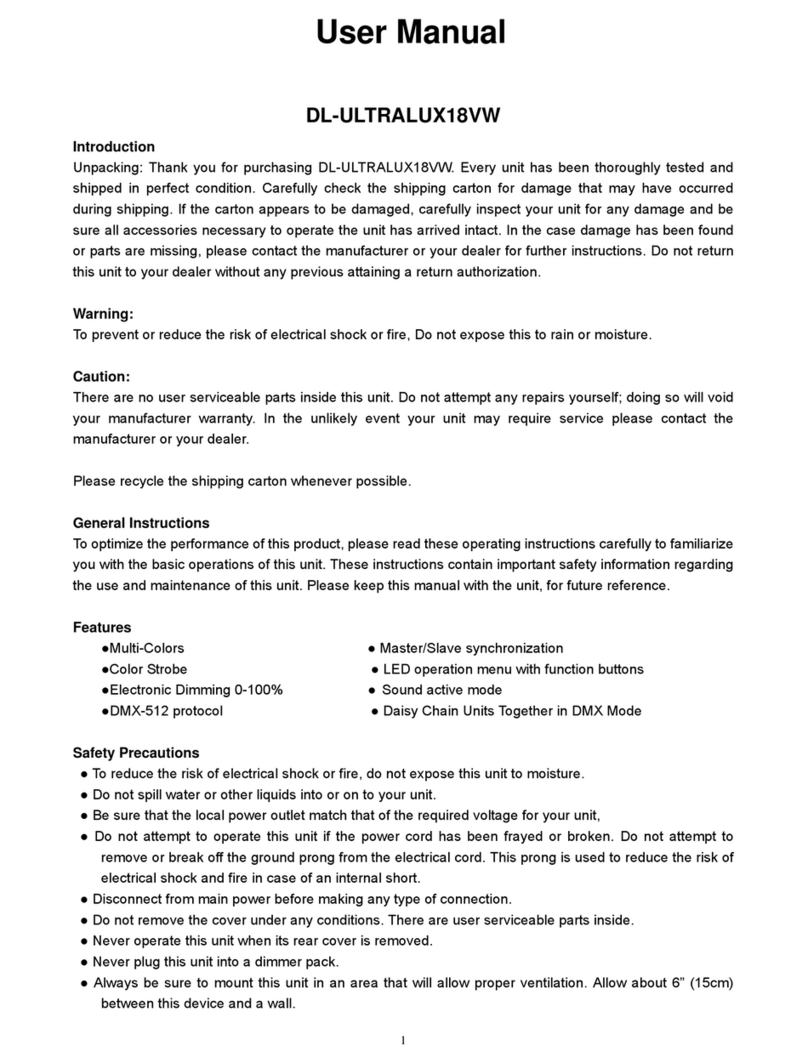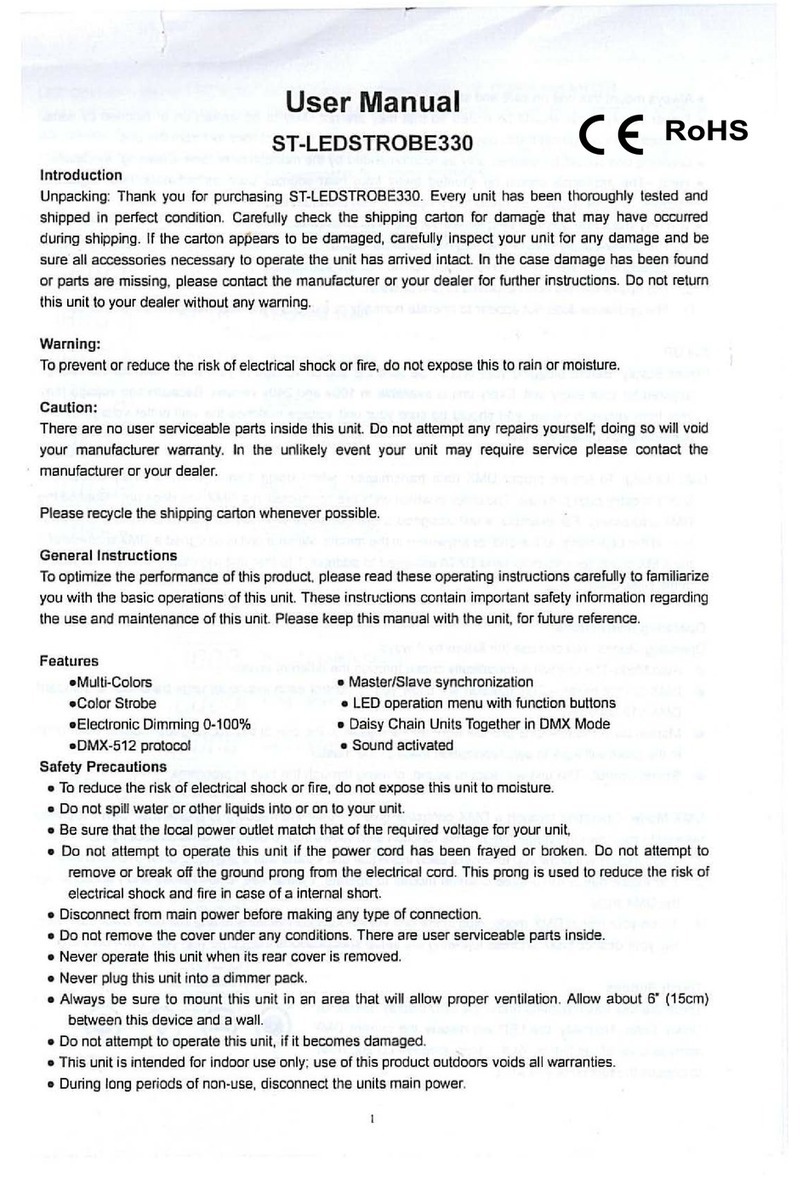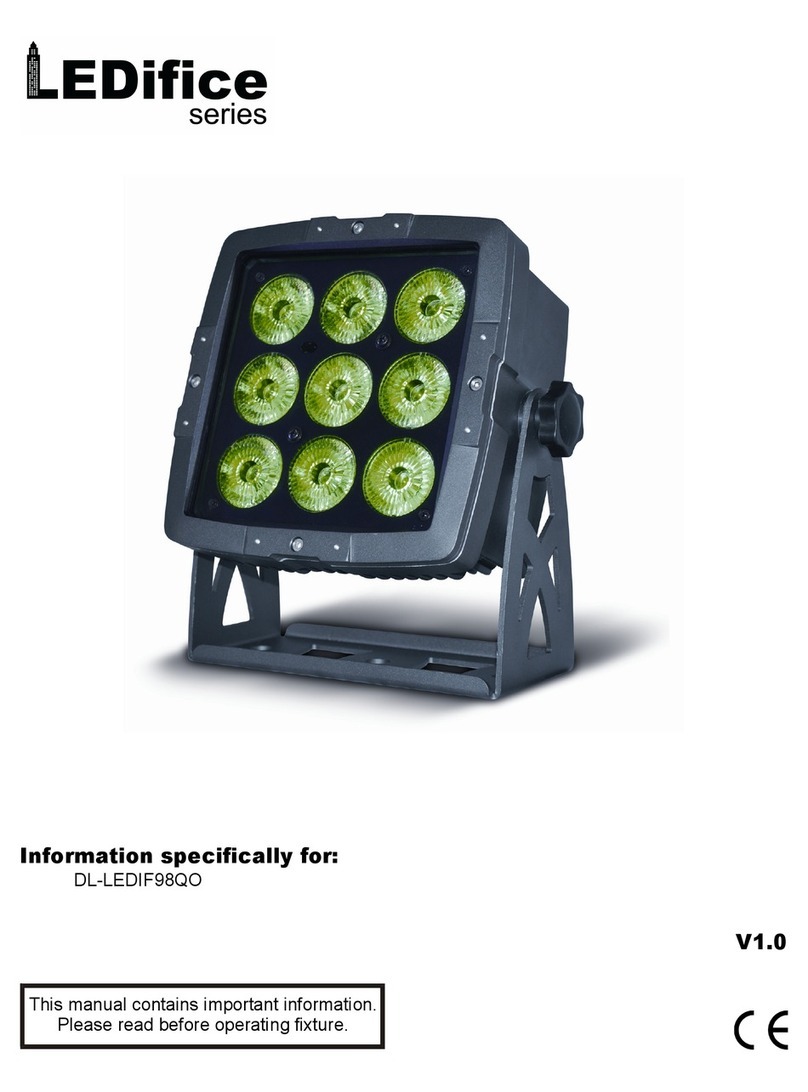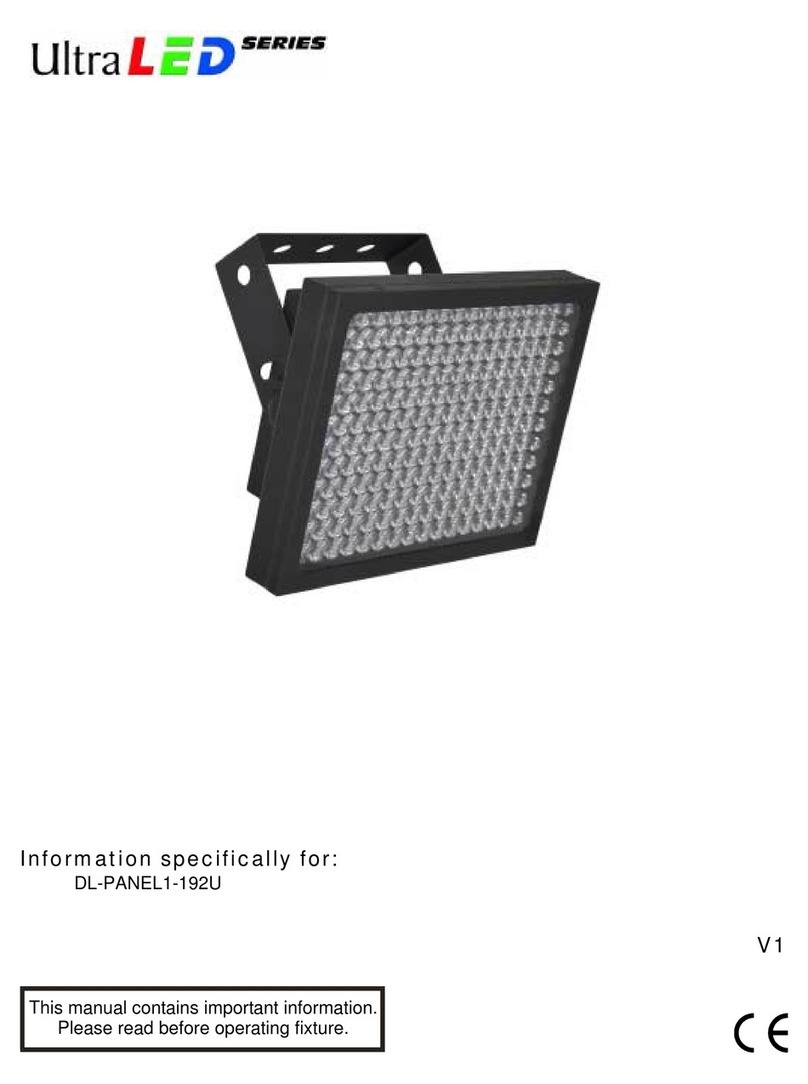DMX Operator
Page 6
Delete ALL Scenes
1) In Programming Mode, Press PROGRAM and BANK DOWN at the same time, and hold.
2) Cycle power to the controller (OFF then ON) while holding the PROGRAM and BANK DOWN buttons. <Done>
Chases
A Chase is made with individual Scenes or by one or more Banks. When individual scenes are assigned to a
Chase, the Chase will step through the Scenes in the bank by numerical order; 1,2,3…8 (skipping any Empty Scene,
where all channel values are set to zero). When one or more Banks are assigned to a Chase, the Chase will step
through the Scenes in the bank by numerical order; 1,2,3…8. When the Chase has finished with the last Scene of the
last associated Bank, it will loop back to the beginning and continue. Each Chase can contain up to 30 Banks (each
Bank is eight scenes), so a single Chase could be 30*8=240 Scenes long.
Programming Chases
There are two ways to program a Chase; 1) INDIVIDUAL SCENES in one or more Banks. 2) WHOLE BANKS using
all the scenes in the Bank.
Chase Individual Scenes
1) Enter the Programming Mode by pressing and holding the PROGRAM button for 3 seconds.
9The Program LED in the lower left of the display will indicate that the controller is in Programming Mode.
2) Use the CHASE 1-6 buttons to select the Chase to program.
9The number of the Chase will be displayed in the left most digit of the display.
3) Use the BANK UP/DOWN buttons to select the desired Bank with the scenes to transfer to the Chase.
9The two right most digits on the display indicate the selected Bank.
4) Use the SCENE 1-8 buttons to select the desired scene to transfer to the Chase.
9The second right most digit on the display indicates the selected scene.
5) Store the Scene to the Chase by pressing the MIDI/ADD key.
9The display will briefly light up to acknowledge storing the Scenes.
9One scene is equal to one chase step.
9To navigate the “steps” of a chase, use the TAPSYNC/DISPLAY button. The Step LED in the middle left
side of the display will indicate that the first digit of the display is the current Chase being programmed;
the other three digits are the Step Number. Use the BANK UP/DOWN keys to advance or decrement the
step number.
6) Continue adding Scenes to the Chase by going to step 3) or to program another Chase got to step 2).
9Note that a Chase can contain one individual Scenes and/or one or more Banks.
7) Exit the Programming Mode by pressing and holding the PROGRAM button for 3 seconds.
9The Program LED will go out, and the controller will go into Black-out Mode. To Un-Blackout the
controller, press the BLACKOUT button. <Done
Chase Whole Banks
1) Enter the Programming Mode by pressing and holding the PROGRAM button for 3 seconds.
9The Program LED in the lower left of the display will indicate that the controller is in Programming Mode.
2) Use the CHASE 1-6 buttons to select the Chase to program.
9The number of the Chase will be displayed in the left most digit of the display.
3) Use the BANK UP/DOWN buttons to select the desired Bank with the scenes to transfer to the Chase.
9The two right most digits on the display indicate the selected Bank.
4) Store the entire Bank by first pressing the MUSIC/BANK-COPY button then press the MIDI/ADD button.
9The display will briefly light up to acknowledge storing the Scenes.
9One Bank is equal to eight Chase step.
9To navigate the “steps” of a chase, use the TAPSYNC/DISPLAY button. The Step LED in the middle left
side of the display will indicate that the first digit of the display is the current Chase being programmed;
the other three digits are the Step Number. Use the BANK UP/DOWN keys to advance or decrement the
step number.
5) Continue adding Scenes to the Chase by going to step 3) or to program another Chase got to step 2).
9Note that a Chase can contain one individual Scenes and/or one or more Banks.
6) Exit the Programming Mode by pressing and holding the PROGRAM button for 3 seconds.
9The Program LED will go out, and the controller will go into Black-out Mode. To Un-Blackout the
controller, press the BLACKOUT button. <Done