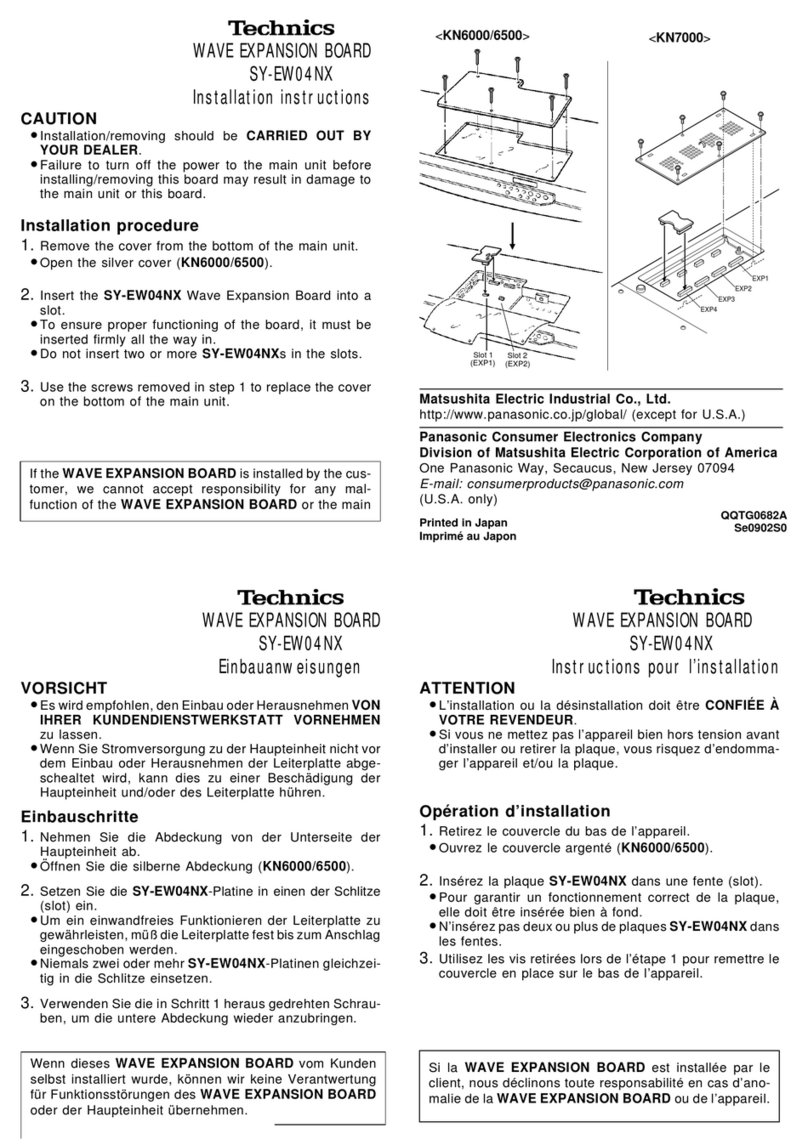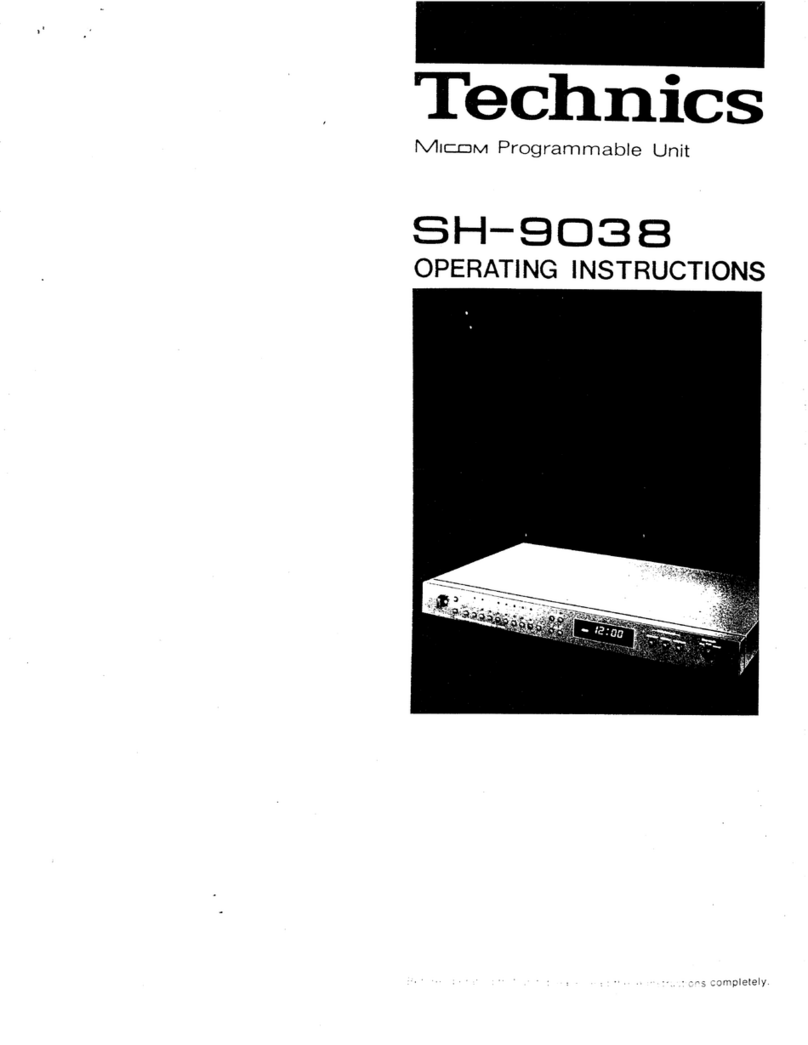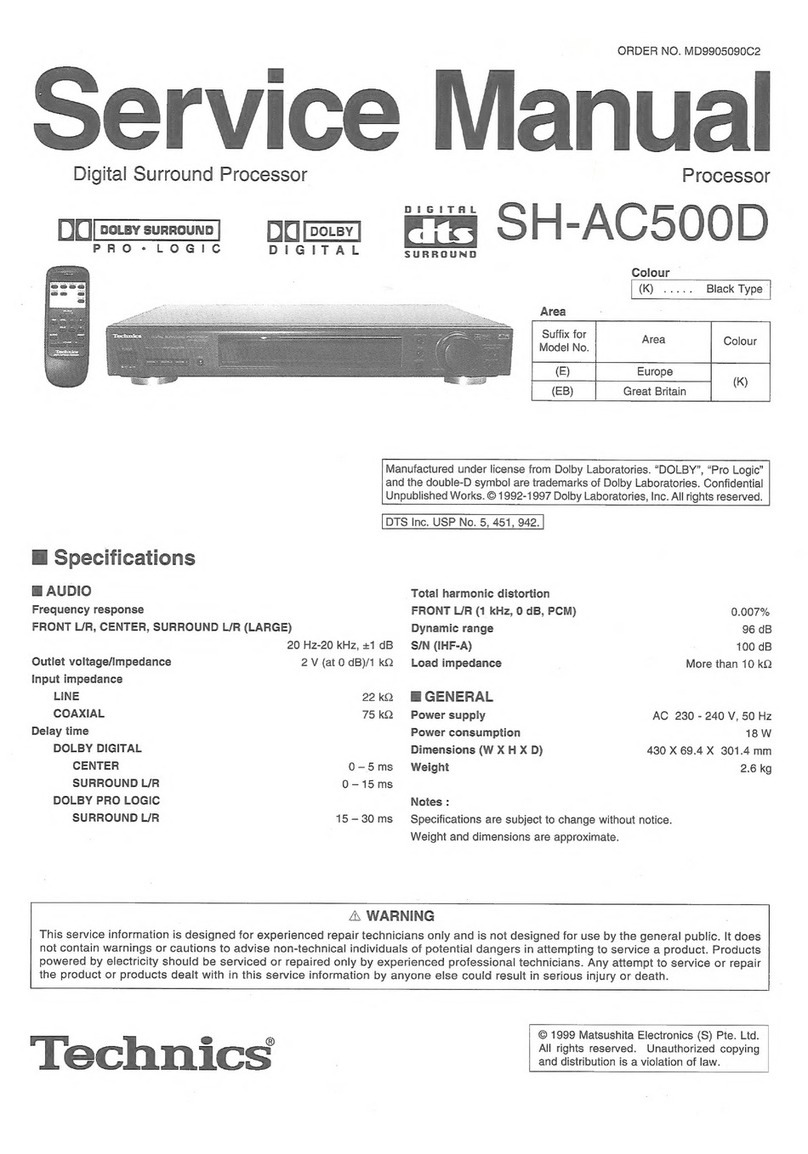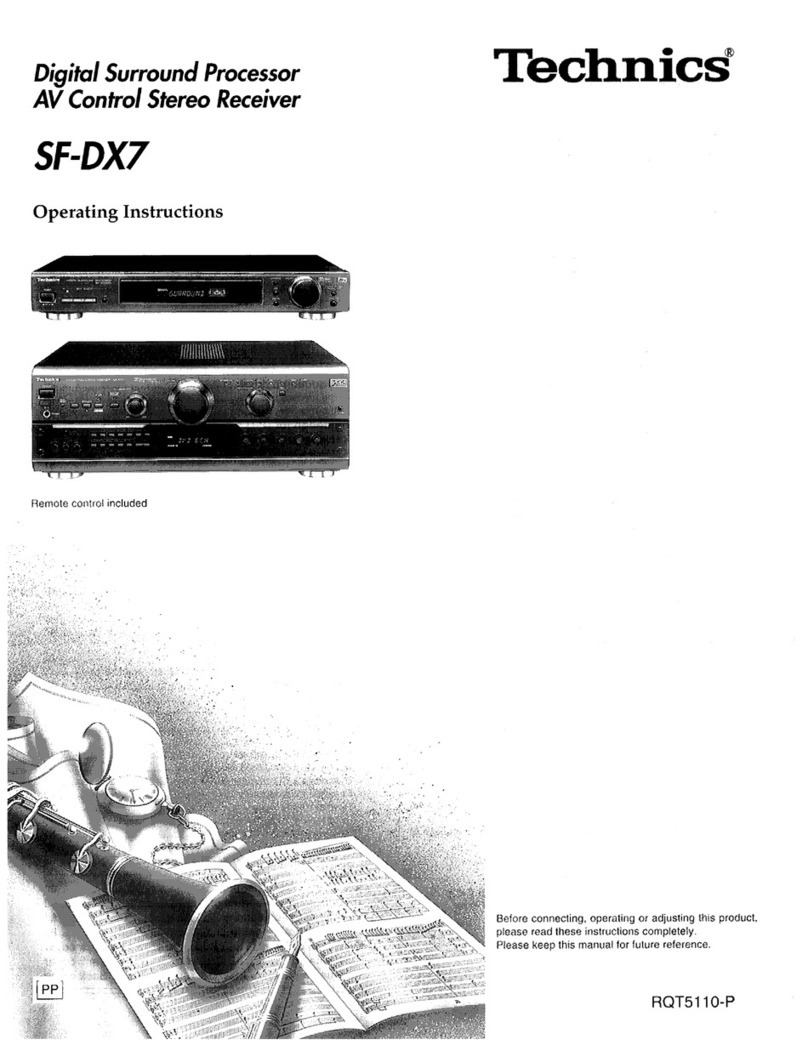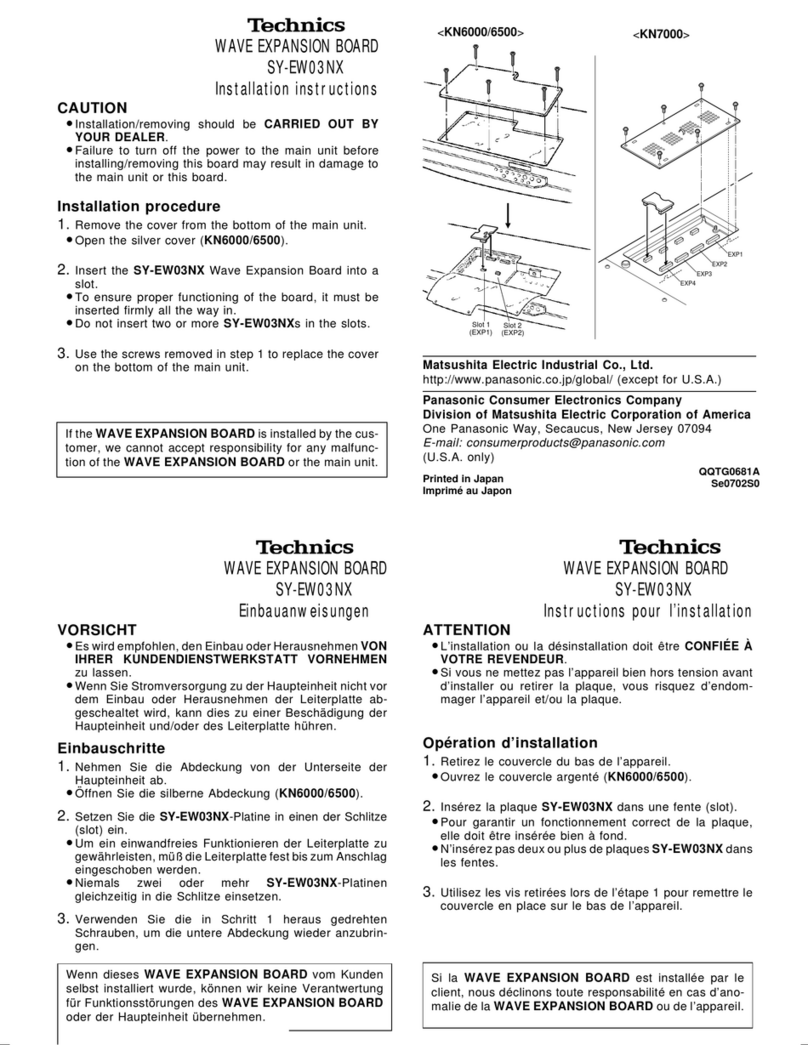|
|
l.
__Front
panel
controls
_
1.
Control
section
FJ
Ref.
page(s)
@
Power
button
(POWER)
..sssessesesssessnsersrrenrrenssann
10
@
Input
select
buttons/indicators
(DIGITAL
1,
DIGITAL
2,
DIGITAL
3,
LINE).........
15
@
Surround
mode
button
(SURROUND)
..11,
13,
15
@
Digital
Theater
Systems
mode
button
(DTS)...15
©)
Stereo
mode
button
(STEREO)
..........cccssesceeees
15
®©
Volume
control
(VOLUME)
............:0ccssse
11,
16
@
Speaker
setting
buttons
(CHANNEL/SET,
SELECTOR).........:ccccsersseesnneees
10
Remote
control
onl
@
Dynamic
range
compression
button
IDR
COMP)
singane
a
a
17
@
Balance
contol
(L,
R)........ssscscesscesseessesseereneeees
12
W
Output
level
setting
buttons
(TEST,
LEVEL,
=;
E)
a
ececeseccsceccceivvedecssceniteccansnie
12
@
Delay
time
setting
buttons
(DELAY,
-,
+).........
13
(2
Dimmer
button
(DIMMER).............ccccecccsseeseceees
17
B
Muting
button
(MUTING)........cccccsscscseecosseeseeees
17
Display
section
E]
Ref.
page(s)
(
Standby
indicator
(STANDBY,
mm)
With
the
POWER
button
in
the
ON
position
(
æ
),
the
unit
can
be
switched
between
the
STANDBY
and
ON
condition
using
the
remote
control
and
in
this
STANDBY
condition
the
indicator
will
light.
X
Surround
format
indicators
(DO
DIGITAL,
233,
OO
PRO
LOGIC)............
16
(9
Display
@
Dynamic
range
compression
indicator
(DR
COMP)
soziatscscckicsscccccsesigacessnntoaiatacsnactoiaesstete
17
8
Speaker
indicators
9,
10, 12,
13
Light
in
accordance
with
the
speaker
setting,
and
each
of
the
indicators
corresponding
with
the
speaker
concerned
flashes
when;
e
the
type
or
presence
of
that
speaker
is
set,
the
test
signal
is
output
from
that
speaker,
ə
the
output
level
or
delay
time
of
that
speaker
is
adjusted.
@9
Signal
format
indicators
(LS,
C,
RS,
L,
R,
S,
LFE)
These
indicators
light
up
to
indicate
the
Dolby
Digital
or
DTS
input
signal
format.
LS:
Surround
speaker
(left)
C:
Center
speaker
RS:
Surround
speaker
(right)
L:
Front
speaker
(left)
R:
Front
speaker
(right)
“S$”
represents
the
mono
surround
and
“LFE"
(Low
Frequency
Effect)
is
a
channel
for
the
deep-bass
effect
in
the
low
frequency
range.
Before
use
4