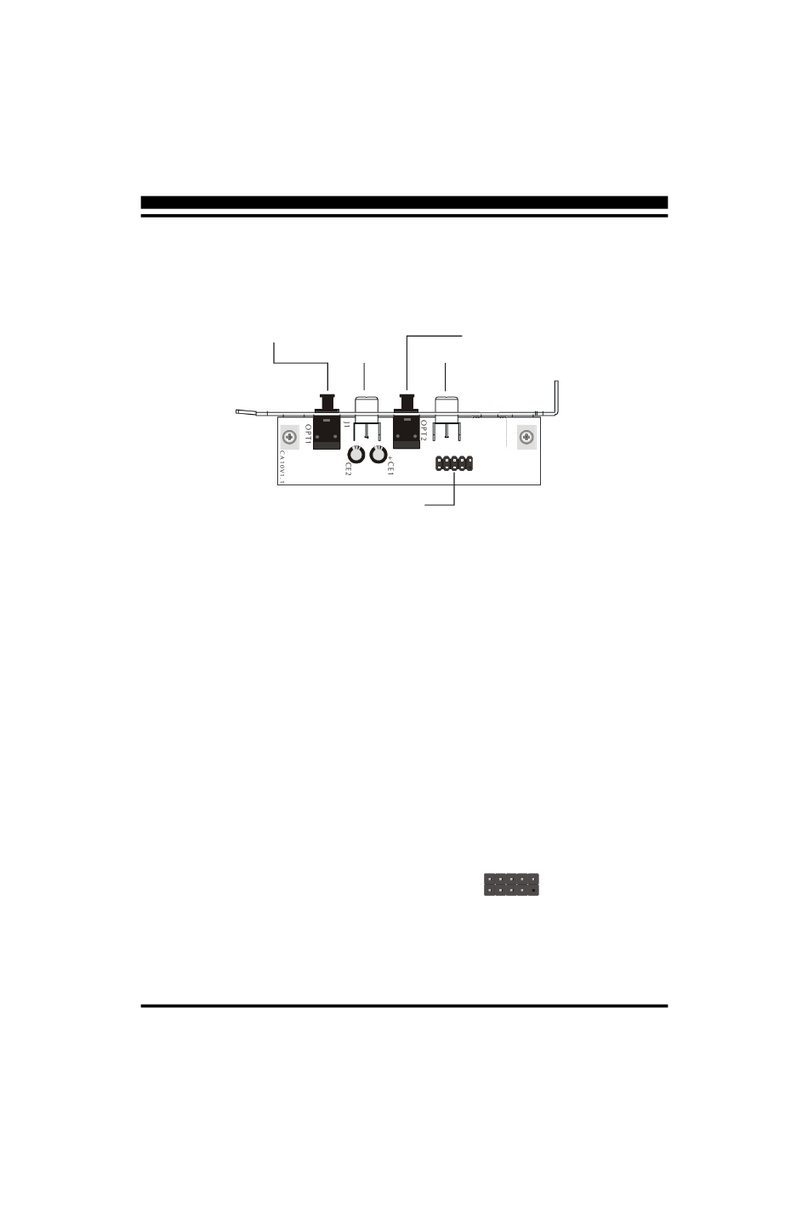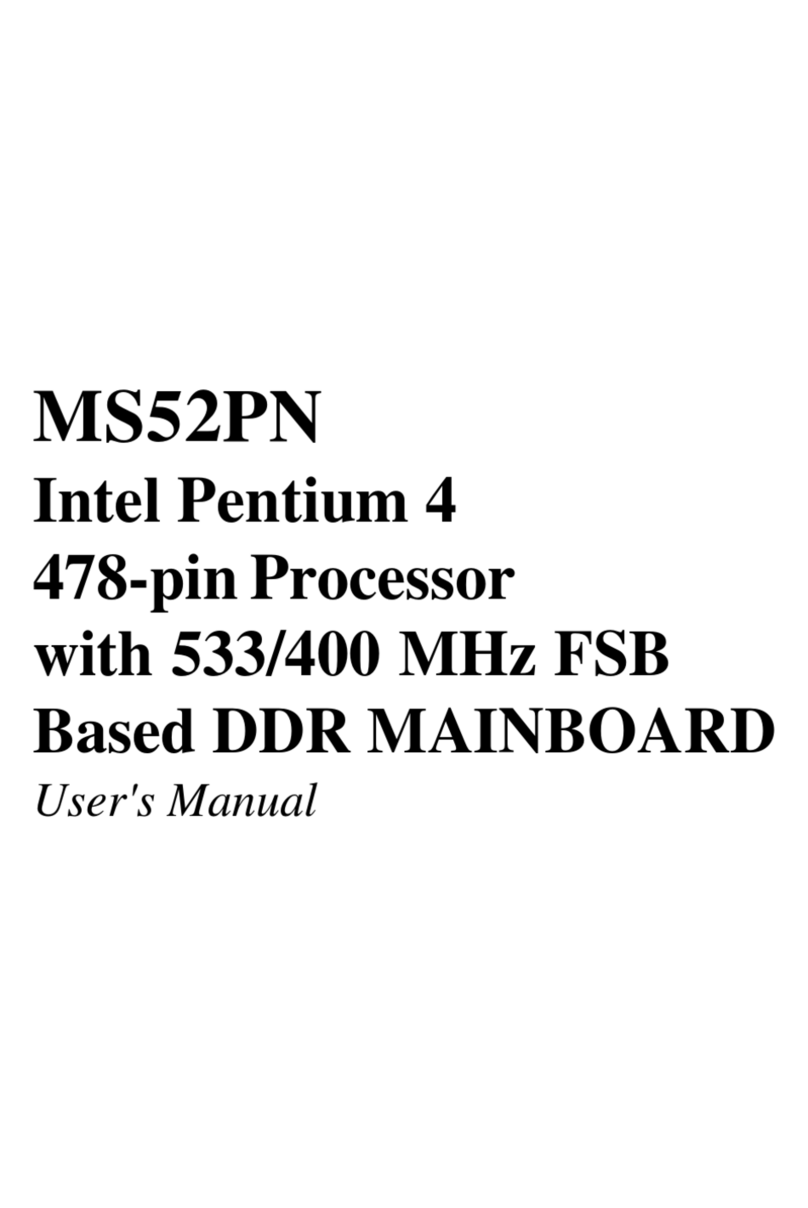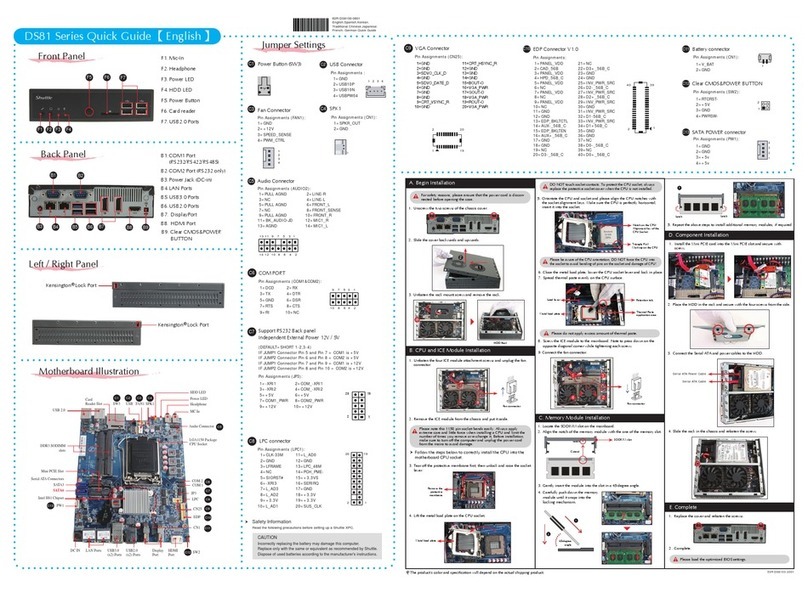Shuttle AV18E User manual
Other Shuttle Computer Hardware manuals
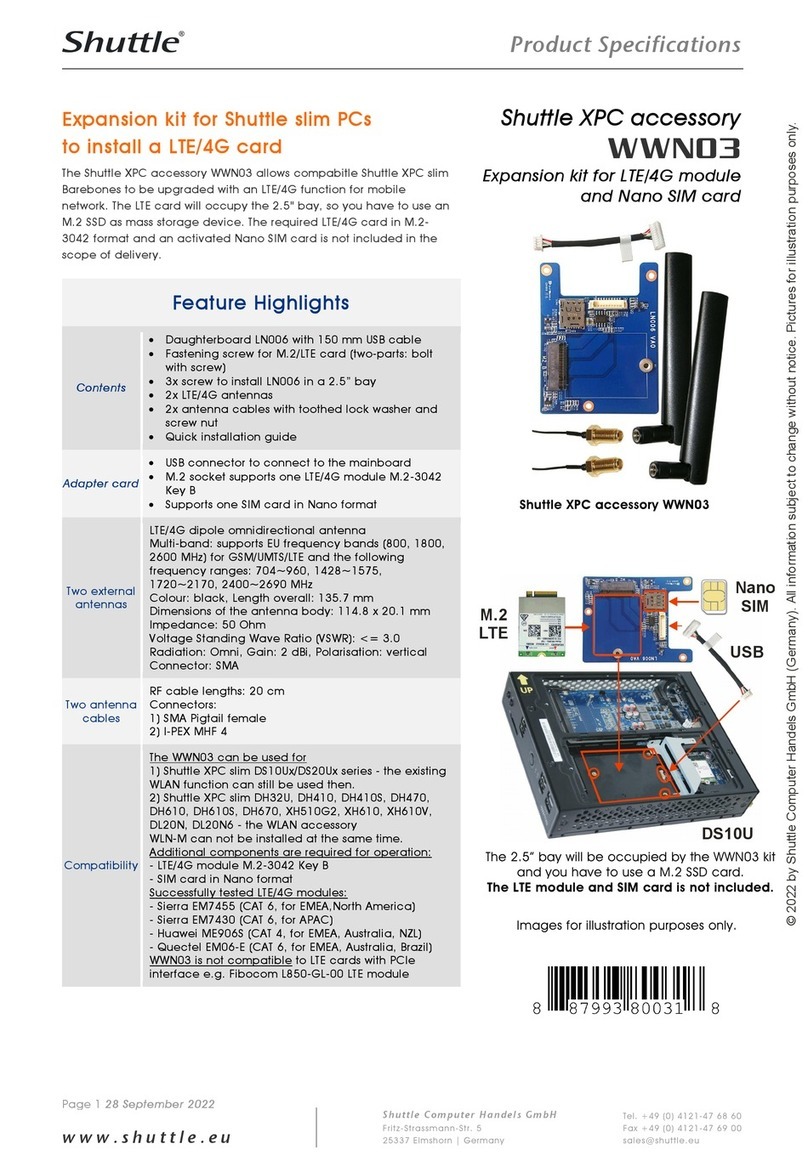
Shuttle
Shuttle WWN03 Installation instructions

Shuttle
Shuttle PCL71 User manual

Shuttle
Shuttle MN31L User manual

Shuttle
Shuttle Spacewalker HOT-685 User manual

Shuttle
Shuttle Omninas KD21 User manual
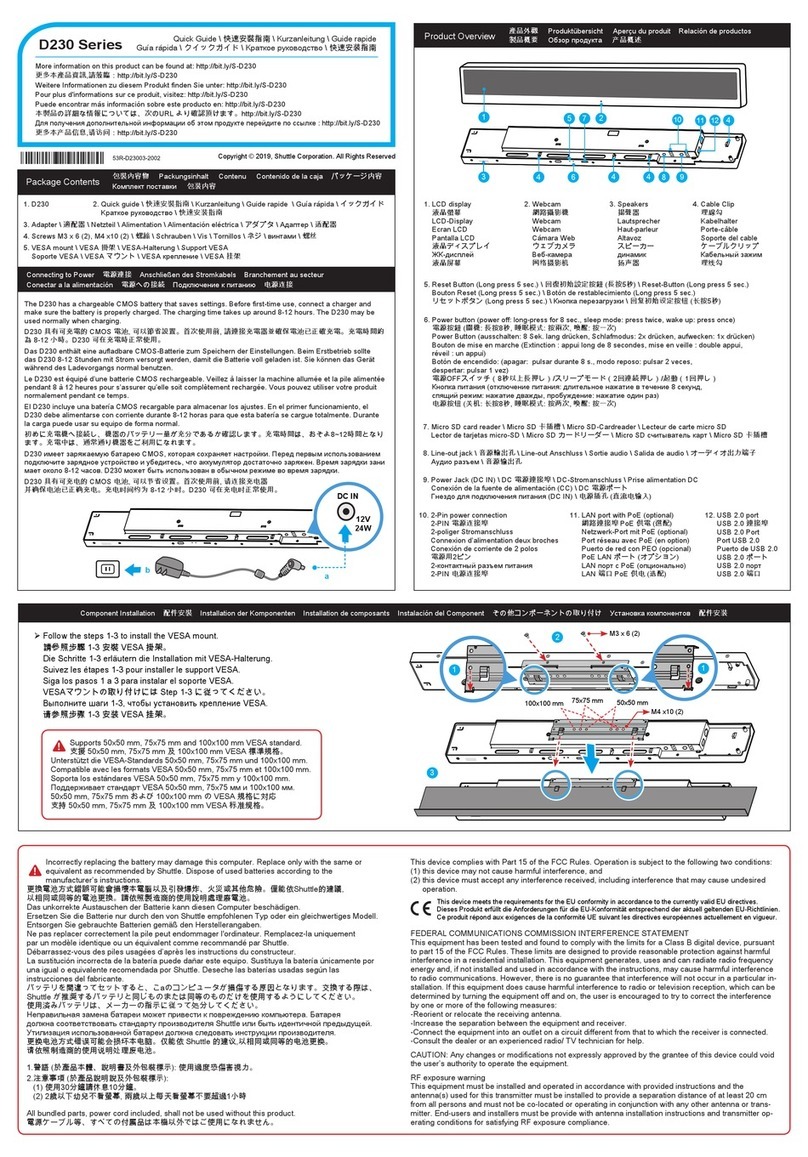
Shuttle
Shuttle D230 User manual

Shuttle
Shuttle AK38 User manual
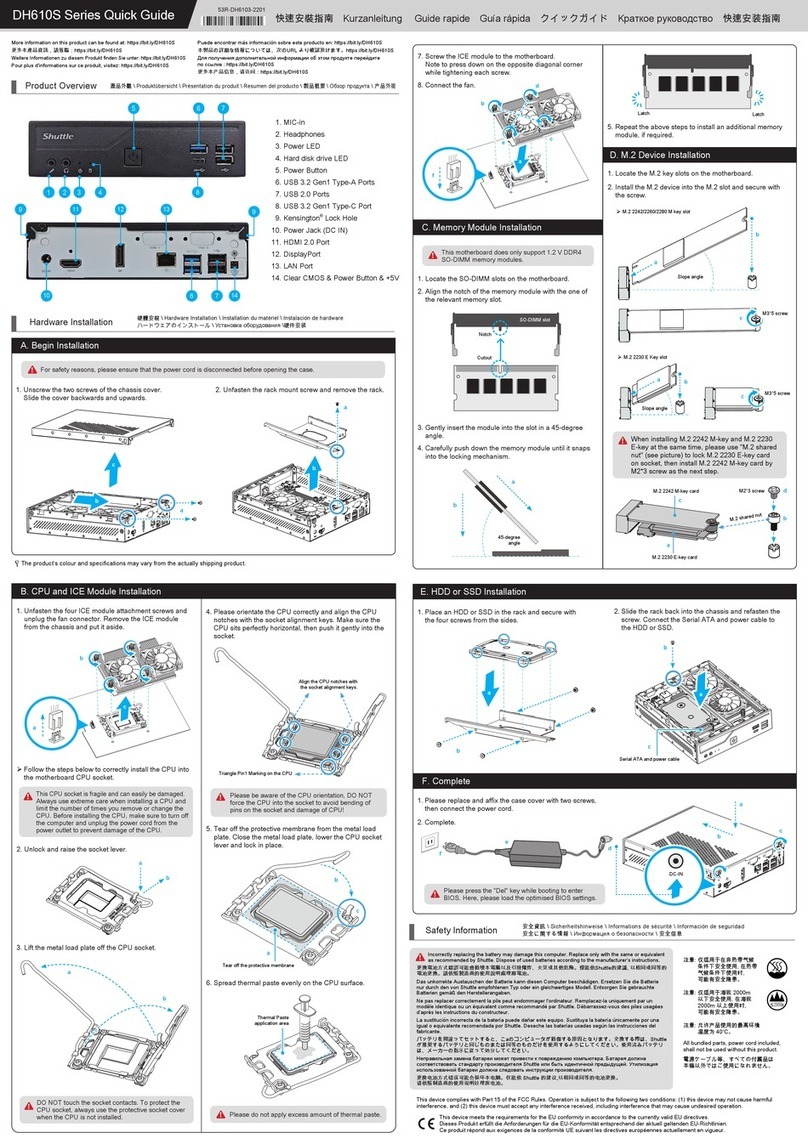
Shuttle
Shuttle DH610S Series User manual
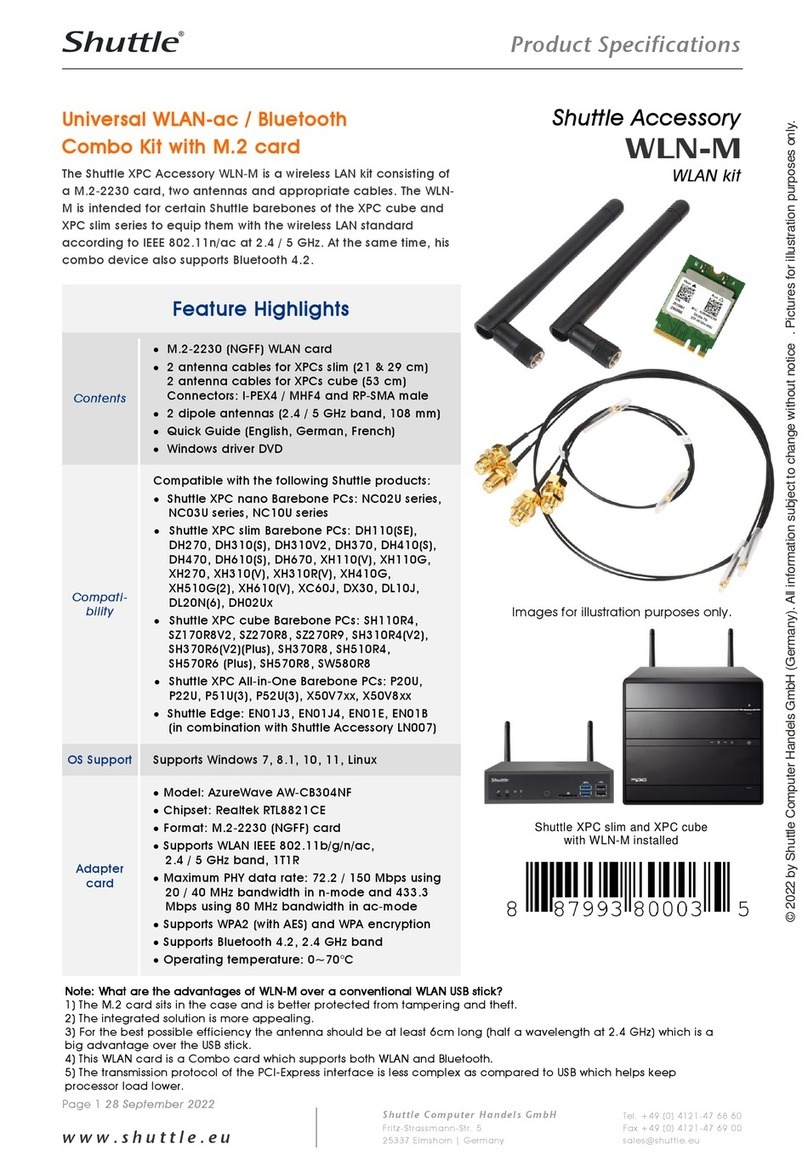
Shuttle
Shuttle WLN-M User manual

Shuttle
Shuttle WLN-M Installation instructions
Popular Computer Hardware manuals by other brands

EMC2
EMC2 VNX Series Hardware Information Guide

Panasonic
Panasonic DV0PM20105 Operation manual

Mitsubishi Electric
Mitsubishi Electric Q81BD-J61BT11 user manual

Gigabyte
Gigabyte B660M DS3H AX DDR4 user manual

Raidon
Raidon iT2300 Quick installation guide

National Instruments
National Instruments PXI-8186 user manual