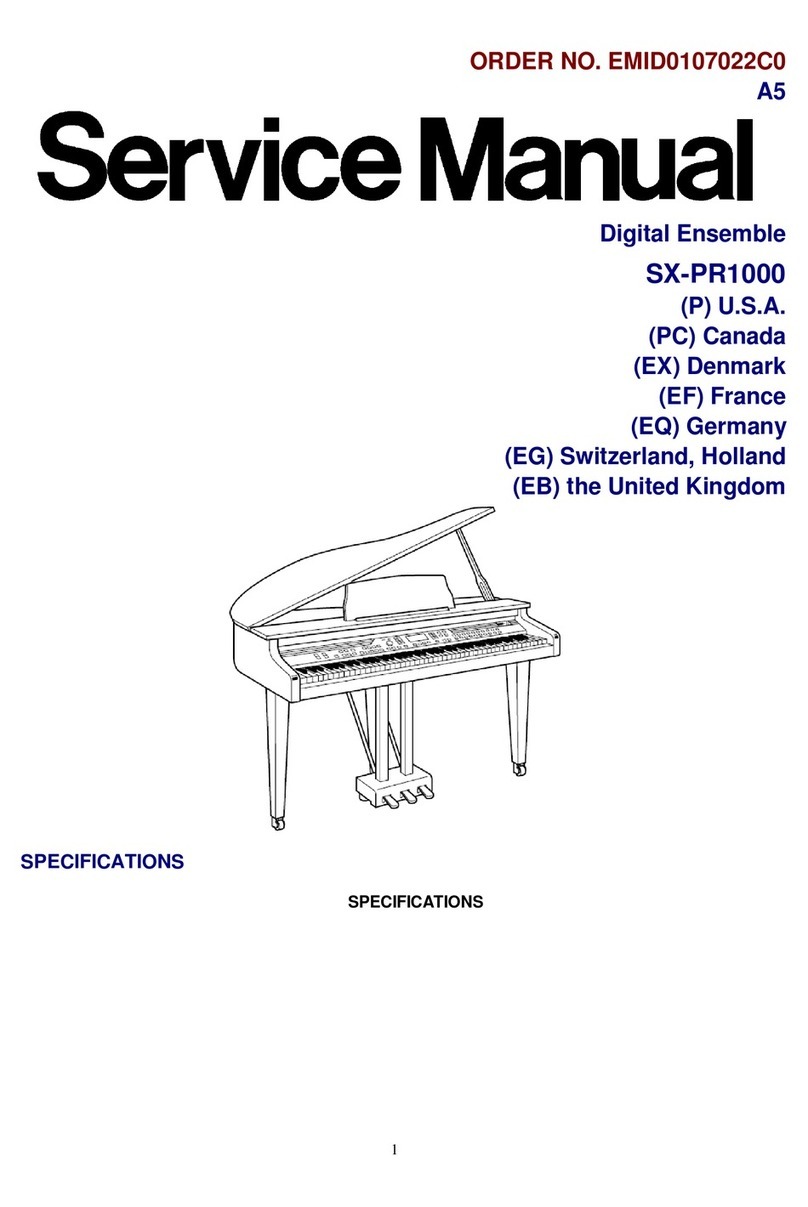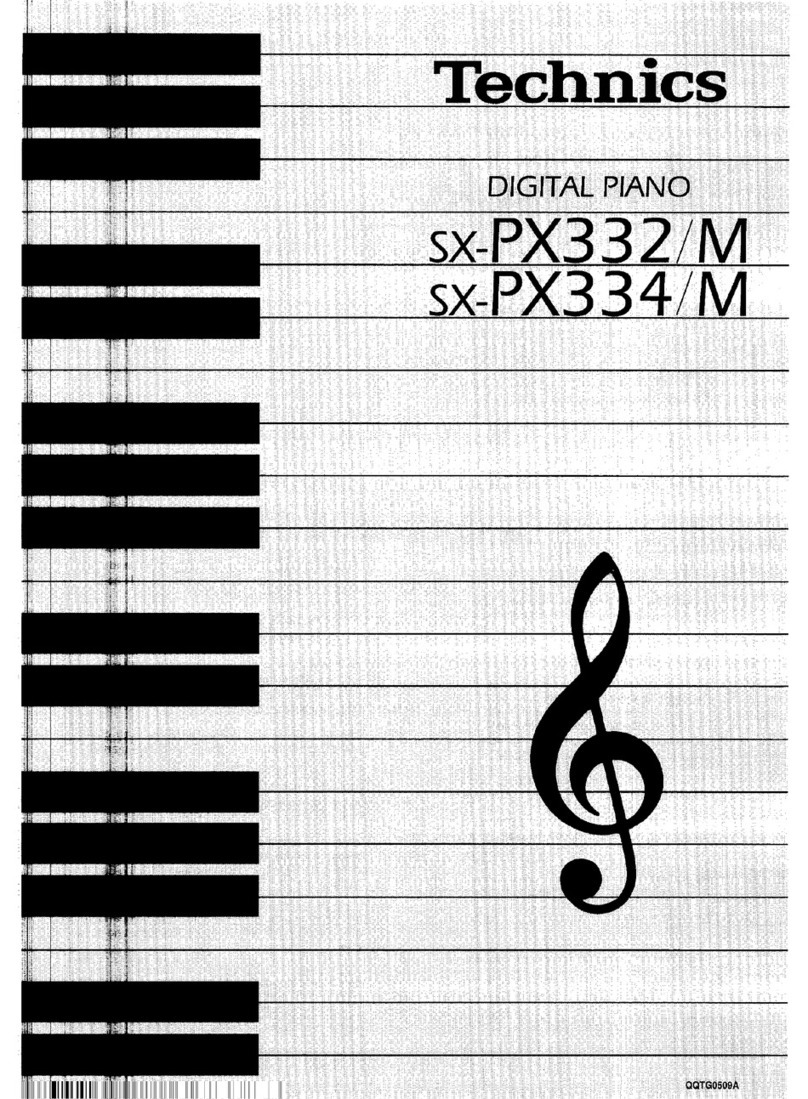Technics SX-PR100 User manual
Other Technics Musical Instrument manuals

Technics
Technics SX-PRSOV User manual
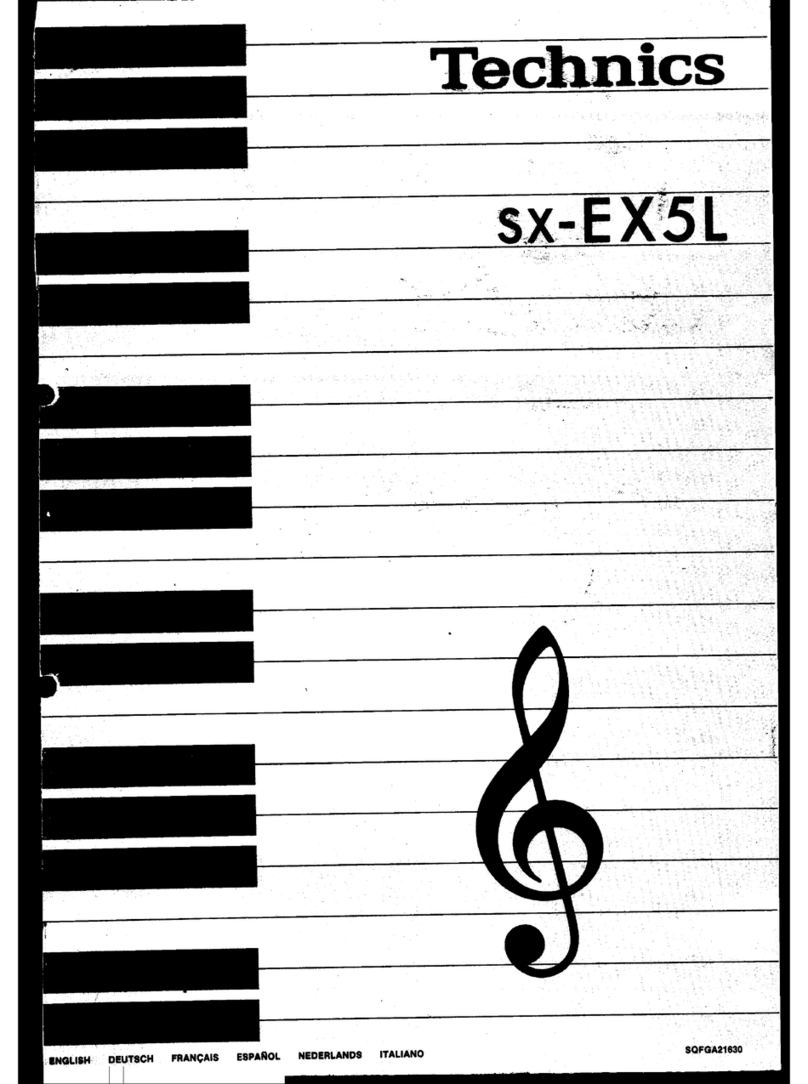
Technics
Technics SX-EX5L User manual
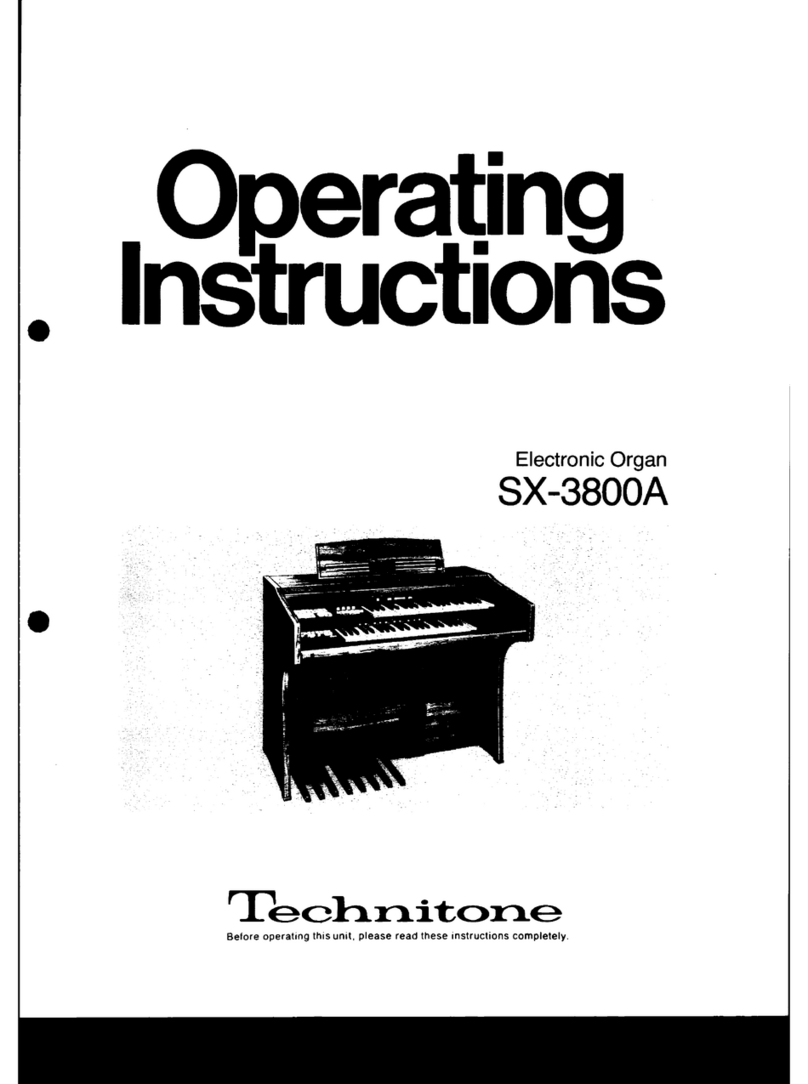
Technics
Technics SX-3800A User manual

Technics
Technics U30 User manual
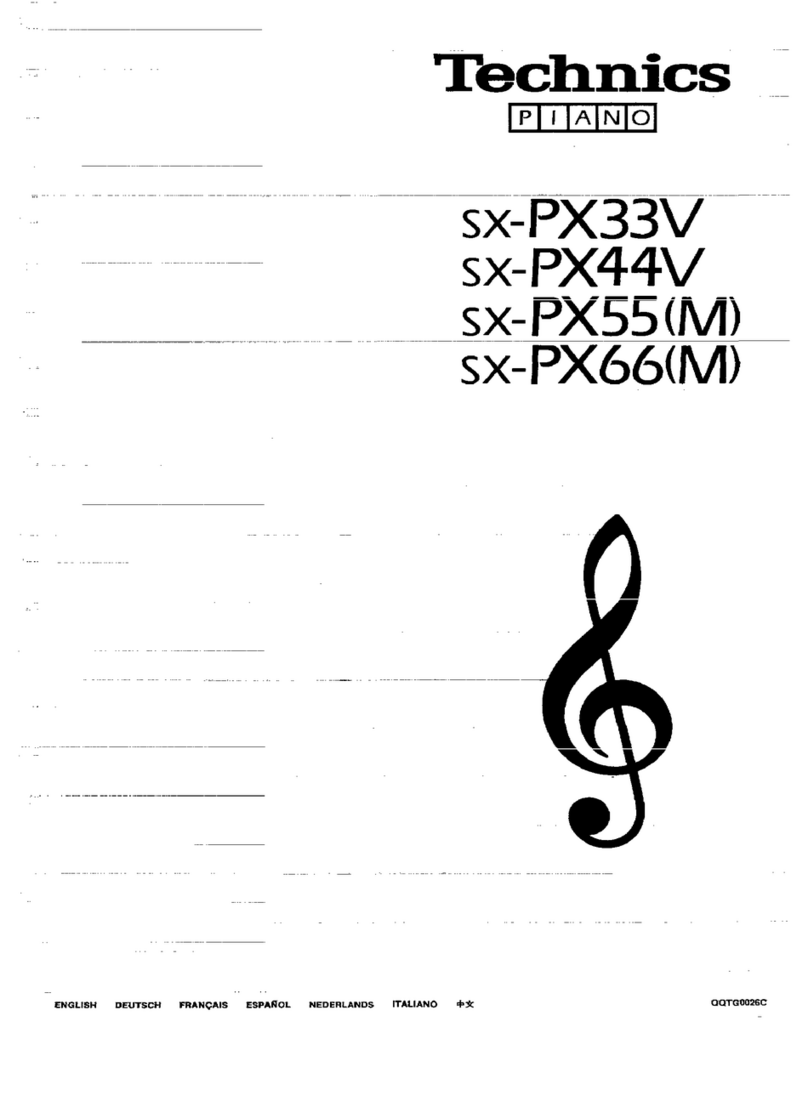
Technics
Technics SX-PX33V User manual
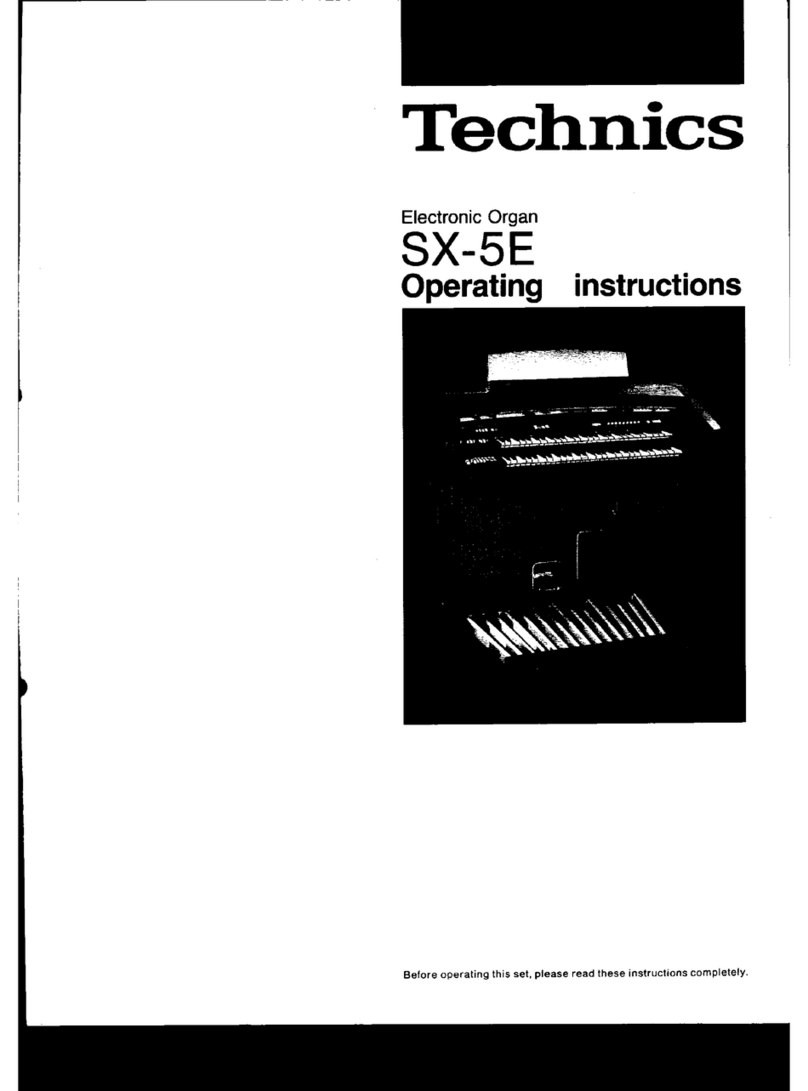
Technics
Technics SX-5E User manual
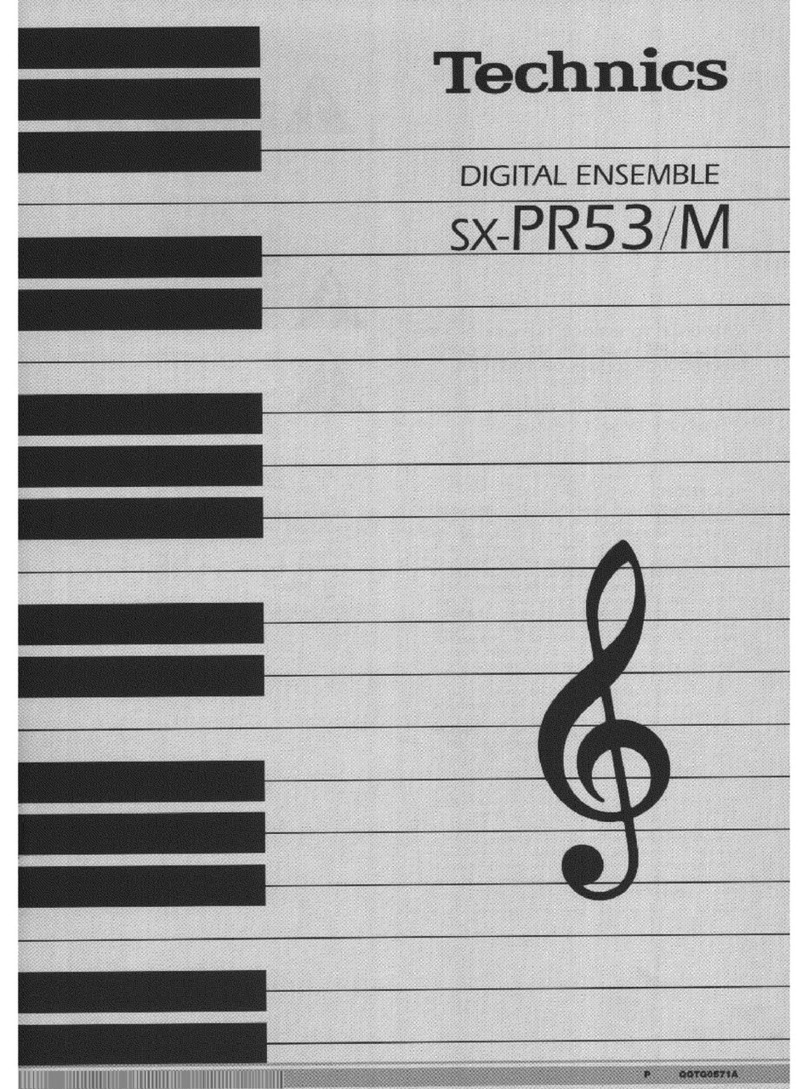
Technics
Technics sx-pr53m User manual

Technics
Technics SXP30 - ELECTRONIC PIANO User manual

Technics
Technics SX-PR603 User manual
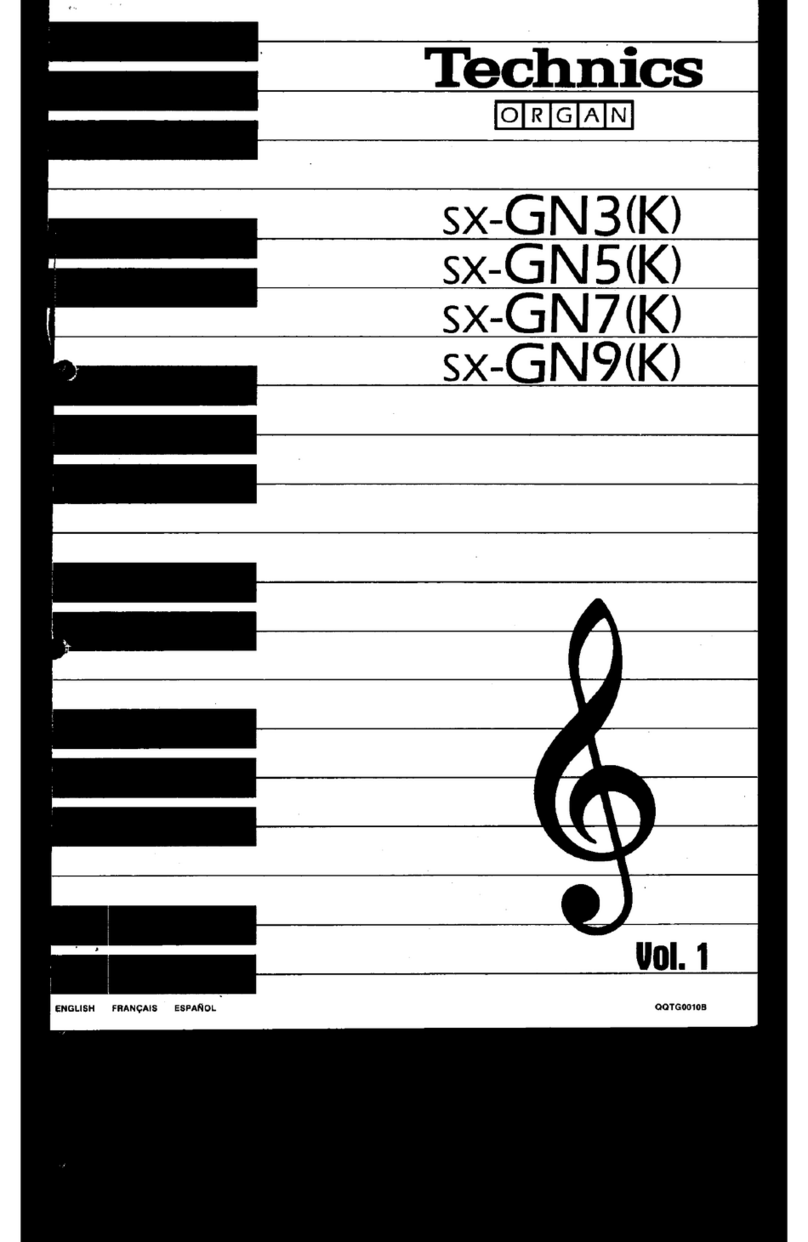
Technics
Technics SX-GN3 User manual
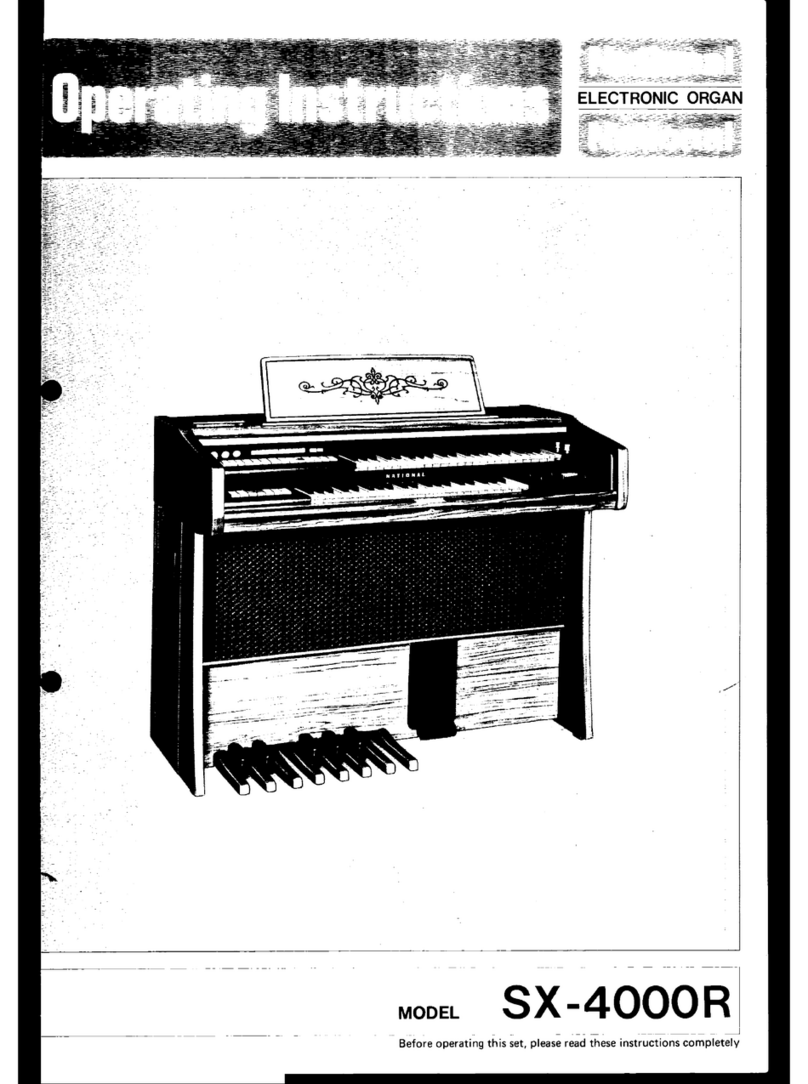
Technics
Technics SX-4000R User manual

Technics
Technics SX-PX552 User manual
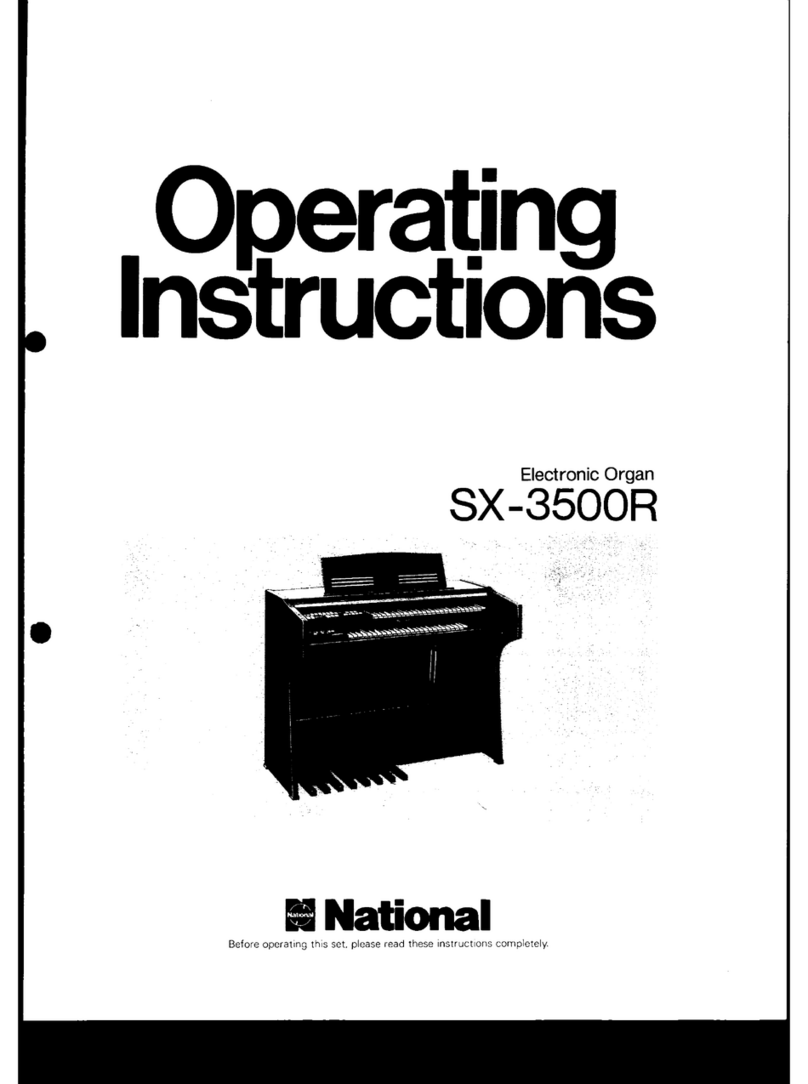
Technics
Technics SX-3500R User manual

Technics
Technics sx-PR51 User manual

Technics
Technics SX-1800B User manual
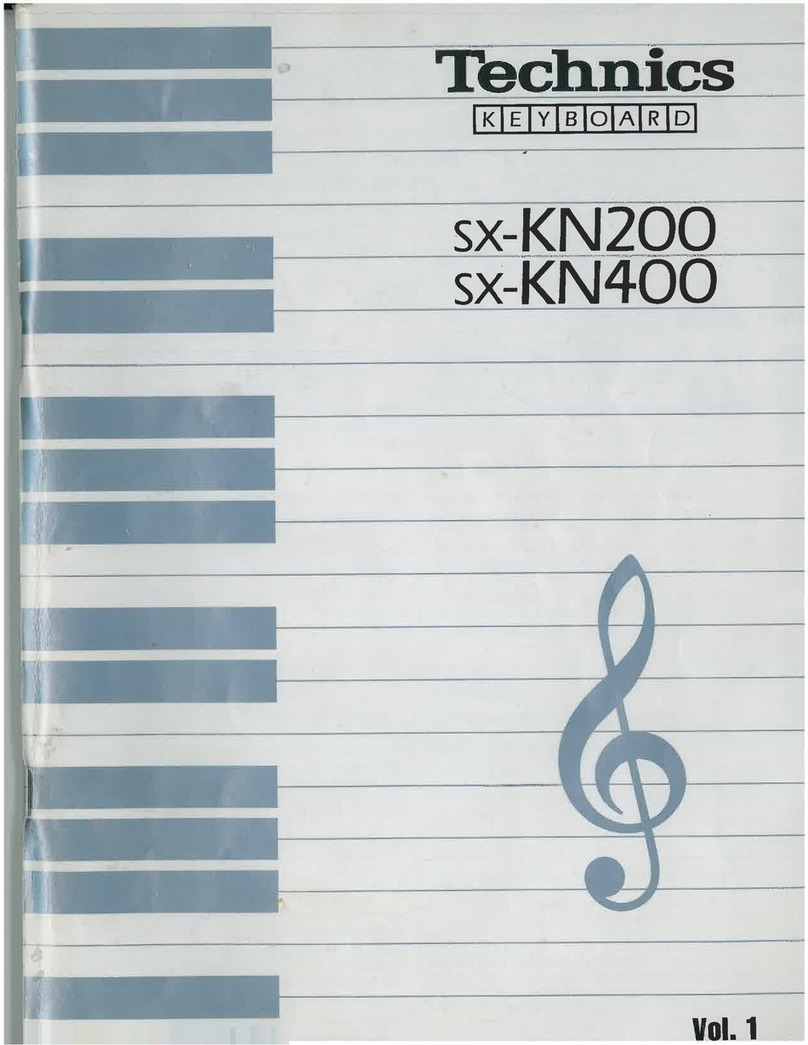
Technics
Technics SX-KN200 User manual

Technics
Technics SX FA1 Organ User manual
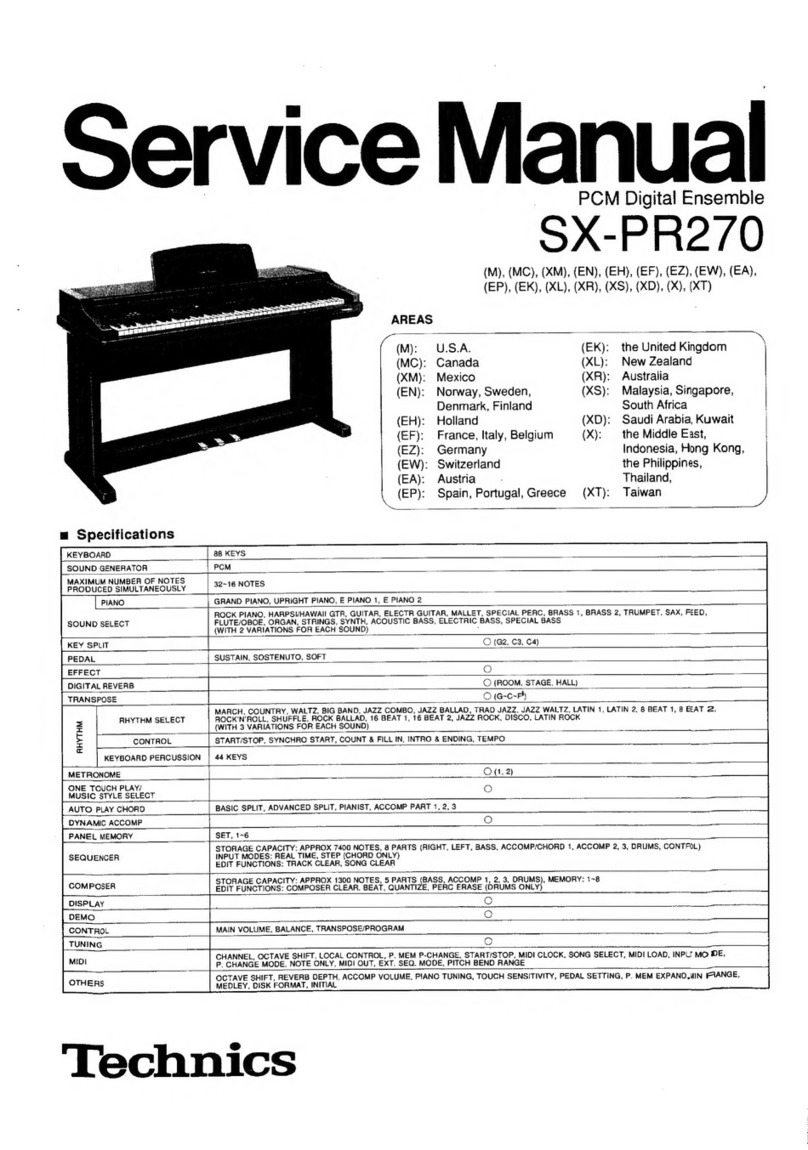
Technics
Technics SX-PR270 M User manual

Technics
Technics SX-PC25 User manual

Technics
Technics SXP50 - ELECTRONIC PIANO User manual