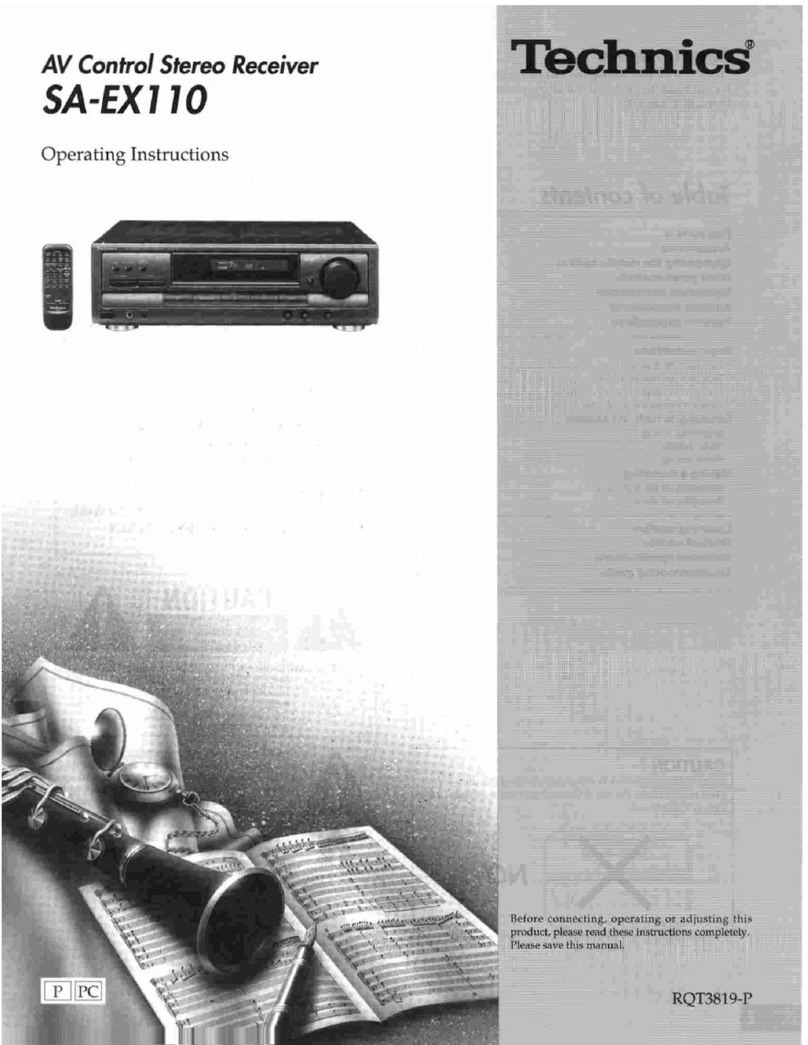Technics SA-EX300 User manual
Other Technics Stereo Receiver manuals

Technics
Technics SA-GX130D User manual

Technics
Technics SA-AX540 User manual
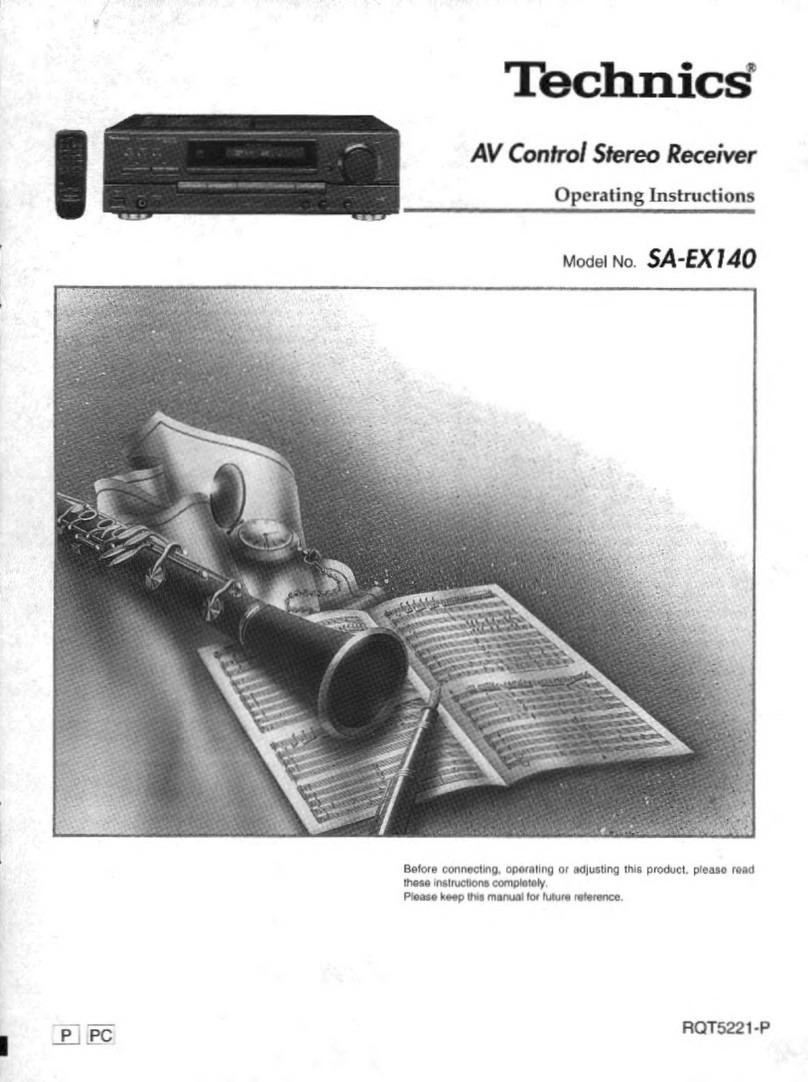
Technics
Technics SAEX140 - RECEIVER User manual
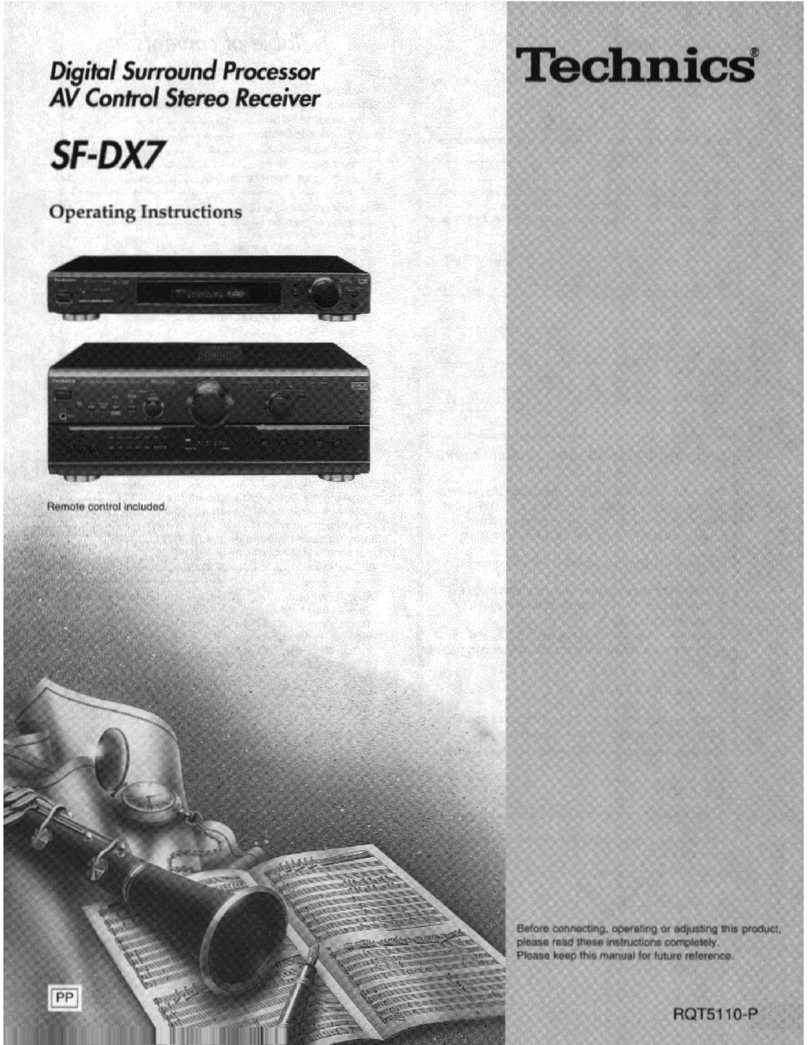
Technics
Technics RQT5110-P User manual
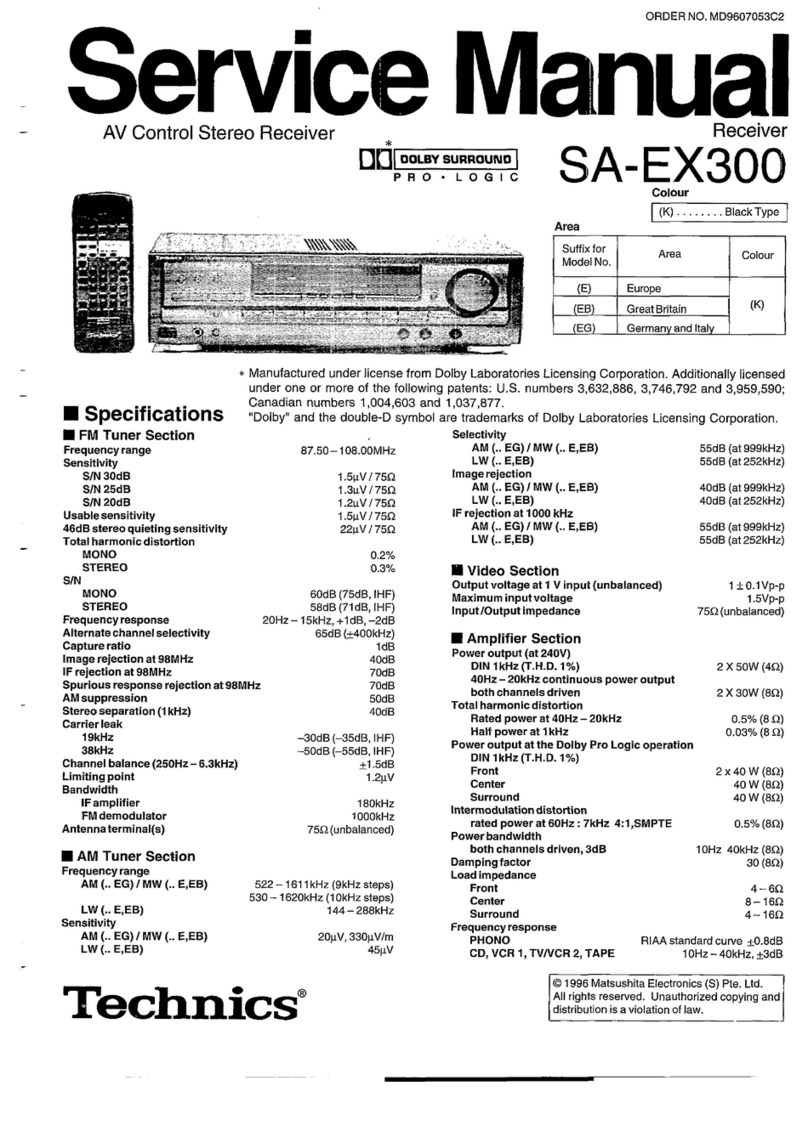
Technics
Technics SA-EX300 User manual
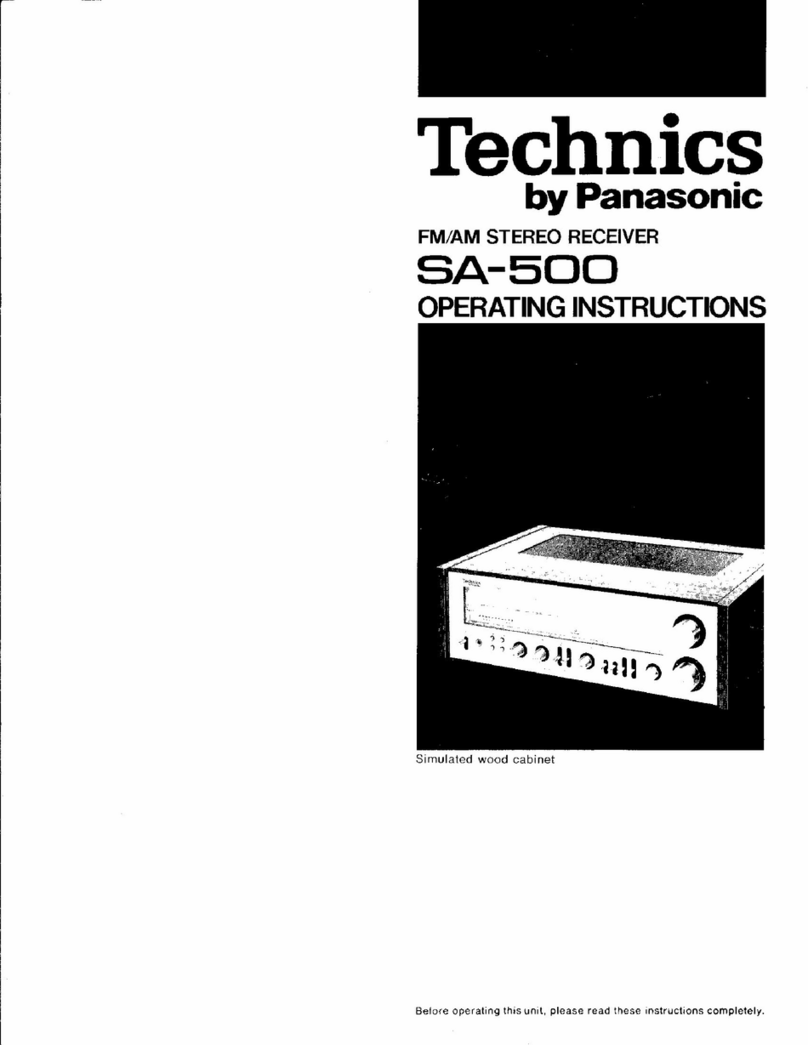
Technics
Technics SA-500 (DG) User manual
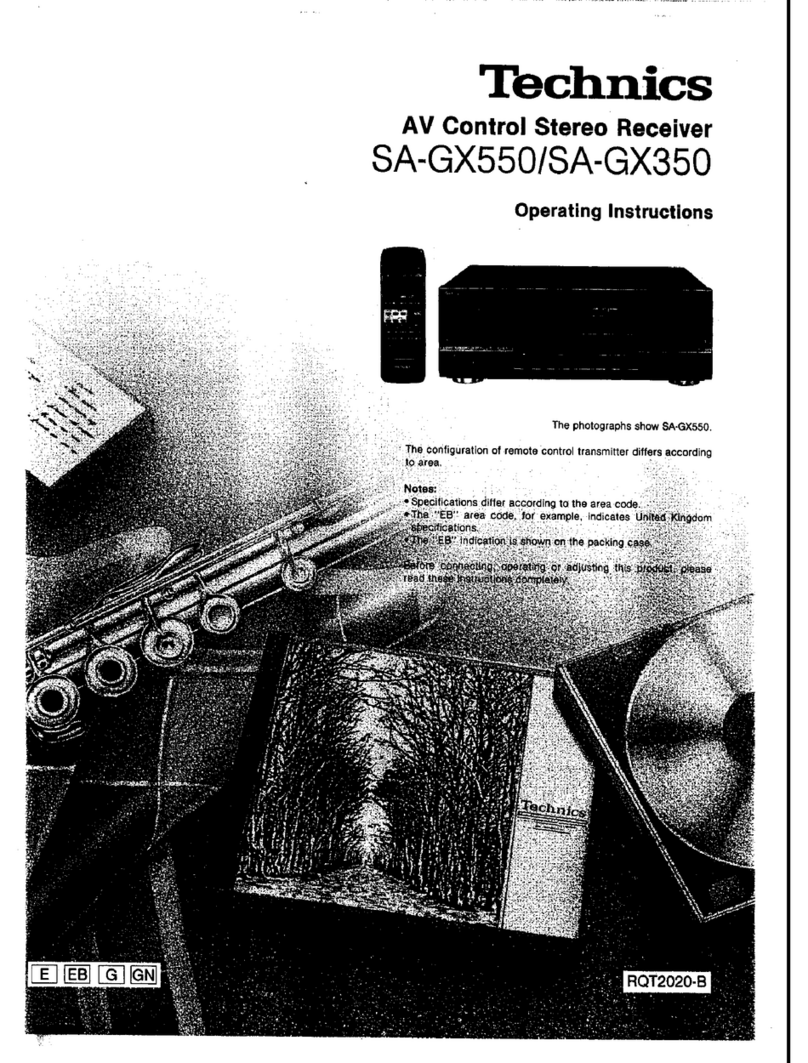
Technics
Technics SA-GX350 User manual
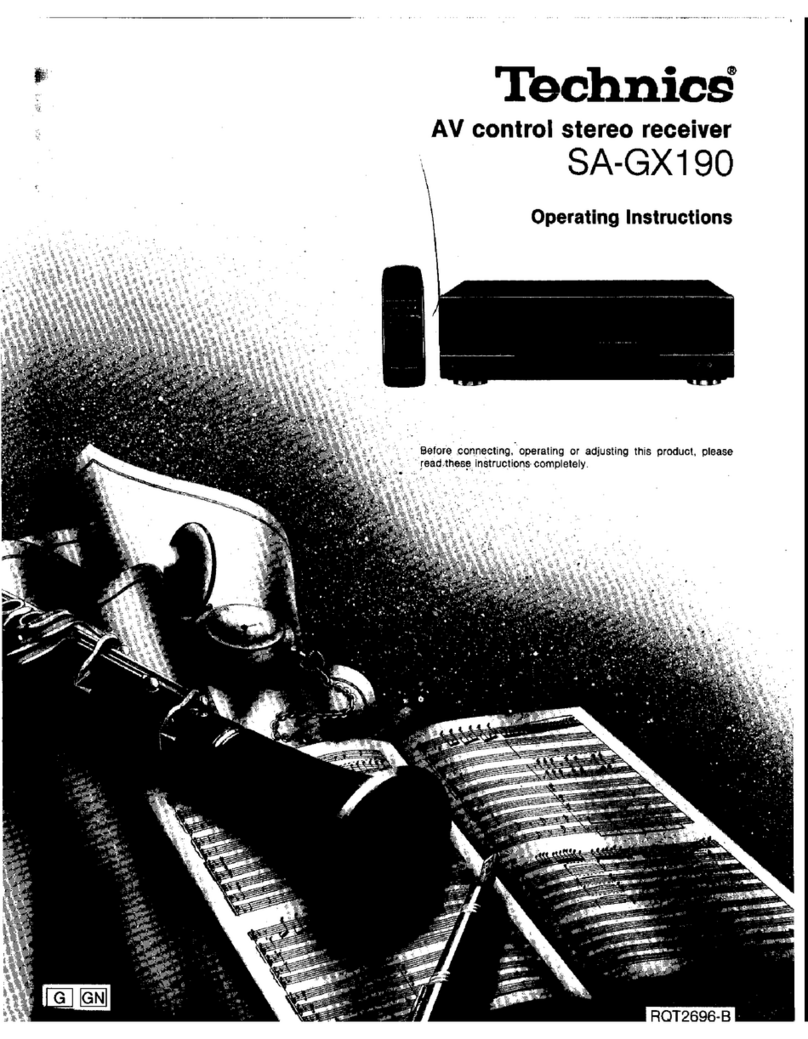
Technics
Technics SA-GX190 User manual

Technics
Technics SAEX310 - RECEIVER User manual
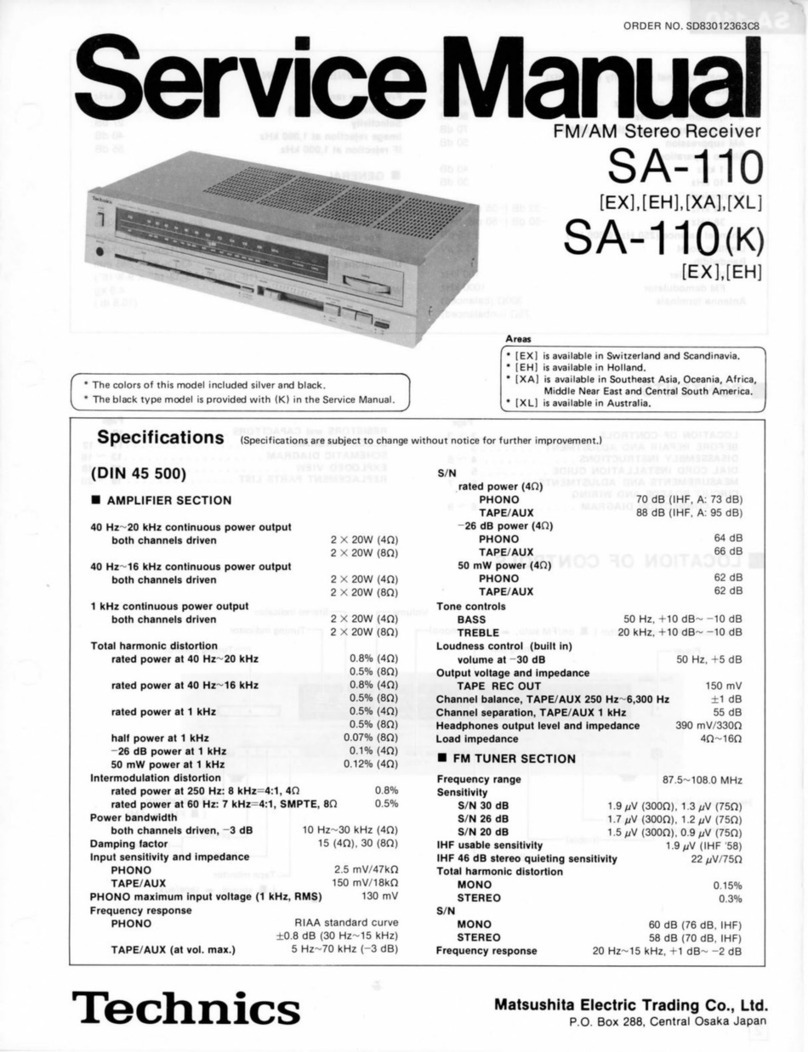
Technics
Technics SA-110 User manual

Technics
Technics SA-GX230 User manual

Technics
Technics QUARTZ SA-R330 User manual

Technics
Technics SAAX6 - RECEIVER User manual

Technics
Technics SAAX6 - RECEIVER User manual

Technics
Technics SA-AX540 User manual

Technics
Technics SA-GX190 User manual
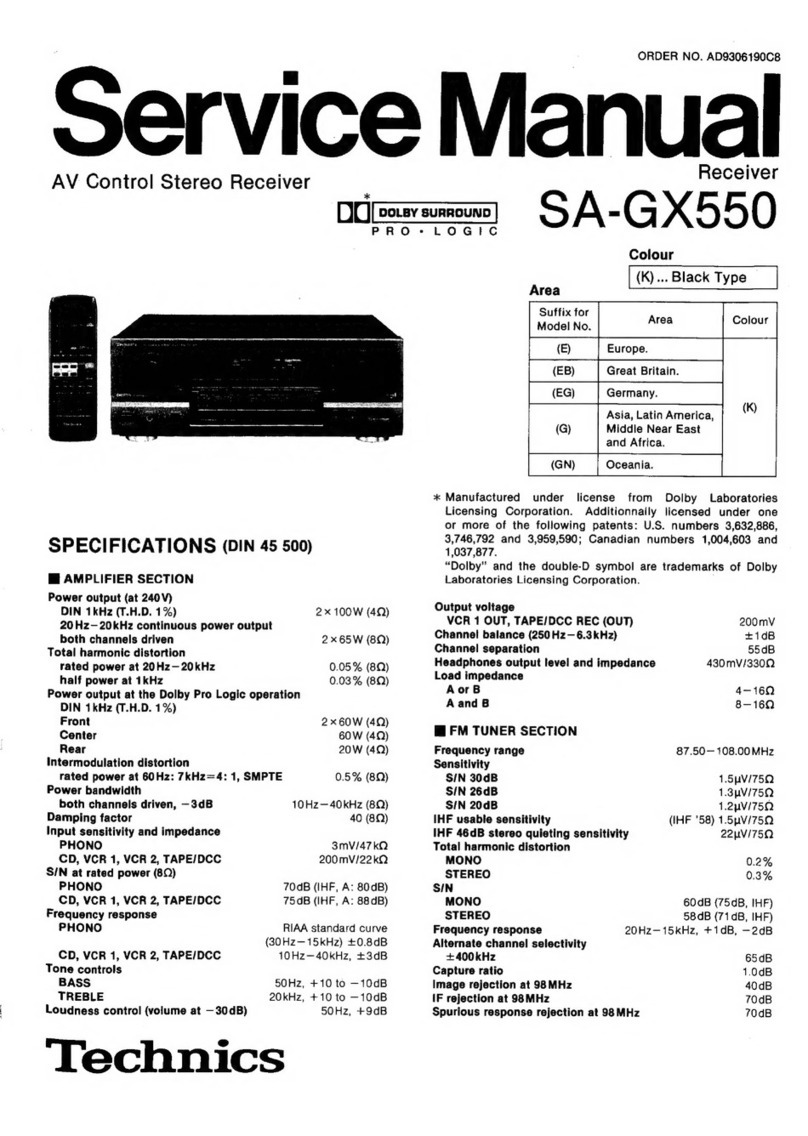
Technics
Technics SA-GX550 User manual
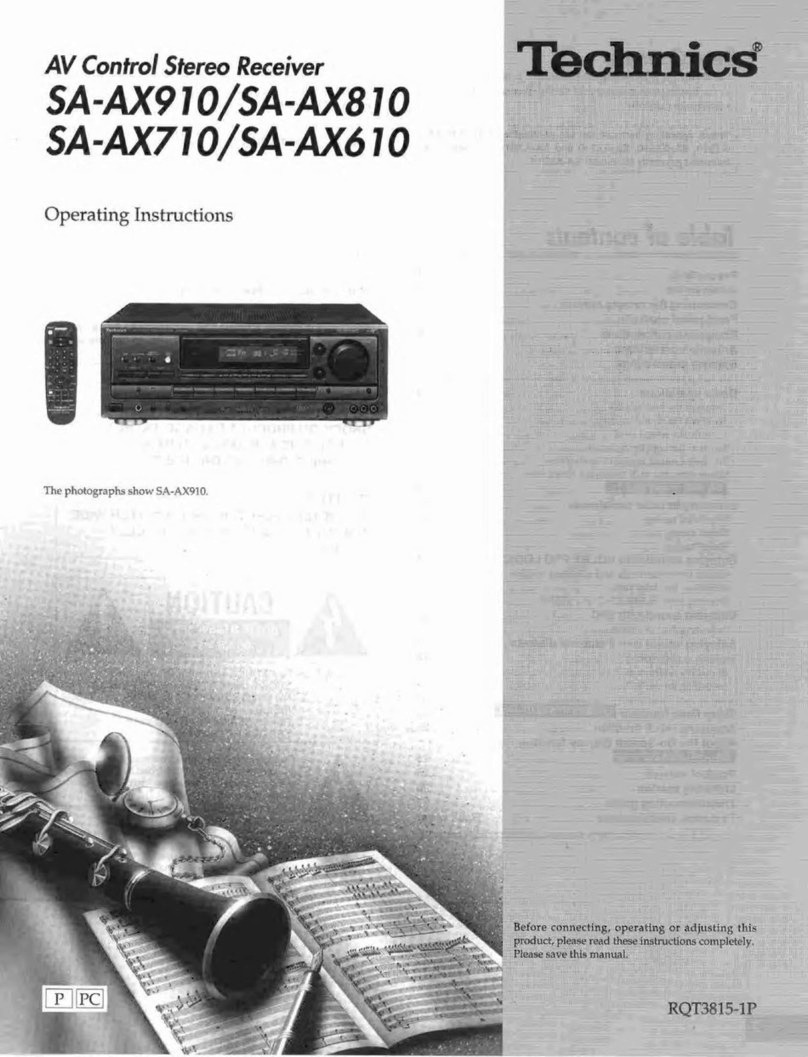
Technics
Technics SA-AX910 User manual
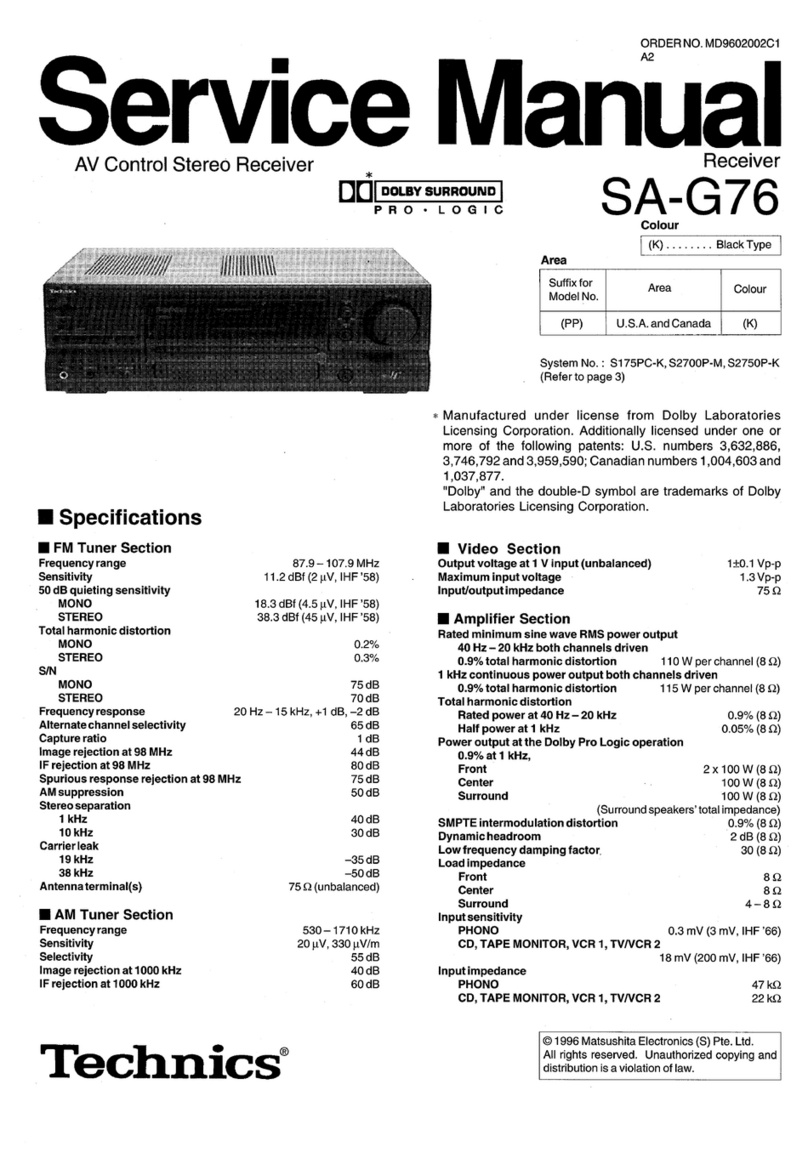
Technics
Technics SA-G76 User manual
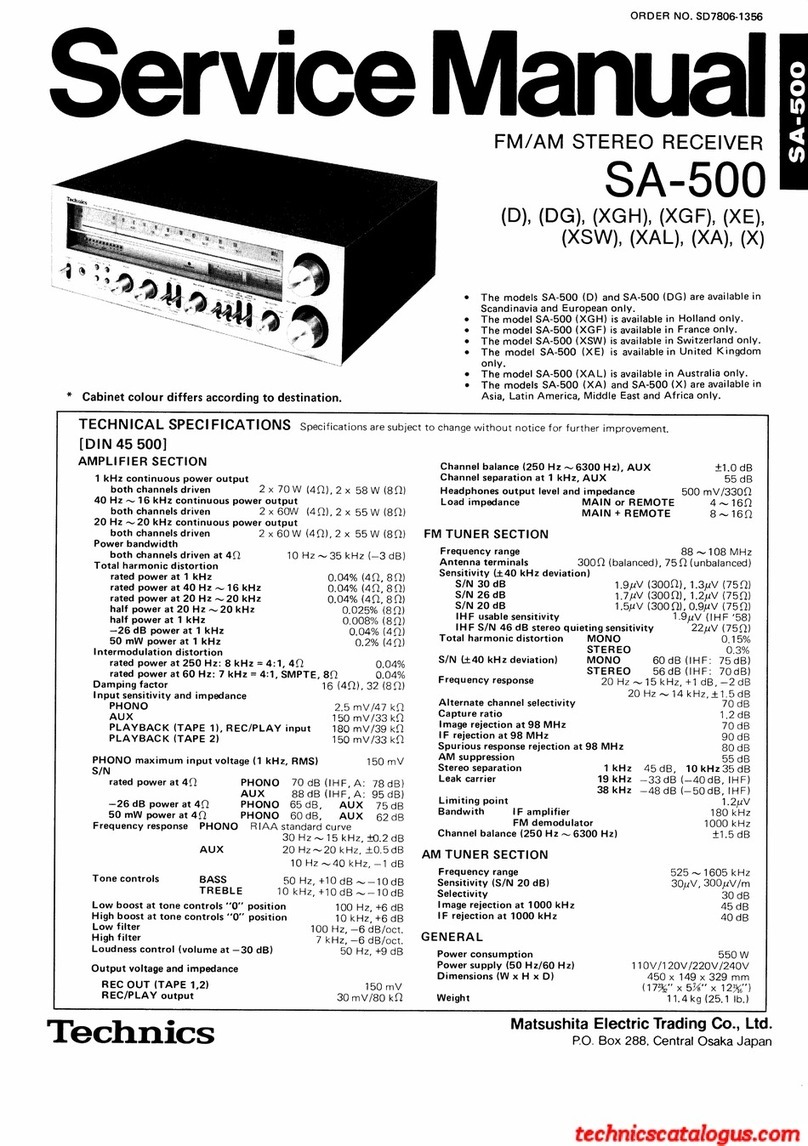
Technics
Technics SA-500 (D) User manual
Popular Stereo Receiver manuals by other brands

Pioneer
Pioneer SX-1000TA operating instructions

Yamaha
Yamaha MusicCast TSR-5B3D owner's manual

Sony
Sony STR-DE335 - Fm Stereo/fm-am Receiver operating instructions

Sony
Sony STR-DG500 - Multi Channel Av Receiver Service manual

Panasonic
Panasonic AJSD955B - DVCPRO50 STUDIO DECK Brochure & specs

Pioneer
Pioneer SX-838 Service manual