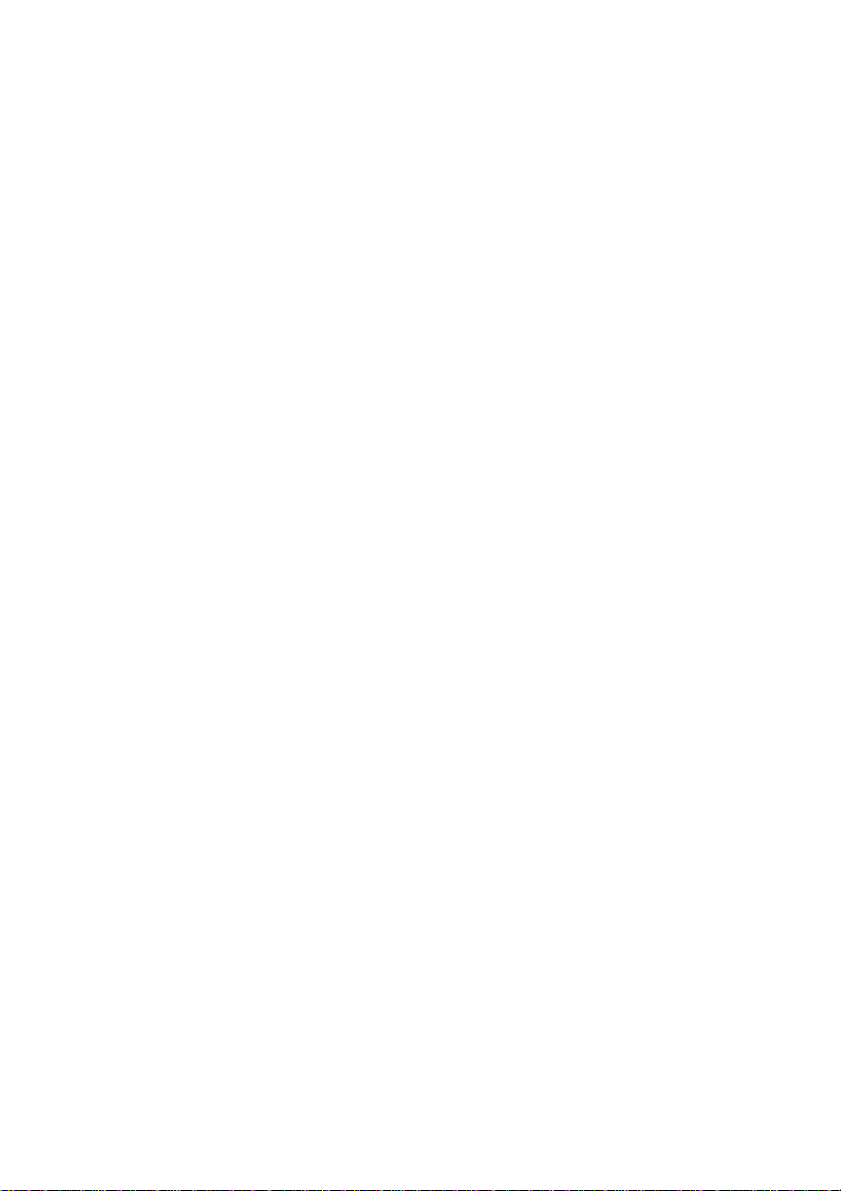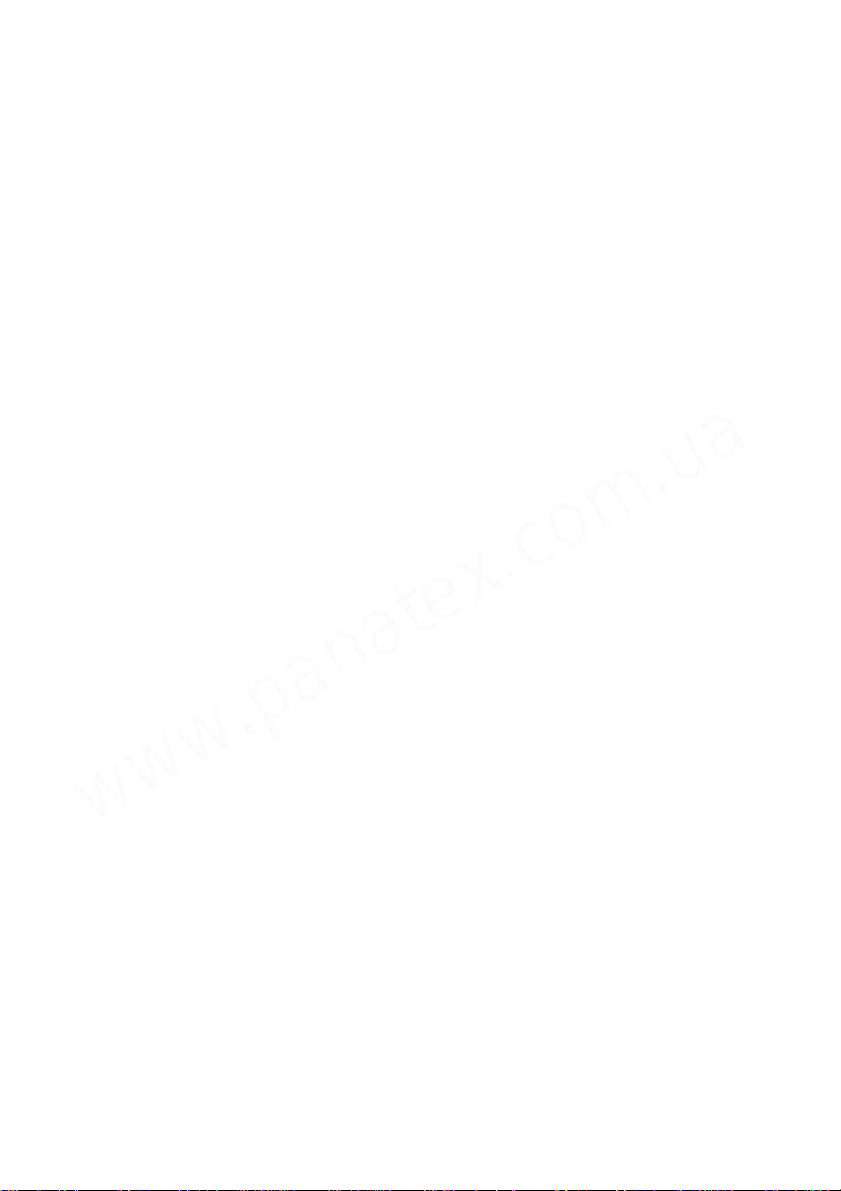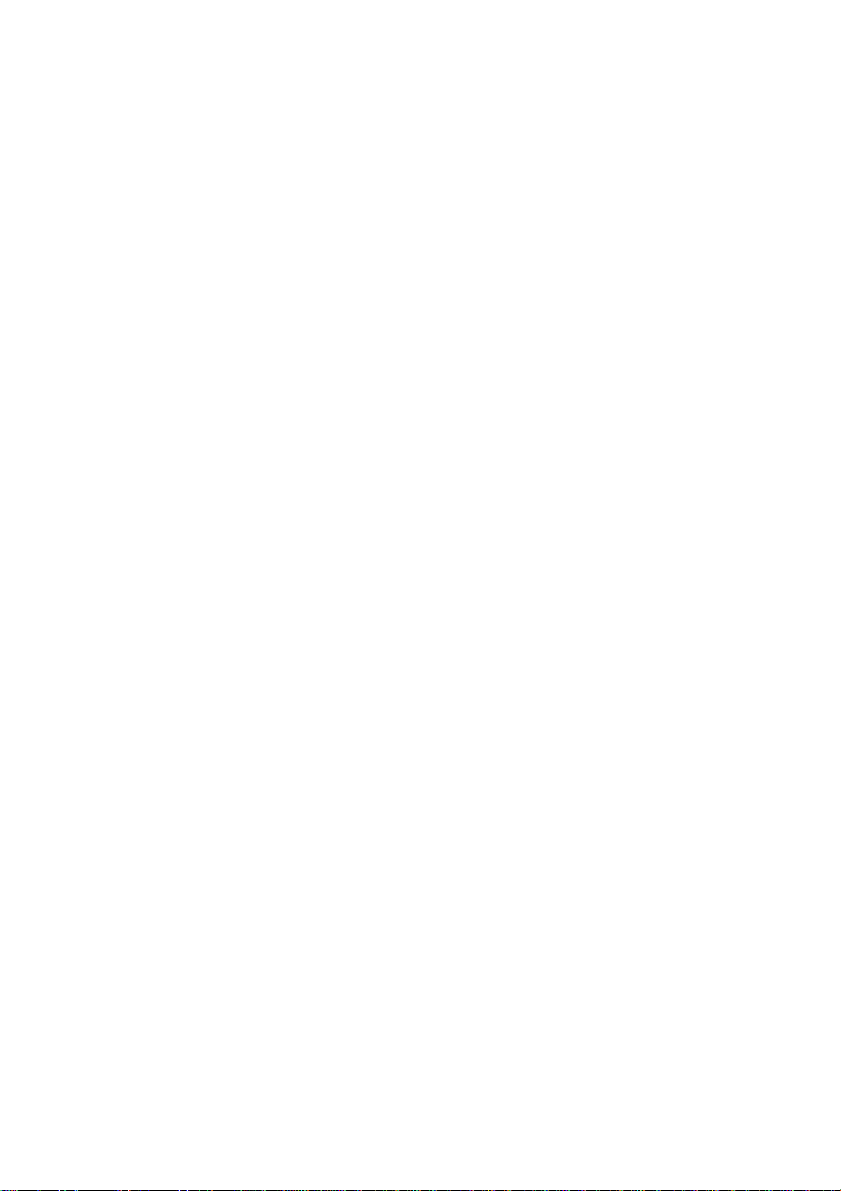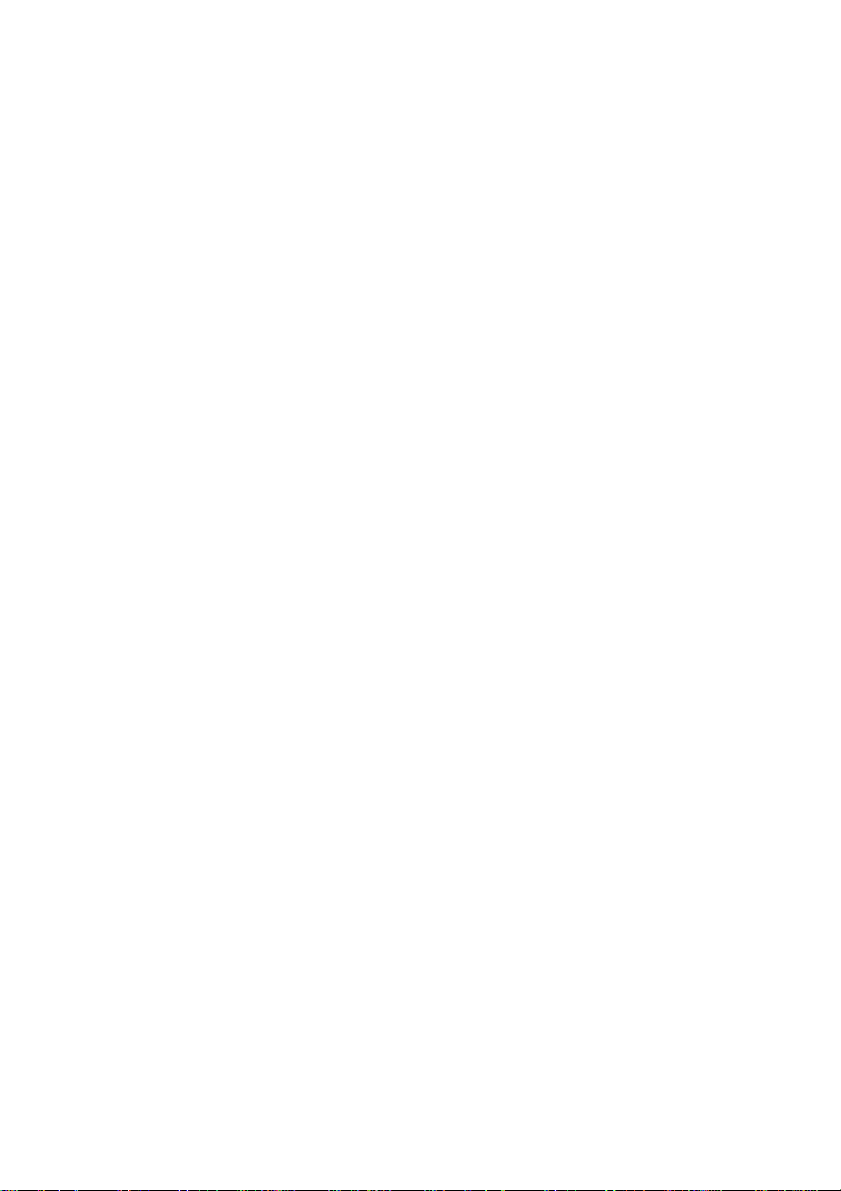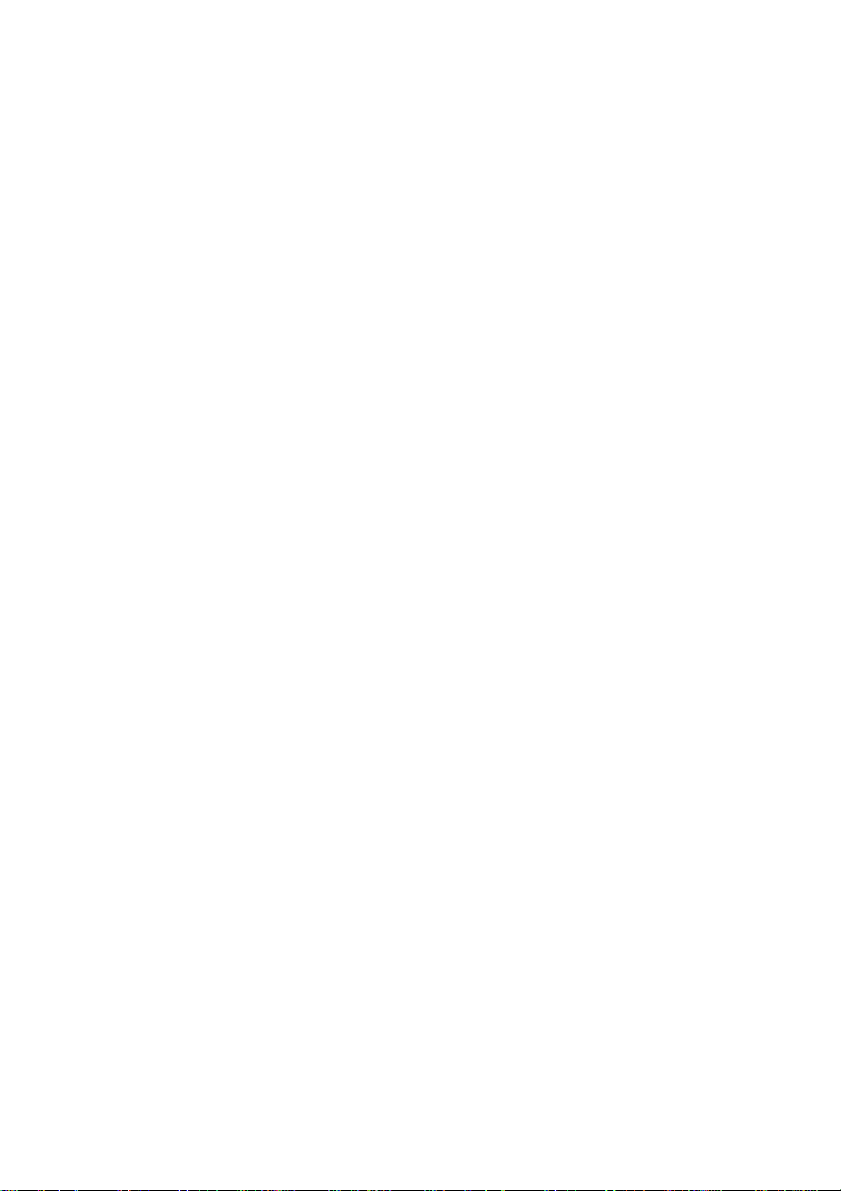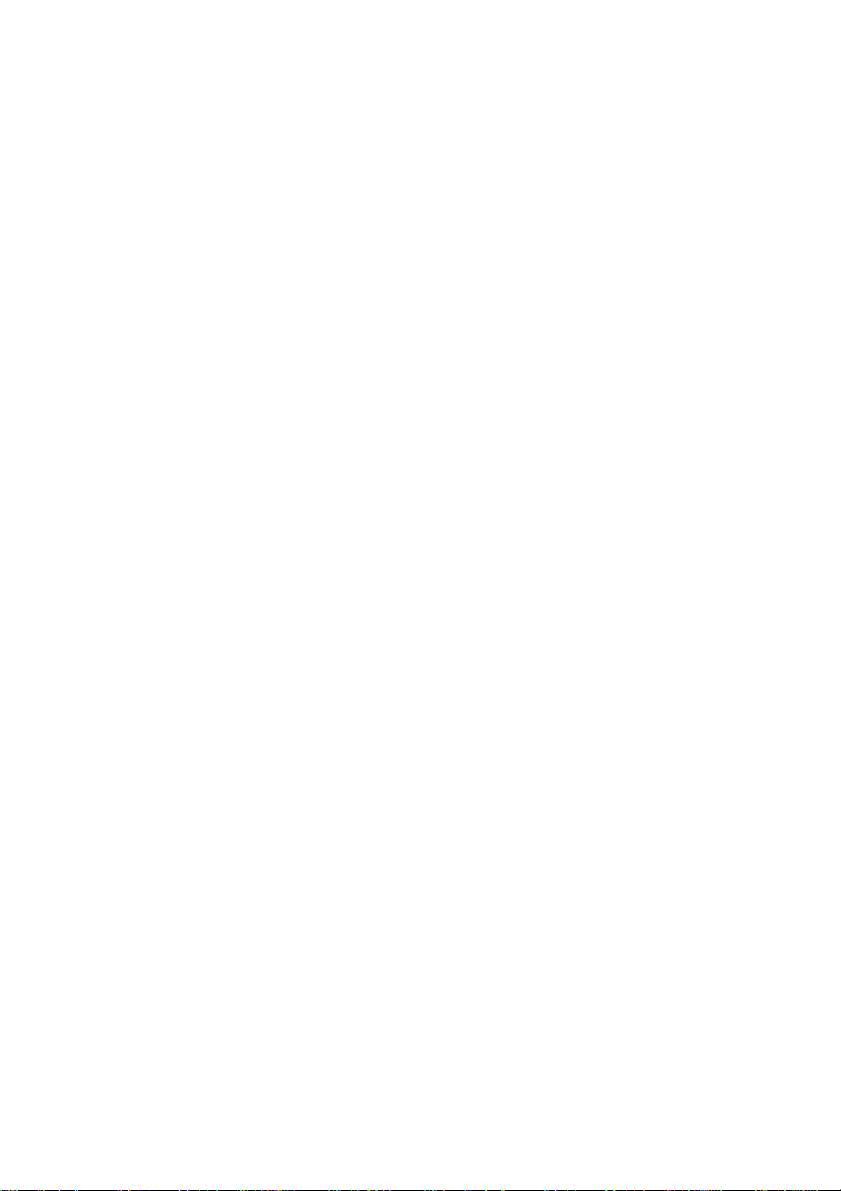Table of contents
IM O RT A N T S A FE TY IN S T R U C T IO N S
.......................................................................................................................................
2
Safety precautions
.....................................................................................................................................................................................
2
About Bluetooth®
.........................................................................................................................................................................................
6
Before use
Accessories
....................................................................................................................................................................................................
8
M ain te na nce
...................................................................................................................................................................................................
8
art na m es
.....................................................................................................................................................................................................
9
reparation
Charging
......................................................................................................................................................................................................
10
Turning the pow er o n /o ff
.......................................................................................................................................................................
11
Install the app “Technics Audio Connect”
...................................................................................................................................
12
Connecting a Bluetooth® device
........................................................................................................................................................
13
• airing procedure - W hen pairing your headphones first tim e with a Bluetooth® dev ic e
..........................
13
• Connecting 2nd Bluetooth® d evic e
.........................................................................................................................................
14
Operation
Listening to m u sic
....................................................................................................................................................................................
15
• Rem ote controlling
...........................................................................................................................................................................
16
Making a phone c all
................................................................................................................................................................................
17
Using the external sound control
......................................................................................................................................................
18
Useful functions
.........................................................................................................................................................................................
19
• Using the app “Technics Audio Connect”
.............................................................................................................................
19
• Activating voice functions
..........................................................................................................................................................
19
• Creating multi-point connections
.............................................................................................................................................
20
• Battery level notification................................................................................................................................................................20
• Using the detachable cord (supplied)
...................................................................................................................................
21
• Resetting the unit
..........................................................................................................................................................................
21
Other
Restoring to the factory settings
......................................................................................................................................................
22
Copyright, etc
..............................................................................................................................................................................................
23
Troubleshooting
.......................................................................................................................................................................................
24
• Sound and audio volum e
.............................................................................................................................................................
24
• Bluetooth® device connection
...................................................................................................................................................
24
• hone C alls
........................................................................................................................................................................................
25
• G ene ral
.................................................................................................................................................................................................
25
• ow er supply and ch arg in g
.......................................................................................................................................................
26
Storage of the unit
....................................................................................................................................................................................
27
Specifications
.............................................................................................................................................................................................
28
To rem ove the battery w hen disposing of this u n it
..................................................................................................................
30
Useful information (Only for Latin American countries)
........................................................................................................
32
Инструкции на сайте Panatex.com.ua