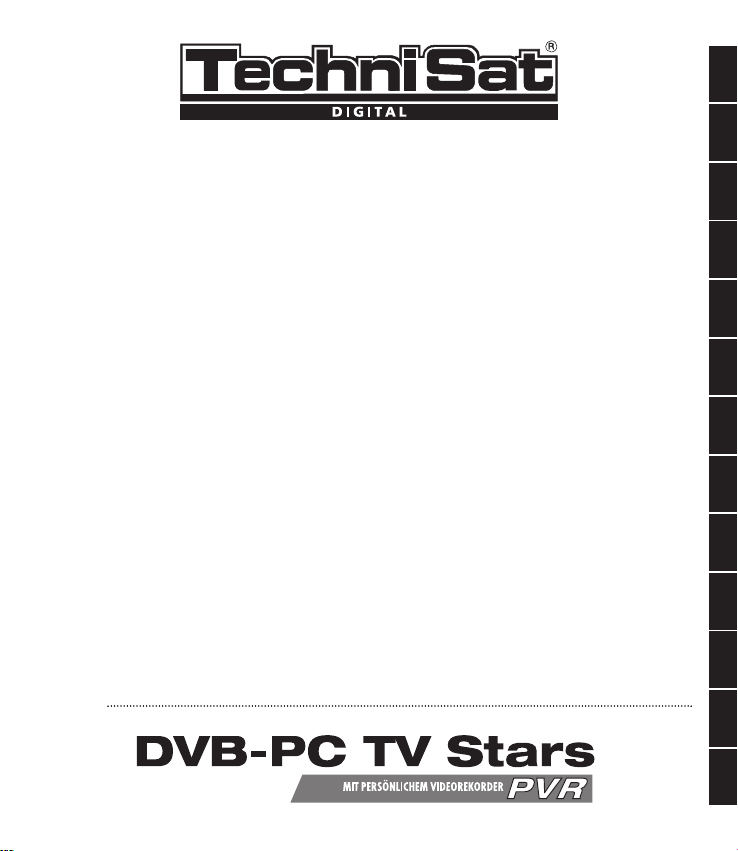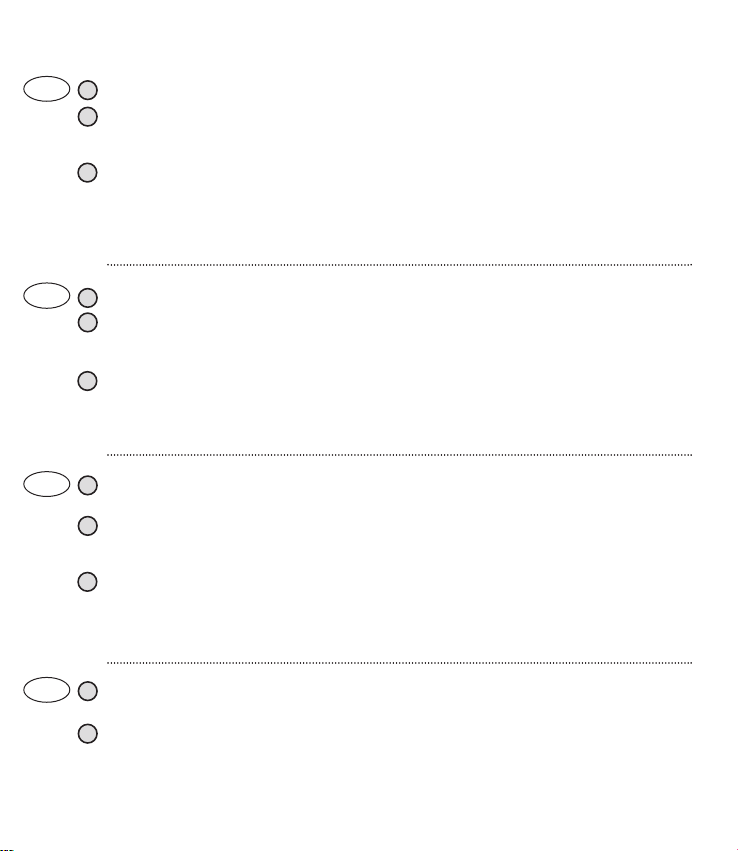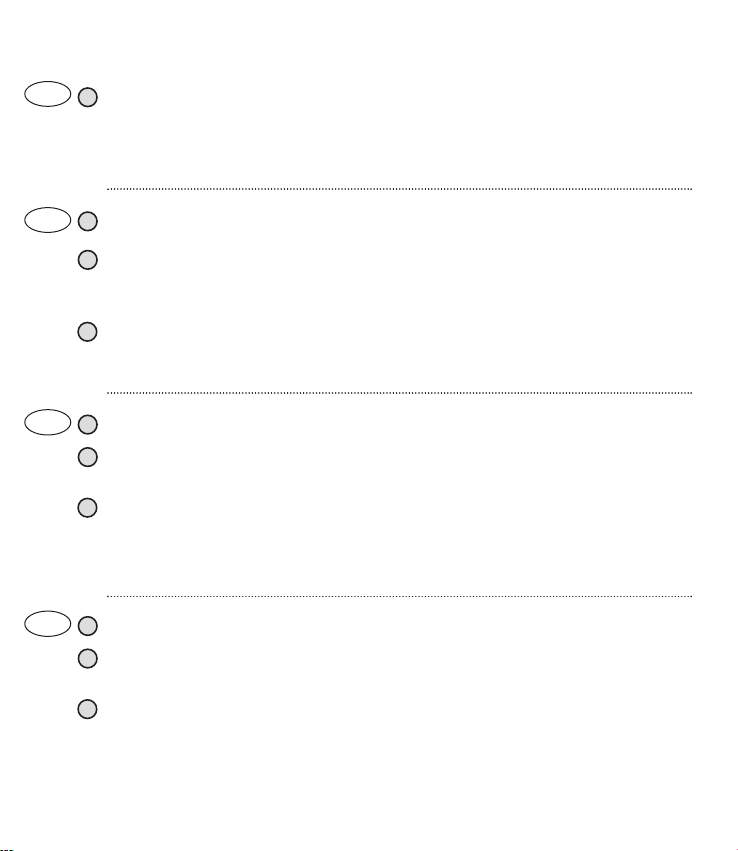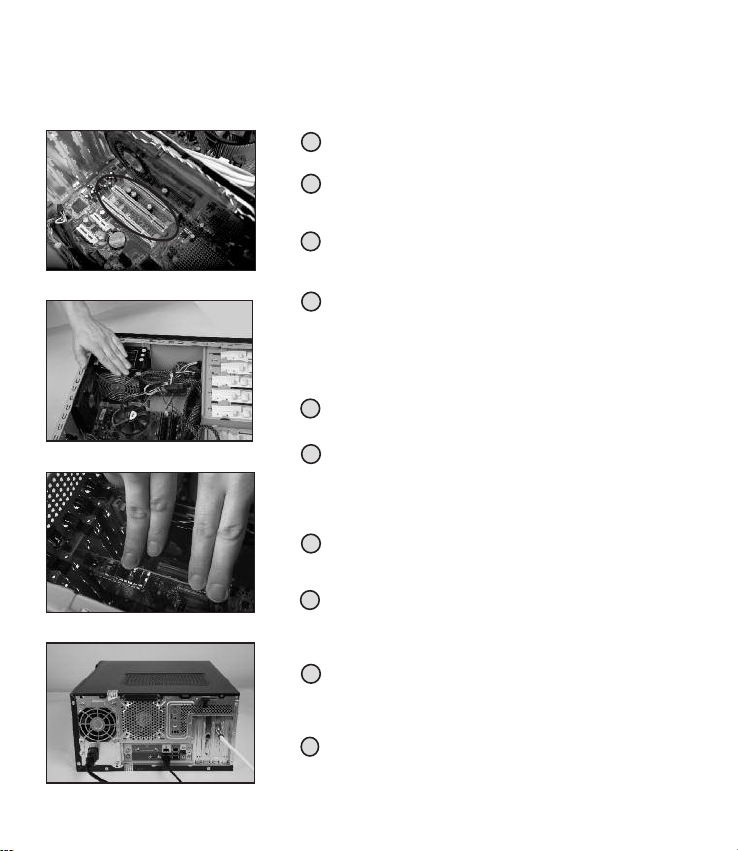8
Préparation:
Avant d’insérer la carte DVB, vérifiez que votre ordinateur est éteint et déconnecté de toute
source électrique. Brancher l’ordinateur à une prise électrique pendant l’installation de la carte
DVB peut soit gravement endommager le système du PC, soit vous faire courir un grave risque
d’électrocution.
1
Dévissez et retirez le panneau d’accès au système électronique de votre
ordinateur conformément aux instructions du manuel fourni avec le PC.
2Choisissez un slot PCI vide pour votre carte DVB. Dévissez la vis de la
plaque de protection du slot et mettez-là de côté.
5Appuyez doucement, mais fermement, sur la carte DVB afin qu’elle soit
correctement placée.
6Après avoir vérifié que la carte est bien placée dans le slot, revissez la vis
de bloquage. (Si vous sentez une résistance lors du vissage, cela signifie
que la carte DVB n’est pas bien placée, autrement dit pas suffisamment
proche du panneau d’accès extérieur de l’ordinateur.)
3Avant de prendre en main la carte DVB, assurez-vous d'être déchargé de
toute électricité statique en touchant n’importe quelle surface en contact
avec le sol, par exemple la surface métallique de l’adaptateur A/C de
votre PC.
4
7Après avoir replacé et refermé le panneau d’accès du PC, branchez le
câble satellite, le câble d’alimentation et le câble modem ou ISDN et
rebranchez également tous les câbles des périphériques.
9Une fois le pilote installé, Windows vous demandera de redémarrer le PC.
Maintenant le logiciel d’installation sur le CD devrait se lancer
automatiquement. Si la procédure d’installation ne devait pas
commencer automatiquement, à l’aide de Windows Explorateur ouvrez le
répertoire du CD et double-cliquez sur le fichier «Start.exe». a page
d’introduction apparaîtra à l’écran et vous permettra, en cliquant sur le
lien, d’accéder au Manuel d’Installation.
10 e menu d’installation apparaîtra. Nous vous recommandons de lire
attentivement le manuel, d’en imprimer une copie ou conserver le
document à portée de main et procéder suivant les instructions du
manuel.
8Allumez votre PC. Windows reconnaîtra le nouveau périphérique mais ne
trouvera pas le pilote, donc il vous demandera de lui spécifier un chemin
vers le pilote de la carte DVB. Choisissez «Installation du logiciel
automatiquement (recommandé)», insérez le CD d’installation et
Windows trouvera et installera le pilote automatiquement.
Prenez la carte DVB en main en ne la tenant que par les côtés, les circuits
imprimés de la carte tournés vers le haut et les contacts métalliques
tournés vers le bas en direction du slot PCI. Insérez la carte DVB
doucement mais fermement dans le slot PCI.
Technisat ne prend pas en charge les différents dommages liés
directement ou indirectement à une installation défectueuse des
composants de votre ordinateur. Veuillez contacter votre revendeur
informatique si vous souhaitez obtenir une aide technique et vérifier que
votre configuration est appropriée.
Installation de la carte DVB
2
3
5
7