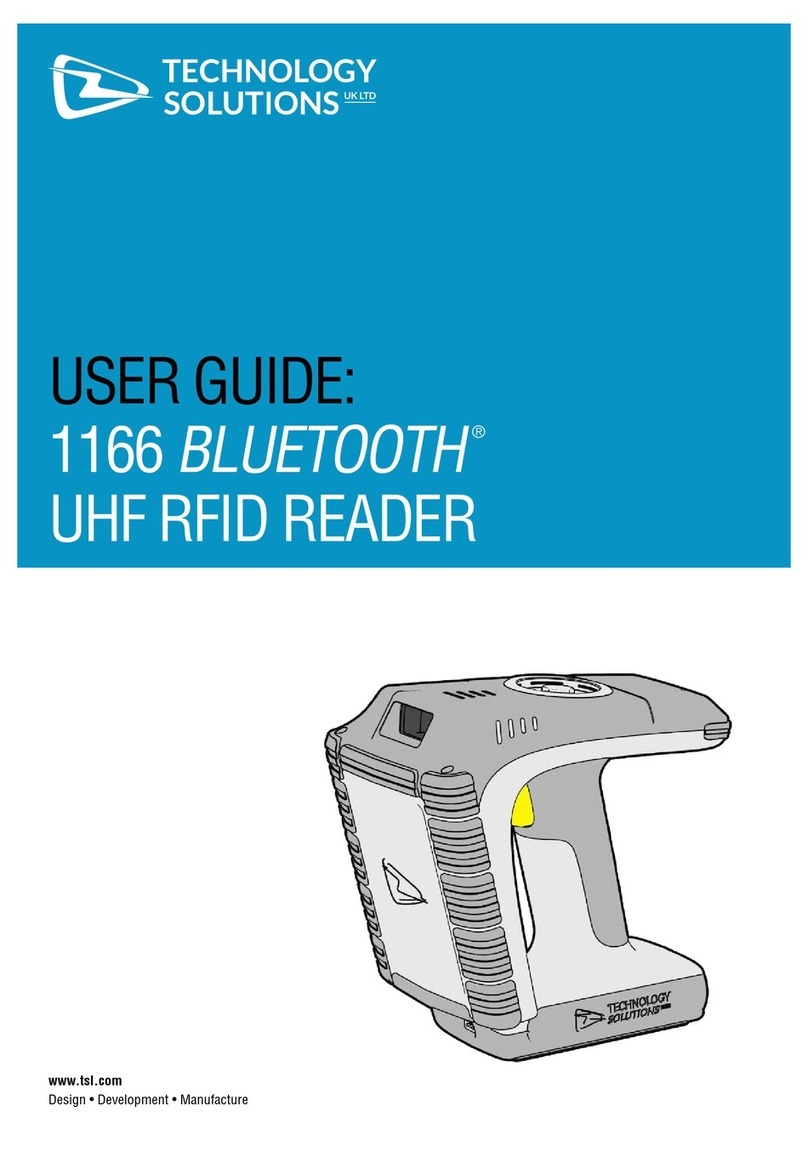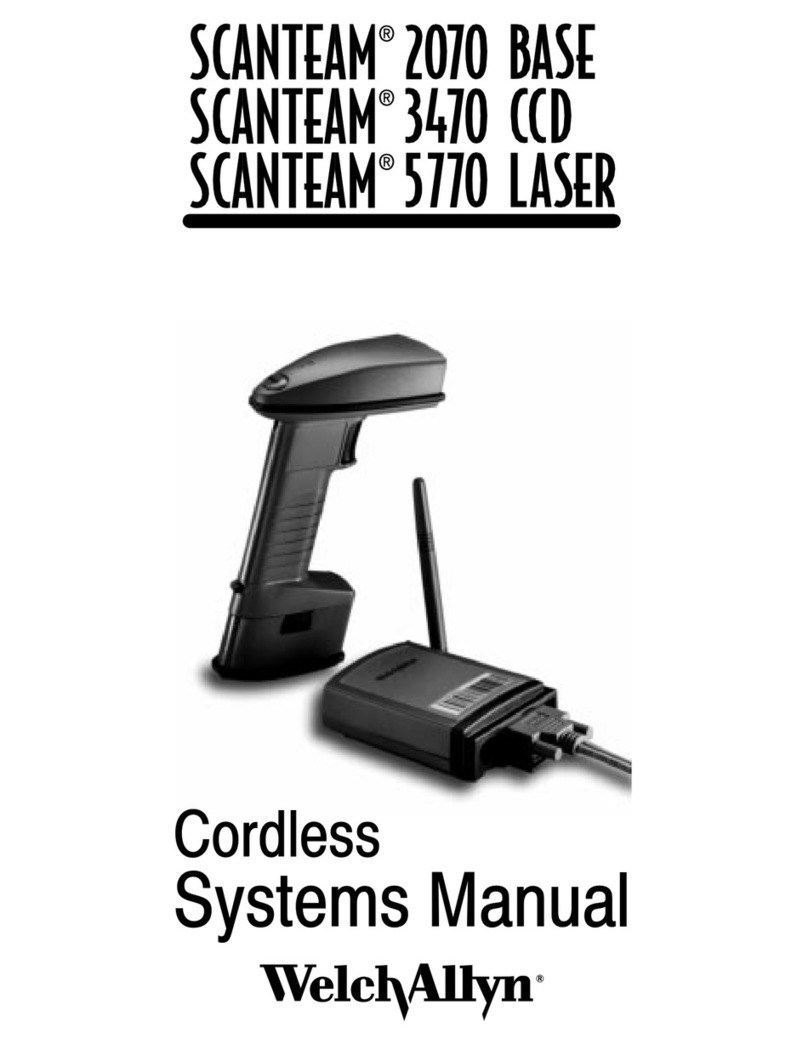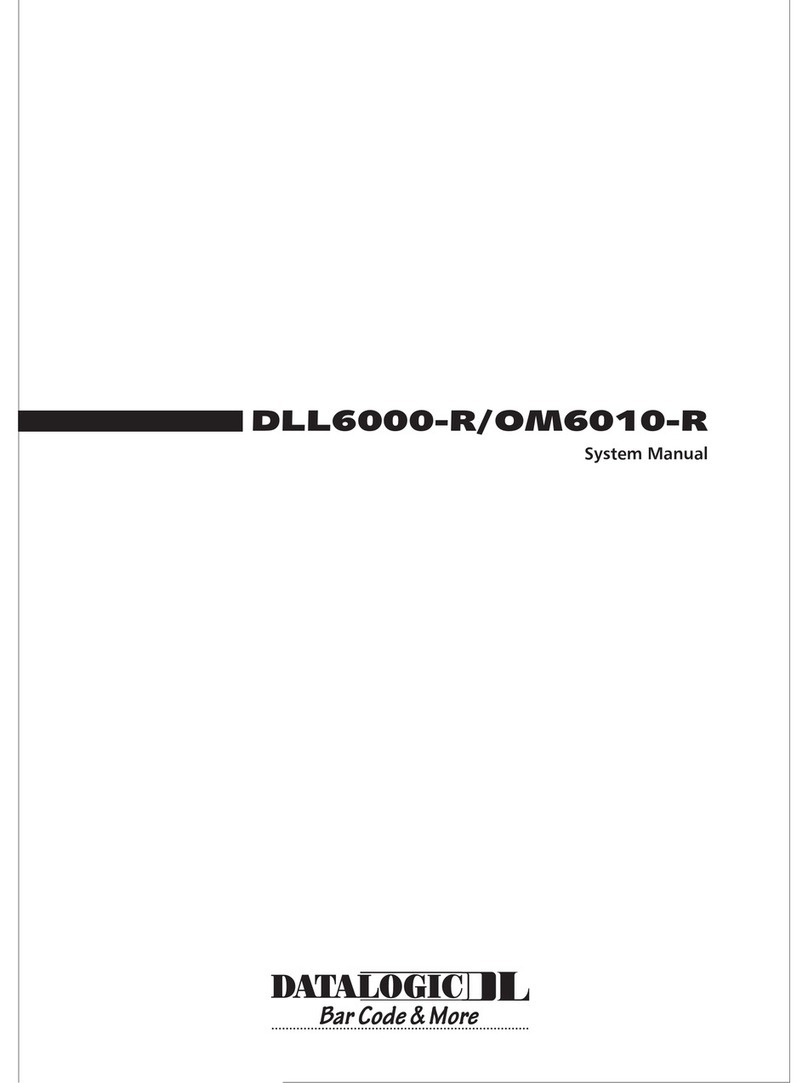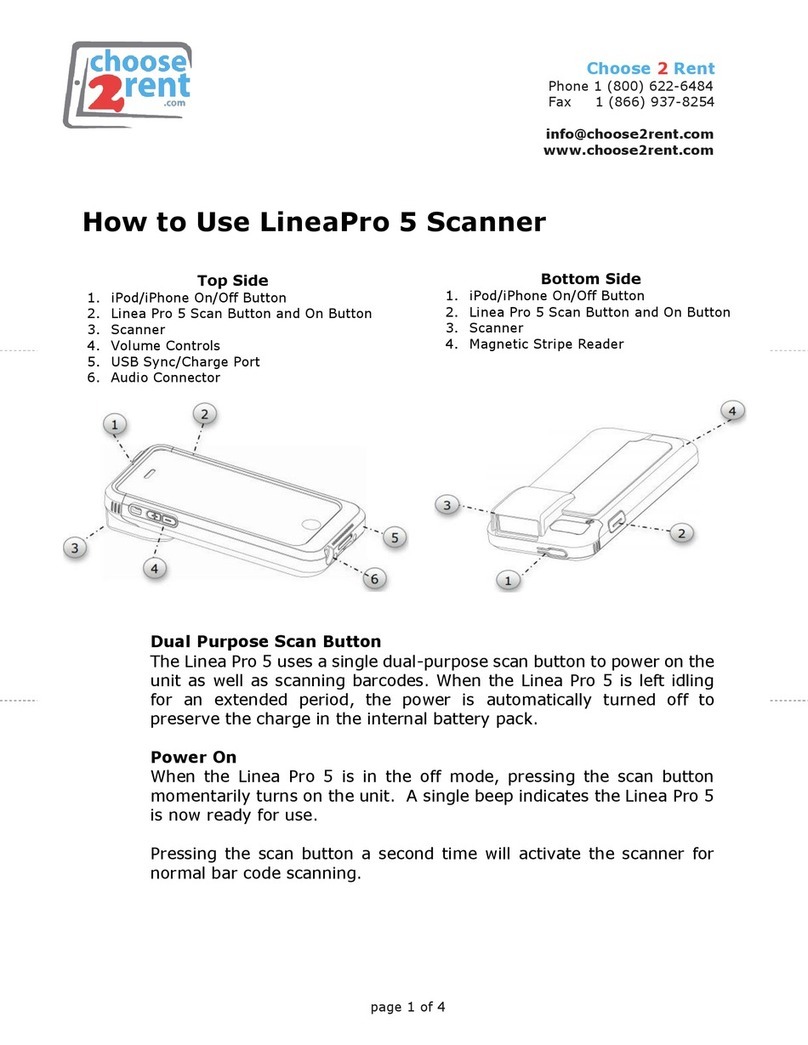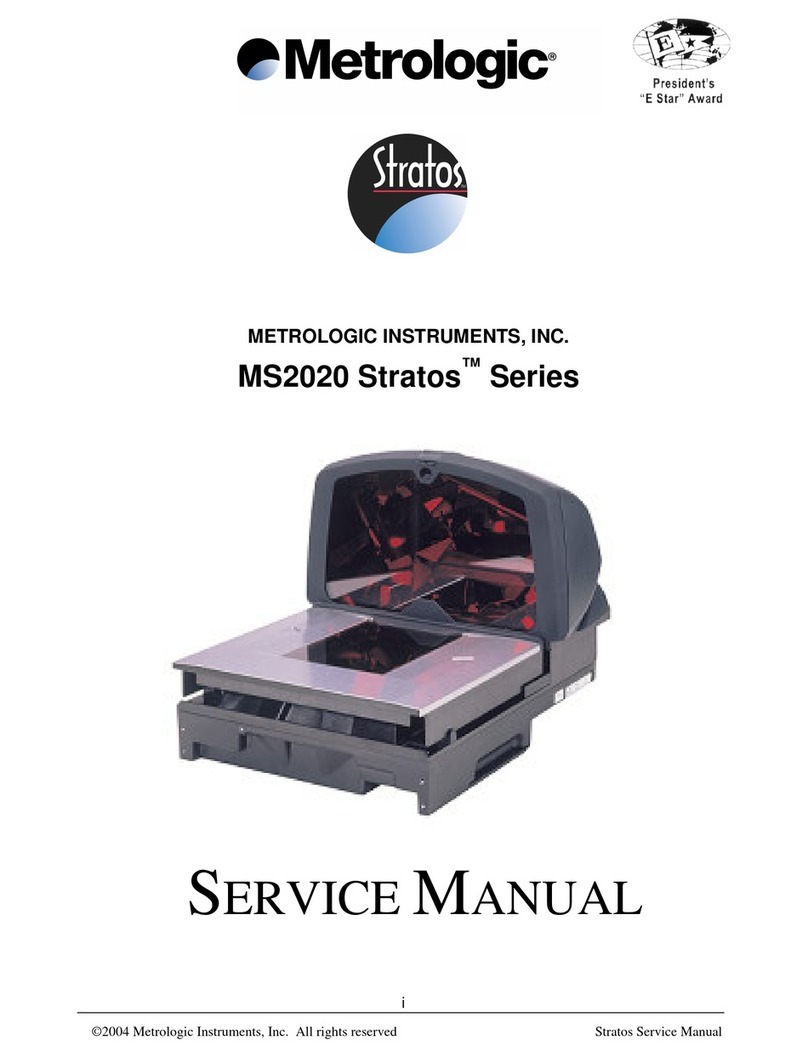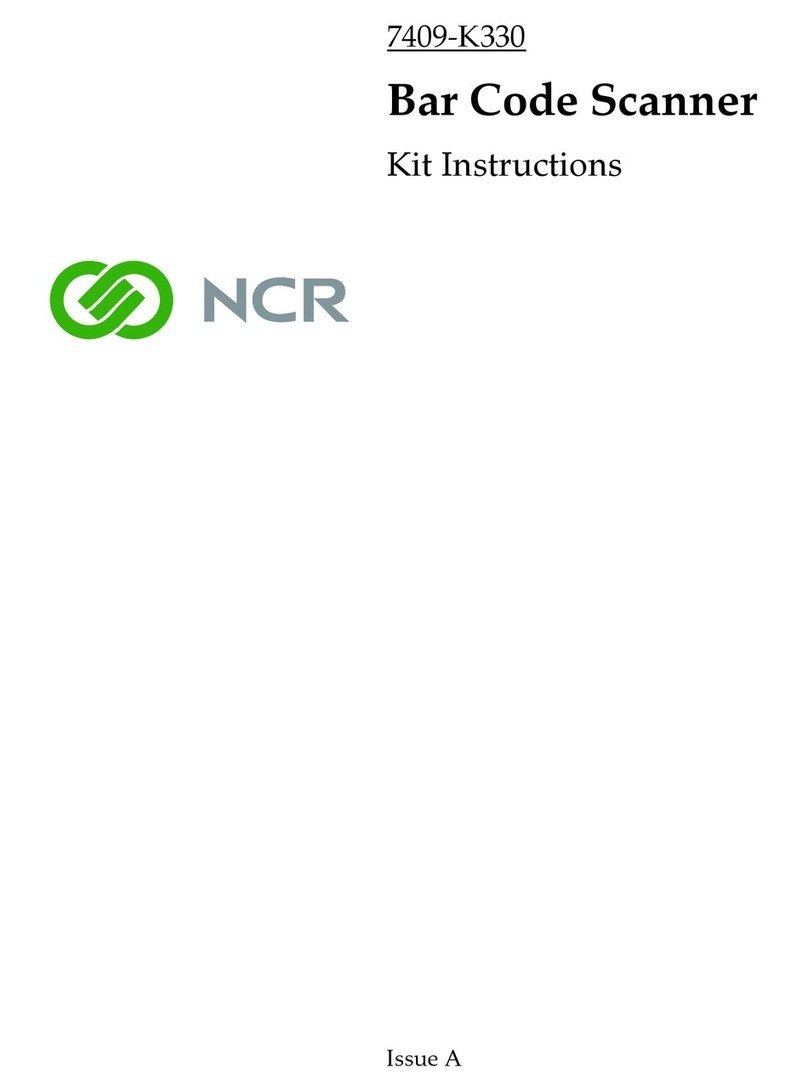Technology Solutions 2166 User manual

USER GUIDE:
2166
BLUETOOTH
®
UHF RFID READER
www.tsl.com
Design • Development • Manufacture

2166 UHF Reader User Guide V2.00Copyright © 2022 Technology Solutions (UK) Ltd 2
TERMS & CONDITIONS
Copyright © 2022 Technology Solutions (UK) Ltd. All rights reserved.
No part of this publication may be reproduced or used in any form, or by any electrical or mechanical means,
without permission in writing from Technology Solutions (UK) Ltd. This includes electronic or mechanical means,
such as photocopying, recording, or information storage and retrieval systems. The material in this manual is
subject to change without notice.
Technology Solutions (UK) Ltd (TSL®) reserves the right to make changes to any product to improve reliability,
function, or design. TSL®does not assume any product liability arising out of, or in connection with, the application
or use of any product, circuit, or application described herein. No license is granted, either expressly or by
implication, estoppel, or otherwise under any patent right or patent, covering or relating to any combination,
system, apparatus, machine, material, method, or process in which TSL®products might be used. An implied
license exists only for equipment, circuits, and subsystems contained in TSL®products. TSL®and the TSL®logo are
registered trademarks of TSL®. Other product names mentioned in this manual may be trademarks or registered
trademarks of their respective companies and are hereby acknowledged.
All software is provided strictly on an “as is” basis. All software, including firmware, furnished to the user is on
a licensed basis. TSL®grants to the user a non-transferable and non-exclusive license to use each software or
firmware program delivered hereunder (licensed program). Except as noted below, such license may not be
assigned, sublicensed, or otherwise transferred by the user without prior written consent of TSL®. No right to
copy a licensed program in whole or in part is granted, except as permitted under copyright law. The user shall
not modify, merge, or incorporate any form or portion of a licensed program with other program material, create
a derivative work from a licensed program, or use a licensed program in a network without written permission
from TSL®. The user agrees to maintain TSL’s copyright notice on the licensed programs delivered hereunder, and
to include the same on any authorized copies it makes, in whole or in part. The user agrees not to decompile,
disassemble, decode, or reverse engineer any licensed program delivered to the user or any portion thereof.
TSL®reserves the right to make changes to any software or product to improve reliability, function, or design.
TSL®does not assume any product liability arising out of, or in connection with, the application or use of any
product, circuit, or application described herein.
iPad, iPad Air, iPad mini, iPad Pro, iPhone, iPod, iPod touch are trademarks of Apple Inc., registered
in the U.S. and other countries. IOS is a trademark or registered trademark of Cisco in the U.S. and other countries
and is used under license.
Use of the Made for Apple badge means that an accessory has been designed to connect specifically to the Apple
product(s) identified in the badge and has been certified by the developer to meet Apple performance standards.
Apple is not responsible for the operation of this device or its compliance with safety and regulatory standards.
The
Bluetooth
®word mark and logos are registered trademarks owned by Bluetooth SIG, Inc. and any use of
such marks by Technology Solutions (UK) Ltd is under license. Other trademarks and trade names are those of
their respective owners.
www.tsl.com

2166 UHF Reader User Guide V2.00Copyright © 2022 Technology Solutions (UK) Ltd 3
CONTENT
Introduction 4
Parts of the 2166 UHF Reader 4
Technical Specifications 5
Using the 2166 UHF Reader 6
Removing/Installing the Battery 6
Charging and USB Connection 9
Button Operation 10
Reading Transponders 11
Status LEDs 12
Connections 13
USB Connection 13
Bluetooth
®wireless technology connection 15
Comparison of
Bluetooth
®Operating Modes 16
Changing the
Bluetooth
®Operating Mode 17
Setting up a
Bluetooth®
Connection with an Apple Product 19
Embedded SD Card 24
Summary 24
Auto Run File (AUTO.TXT) 24
Log File (LOG.TXT) 24
Software Development 26
Troubleshooting and Maintenance 27
Maintenance 27
Troubleshooting 27
Regulatory information 28
Information to the user – FCC 28
Canadian Warning Statements 29
Battery Information 30
Health and Safety Recommendations 31
Waste Electrical and Electronic Equipment (WEEE) 32
Warranty 32
About 34
About TSL®34
Contact 34
About HID Global 34
www.tsl.com

2166 UHF Reader User Guide V2.00Copyright © 2022 Technology Solutions (UK) Ltd 4
Technology Solutions’ 2166 UHF Reader provides Ultra High Frequency (UHF) Radio Frequency Identification
(RFID), with optional barcode scanning functionality. The unit can be used stand alone or paired with a
Bluetooth
®
wireless technology enabled host device. It can be used with UHF transponders including the EPC Global Class 1
Generation 2 transponders.
INTRODUCTION
PARTS OF THE 2166 UHF READER
ePop-Loq®Connector
Status LEDs
Trigger Button
UHF Antenna
Figure 1: Parts of the 2166 UHF Reader
Battery Cover
Connection Status LED
Power Button
On-screen Keyboard Toggle Button
(Apple HID Mode only)
Battery Cover
Screw
(Optional) 2D Barcode
Scan Engine
www.tsl.com

2166 UHF Reader User Guide V2.00Copyright © 2022 Technology Solutions (UK) Ltd 5
INTRODUCTION
TECHNICAL SPECIFICATIONS
2166
Bluetooth
®Rugged UHF RFID Reader Datasheet v2.03Copyright © 2022 Technology Solutions (UK) Ltd 2
16th December 2022
Physical and Environmental Characteristics
Dimensions: 178.7 x 107.3 x 173.1 mm (LxWxH).
Weight: 865 g / 30.5 oz (including battery).
User input: Single stage trigger.
User feedback: Speaker, vibration motor, LEDs.
Power: Rechargeable Lithium Ion removeable
battery pack (11.25V, 2950mAh,
33.2Wh).
Minimum operating
time1:Light use2:
Moderate use3:
Heavy use4:
25 hrs
18 hrs
10.5 hrs
Input Rating: 15.0Vdc, 4.34A.
Enclosure materials: Polycarbonate and TPU.
Performance Characteristics
RFID engine: TSL®custom module with embedded
Impinj R2000.
Communication
protocols:
TSL®ASCII 2.0 parameterised command
set.
Memory: Embedded 16GB* NAND storage card -
store up to 250 million date and time
stamped EPCs
* For units manufactured in August 2020 onwards. Units sold
before this time will have 8GB of storage.
Compatible Host
devices (
Bluetooth
®):
Any
Bluetooth
®Host5supporting the
Serial Port Profile (SPP) or Human
Interface Device (HID) profile (Android,
iOS, Linux, Mac, Windows). Comparison
of
Bluetooth
®modes for TSL®UHF
Readers.
Compatible Host
devices (USB):
Any USB host with FTDI VCP driver
support (Windows, Linux, Mac, Android).
Environmental
Operating Temp.: -10°C to 55°C (14°F to 131°F).
Charging Temp.: 5°C to 40°C (41°F to 104°F).
Storage Temp.: Less than 1 month at at -20 to +60°C
(-4°F to 140°F).
Less than 3 months at -20°C to +45°C
(-4°F to 113°F).
Less than 1 year at -20°C to +20°C (-4°F
to 68°F).
Humidity: 5% to 85% non-condensing.
Drop Spec: 1.8m.
Tumble: 1500 0.5 metre tumbles at room
temperature
(3,000 cycles).
Environmental Sealing: IP67*.
Electrostatic
Discharge (ESD):
± 15kVdc air discharge; ± 8kVdc
contact discharge.
MIL-STD 810F: Meets and exceeds applicable MIL-STD
810F for drop, tumble and sealing.
RFID Performance
Standards supported: EPC Class 1 Gen 2 and EPC C1G2
(TBD).
Nominal read range6: Up to 9 m (29.5 ft).
Nominal write range6: Up to 4 m (13.1 ft).
Field: 110-degree forward facing (approx.)
measured from front of device.
Antenna: Circularly Polarized.
Frequency Range: EU: 865-868MHz; US: 902-928MHz.
Maximum Output
Power:
Up to 30 dBm (region dependent)
+ 4.0 dBiC Antenna.
*Please note; that this IP rating only applies to units with serials numbers ending in
-000800 or higher
Barcode Scanning
Optional 2D Barcode
Engine:
Optional TSL®custom 2D Barcode Scan
Engine module.
Sensor Resolution: 1280 x 960 pixels, rolling shutter
Field of View: Horizontal: 44.5°, vertical: 33.5°
Focal Distance: From front of engine: 15.24 cm (6 in.)
Aiming LED: Green LED
Illumination: 1 warm white LED
Symbologies
Supported:
1D: All major codes
2D: PDF417, MicroPDF417, Composite, RSS,
TLC-39, Datamatrix, QR code, Micro QR code,
Aztec, MaxiCode Postal Codes: US PostNet,
US Planet, UK Postal, Australian Postal, Japan
Postal, Dutch Postal (KIX).
Ranges7:Barcode Near Far
5 mil Code 39 6.1 cm 24.1 cm
5 mil Code 128 7.1 cm 22.9 cm
6.67 mil PDF 417 6.1 cm 20.3 cm
10 mil DataMatrix 7.4 cm 21.6 cm
100% UPCA 4.6 cm 49.5 cm
15 mil QR 3.0 cm 29.2 cm
20 mil QR 3.0 cm 35.6 cm
Communication
Bluetooth
®:
Bluetooth
®Version 4.2.
Bluetooth
®Frequency
Range:
2.4 - 2.4835 GHz.
Bluetooth
® Profiles: SPP Profile, HID Profile, Apple iAP2,
Bluetooth
®Low Energy.
Bluetooth
®Range8: Up to 100m.
Bluetooth
®Pairing: Simple Secure Pairing, NFC OOB
Pairing.
Direct USB Connection via ePop-Loq®cases
(separate purchase).
1Minimum operating time figures are based on new units that have been stored, charged and
operated within the stated Environmental Specifications. Units stored over 3 months must
be recharged every 3 months. Number of transponders in the environment affects minimum
operating time.
2Light Use: Continuous RFID inventories for 20s of every 120s
3Moderate Use: Continuous RFID inventories for 10s of every 30s
4Heavy Use: Continuous RFID inventories for 59s of every 60s
5Compatible
Bluetooth
®stack required in the Host device
6Tag Read/Write performance is dependent on tag type, items tagged, number of tags in the
field and other radio and environmental factors
7Artificial lighting can affect scanning performance
8Open field
2166 SPECIFICATIONS*
*These specifications only apply to TSL 2166 Readers with serial numbers higher than 7000.
(These technical specifications are taken from the 2166 Datasheet v2.03 - 16th December 2022)
www.tsl.com

2166 UHF Reader User Guide V2.00Copyright © 2022 Technology Solutions (UK) Ltd 6
USING THE 2166 UHF READER
REMOVING/INSTALLING THE BATTERY
To remove the battery, locate the screw on the Battery Cover and rotate it anti-clockwise using a mid-sized coin.
The Battery Cover can then be removed. The battery and ‘Battery Pull Tab’ will now be visible. Use the ‘Battery Pull
Tab’ to slide the battery out.
Figure 2: Battery Removal
Rotate ‘Battery Cover Screw’ anti-clockwise
by about two thirds of a turn.
1
2
Locate ‘Battery Cover Screw’
3Remove the ‘Battery Cover’ using the finger
holes and then pull on the ‘Battery Pull Tab’ to
slide the battery out
‘Battery Pull Tab’
Battery Cover ‘Battery Cover
Screw’
Removing the Battery
Battery Cover
www.tsl.com

2166 UHF Reader User Guide V2.00Copyright © 2022 Technology Solutions (UK) Ltd 7
To install the battery, first orientate the battery so that the electrical contacts on the battery line up with the contacts
inside the 2166 battery cavity. Slide the battery into the battery cavity, then replace the Battery Cover. Make sure
that the ‘Battery Pull Tab’ does not get stuck between the battery cover and the battery cavity - if this happens then
the environmental sealing will be compromised.
Figure 3: Battery Pull Tab - Correct and Incorrect posiitoning
‘Battery Pull Tab’ is trapped
between seal
Tuck Battery Pull Tab
out of the way
1 2 Replace Battery Cover
‘Battery Pull Tab’ is tucked behind
battery cover
USING THE 2166 UHF READER
Installing the Battery
CAUTION!
RISK OF EXPLOSION IF
BATTERY IS REPLACED BY
AN INCORRECT TYPE.
DISPOSE OF USED
BATTERIES ACCORDING
TO THE INSTRUCTIONS.
www.tsl.com

2166 UHF Reader User Guide V2.00Copyright © 2022 Technology Solutions (UK) Ltd 8
Locking the Battery Cover
To lock the battery cover, lightly tighten the ‘Battery Cover Screw’ in a clockwise direction using a mid-sized coin.
Do not over-tighten the screw as this will damage the seal.
Lightly rotate the ‘Battery Cover Screw’ clockwise until the padlock symbol meets the arrow. Do not over-
tighten or you will risk damaging the seal.
1
2
Locate ‘Battery Cover Screw’
USING THE 2166 UHF READER www.tsl.com

2166 UHF Reader User Guide V2.00Copyright © 2022 Technology Solutions (UK) Ltd 9
USING THE 2166 UHF READER
CHARGING AND USB CONNECTION
Setting up the 2166 Docking Station Kit
The 2166 UHF Reader kit uses a dedicated Docking Station for charging and synchronisation. The Docking Station
Kit includes the dock, a power supply unit and a Mini USB cable. A separately purchased IEC mains cable is also
required. The Mini USB cable and power cable are inserted into the 2166 Docking Station in the orientation shown
below. Note that both cables plug into the back of the docking station at a slight upwards angle.
Figure 5: Inserting the 2166 UHF Reader into the 2166 Docking Station
Using the 2166 Docking Station
To dock the 2166 UHF Reader, slide it into the docking station in the direction shown:
1166-CRD-01-KIT:
65W Power Supply
Mini USB Cable
1166/2166 Docking Station
Figure 4: Components required for charging the 2166 UHF Reader
IEC Mains Cable
(region specific)
www.tsl.com

2166 UHF Reader User Guide V2.00Copyright © 2022 Technology Solutions (UK) Ltd 10
USING THE 2166 UHF READER
BUTTON OPERATION
The 2166 UHF Reader has a Primary button action and a Secondary button action which can be initiated by
different button clicks: By default, the Primary action scans for UHF transponders, whilst the Secondary action
initiates the barcode scanner (Barcode scanning is only available with the 2D Imager Antenna variant). Which
operation is performed depends on the way in which the button is pressed. The Single and Double press button
options are also programmable.
Primary Button Click and Hold
- UHF Transponder Read
The primary button click is a standard button action:
●To initiate a primary button click press and hold the trigger button.
●To terminate a primary button click release the trigger button.
In the default configuration the 2166 UHF Reader scans for UHF transponders as the primary function. The 2166
UHF Reader will continue to scan for UHF transponders while the button is pressed. It will stop scanning once the
button is released (and the current operation completes).
Secondary Button Double Click and Hold
– Barcode Scan (2D Imager Variant only)
The secondary button click is a single click quickly followed by a second press (press-release-press).
●To initiate a secondary button click press then release then press and hold the trigger button.
●To terminate a secondary button click release the trigger button.
In the default configuration the 2166 UHF Reader scans for barcodes as the secondary function. The 2166 UHF
Reader will continue to scan for a barcode while the button is pressed. It will stop scanning when any of the
following conditions are met:
●A barcode is scanned.
●The button is released.
●The barcode engine times out.
>
>
>
>
>
www.tsl.com

2166 UHF Reader User Guide V2.00Copyright © 2022 Technology Solutions (UK) Ltd 11
USING THE 2166 UHF READER
READING TRANSPONDERS
RFID transponders can be read when they are in range of the antenna. The antenna is located on the front of the
2166 UHF Reader. The range at which a transponder can be read depends on the transponder type and size, and
the number of transponders in the field.
The UHF reader reads
transponders in front
of the antenna
Figure 6: Antenna location and read direction
www.tsl.com

2166 UHF Reader User Guide V2.00Copyright © 2022 Technology Solutions (UK) Ltd 12
LED INDICATING CONNECTION STATUS
STATUS LEDS
USING THE 2166 UHF READER
Figure 7: Location of Status LEDs
LEDS INDICATING
CHARGING STATUS
LEDS INDICATING TAG/
BARCODE READ
Battery Charging, battery level
less than 25%
Battery Charging, battery level
between 75 and 99%
Battery Charging, battery level
between 25 and 50%
Battery Charging, battery level
between 50 and 75%
Battery Fully Charged
All off - Not Charging
Off - The reader is not awake
Flashing - Reader is awake but there is no connection
On - Reader is awake and connected to a host
Tag/barcode
successfully read
All off - nothing read
www.tsl.com

2166 UHF Reader User Guide V2.00Copyright © 2022 Technology Solutions (UK) Ltd 13
CONNECTIONS
USB CONNECTION
Overview
The connection to the 2166 is either via
Bluetooth
®or USB.
Bluetooth
®connections use either a Virtual Com Port
(VCP) or via the iAP protocol for supported Apple iOS Devices. Over USB only VCP is available. For VCP the
connection is established at 115200 baud, 8 data bits, no parity, 1 stop bit and RTS/CTS (hardware) flow control.
The 2166 UHF RFID Reader has an ePop-Loq®mount which allows compatible devices with custom applications to
communicate with the reader via USB instead of
Bluetooth
®.
●USB connection will be passed through ePop-Loq®to the attached device (via a custom ePop-Loq®case).
●The factory default mode for the 2166 ePop-Loq USB connection is charge-only.
●USB data connection to the 2166 requires a custom application that supports the TSL®ASCII protocol over
USB.
●If the 2166 UHF RFID READER is placed into the charge cradle whilst a device is attached to the ePop-Loq,
the USB data connection will be disconnected, and both the 2166 and the attached device will charge.
ePop-Loq® provides USB data and
charge connection between host
device and UHF RFID Reader
Figure 8: The ePop-Loq®system
LEDS INDICATING
CHARGING STATUS
www.tsl.com

2166 UHF Reader User Guide V2.00Copyright © 2022 Technology Solutions (UK) Ltd 14
CONNECTIONS
Changing the USB Operating Mode
The factory default mode for the 2166 ePop-Loq®is Charge-and-Data.
The
TSL Reader Configuration App
can be used to switch the USB operating mode in an easy manner.
Alternatively, the USB operating mode may be changed by adding commands to an AUTO.TXT file placed in the
root directory of a Micro SD card in the reader.
Set USB mode to Charge-and-Data:
1. Create a blank AUTO.TXT file.
2. Add the following command to the AUTO.TXT file (without quotation marks):
“.fd -ep cd”
3. Place the AUTO.TXT within the the root directory of a Micro SD card in the reader.
4. Restart the reader
N.B. The ePop-Loq USB mode is non-volatile and the command may be safely removed from the AUTO.TXT file
after it has been run once.
USB Operating Modes
The ePop-Loq®on the 2166 can be configured in one of two modes – Charge-Only or Charge-and-Data. Please
ensure the mode required is correctly configured.
●Charge-Only mode: Both the 2166 UHF Reader and the mounted device will be charged when docked in the
charging cradle, but will never use the USB data connection.
●Charge-and-Data mode: Compatible devices will use the USB data connection when not in the charging
cradle. Note that USB data connection to the 2166 requires a custom application that supports the TSL®
ASCII protocol over USB.
N.B. The USB connector on the charging cradle is always available when the 2166 is docked.
Set USB mode to Charge-Only:
1. Create a blank AUTO.TXT file.
2. Add the following command to the AUTO.TXT file (without quotation marks):
“.fd -ep co”
3. Place the AUTO.TXT within the the root directory of a Micro SD card in the reader.
4. Restart the reader
www.tsl.com

2166 UHF Reader User Guide V2.00Copyright © 2022 Technology Solutions (UK) Ltd 15
CONNECTIONS
Other Compatible Products
The 2166 Rugged
Bluetooth
®Handheld UHF RFID Reader is compatible with many other
Bluetooth
®wireless
technology enabled host devices running Android, Windows CE, Windows Mobile 5/6.1/6.5 or Windows 10/8/7/
Vista/XP.
BLUETOOTH
®WIRELESS TECHNOLOGY CONNECTION
Supported Apple iOS Devices
Made for
●iPhone 8 Plus
●iPhone 6s
●iPhone 6s Plus
●iPhone 6 Plus
●iPhone 5s
●iPad Pro 10.5-inch
●iPad Pro 12.9-inch (1st generation)
●iPad Air
●iPod touch (6th generation)
www.tsl.com

2166 UHF Reader User Guide V2.00Copyright © 2022 Technology Solutions (UK) Ltd 16
CONNECTIONS
COMPARISON OF
BLUETOOTH
®OPERATING MODES
Our UHF RFID
Bluetooth
®readers support two modes of operation over
Bluetooth
®. When connected via USB the
reader always supports the TSL ASCII 2 protocol, but when connected over
Bluetooth
®the reader can either be set
to use the TSL ASCII 2 protocol (
Bluetooth
®SPP Mode) or it can appear as a
Bluetooth
®keyboard (
Bluetooth
®HID
Mode).
The comparison chart below is designed to help you understand the differences between the two operating modes:
Bluetooth
®SPP Mode
Bluetooth
®HID Mode
Apps need to be written with specific support for the
Reader
Apps can use the Reader without modification
The Reader can be discovered and paired in the
Bluetooth
®Settings or from within the App but the App
controls the connection
●Connects when instructed by the App
●Disconnects when instructed by the App
●The reader powers off when no longer connected and
idle
●The App needs to connect to restore
Reader is discovered and paired in the Host
Bluetooth
®
Settings (often appears as a Keyboard)
●After pairing the reader connects automatically
●If idle the reader sleeps and the connection is
dropped
●The reader, when woken, automatically reconnects to
the host device
Apps receive and interpret TSL ASCII 2 Protocol
responses when the user triggers a UHF or barcode scan
Apps receive input as Key strokes from the reader
including Tab and Return/Enter keys
The App can respond and react intelligently to responses
e.g.
●duplicate responses can be ignored or counted
●incoming tag data can be truncated, stripped or
transformed into alternative representations: Hex,
ASCII, GS1 EPC URI, etc…
The reader types text for each barcode/UHF scan
received
●The tag values can be returned in Hex or ASCII
representations
●Up to 2 Additional characters can be inserted before
and after the text sent
●The reader cannot truncate or strip values from tag
data
The App can change the Reader’s behaviour The Reader can only send scanned data to the host, the
host cannot change the reader’s behaviour
The Reader’s behaviour and command parameters are
controlled in real time by the App e.g. the trigger action
can change to suit the task that the User is performing;
the App can allow the User to specify Inventory output
power
The Reader’s behaviour, such as the action of the reader’s
trigger switch, the inventory output power, the idle
sleep timeout and other command parameters can be
configured only once at start-up.
Configuration is held within the App (any configuration
in the AUTO.TXT is likely to be overridden by the App
settings)
All configuration is held in an AUTO.TXT file stored on an
SD-Card. Removing the SD-card or deleting the AUTO.
TXT and power-cycling the unit restores default settings.
All reader activity, by default, is saved to a log file if an
SD-Card is fitted.
All reader activity, by default, is saved to a log file if an
SD-card is fitted.
www.tsl.com

2166 UHF Reader User Guide V2.00Copyright © 2022 Technology Solutions (UK) Ltd 17
CONNECTIONS
CHANGING THE
BLUETOOTH
®OPERATING MODE
TSL®
Bluetooth
®UHF RFID Readers can be operated in
SPP mode
where the Reader is controlled by a custom-
written application or in
HID mode
, where the Reader behaves like a
Bluetooth
®Keyboard.
The HID mode has two variantsi:
1.
HID mode
Compatible with Android, Windows and Apple devices
2.
HID Apple mode
Compatible only with Apple devices providing an on-screen keyboard toggle
The
Bluetooth
®operating mode of a TSL®UHF RFID Reader can be changed using the steps detailed below.
Preparation:
Download and install the “
TSL PC Firmware Downloader
” from the Reader product download page (free, one time,
registration required)
https://www.tsl.com/downloads/tsl-products/2166-downloads/
To Switch to
Bluetooth
®HID Mode:
●First delete existing pairings to the UHF reader
●Launch the Firmware Downloader (
Desktop Firmware Loader
)
●Connect the UHF reader to the computer using the supplied USB cable.
●The driver should install automatically (*)
●The downloader should prompt as the com port arrives and select the com port automatically (“COMn
arrived”)
●Select Action>Reset Bluetooth to HID mode or Action>Reset Bluetooth to HID Apple mode (wait for the
process to complete)
●Disconnect the UHF reader from the computer (unplug USB)
●Wake the UHF reader (pull trigger, blue flashing LED)
●Pair to the reader on the device (it typically appears as a keyboard icon and connects automatically)
●Scanned data should now be typed into the current application on the device
To Switch to
Bluetooth
®SPP Mode:
●First delete existing pairings to the UHF reader
●Launch the downloader (
Desktop Firmware Loader
)
●Connect the UHF reader to the computer using the supplied USB cable.
●The driver should install automatically (*)
●The downloader should prompt as the com port arrives and select the com port automatically (“COMn
arrived”)
www.tsl.com

2166 UHF Reader User Guide V2.00Copyright © 2022 Technology Solutions (UK) Ltd 18
CONNECTIONS
●Select Action>Reset Bluetooth to SPP mode (wait for the process to complete)
●Disconnect the UHF reader from the computer (unplug USB)
●Wake the UHF reader (pull trigger, blue flashing LED)
●Pair to the reader on the device
●Launch an Application (e.g.
RFID Explorer
) to use the reader
(*) if not download from here
http://www.ftdichip.com/Drivers/VCP.htm
Further Information
Further information can be found from the Reader Download pages (free, one-time, registration required - see links
above)
Application Note – Bluetooth®HID mode
: Provides further examples for configuring HID mode
Application Note – Using the Micro SD log and auto-run files
: Describes using the AUTO.TXT
TSL ASCII Protocol 2.4 Rev B
: Details all the commands including for HID .st,.hs,.hc, and .hd
If you encounter any issue while following the above procedure please contact
suppor[email protected]
providing the
following information:
●The serial number of the UHF Reader
●The Firmware version of the UHF Reader
●The step at which the procedure failed
●A description of the fault that occurred
www.tsl.com

2166 UHF Reader User Guide V2.00Copyright © 2022 Technology Solutions (UK) Ltd 19
View list of
Bluetooth
®Devices (iOS 7)
BLUETOOTH
®WIRELESS TECHNOLOGY CONNECTION
iPad®:
●Go to the Settings App.
Figure 10: Select
Bluetooth
®settings
Figure 11: List of devices in
Bluetooth
®settings
●Go to the Settings App.
●Select the
Bluetooth
®settings in the left hand
column.
Figure 9: List of devices in
Bluetooth
®settings
iPod®/ iPhone®:
●Tap on the
Bluetooth
®row to be taken to the
Bluetooth
®settings
SETTING UP A
BLUETOOTH®
CONNECTION WITH AN APPLE PRODUCT
Awaken the 2166 UHF Reader by squeezing the trigger, which is confirmed by the flashing of the blue LED. To pair
with your iOS device, navigate to the
Bluetooth
®option within the Settings menu on your iOS device.
www.tsl.com

2166 UHF Reader User Guide V2.00Copyright © 2022 Technology Solutions (UK) Ltd 20
iPod®/ iPhone®
iPad®
Figure 12: Identify device
After successfully pairing with the 2166 UHF Reader, the device will be shown as ‘connected’.
iPod®/ iPhone®
Figure 13: Device connected
iPad®
Open TSL’s RFID Explorer App.
The RFID Explorer App can be downloaded from the App Store.
Pair with TSL
Bluetooth
®Device
BLUETOOTH
®WIRELESS TECHNOLOGY CONNECTION
In the list of
Bluetooth
®devices, the 2166 UHF reader will be identified by its serial number (2166-xxxxxx). Click on
the corresponding row to pair with the reader.
If RFID Explorer is installed on your device then a prompt will appear requesting a connection to the newly added
reader. Choose ‘Allow’ to launch RFID Explorer or ‘Ignore’ if the device is to be used with a different App.
iPod®/ iPhone®
Figure 14: Allow connection
iPad®
www.tsl.com
This manual suits for next models
2
Table of contents
Other Technology Solutions Barcode Reader manuals