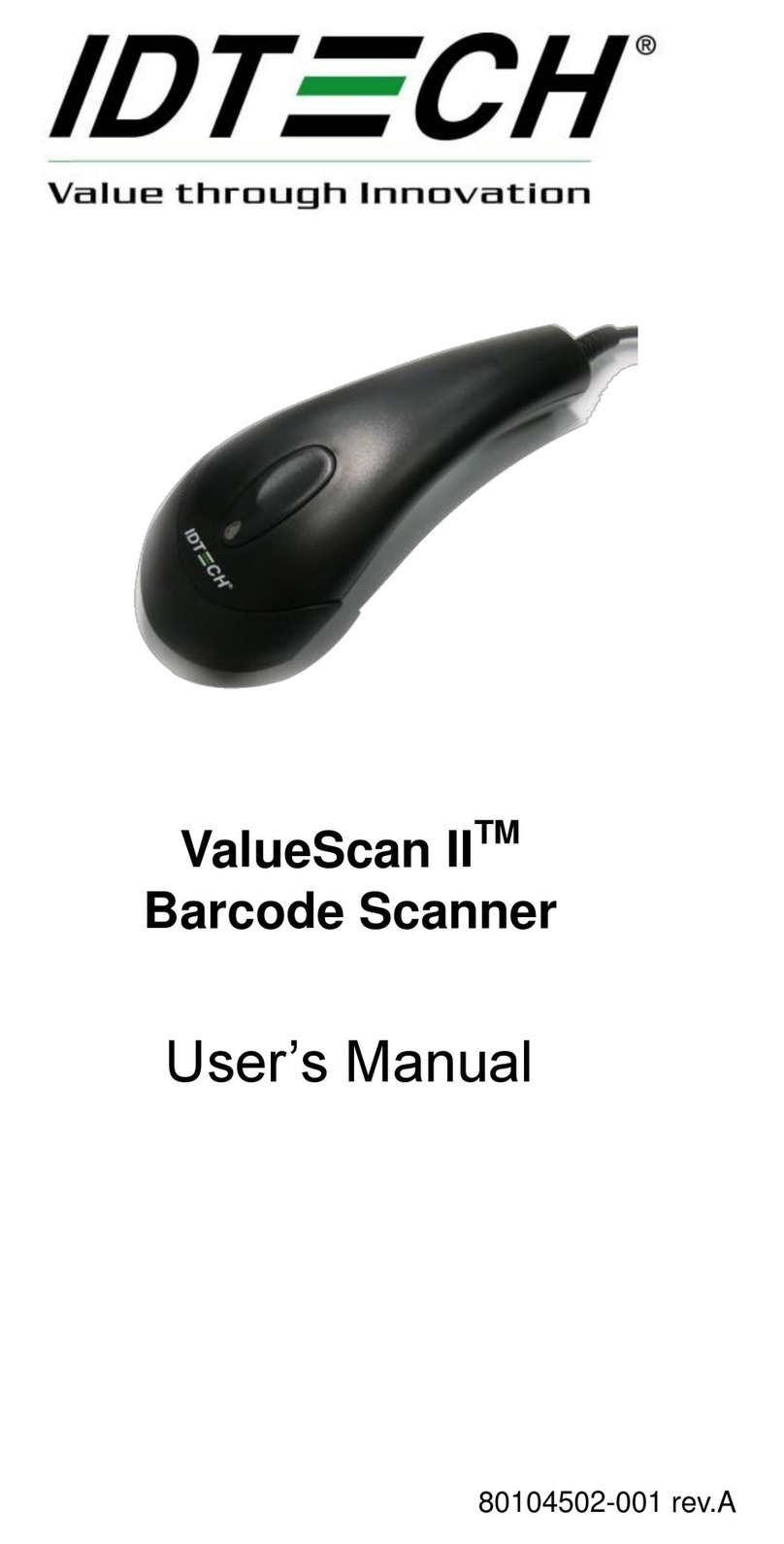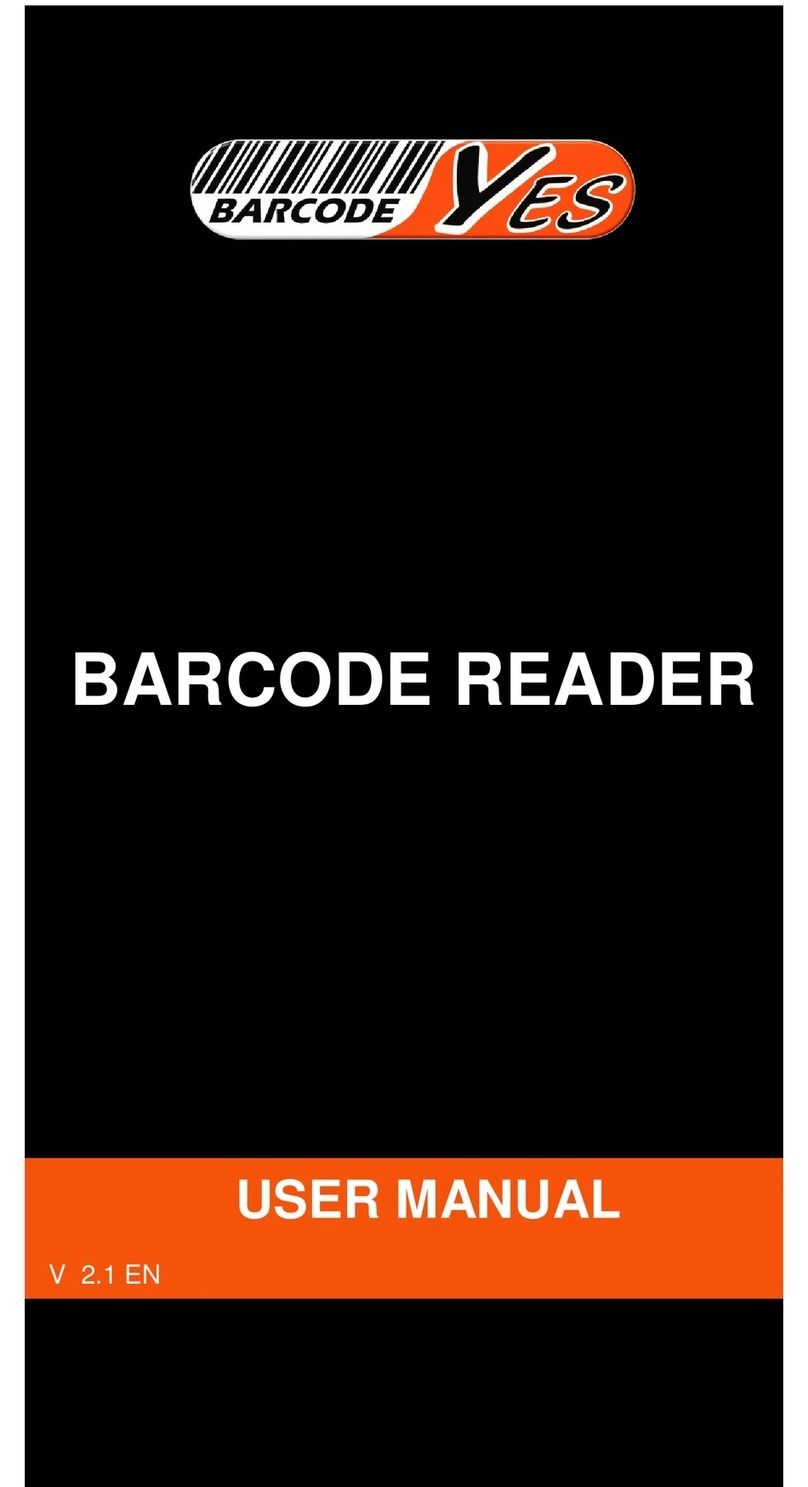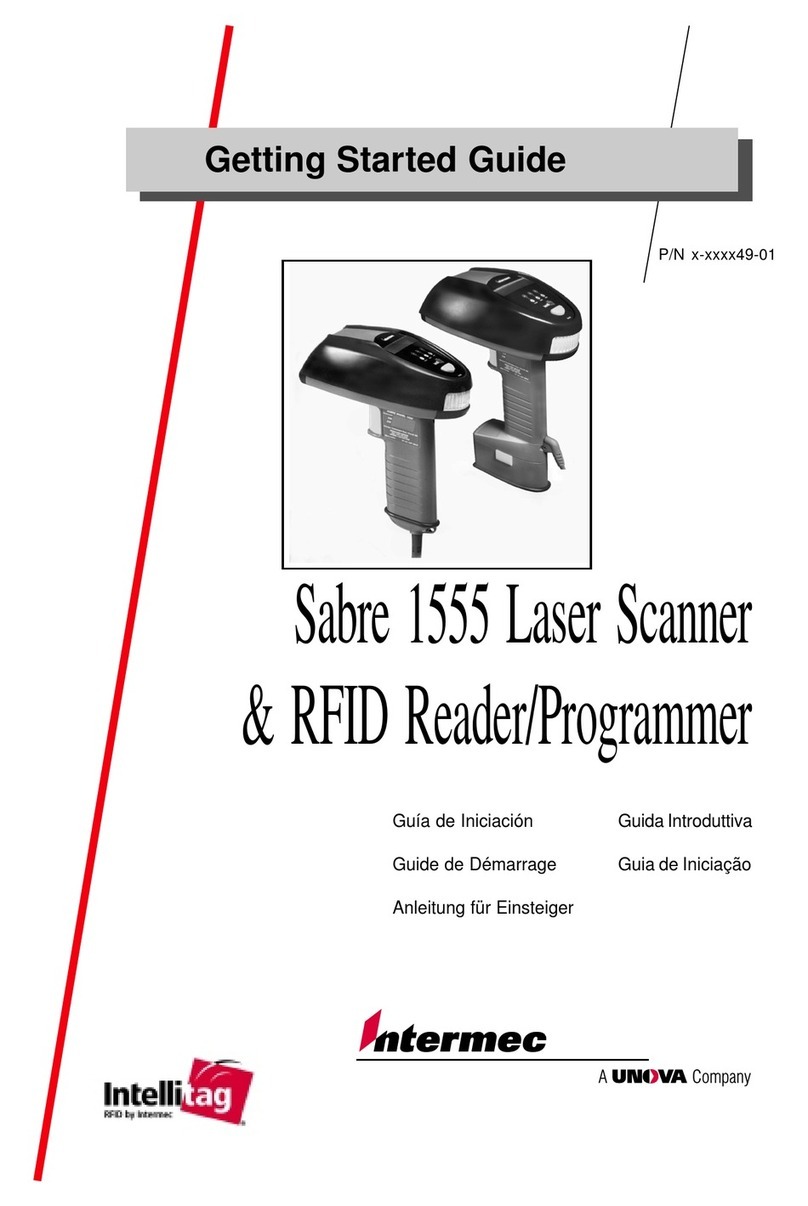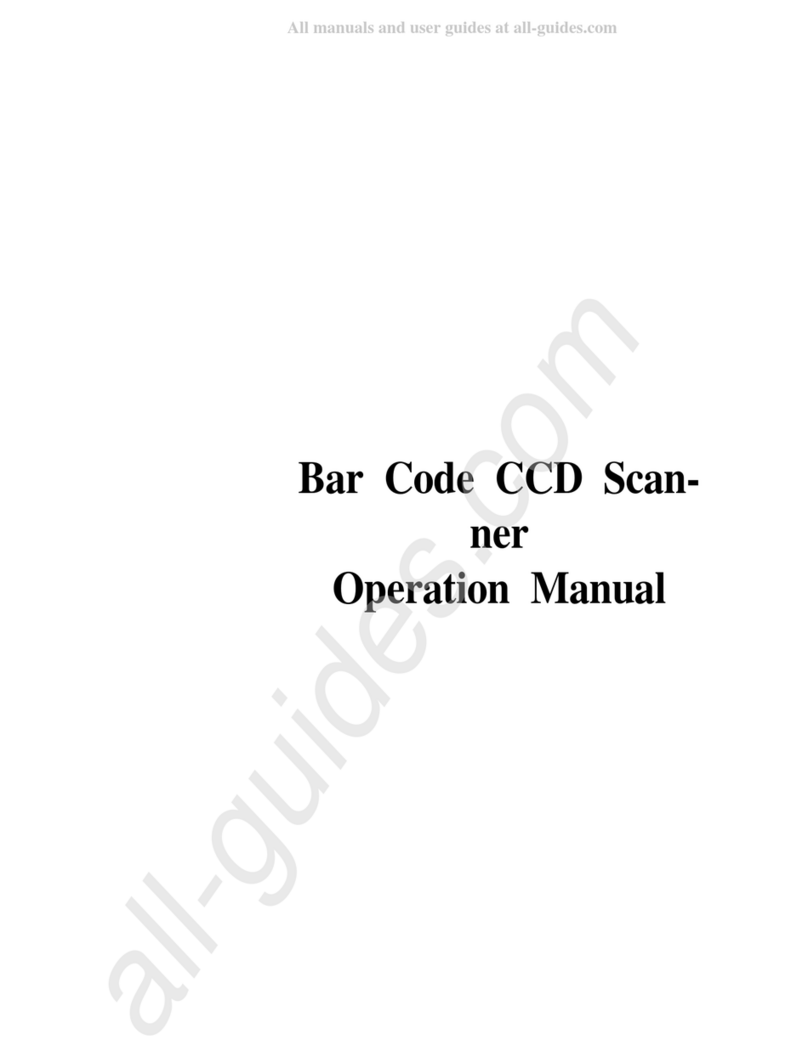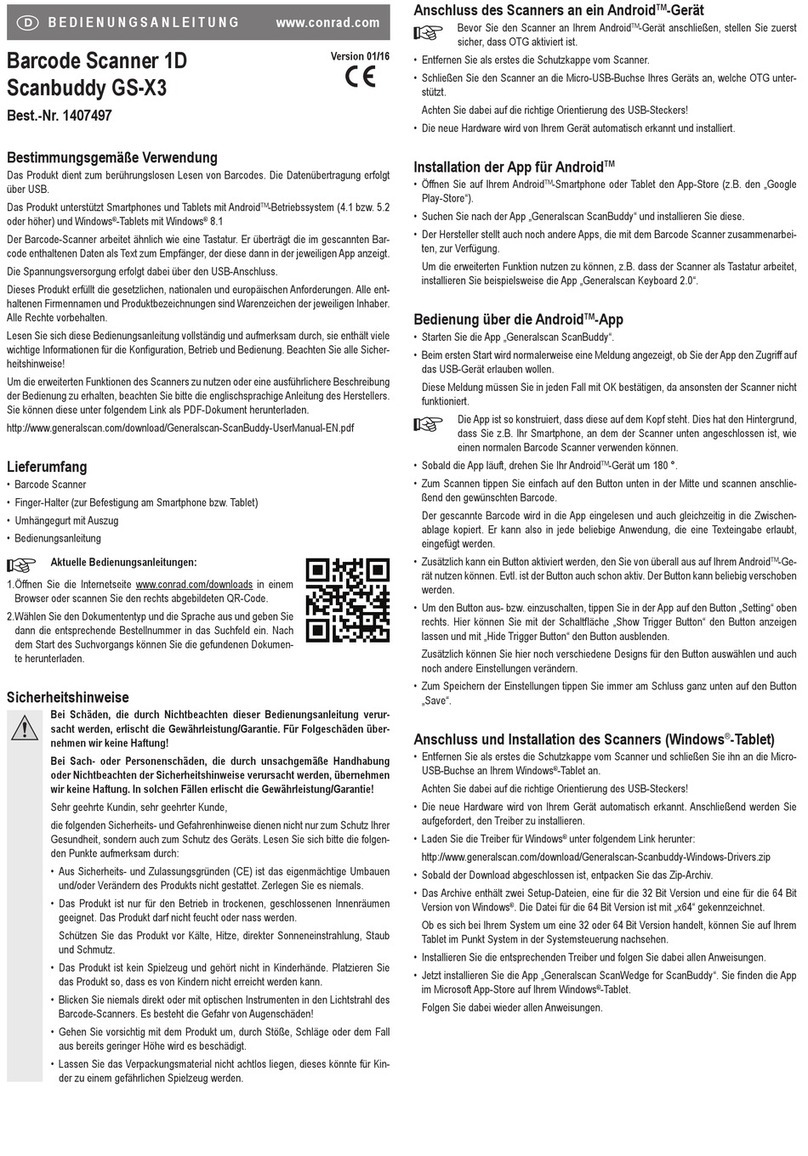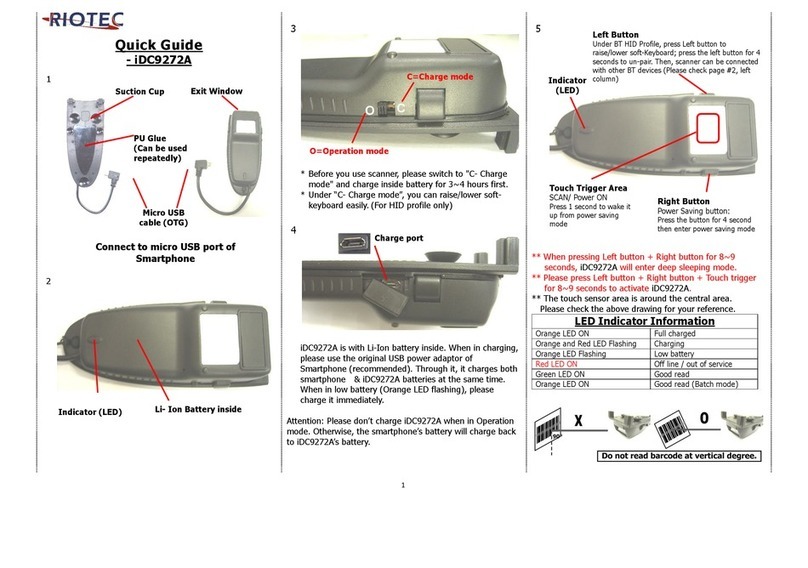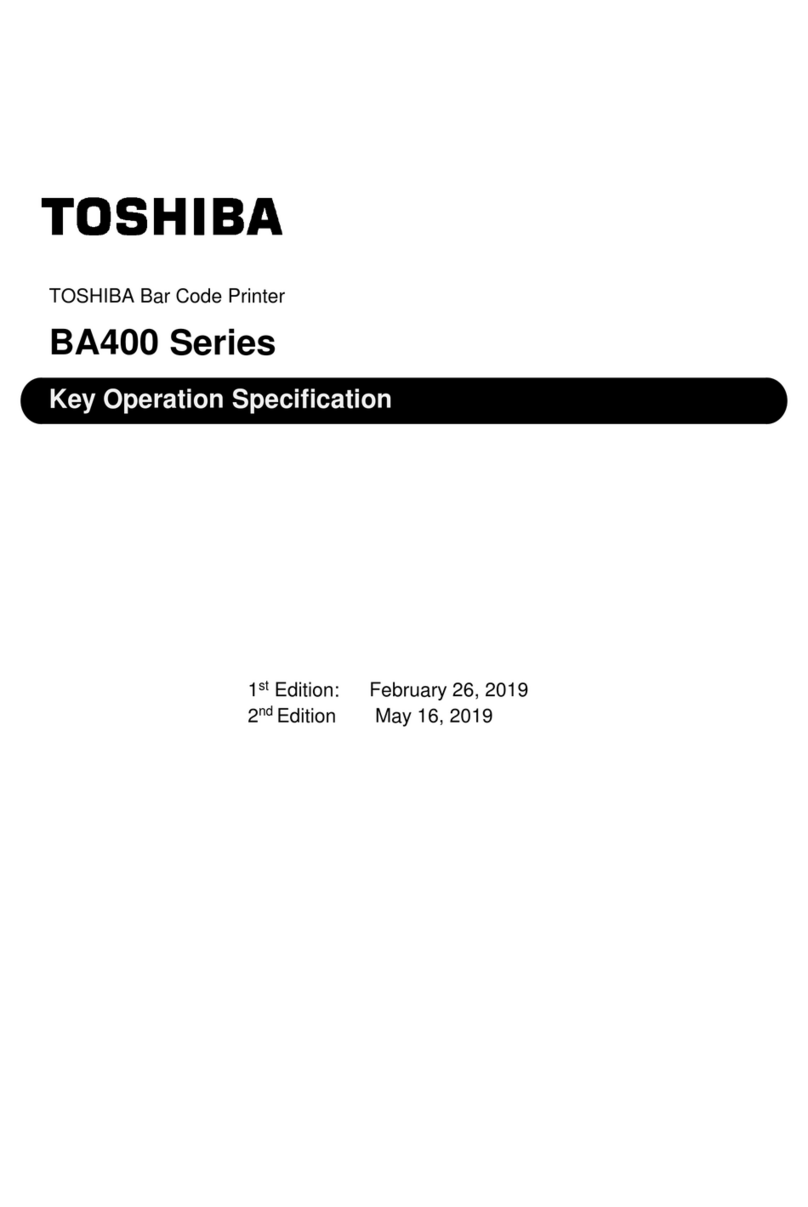Technology Solutions 1166 User manual

USER GUIDE:
1166
BLUETOOTH
®
UHF RFID READER
www.tsl.com
Design • Development • Manufacture

1166 UHF Reader User Guide V1.07Copyright © 2019 Technology Solutions (UK) Ltd 2
TERMS & CONDITIONS
Copyright © 2019 Technology Solutions (UK) Ltd. All rights reserved.
No part of this publication may be reproduced or used in any form, or by any electrical or mechanical means,
without permission in writing from Technology Solutions (UK) Ltd. This includes electronic or mechanical means,
such as photocopying, recording, or information storage and retrieval systems. The material in this manual is
subject to change without notice.
Technology Solutions (UK) Ltd (TSL®) reserves the right to make changes to any product to improve reliability,
function, or design. TSL®does not assume any product liability arising out of, or in connection with, the application
or use of any product, circuit, or application described herein. No license is granted, either expressly or by
implication, estoppel, or otherwise under any patent right or patent, covering or relating to any combination,
system, apparatus, machine, material, method, or process in which TSL®products might be used. An implied
license exists only for equipment, circuits, and subsystems contained in TSL®products. TSL®and the TSL®logo are
registered trademarks of TSL®. Other product names mentioned in this manual may be trademarks or registered
trademarks of their respective companies and are hereby acknowledged.
All software is provided strictly on an “as is” basis. All software, including firmware, furnished to the user is on
a licensed basis. TSL®grants to the user a non-transferable and non-exclusive license to use each software or
firmware program delivered hereunder (licensed program). Except as noted below, such license may not be
assigned, sublicensed, or otherwise transferred by the user without prior written consent of TSL®. No right to
copy a licensed program in whole or in part is granted, except as permitted under copyright law. The user shall
not modify, merge, or incorporate any form or portion of a licensed program with other program material, create
a derivative work from a licensed program, or use a licensed program in a network without written permission
from TSL®. The user agrees to maintain TSL’s copyright notice on the licensed programs delivered hereunder, and
to include the same on any authorized copies it makes, in whole or in part. The user agrees not to decompile,
disassemble, decode, or reverse engineer any licensed program delivered to the user or any portion thereof.
TSL®reserves the right to make changes to any software or product to improve reliability, function, or design.
TSL®does not assume any product liability arising out of, or in connection with, the application or use of any
product, circuit, or application described herein.
iPad, iPad Air, iPad mini, iPad Pro, iPhone, iPod, iPod touch are trademarks of Apple Inc., registered
in the U.S. and other countries. IOS is a trademark or registered trademark of Cisco in the U.S. and other countries
and is used under license.
Use of the Made for Apple badge means that an accessory has been designed to connect specifically to the Apple
product(s) identified in the badge and has been certified by the developer to meet Apple performance standards.
Apple is not responsible for the operation of this device or its compliance with safety and regulatory standards.
The
Bluetooth
®word mark and logos are registered trademarks owned by Bluetooth SIG, Inc. and any use of
such marks by Technology Solutions (UK) Ltd is under license. Other trademarks and trade names are those of
their respective owners.
www.tsl.com

1166 UHF Reader User Guide V1.07Copyright © 2019 Technology Solutions (UK) Ltd 3
CONTENT
Introduction 4
Parts of the 1166 UHF Reader 4
Using the 1166 UHF Reader 5
Removing/Installing the Battery 5
Charging and USB Connection 8
Button Operation 9
Reading Transponders 10
Status LEDs 11
Connections 12
Bluetooth
®wireless technology connection 12
Comparison of
Bluetooth
®Operating Modes 13
Changing the
Bluetooth
®Operating Mode 14
Setting up a
Bluetooth®
Connection with an Apple Product 16
Embedded SD Card 21
Summary 21
Auto Run File (AUTO.TXT) 21
Log File (LOG.TXT) 21
Software Development 23
Troubleshooting and Maintenance 24
Maintenance 24
Troubleshooting 24
Regulatory information 25
Information to the user – FCC 25
RF Exposure Guidelines 25
Canadian Warning Statements 25
Laser Warning 27
Health and Safety Recommendations 28
Waste Electrical and Electronic Equipment (WEEE) 29
Warranty 29
About TSL®31
About 31
Contact 31
www.tsl.com

1166 UHF Reader User Guide V1.07Copyright © 2019 Technology Solutions (UK) Ltd 4
Technology Solutions’ 1166 UHF Reader provides Ultra High Frequency (UHF) Radio Frequency Identification
(RFID), with optional barcode scanning functionality. The unit can be used stand alone or paired with a
Bluetooth
®
wireless technology enabled host device. It can be used with UHF transponders including the EPC Global Class 1
Generation 2 transponders.
INTRODUCTION
PARTS OF THE 1166 UHF READER
Pop-Loq Connector
Status LEDs
Trigger Button
UHF Antenna
Figure 1: Parts of the 1166 UHF Reader
Battery Cover
Connection Status LED
Power Button
Laser Warning
Label
On-screen Keyboard Toggle Button
(Apple HID Mode only)
Battery Cover
Screw
WARNING!
LASER LIGHT. DO NOT
STARE INTO BEAM. CLASS
2 LASER PRODUCT.
LASERSTRAHLUNG NICHT
IN DEN STRAHL BLICKEN.
LASER KLASSE 2.
LUMIÈRE LASER - NE
PAS REGARDER DANS LE
FAISCEAU. APPAREIL À
LASER DE CLASSE 2.
630-680nm, 1mW
www.tsl.com

1166 UHF Reader User Guide V1.07Copyright © 2019 Technology Solutions (UK) Ltd 5
USING THE 1166 UHF READER
REMOVING/INSTALLING THE BATTERY
To remove the battery, locate the screw on the Battery Cover and rotate it anti-clockwise using a mid-sized coin.
The Battery Cover can then be removed. The battery and ‘Battery Pull Tab’ will now be visible. Use the ‘Battery Pull
Tab’ to slide the battery out.
Figure 2: Battery Removal
Rotate ‘Battery Cover Screw’ anti-clockwise
by about two thirds of a turn.
1
2
Locate ‘Battery Cover Screw’
3Remove the ‘Battery Cover’ using the finger
holes and then pull on the ‘Battery Pull Tab’ to
slide the battery out
‘Battery Pull Tab’
Battery Cover ‘Battery Cover
Screw’
REMOVING THE BATTERY
Battery Cover
www.tsl.com

1166 UHF Reader User Guide V1.07Copyright © 2019 Technology Solutions (UK) Ltd 6
To install the battery, first orientate the battery so that the electrical contacts on the battery line up with the contacts
inside the 1166 battery cavity. Slide the battery into the battery cavity, then replace the Battery Cover. Make sure
that the ‘Battery Pull Tab’ does not get stuck between the battery cover and the battery cavity - if this happens then
the environmental sealing will be compromised.
Figure 3: Battery Pull Tab - Correct and Incorrect posiitoning
‘Battery Pull Tab’ is trapped
between seal
Tuck Battery Pull Tab
out of the way
1 2 Replace Battery Cover
‘Battery Pull Tab’ is tucked behind
battery cover
USING THE 1166 UHF READER
INSTALLING THE BATTERY
CAUTION!
RISK OF EXPLOSION IF
BATTERY IS REPLACED BY
AN INCORRECT TYPE.
DISPOSE OF USED
BATTERIES ACCORDING
TO THE INSTRUCTIONS.
www.tsl.com

1166 UHF Reader User Guide V1.07Copyright © 2019 Technology Solutions (UK) Ltd 7
LOCKING THE BATTERY COVER
To lock the battery cover, lightly tighten the ‘Battery Cover Screw’ in a clockwise direction using a mid-sized coin.
Do not over-tighten the screw as this will damage the seal.
Lightly rotate the ‘Battery Cover Screw’ clockwise until the padlock symbol meets the arrow. Do not over-
tighten or you will risk damaging the seal.
1
2
Locate ‘Battery Cover Screw’
USING THE 1166 UHF READER www.tsl.com

1166 UHF Reader User Guide V1.07Copyright © 2019 Technology Solutions (UK) Ltd 8
USING THE 1166 UHF READER
CHARGING AND USB CONNECTION
SETTING UP THE 1166 DOCKING STATION KIT
The 1166 UHF Reader kit uses a dedicated Docking Station for charging and synchronisation. The Docking Station
Kit includes the dock, a power supply unit and a Mini USB cable. A separately purchased IEC mains cable is also
required. The Mini USB cable and power cable are inserted into the 1166 Docking Station in the orientation shown
below. Note that both cables plug into the back of the docking station at a slight upwards angle.
Figure 5: Inserting the 1166 UHF Reader into the 1166 Docking Station
USING THE 1166 DOCKING STATION
To dock the 1166 UHF Reader, slide it into the docking station in the direction shown:
1166-CRD-01-KIT:
65W Power Supply
Mini USB Cable
1166 Docking Station
Figure 4: Components required for charging the 1166 UHF Reader
IEC Mains Cable
(region specific)
www.tsl.com

1166 UHF Reader User Guide V1.07Copyright © 2019 Technology Solutions (UK) Ltd 9
USING THE 1166 UHF READER
BUTTON OPERATION
The 1166 UHF Reader has a Primary button action and a Secondary button action which can be initiated by
different button clicks: By default, the Primary action scans for UHF transponders, whilst the Secondary action
initiates the laser barcode scanner (Barcode scanning is only available with the 2D Imager Antenna variant). Which
operation is performed depends on the way in which the button is pressed. The Single and Double press button
options are also programmable.
PRIMARY BUTTON CLICK AND HOLD
- UHF Transponder Read
The primary button click is a standard button action:
●To initiate a primary button click press and hold the trigger button.
●To terminate a primary button click release the trigger button.
In the default configuration the 1166 UHF Reader scans for UHF transponders as the primary function. The 1166
UHF Reader will continue to scan for UHF transponders while the button is pressed. It will stop scanning once the
button is released (and the current operation completes).
SECONDARY BUTTON DOUBLE CLICK AND HOLD
– Barcode Scan (2D Imager Variant only)
The secondary button click is a single click quickly followed by a second press (press-release-press).
●To initiate a secondary button click press then release then press and hold the trigger button.
●To terminate a secondary button click release the trigger button.
In the default configuration the 1166 UHF Reader scans for barcodes as the secondary function. The 1166 UHF
Reader will continue to scan for a barcode while the button is pressed. It will stop scanning when any of the
following conditions are met:
●A barcode is scanned.
●The button is released.
●The barcode engine times out.
>
>
>
>
>
www.tsl.com

1166 UHF Reader User Guide V1.07Copyright © 2019 Technology Solutions (UK) Ltd 10
USING THE 1166 UHF READER
READING TRANSPONDERS
RFID transponders can be read when they are in range of the antenna. The antenna is located on the front of the
1166 UHF Reader. The range at which a transponder can be read depends on the transponder type and size, and
the number of transponders in the field.
The UHF reader reads
transponders in front
of the antenna
Figure 6: Antenna location and read direction
www.tsl.com

1166 UHF Reader User Guide V1.07Copyright © 2019 Technology Solutions (UK) Ltd 11
LED INDICATING CONNECTION STATUS
STATUS LEDS
USING THE 1166 UHF READER
Figure 7: Location of Status LEDs
LEDS INDICATING
CHARGING STATUS
LEDS INDICATING TAG/
BARCODE READ
Battery Charging, battery level
less than 25%
Battery Charging, battery level
between 75 and 99%
Battery Charging, battery level
between 25 and 50%
Battery Charging, battery level
between 50 and 75%
Battery Fully Charged
All off - Not Charging
Off - The reader is not awake
Flashing - Reader is awake but there is no connection
On - Reader is awake and connected to a host
Tag/barcode
successfully read
All off - nothing read
www.tsl.com

1166 UHF Reader User Guide V1.07Copyright © 2019 Technology Solutions (UK) Ltd 12
COMPATIBLE APPLE PRODUCT MODELS
OTHER COMPATIBLE PRODUCTS
The 1166 Rugged
Bluetooth
®Handheld UHF RFID Reader is compatible with many other
Bluetooth
®wireless
technology enabled host devices running Android, Windows CE, Windows Mobile 5/6.1/6.5 or Windows 10/8/7/
Vista/XP.
CONNECTIONS
The connection to the 1166 is either via Bluetooth or USB. Bluetooth connections use either a Virtual Com Port
(VCP) or via the iAP protocol for Apple devices. Over USB only VCP is available.
For VCP the connection is established at 115200 baud, 8 data bits, no parity, 1 stop bit and RTS/CTS (hardware)
flow control.
BLUETOOTH
®WIRELESS TECHNOLOGY CONNECTION
Figure 8: Compatible Apple Products
www.tsl.com

1166 UHF Reader User Guide V1.07Copyright © 2019 Technology Solutions (UK) Ltd 13
CONNECTIONS
COMPARISON OF
BLUETOOTH
®OPERATING MODES
Our UHF RFID
Bluetooth
®readers support two modes of operation over
Bluetooth
®. When connected via USB the
reader always supports the TSL ASCII 2 protocol, but when connected over
Bluetooth
®the reader can either be set
to use the TSL ASCII 2 protocol (
Bluetooth
®SPP Mode) or it can appear as a
Bluetooth
®keyboard (
Bluetooth
®HID
Mode).
The comparison chart below is designed to help you understand the differences between the two operating modes:
Bluetooth
®SPP Mode
Bluetooth
®HID Mode
Apps need to be written with specific support for the
Reader
Apps can use the Reader without modification
The Reader can be discovered and paired in the
Bluetooth Settings or from within the App but the App
controls the connection
●Connects when instructed by the App
●Disconnects when instructed by the App
●The reader powers off when no longer connected and
idle
●The App needs to connect to restore
Reader is discovered and paired in the Host Bluetooth
Settings (often appears as a Keyboard)
●After pairing the reader connects automatically
●If idle the reader sleeps and the connection is
dropped
●The reader, when woken, automatically reconnects to
the host device
Apps receive and interpret TSL ASCII 2 Protocol
responses when the user triggers a UHF or barcode scan
Apps receive input as Key strokes from the reader
including Tab and Return/Enter keys
The App can respond and react intelligently to responses
e.g.
●duplicate responses can be ignored or counted
●incoming tag data can be truncated, stripped or
transformed into alternative representations: Hex,
ASCII, GS1 EPC URI, etc…
The reader types text for each barcode/UHF scan
received
●The tag values can be returned in Hex or ASCII
representations
●Up to 2 Additional characters can be inserted before
and after the text sent
●The reader cannot truncate or strip values from tag
data
The App can change the Reader’s behaviour The Reader can only send scanned data to the host, the
host cannot change the reader’s behaviour
The Reader’s behaviour and command parameters are
controlled in real time by the App e.g. the trigger action
can change to suit the task that the User is performing;
the App can allow the User to specify Inventory output
power
The Reader’s behaviour, such as the action of the reader’s
trigger switch, the inventory output power, the idle
sleep timeout and other command parameters can be
configured only once at start-up.
Configuration is held within the App (any configuration
in the AUTO.TXT is likely to be overridden by the App
settings)
All configuration is held in an AUTO.TXT file stored on an
SD-Card. Removing the SD-card or deleting the AUTO.
TXT and power-cycling the unit restores default settings.
All reader activity, by default, is saved to a log file if an
SD-Card is fitted.
All reader activity, by default, is saved to a log file if an
SD-card is fitted.
www.tsl.com

1166 UHF Reader User Guide V1.07Copyright © 2019 Technology Solutions (UK) Ltd 14
CONNECTIONS
CHANGING THE
BLUETOOTH
®OPERATING MODE
TSL®
Bluetooth
®UHF RFID Readers can be operated in
SPP mode
where the Reader is controlled by a custom-
written application or in
HID mode
, where the Reader behaves like a
Bluetooth
®Keyboard.
The HID mode has two variantsi:
1.
HID mode
Compatible with Android, Windows and Apple devices
2.
HID Apple mode
Compatible only with Apple devices providing an on-screen keyboard toggle
The
Bluetooth
®operating mode of a TSL®UHF RFID Reader can be changed using the steps detailed below.
PREPARATION:
Download and install the “
TSL PC Firmware Downloader
” from the Reader product download page (free, one time,
registration required)
https://www.tsl.com/downloads/tsl-products/1128-downloads/
https://www.tsl.com/downloads/tsl-products/1153-downloads/
https://www.tsl.com/downloads/tsl-products/1166-downloads/
TO SWITCH TO
BLUETOOTH
®HID MODE:
●First delete existing pairings to the UHF reader
●Launch the Firmware Downloader (
Desktop Firmware Loader
)
●Connect the UHF reader to the computer using the supplied USB cable.
●The driver should install automatically (*)
●The downloader should prompt as the com port arrives and select the com port automatically (“COMn
arrived”)
●Select Action>Reset Bluetooth to HID mode or Action>Reset Bluetooth to HID Apple mode (wait for the
process to complete)
●Disconnect the UHF reader from the computer (unplug USB)
●Wake the UHF reader (pull trigger, blue flashing LED)
●Pair to the reader on the device (it typically appears as a keyboard icon and connects automatically)
●Scanned data should now be typed into the current application on the device
TO SWITCH TO
BLUETOOTH
®SPP MODE:
●First delete existing pairings to the UHF reader
●Launch the downloader (
Desktop Firmware Loader
)
●Connect the UHF reader to the computer using the supplied USB cable.
●The driver should install automatically (*)
●The downloader should prompt as the com port arrives and select the com port automatically (“COMn
www.tsl.com

1166 UHF Reader User Guide V1.07Copyright © 2019 Technology Solutions (UK) Ltd 15
CONNECTIONS
●arrived”)
●Select Action>Reset Bluetooth to SPP mode (wait for the process to complete)
●Disconnect the UHF reader from the computer (unplug USB)
●Wake the UHF reader (pull trigger, blue flashing LED)
●Pair to the reader on the device
●Launch an Application (e.g.
RFID Explorer
) to use the reader
(*) if not download from here
http://www.ftdichip.com/Drivers/VCP.htm
FURTHER INFORMATION
Further information can be found from the Reader Download pages (free, one-time, registration required - see links
above)
Application Note – Bluetooth®HID mode
: Provides further examples for configuring HID mode
Application Note – Using the Micro SD log and auto-run files
: Describes using the AUTO.TXT
TSL ASCII Protocol 2.4 Rev B
: Details all the commands including for HID .st,.hs,.hc, and .hd
If you encounter any issue while following the above procedure please contact
suppor[email protected]
providing the
following information:
●The serial number of the UHF Reader
●The Firmware version of the UHF Reader
●The step at which the procedure failed
●A description of the fault that occurred
iFirmware requirements: 1128 - v4.2.7 or greater; 1153 – v2.1.7 or greater; 1166 – v1.1.6 or greater
www.tsl.com

1166 UHF Reader User Guide V1.07Copyright © 2019 Technology Solutions (UK) Ltd 16
VIEW LIST OF
BLUETOOTH
®DEVICES (iOS 7)
BLUETOOTH
®WIRELESS TECHNOLOGY CONNECTION
iPad®:
●Go to the Settings App.
Figure 10: Select
Bluetooth
®settings
Figure 11: List of devices in
Bluetooth
®settings
●Go to the Settings App.
●Select the
Bluetooth
®settings in the left hand
column.
Figure 9: List of devices in
Bluetooth
®settings
iPod®/ iPhone®:
●Tap on the
Bluetooth
®row to be taken to the
Bluetooth
®settings
SETTING UP A
BLUETOOTH®
CONNECTION WITH AN APPLE PRODUCT
Awaken the 1166 UHF Reader by squeezing the trigger, which is confirmed by the flashing of the blue LED. To pair
with your iOS device, navigate to the
Bluetooth
®option within the Settings menu on your iOS device.
www.tsl.com

1166 UHF Reader User Guide V1.07Copyright © 2019 Technology Solutions (UK) Ltd 17
iPod®/ iPhone®
iPad®
Figure 12: Identify device
After successfully pairing with the 1166 UHF Reader, the device will be shown as ‘connected’.
iPod®/ iPhone®
Figure 13: Device connected
iPad®
Open TSL’s RFID Explorer App.
The RFID Explorer App can be downloaded from the App Store.
PAIR WITH TSL
BLUETOOTH
®DEVICE
BLUETOOTH
®WIRELESS TECHNOLOGY CONNECTION
In the list of
Bluetooth
®devices, the 1166 UHF reader will be identified by its serial number (1166-xxxxxx). Click on
the corresponding row to pair with the reader.
If RFID Explorer is installed on your device then a prompt will appear requesting a connection to the newly added
reader. Choose ‘Allow’ to launch RFID Explorer or ‘Ignore’ if the device is to be used with a different App.
iPod®/ iPhone®
Figure 14: Allow connection
iPad®
www.tsl.com

1166 UHF Reader User Guide V1.07Copyright © 2019 Technology Solutions (UK) Ltd 18
BLUETOOTH
®WIRELESS TECHNOLOGY CONNECTION
If the app is starting up for the first time, no reader will be selected. To select a reader, tap on ‘Change Reader’ in
the menu to the left (iPad®) or ‘Paired Readers’ (iPod®/iPhone®).
iPod®/ iPhone®
iPad®
Figure 15: TSL RFID Explorer App on first load - no reader selected
If you have a reader selected from your device’s
Bluetooth
®settings as previously shown, continue from Figure 28.
If the ‘No devices are available’ message in Figure 25 appears, you can also connect to a device through the RFID
Explorer app. Press the + sign presented in the top right corner of the Select Reader section/screen.
iPod®/ iPhone®
iPad®
Figure 16: No devices are available
www.tsl.com

1166 UHF Reader User Guide V1.07Copyright © 2019 Technology Solutions (UK) Ltd 19
BLUETOOTH
®WIRELESS TECHNOLOGY CONNECTION
iPod®/ iPhone®
iPad®
Figure 17: Select the Reader to use
This will open a ‘Select An Accessory’ dialog box.
There may be a small delay in loading available readers.
Once the available readers have loaded select the 1166 UHF reader.
A list of compatible and currently paired
Bluetooth
® devices will appear. Select the device to be used with the
RFID Explorer App.
iPod®/ iPhone®
iPad®
Figure 18: List of paired
Bluetooth
®devices
www.tsl.com

1166 UHF Reader User Guide V1.07Copyright © 2019 Technology Solutions (UK) Ltd 20
The selected device’s image will appear, accompanied by relevant device information. The ‘Inventory’, ‘Read/
Write’, ‘Commands’ and ‘Find a Tag’ features can now be explored. To maximise battery life it is recommended to
release the 1166 UHF Reader from its
Bluetooth
®connection if the reader is not to be used for a significant period
of time.
BLUETOOTH
®WIRELESS TECHNOLOGY CONNECTION
iPod®/ iPhone®
iPad®
Figure 19: 1166 UHF Reader selected and ready to use
www.tsl.com
Table of contents
Other Technology Solutions Barcode Reader manuals