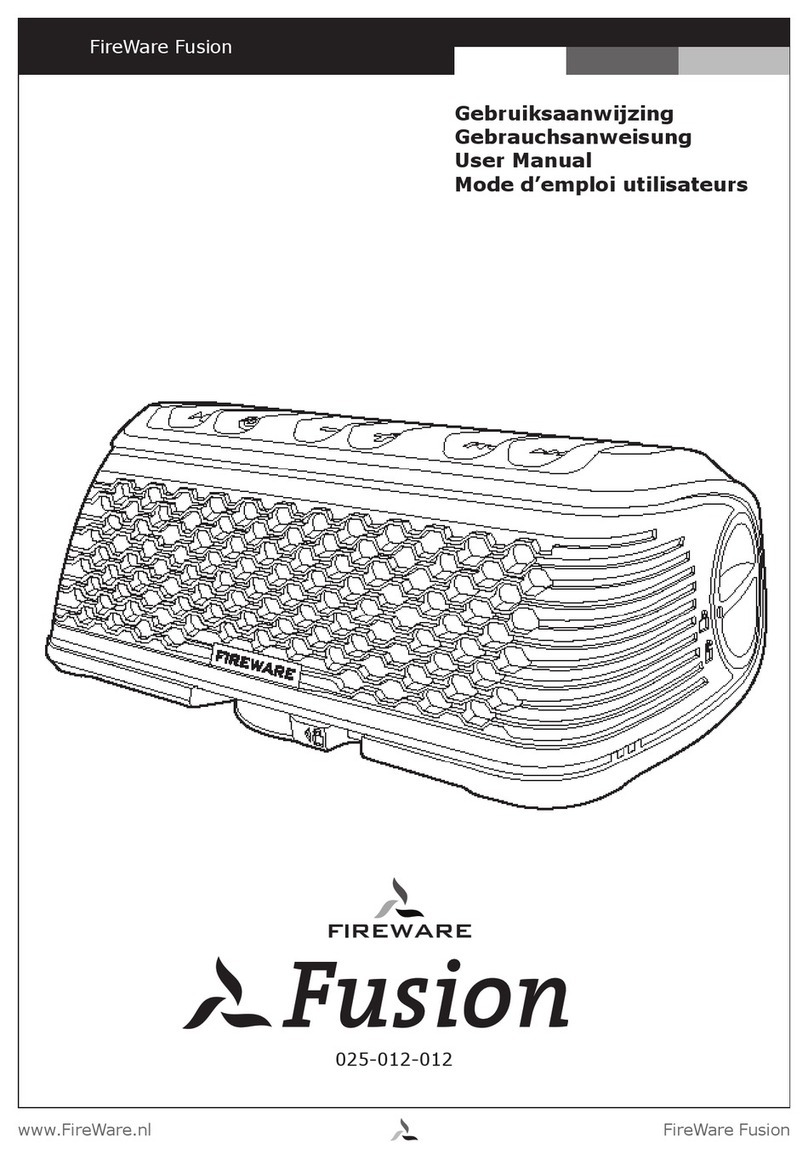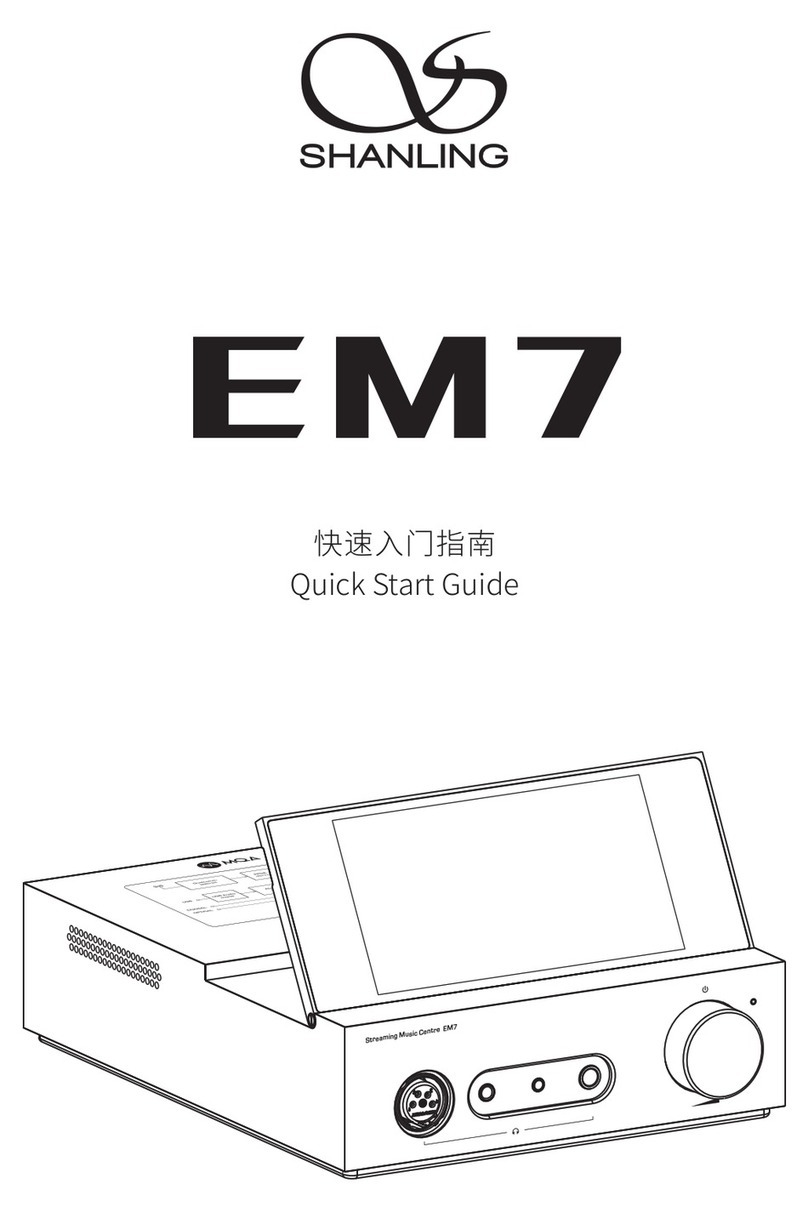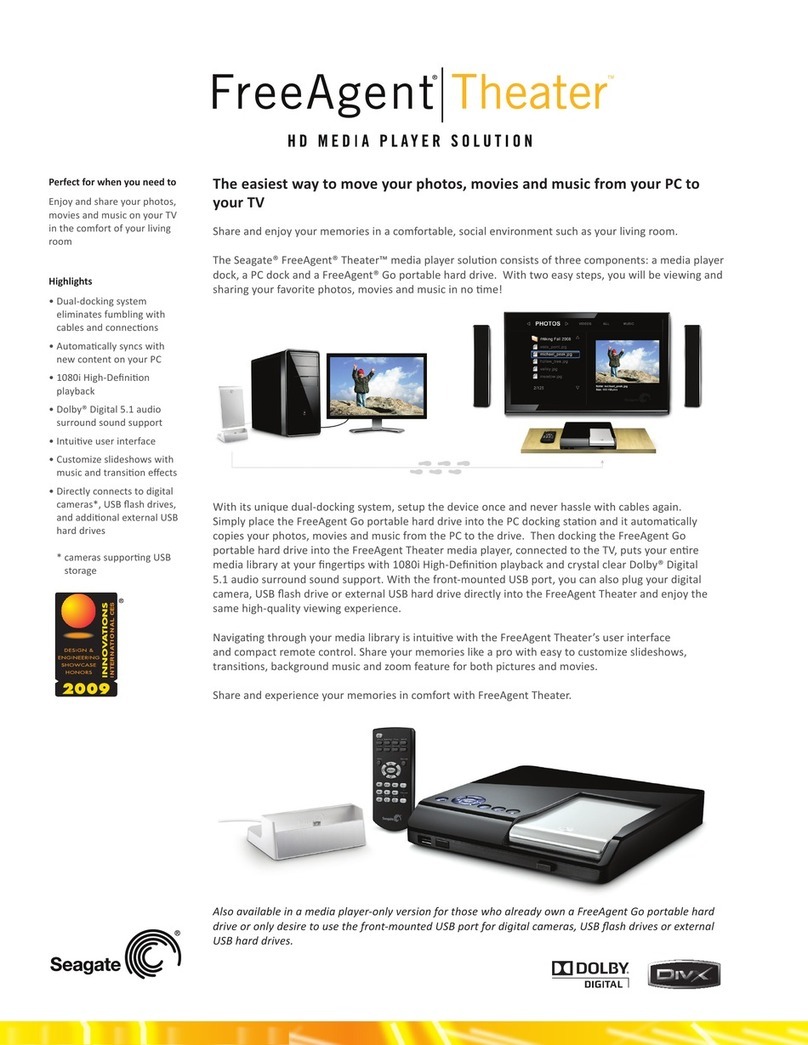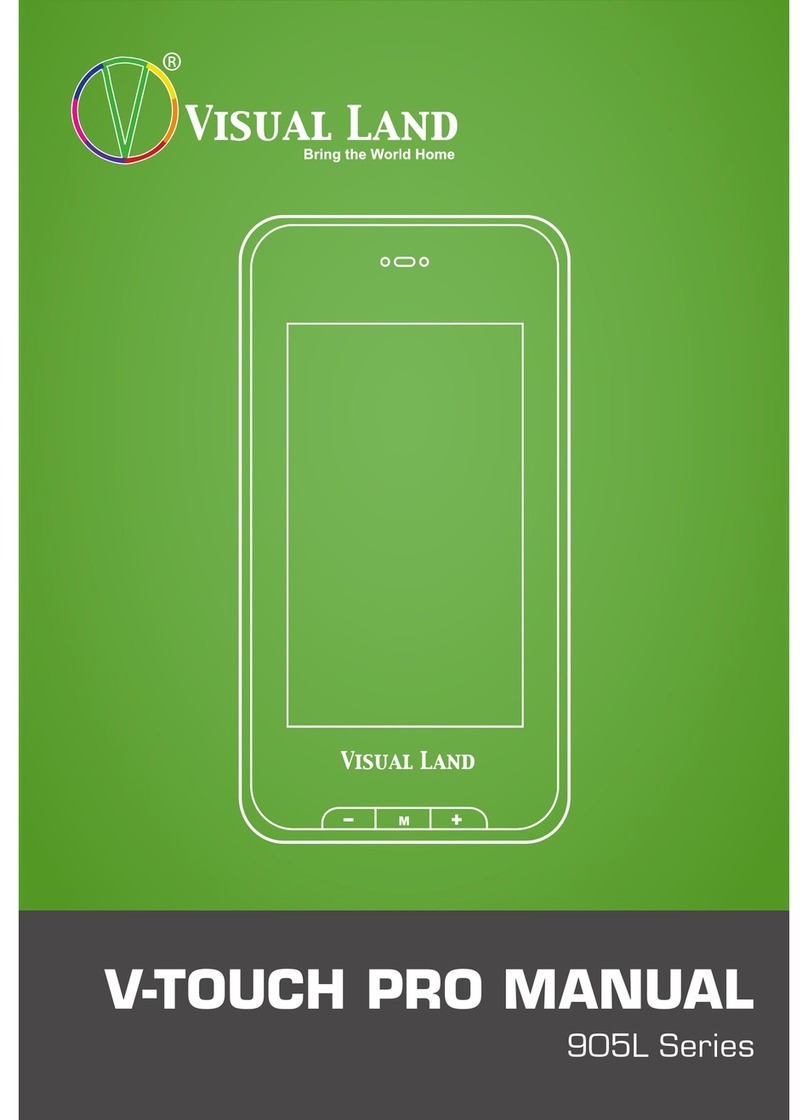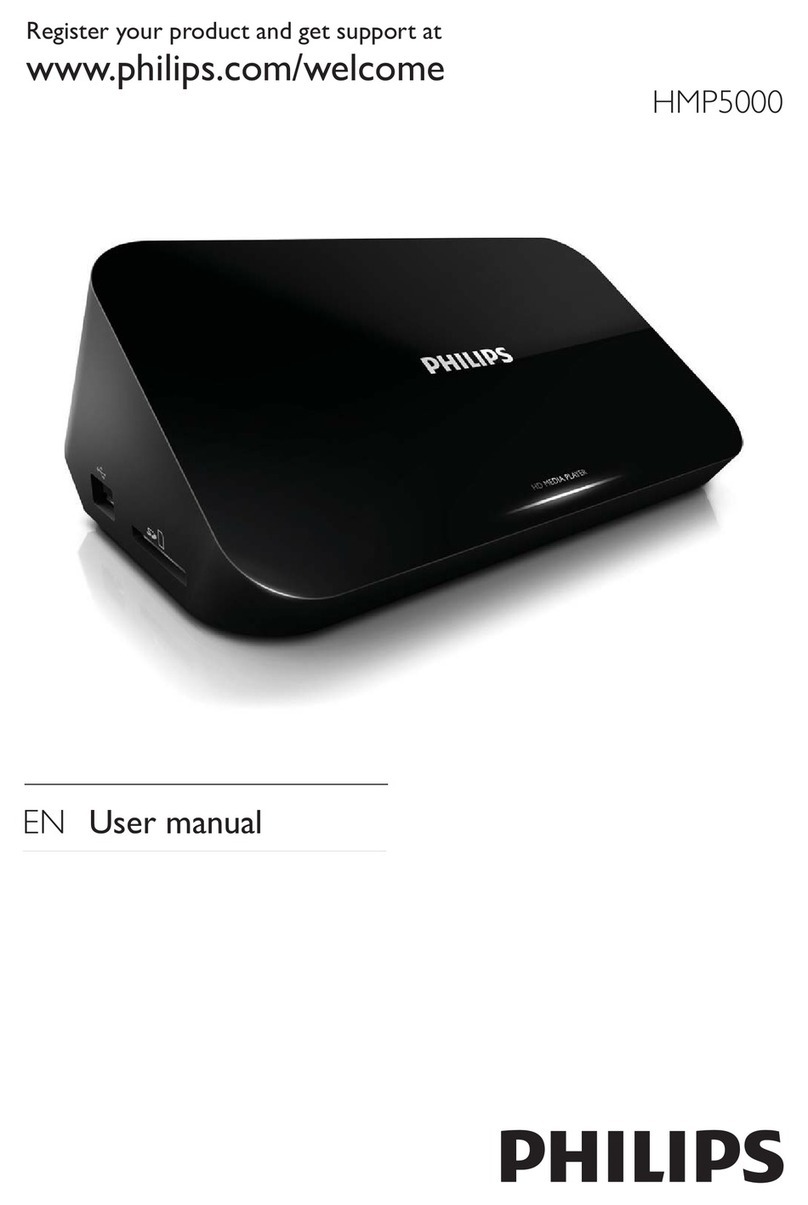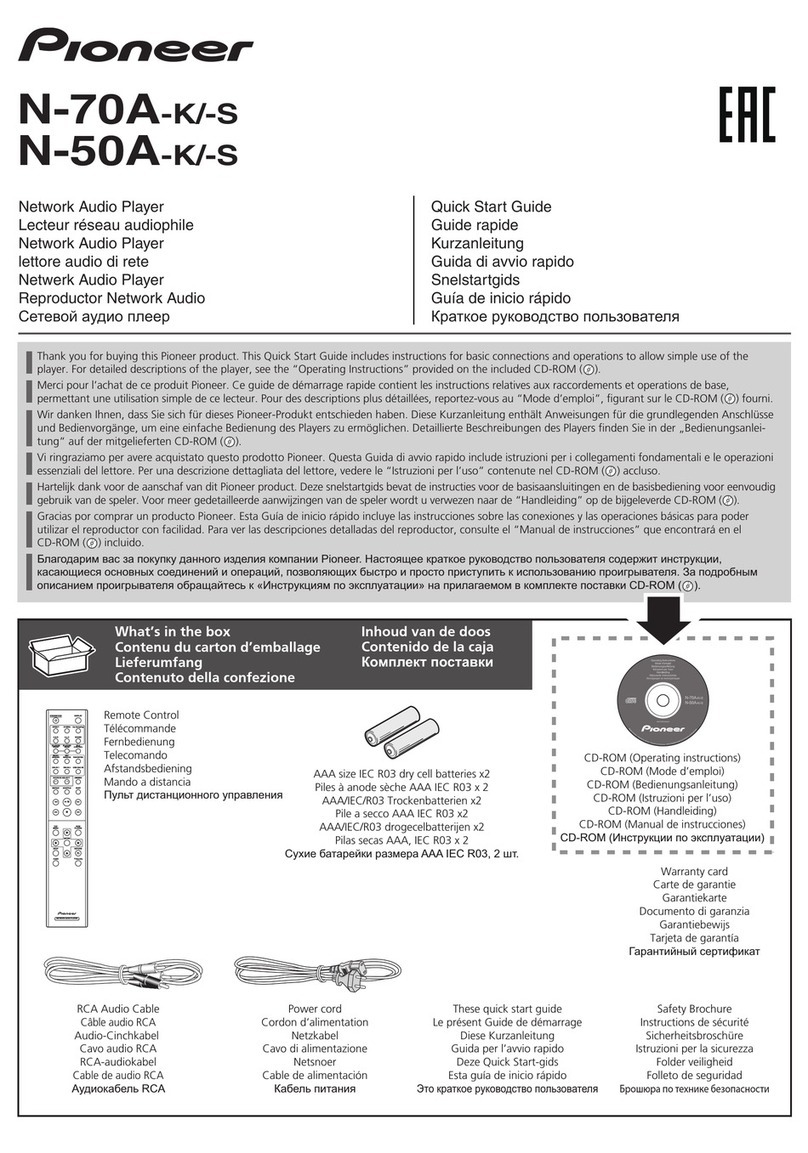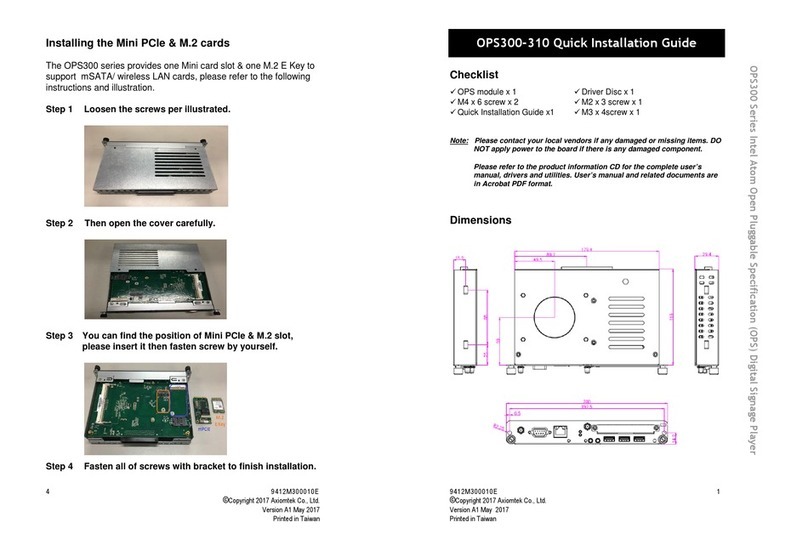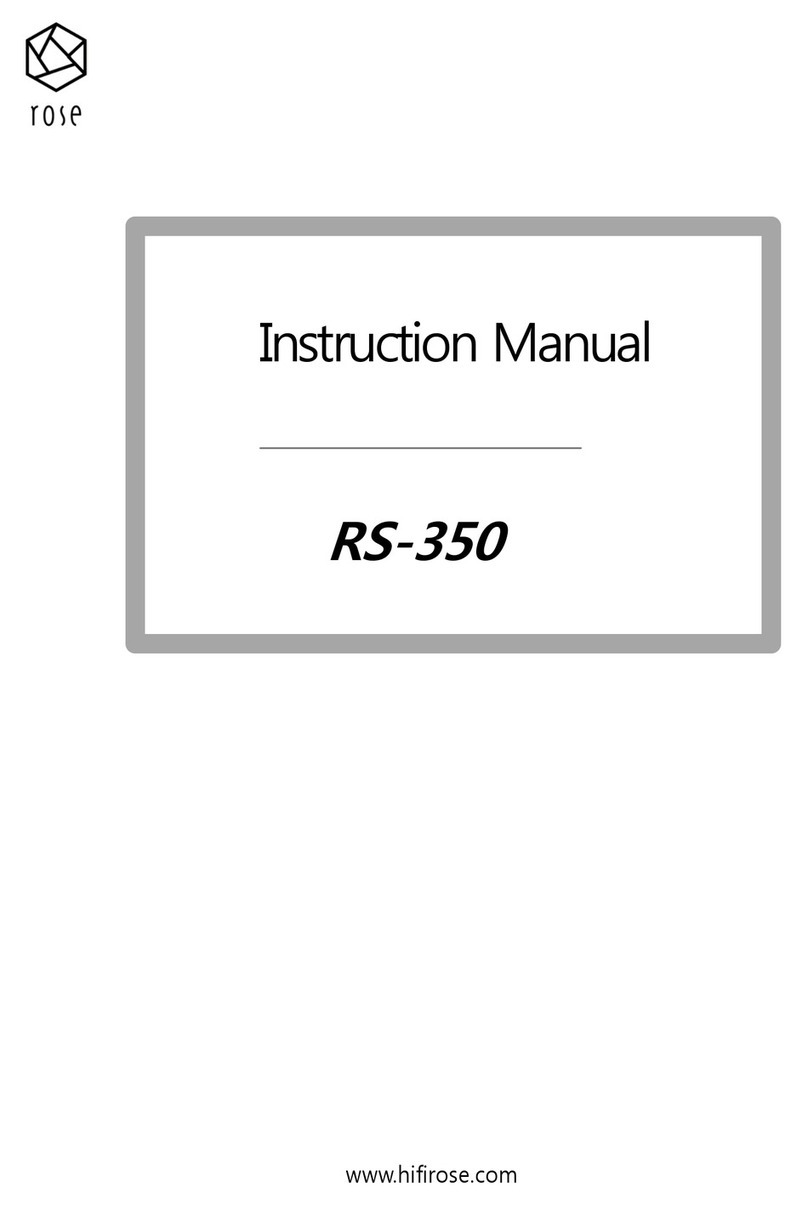Technovare OPS-DRD2 User manual

OPS-DRD2 USERS MANUAL
v1.2
_OPS-DRD2 : OPS Digital Signage Player_
Users Manual
v1.2
03/15/2017
OPS Form Factor Android Player for Commercial Applications

OPS-DRD2 USERS MANUAL
v1.2
Copyright
The documentation and the software included with this product are copyrighted 2017 by
Technovare Systems Inc. All rights are reserved. Technovare Systems Inc. reserves the right to
make improvements in the products described in this manual at any time without notice. No part
of this manual may be reproduced, copied, translated or transmitted in any form or by any means
without the prior written permission of Technovare Systems Inc. Information provided in this
manual is intended to be accurate and reliable. However, Technovare Systems Inc. assumes no
responsibility for its use, nor for any infringements of the rights of third parties, which may result
from its use.
Acknowledgements
Android is a trademark of Google Corporation.
Technovare is a trademark of Technovare Systems Inc.
All other product names or trademarks are properties of their respective owners.

OPS-DRD2 USERS MANUAL
v1.2
Product Warranty (36 Months)
Technovare warrants to you, the original purchaser, that each of its products will be free from
defects in materials and workmanship for 36 Months from the date of purchase. This warranty
does not apply to any products which have been repaired or altered by persons other than repair
personnel authorized by Technovare, or which have been subject to misuse, abuse, accident or
improper installation. Technovare assumes no liability under the terms of this warranty as a
consequence of such events. Because of Technovare’s high quality-control standards and
rigorous testing, most of our customers never need to use our repair service. If a Technovare
product is defective, it will be repaired or replaced at no charge during the warranty period. For
out of warranty repairs, you will be billed according to the cost of replacement materials, service
time and freight. Please consult your dealer for more details.
Technical Support and Assistance
Visit the NEC Display Solutions Support website at:
http://nec-display-solutions.com/p/hq/en/home.xhtml
Contact your distributor, sales representative, or NEC’s customer service center for technical
support if you need additional assistance. Please have the following information ready before
you call:
•Product name and serial number
•Description of installed peripheral attachments
•Description of installed software
o(operating system, version, application software, etc.)
•A complete description of the problem
•The exact wording of any error messages
If you think you have a defective product, follow these steps:
1. Call your dealer and describe the problem. Please have your manual, product, and any helpful
information readily available.
2. If your product is diagnosed as defective, obtain an RMA (return merchandise authorization)
number from your dealer. This allows us to process your return more quickly.

OPS-DRD2 USERS MANUAL
v1.2
3. Carefully pack the defective product, a fully-completed Repair and Replacement Order Card
and a photocopy proof of purchase date (such as your sales receipt) in a shippable container. A
product returned without proof of the purchase date is not eligible for warranty service.
Technovare shall not be responsible for lost, stolen or misdirected mail or for damage to the
product incurred during shipping.
4. Write the RMA number visibly on the outside of the package and ship it prepaid to your dealer.
Packing List
Before installation, please ensure the following items have been shipped with the unit:
•1 x OPS-DRD2 Unit
•1 x WiFi Antenna

OPS-DRD2 USERS MANUAL
v1.2
Declaration of Conformity
CE
This product has passed the CE test for environmental specifications. Test conditions for passing
included the equipment being operated within an industrial enclosure. In order to protect the
product from being damaged by ESD (Electrostatic Discharge) and EMI leakage, we strongly
recommend the use of CE-compliant industrial enclosure products.
FCC Warning Statement
Changes or modifications not expressly approved by the party responsible for compliance could
void the user's authority to operate the equipment.
This equipment has been tested and found to comply with the limits for a Class B digital device,
pursuant to Part 15 of the FCC Rules. These limits are designed to provide reasonable protection
against harmful interference in a residential installation. This equipment generates uses and can
radiate radio frequency energy and, if not installed and used in accordance with the instructions,
may cause harmful interference to radio communications. However, there is no guarantee that
interference will not occur in a particular installation. If this equipment does cause harmful
interference to radio or television reception, which can be determined by turning the equipment
off and on, the user
is encouraged to try to correct the interference by one or more of the following measures:
-- Reorient or relocate the receiving antenna.
-- Increase the separation between the equipment and receiver.
-- Connect the equipment into an outlet on a circuit different from that to which the receiver
is connected.
-- Consult the dealer or an experienced radio/TV technician for help
FCC Radiation Exposure Statement
The antennas used for this transmitter must be installed to provide a separation distance of at
least 20 cm from all persons and must not be co-located or operating in conjunction with any
other antenna or transmitter.

OPS-DRD2 USERS MANUAL
v1.2
Warnings, Cautions and Notes
Warning!
Warnings indicate conditions, which if not observed, can cause personal injury!
Caution!
Cautions are included to help you avoid damaging hardware or losing data. e.g.
There is a danger of a new battery exploding if it is incorrectly installed. Do not attempt to
recharge, force open, or heat the battery. Replace the battery only with the same or equivalent
type recommended by the manufacturer. Discard used batteries according to the manufacturer's
instructions.
Note!
Notes provide optional additional information.

OPS-DRD2 USERS MANUAL
v1.2
Safety Instructions
CARE SHALL BE TAKEN TO STORE AND OPERATE THIS EQUIPMENT ACCORDING TO ITS
SPECIFICATIONS.
DO NOT LEAVE THIS EQUIPMENT IN AN ENVIRONMENT WHERE THE STORAGE TEMPERATURE
MAY GO BELOW -20° C (-4° F) OR ABOVE 60° C (140° F). THIS COULD DAMAGE THE EQUIPMENT.
THE EQUIPMENT SHOULD BE IN A CONTROLLED ENVIRONMENT.
•Place this equipment on a reliable surface during installation. Dropping it or letting it fall
may cause damage.
•The openings on the enclosure are for air convection. Protect the equipment from
overheating. DO NOT COVER THE OPENINGS.
•All cautions and warnings on the equipment should be noted.
•Never pour any liquid into an opening. This may cause fire or electrical shock.
•Never open the equipment. For safety reasons, the equipment should be opened only by
qualified service personnel.
•If one of the following situations arises, get the equipment checked by service personnel:
oLiquid has penetrated into the equipment.
oThe equipment has been exposed to moisture.
oThe equipment does not work well, or you cannot get it to work according to the
user's manual.
oThe equipment has been dropped and damaged.
oThe equipment has obvious signs of breakage.
Caution!
DISCARD USED BATTERIES ACCORDING TO THE MANUFACTURER'S INSTRUCTIONS.
Table of Contents

OPS-DRD2 USERS MANUAL
v1.2
8 | Page
Product Specifications ........................................................................................9
General.................................................................................................................................................. 9
Power ..................................................................................................................................................10
Mechanical.......................................................................................................................................... 10
Environmental..................................................................................................................................... 10
External Connections ........................................................................................11
Bottom of Card (BOC) ......................................................................................................................... 11
Top of Card (TOC)................................................................................................................................11
Installation .......................................................................................................13
Operating Instructions ......................................................................................15
Power ON ............................................................................................................................................ 15
Power OFF........................................................................................................................................... 16
Navigation Bar..................................................................................................................................... 16
Restore Factory Defaults.....................................................................................................................19
Applications......................................................................................................22
Factory Installed Applications............................................................................................................. 22
Installing New Applications................................................................................................................. 38
Uninstalling Applications .................................................................................................................... 40
Adding/Removing Installed Applications from Desktop..................................................................... 41
System Configuration .......................................................................................43
WLAN Configuration ...........................................................................................................................43
LAN Configuration............................................................................................................................... 47
Backup and Restore ..........................................................................................50
User Data Backup................................................................................................................................ 50
User Data Restore ............................................................................................................................... 51
System Software Updates.................................................................................52
Over-The-Air (OTA) Update.................................................................................................................53
Local Update ....................................................................................................................................... 54

OPS-DRD2 USERS MANUAL
v1.2
9 | Page
Product Introduction
The OPS-DRD2 is a full-featured media player running the Android operating system and
packaged in an OPS form-factor. Targeted for Commercial Applications such as Digital Signage,
Quick Service Restaurant, and/or Display Walls, the OPS-DRD2 is based on a 2.0 GHz Quad Core
ARM processor with an integrated Multi-Media Processor capable of 4k playback and the ability
to run certified third party software.
The OPS-DRD2 supports true 4k / UHD / 1080P video with hardware assisted support for formats
such as H.265, H.264, MPEG4 and WM9. The OPS-DRD2 was designed with display integration in
mind, and can be plugged directly into any LCD supporting the Open Pluggable Specification
(OPS). Power, Video, Audio, and Serial control are all accessible thru the units OPS connector,
thus eliminating the need for external cabling.
The OPS-DRD2’s external connections include 2 USB 2.0 for connection to keyboard, mouse,
flash, or touch screen, 100/1000 LAN, 802.11b/g/n Wifi, Audio, and a SD Card slot for integrated
storage.
Product Specifications
General
Operating System Android Lolipop 5.1
CPU
ARM Cortex A53 Quad-Core @ 2.0 GHz
GPU
Integrated Mali 450
RAM
2 GB DDR3-1333, Dual Channel (2 x 512M)
Flash
32 GB NAND
Video
OPS-HDMI v1.4
4k @ 24 Hz, UHD @ 30 Hz
Audio
OPS-Analog, Stereo
Network
100/1000BT Ethernet
802.11.b/g/n Wireless
I/O
OPS-UART (3.3V LVTTL)
USB 2.0 x 2
SD Card Slot
System Monitor Watch Dog Timer

OPS-DRD2 USERS MANUAL
v1.2
10 | Page
Power
Input Power 12.0 V – 19.0 V (16.0V Nominal)
Power Consumption
Idle : 2.5 Watts
Max : 8.0 Watts
Mechanical
Dimensions
OPS Form Factor (200mm x 119mm x 30mm)
Weight
1.2 lbs / 0.52 kg
Gross Weight
2.2 lbs / 0.98 kg
Environmental
Operating Temperature
0 °C to +40 °C Ambient
Operating Humidity
80 % max, relative humidity, non-condensing
Storage Temperature
-20 °C to +60 °C
EMC FCC Section 15
CE

OPS-DRD2 USERS MANUAL
v1.2
11 | Page
External Connections
Bottom of Card (BOC)
The OPS-DRD2 media player provides a single BOC connector for the purpose of mating with an
OPS compatible display or docking station. This 80-pin connector provides connectivity for the
following interfaces:
a. HDMI Video
b. Analog Stereo Audio
c. UART
d. 3 x USB 2.0
OPS-DRD2 BOC Connector
Top of Card (TOC)
The OPS-DRD2 media player provides several TOC connectors for the purpose of extending the
capabilities of the unit. The front face location of these connectors is shown below:
WiFi 1000BT SD USB
RESET
SERVICE
WLAN
OPS-DRD2 TOC PORTS
WiFi
1000BT
RESET
USB 2.0 x 2
USB
WiFi 1000BT
RESET
SD Slot
LAN
Port
Description
USB
Two (2) USB interface connectors, which provide complete Plug & Play and
hot swapping capability for up to 127 external devices. The USB interface
is compliant with USB UHCI, Rev. 2.0. The USB interface supports Plug and
Play, which enables you to connect or disconnect a device without turning
off the system.
LAN
One (1) RJ-45 LAN interface connector, fully compliant with IEEE802.3u
10/100/1000 Base-T CSMA/CD standards. The Ethernet port provides a

OPS-DRD2 USERS MANUAL
v1.2
12 | Page
standard RJ-45 jack connector with LED indicators to show its Active/Link
status and speed status
WLAN
One (1) SMA connector for attaching the provided WiFi antenna. This port
supports 802.11b/g/n wireless standards.
SD
One (1) standard SD Card Slot for installing additional flash storage.
In addition to the TOC connectors, the OPS-DRD2 provides the TOC switches as shown below.
WiFi 1000BT SD USB
RESET
SERVICE
POWER SWITCH
OPS-DRD2 TOC SWITCHES
SD
RESET SWITCH
Switch
Description
PWR
Power Switch: Allows user to power ON/OFF the unit.
Press and hold button for ~ 1 sec to initiate a power ON/OFF event.
RES
Reset Switch: Allows user to reset the unit.

OPS-DRD2 USERS MANUAL
v1.2
13 | Page
Installation
1. Ensure power is OFF on OPS-compatible display.
2. With the USB Ports of the unit towards the top, slide the OPS-DRD2 media player into the
OPS slot on display.
3. Apply medium inward insertion force to unit such that the BOC connector positively
engages monitor connector.
Caution!
IF UNIT DOES NOT MATE EASILY WITH MONITOR USING MEDIUM INSERTION FORCE,
DO NOT INCREASE FORCE. REMOVE UNIT AND VERIFY PROPER ORIENTATION BEFORE
REPEATING.
4. Attach OPS-DRD2 media player to OPS slot on display with the two (2) machine screws
provided.
USB PORTS
OPS-DRD2 Installation

OPS-DRD2 USERS MANUAL
v1.2
14 | Page
5. Attach peripheral devices as required. See Figure below.
WiFi 1000BT SD USB
RESET
SERVICE
RECOVERY
SWITCH
OPS-DRD2 Connections

OPS-DRD2 USERS MANUAL
v1.2
15 | Page
Operating Instructions
Power ON
1. Ensure the OPS-DRD2 unit is securely installed in an OPS-compatible display.
2. The following OPS display configuration may require reference to the manufacturer’s
documentation.
a. Ensure that the Option-Slot Power on the display is configured to ON.
b. Ensure that the displays video input is set to OPTION.
c. Ensure that the displays audio input is set to OPTION.
d. Turn ON the OPS-compatible display.
The OPS-DRD2 media player power LED should illuminate and the units begin to boot. At the
completion of the devices first boot, the following Out-of-Box-Experience screen will be
displayed:
OPS-DRD2 Out-of-Box-Experience Screen

OPS-DRD2 USERS MANUAL
v1.2
16 | Page
Subsequent device power ON operations will result in displaying the home screen as shown
below.
OPS-DRD2 Home Screen
To power ON the unit when it is already installed in a powered display:
1. Press and hold the POWER button until the POWER LED becomes illuminated.
Power OFF
1. The OPS-DRD2 unit can be powered OFF by pressing and holding the POWER BUTTON
until a message indicating device shutdown appears on the display.
Navigation Bar
The black bar along the bottom edge of the display is referred to as the Navigation Bar. The
Navigation Bar provides several soft-buttons with the following navigation behaviors:

OPS-DRD2 USERS MANUAL
v1.2
17 | Page
- Hides the Navigation Bar. Click-Swipe upwards from bottom edge of display to un-hide.
- Go back one screen.
- Go to Home Screen.
- Show recent applications. To select a recent app, click the title bar for the application you
want to navigate to.Scrolling through the list is supported via a mouse-wheel or using a click-
swipe up/down motion with the mouse or touch device.
OPS-DRD2 Navigation Bar

OPS-DRD2 USERS MANUAL
v1.2
18 | Page
OPS-DRD2 Recent Application List
The Navigation Bar has 3 modes of operation :
1. Enabled : Navigation Bar is always visible unless an application is configured to display
content in full screen.
2. Disabled : Navigation Bar is always invisible.
3. Auto Hide : Navigation Bar can be made visible by swiping up from bottom of the screen.
It will auto hide as you navigate through screens and applications.
The Navigation Bar mode is configured in the settings app under Settings : More Settings :
Display : Navigation Bar. The following pop-up will be displayed. Selecting a mode will
automatically close the pop-up.

OPS-DRD2 USERS MANUAL
v1.2
19 | Page
Navigation Bar Mode Pop-Up
Restore Factory Defaults
Caution!
RESTORING FACTORY DEFAULTS WILL CAUSE ALL INSTALLED APPLICATIONS, DATA AND
SETTINGS TO BE LOST. BACKUP ALL IMPORTANT DATA BEFORE CONTINUING.
1. Open the Settings application and click on the “Storage & reset” menu item.
2. Select “Factory data reset” from the Storage & Reset Screen #2.
3. Select “Factory data reset” from the Factory Data Reset Screen #1.
4. Select “Erase everything” from the Factory Data Reset Screen #2.

OPS-DRD2 USERS MANUAL
v1.2
20 | Page
Storage & Reset Screen #1
Storage & Reset Screen #2
Table of contents