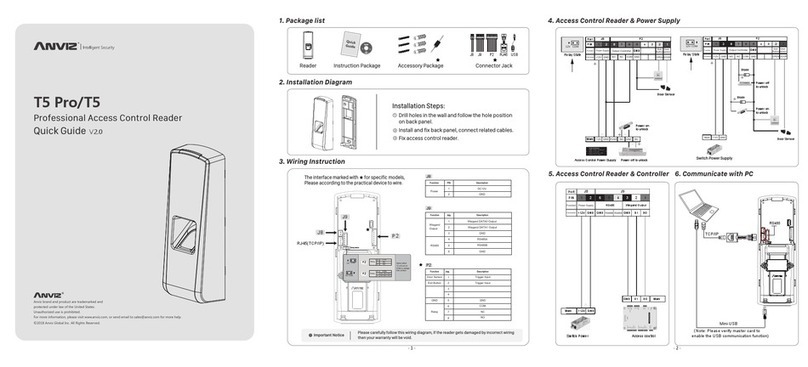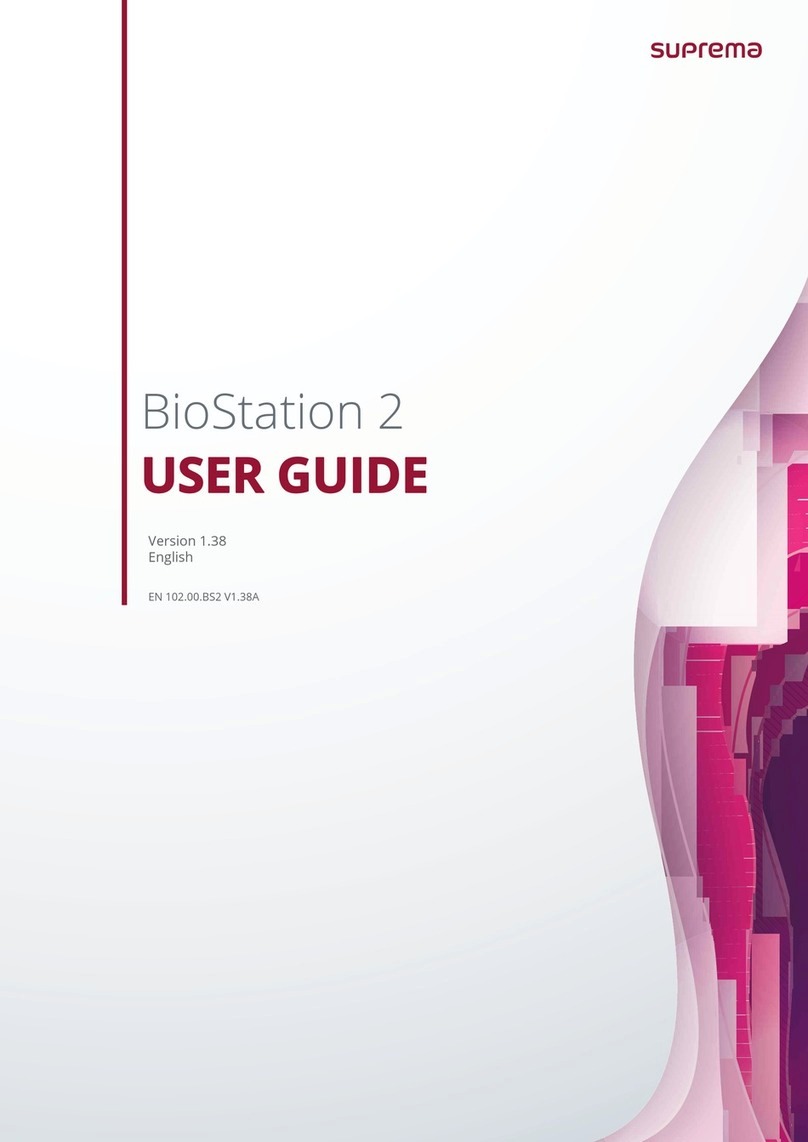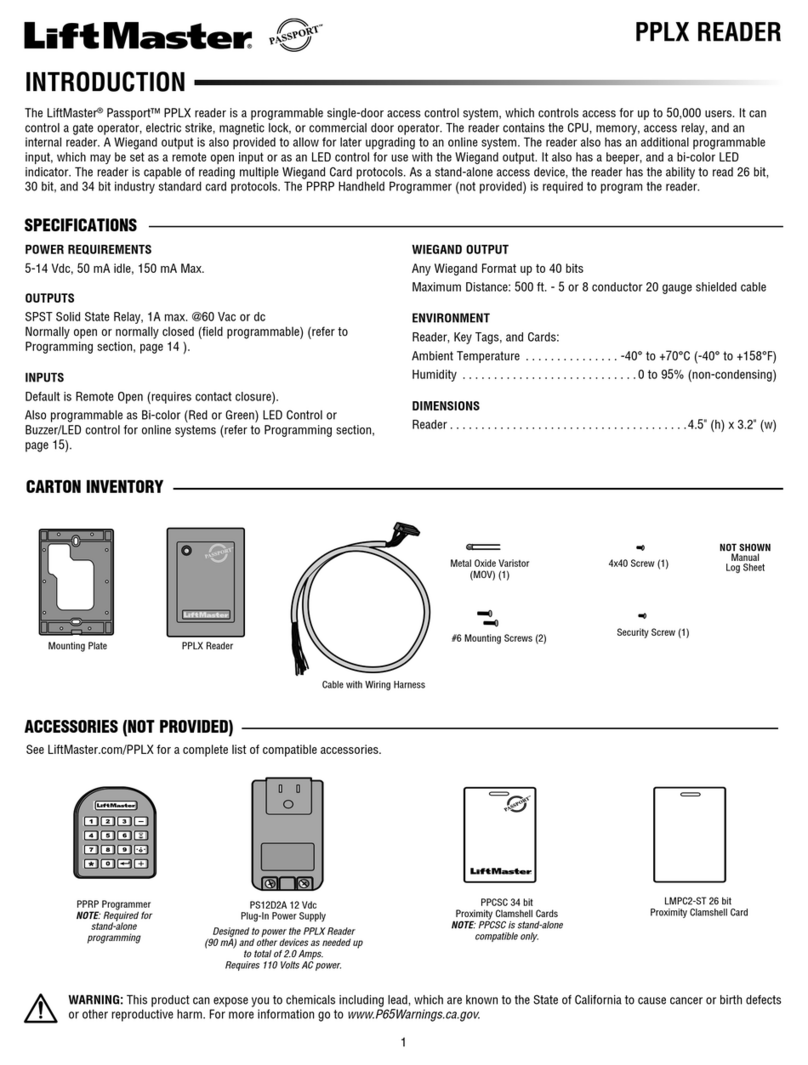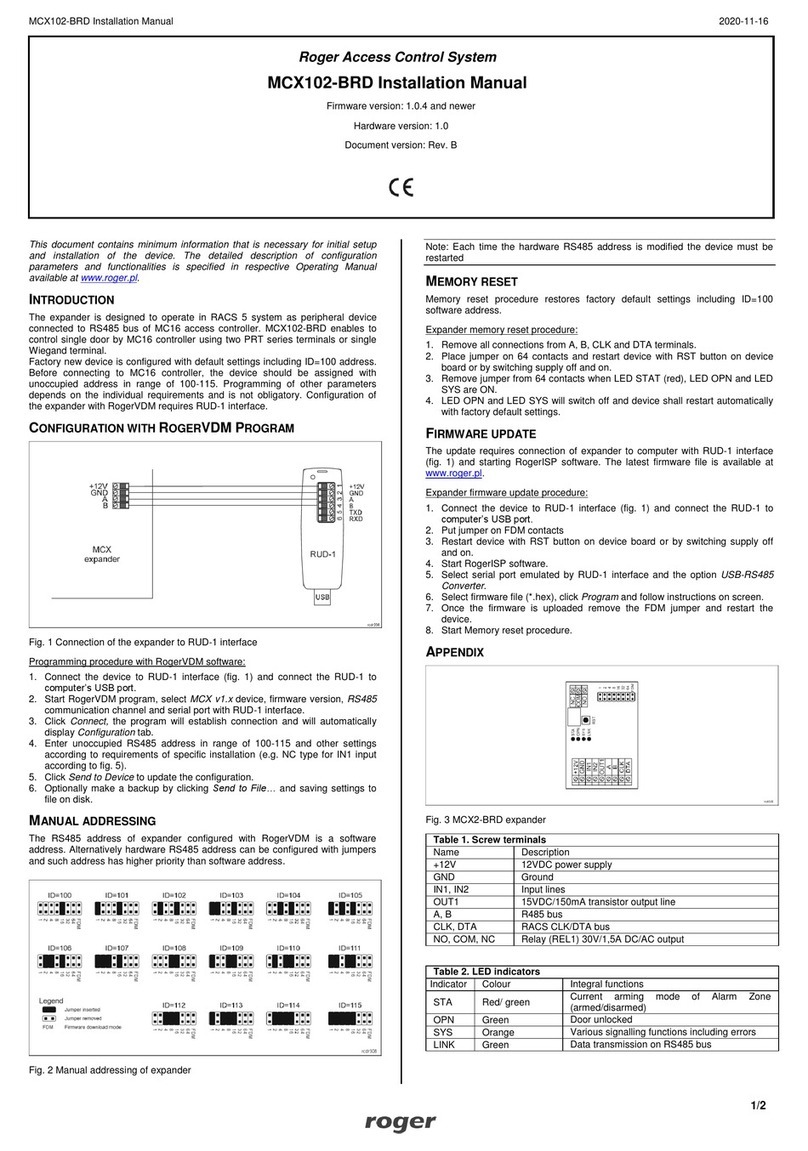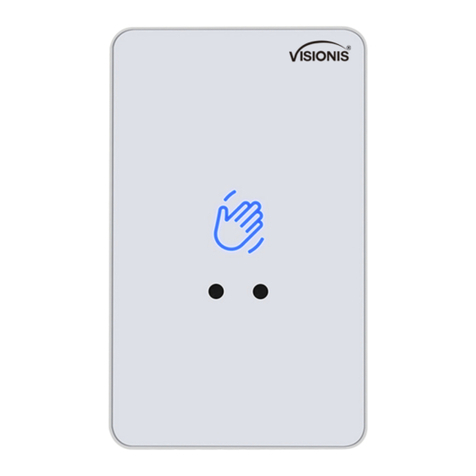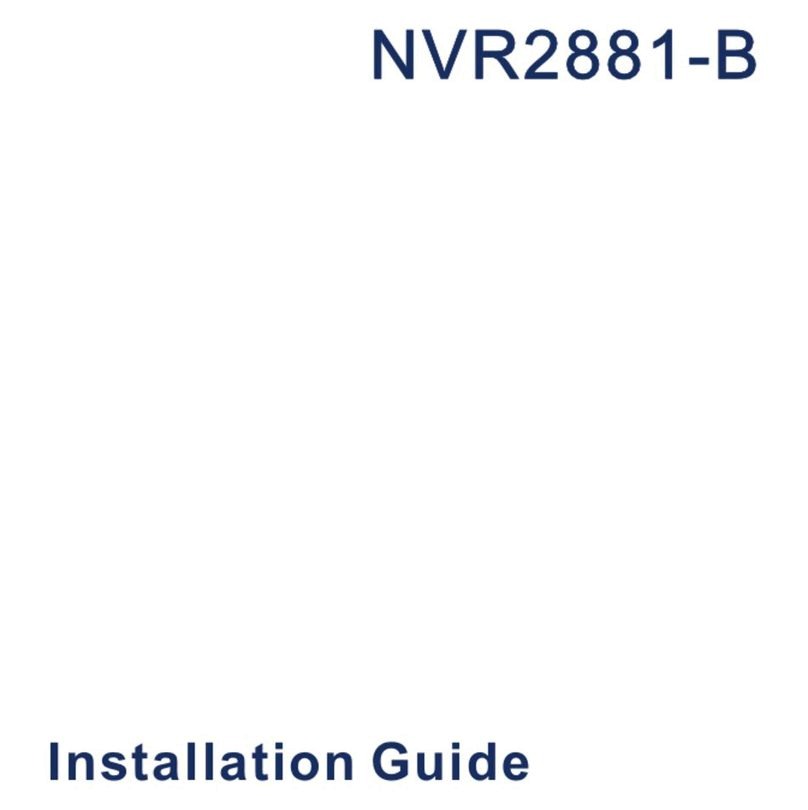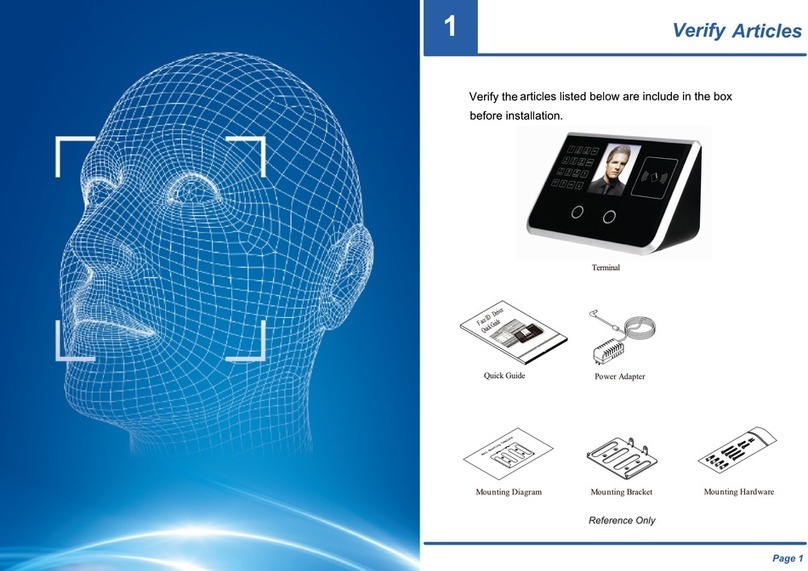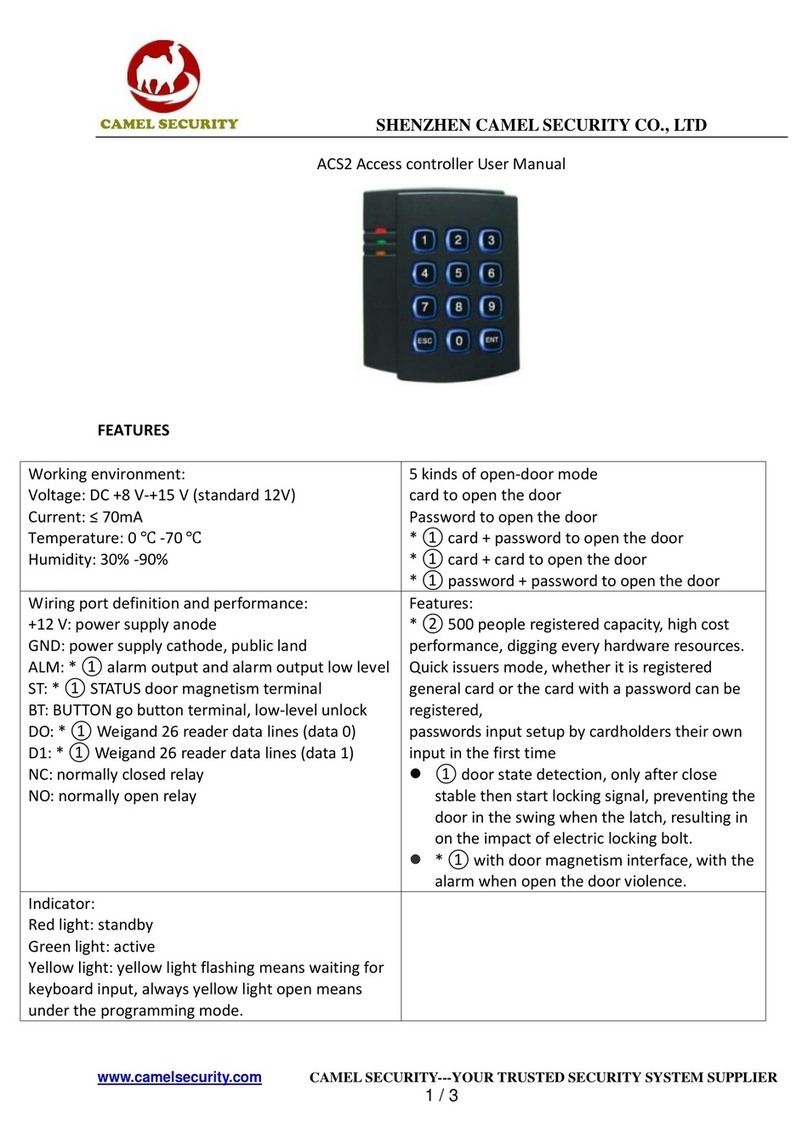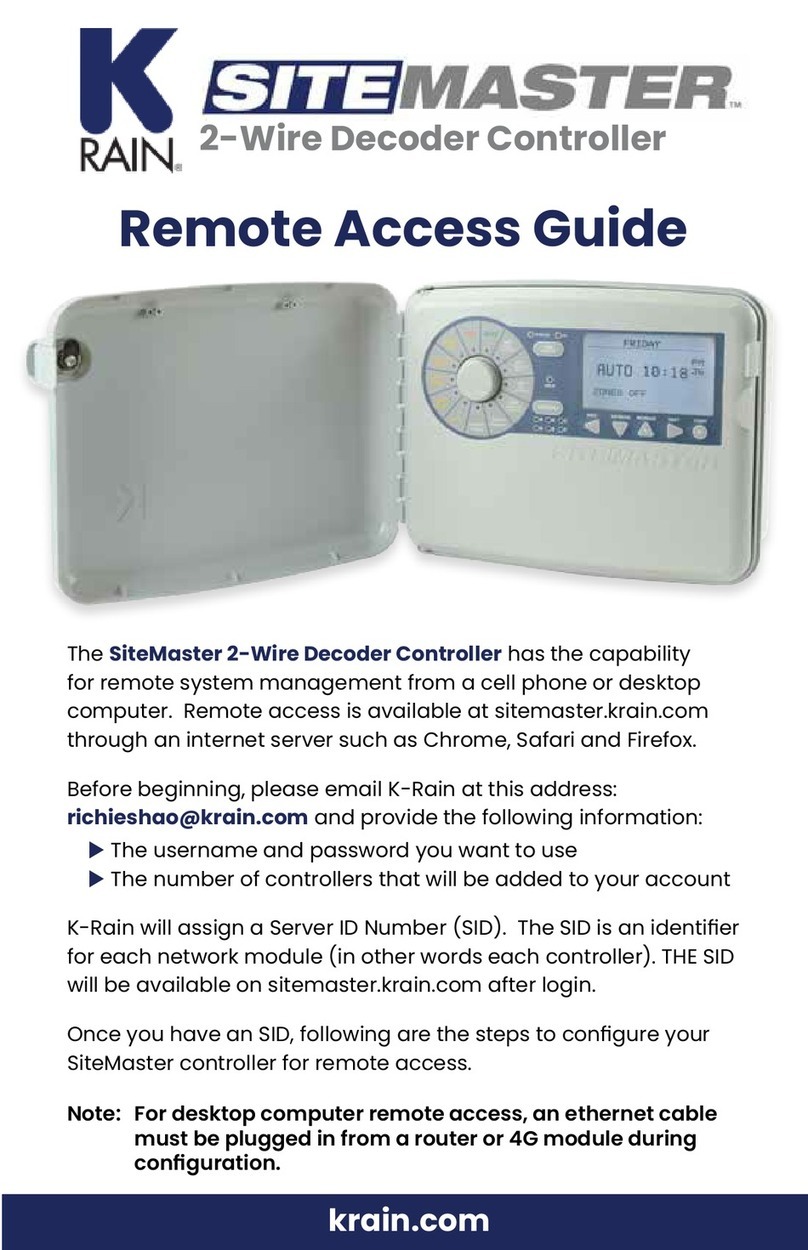Techsphere VP-II M User manual
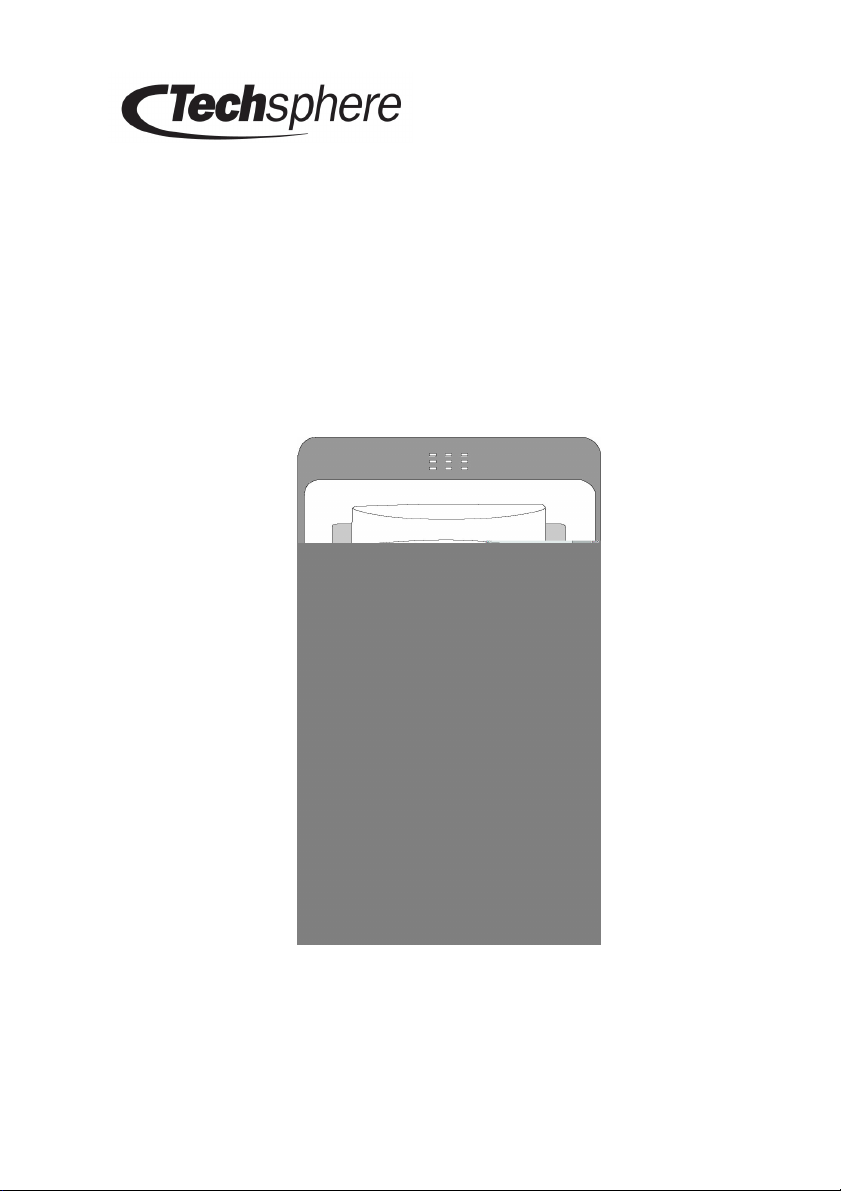
Installation Guide
VP-II M
Hand Vascular Pattern Recognition System
The Second Generation
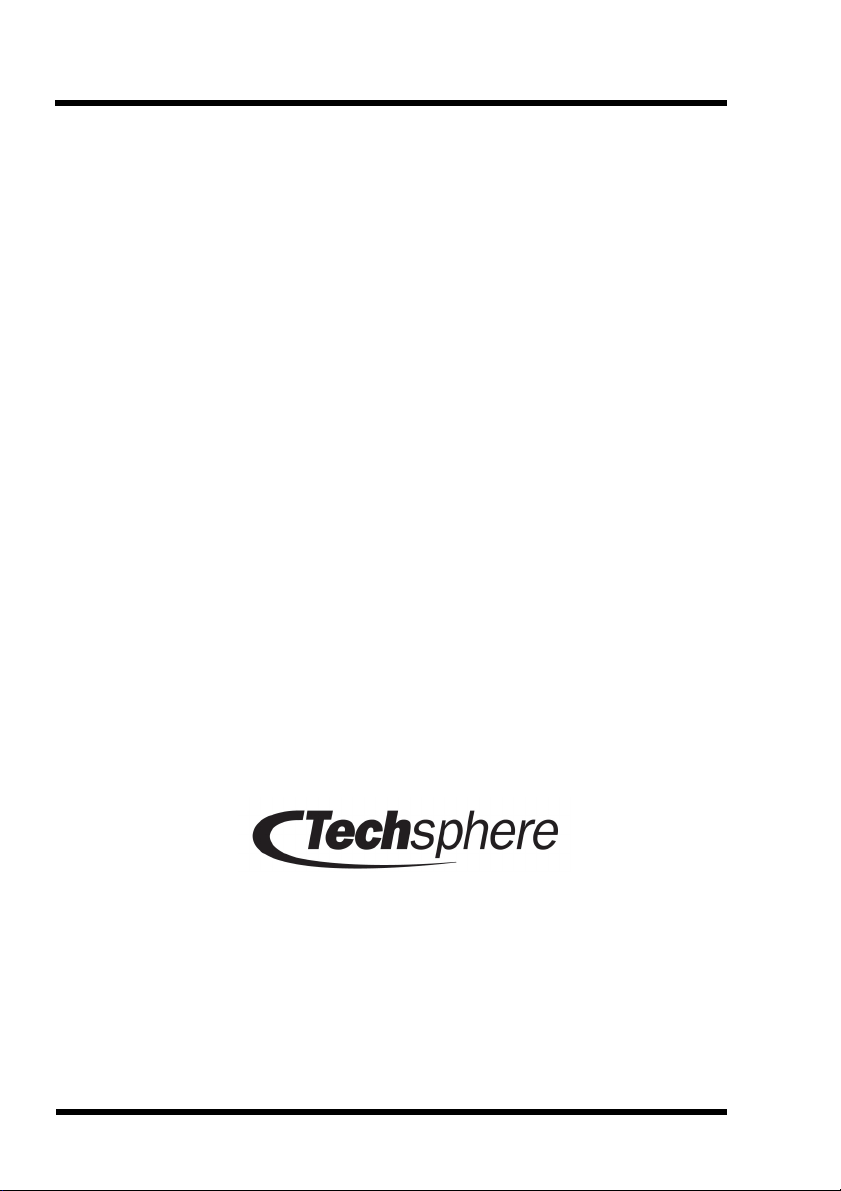
VP-II M Hand Vascular Pattern Recognition System
Installation Guide
Copyright © Techsphere Co. Ltd
All rights reserved.
Techsphere Co. Ltd. makes no warranty for the use of its products
assumes no responsibility for any errors that may appear in this
document and makes no commitment to update the information
contained in this document. Techsphere Co. Ltd. reserves the right to
change or discontinue this product at any time.
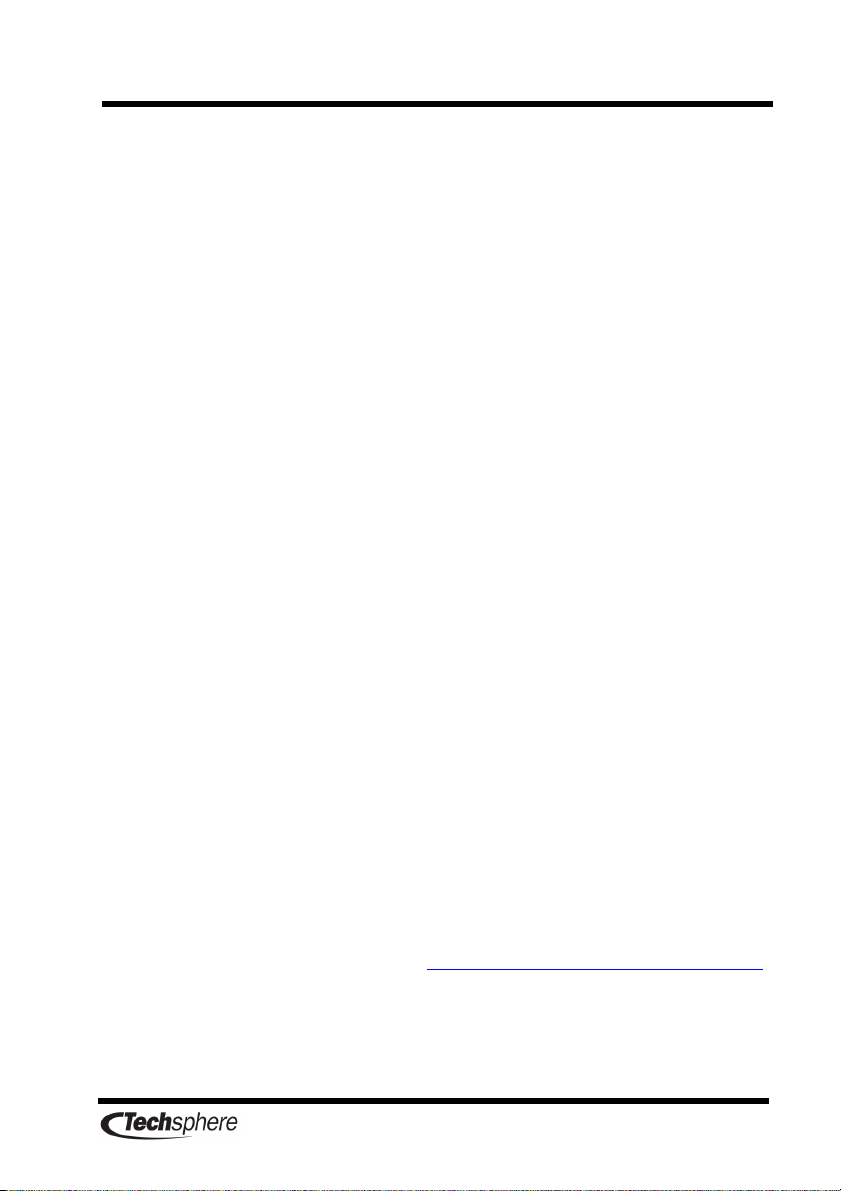
i
Preface: Read this section before starting.
Thank for your choosing the Techsphere VP-II M Hand Vascular
Pattern Recognition system. This installation guide describes how to
install the components of the VP-II M system the basic model of
Techsphere’s VP-II Hand Vascular Pattern Recognition system.
It is recommended that installation be performed by a trained
technician. Please contact your local Techsphere sales representative
for an installation visit. Only a Techsphere technical specialist or
local sales representative should open components of VP-II systems
in order to perform repairs or to expand the system.
Installation must be performed according to the instructions in this
installation guide. If the VP-II M system is installed improperly the
system may not function properly. Symptoms of improper
installation range from complete operation failure to lowered system
performance.
In order to connect a VP-II M system to a host PC a VP-II Converter
is required. A VP-II Data Repeater is required to extend effective
cable length for any system in which components of the VP-II
system are separated by more than 100 meters.
It is strongly recommended that you read the entirety of this guide
before installing the VP-II M Hand Vascular Pattern Recognition
system. For your own safety and for the long life of the system
handle the system carefully according to the procedures and
suggestions in this manual.
Don’t hesitate to contact your local Techsphere sales representative
or Techsphere customer support ([email protected])
if you determine that you need service support information or
replacement equipment.
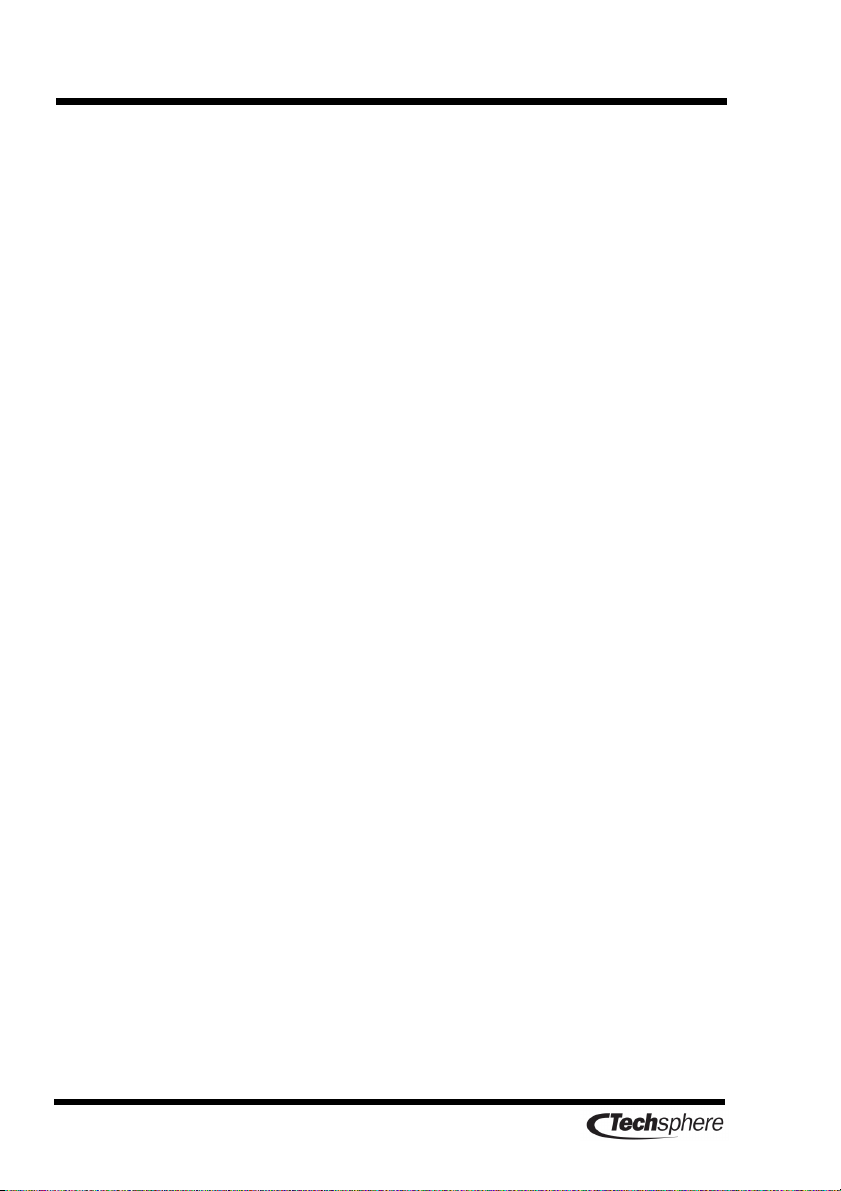
ii
Table of Contents
Preface: Read this section before starting. ................................................................ i
Table of Contents ..................................................................................................... ii
Chapter 1 Before installing the VP-II M system................................................ 3
1.1 Installation environment......................................................... 3
1.2 Required cables ...................................................................... 3
1.3 Included items ........................................................................ 4
Chapter 2 Installing the VP-II Scanner .............................................................. 5
Chapter 3 Installing the VP-II Controller........................................................... 7
Chapter 4 Connecting to a door-lock (optional)................................................. 9
Chapter 5 System configuration....................................................................... 10
Chapter 6 Connecting the VP-II Converter...................................................... 12
Chapter 7 Preparing RS-422 connection cables ............................................... 13
Chapter 8 Checking after installation............................................................... 14
Chapter 9 Safe use and handling...................................................................... 15
Chapter 10 Service contact information............................................................. 16
10.1 Customer Service ................................................................. 16
10.2 E-mail................................................................................... 16
10.3 Web Page.............................................................................. 16
Product Regulatory Information ........................................................................... 17
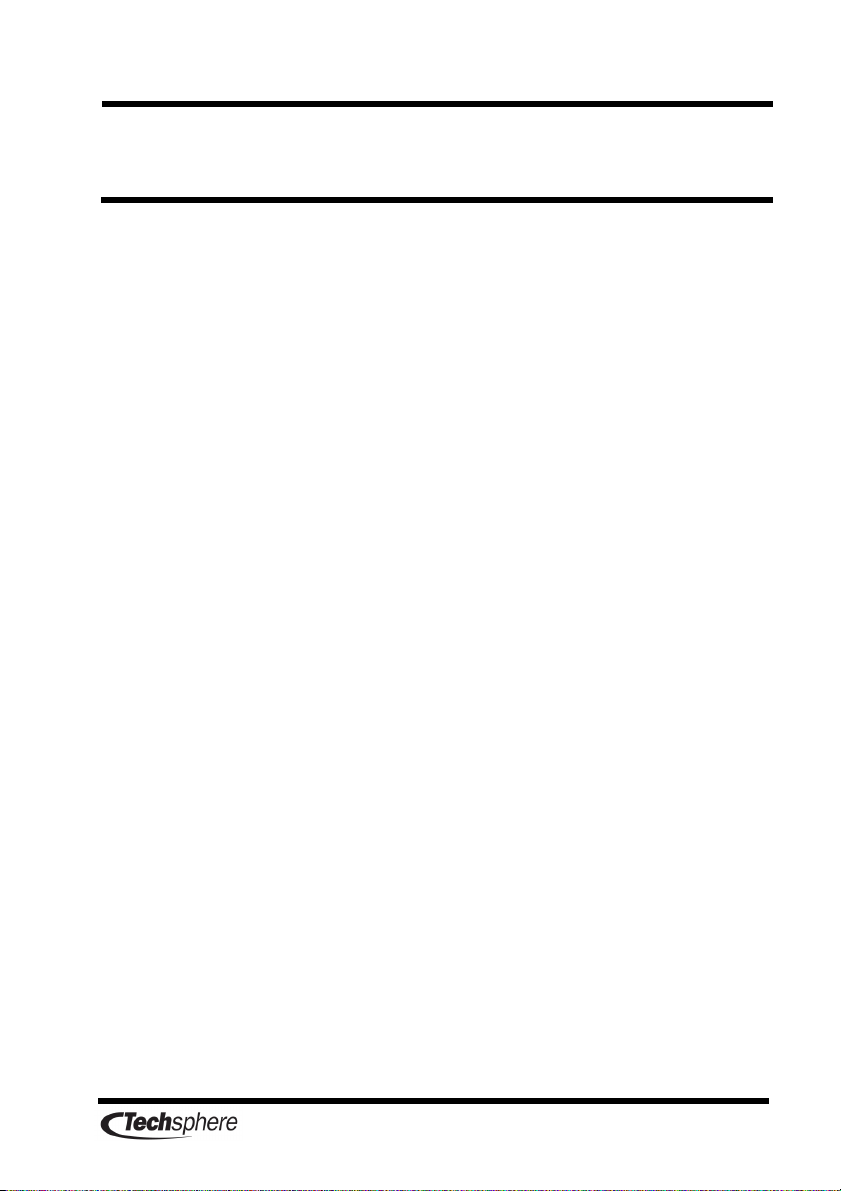
3
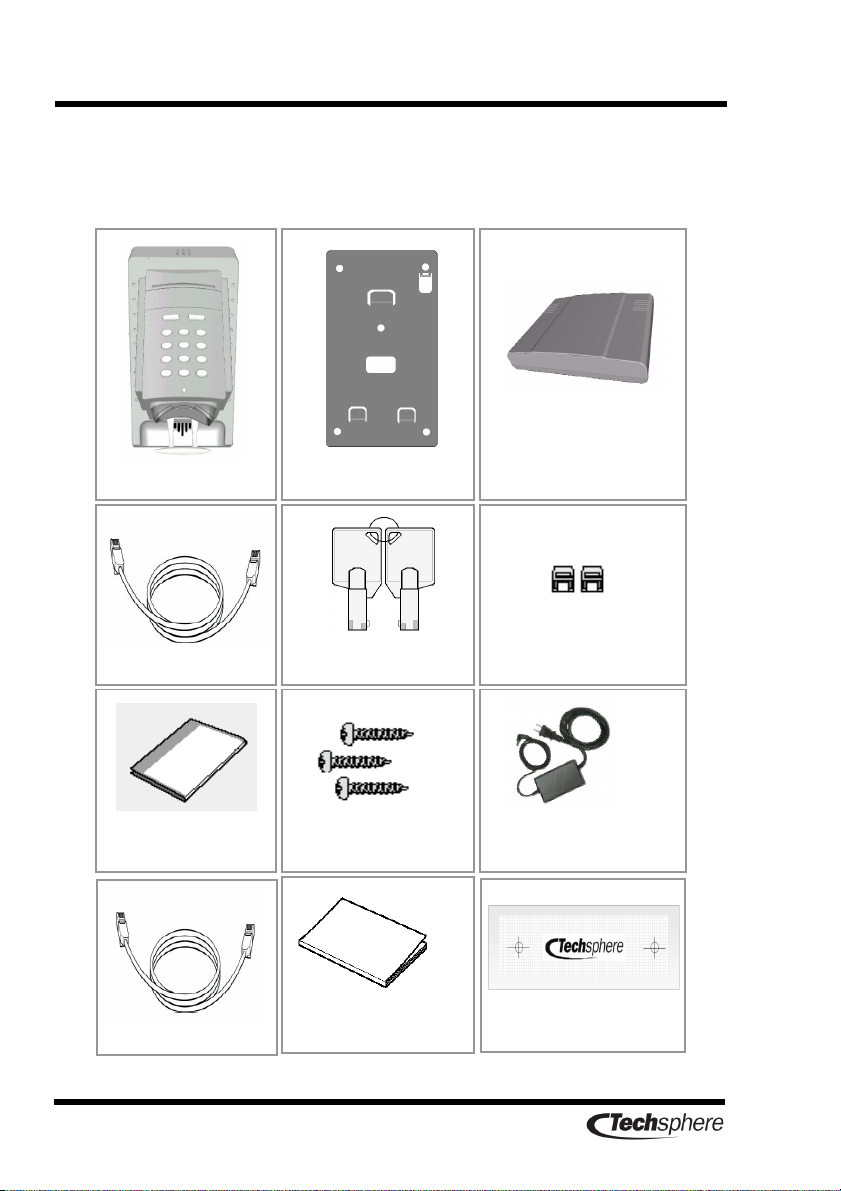
4
1.3 Included items
Before installing your VP-II M system verify that all of the items
pictured below are included in your VP-II M package:
VP-II scanner
RJ-45 cable
switch mode power supply
SMPS
User
’
s guide
two (2) RJ-45
connectors
seven (7) screws
VP-II controller
bracket
Installation
guide
keys
Cable (4m)
Wall
sticker
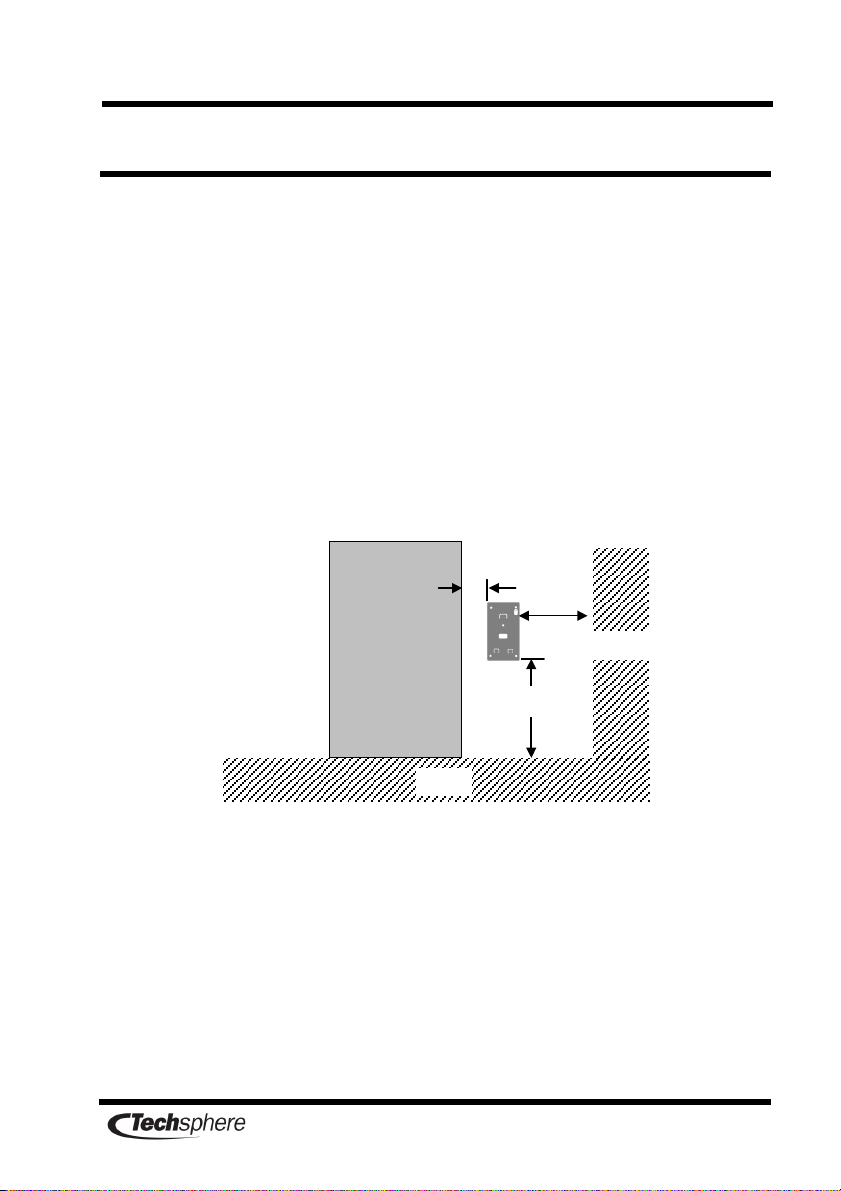
5
Chapter 2 Installing the VP-II Scanner
The VP-II Scanner must be installed in a place where it will not be
exposed to direct sunlight. Reflected sunlight may interfere with the
system as well. High humidity rain and excess dust may interfere
with the functioning of the VP-II system; install the Scanner away
from such elements.
Do not install the VP-II Scanner where the floor is inclined.
Install the VP-II Scanner at a height of 1015-1045mm from the floor
and 100mm from the doorframe. If there is a wall beside the door
VP-II Scanner should be at least 200mm apart from the wall.
Put the bracket on the place for installing the VP-II Scanner and
make a hole after checking the hole location for cabling. Fix the
bracket on the wall using the bracket screws.
Power must be applied only after finishing all connections. Do not
perform any disconnection or connection after power is applied.
1
015
~1
045
mm
Door
100mm
200mm
Floor
Wall
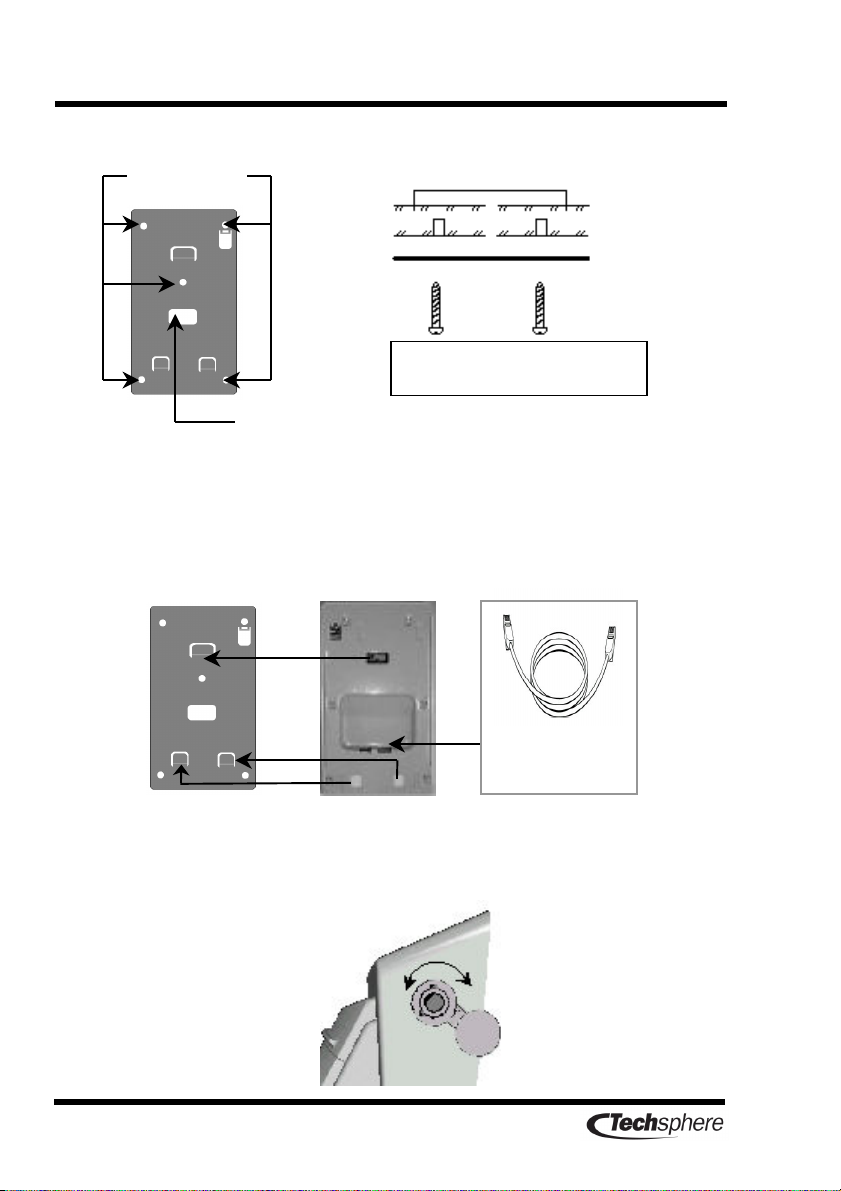
6
After preparing the scanner cables connect the cables to the scanner
and then attach the scanner on the bracket. Make sure that the
scanner fit into the bracket all the way in. You may need some force.
When the scanner is fixed turn the security lock key clockwise and
then fix the scanner.
bracket
Bracket screws
Hole location for cabling
wall
Screw type: 4Φ×
××
×30 mm
RJ-45 cable
(4m)
Open
Close
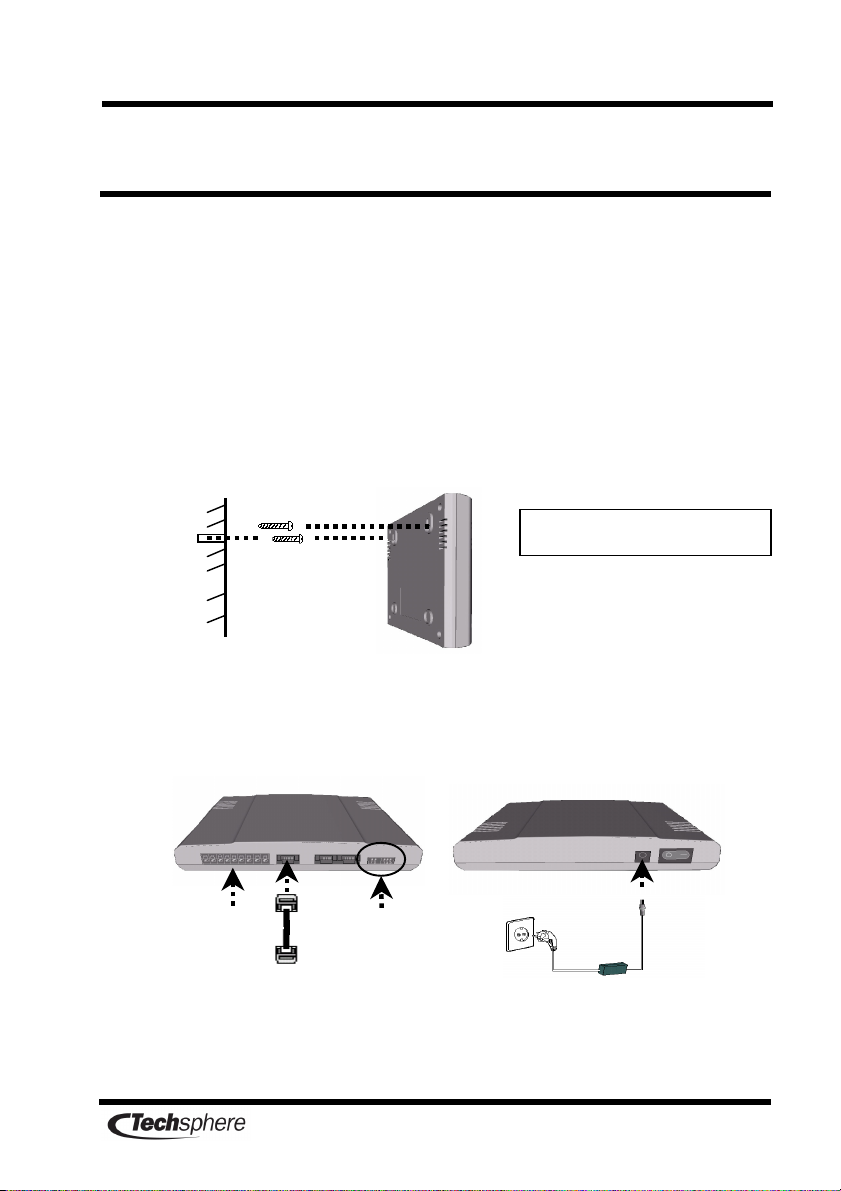
7
Chapter 3 Installing the VP-II Controller
Install the Controller on the inner wall near enough to the VP-II
Scanner that it can be reached with the cables provided. The
Controller cable length should not exceed 4m. Select a place where
access for maintenance is convenient. Ensure that a power outlet is
near.
Make a hole in the wall for affixing the controller; then insert a screw
approximately two thirds of the way in. Fix the controller on the wall
by hooking it on the screw.
Connect the power cable and the controller cable. Ensure that the
connection cable is not exposed to the outside.
Screw type : 3
Φ
×
××
×
20mm
SMPS
DI S/W
VP-II Scanner
Door Lock
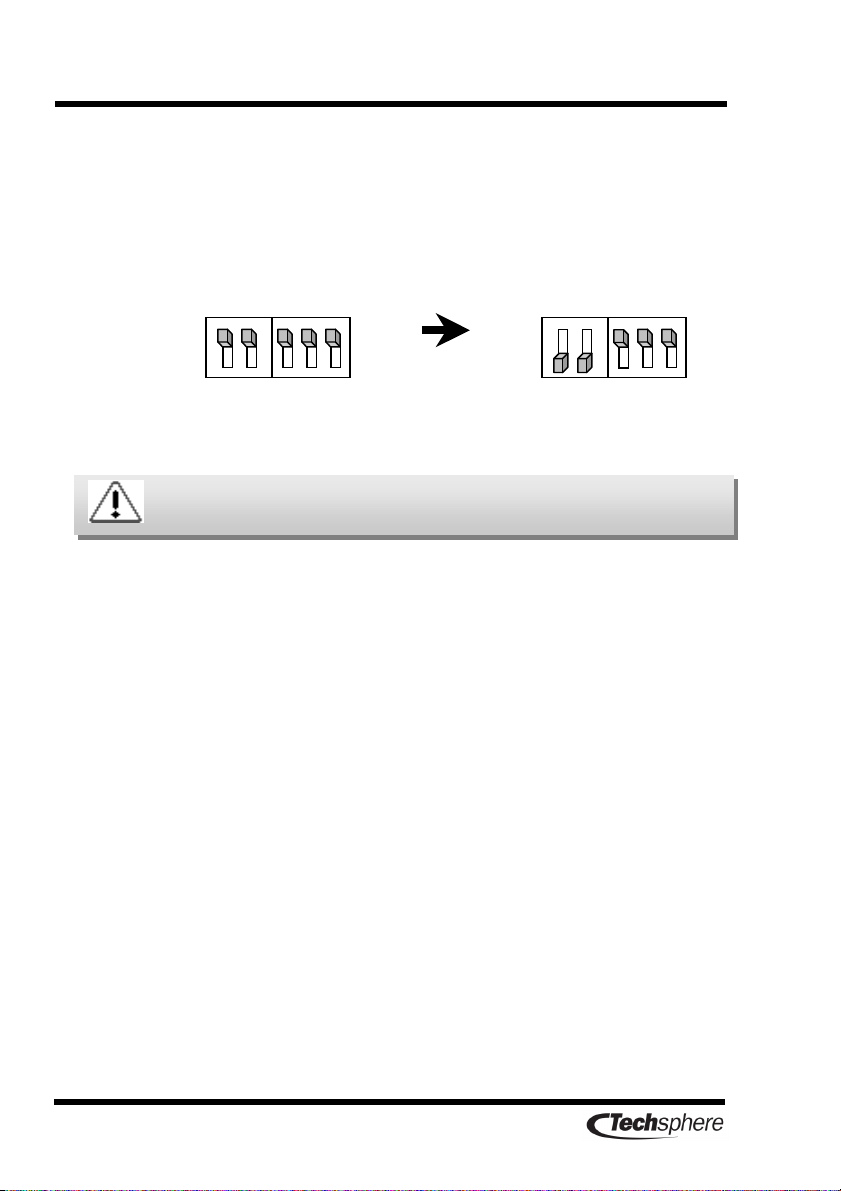
8
For a stand-alone VP-II system consisting of only one VP-II M
system (one Scanner and one Controller) set the dip switch of the
VP-II Controller as shown below. For extension to a network
environment (multiple Scanners and multiple Controllers) see the
VP-II NCU installation guide.
Factory setting Single V -II M
system mode
Please do not adjust settings unless you are an installer or a
technician.
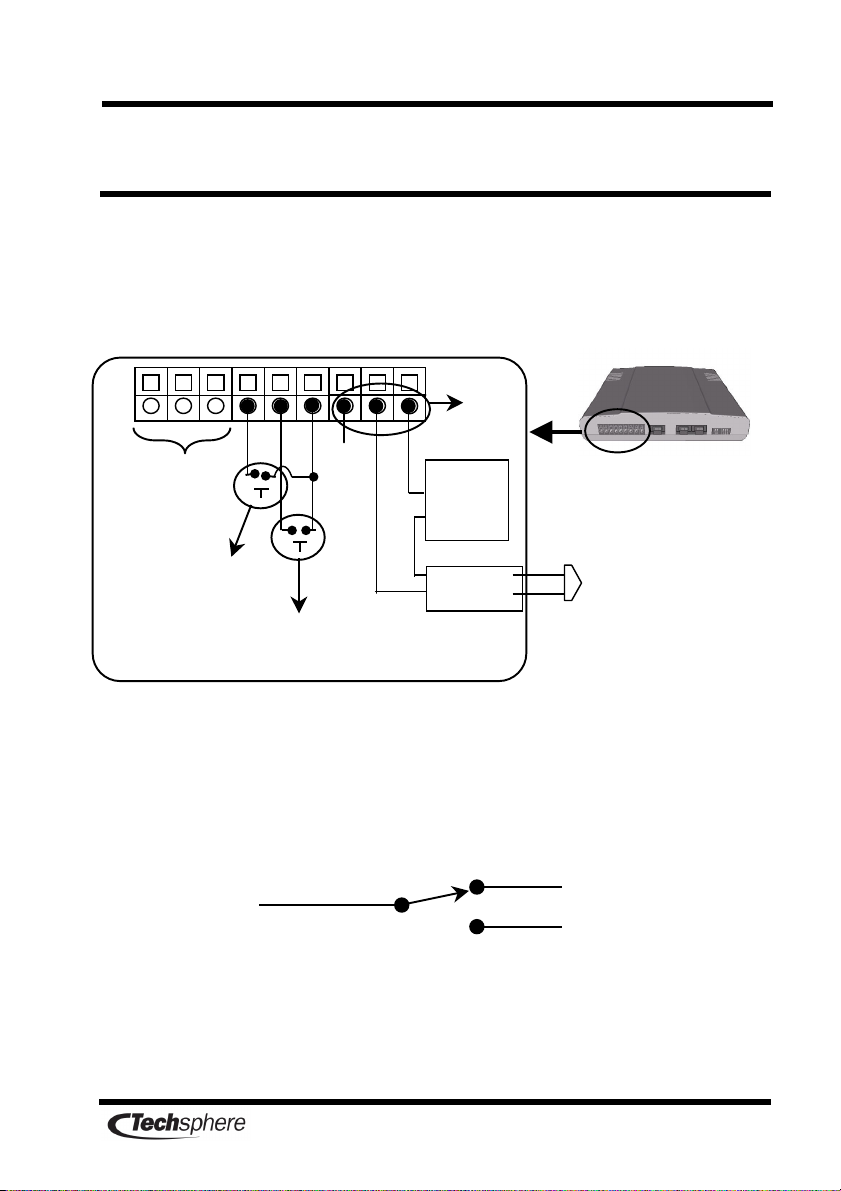
9
Chapter 4 Connecting to a door-lock (optional)
If the VP-II M system is to be used to control access through a door
the system will need to be connected to an electronic door lock as
shown below.
Maximum rating of the relay contact in the system is DC 24V and 1A.
N.C.
N.O.
COM
Relay
N.C.
N.C.N.C.
N.C.
COM
N.O.
N.O.N.O.
N.O.
(reserved)
Option
Door-open (push type)
he door opens in
Open⇒
⇒⇒
⇒Close transition
Door
Lock
AC
Door state (Open/Close)
contact switch for
detection
Adapter
Relay
*N.C.: Normal Close
*N.O.: Normal Open
DC
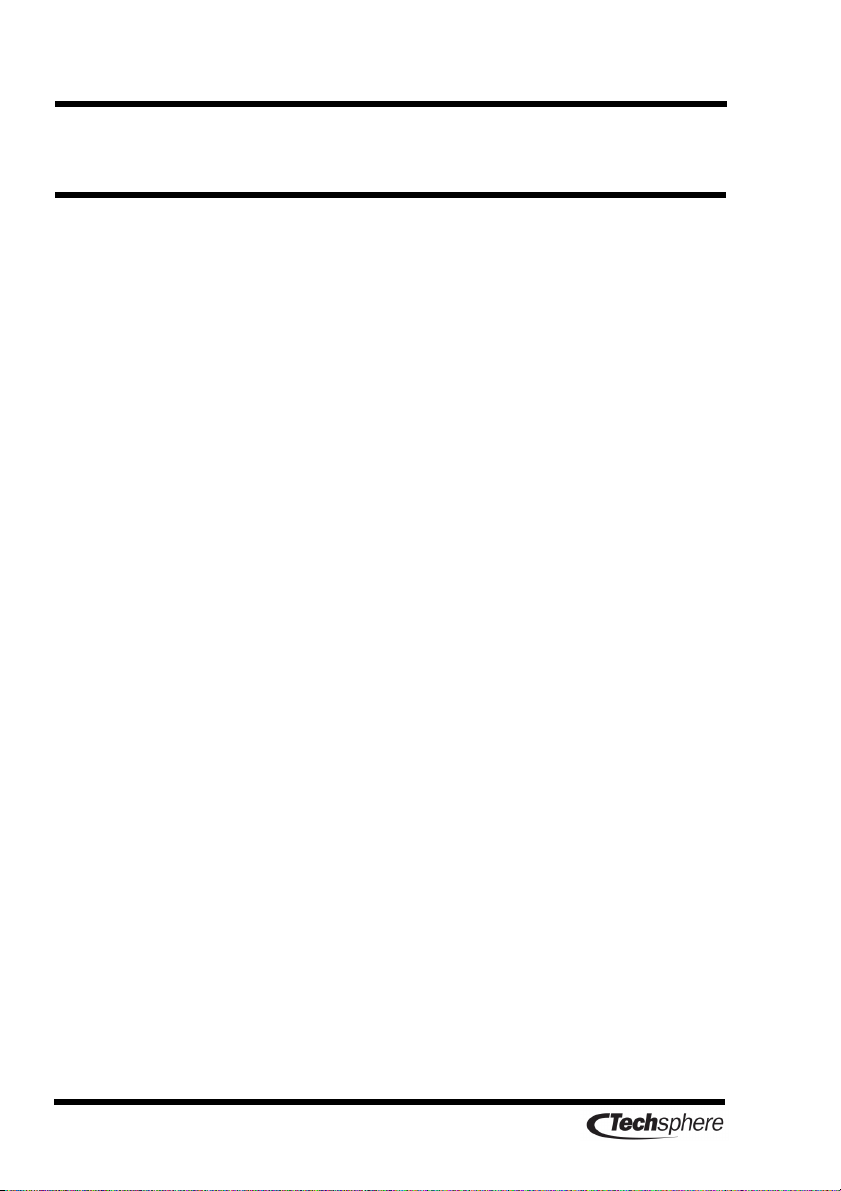
10
Chapter 5 System configuration
Types of the cables to connect components of VP-II systems are
shown in the figure on the following page.
If the distance between the VP-II Controller and the host PC is longer
than 100m the VP-II Data Repeater must be installed as shown in
the figure on the right.
Use the 4-meter connection cable provided by Techsphere to connect
the VP-II Scanner and the VP-II Controller. The length of the
connection cable should not be extended more than 4m. If the
installation environment does not accept this restriction contact
Techsphere technical specialist or local sales representative.
To extend the VP-II M system to a network environment see the VP-
II NCU installation guide.
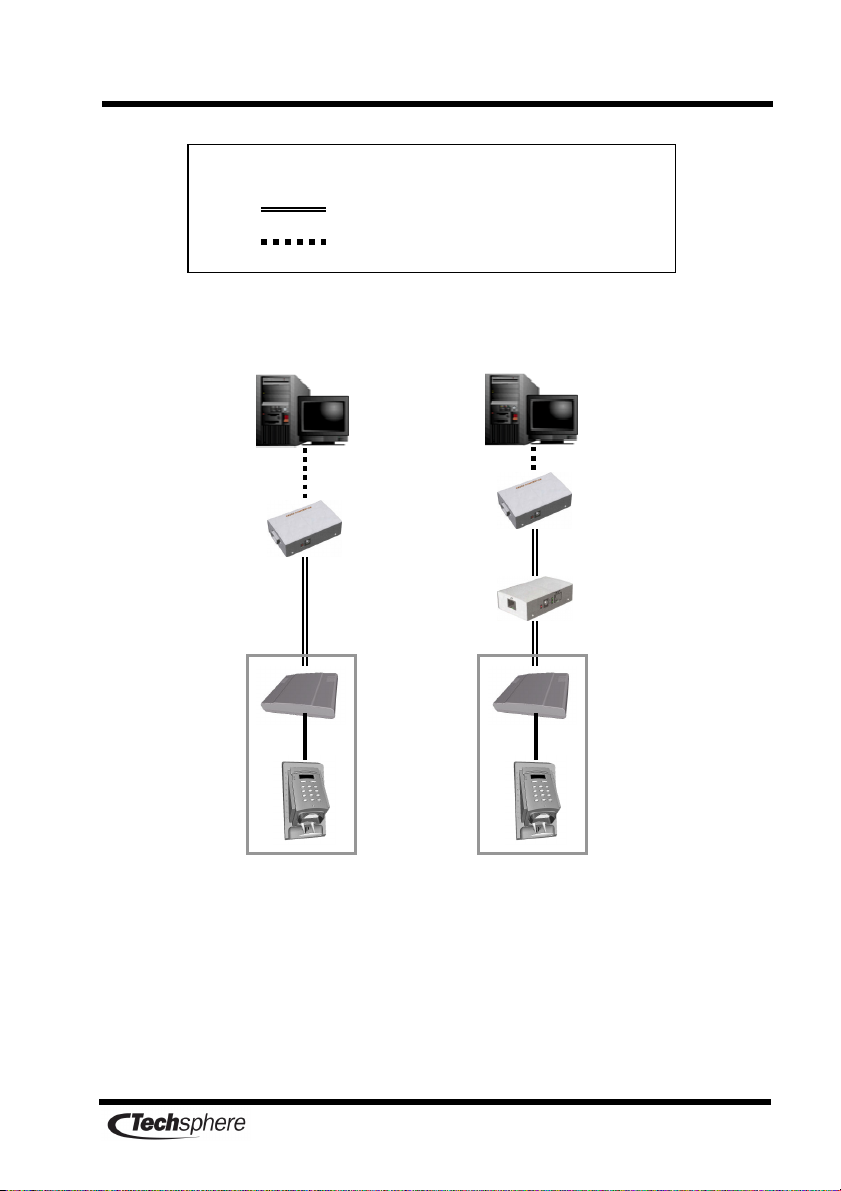
11
VP-II Controller
RS-232 (DB9 Connectors)
Classification of connection cables
RS-422 (RJ-45 Connectors)
Using the VP-II
Repeater
Not using the VP-II
Repeater
host PC
VP-II Scanner
VP-II Converter
host PC
VP-II Scanner
VP-II Controller
VP-II Converter
Within
100m
Within
100m
Within
100m
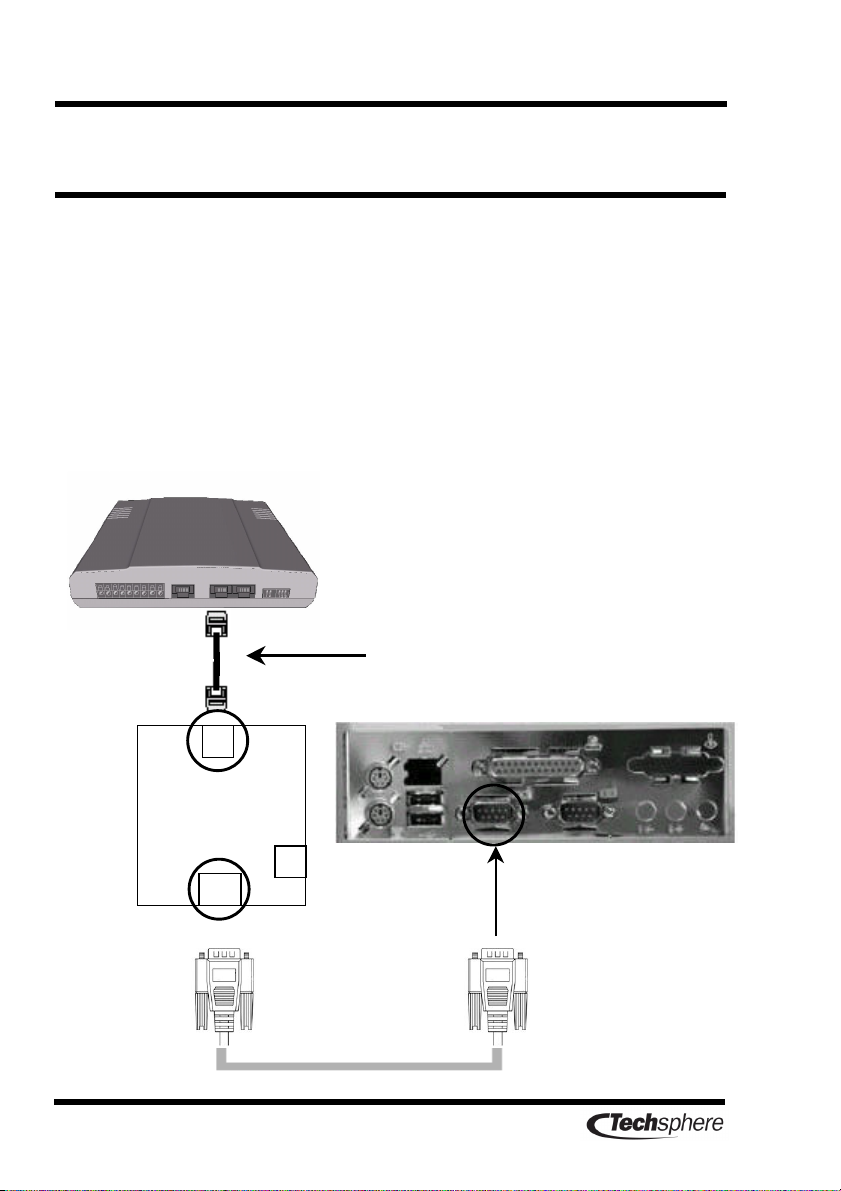
12
Chapter 6 Connecting the VP-II Con erter
If the VP-II M system is to be connected to a host PC the VP-II
Controller must be connected to a VP-II Converter.
Cabling for the VP-II Controller and the host PC is shown in the
following figure.
For the RS-232 cables use the cables provided by the Techsphere. To
extend the connection cable see the VP-II Converter installation
guide (extension to maximum 15m is allowed).
host PC
VP-Ⅱ
ⅡⅡ
Ⅱ Con erter
VP
-
II
Controller
VP-II Data Repeater
must be used for the
distance longer than
100m.
1.2 DB9
1.3
RJ
-
45
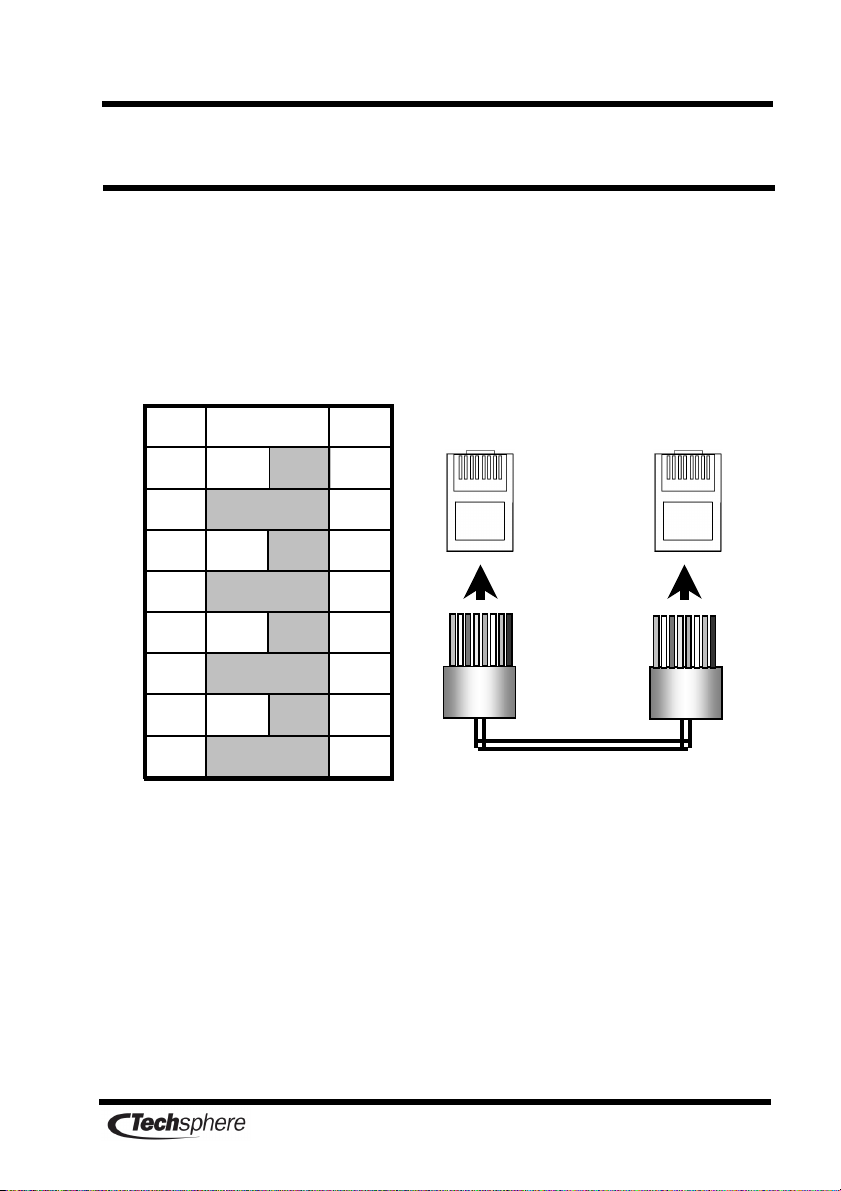
13
Chapter 7 Preparing RS-422 connection cables
All RS-422 cables used in this guide are CAT.5 UTP/STP standard
cables; the RJ-45 connectors are used.
To prepare a connection cable apply connection in a straight-through
manner between the two RJ-45 connectors as follows.
8
brown 8
7
brown
white
7
6
blue 6
5
blue
white
5
4
green 4
3
green
white
3
2
orange 2
1
orange
white
1
2
Cable color
1
1
8
1
8
1
8
1
8
RJ-45
Connector
UT cable
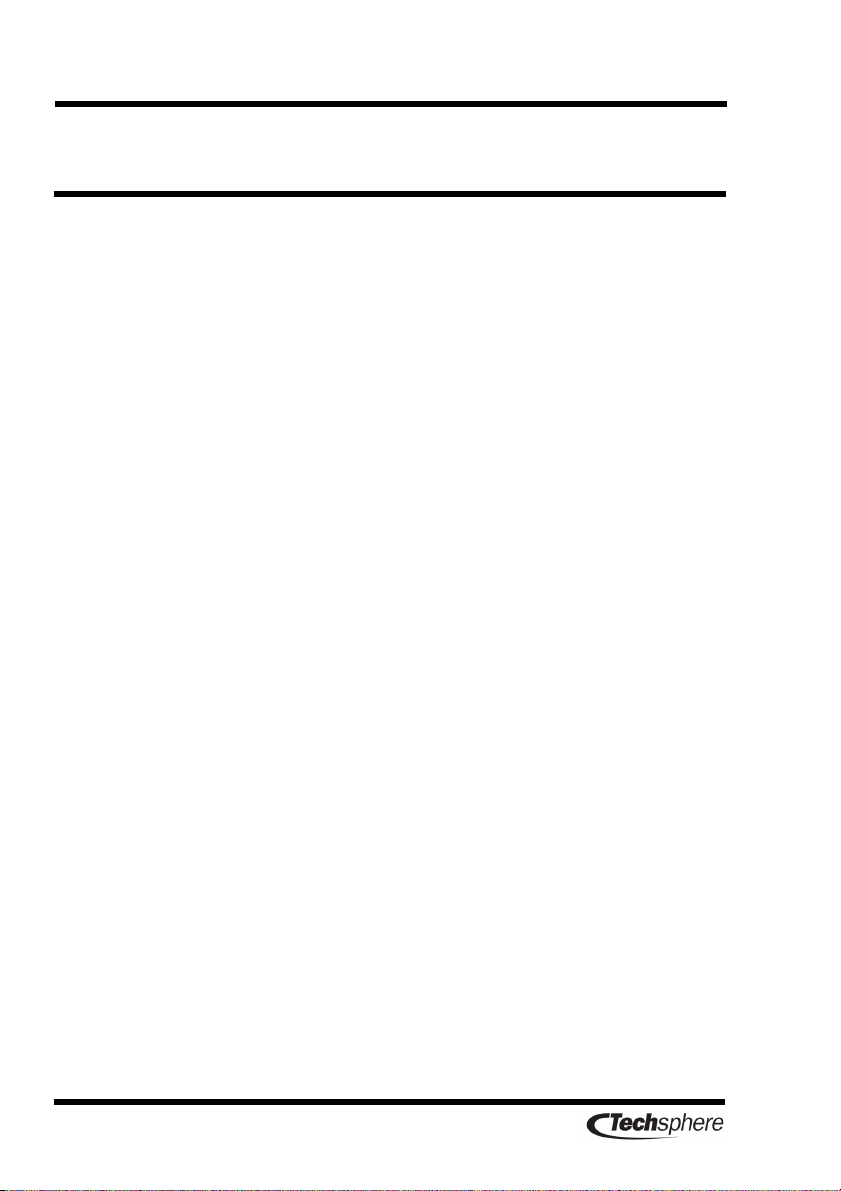
14
Chapter 8 Checking after installation
Proceed through the following steps after installation to test the
correct operation of the VP-II system:
Check cables to ensure that they are connected as instructed.
Apply power to the system.
Consult the VP-II M User’s Guide and attempt to operate the
VP-II M system accordingly.
Determine whether verification performance is good.
If the system is connected to a door lock ensure that the lock
is functioning as intended.
If the system is connected to a host PC (through a VP-II
Converter with the PC running the VP-II NetControl
application) ensure that communication with the PC is
functioning as detailed in the documentation for the
NetControl application.
Check whether data is normally transmitted after user
enrollment and verification if communication is confirmed.
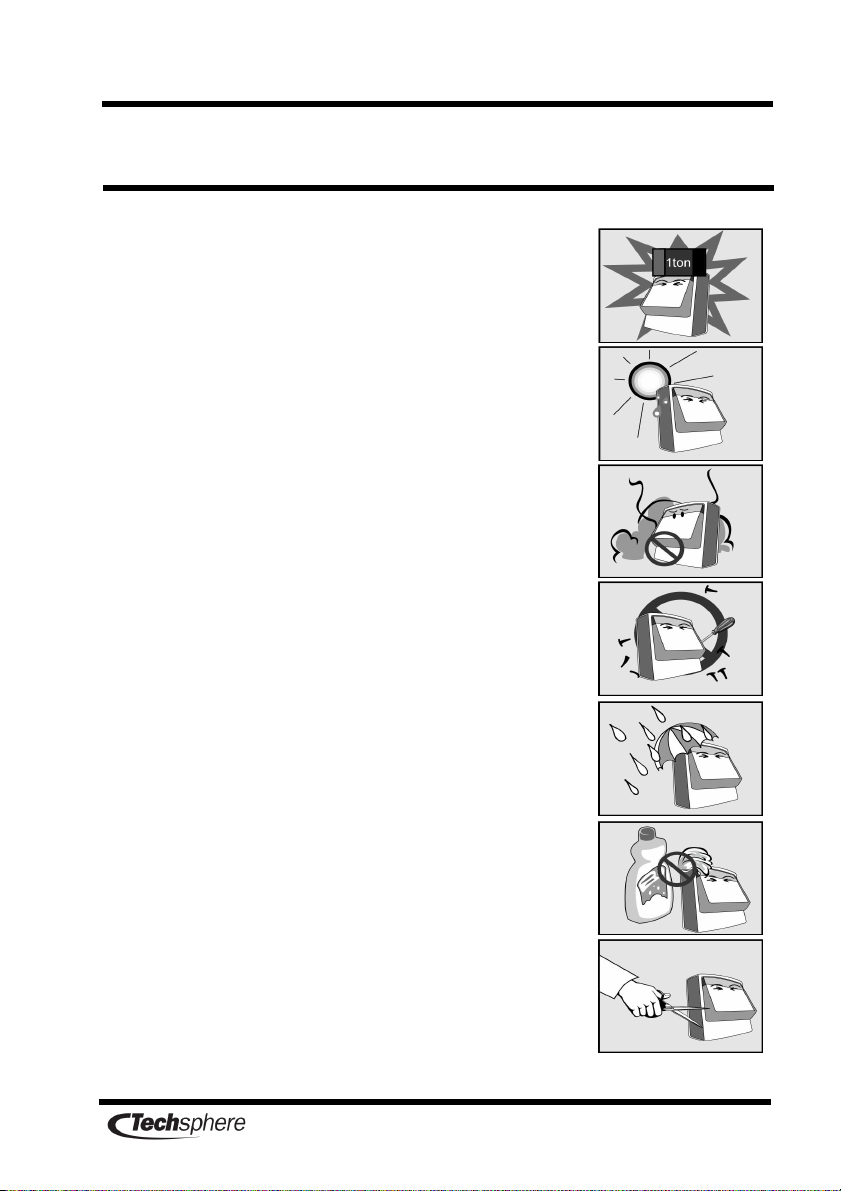
15
Chapter 9 Safe use and handling
Avoid strong impacts shocks or vibrations to
components of the VP-II M system since these actions
may cause the components to fail.
Install the VP-II M system in a location that is not
exposed to direct sunlight. Exposure to sunlight may
cause verification failures by saturating the Scanner or
damage by overheating of system components.
To prevent electric shock and fire immediately switch off
the power to the system and contact your Techsphere local
sale representative if any component of the VP-II M
system emits smoke or unusual odors.
Do not disassemble repair or modify the VP-II M
system. Contact your Techsphere local sale representative
for such work.
Do not install the VP-II M system in an area where
humidity is very high or where the system will be
exposed to rain or dust. Exposure to excess water or dust
may cause electric shock or fire.
Do not clean the VP-II M system by directly spraying it
with water. Do not use benzene thinner alcohol or other
volatile chemicals to clean the system.
Do not insert objects such as chopsticks wires or drills
into the ventilation holes of the system. Especially do not
insert metallic objects into the system.
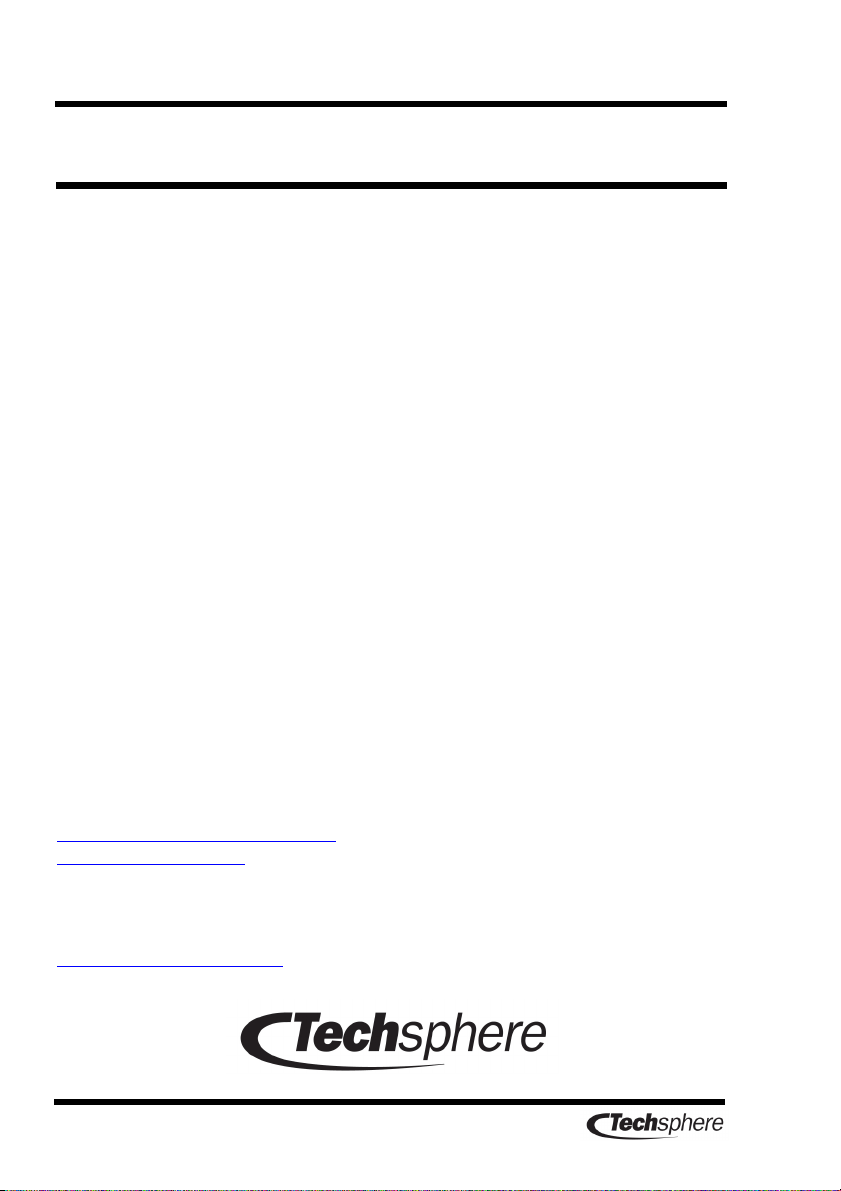
16
Chapter 10 Ser ice contact information
10.1 Customer Ser ice
Do not open components of VP-II systems in order to perform
repairs or to expand the system. A Techsphere technical specialist or
local sales representative should be contacted for system repairs and
hardware expansion.
Please do not hesitate to contact Techsphere and your local
Techsphere sales representative. We can help with any matter relating
to the evaluation purchase and use of VP-II Hand Vascular Pattern
Recognition systems including
providing general information
explaining ordering procedure
explaining the shipping process
providing technical support
providing guarantee support
determining your optimum system settings
aiding in the setup of the system
10.2 E-mail
So contact Techsphere at the following email address. We look
forward to serving you.
customerservice@tech-sphere.com
10.3 Web Page
http://www.tech-sphere.com
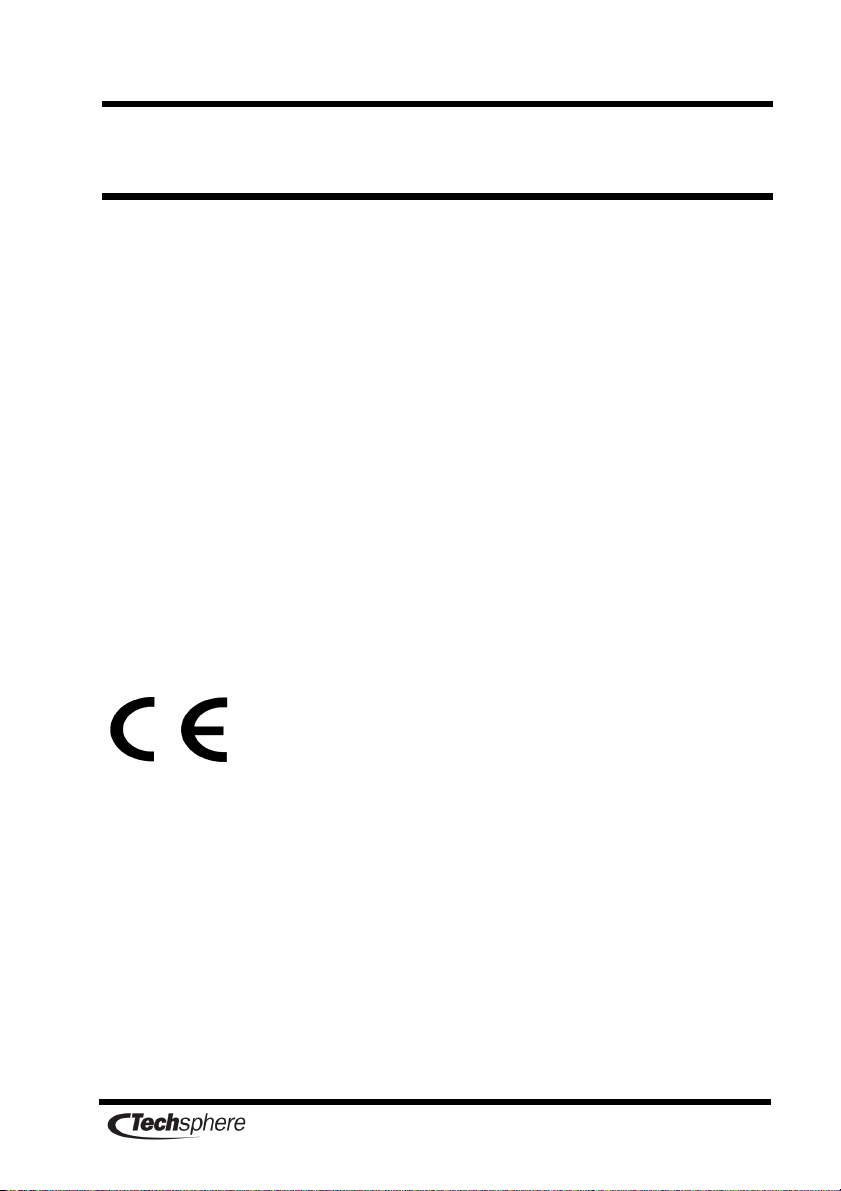
17
Product Regulatory Information
FCC Statement (FCC Part 15.105)
This equipment has been tested and found to comply with the limit for
a Class A digital device pursuant to part 15 of the FCC Rules. These
limits are designed to provide reasonable protection against harmful
interference when the equipment is operated in a commercial
environmental. This equipment generates uses and can radiate radio
frequency energy and if not installed and used in accordance with the
instruction manual may cause harmful interference to radio
communications. Operation of this equipment in a residential area is
likely to cause harmful interference in which case the user will be
required to correct the interference at his own expense.
FCC Statement (FCC Part 15.21)
Change or modification not expressly approved by the party
responsible for Compliance could void the user’s authority to operate
the equipment
CE Compliance Statement
This product was tested by ETL Inc. and found to comply with all the
requirements of the EMC Directive 89/336/EEC as amended.
전자파
전자파전자파
전자파 적합등록
적합등록적합등록
적합등록 MIC compliance
A급기기
급기기급기기
급기기 이 기기는 업무용으로 전자파 적합등록을 한 기기이오니 판매자 또는 사용자는
이 점을 주의하시기 바라며 만약 잘못 판매 또는 구입하였을 때에 가정용으로
교환하시기 바랍니다.
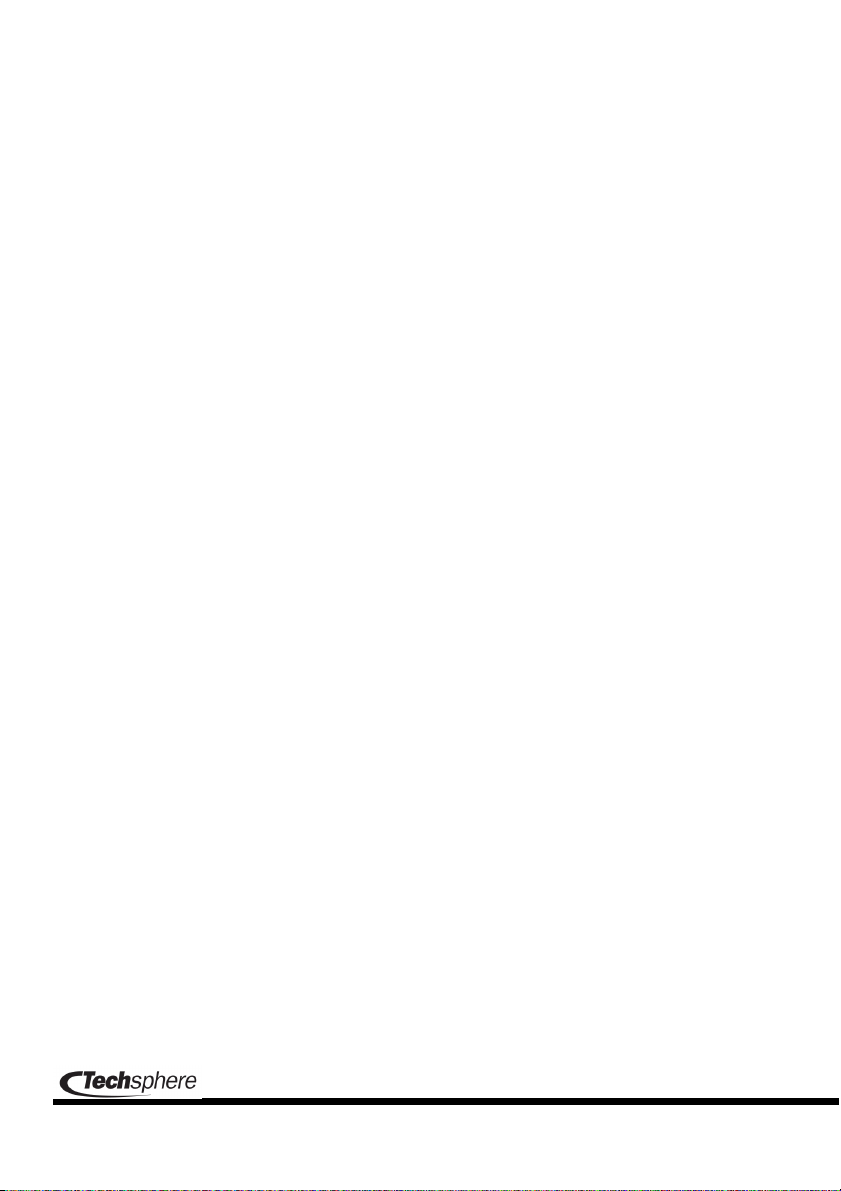
Wonil B/D 4F, 980-54 Bangbae
Seocho, Seoul, Korea 137-060
TEL:+82.2.523.4715 Fax:+82.2.523.4765
Table of contents
Other Techsphere IP Access Controllers manuals