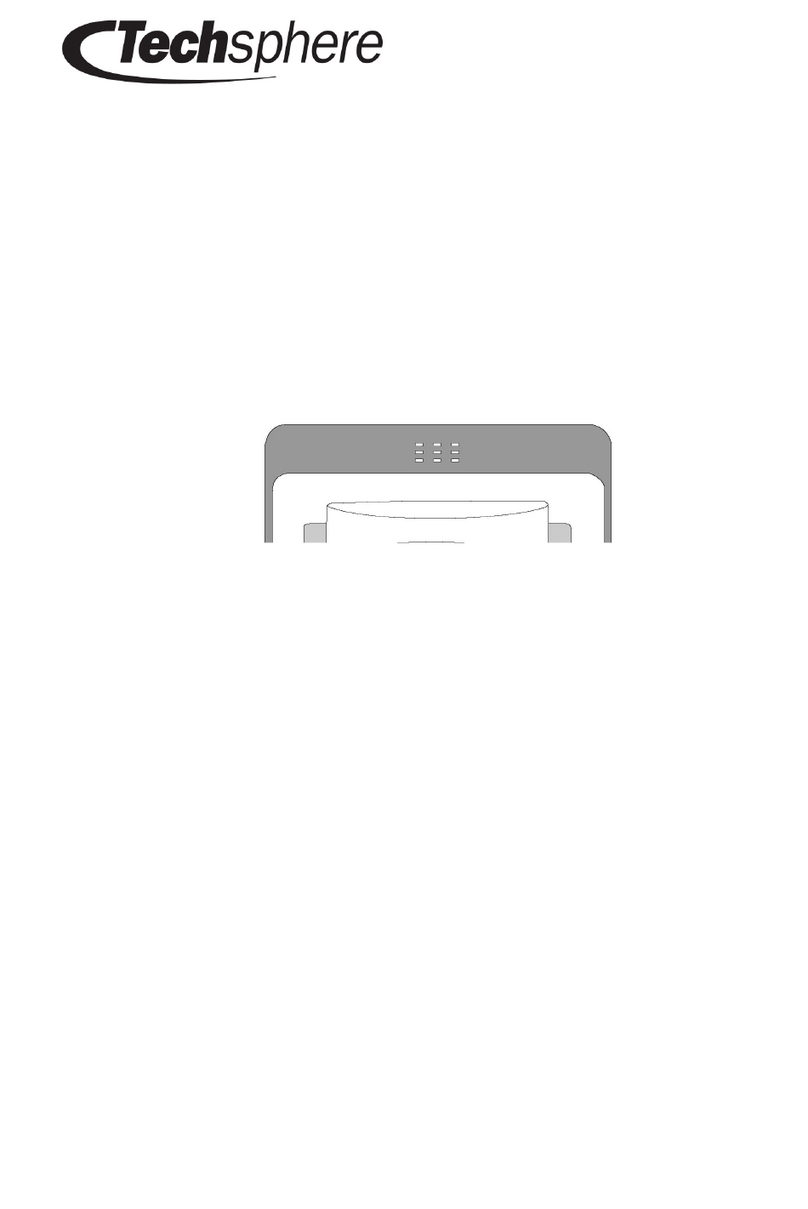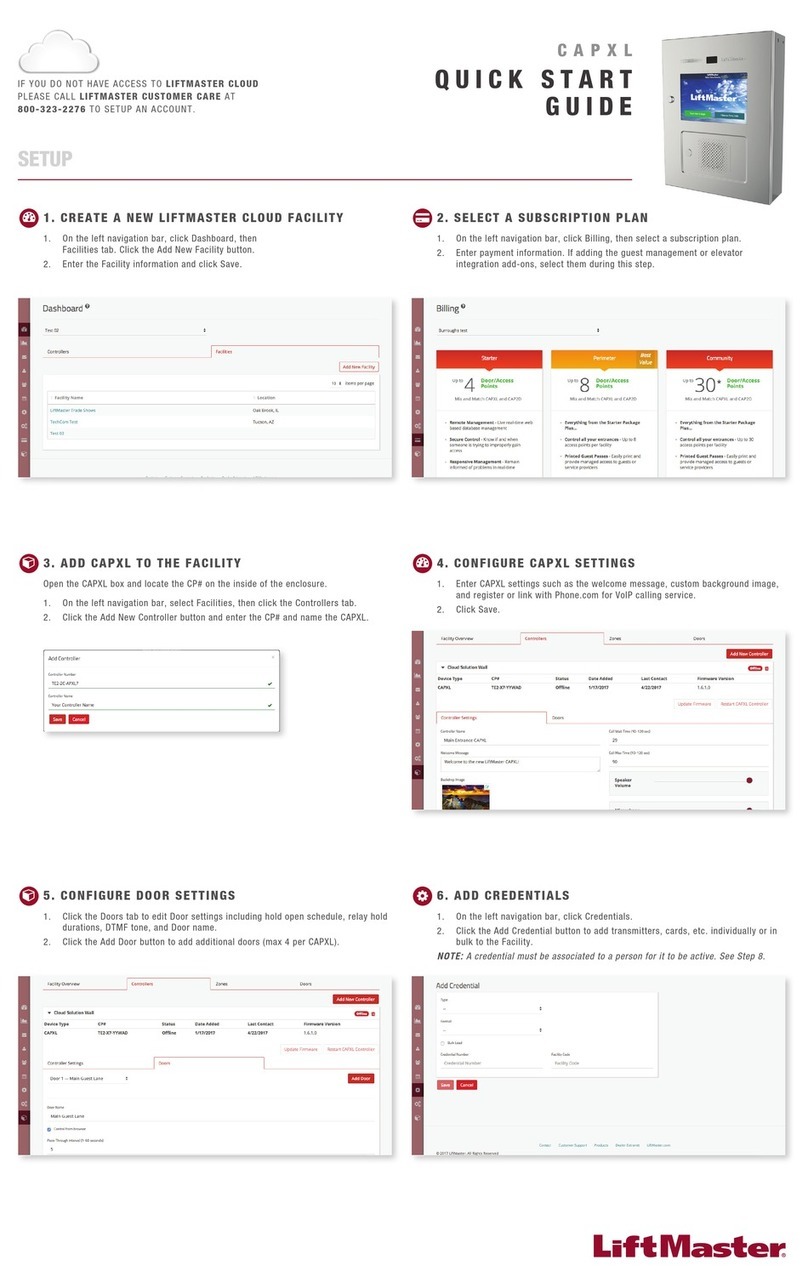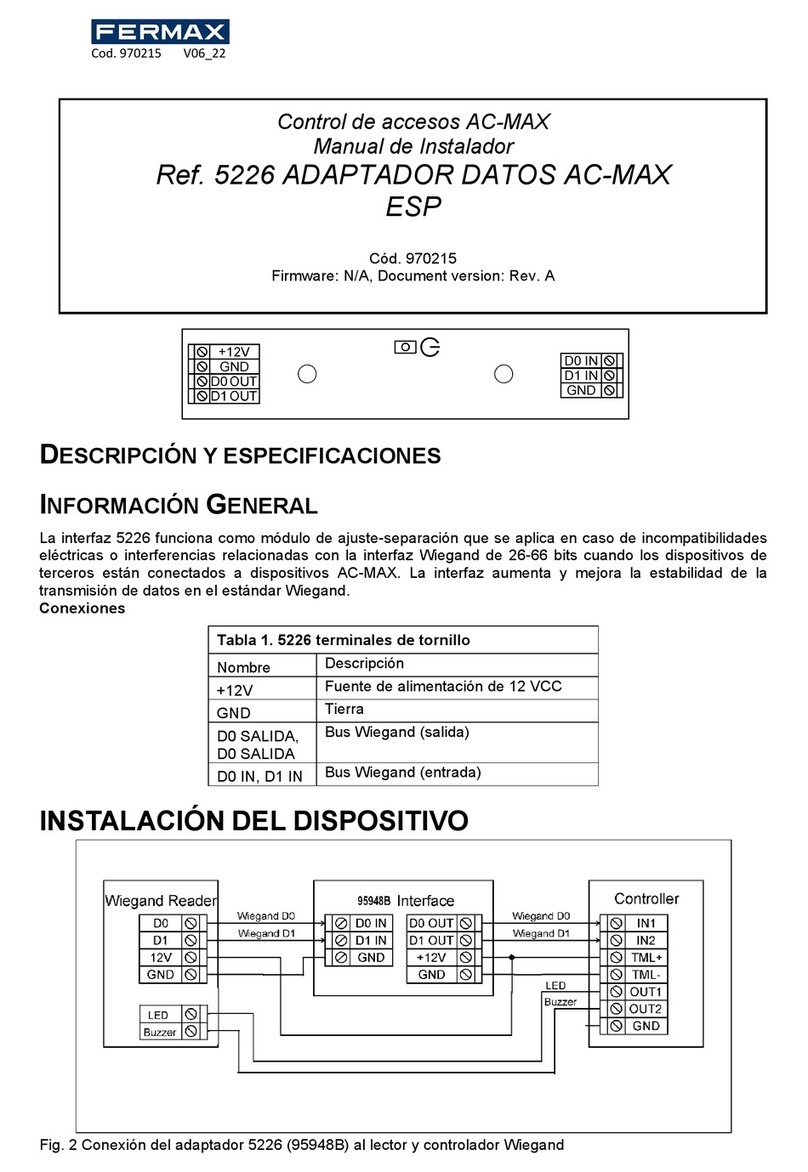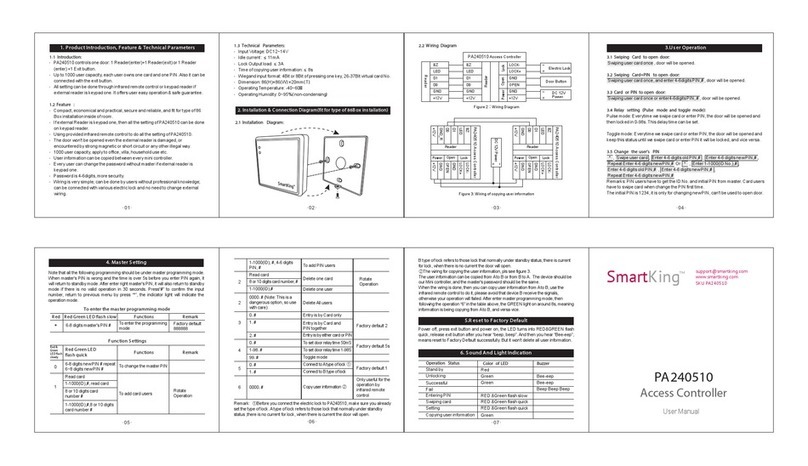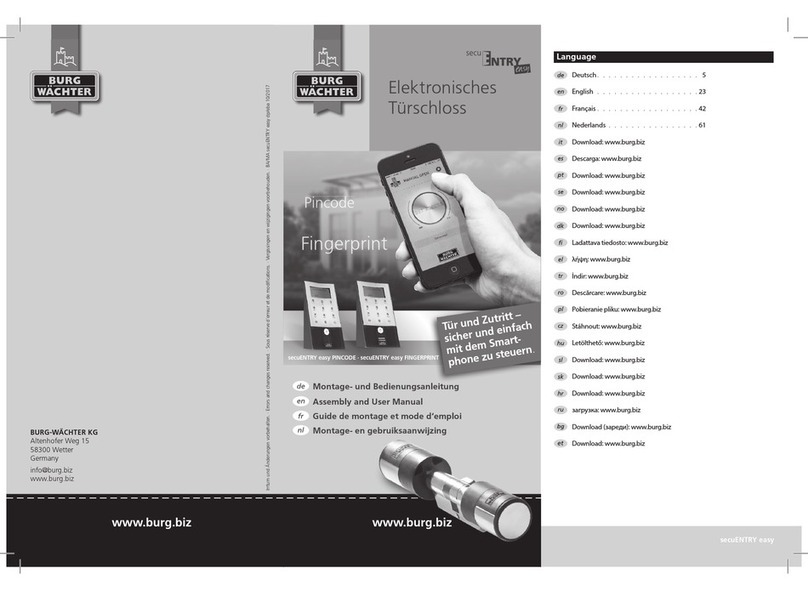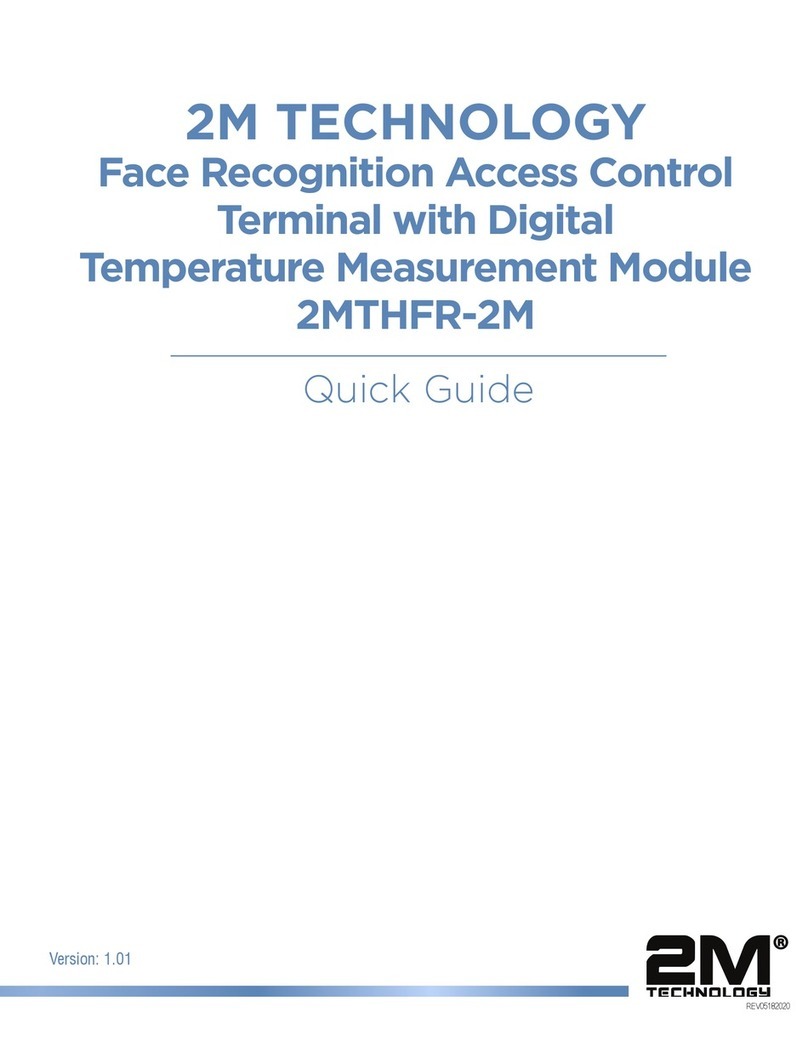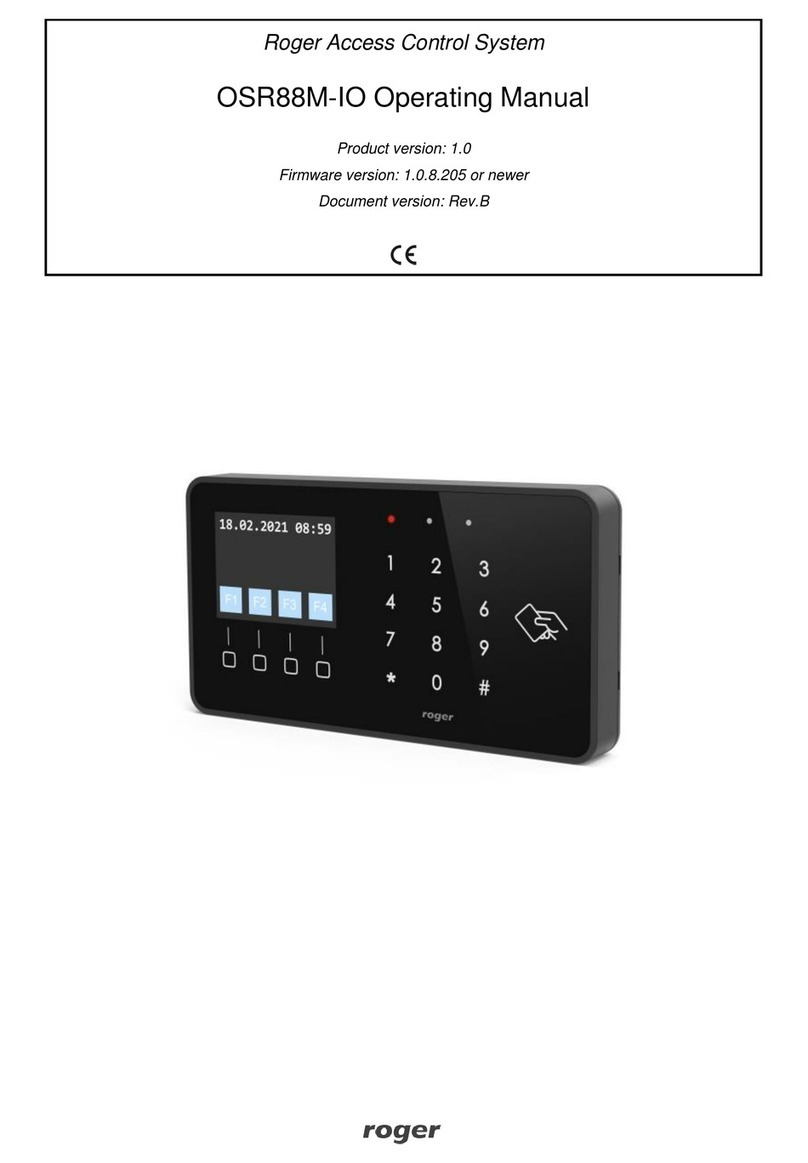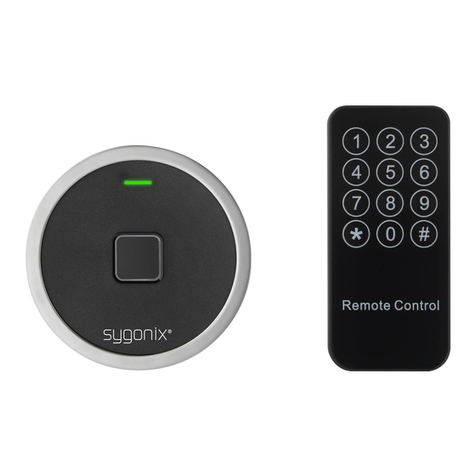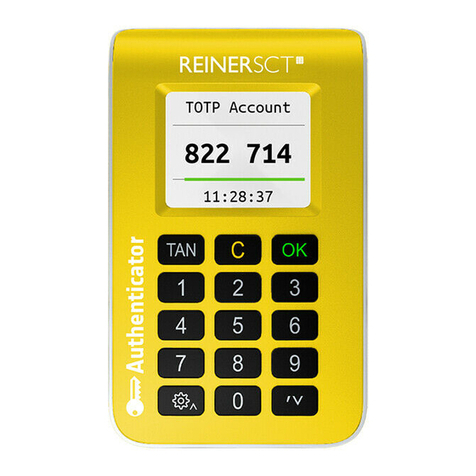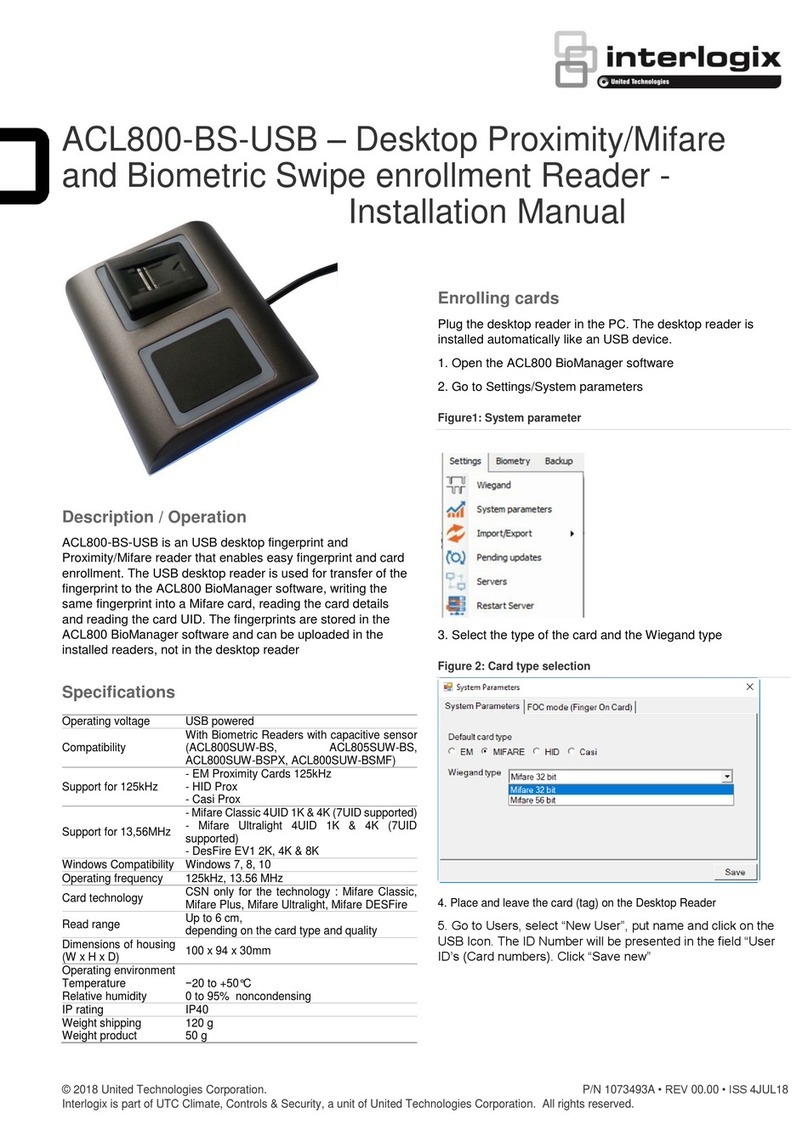Techsphere VP-II X User manual

Hand Vascular Pattern Recognition System
1
User’s Manual
VP-II X
Hand Vascular Pattern Recognition System

2
Preface
Thank you for choosing the VP-II X, Hand Vascular Pattern Recognition System.
This manual is to familiarize you with the features and functions of the VP-II X. It is recommended that
you read through this manual before using the product for maximum performance.
VP-II X is a biometric scanner which verifies Users utilizing individually unique vascular patterns
extracted from the hypoderm below the surface of the skin of the back of the hand using an infra-red
based sensor device. The vascular pattern cannot be seen by the naked eye and is not easily affected
by scars or contamination of hands. This results in no performance degradation in harsh environments,
makes it 100% tamper-proof and eliminates privacy concerns with other biometric modalities. By utilizing
HVPR technology, 99.98% of the entire population is able to use the system accurately and with the
verification speed of 0.4 seconds, eliminating User bottlenecks and the requirement of a separate
backdoor.
The VP-II X communicates with a server and/or other VP-II X devices through a TCP/IP network. An IP
address can be obtained automatically by DHCP when connected to a local area network. Basic
interface to a physical access control system (PACS) is Wiegand, and RS485 and/or RS232 can be also
supported as an option.
VP-II X runs either as a stand-alone system or on a TCP/IP based network, and provides various
interfaces to external systems through TCP/IP, Wiegand, RS232 and RS485. The application software
running on a server is also provided.
Customer Service
To add or extend the configuration of installed products or required repairs and maintenance, please
contact installer or product supplier for help from professional technician. For more information or
technical support, or other service, please contact Techsphere customer service.Ԩ
Techsphere Corporation (U.S & Canada)
U.S.A: 3435 Wilshire Blvd., Suite 1050, Los Angeles, CA 90010
Canada: 411 Confederation Pkwy, Unit 22, Vaughan, Ontario L4K 0A8
Tel: +1-877-833-4877(HVPR)
Techsphere Co., Ltd. (South Korea)
Wonil B/D 3F, 980-54 Bangbae, Seocho, Seoul 137-060 Korea
Tel: +82-2-523-4715
E-mail: customerservice@tech-sphere.com / sales@tech-sphere.com
Web: www.tech-sphere.com
Disclaimer
The information in this document is for informational purposes only. Techsphere Co., Ltd. assumes no
liability for any inaccurate, or incomplete information, or for any actions taken in reliance thereon.
Note: The contents of this guide are subject to change in order to reflect improvements in product
performance.
Copyright
This material is proprietary and shall not be used except for reference. Techsphere Co., Ltd. reserves the
right to change or discontinue this product at any time.

3
Table of Contents
Preface........................................................................................................................................................ 2
Table of Contents....................................................................................................................................... 3
Revision Information................................................................................................................................. 5
Chapter 1 Overview................................................................................................................................... 6
1. VP-II X Scanner....................................................................................................................................... 6
2. Network Configuration............................................................................................................................. 7
2.1 Master/Slave Operation.................................................................................................................... 7
2.2 Networking VP-II X............................................................................................................................ 8
3. VP-II X Specification................................................................................................................................ 9
4. Guideline to Place a Hand......................................................................................................................11
Chapter 2 Enrollment, Deletion and Verification.................................................................................. 12
1. Manager Menu ...................................................................................................................................... 12
1.1 Manager.......................................................................................................................................... 12
1.2 Installer............................................................................................................................................ 12
1.3 Test Mode........................................................................................................................................ 12
1.4 Enrolling an Installer........................................................................................................................ 12
1.5 Manager Menu Access ................................................................................................................... 13
1.6 Key Usage in the Manager Menu ................................................................................................... 13
1.7 Menu Tree....................................................................................................................................... 13
2. Enrollment ............................................................................................................................................. 15
2.1 User Type........................................................................................................................................ 15
2.2 User/Manager Enrolment................................................................................................................ 16
2.2.1 Enrollment options................................................................................................................. 16
3. Deletion ................................................................................................................................................. 18
3.1 Delete Installer................................................................................................................................ 18
3.2 Delete Users ................................................................................................................................... 18
4. Verification............................................................................................................................................. 19
4.1 Manager Verification ....................................................................................................................... 19
4.2 Password User Verification............................................................................................................. 20
4.3 Job Code Input................................................................................................................................ 20
4.4 Verification With a Card Number..................................................................................................... 20
4.5 Verification With a Function Key..................................................................................................... 20
4.6 Verification With Duress Code........................................................................................................ 20
4.7 Installer Verification......................................................................................................................... 21
5. Modifying User Information.................................................................................................................... 21
5.1 Edit User ......................................................................................................................................... 21
5.2 Template Management (Add/Update Vascular Data)...................................................................... 22
5.2.1 Vascular Update .................................................................................................................... 22
5.2.2 Multiple Template Assignment............................................................................................... 23
5.2.3 Smart Card Update................................................................................................................ 23
Chapter 3 Environment Setup................................................................................................................ 24
1. Network Setup....................................................................................................................................... 24
1.1 Set Network Environment (TCP/IP Parameters) ............................................................................ 24
1.2 Master/Slave Setting....................................................................................................................... 24

4
1.3 Server Setting ................................................................................................................................. 25
1.4 Slave List......................................................................................................................................... 26
2. System Setup........................................................................................................................................ 27
2.1 Date/Time Set ................................................................................................................................. 27
2.2 Firmware Information...................................................................................................................... 27
2.3 VP Set (Security level, Liveness detection, Retry times)................................................................ 27
2.4 Door Settings .................................................................................................................................. 28
2.4.1 VP-II XG (Door Controller)..................................................................................................... 28
2.5 Daylight Saving Time ...................................................................................................................... 29
2.6 System initialization (Reset to Factory Settings) ............................................................................ 30
2.7 Door lock Setting............................................................................................................................. 30
2.8 AUX Settings................................................................................................................................... 31
3. Operation Settings................................................................................................................................. 32
3.1 Mode Settings (Network / Serial).................................................................................................... 32
3.2 Test Mode Release ......................................................................................................................... 32
3.3 Keypad Input Settings..................................................................................................................... 32
3.4 Sleep Mode..................................................................................................................................... 33
3.5 Tamper Switch Setting .................................................................................................................... 33
3.6 DB Search Option........................................................................................................................... 33
4. UI Settings............................................................................................................................................. 34
4.1 Language Settings.......................................................................................................................... 34
4.2 Sound Settings................................................................................................................................ 34
4.3 PIN Display Option.......................................................................................................................... 34
5. Card Settings......................................................................................................................................... 35
5.1 Wiegand Settings............................................................................................................................ 35
5.1.1 Wiegand Output..................................................................................................................... 35
5.1.2 Set Wiegand Format.............................................................................................................. 35
5.1.3 Wiegand Output Options....................................................................................................... 36
5.2 Mifare / iClass Card......................................................................................................................... 37
5.3 PACS System Settings.................................................................................................................... 39
6. Tools ...................................................................................................................................................... 40
6.1 Report ............................................................................................................................................. 40
6.2 Diagnostic Tools.............................................................................................................................. 40
6.2.1 Network Diagnostics.............................................................................................................. 40
6.2.2 Network Info........................................................................................................................... 40
6.3 Soft Reset ....................................................................................................................................... 41
Chapter 4 Appendix................................................................................................................................. 42
1. Firmware Upgrade................................................................................................................................. 42
2. Quick Installation Guide......................................................................................................................... 44
2.1 VP-II X Location.............................................................................................................................. 44
2.2 Ports and Connections.................................................................................................................... 45
3. Event Report Viewer.............................................................................................................................. 47
4. Tray Icons.............................................................................................................................................. 48

5
Revision Information
V1 May 26, 2009 Draft
V1.0 June 3, 2009 First release
V1.1 December 10, 2009
−U.S and Canada customer service contact (Techsphere Corporation)
−Formatted to letter size
V1.2 April 01, 2010 (Internal management purpose)
V1.3 June 09, 2010
−Changed all related VP-II X images
−Added new functions by the firmware – app-0.1.14.v56

6
Chapter 1 Overview
1. VP-II X Scanner
Display
Display
USB port
Keypad
RF Antenna Hand input indicator
Trigger switch
Speake
r
Handle
Status indicator Date & Time

7
USB Port
A USB port is available to be used for firmware upgrade or database backup.
Keypad
VP-II X keypad consists of 10 digit keys (0~9), an enter key (ENT), an escape key (ESC) and four
function keys (F1 ~ F4). Function keys are used for special purpose functions such as password
input, punch in/out or job code transfer for time and attendance, or Manager menu access. Function
keys are also used as arrow keys when accessing the Manager menu.
Hand Input Indicator
This is an LED indicating a User to place a hand.
Trigger Switch
VP-II X starts capturing the vascular data when this switch is triggered by a User. The trigger switch
is operational only when the hand input indicator LED is on.
Speaker
VP-II X has an internal speaker being used for beep and voice messages.
Handle
The handle guides a User’s hand into a proper scanning position. It is required for a User to insert a
middle finger between the two guide bars until contact is made with the webbing in between your
fingers.
2. Network Configuration
VP-II X can be configured as a stand-alone unit or a networked system through a TCP/IP network. It is
required to set proper network parameters to run the VP-II X in a network environment. Refer to “Chapter
3 1 Network Setup” for details on network setup.
2.1 Master/Slave Operation
When multiple VP-II X units are networked, one unit has to be configured to a master unit while other
units are configured to slaves. A server on which the VP-II X application software (NetControl-X) runs
can be also configured as a master, in this case all VP-II X units are set to slaves.
Master
A master unit manages the site’s entire network database. There must be only one master on each
network, which can be either a VP-II X or server. When there are more than 64 units of the VP-II X
running in the same network, a VP-II X cannot be a master and the server must be run as a master. A
VP-II X, when it is configured to a master, can only handle up to 63 slave units.
The VP-II X has to be configured to a master when it runs as a stand-alone. Factory default is set to
master.
Slave
The database of the slave units are synchronized with those of the master. Manager(s) can enrol/delete
Users on a slave, but the master unit must be available when enrolling or deleting a User as the slave
units are always referring to the database of the master. However, verification can be performed anytime
on any slave units without regard to the status of master unit.

8
2.2 Networking VP-II X
VP-II X units are networked through a TCP/IP network, and all databases of each unit are automatically
synchronized. Although up to 64 units can be networked without a server computer, it is recommended
that the application software (NetControl-X) running on a server be used in order to utilize the enhanced
features of the VP-II X system such as detailed User management, anti-pass back, events, etc. Below
figure shows a typical network configuration with multiple units of VP-II X and the NetControl-X.
Master Slave SlaveSlave
DBMS NetControl-X
Slave

9
3. VP-II X Specification
Environmental Specification
Power Supply DC 12V / 1.5A (SMPS:AC 100~250V, 50Hz/60Hz)
Operating Temperature -5 ~ 50°C
Operating Humidity 10% ~ 90%
Physical Specification
Material Scanner: PC + ABS
Rear plate & Bracket: Metal
Weight 820g (Without card reader module)
Dimension 110 * 200 * 130mm (See the drawings for details)
Biometric Features
Utilized Technology HVPR (Hand Vascular Pattern Recognition) on the back of the
human hand
Accuracy
FAR(False Acceptance Rate): Up to 0.0001%
FRR(False Rejection Rate): 0.1%
Changeable 5 levels: 1(Highest accuracy) ~ 5; the level can be
individually set to each Users or to the unit.
Usability 99.98% (Usability: Percentage of the entire population who is
able to use the system accurately)
Speed 0.4sec/verification, 0.4sec * 2 times for enrollment
Liveness Detection HCD(Human Criteria Decision) algorithm: Non-human materials
are not allowed to be enrolled
Configurable level: 1(most strict) ~ 3, or disable
An infrared based sensor device
No physical contact with sensor
Biometric feature(vascular data) from below the skin
Eliminate spoofing
Harsh environmental robustness
User privacy protected

10
Hardware Specifications
Core Processor Dual CPUs (400Mhz DSP, 180Mhz ARM Processor)
Display 65K Color 2.8” TFT LCD with backlight
Lifetime: 10 years
Keypad 0~9, Enter, ESC, 4 Function keys
External Interface
I/O Ports
RJ45 Ethernet TCP/IP (Between VP-II Xs and/or Server)
Wiegand (Input: 1, Output: 1)
Serial port: 2 channel
RS232 only: 1
RS232/RS485 shared: 1 (Optional RS485 module required)
Digital I/O (Input: 2, Output: 2)
Memory
512Mbytes NAND Flash memory built-in
Up to 50,000 Users database
Up to 500,000 logs(User transactions and/or system events)
Firmware, GUI, Font, etc storage
USB 2.0 USB Memory device (Firmware upgrade, DB transfer)
Can be activated only when authorized by an administrator
Optional use: Wireless LAN, External key board
Card Module
Card reader module installed inside (Optional)
125Khz Prox. reader
13.5Mhz Mifare / DESFire / TWIC / PIV
13.5Mhz HID iClass
Only one type out of above three can be installed
Built-in antenna for 125KHz and 13.5Mhz
RTC (Real Time Clock) Automatic adjustment function for time accuracy
Speaker Sound/Voice supported
IR Sensor User detection, Awake from sleep mode
Tamper Switch Installed on the rear cover

11
4. Guideline to Place a Hand
In order to maximize the performance in verifying the hand vascular pattern, it is strongly recommended
that Users follow the instructions below in positioning as well as placing a hand in to the VP-II X Scanner.
Stand properly in front of the Scanner, for example, if using right hand, position your feet to
the left of the Scanner so that your arm is naturally straight towards to the Scanner.
Insert your middle finger between the two guide bars all the way in until contact is made with
the webbing in between your fingers. Please do not make a fist with your hand. Just relax
your hand and rest it gently on the guide bar.
Press the trigger switch gently by raising your wrist smoothly up to the switch. Please do not
grab the bar.
INCORRECT USE
Wrong standing position Do NOT GRAB the bar Insert fingers all the way in

12
Chapter 2 Enrollment, Deletion and Verification
1. Manager Menu
It is required to access the Manager Menu in order to enrol/delete Users or change system setup. The
Manager menu can only be accessed by a Manager or an Installer. The VP-II X is set to the Test Mode
when delivered, which enables an Installer to be enrolled as a Manager.
1.1 Manager
Manager(s) is an administrator who has the right to enrol/delete Users as well as to setup or change
system settings. When a Manager is verified, the Manager Menu automatically appears on the LCD.
1.2 Installer
Installer is a temporary Manager who can be enrolled when the VP-II X is under Test Mode. An Installer
has the same right as Managers, and can access the Manager menu to setup/change system settings as
well as enrol/delete Users. Typically an Installer is temporary enrolled as a Manager for system setup for
installation, and it is recommended that the Installer be deleted once the installation is completed. Only a
PIN is allowed to be used for Installer, and no cards are allowed to be used for enrolling an Installer while
both cards and PIN are allowed to enrol Manager(s).
1.3 Test Mode
Test Mode is a factory default set when the VP-II X is delivered. Under Test Mode, the VP-II X brings a
menu allowing an installer to be enrolled as a Manager each time the VP-II X starts up. As this means
that anyone can be enrolled as a Manager as long as the unit is under Test Mode by recycling the power,
it is strongly recommended that the system Manager release the Test Mode once the installation is
completed.
1.4 Enrolling an Installer
When the VP-II X is under Test Mode, the below menu appears every time it starts up. Press ENT to
enrol an Installer (system Manager), and then enter a PIN and hand twice in accordance with the
displayed instructions. Press ESC to skip enrolling an Installer and directly go to the main screen.
Only one Installer is allowed to be enrolled on each unit. It will overwrite an existing Installer if you enrol a
new Installer to the same unit. However, each unit in the same network can have different Installer with
different PINs.

13
1.5 Manager Menu Access
In order to perform any User management (enrolment, deletion, and modification) as well as any system
setup, you need to access the Manager Menu by verifying a Manager or an Installer. Please refer to “0
Verification” to learn about Manager/Installer verification.
1.6 Key Usage in the Manager Menu
In the Manager Menu, functions keys are used as arrow keys to move the cursor to select an item. The
ENT key is used as an enter key to select a menu item or save the settings while the ESC key is used to
escape from the menu or cancel the settings. You can also directly enter a number key to select a menu
if indexed with a number.
1.7 Menu Tree
VP-II X Manager Menu
1. User Management 1. Enroll User
2. Delete User
3. Edit User
4. Template Management
5. Delete Installer
6. Smart Card Update
2. Operational Settings 1. Mode Setting
2. Test Mode
3. Keypad Input Settings
4. Sleep Mode
5. Tamper Switch Setting
6. DB Search Option
3. System Settings
1. Network Settings
1. Network Environment
2. Master/Slave Setting
3. Server Settings
4. Slave List
2. Date/Time Settings
3. Firmware Information
4. VP Settings
5. Door Settings
6. Daylight Saving Time
7. Initialize Settings
8. Door lock Setting
9. AUX Settings

14
4. UI Settings 1. Language Settings
2. Sound Settings
3. PIN Display Option
5. Card Settings 1. Wiegand Settings
2. Mifare Card
3. HID iClass Card
4. PACS Settings
6. Tools 1. Report
2. Diagnostic Tools 1. Network Diagnostics
2. Network Info.
3. Soft Reset

15
2. Enrollment
Users or Managers can be enrolled using the Manager Menu or through NetControl-X application
software. Access to the Manager Menu is required to perform the following instructions to enrol Users
and/or Managers. Please refer to the User’s guide of the NetControl-X for the details on how to enrol
using the application software.
2.1 User Type
There are different User types according to the identification number used for enrollment and verification.
Users/Managers can be enrolled with a PIN, Proximity card, smart card or password.
PIN User
Users enrolled with a PIN (Personal Identification Number) from 2 to 24 digits.
Prox. Card User
Users enrolled with a proximity card. Wiegand code of a card is used as the PIN.
Smart Card User
Users enrolled with a smart card (HID, Mifare, DESFire, PIV/TWIC, etc). In this case the vascular
data is stored on a card and/or a server.
Password User
Users enrolled with a password do not use the vascular data from their hand during verification to
gain an access. A specific instruction is required to enter a password using the keypad. See
“Chapter 2 4.2 Password User Verification” for details.

16
2.2 User/Manager Enrolment
When a User is enrolled on a slave unit, the master unit must be in operation. The enrolment function is
not permitted if the slave cannot reach the master on the network. A User once enrolled on any unit will
be automatically distributed to all the units in the network.
To enrol a User or Manager, access the Manager Menu and go to the menu as follows:
After setting User Class and Level (or keep the default settings which are User and System Level),
execute Enroll to start enrollment process. And then follow the steps shown on the display. It will first ask
you to enter a PIN (from 2 to 24 digits) or present a card (Proximity or smart card), and then place a hand.
This process is required to take place twice in order to make sure that the entered ID and vascular data
are accurate.
2.2.1 Enrollment options
User Class
Select User or Manager to enroll. Multiple Managers can be enrolled.
Level (Security level)
Select a level from 1 to 5 to assign a Personal Security Level to the User being enrolled, or select
System Level for the User to use the level set to the unit. It is recommended that you use the default
which is System Level for the Users who are initially enrolled to the VP-II X. You can later assign a
Manager Menu > 1. User Management > 1. Enroll User

17
Personal Security Level using the NetControl-X or in the Manager menu on the VP-II X, see “Chapter 2
5.1Edit User”.
The Level indicates an adjustable Security Level for matching vascular biometric data for verification.
Five adjustable levels are provided; level 1 is the strictest in matching the vascular data. Higher level (1)
provides a higher accuracy in matching, but may cause a higher false rejection ratio depending on
individual vascular characteristic and/or environment.
The default factory setting is level 4 which is the recommendation for use during initial implementation to
allow training of Users in the correct positioning and/or placing his/her hand to the scanner. It is
recommended that after successful implementation and training that the System level for the VP-II X be
set at Level 3 or higher. The Personal Security Level can be adjusted for individual Users based on their
specific requirements.
Each VP-II X unit has a security level (System Level), and it can be individually assigned to each User’s
(Personal Security Level). When verifying a User, the VP-II X uses either Personal Security Level if
assigned or System Level if the Personal Security Level is not assigned to the User.
TEST
This function gives the User an opportunity to check if the enrollment has been properly made. If you
execute TEST, it will start a verification process so that the User can perform test verification. In case a
User cannot properly verify, you may re-enrol.
More
This will bring up additional options for enrollment as shown below. This allows the activation of a User
start time and/or expiry time. Select Enable and set the Start Time and/or Expire Time. The User will
not be able to gain access until the Start Time if set. This option also can be set by using NetControl-X
software.
Password
This is an option to enroll a User with only a password, from 4 to 10 digits, without enrolling the vascular
data. If assigned, the User can gain access by only entering the password followed by a PIN or card.
See “Chapter 2 4.2 Password User Verification” for details on how the password Users can gain access.

18
3. Deletion
A Manager can delete User(s) from the Manager Menu. When deleting Users from a slave unit, the
master unit has to be in operation so that the slave unit can access the database of the master unit.
Deleting a User from any unit will automatically remove the User from the database of all units in the
network.
3.1 Delete Installer
It is strongly recommended that a system Manager delete the Installer, who has the same right as a
Manager, once installation is complete. Go to the menu as indicated below to delete the Installer.
If you delete the Installer from the VP-II X, it will delete only the Installer enrolled on that unit which
means Installer’s PIN enrolled in other units in the network will remain. In order to delete all Installer PINs
of every unit in the network at the same time, you should use NetControl-X software.
3.2 Delete Users
Delete User
This function is to delete a single User. Enter the Users
PIN or present the Users card to be deleted. Follow the
steps as displayed to complete deletion.
Only Users can be deleted, Managers cannot be directly
deleted from this menu. In order to delete a Manager, its
User class has to be changed to a User. Please refer to
“Chapter 2 5.1 Edit User” to learn how to change the User
class of a Manager to a User.
Using Card Number
For card Users, normally a card User is deleted by its Wiegand PIN when it is enabled; The VP-II X will
delete a card User by using its card number. To match the card number exactly, VP-II X has to be set to
the proper Wiegand format in the system. Please refer to “Chapter 3 5.1 Wiegand Settings” to learn how
to set a Wiegand format for a card User.
Manager Menu > 1. User Management > 2. Delete User
Manager Menu > 1. User Management > 5. Delete Installer

19
4. Verification
Verification is typically made by (1) entering a PIN or presenting a card, and (2) place a hand.
When a PIN is entered or a card is presented, a sub-menu appears at the bottom of the screen as shown
in the above figure. This provides the User or Manager the option to choose: F1 Manager; F2 Password
Verification; F3 Job Code for Time and Attendance; or F4 to allow User to enter their card number
instead of presenting their card. Select the appropriate “F” Key for the desired operation, please
refer to the following instructions:
4.1 Manager Verification
To verify a Manager, (1) enter a Manager PIN or present a Manager card, (2) press F1 key to proceed
with Manager verification, and (3) place a hand. Below figure shows an example of Manager verification
with a PIN input.
F1
C
d
PIN

20
When a Manager is verified, VP-II X brings up the Manager Menu automatically; Note: When a Manager
is verified the VP-II X does not provide a Wiegand output or door open signal.
4.2 Password User Verification
It is not required for password Users to verify utilizing their hand vascular pattern. Password Users can
gain access with only a password assigned at enrolment in combination with a PIN or card.
To verify a password User, (1) enter a PIN or present a card, (2) press F2 to proceed with a password
input, and (3) Place a hand and push the trigger switch (VP-II X does not verify a hand but the User is
required to trigger the switch).
4.3 Job Code Input
When the VP-II X is used for time and attendance applications and a job code is required to be input, a
User can input a job code prior to verifying a hand. Only numerals can be used for jog codes; e.g., 1234,
20000, or 6666666.
To enter a job code, (1) enter a PIN or present a card, (2) press F3 to proceed with a job code input, and
(3) place a hand.
4.4 Verification With a Card Number
This function allows a proximity card User to enter the card number directly instead of presenting a card.
To use this function, a proper Wiegand format (parity bits, facility code, and bit length of the card serial
number) should be set in advance. Please refer to “Chapter 3 5.1 Wiegand Setting” for details on how to
set Wiegand format.
To verify with a card number, (1) enter the card number using the keypad, (2) press F4 to proceed with
card number verification, and (3) place a hand.
4.5 Verification With a Function Key
Function keys are typically used for time and attendance purposes. If used, Users are required to press a
function prior to entering a PIN or presenting a card.
VP-II X sends the function key information (none, F1, F2, F3 or F4) to the NetControl-X software along
with a User transaction event. The usage of each function key, F1 for punch-in and F2 for punch-out as
an example, shall be assigned by the NetControl-X.
As for more advanced time and attendance applications, the function keys may be customized in order to
be used for multi-level job code transfers, viewing of individual punches, etc.
4.6 Verification With Duress Code
VP-II X provides a function that can generate an alert alarm when a User is forced to gain access. There
are two ways to generate a duress code.
First method is to press ENT key prior to entering a PIN or presenting a card. To generate an alert alarm,
(1) Press ENT key, (2) Enter a PIN or present a card, (3) Place a hand.
The second method is to enrol both hands for the User and to use one of enrolled hands as duress
verification/notification. VP-II X allows a User to enrol two hands. Please refer to “Chapter 2 5.2.2
“Multiple Template Assignment” for details on how to enrol two hands for one User, and “Chapter 2 5.1
Edit User“ to learn how to assign a hand for duress verification.
(1) Press a function key (F1 ~ F4), (2) Enter a PIN or present a card, and (3) Place a hand
Table of contents
Other Techsphere IP Access Controllers manuals