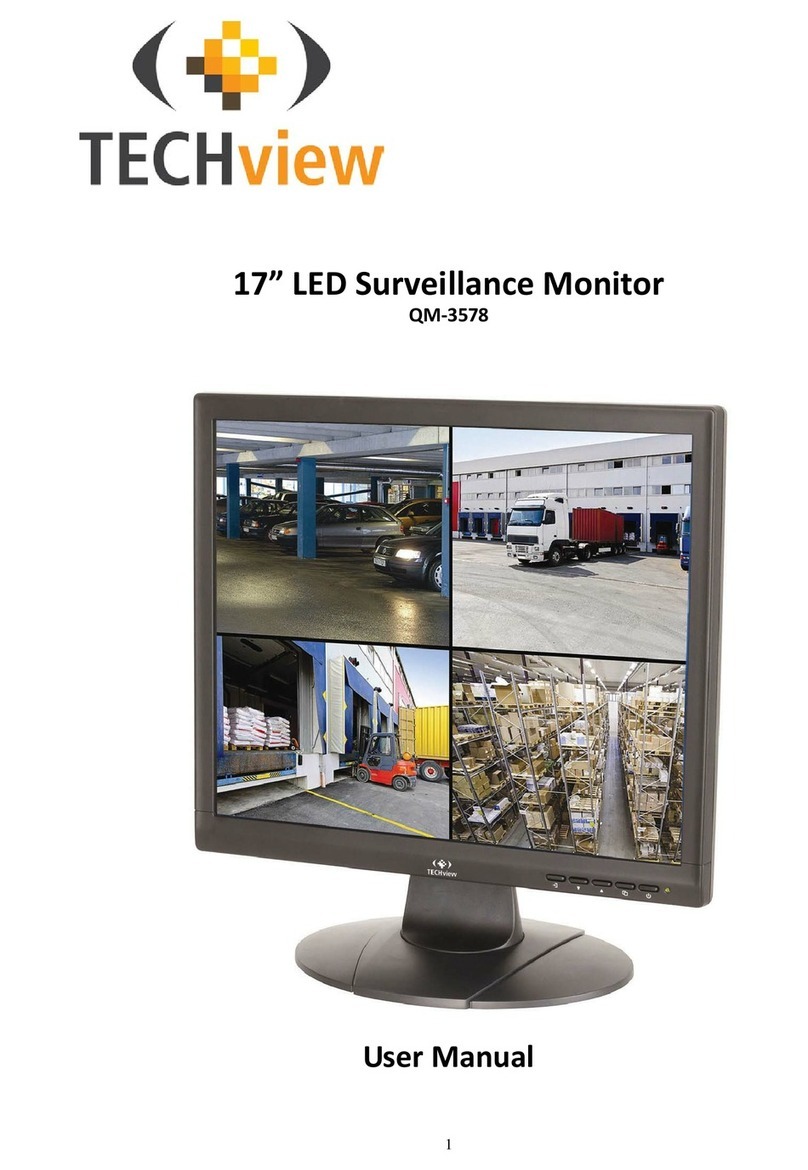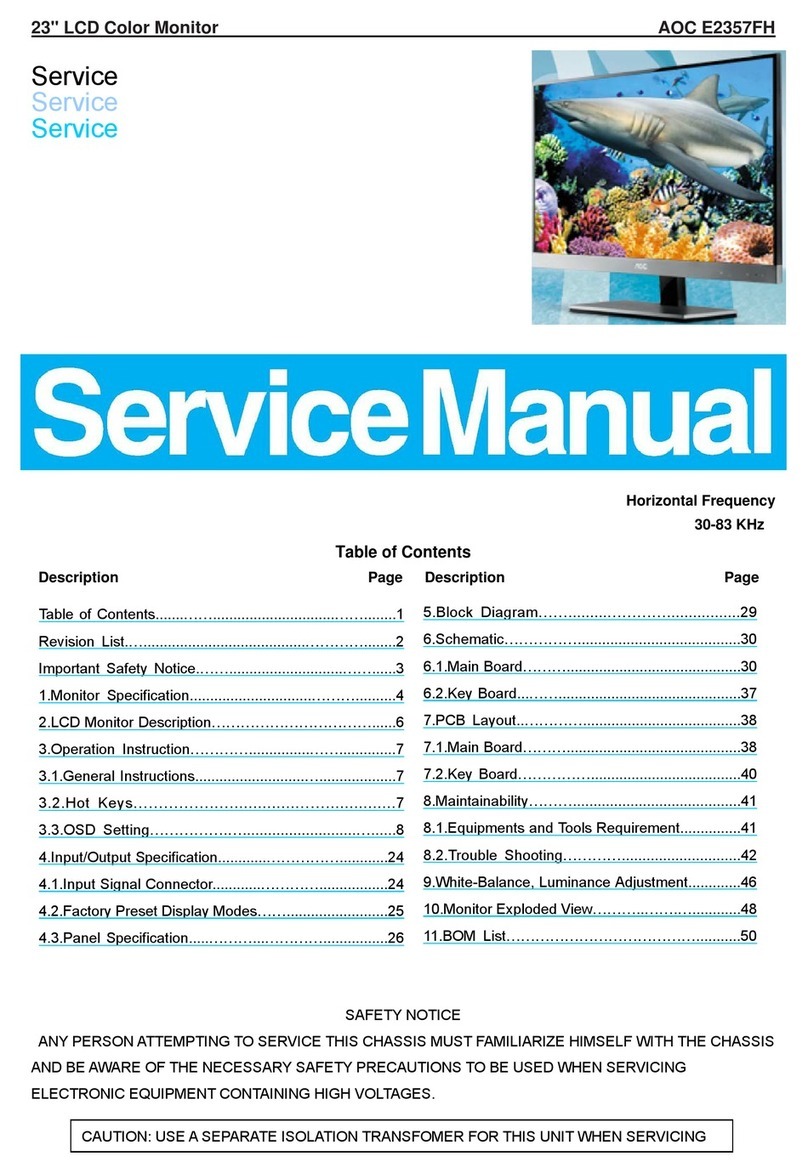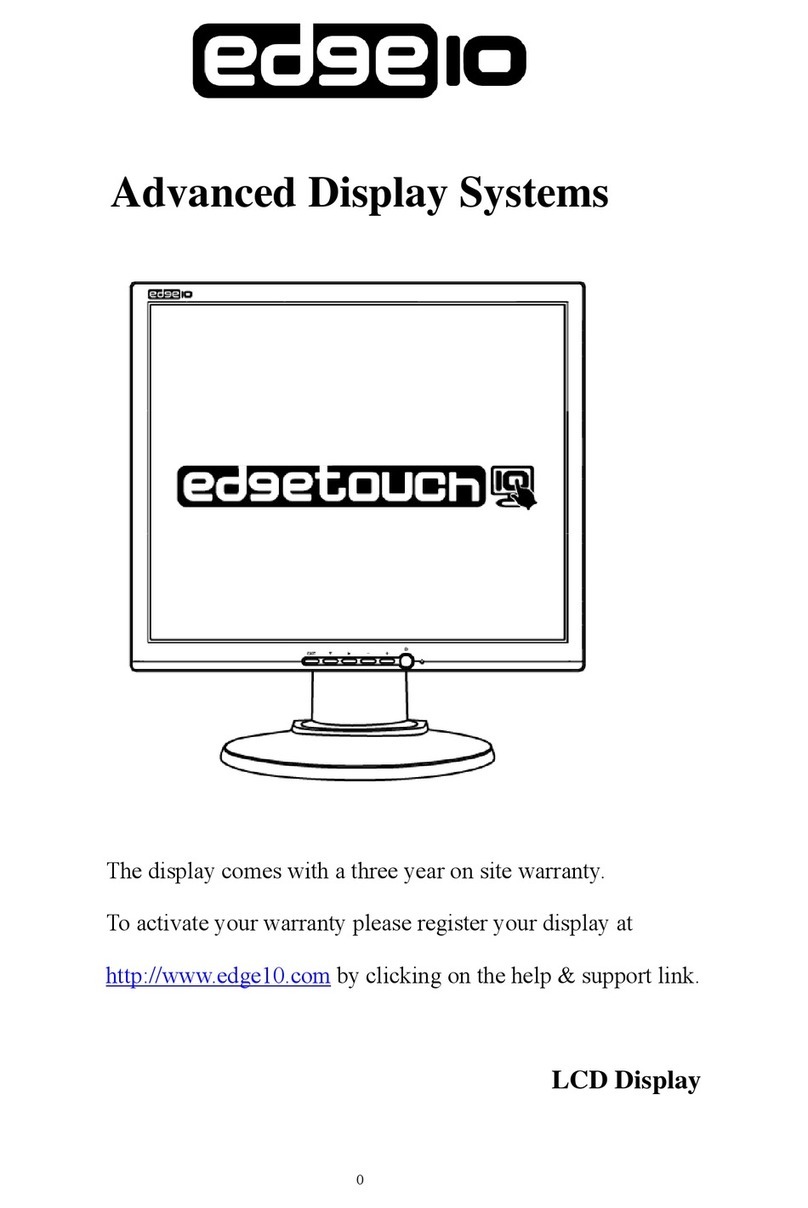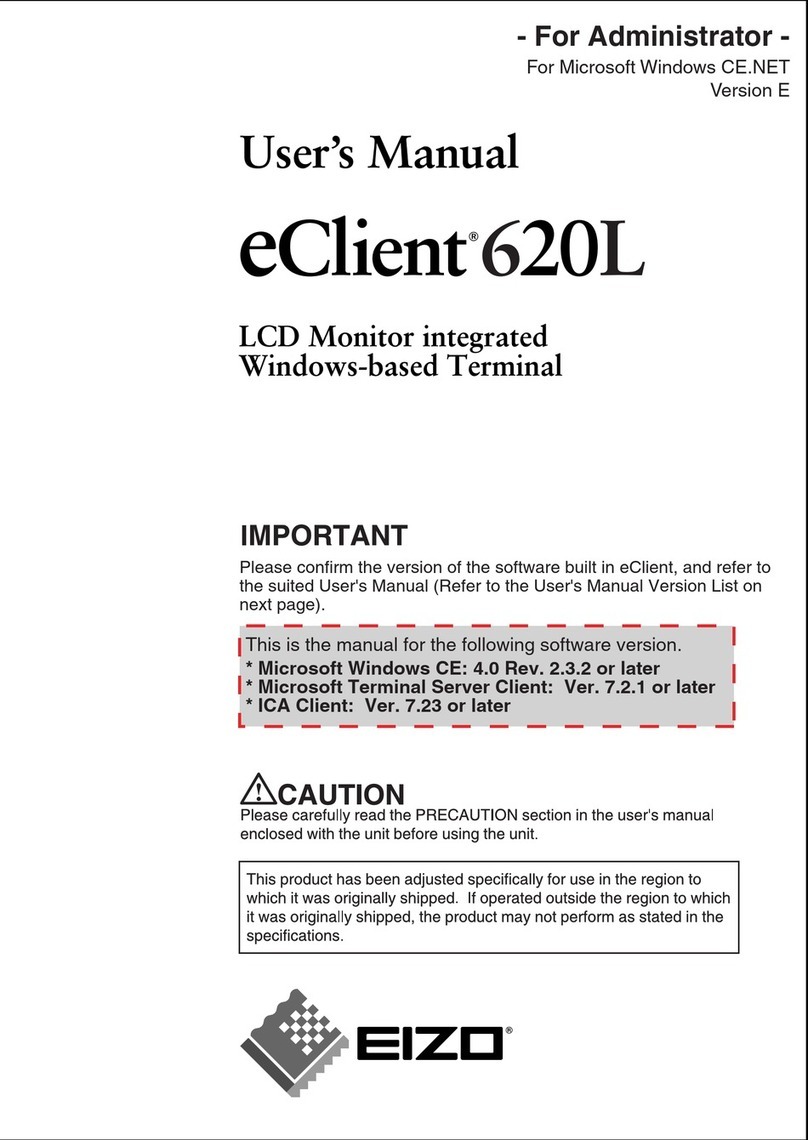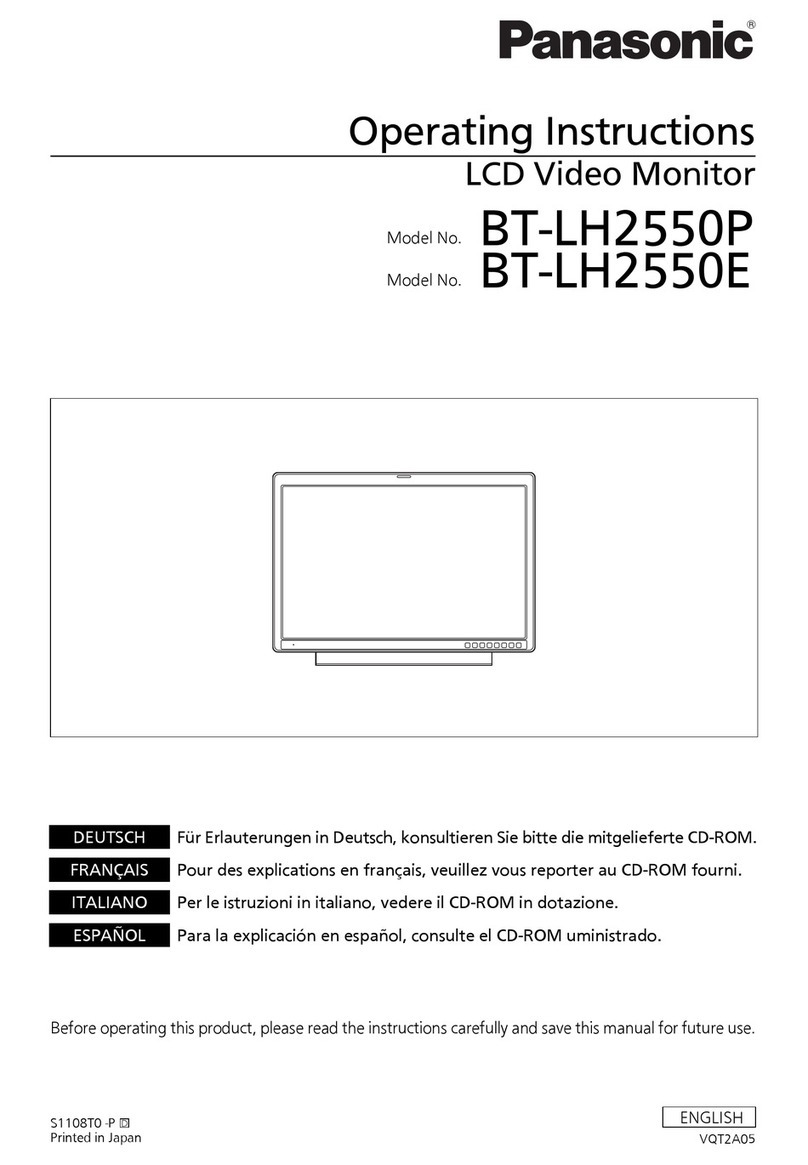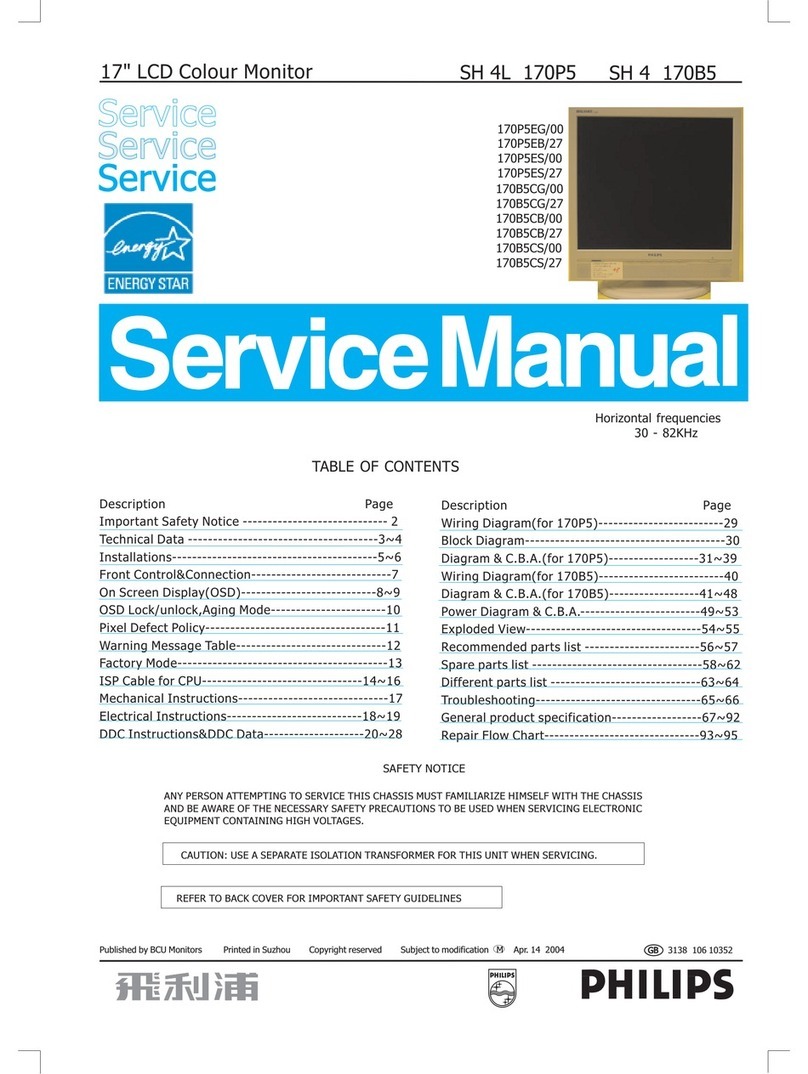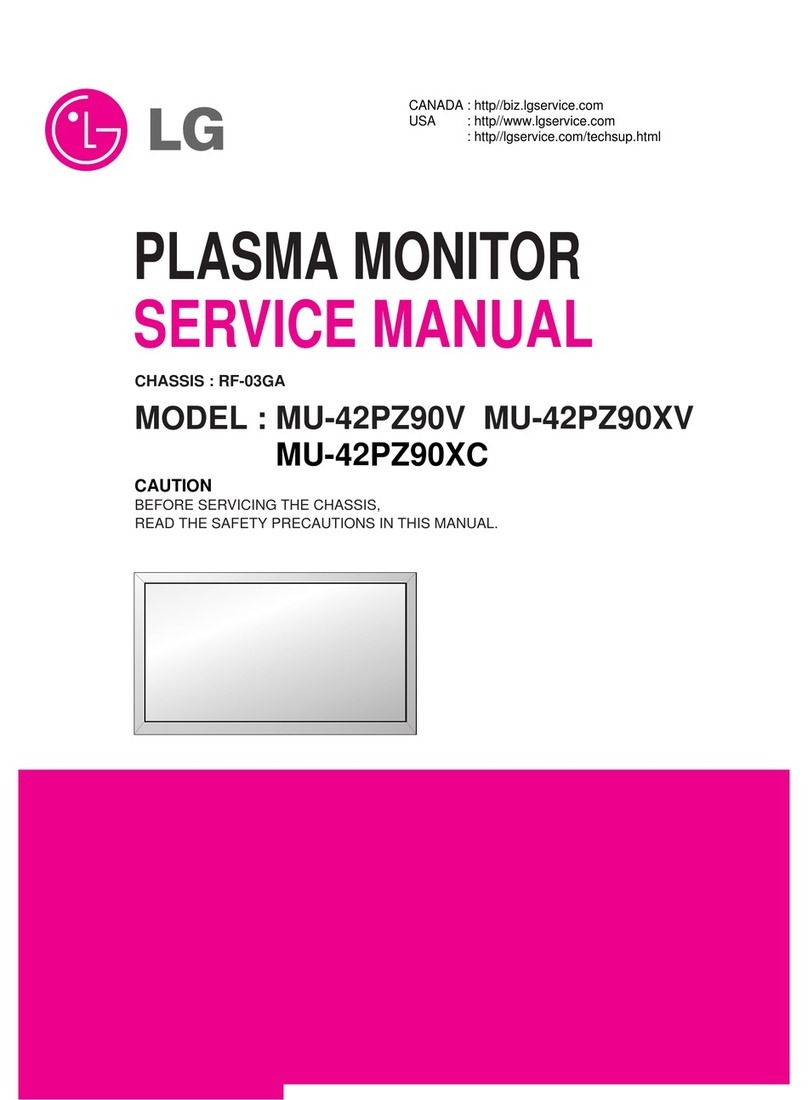TECHVIEW QC-3402 User manual

Digital 2.4GHz 3.5” LCD Monitor
QC-3402
User Manual

Specifications:
3.5” LCD Monitor
Power Consumption: 400mA
Frame Rate: 25fps
Run Time: 4 hours continuous
Input Voltage: 5VDC @ 1A
Dimensions: 84(W) x 126(H) x 20(D) mm
Monitor Setup Instructions:
Install the battery into the unit by sliding the battery cover off, inserting the supplied
rechargeable battery in the correct polarity, and replacing the battery cover.

Use Instructions:
Starting up and shutting down:
-Press and hold the ‘ON/OFF’ key (on the right side of the camera) for 3 seconds
to start up. The logo will be displayed with a single ‘beep’ sound.
-On the display: standby picture, transmission signal, battery icon, time and date.
-The screen will enter into standby mode after several seconds if no buttons are
pressed. In standby mode, the red LED will flash every 4 seconds.
-When the battery is low, the red LED will flash every second. Please recharge
the unit/battery when this occurs.
-To lock and unlock the monitor, press the ‘ON/OFF’ button once.
-Press and hold the ‘ON/OFF’ key for 3 seconds to shut down.
Pairing the Monitor and Camera (up to 3 monitors can be paired to 1 camera):
-When the monitor is off, press and hold the ‘ON/OFF’ button and when the logo
is displayed on the screen, immediately click the ‘ON/OFF’ button again 5 times,
the screen will show ‘Pairing’.
-At the same time, press the ‘Reset’ button of the outdoor camera twice. The
red LED will flash and then attempt to pair to the monitor.
-If an image from the camera shows up on the screen of the monitor, the pairing
has been successful. If no image shows up within 1 minute, attempt to pair it
again.
-One pairing has been completed for multiple units; test it by pressing the ‘Call’
button on the outdoor camera, if the monitors all display then they have all
been paired correctly.
Menu:
-When the screen is lit up (if the unit is in standby mode, press the ‘ON/OFF’ key
to activate the screen again), press and hold the ‘FUNC’ key to enter into the
menu. Press the ‘FUNC’ key in sequence to enter into ‘Time Setting’, ‘Ring
Setting’, ‘Lock Delay Setting’ and ‘PIR Setting’ respectively.

Date & Time Setting:
-Press the ‘↑/↓’ key to adjust the date or time.
-Press the ‘OK’ key to confirm selection and move on to the next setting.
-Press the ‘+/-‘ key to adjust the digit size.
-Press the ‘OK’ key to confirm settings and return to standby mode.
Ring Setting:
-Press the ‘↑/↓’ key to choose the ringtone that you like (12 ringtones in total).
-Press the ‘+/-‘ key (on the left side of the unit) to increase or decrease the
volume (7 levels in total).
-To mute, press and hold the ‘ – ‘ key and a mute symbol will appear.
-Press the ‘OK’ key to confirm your selection and return to standby mode.
Lock Delay Setting:
This is the setting for the door to automatically lock when door lock controls
(available separately) have been installed. To unlock the door, press the ‘ON/OFF
Switch’ key once in intercom mode.
-Press the ‘↑/↓’ key to adjust the time of the lock delay, the range of the time
is 1-6 seconds.
-Press the ‘OK’ key to confirm and return to standby mode.

PIR Setting:
When the PIR detects movement within its detection range, the signal shall be sent to
the monitor to activate the screen and capture a photo. After the photo is taken, the
camera and monitor will both return to standby mode.
When the screen is lit on the monitor, press the ‘OK’ key to intercom.
When the camera has been set up to multiple monitors (maximum of 3 monitors), the
PIR function can be switched on or off through the menu of each monitor, but only
one monitor will light up when there is movement detected by the PIR. On the
monitor that the the PIR is activated, a red PIR symbol will show on the top of the
screen.
-Press the ‘↑/↓’ key to choose ‘ON’ or ‘OFF’.
-Press the ‘OK’ or ‘FUNC’ key to confirm your selection, and the setting shall be
transmitted to the outdoor camera.
Outdoor Camera CALL Monitor Function:
-Press the ‘Doorbell’ key to call, the backlight of the button will light up and a
ringing sound will be heard. The screen of the monitor will show the image and
the unit will ring for a maximum of 30 seconds. If the call is not accepted on the
monitor, the camera will stop ringing and a recall will be allowed.
-Intercom when ringing: Press the ‘OK’ button on the monitor to activate
intercom mode, the maximum intercom time is 90 seconds.
-To take a photo during intercom mode: press the ‘FUNC’ key. One photo will be
taken per press of the button.
-To exit intercom mode: press the ‘OK’ key and the unit will return to standby
mode with a ‘beep’ sound.
-Automatic photo: If a call isn’t answered within 5 seconds, the monitor will take
a photo automatically.

Monitor CALL Outdoor Camera Function (Monitoring Mode):
-In standby mode, press the ‘ ’ key on the monitor to call the outdoor
camera. No audio will be heard on the camera as this is monitoring mode.
-To turn it from monitoring mode to two-way communication, press the ‘OK’
button – the intercom time is 90 seconds.
-To take a photo during intercom mode: press the ‘FUNC’ key. One photo will be
taken per press of the button.
-To exit monitoring mode: press the ‘ ’ key on the monitor and the unit will
return to standby mode.
-To exit intercom mode: press the ‘OK’ key and the unit will return to standby
mode.
Exposure Adjustment:
-If the image is not clear on the monitor, the brightness of the monitor is
adjustable up to 9 grades.
-In intercom or monitoring mode, press and hold the ‘↑/↓’ key to activate
exposure adjustment, and press ‘↑/↓’ to adjust the grad of exposure with each
press adjusting one grade.
Photo Preview & Delete:
When the screen on the monitor is activated:
-To preview: press and hold the ‘ ’ key to display the pictures taken, with the
photos sorted by time with the most recent first. Use the ‘↑/↓’ buttons to
scroll.
-To delete: press the ‘FUNC’ key and use ‘↑/↓’ to select yes (one photo) or no
or all (delete all). Press the ‘OK’ key to confirm.
-To exit: press the ‘OK’ key to exit photo preview

Battery and Charging:
-Please fully charge the batteries before using them for the first time.
-When the monitor is low on battery, the red LED will flash every second –
please recharge the battery immediately.
-The monitor can be charged using the charging dock, when charging is
completed a green LED will light up.
-When the battery is fully charged, it will automatically stop charging.
Note: When the power is low, display and photo-taking functions won’t work
properly.

NOTES:
-Do not attempt to open, modify or repair any part of the monitor or its
accessories.
-Do not get any part of the monitor or its accessories wet.
-Please keep the monitor away from other electromagnetic items as this can
cause interference with the transmission.
Distributed by:
TechBrands by Electus Distribution Pty. Ltd.
320 Victoria Rd, Rydalmere
NSW 2116 Australia
Ph: 1300 738 555
Int’l: +61 2 8832 3200
Fax: 1300 738 500
www.techbrands.com
Table of contents
Other TECHVIEW Monitor manuals