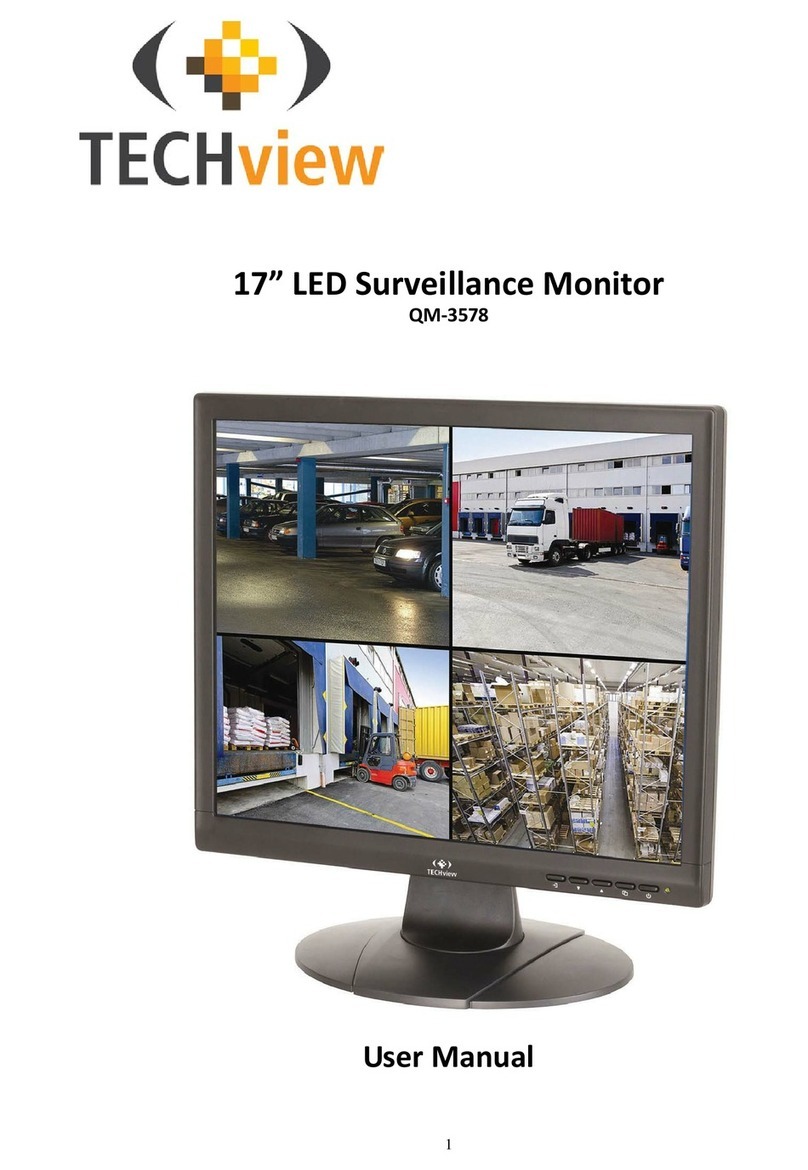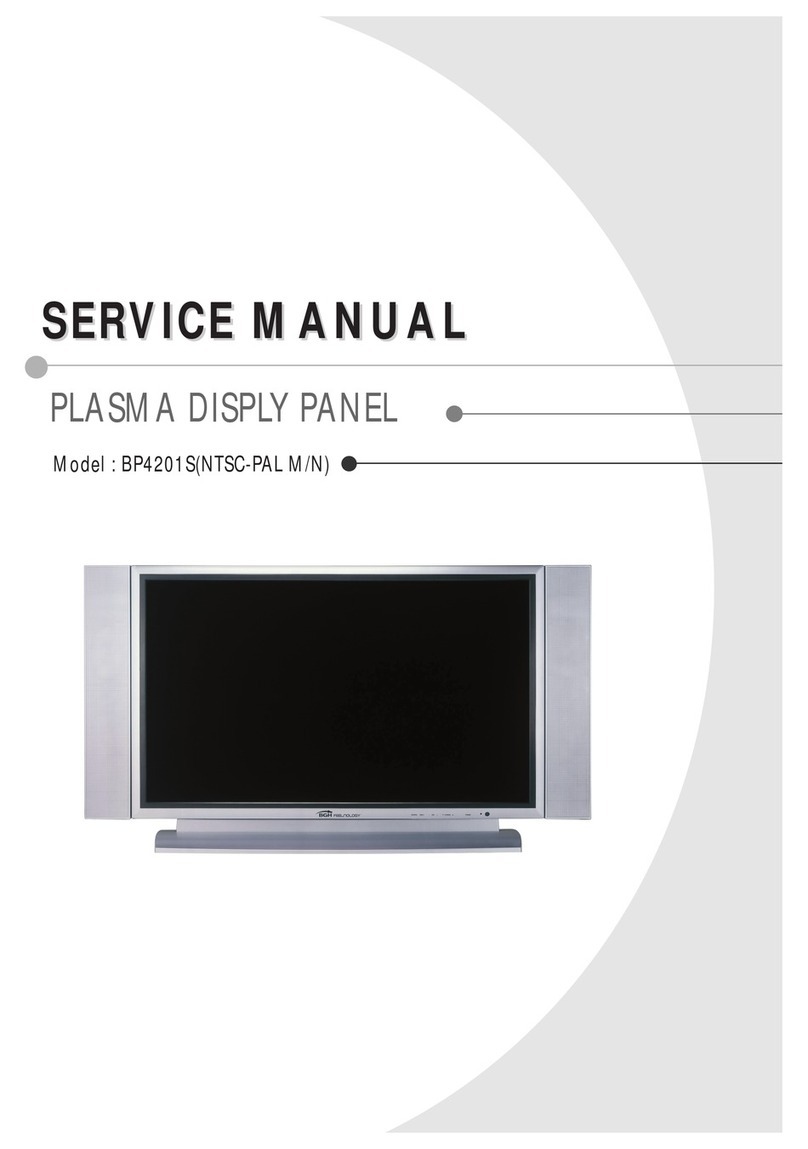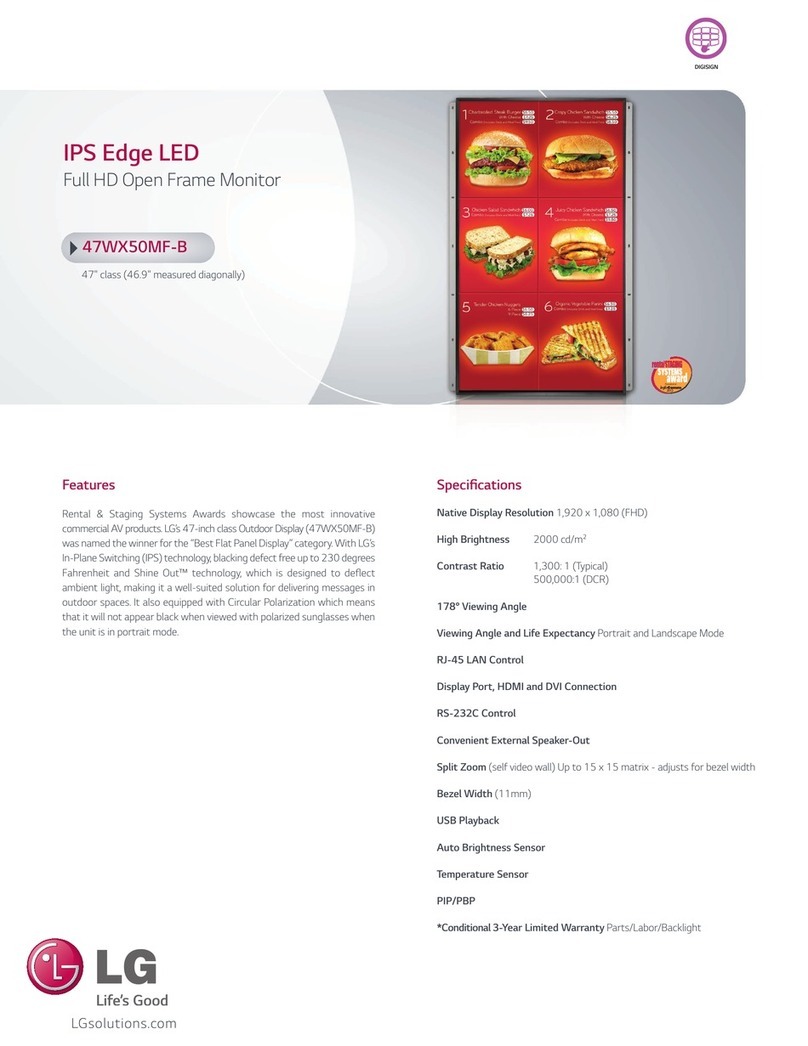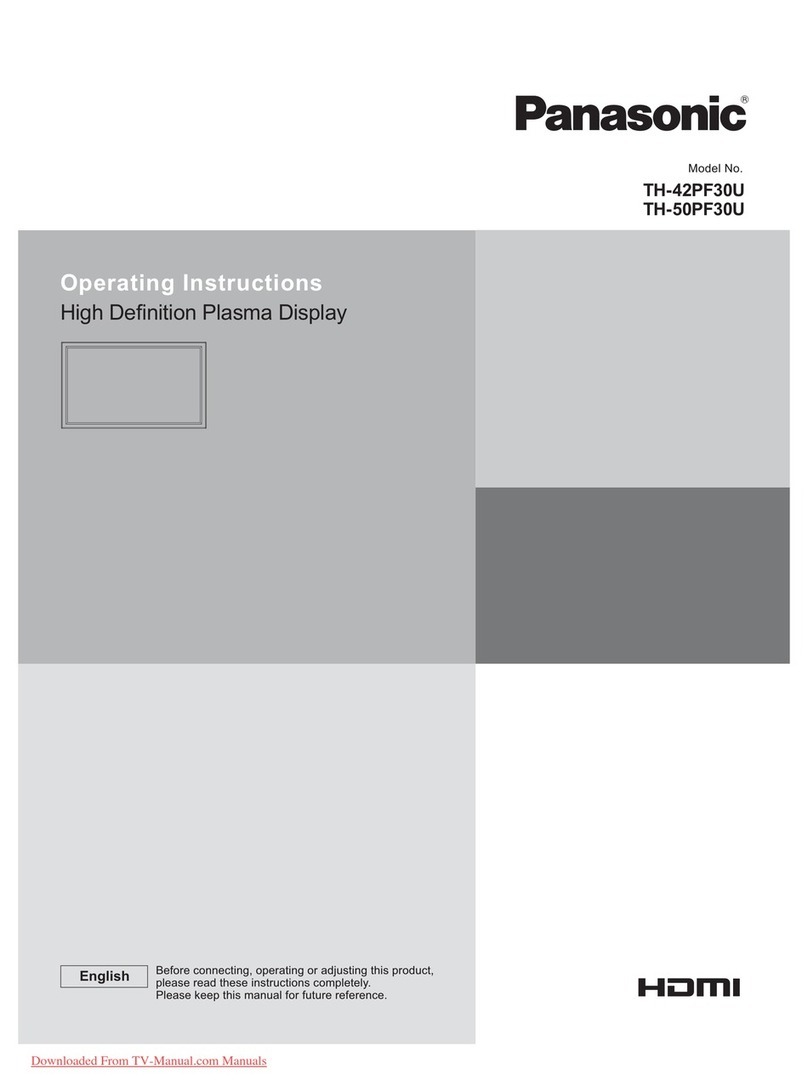TECHVIEW QM-3580 User manual

1
19.5” LED Surveillance Monitor
QM-3580
User Manual


2
Box Contents:
1 x 19.5” LED Surveillance Monitor
1 x Power Cable
1 x HDMI Cable
Connection Diagram:
Please connect the monitor to the external device according to the following I/O interface
list.
A. IEC Power Input
B. 3.5mm Audio Output
C. 3.5mm Audio Input
D. BNC Video Output
E. BNC Video Input
F. S-Video Input
G. VGA 15 Pin Input
H.HDMI Input
Main Menu:
Press the menu button on the bottom left of the screen, the main menu will be displayed
on the screen. The submenus of the main menu are: PC menu, Audio menu, Picture
menu, Function menu, OSD menu and Geometry menu.
Press the menu button to choose the submenus. The menu chosen will pop up with a
dialog box, press ▲▼ button to move among the secondary menus of the submenu.

3
A. “Source” button
Press the button to display all the input channel menus of devices connected.
B. “Up” button
Press the button to move the cursor up to the required function.
Press the button to choose function in the OSD menu.
C. “Down” button
Press the button to move the cursor down to the required function.
Press the button to choose function in the OSD menu.
D. “Menu” button
Press the button to display the OSD main menu.
Choose an affirming button in OSD menu.
E. “Power” button
Press the button to turn on or off the display.
PC Menu:
The PC menu can set contrast, brightness and colour temperature. Press the ▲▼
buttons to move or press the menu button to confirm and exit.
A B C D E

4
Audio Menu:
The Audio menu can set bass, treble, balance and sound mode. Press the▲▼ buttons to
move or press the menu button to confirm and exit.
Picture Menu:
The Picture menu can set contrast, brightness, hue, saturation, sharpness, colour
temperature, overscan and picture mode. Press the ▲▼ buttons to move or press the
menu button to confirm and exit.
Function Menu:
The Function menu can set noise reduction and DLC. Press the ▲▼ buttons to move or
press the menu button to confirm and exit.

5
OSD Menu:
The OSD menu can set sleep timer, auto sleep, language, H-position, V-position,
duration, transparency and reset defaults. Press the ▲▼ buttons to move or press the
menu button to confirm and exit.
Geometry Menu:
The Geometry menu can set H-position, V-position, clock, phase and auto adjust. Press
the ▲▼ buttons to move or press the menu button to confirm and exit.

6
Channel selection
The “Source” menu can select channel, the options include VGA, HDMI, BNC, S-VIDEO.
Press the ▲▼ buttons to select or press the menu button to confirm.
Trouble shooting:
Please refer to the table below for trouble shooting methods:
Problem
Handling method
1
2
3
4
5
6
7
8
9
10
11
No image or sound
⊕
⊕
⊕
⊕
⊕
⊕
Inferior sound, normal image
⊕
⊕
⊕
⊕
Inferior image,normal sound
⊕
⊕
⊕
⊕
⊕
⊕
⊕
Poor signal
⊕
⊕
⊕
⊕
⊕
Vague image
⊕
⊕
⊕
⊕
Doubled image
⊕
⊕
⊕
⊕
Interfering lines in image
⊕
⊕
⊕
⊕
Twisted image
⊕
⊕
⊕
⊕
Poor signal
⊕
⊕
⊕
⊕
⊕
⊕
Rung stripe in image
⊕
⊕
Image vertically scrolls
⊕
⊕
⊕
⊕
Inferior colour
⊕
⊕
⊕
⊕
⊕
⊕
⊕
⊕
⊕
No colour
⊕
⊕
⊕
⊕
⊕
⊕

7
Method
1
Change to another channel or source
2
Check if the video line is connected
3
Check if the audio line is connected
4
Possible interference with another electrical product
5
Adjust the fine tuning setting
6
Adjust the luminance setting
7
Adjust the contrast ratio setting
8
Adjust the colour setting
9
Check the systems settings to see if it is set correctly
10
Check if the power is connected and turned on
Cleaning Methods:
1. Please wipe dust and clean particles by using a clean lint free cloth.
2. If it is still not clean, please use a proper screen cleaning liquid solution and cloth.
Wipe it dry after cleaning it.
3. Rubbing or knocking the housing or LED screen with hard objects might cause
scratches.
Safety:
Notice and observe all the warnings and illustrations.
Do not adjust, maintain or modify if you are not a qualified person.
Do not open or remove the rear cover, box or cover board of the product. Please
contact the dealer or after-sales service center when needed to check internally.
Do not squeeze or cut the power cable, especially on the plug, outlet or the place
where the cable extends out of the product.
Do not put the product in inflammable or corrosive environments which might cause
fire or damage the product.
Please cut off power or the connecting line immediately if there is smoking, off-odour
or abnormal noise. Contact the after-sales service center to maintain after confirming
there is no more smoking.

8
Do not expose the product to the rain or chemicals. If the product is moist, please dry
it before turning on the power.
Turn off the power when clean the product.
Do not touch the fixed components inside the monitor otherwise it might cause
damage to people or the monitor.
Please put the facility in a flat, stable and dry place, avoid direct sunlight, high
temperature, humidity, dust and corrosive gas.
If the product is installed on the wall, please make sure the wall’s load bearing is
enough. To avoid falling and possibly injuring people.
Specifications:
. Panel Size: 19.5”
. Aspect Ratio: 16:9
. Resolution: 1600 x 900
. Brightness: 200cd/m²
. Response Time: 5ms
. Contrast Ratio: 1000:1
. Inputs: HDMI x 1, VGA x 1, BNC, 3.5mm Audio x 1, S-Video x 1
. Outputs: BNC x 1, 3.5mm Audio x 1
. Dimensions: 350(H) x 467(W) x 164(D)mm (including base)
Distributed by:
TechBrands by Electus Distribution Pty. Ltd.
320 Victoria Rd, Rydalmere
NSW 2116 Australia
Ph: 1300 738 555
Int’l: +61 2 8832 3200
Fax: 1300 738 500
www.techbrands.com
Table of contents
Other TECHVIEW Monitor manuals