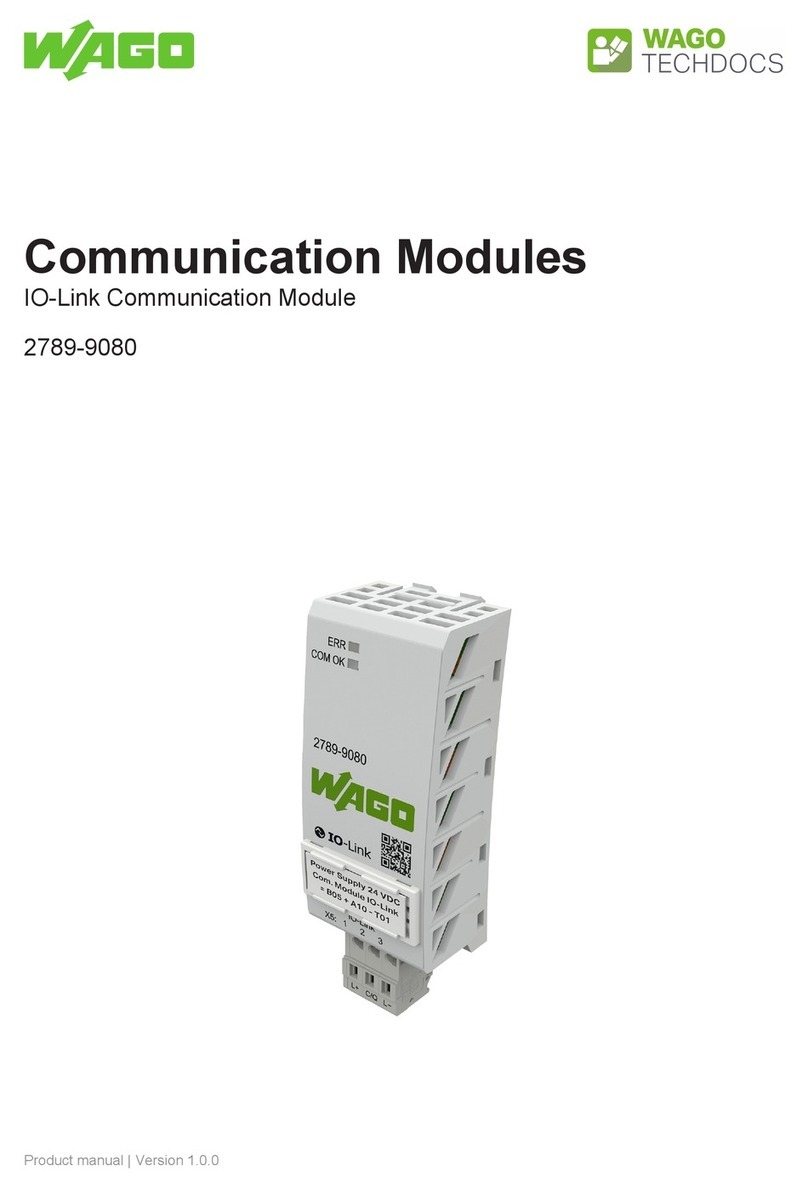TechVision D Series User manual

QUICK START GUIDE FOR ACCESS
CONTROL BOARDS
D Series One Door TCP/IP Web Server Controller
Model: AB-D1EWN

301- Introduction
402 - Overview
402.1 - Package Contents
402.2 - Installation Requirements
502.3 - Network Overview
602.4 - Board Overview
703 - LED’s
703.1 - Main Board LED’s
703.2 - LAN LED’s
804 - Power
804.1 - Powering the Board
804.2 - Power Boxes
905 - Door Connections
905.1 - Connecting a Reader
10 05.2 - Connect a Push-to-Exit
10 05.3 - Connecting Multiple Readers
11 05.4 - Attendance
11 05.5 - Anti-Passback
12 05.6 - Door Example
13 05.7 - Board Example
14 06 - Locks
14 06.1 - Connecting a Lock
15 06.2 - Connecting Multiple Locks
16 06.3 - Connecting Signal Wire
17 06.4 - Powering Locks with Same PWR Sup
18 06.5 - Powering Locks with Seperate PWR
19 06.6 - Nornally Open and Normally Closed
20 06.7 - Fail Safe Vs. Fail Secure
20 06.8 - Types of Locks
21 07 - Lan
21 08.1 - Connecting to the Network
22 08 - Extras
22 08.1 - Connecting a Siren, Buzzer, or Light
23 08.2 - Connecting a Push-to-Enter Button
23 08.3 - Connecting a Request-to-Exit “PIR”
Table of Contents
Page# 2

01- Introduction
The world of Access Control can be a challenging yet rewarding solution for the Entry
and Exit of any application. This guide will help you understand the Access Control board
so you can properly connect Readers, MagLocks, Push to Exit buttons, ETC. These boards
have many capabilities and functions they can produce. They oer services, such as, normal
shift and multi-shift time attendance management system; xed ration dining management
system; meeting attendance management system; Online patrol management system and
security alarm management system (features vary by boards). When dealing with Access
Control the possibilities are nearly endless.
Page# 3
LED
ACT
LED
LINK LAN
PWR
SYS
IN
ERR
D1
LED’s
1
2
3
4
5
Fire Control Interface
S1
GRD
COM
NO
Door #1 Lock
NC
Relay
Door #1
+12vDC
GRD
D1
D0
LED
GRD
P1
Door #1 Push To Exit
Door #1 Reader (Exit)
+12vDC
GRD
D1
D0
LED
Door #1
Door #1 Reader (Enter)
+12vDC
GRD
Board PWR
Access Access
Push
to Exit

02 - Overview
02.1 - Package Contents
Access Control Software
Access Control Board Access Control Software
02.2 Installation Requirements
•Power Distribution Panel
•Access Control Readers
•Access Control Locks
•Push to Exit buttons
•Cat 5/6 Cable
•Security Wire (22/4 {Shielded} or better)
•Windows XP or Newer PC
Page# 4

02.3 - Network Overview
Access Control Board
Switch or Hub PC W/ AC SoftwareRouter
Page# 5

LED
ACT
LED
LINK LAN
PWR
SYS
IN
ERR
D1
LED’s
1
2
3
4
5
Fire Control Interface
S1
GRD
COM
NO
Door #1 Lock
NC
Relay
Door #1
+12vDC
GRD
D1
D0
LED
GRD
P1
Door #1 Push To Exit
Door #1 Reader (Exit)
+12vDC
GRD
D1
D0
LED
Door #1
Door #1 Reader (Enter)
+12vDC
GRD
Board PWR
02.4 - Board Overview
LED’s Section
03.1-03.2
Door Connections
Section 05.1-05.7
Locks
06.1-06.8
Power
04.1-04.2
Page# 6
LAN Section
07.1

03 - LED’s
03.1 Main Board LED’s
Location On Board
The Access Control board possess a collection
of LED indicator lights to give you visual information of
the activity or errors that occur on the board. This can be
useful if you are having problems with communication or
to verify if it is operating correctly. The gure to the left is
a layout of the main board LED’s. Each one has its own
purpose and with the details laid out below.
PWR
SYS
IN
ERR
D1
LED’s
• PWR LED: This LED shows the status of the Access
Control Board. This LED will show a Solid Red light
when the board receives power.
• SYS LED: This LED represents the status of the
board. When everything is functioning correctly it will
show a Blinking Green light.
• IN LED: This LED will have a Blinking Yellow light when an Enter reader
request entry to a door.
• ERR LED: This LED illuminates no light if everything is functioning correctly.
When the board receives an Error it will project a Solid Red light.
03.2 - LAN LED’s
The last 2 LED’s are located on the LAN
card. Below will give you a better explanation of
the purpose.
• LINK LED: This LED will have a Solid Green light
when you have established connection through
the LAN port.
• ACT LED: This LED will blink with a Amber light
when there is network activity.
LED
ACT
LED
LINK
LAN
Page# 7

04 - Power
04.1 Powering the Board
Location On Board
This next section is for powering your Access Control board. This
board has minimal power requirements of only 100mA (12vDC)but it will
require extra power when connecting Readers and Push-to-Exit buttons. It is
recomended to use a NEMA box that can house the board and Power Supply.
We recommended using a 3 amp Power Supply to provide enough power for
all the additional equipment (excluding locks). Below is an explanation of how
to connect power to the board.
• +12vDC: This port is the 12vDC input from the
Power Supply. It is typically a Red Wire.
04.2 - Power Boxes
• GRD: This port is the Ground input from the
power supply. It is typically a Black Wire.
+12vDC
GRD
Board PWR
Page# 8
Choosing the right
power supply can be
tricky because you also
need a Box that can
power and house your
Access Control Board.
You also want to make
sure it includes other
features like Battery
Backup and Fire
Control.
1
2
3
4
5
+12vDC
GRD
Board PWR

05 - Door Connections
05.1 Connecting a Reader
Location On Board
Access Control Readers are what allows you to gain access to an entry
door. Connecting them is easy as long as you know what you are doing. Most
of the labels on the board for each port correspond to the reader but below will
explain in more detail how it works.
• +12vDC: This port is the 12vDC output to provide power to the reader. It is
typically a Red Wire.
• GRD: This port provides Ground to the reader. It is typically a Black Wire.
• D1: This is a Data port to transmit data from the reader and send it to the
board. It is typically a Gray or White Wire.
• D0: This is a Data port to transmit data from the board and send it to the
Reader. It is typically a Green Wire.
• LED: This is the port where you connect the LED cable from the reader to. It
is only required if the reader needs it. It is typically a Blue Wire. (Optional) you
can also connect your BEEP wire to this port for added features.
+12vDC
GRD
D1
D0
LED
Door #1
The colors used in
this example are only
for example. Please
refer to the reader’s
user manual for an
accurate color chart
to avoid any Connec-
tion issues.
Tips 01
Page# 9
00099856485 151,23356
ID Card
Access Control Readers come in
dierent forms but function all the
same. They use input from either a
Card, Fob, Finger Print, or Numerical
text input as a form of identication.

Page# 10
05.2 - Connect a Push-to-Exit
Push-to-Exit buttons are usually put on the interior part of the door and
allows you to exit once pressed. Connecting them is a breeze and below will
provide the guide.
GRD
P1
Push To Exit
• GRD: This port provides Ground to the Push-to-Exit Button. The wire that is
connected to this port is typically called the Common Wire.
• P1: This port is the signal port to tell the board to open the corresponding
door. When connecting a simple button there is only one combination
involved which is NO (Normally Open). This means that the door in normally
locked until the button is pressed. With more advanced buttons you have 2
options NO and NC (Normally Closed). The NO operates as explained above
but NC will keep the door open until the button is pressed. The default is
NO. The 1 in P1 is the door number the Push-to-Exit Button corresponds to.
For example, P2 is for Door 2.
05.3 - Connecting Multiple Readers
Exclusive to the 1 and 2 door access
control boards is the option to connect multiple
readers per door. This is used for attendance and
anti-passback. As shown in the gure to the left,
you could connect 2 readers to the board (one
connected to the enter side and the other to the
exit.) You would then proceed to place the Enter
reader on the exterior part of the door and the
exit reader to the interior. This means that instead
of using a Push-to-Exit button to leave you will
have to use the reader instead. Please make
sure you connect the Enter reader to the “Enter”
reader ports and the same with the Exit reader.
You can see an example of this in Section 05.6
labeled “Dual Readers”.
+12vDC
GRD
D1
D0
LED
Door #1
Door #1 Reader (Enter)
+12vDC
GRD
D1
D0
LED
GRD
P2
Door #1 Push To Exit
Door #1 Reader (Exit)

05.4 - Attendance
Keeping track of employees attendance can be time consuming and
hard to keep accurate. This access control board can do all this for you. It can
track time arrived, lunch breaks, and time of departure.
In the illustration to the
left you can see how
someone would use
their ID Card to enter the
building and the Access
Control board records
their time. On the right
you can see that same
person leaving the
building and the board
recording the time of
their departure. When
set up you can also
track when a person
leaves and arrives for
lunch.
05.5 - Anti-Passback
To be used in conjunction with attendance or, on its own, Anti-
Passback can be a very useful tool for people entering or exiting a building. It’s
purpose is to make sure a person checks in and checks out. For example, if
a person enters a building with their ID Card and does use their ID Card when
they leave they will not be able to re-enter. In order for the person to re-enter
they will either have to talk to someone to reset their card or clock out from the
exit reader. This feature requires 2 readers per door just like attendance.
+12vDC
GRD
D1
D0
LED
GRD
P1
Door #1 Push To Exit
Door #1 Reader (Exit)
+12vDC
GRD
D1
D0
LED
Door #1
Door #1 Reader (Enter)
000
998
56
4
8
5
1
5
1
,
2
3356
I
D
C
ar
d
+12vDC
GRD
D1
D0
LED
GRD
P1
Door #1 Push To Exit
Door #1 Reader (Exit)
+12vDC
GRD
D1
D0
LED
Door #1
Door #1 Reader (Enter)
000998
56
4
8
5
1
5
1
,
2
3356
ID C
a
r
d
Page# 11

05.6 - Door Example’s
Standard
Dual Readers
Above illustrates how you would connect a standard entry and exit for a
single door. The reader would be on the exterior of the door and the Push-to-
Exit button would be placed on the interior.
Above illustrates how you would connect a dual reader for a single door. On
this board you have the option to connect not only an Enter reader but also an
Exit Reader. This will allow you to perform the attendance and anti-passback
features.
Page# 12

Page# 13
05.7 - Board Example
This example illustrates
how you would connect a Reader
and a Push-to-Exit button, or 2
readers for each door. Because
this is a 1 door board you can
connect 1 reader and 1 Push-to-
Exit button or 2 readers (2 per
Door). For Standard Installations,
the reader functions as a form
of entry and is usually placed on
the exterior. You would then use
a form of identication such as
a ID Card, Fob, Fingerprint, or
Numerical text input. If valid it
will allow you to enter. The Push-
to-Exit will provide a convenient
way to exit a locked door. As
explained in the previous page
you can connect an interior
reader to exit and remove the
Push-to-Exit function.
Also if you want to use
multiple Push-to-Exit buttons you
can simply input another button.
Please be sure to continue the
same function (NO or NC) as you
can only use one at a time.
LED
ACT
LED
LINK LAN
PWR
SYS
IN
ERR
D1
LED’s
1
2
3
4
5
Fire Control Interface
D2
+12vDC
GRD
D1
D0
LED
Door #2
Door #2 Reader (Enter)
+12vDC
GRD
D1
D0
LED
GRD
P2
Door #2 Push To Exit
Door #2 Reader (Exit)
Relay
Door #2
S2
GRD
COM
NO
Door #2 Lock
NC
S1
GRD
COM
NO
Door #1 Lock
NC
Relay
Door #1
+12vDC
GRD
D1
D0
LED
GRD
P1
Door #1 Push To Exit
Door #1 Reader (Exit)
+12vDC
GRD
D1
D0
LED
Door #1
Door #1 Reader (Enter)
+12vDC
GRD
Board PWR

Page# 14
06 - Locks
06.1 Connecting a Lock
Location On Board
The type of lock that you use will depend on the application and door.
You have a few options to choose from and you can use multiple locks at a
time. Some examples include Strikes, Maglocks, and Deadbolts. Below will
explain how to connect these locks to the board.
• COM: This port
is your +12vDC
input from your
power supply.
The locks don’t
receive power
from the board
directly and need
to be wired, from
the COM port, to
the power supply
individually. You
can use the same
power supply as
the board or a
separate PWR
Supply depending
on power
consumption of all
the equipment
S1
GRD
COM
NO
NC
• NO: This port stands for Normally Open. This means there is no electrici-
ty owing through this port in its normal state. The type of lock you would
connect to this port would be a Fail Secure lock. This is where you would
connect the + wire from the lock. (Please See Notice 01)
• NC: This port stands for Normally Closed. This means there is electricity
owing through this port in its normal state. The type of lock you would con-
nect to this port would be a Fail Safe lock. This is where you would connect
the + wire from the lock. (Please See Notice 01)
• GRD: This port is where you would connect the Ground (-12vDC) wire from
the Lock. You can also run the ground cable to the Power Supply if the port
is getting too congested.
Please make sure
when connecting a
single lock to only
use one of the 2
choices (NO or NC).
NoTice 01
To nd out more
information about
Normally Open,
Normally Closed, Fail
Safe, or Fail Secure
please go to sections
06.6 - 06.8
Tips 02

Page# 15
06.2 - Connecting Multiple Locks
The example below shows how you would connect 2 or more locks to
a single door. You would just run separate cables to the locks and depending
on what types of locks you are using you would connect them to either NO
or NC. Please make sure you use ample amount of power for all the locks
connect to the board.
S1
GRD
COM
NO
NC
S1
GRD
COM
NO
NC
example

06.3 - Connecting Signal Wire
The Signal port is used to tell the Access Control board if the door
is open or closed. This is important because when you enter or exit a door
the locks will reengage even if the door is still open. If you want to know this
information or have an alarm go o for having the door open for an extended
period of time this port will allow you to do so.
S1
GRD
NC
S1
GRD
• S1: This port is what
you will connect your
signal wire to. If you
have a choice between
NO and NC, you will
want to choose NC
because the door is
normally closed and
you want to know when
it is open. The example
to the right shows a
simple door contact
you would use on an
alarm system to help
indicate if the door is
open. You will need to
run one for each door
and put them in the
correct “S” port.
The example to the left is
using a Strike that has the
door signal built in. This
is seen in more expensive
models and is located
typically in the middle of
the strike plate. There are
usually 3 wires with the rst
being COM. This cable you
will connect to the GRD
port. The other 2 cables will
be NO & NC. As explained
above you will use NC.
• GRD: This port is where you would connect the COM or
negative side of the contact. With the example above it
does not matter what cable you use because you are just
trying to complete the circuit. You can also connect to the
GRD cable powering the strike as this is the same ground.
This will cut down on the amount of cable needed.
Page# 16

Page# 17
06.4 - Powering Locks with Same PWR Supply
This example will illustrate how to power your locks with the same
power source as your board. As you might have noticed your locks do not get
powered from the Access Control board and need to be powered separately. If
your Power Supply for your board is powerful enough for your board, readers,
and locks you can use the same supply. You would simply connect the 12vDC
output from your power supply to each COM port for each lock.
If you have a power supply with multiple channels you can connect to
dierent channels on the supply. This will help distribute power. You don’t have
to worry about the GRD because that is something the board does share with
the locks.
LED
ACT
LED
LINK LAN
PWR
SYS
IN
ERR
D1
LED’s
1
2
3
4
5
Fire Control Interface
S1
GRD
COM
NO
Door #1 Lock
NC
Relay
Door #1
+12vDC
GRD
D1
D0
LED
GRD
P1
Door #1 Push ToExit
Door #1 Reader (Exit)
+12vDC
GRD
D1
D0
LED
Door #1
Door #1 Reader (Enter)
+12vDC
GRD
Board PWR
LED
ACT
LED
LINK LAN
PWR
SYS
IN
ERR
D1
LED’s
1
2
3
4
5
Fire Control Interface
S1
GRD
COM
NO
Door #1 Lock
NC
Relay
Door #1
+12vDC
GRD
D1
D0
LED
GRD
P1
Door #1 PushTo Exit
Door #1 Reader (Exit)
+12vDC
GRD
D1
D0
LED
Door #1
Door #1 Reader (Enter)
+12vDC
GRD
Board PWR

Page# 18
06.5 - Powering Locks with Seperate PWR
This example will illustrate how to power your locks with a separate Power Supply.
Since your locks share the same ground as your Access Control board you have to Bond the
two Power Supplies together. You would simply connect the 12vDC output from your separate
power supply to each COM port for each lock. Below is an example 2 Metal Power Supply
Boxes. The chassis themselves are grounded so connect a 14 gauge wire to both chassis to
bond them together. This will allow them to share the same Ground to complete the circuit.
For ABS housings, you cannot bond the two Chassis together so instead you will have to connect them dierently.
You will have to run a 14 gauge wire from the Ground output on the separate Power Supply to one of the ground
ports in the Main Power Supply. As for the 12vDC you will copy the same set up as before.
GROUND THE CHASSIS
TO EACH OTHER
LED
ACT
LED
LINK LAN
PWR
SYS
IN
ERR
D1
LED’s
1
2
3
4
5
Fire Control Interface
S1
GRD
COM
NO
Door #1 Lock
NC
Relay
Door #1
+12vDC
GRD
D1
D0
LED
GRD
P1
Door #1 Push ToExit
Door #1 Reader (Exit)
+12vDC
GRD
D1
D0
LED
Door #1
Door #1 Reader (Enter)
+12vDC
GRD
Board PWR
ABS CHASSIS
LED
ACT
LED
LINK LAN
PWR
SYS
IN
ERR
D1
LED’s
1
2
3
4
5
Fire Control Interface
S1
GRD
COM
NO
Door #1 Lock
NC
Relay
Door #1
+12vDC
GRD
D1
D0
LED
GRD
P1
Door #1 Push ToExit
Door #1 Reader (Exit)
+12vDC
GRD
D1
D0
LED
Door #1
Door #1 Reader (Enter)
+12vDC
GRD
Board PWR

What is open and closed? Before we get too far we need to explain what is “open”
and “closed”. With electricity “closed” means the circuit is connected and electricity
is owing. “Open” means the opposite. The electrical current is open and no
electricity is owing.
Normally? The idea that something is “normal” means that it is a constant unless
a force changes it. Relays will need to be energized and switches such as Door
contacts need to be disconnected.
06.6 Normally Open and Normally Closed
Normally Closed - This is when there
is a constant current of electricity
in its normal state. Energizing or
changing the state will open the
contact and disrupt the current.
Normally Open - This is when there is
no current of electricity in its normal
state. Energizing or changing the
state will close the contact and allow
the current to ow.
Do not over think the concept. It is as easy as it sounds. Now lets see how this is
interpreted on the Access Control Board.
Below is a description of a Normally Closed device connected to the Access Control board. When
power is given through the relay and the relay is not energized it stays in a Normally Closed state. The
Normally Open port stays with no current. When the Access control board energizes the relay (From
a Reader asking to open the door) the relay switches the current to Normally Open and the Normally
Closed port looses current. So it is safe to say that the Access control boards are Normally Closed
devices by default.
S1
GRD
COM
NO
NC
S1
GRD
COM
NO
NC
Page# 19

This section is very easy to understand but should not be overlooked.
When incorporating these protocols in your installation you should
always talk to your local code enforcement to ensure it is correct.
06.7 Fail Safe Vs. Fail Secure
Fail Safe? These products are designed to unlock when power is lost. This ensures
that if there is a problem you can quickly exit. Since this is Normally Open device you
will want to provide power in order for it to be locked.
Fail Secure? These products are designed to stay locked when power is lost. This
ensures your door will stay locked even in the event of a power loss. This might
seem like the best option but you have to remember that if it stay locked everyone
inside is also locked in. Please make sure to have an internal mechanical exit
function to overcome this. Since this is Normally Closed device you will only provide
power when needed to unlock.
06.8 - Types of Locks
Magnetick Lock - These locks work o magnetic
energy to clamp the door shut. They are very
strong ranging from 350lbs to upwards of 1200lbs
of holding force and can easily be released.
MagLocks are Fail Safe devices which makes them
Normally Open. This means you want to connect
the Maglock to the NC port to provide power and
keep the door locked until requested open. You can
place these devices in the frame or door itself.
Dead Bolt - These locks work same way a
mechanical DeadBolt by inserting a metal bolt
into the door to prevent opening. They have a
tremendous holding force upwards of 2200lbs.
DeadBolts are Fail Safe devices which makes them
Normally Open. This means you want to connect
the DeadBolt to the NC port to provide power and
keep the door locked until requested open. You can
place these devices in the frame or door itself.
Door Strike - These locks are located in the door
frame and hold a door back when the strike is
inserted. They also come in two forms, one being
Fail Safe (NO) and the other Fail Secure (NC). Fail
safe works like explained with the DeadBolt and
MagLock. Fail Secure is a Normally Closed device
and keeps the door locked until power is received.
This means you connect the Fail Secure device to
the NO port.
Page# 20
This manual suits for next models
1
Table of contents
Popular Control Unit manuals by other brands

ITRON
ITRON OpenWay Riva installation guide

Siemens
Siemens SIMOCODE pro Programming and operating manual

Quectel
Quectel NB-IoT Module Series user guide

Honeywell
Honeywell Silent knight 5895XL Installation and operation guide

Hubner
Hubner UO-SPN-1 Operating and configuration instructions
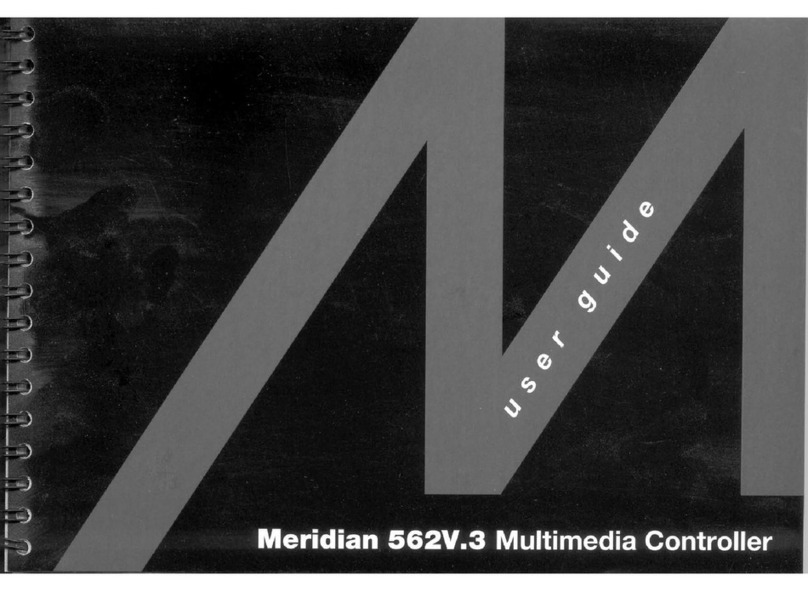
Meridian
Meridian 562V.3 user guide

Orthofix
Orthofix SFS manual
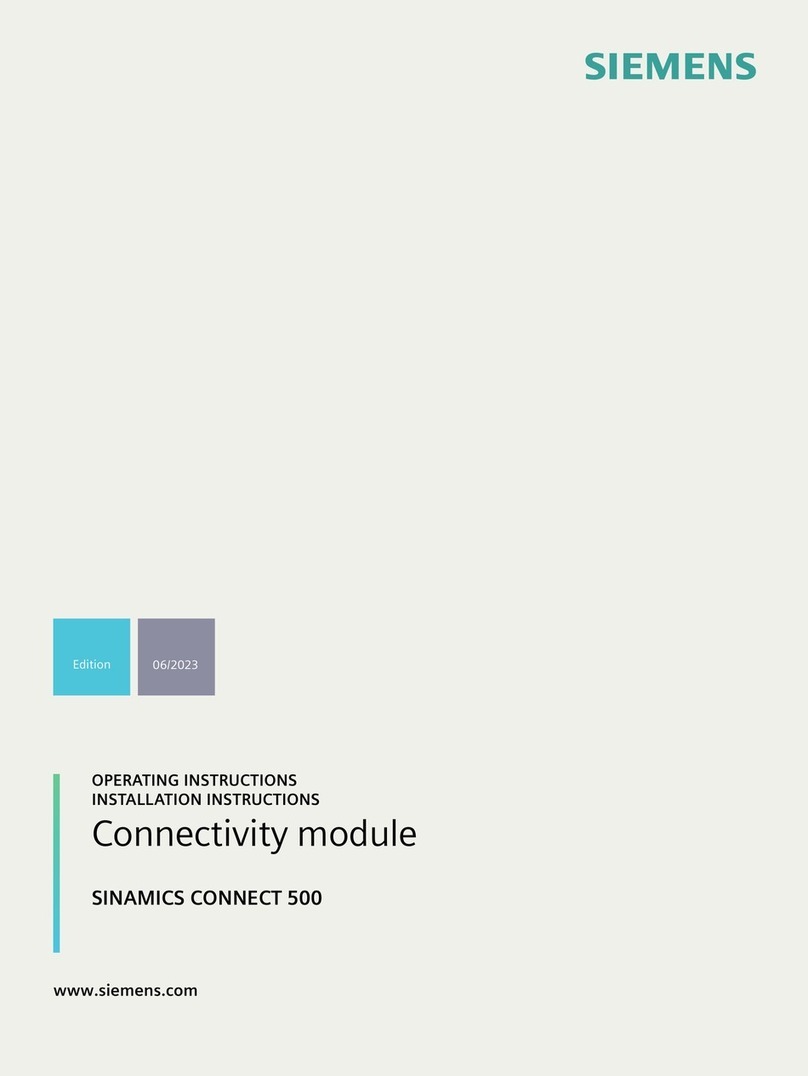
Siemens
Siemens SINAMICS CONNECT 500 operating instructions

CALEFFI
CALEFFI LEGIOMIX 600094A Installation and commissioning manual
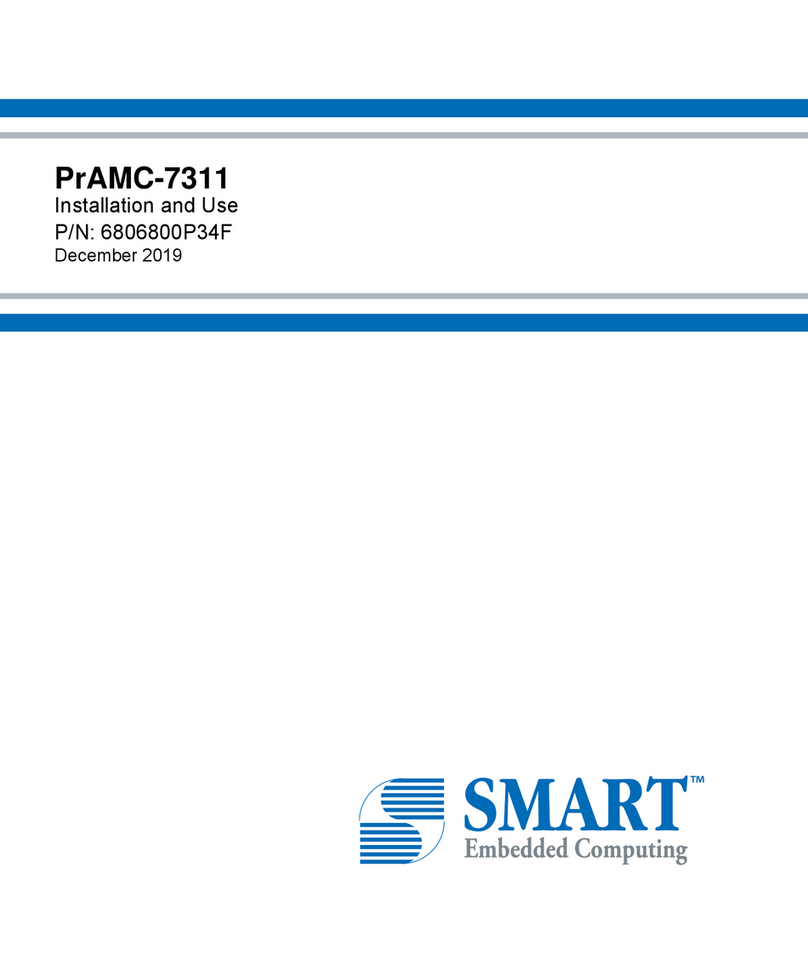
SMART Embedded Computing
SMART Embedded Computing PrAMC-7311 Installation and use

GEM
GEM 514 Assembly instructions
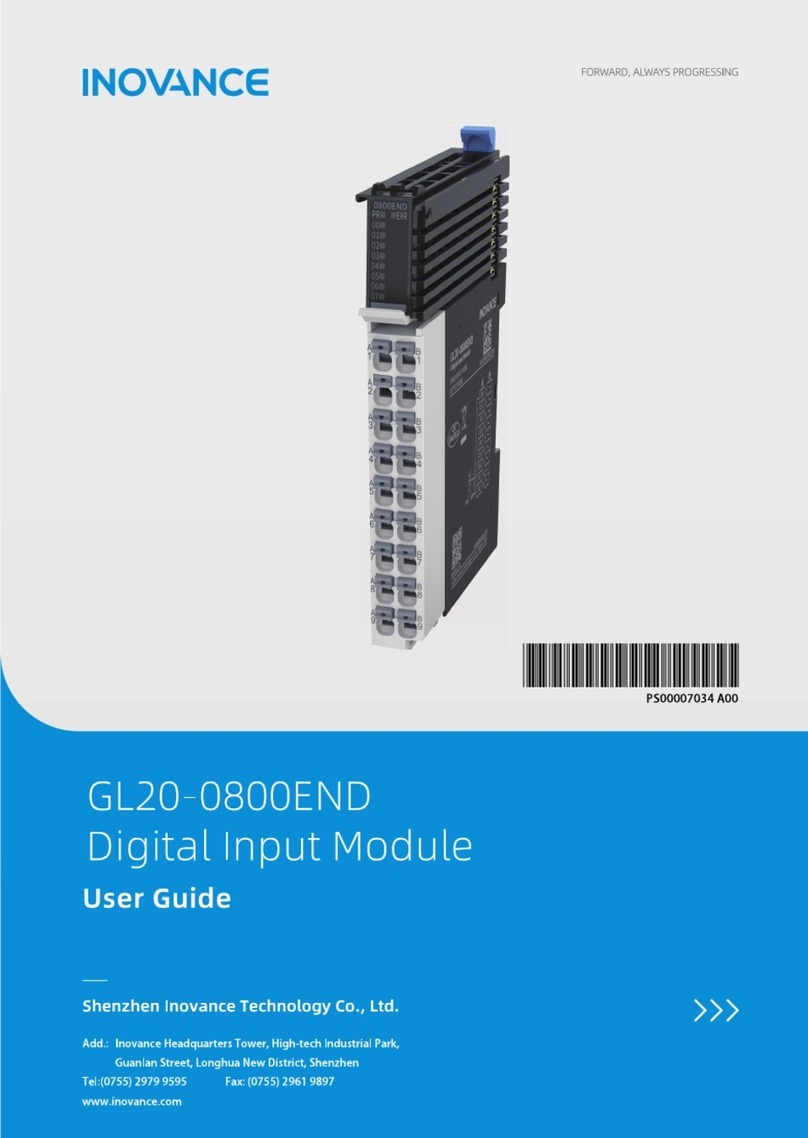
Inovance
Inovance GL20-0800END user guide