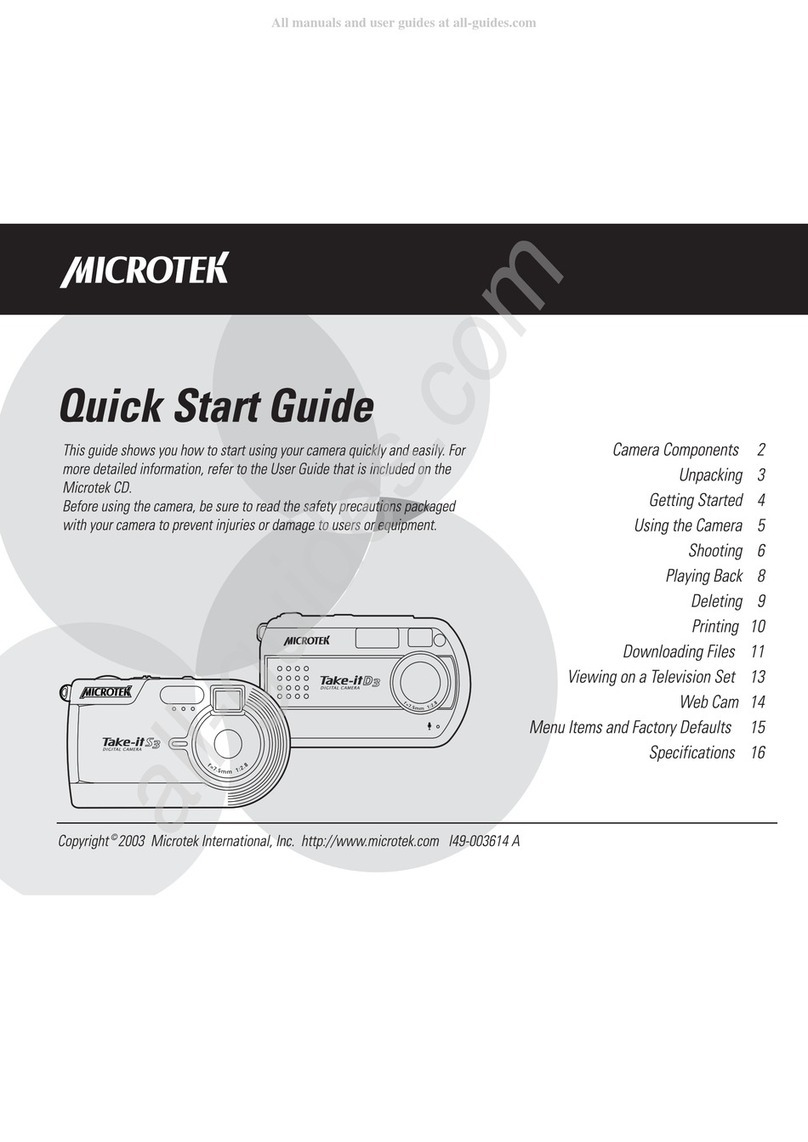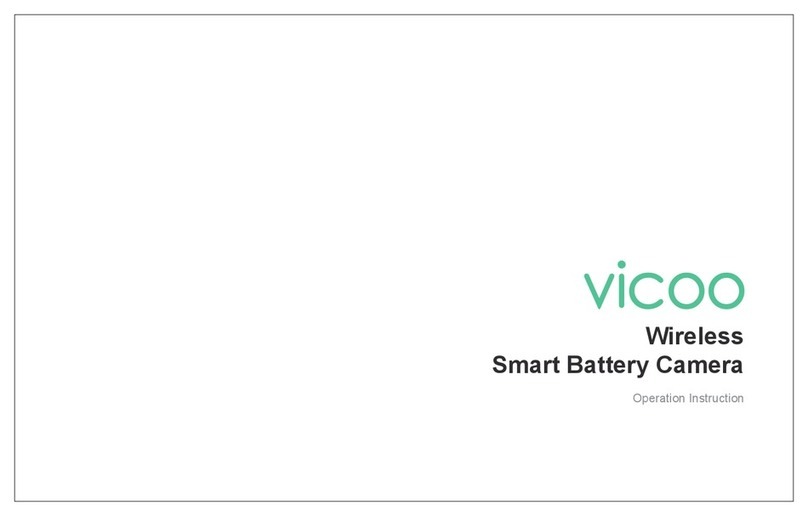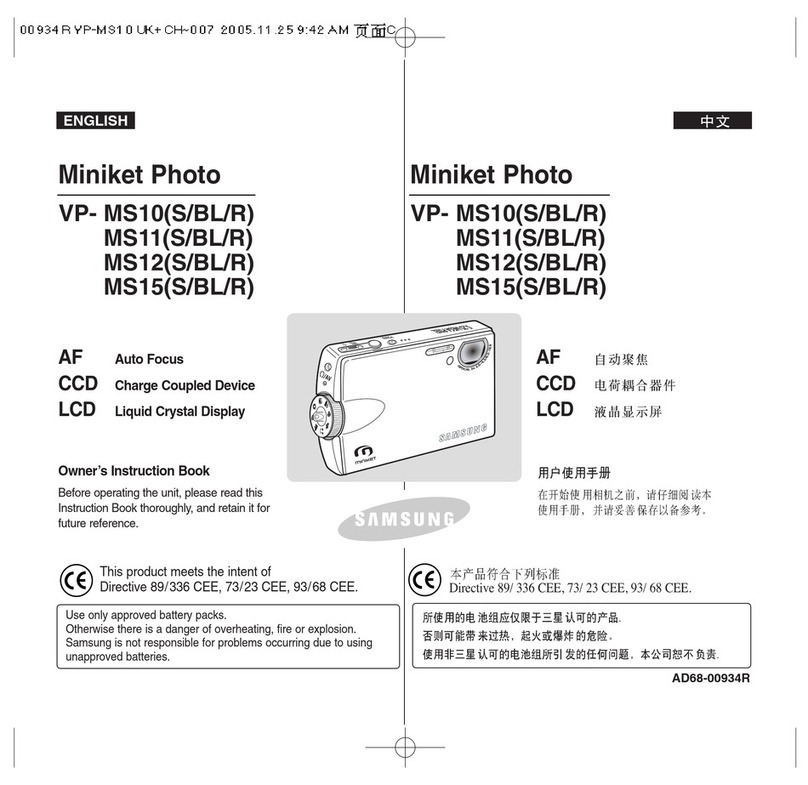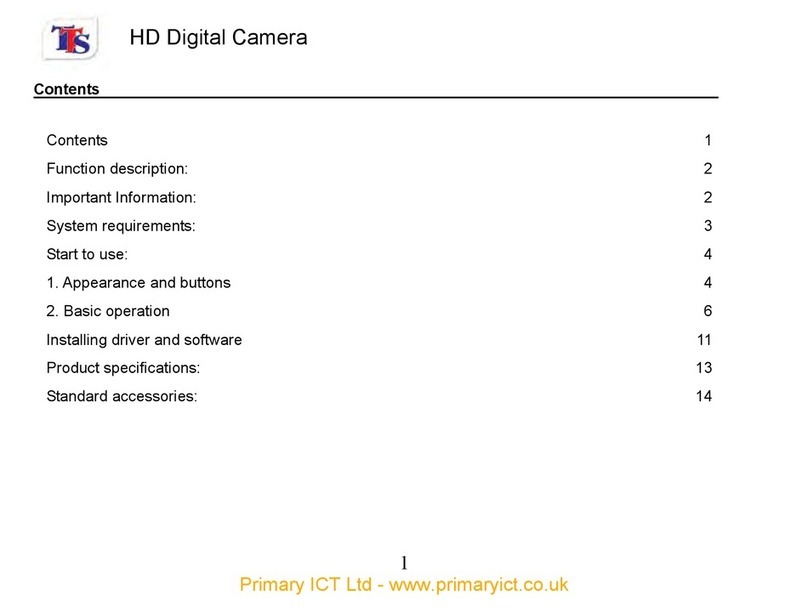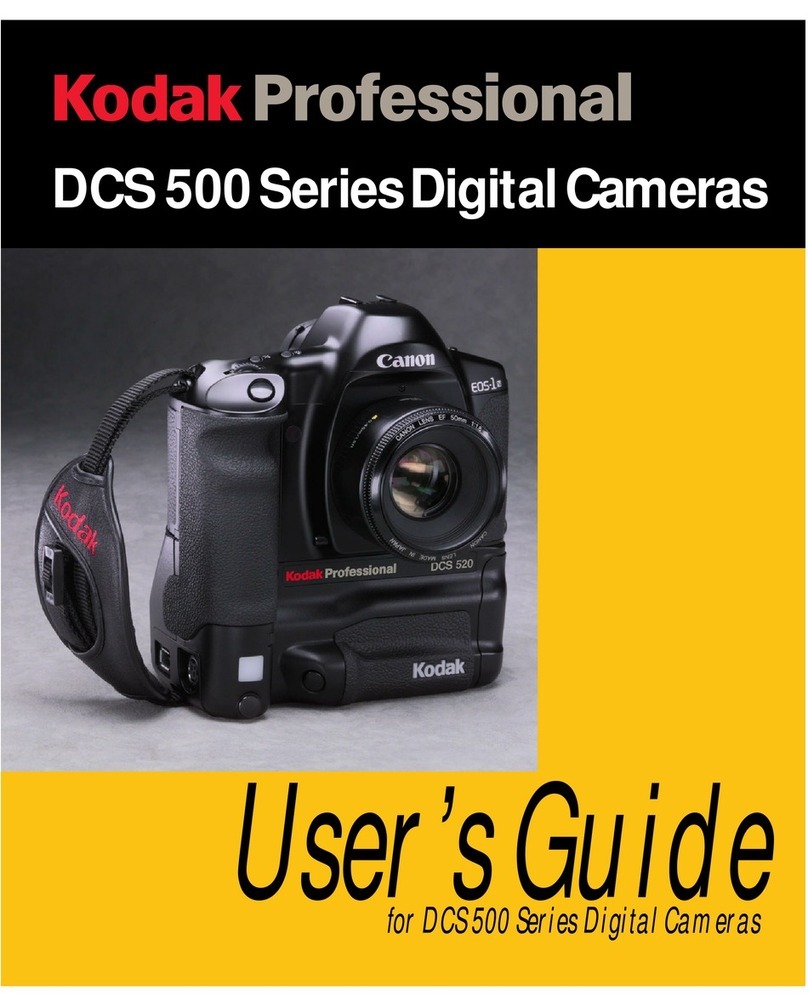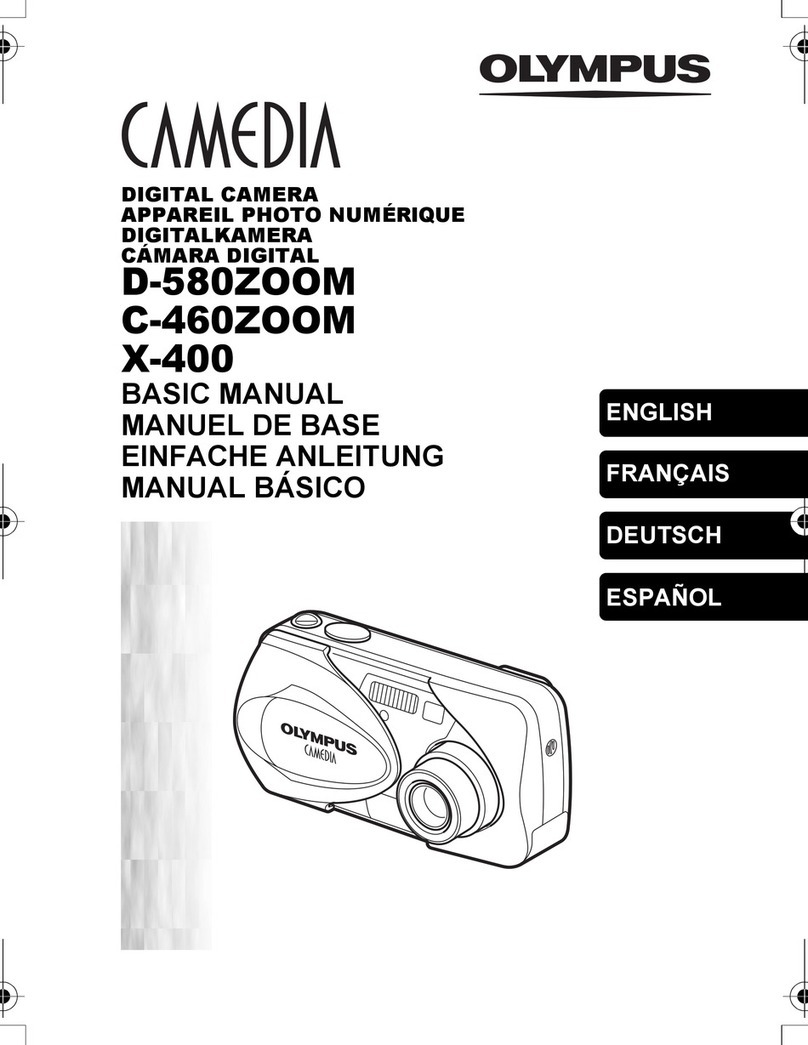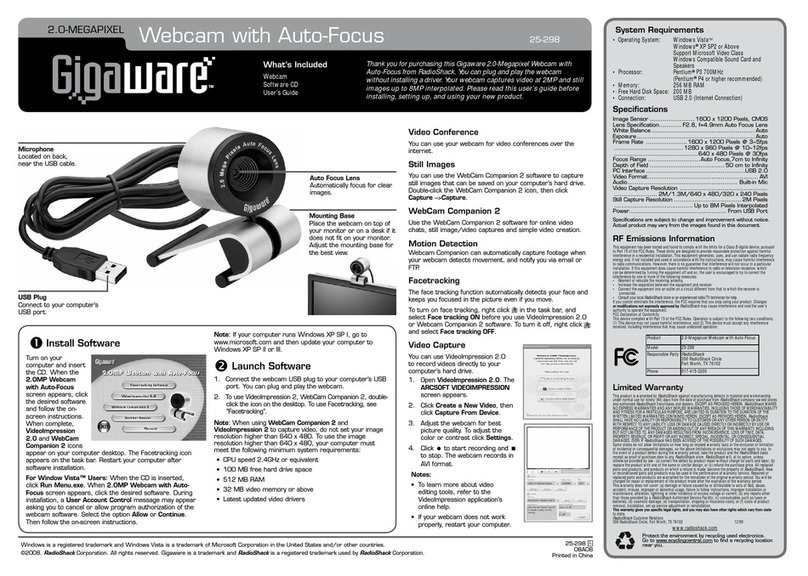TechVision Z-HA2PS6SW18 User manual

WARNINGS AND CAUTIONS
WARNING
TO REDUCE THE RISK OF FIRE OR ELECTRIC SHOCK, DO NOT EXPOSE THIS
PRODUCT TO RAIN OR MOISTURE. DO NOT INSERT ANY METALLIC OBJECTS
THROUGH VENTILATION GRILLS OR OPENINGS ON THE EQUIPMENT.
CAUTION
EXPLANATION OF GRAPHICAL SYMBOLS
The lighting flash with arrowhead symbol, within an equilateral triangle, is intended
to alert the user the presence of non-insulated “dangerous voltage” within the
product’s enclosure that maybe of sufficient magnitude to constitute a risk of
electric shock to different persons.
The exclamation point within an equilateral triangle, is intended to alert the user
the presence of important operating and maintenance (servicing) instructions in
the literature accompanying this product

PRECAUTIONS:
Persons without technical qualifications should not attempt to operate this dome
device before reading this manual thoroughly.
Remove any power to the dome before attempting any operations or adjustments
inside the dome cover to avoid potential damage to the mechanism.
Inside the dome cover there are precision optical and electrical devices. Heavy
pressure, shock and other sudden adjustments or operations should be avoided.
Otherwise, you may cause irreparable damage to the product.
Please DO NOT remove or disassemble any internal parts of the video camera to
avoid normal operation and possibly void the warranty. There are no serviceable
parts inside the camera.
All electrical connections to the dome should be made in strict accordance with the
attached labels and wiring instructions in this manual. Failure to do so may damage
the dome beyond repair and void the warranty.
For outdoor installation especially in high places or poles, it is highly recommended
that the proper lightning rod and surge suppressors are installed before the dome is
entered into service.
Please do not use the product under circumstances where the limits exceed the
maximum specified temperature, humidity or power supply specifications.

IMPORTANT SAFEGUARDS
1. Read these instructions before attempting installation or operation of dome device
2. Keep these instructions for future reference
3. Heed all warnings and adhere to electrical specifications Follow all instructions
4. Clean only with non abrasive dry cotton cloth, lint free and approved acrylic cleaners
5. Should the lens of the camera become dirty, use special lens cleaning cloth and solution to
properly clean it.
6. Do not block any ventilation openings. Install in accordance with manufacturer’s
instructions
7. Use only attachments or accessories specified by the manufacturer
8. Verify that the surface you are planning to use for attaching the dome can adequately
support the weight of the device and mounting hardware
9. Protect this devices against lighting storms with proper power supplies
10. Refer all servicing to qualified service personnel. Servicing is required when the device has
been damaged in any way, when liquid traces are present, or the presence of loose objects
is evident or if the device does not function properly, or has received sever impact or has
been dropped accidentally.
11. Indoor dome is for indoor use only and not suitable for outdoor or high humidity locations.
Do not use this product under circumstances exceeding specified temperature and
humidity ratings.
12. Avoid pointing the camera directly to the sun or other extremely bright objects for
prolonged period of time avoiding the risk of permanent damages to the imaging sensor.
13. The attached instructions are for use by qualified personnel only. To reduce the risks of
electric shock do not perform any servicing other than contained in the operating
instructions unless you are qualified to do so.
14. During usage, user should abide by all electrical safety standards and adhere to electrical
specifications for the operation of the dome. The control cable for RS485 communications
as well as the video signal cables should be isolated from high voltage equipment and or
high voltage cables.
15. Use supplied power supply transformer only.

INDEX
1 Product Introduction ......................................................................................................6
1.1 Package Contents ..................................................................................................6
1.2 Specification............................................................................................................7
1.3 Function Description...............................................................................................8
2 Installation.....................................................................................................................10
2.1 Coaxial Control.....................................................................................................10
2.1.1 AC24V power cable transmission distance and cable requirement.............10
2.2 Bracket Dimensions..............................................................................................10
2.2.1 Wall Mounted Bracket.................................................................................10
2.2.2 Corner Mounted Bracket.............................................................................11
2.2.3 Pole Mounted Bracket ................................................................................11
2.2.4 Ceiling Mounted..........................................................................................11
2.3 Installation of Brackets..........................................................................................12
2.3.1 Wall Mounted..............................................................................................12
2.3.2 Corner Mounted..........................................................................................13
2.3.3 Pole Mounted .............................................................................................14
2.3.4 Ceiling Mounted..........................................................................................15
2.4 Connection............................................................................................................16
3. Function Instruction ....................................................................................................17
3.1 Power Up Action...................................................................................................17
3.2 Basic Function......................................................................................................17
3.3 Shortcut commands..............................................................................................18
3.4 Screen Character Operation.................................................................................18
4 OSD Menu......................................................................................................................19
4.1 Menu Index...........................................................................................................20
4.2 System Information...............................................................................................20
4.3 Dome....................................................................................................................21
4.3.1 Communication...........................................................................................21
4.3.2 IR Display...................................................................................................21
4.3.3 Guard Tours................................................................................................22
4.3.4 A-B Scan.....................................................................................................22
4.3.5 Pan Scan...........................................................................................................23
4.3.6 Park Action .................................................................................................23
4.3.7 Privacy Zone...............................................................................................24
4.3.8 Alarm (Optional)..........................................................................................24

4.3.9 Advanced....................................................................................................25
4.4 Camera.................................................................................................................25
4.5 Language..............................................................................................................26
4.6 Display..................................................................................................................26
4.7 Reset....................................................................................................................26
5. Auto Temperature Control...........................................................................................27
Appendix ⅠAnti-lightning, Anti-surge ........................................................................27
Appendix ⅡClean Transparent Cover.........................................................................28
Appendix ⅢCommon Knowledge on RS-485 Bus......................................................28
1. Basic Feature of RS-485bus...................................................................................28
2. Mode of Connection and Terminal Resistance........................................................28
Appendix ⅣException Handling..................................................................................29
Copyright Statement........................................................................................................30
* Indicates the functions with default protocol, it might not function by using other protocols
※Indicates the optional functions, only with certain mode.

1 Product Introduction
1.1 Package Contents
IR Speed dome 1pc
Wall mount bracket 1pc
Power supply 1pc
Screws kits 1pc
User manual 1pc

1.2 Specification
Speed Dome
High Speed Dome
Medium Speed Dome
Horizontal Rotation Speed
200°/s
60°/s
Tilt Rotation Speed
100°/s
30°/s
Horizontal Rotation Range
360°
Tilt Rotation Range
93°
Auto Flip
Horizontal 180°, Vertical 93°
Auto Control IR LED
PWM
A-B Scan
User programmable
A-B Scan Speed
01-64speed setting available
360° Scan Speed
01-64speed setting available
Dwell Preset
01-60s interval
Preset Points
220
Go to Preset Speed
01-64speed setting available
Guard Tours
3 groups
Guard Points
Max.16 points, dwell time user selectable
Home Pos Time
1-60mins available
PWR on Action
Restore as power up/Pan scan/A-B scan/Park action/Guard
tour group 1-3/No action
Communication Protocol
Pelco-D, Pelco-P
Communication
RS485 Bus/ Coaxial
Baud Rate
1200/2400/4800/9600bps (Default2400bps)
Privacy Mask
Depend on the zoom module
Alarm
Optional
Operating Temperature
Indoor: 0°~ +40° , Outdoor: -40°~ +60°
Operating Humidity
≤95% Non Condensing
Heater & Blower
Auto temperature control
Power
DC12V/AC24V (Depend on the model)
Lightning Protection
transient voltage 6000V
IR Illumination Distance
100-180m(Depend on the model!)
Power Consumption
≤ 25W

1.3 Function Description
Super Communication
Address, baud rate and protocol could be changed from OSD.
Privacy Mask
Depend on the zoom nodule. This function allows user to set privacy protected area as
unviewable in the monitoring scope.
Alarming Set
The dome support this feature in optional , details please refer to the OSD menu.
IR Detection Time
Time duration switching from Color to B/W or B/W to Color. It can be set through OSD
Focus
The auto focus enables the camera to focus automatically to maintain clear image. User
can use manual focus to in special condition.
Under the following conditions camera will not auto focus on the camera target:
(1) Target is not the center of the screen;
(2) Attempting to view images that are far and near at the same time;
(3) Target is strongly lighted object, such as neon lamp, etc.;.
(4) Targets are behind the glass covered with water droplets or dust;
(5) Targets are moving quickly;
(6) Monotonous large area targets, such as wall;
(7) Targets are too dark or faint.
BLC
If a bright backlight is present, the target in the picture may appear dark or as a silhouette,
BLC enhance the target in the center of the picture, the dome uses the center of the
pictures to adjust the iris. if there is a bright light source outside this area, it will wash out to
white, the camera will adjust the iris so that the target in the sensitive area will properly
exposed.
Iris Control
Factory default is automatic camera aperture, in mode of which camera senses changes in
ambient light through moving and adjust automatically lens aperture to make the brightness
of output image stable.
Users can pressing OPEN or CLOSE iris adjusting keys, manually adjust the aperture size
to get the required picture brightness.
By controlling the keyboard up, down, left, right or zoom to resume auto iris (auto iris is

recommended).
Day/Night Switch
With auto day/night switch function, when the illumination is low the picture will auto switch
from day to night mode and when the illumination is high enough the picture will auto switch
from night to day mode
Ratio Speed
Intelligent pan and tilt speed is variable depend on the zoom factor. When zooming in, the
speed will become slower and when zooming out, the speed will become quicker.
A-B Scan
Dome circularly scan close-up real-time scene according to A-B points at setting speed in
both horizontal and vertical directions.
Pan Scan
Dome 360°clockwise continuous scan the display scene at setting speed in horizontal
direction under the condition that pitch angle remains the same.
Preset
After the dome camera keeps arbitrary PTZ location, it will automatically move to the
defined position when preset is called.
Guard Tours
Dome patrol scans according to certain edited preset order.
Power Off Memory
This feature allows the dome to resume its previous preset or status after power is restored.
By default setting, the dome support power up memory, which improves the reliability and
avoids repeated settings of the parameter.
Park Action
If users don’t operate the dome in set time, it will automatically run preset specific mode
(pan scan, A-B scan, park action, cruise, preserve action etc.).
Zero Alignment
There is a point specified as zero point. When the dome is working, the preset point is not
accurate because of something caused by the operator. User can make the dome
automatically enable the zero alignment by operational order.
Auto Flip
In the manual tracking mode, when a target goes directly beneath the dome, the dome will
automatically rotate 180 degree in horizontal direction to maintain continuity tracking. When
the dome flips, the camera starts moving upward as long as you hold the joystick in the
down position.

2 Installation
2.1 Coaxial Control
The dome supports coaxial control and also supports RS-485 communication signal.
2.1.1 AC24V power cable transmission distance and cable requirement
In general, the power cable has resistance, there are internal losses when transmitting the
voltage, the longer of the cable used, the smaller the wire diameter, the worse loss will
suffer. In order to avoid losses of cable causing low voltage and keep the dome work
properly, when processing wiring please refer to the requirement below:
Cable diameter
0.5mm²(20#)
1.0mm²(18#)
1.5mm²(16#)
2.5mm²(14#)
Dome distance
11m(37ft)
18m(60ft)
29m(95ft)
46m(152ft)
For example, if a dome is 35 meters away from the power supply , power cable used must
be more than 2.5mm², otherwise, the dome may suffer insufficient power supply and could
not work properly.
Remark: The dome with DC12V should be less than 3 meters away from power supply.
2.2 Bracket Dimensions
2.2.1 Wall Mounted Bracket

2.2.2 Corner Mounted Bracket
2.2.3 Pole Mounted Bracket
2.2.4 Ceiling Mounted

2.3 Installation of Brackets.
2.3.1 Wall Mounted
Fig 1
Installation conditions:
Wall mounted dome can be used in the hard wall structure whose thickness should be enough
to install expansion bolt in indoor and outdoor environment. The wall can bear at least 4 times
the weight of the dome. Install wall hanging bracket:
a. As shown in fig 2, with the installation holes in the underside of the wall hanging bracket as
pattern, draw punched locations and punch.
Fig 2
b. As shown in fig 3, fix the wall hanging bracket on the wall with wire and cable through it.
Fig 3

2.3.2 Corner Mounted
Fig 11
Installation conditions:
Corner mounted dome can be used in the hard wall structure with an angle of 90° whose
thickness should be enough to install expansion bolt in indoor and outdoor environment. The
wall can bear at least 4 times the weight of the dome. Install corner mounted attachment and
wall hanging bracket:
a. As shown in fig 12, with the installation holes in the corner mounted attachment as pattern,
draw punched locations on the wall with an angle of 90°and punch to install expansion bolt.
Fig 12
b. As shown in fig 13, use M8 screw nut to fix the base of corner mounted on the wall with all
cables through the center holes of the corner mounted, marine glue and bracket. Enough wiring
length should be left.
Fig 13

c. As shown in fig 14, fix the wall hanging bracket with all cables power through it on the corner
mounted attachment.
Fig 14
2.3.3 Pole Mounted
Fig 15
Installation conditions:
Pole mounted dome can be used in the hard pole structure in indoor and outdoor environment
whose diameter should match the installation size of stainless hose clamps. Factory default is 6
inches stainless hose clamps (fit φ130-152mm pillar). The pole structure can bear at least 4
times the weight of the dome. Install corner mounted attachment and wall hanging bracket:
a. As shown in fig 16, use the stainless hose clamps to fix the pole mounted attachment with all
cable through it on the pole structure.
Fig 16

b. As shown in fig 17, fix the wall hanging bracket with all cables through it on the pole mounted
attachment.
Fig 17
2.3.4 Ceiling Mounted
Fig
Installation conditions:
Ceiling mounted dome with thick pole can be used in the hard ceiling structure whose thickness
should be enough to install expansion bolt in indoor and outdoor environment. The ceiling can
bear at least 4 times the weight of the dome. Install the base of ceiling and boom:
a. As shown in fig 19, with the installation holes in the base of ceiling as pattern, draw punched
locations in the ceiling and punch to install M6 expansion bolt.
Fig 19

b. As shown in fig 20, at first unscrew the M4 screw at the side of the base of ceiling and split
the base of ceiling and boom. Then make the three groups of cables of power, video/control
and alarming into the side recessing seal groove of the ceiling connector bottom and through
the core hole of the base of ceiling mounted. Fix the base of hang ceiling on the ceiling board.
Fig 20
Note: If the dome is used in the outdoor conditions, use the silica gel on the faying surface of
the base of hang ceiling and the ceiling board and around the out-holes to be sure water proof
c. As shown in the fig 21, tighten the boom with electrical wire and cable through it on the base
of ceiling and screw up the M4 screw.
Fig 21
Note: If the dome is used in the outdoor conditions, after using enough raw materials to wrap
the thread at the upper end of boom, tighten the boom on the base of ceiling. Use the silica gel
around the joint sleeve and connector of the boom to be sure water proof
2.4 Connection
Connection of RS485
Before connecting, please turn off the power and read carefully the instructions of all connected
devices.
Fig 24

3. Function Instruction
3.1 Power Up Action
Power Up Self Testing Pan, Tilt, Camera Self-test Completion
Pan action: Pan rotate in certain direction and stop in zero coordinate.
Tilt action: Tilt rotate in certain direction and stop in zero coordinate.
Lens action: Lens zooming out to be max.
From running the action above to power up mode completion, power up self-testing
finishes.
3.2 Basic Function
Dome Running
Control joystick or up, down, left and right key in the keyboard.
Zoom
Press ZOOM- button to make the lens farther and minify the scene.
Press ZOOM+ button to make the lens closer and magnify the scene.
Focus
Press FOCUS- button , close shot will become clearer while long shot will become fuzzy.
Press FOCUS+ button , long shot will become clearer while close shot will become fuzzy.
Iris
Press IRIS- to shrink the iris and decrease the image brightness gradually.
Press IRIS+ to enlarge the iris and increase the image brightness gradually.
Preset Point
Setting preset to press buttons “preset” + ”number” + ”enter”.
Calling preset to press buttons “call” + ”number” + ”enter”.
Deleting preset to press buttons “clear” + ”number” + ”enter”.
Remark: Some preset points are occupied by special functions.
<SYSTEM>
MFG
PROTOCOL AUTO
DOME ID
COMM
VERSION
TEMPERATURE
PAN: XXX TILT: XXX
<SYSTEM>
MFG
PROTOCOL AUTO
DOME ID
COMM
VERSION
TEMPERATURE
DETECTING…

Overview for 4 in 1 products(Support AHD/ CVI/ TVI/ CVBS output)
Basic on single HD Analog coaxial series,(AHD/TVI/CVI/CVBS series), the 4 in 1 series have
combined the 4 single output signal together,it can be switched the video signal freely between
the AHD/TVI/CVI/CVBS by shortcut commends. This gives great convenience for all application,
reduce cost, and easy for maintenance.
Switch video signal:Two ways to switch the video signal
Call twice preset 102 to enter the Sub OSD menu.
Press “Zoom+” or “Zoom-” to move the option to the item 1.
Press the “Focus+” or ”Focus-” to switch to the signal output needed,
Then press “ zoom+ or Zoom- to the item 6“ RETURN”
Call twice 102 again to exit from the Sub OSD menu.
Direct shortcut commend to switch the video output signal needed. Please Reference to the
below table for details.
Remark: Please do not change the parameter of the Sub OSD menu randomly to avoid any
unexpected happen.
Please reboot the PTZ after switch the video signal output.
3.3 Shortcut commands
Shortcut commends are complaince with Pelco D and its Extended protocol. User can use the
shortcut commend to enable the function directly.
Preset No.
Function
Preset No.
Function
81(41)
Auto day/ night
97
Call tour 2
82(42)
Switch to night
98(38)
Call tour 1
83
Switch to day
99(39)
Pan scan
84
Force on far light
Twice 137
Switch to AHD
85
Force on near light
Twice 138
Switch to TVI
92
A-B Scan
Twice 139
Switch to CVI
94
OSD off
Twice 140
Switch to CVBS
95
OSD on
Twice 115
Switch to NTSC
96
Call tour 3
Twice 116
Switch to PAL
Remark:Because the limit of COC protocol,it is possible that some of the shortcut commend
are not valid when connected to some of the controlled equipment.
If no video or video is stuck in black and white, please make sure the video output of the signal,

the TV system ( NTSC/Pal) between the PTZ and the controlled equipment to be consistent, if
not, please adjust accordingly.
3.4 Screen Character Operation
Call preset 95 to enter the OSD, call preset 94 to exit the OSD.
Up or Down: Move the option of the OSD, change the set point.
Right: Enter the option, select the item or confirm .
Left: Return to main menu or cancel.
Angle Display: XXX.XX(pan)/XXX.XX(tilt)
IR Display: Display on the lower right corner of the screen.
Remark: 1. Items with“< >” mean they have sub menu.
2. “→”means the cursor selecting some option.
3. “※” means editing the content of some option selected.
4. When entering the setting page in menu, it is useless to call preset 94 to exit
the menu directly. Such as the sub-menu <SET> in menu <GUARD TOUR SET>.
Table of contents
Other TechVision Digital Camera manuals