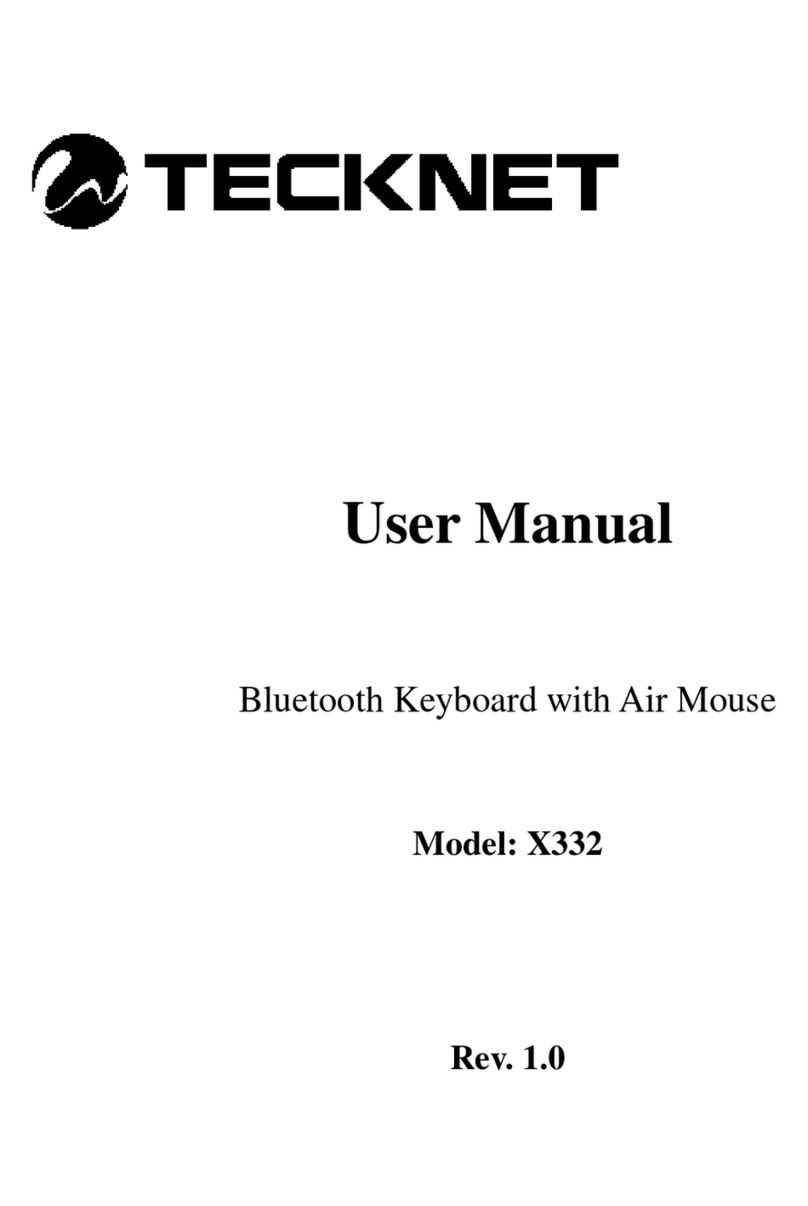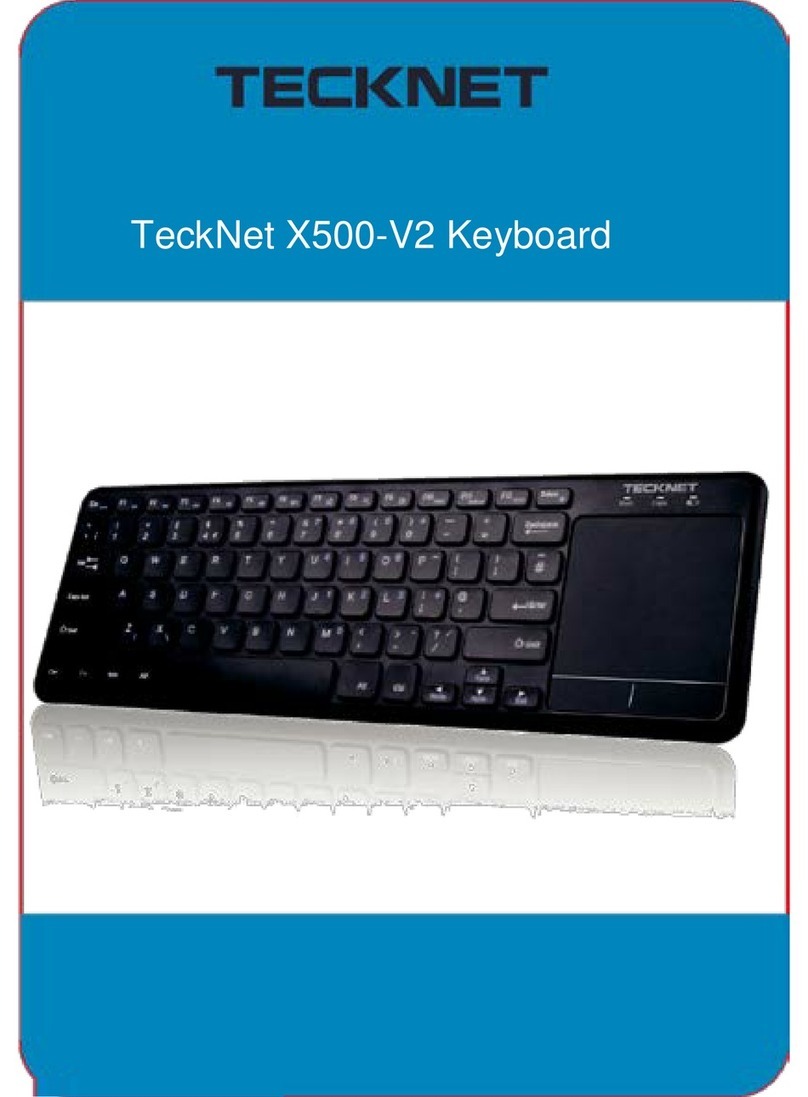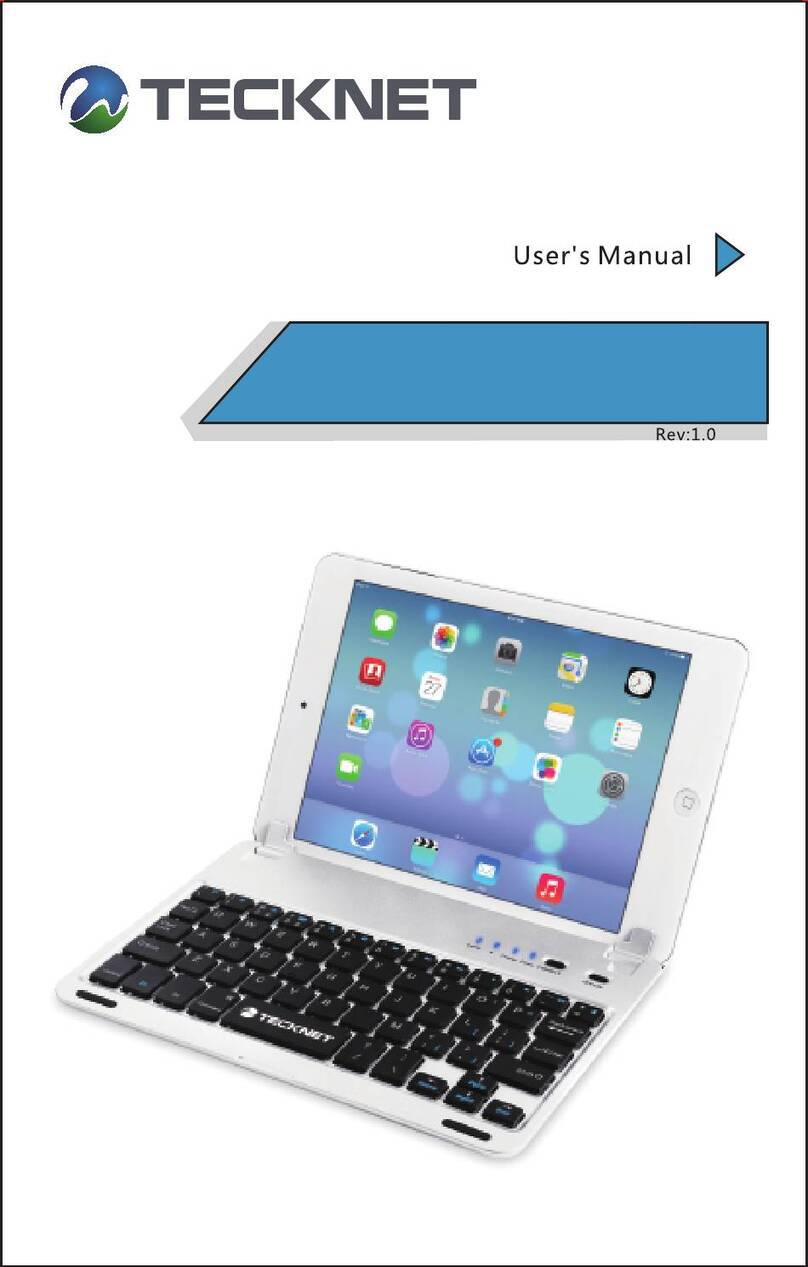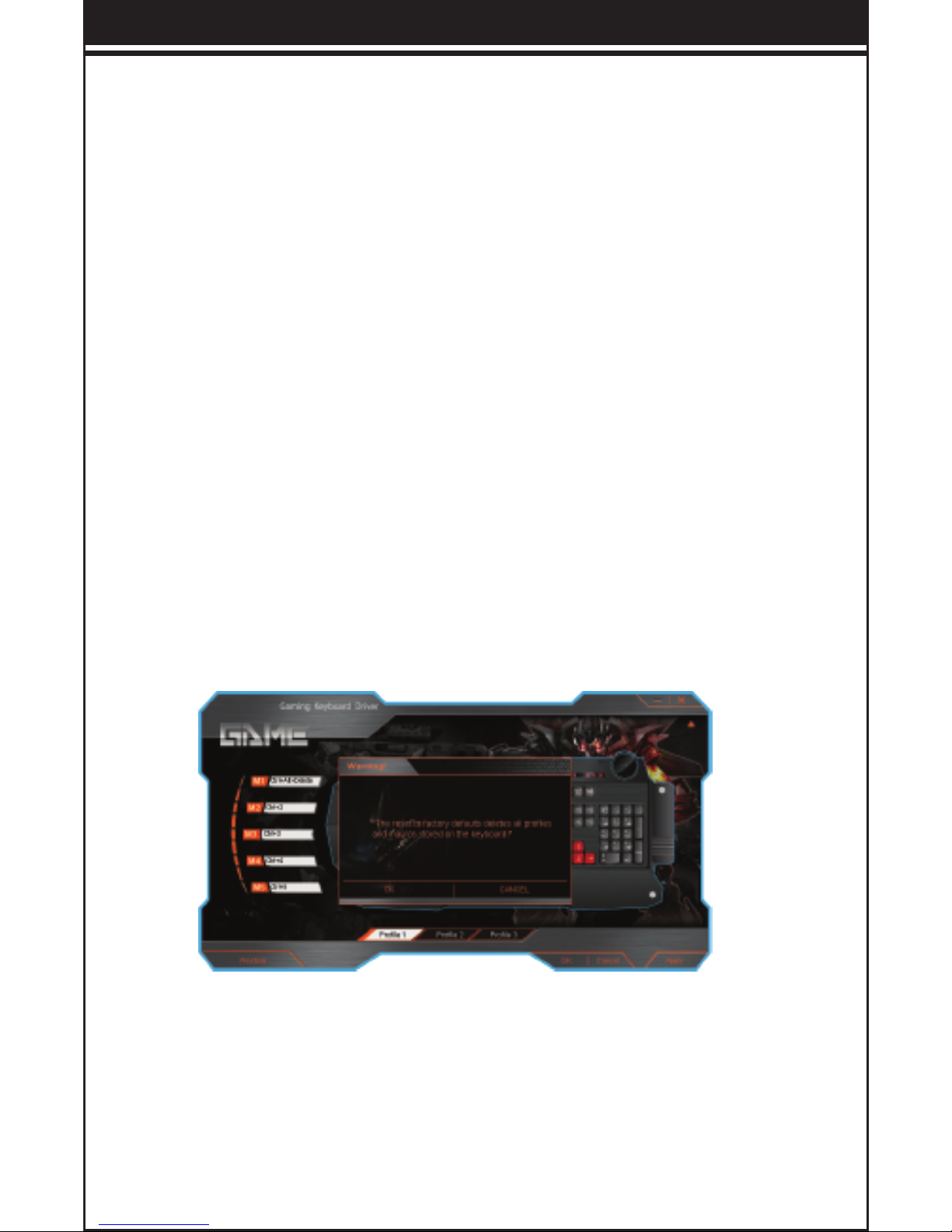2. Standard Keys Setting:
Open the software interface and choose a profile then click any keys
on the keyboard you wish to set, In the pop-up dialog box you can
assign the key with two types of function.
• Single Key Function:
Set the chosen key as other single key functions.
eg. Click the key “D” → choose “Single Key” and input “F” In the
dialogue → click OK and apply → setting OK
• Mouse Button Function:
Set the chosen key as mouse button function.
eg. Click the key “D” → choose “Mouse Button” and “Right Button”
function in the dialogue → click OK and Apply →Setting OK
3. M Keys Setting:
There are 5 mode function settings for each profile. (M1~M5)
Click any mode and in the pop-up dialog box and you can set
different functions such as Macro Manager, Multimedia, Internet
Explorer, Mouse, Basic Commands, Advanced Functions, Standard,
Assign a Shortcut, Launch Program and Deactivate.
• Profile Function Changing:
By pressing the key ”M” on the upper left corner of keyboard, the
profile and LED light indicator will change accordingly: Profile 1 (red
color), Profile 2 (green color), Profile 3 (purple color).
• Macro Manager Setting:
1).Click any mode (M1~M5) and open the ”Macro Manager” interface.
You can now set up a combination of key functions.
Click ”NEW” to create a name in the Macro List for the macro
definition function.
2). Choose a created name, click ”Start Record”, then input the combo
key and will show in Keypress Sequence (Such as below picture)
3). If game needed, by choosing ”Record Delays Between Key
Commands” you can set up the combo keys to be pressed not at
same time when playing the games.
TeckNet T21
-- 5 --
4). Click ”Stop Record” after finishing the setting.
5). You can also the cycle index of macro function by choosing ”Loop
Times”.
6). Click ”OK”, you will find the new added settings below ”Macro
Manager”(as below picture),choose one created macro definition
function and click ”Apply” for using.