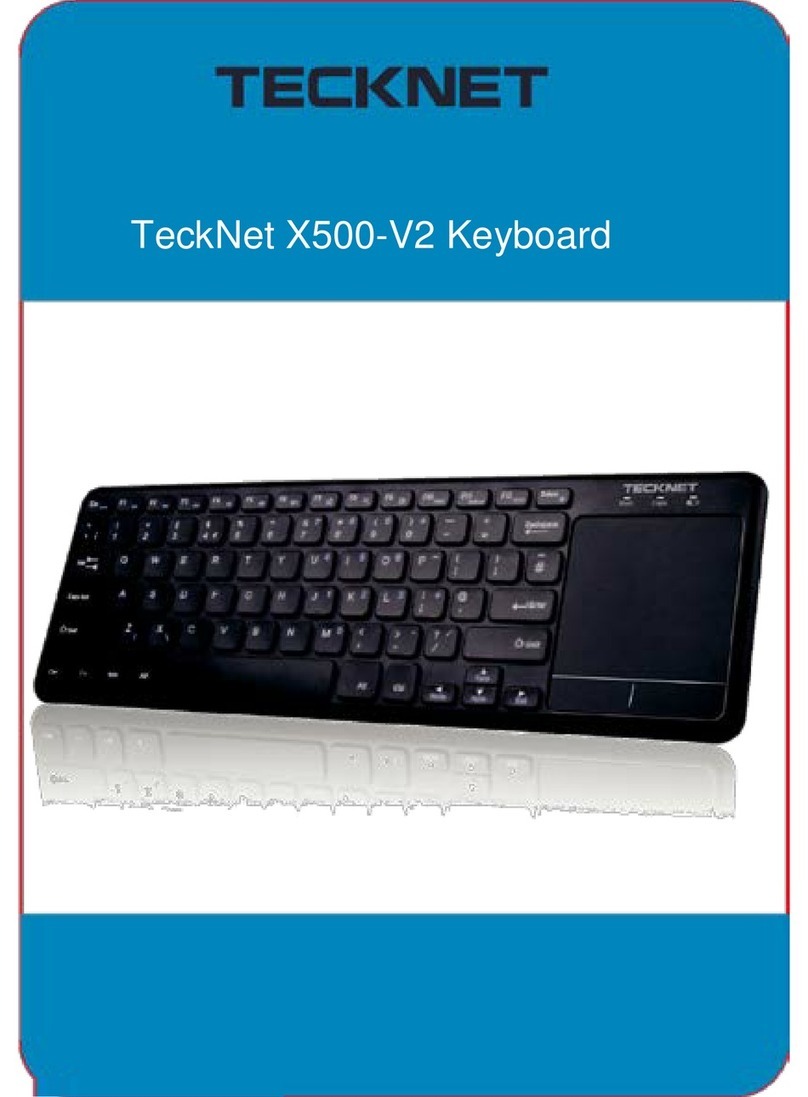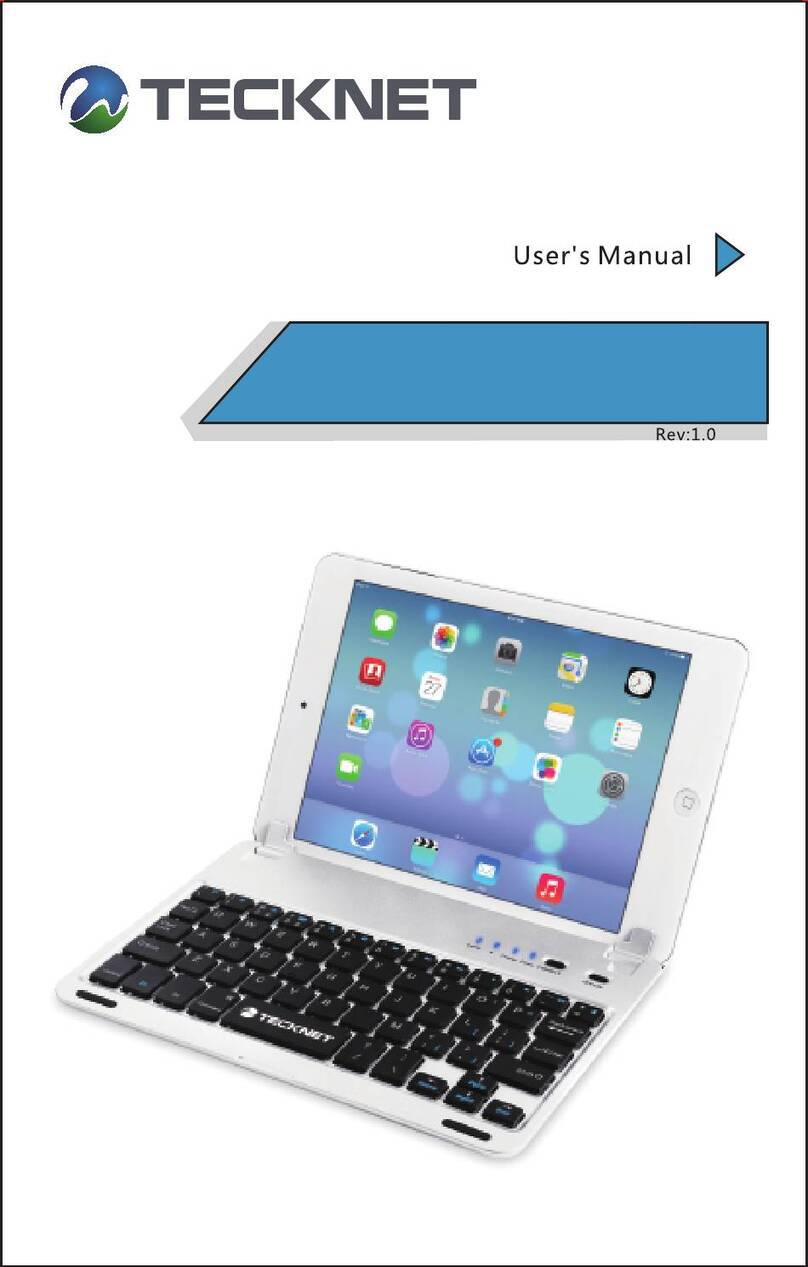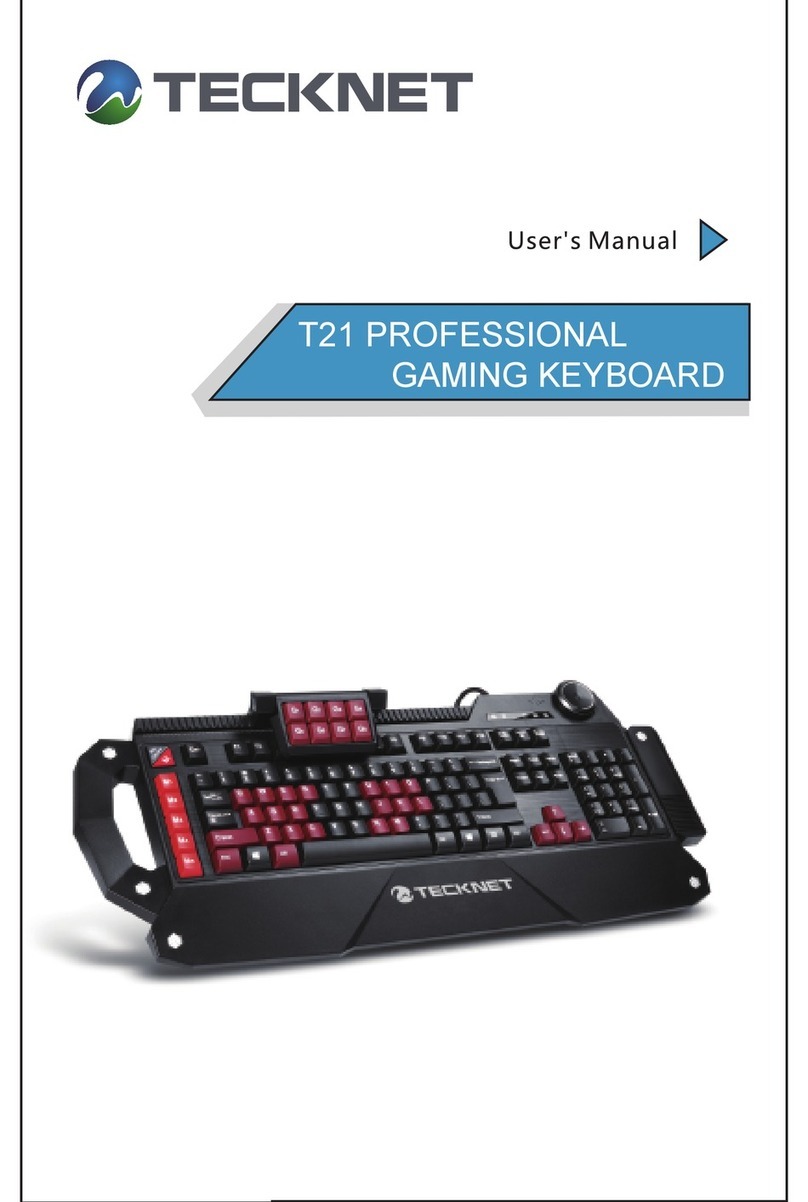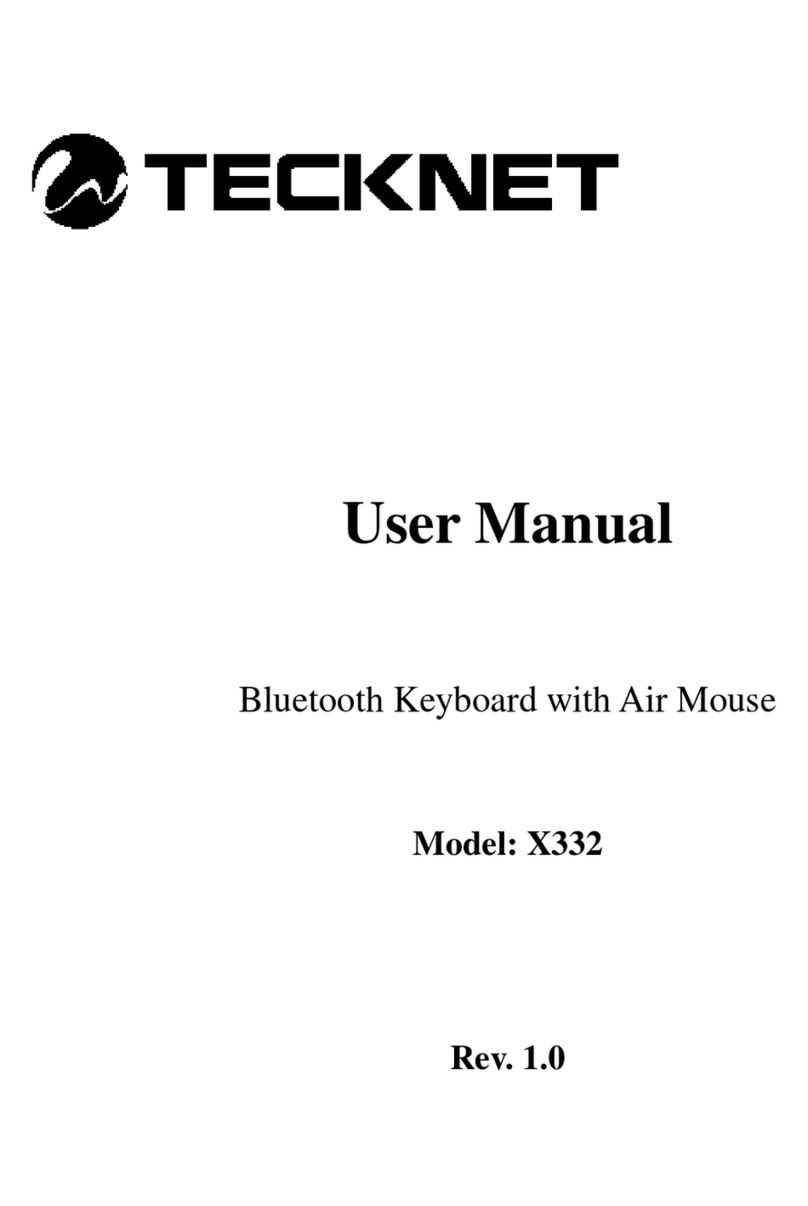8
1. The Mini Bluetooth Keyboard has a battery saving feature. This
feature puts the device into sleep mode if you do not use it for a long
time. You can wake up the unit by briefly pressing any key. Reset
key + Fn key until the LED flashes.
2. In order to bring users more convenience, this Bluetooth handheld
keyboard also provides F1, F2, F3... F12 which operate like those
on a standard keyboard. Please press the Fn key together with the
key you want to operate. Pressing the Fn key on its own has no
effect. The following combination of keys need to be pressed with
the Fn key to achieve the special features and functions of this
keyboard: F1, F2... F12, combinations of CTRL+ALT+DEL, Ins, Prt
Scr, Home, End, Del and Touchpad rotation key .
3. points to Ctrl+Alt+Del key. These are frequently used keys for
functions such as System start, Lock users, end applications etc.
With the Fn key pressed, you only need to press “Enter” to complete
the function.
4. Fn+Esc :points to the touchpad rotation. This allows vertical or
horizontal orientation of touchpad functions and keeps the cursor
correctly oriented also.
5. If the LED “charging indicator” illuminates this indicates that the
battery power is low. Please replace the battery.
6. The Touchpad is extremely versatile. Using your finger to touch and
slide, use the Touchpad as though it was a mouse. The cursor will
make movements corresponding to your finger movements. You can
even draw patterns with your finger if you have the appropriate paint
software installed.
5.Setting Up The Mini Bluetooth Keyboard:
6.Keyboard Functions:
This keyboard includes Fn key, extending the functions of this
keyboard. The following table lists the major extended functions. It
should be used with Fn key.
Function Description Operation
Change operation directions Press Fn+Esc
BT Bluetooth re-connection Press Fn + F1
Volume down Press Fn + F2
Volume up Press Fn + F3
Mute Press Fn + F4
Previous Press Fn + F5
Pause Press Fn + F6
Next Press Fn + F7