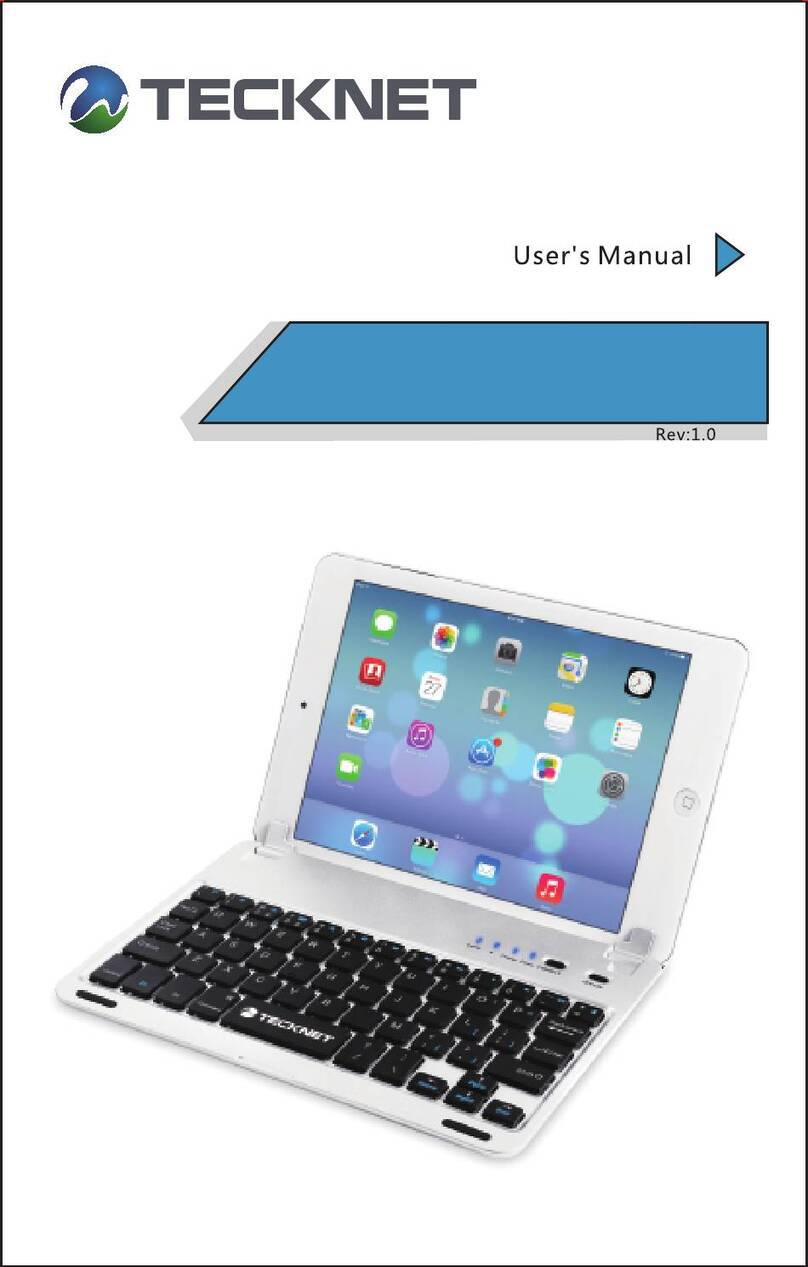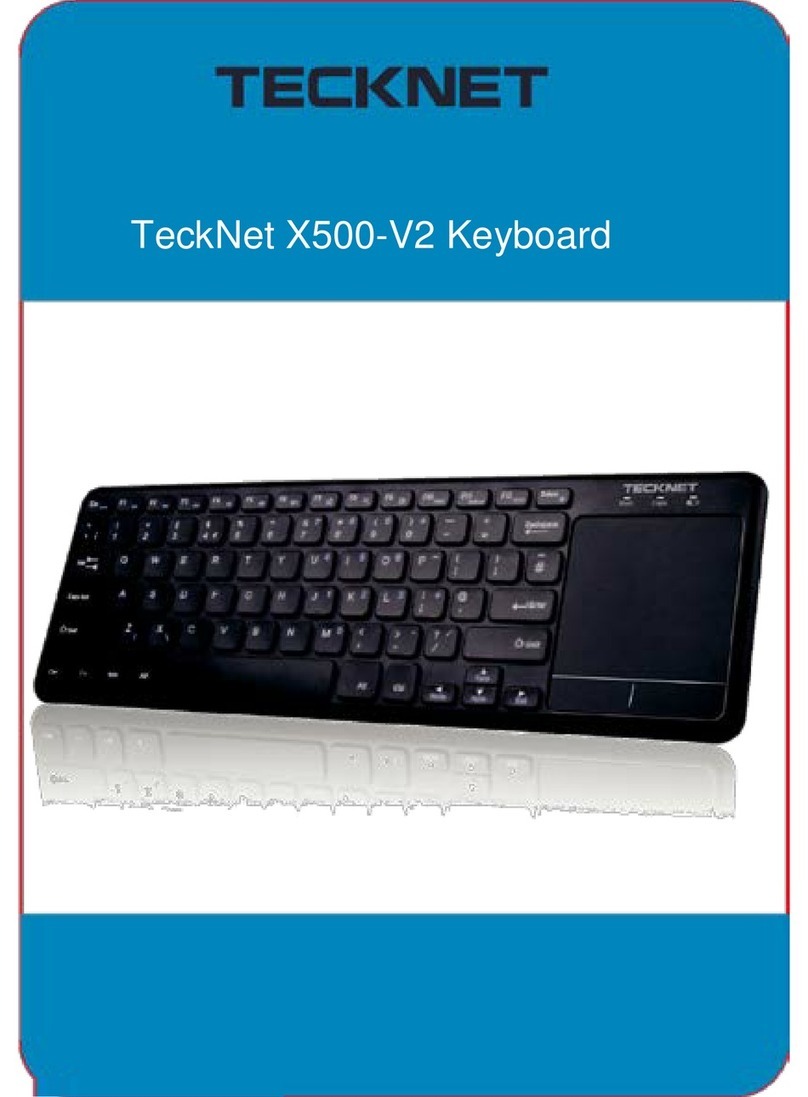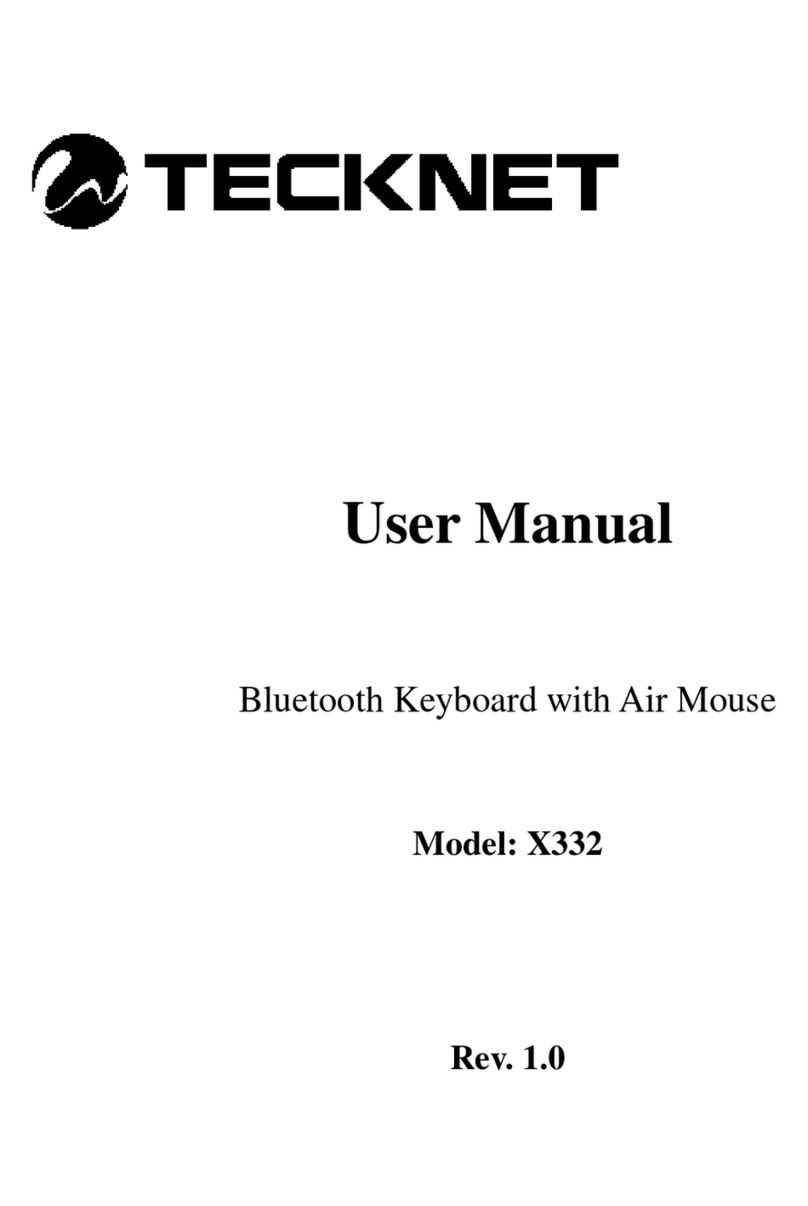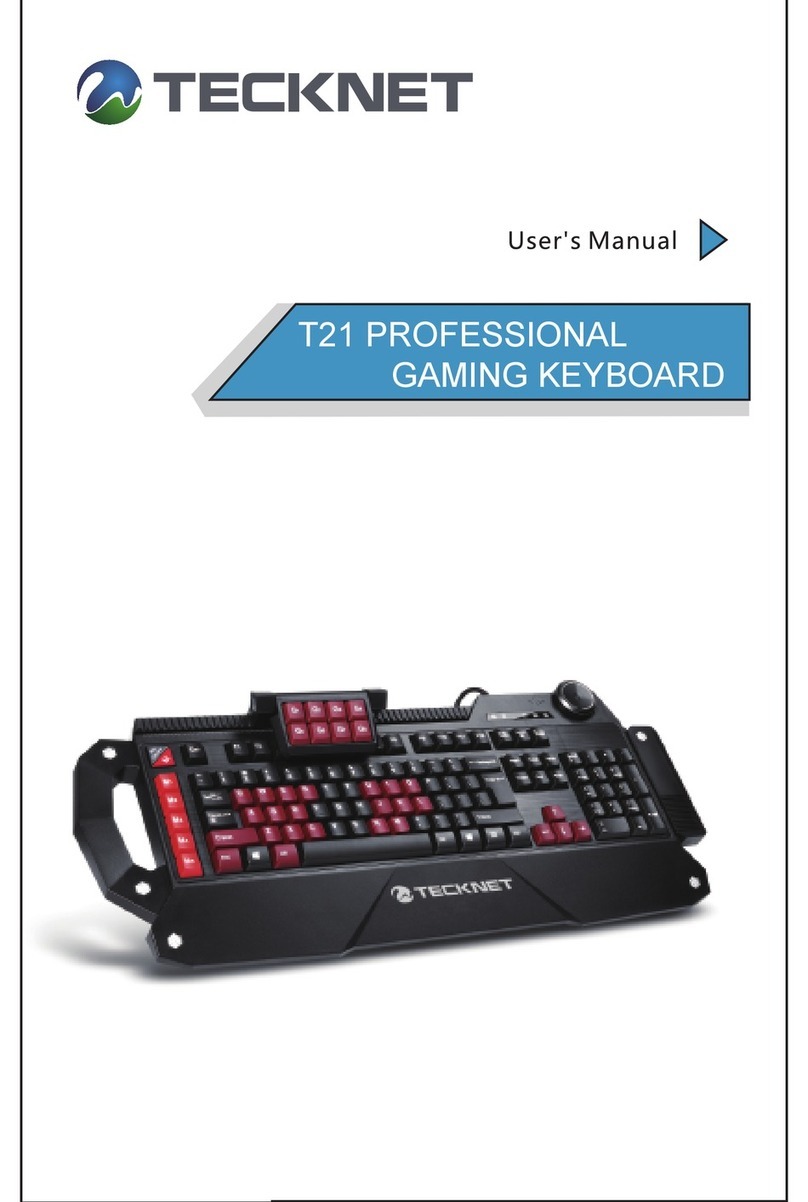Limited 18-Month Warranty:
What this warranty covers.
Shenzhen Unchain Technology Co., LTD. (Manufacturer: “Unchain”) warrants
to the original purchaser of this TeckNet product that the product shall be free
of defects in design, assembly, material, or workmanship.
What the period of coverage is.
Unchain warrants the TeckNet product for 18 Months.
What will we do to correct problems?
Unchain will repair or replace, at its option, any defective product free
of charge (except for shipping charges for the product).
What is not covered by this warranty?
All above warranties are null and void if the TeckNet product is not
provided to Unchain for inspection upon Unchain’s request at the sole
expense of the purchaser, or if Unchain determines that the TeckNet
product has been improperly installed, altered in any way, or tampered
with. The TeckNet Product Warranty does not protect against acts of God
such as flood, earthquake, lightning, war, vandalism, theft, normal-use
wear and tear, erosion, depletion, obsolescence, abuse, damage due to
low voltage disturbances (i.e. brownouts or sags), non-authorized
program, or system equipment modification or alteration.
How to claim the warranty
Please contact retailers or visit TeckNet website www.tecknet.co.uk for
more information
Disclaimer
Every effort has been made to ensure that the information and procedures
in this guide are accurate and complete, no liability can be accepted for
any errors or omissions and we reserve the right to make any changes
without further notice to any products mentioned herein.
Warranty
We warrant that products purchased from authorised distributors will
meet the applicable product specifications and be free from all defects in
design, assembly, materials and workmanship. Please contact retailers
or visit our website for more information.
06