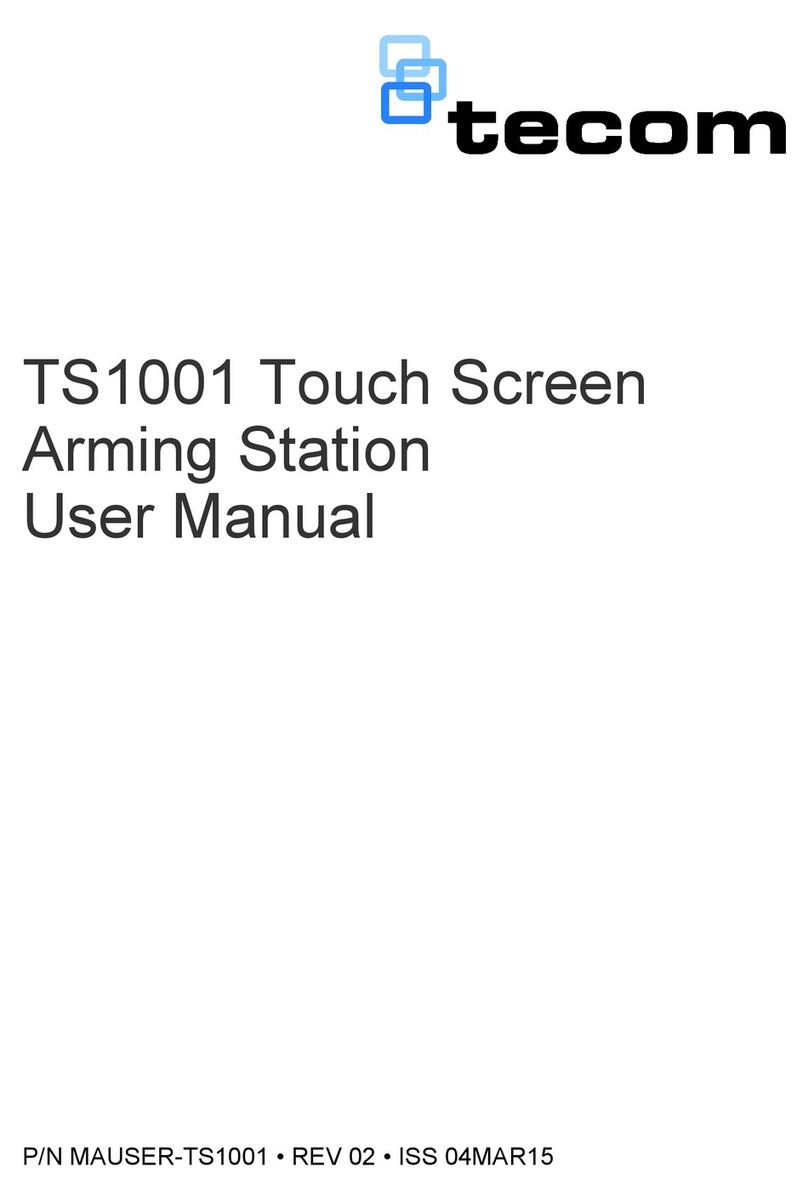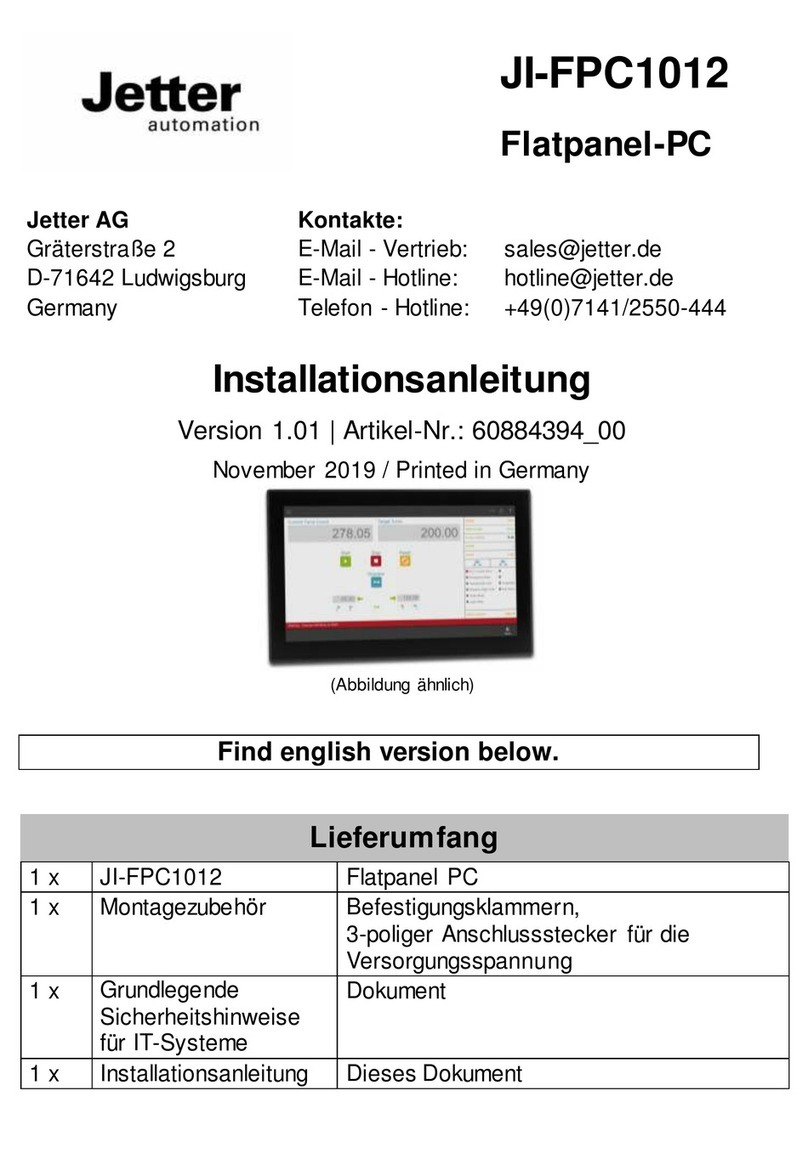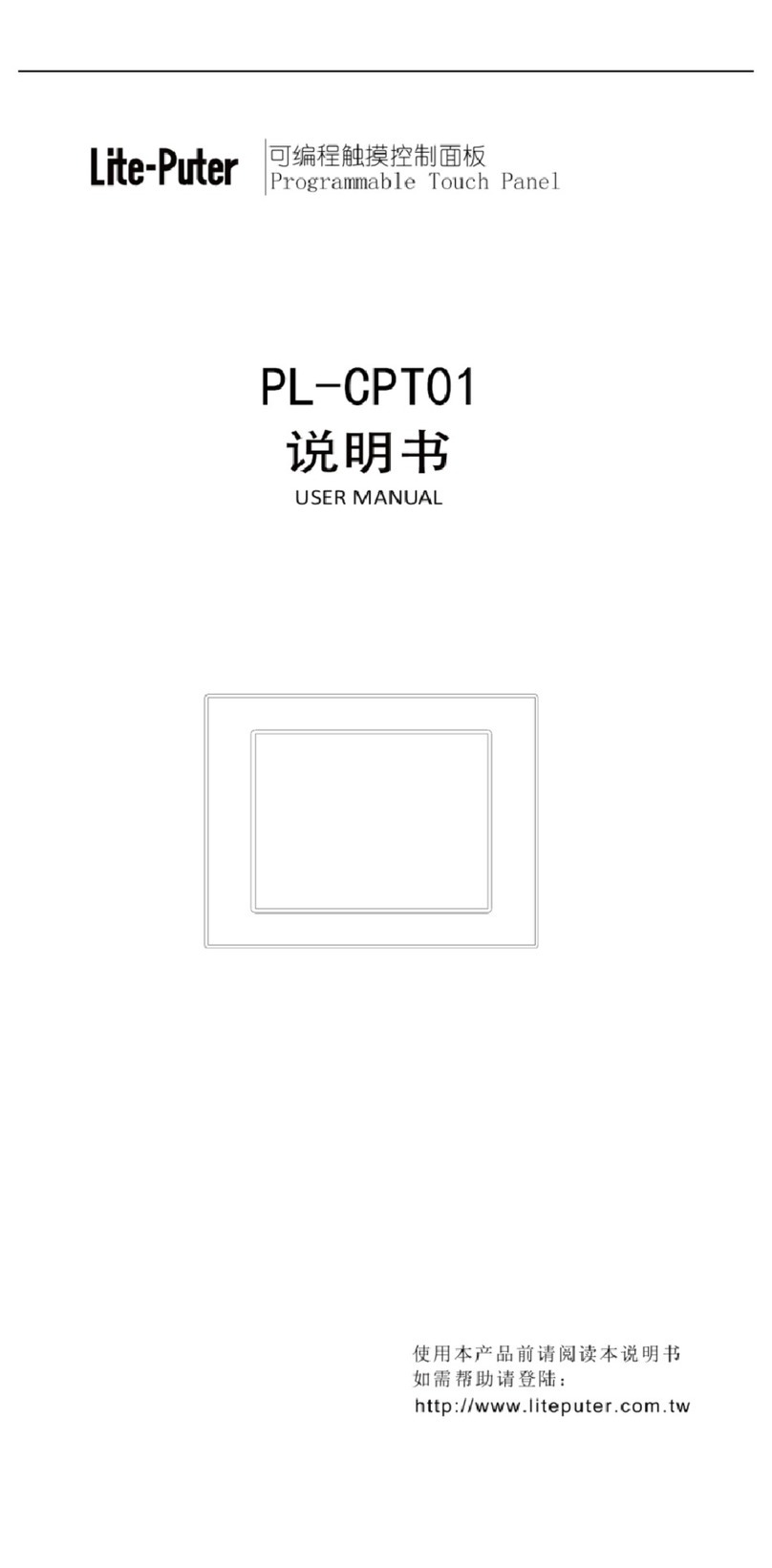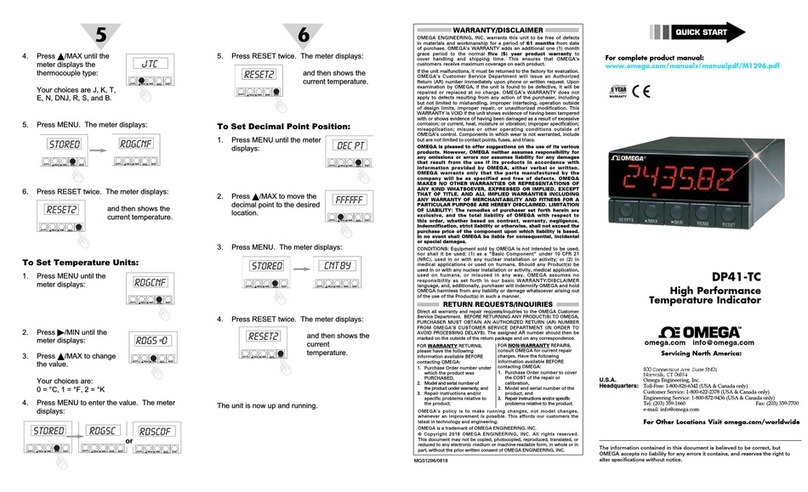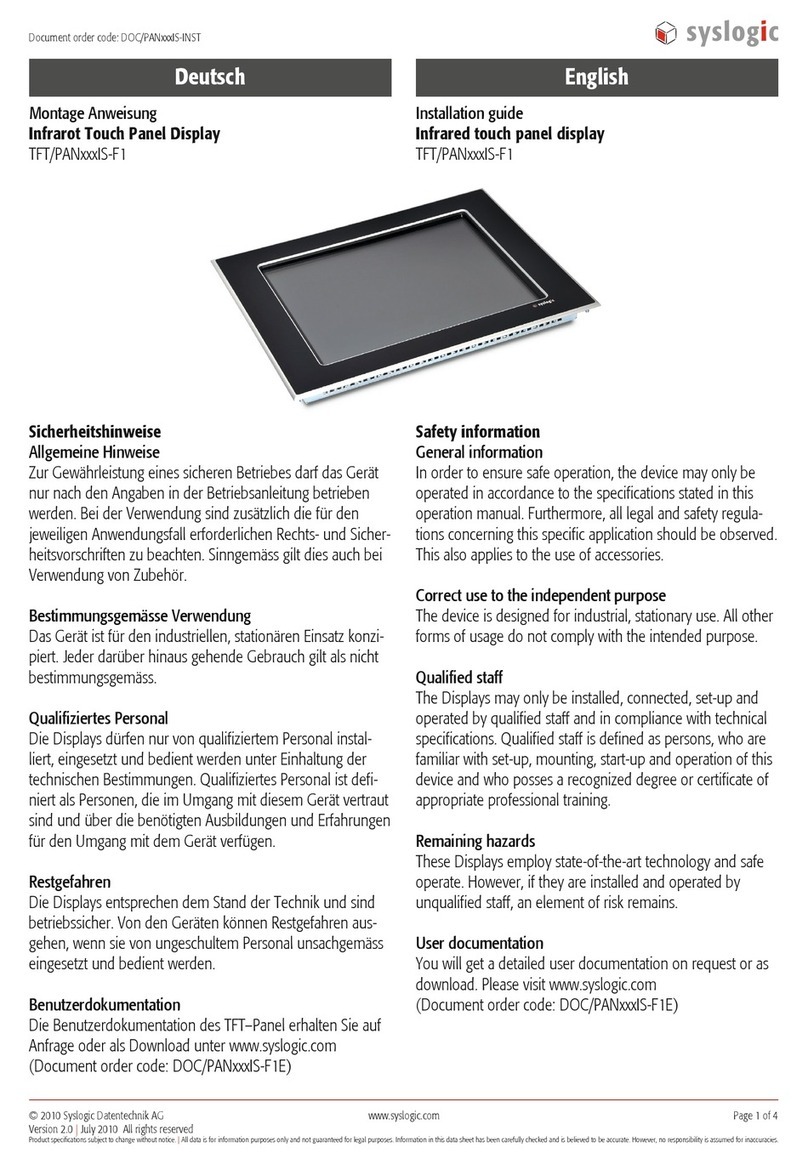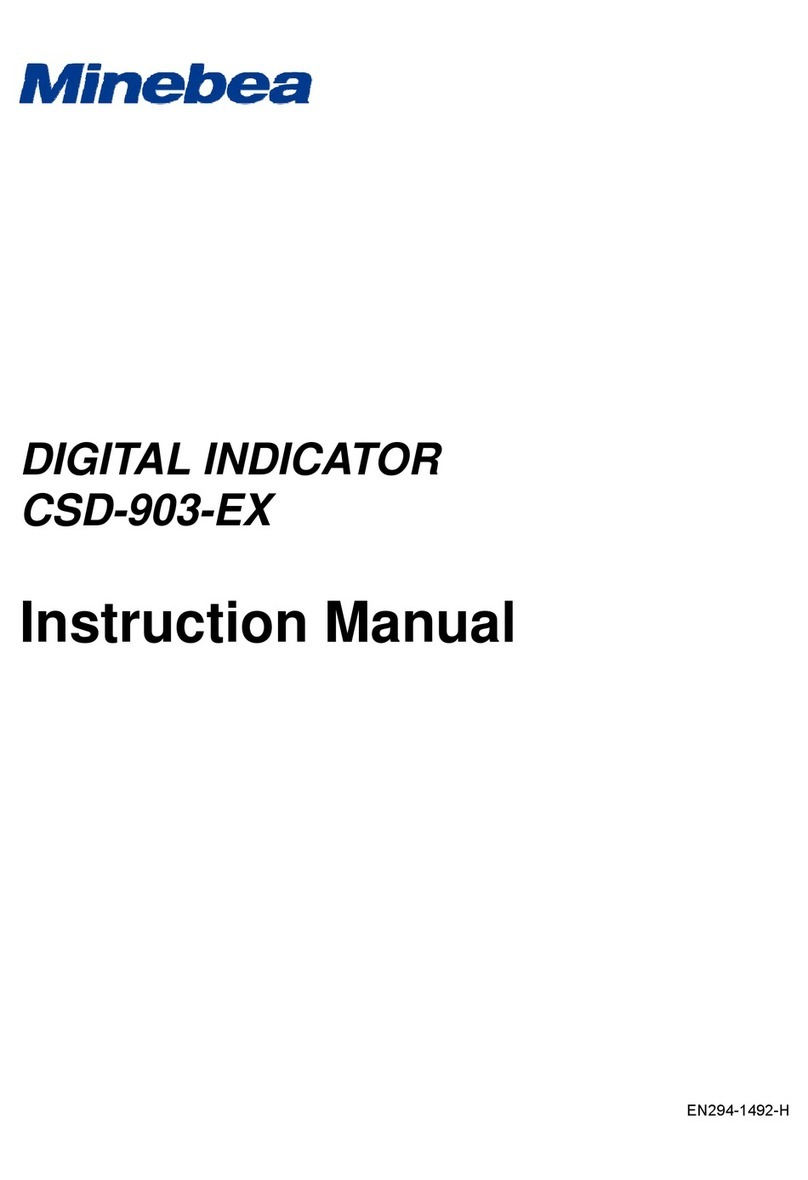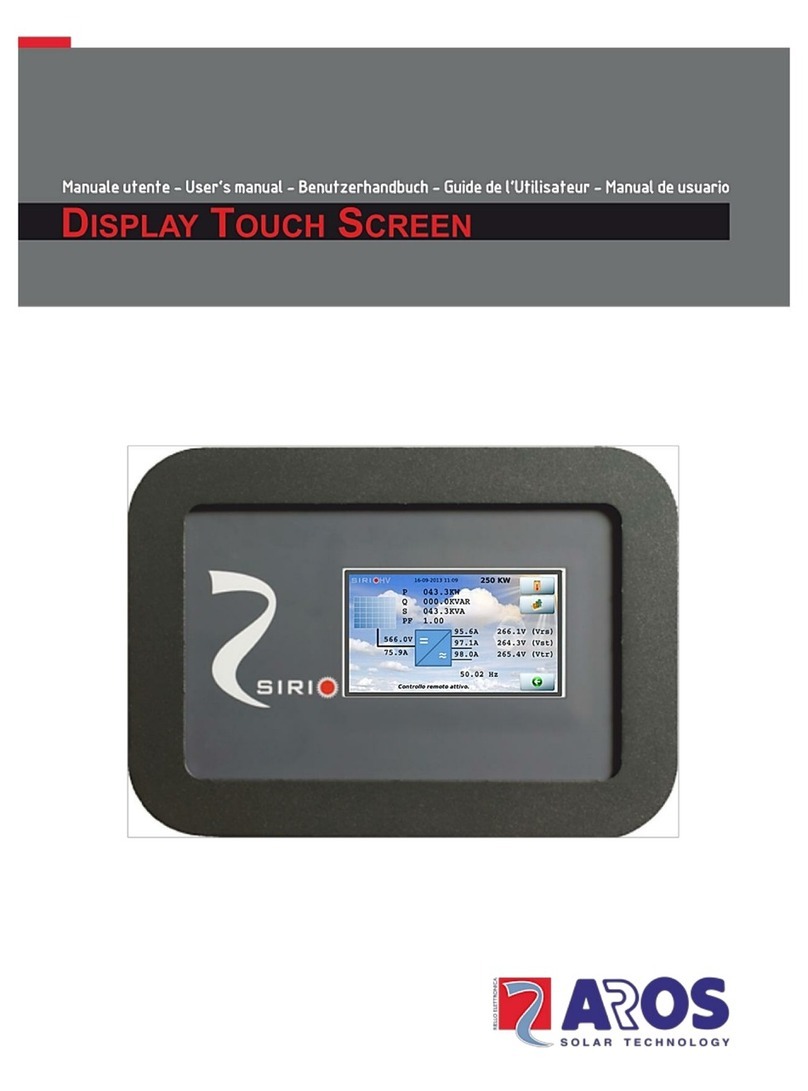TECOM TS1001 User manual

TS1001 Touch Screen
Arming Station
Installation Manual
P/N MAINST-TS1001 •REV06 •ISS 01AUG21

ii
TS1001 Touch Screen Arming Station Installation Manual
Copyright © 2021 Carrier Fire & Security Australia Pty Ltd. All rights reserved.
Trademarks and
patents The TS1001 Touch Screen Arming Station name and logo are
trademarks ofCarrier Fire & Security Australia PtyLtd.
Other trade names used in this documentmay be trademarks or
registered trademarks ofthemanufacturers orvendorsof the
respective products.
Manufacturer Carrier Fire & Security Australia Pty Ltd
A Carriercompany
10 Ferntree Place, Notting Hill,Victoria 3168 Australia
Agency compliance N4131
This product conforms to the standardsset by StandardsAustralia
on behalf of the Australian Communications and Media Authority
(ACMA).
Notice! This is a Class A product. In a domestic environment this
product may cause radio interference in which case the user may be
required to take adequate measures.
Contact information For contact information, see www.firesecurityproducts.com.au.

TS1001 Touch Screen Arming Station Installation Manual
iii
Content
Important information iv
Disclaimer iv
Limitation of liability iv
Agency compliance iv
Advisory messages v
Related manuals v
Care and cleaning instructions v
Product overview 1
User interface details 1
Front LED indications 3
Specifications 3
Installing the RAS 4
Installation requirements 4
Product contents 4
Mounting the RAS 4
Tamper switch 8
DIP switches 8
Connecting the RAS 9
Adjusting LCD and button brightness 12
Programming RAS menu options 13
1-RTE (Egress) Control 14
2-Tamper Control 14
3-Scramble Keypad 14
4-Open Button 14
5-Classic Button 14
6-Automation Button 14
7-LCD Brightness 15
8-Button Brightness 15
9-Button Inactive Brightness 15
10-Inactivity Period 15
11-Volume 16
12-Area LED Configuration 16
13-Factory Defaults 16
Troubleshooting 17
Known limitations 17
Offlinemode 17
Calibrating the touch screen 17
General faults 17
Tx and Rx LED Indications 18
Firmware upgrade procedures 18
Upgrading RAS images 19
Upgrading RAS firmware 19
Mounting templates 21

iv
TS1001 Touch Screen Arming Station Installation Manual
Important information
Disclaimer
The customer is responsible fortesting and determining the suitability of this
product for specific applications. In no event is Carrier Fire & Security Australia Pty
Ltd (‘Carrier’) responsible or liable for any damages incurred by the buyer or any
third party arising from its use, or their inability to use the product.
Limitationof liability
To the maximum extent permitted by applicable law, in no eventwill Carrier be liable
for any lost profits or business opportunities, loss of use, business interruption, loss
of data, or any other indirect, special, incidental, or consequential damagesunder
any theory of liability, whether based in contract, tort, negligence, product liability, or
otherwise. Because some jurisdictions do not allow the exclusion or limitation of
liability forconsequential or incidental damages the preceding limitation may not
apply to you. In any event the total liability of Carrier shall not exceed the purchase
price of the product. The foregoing limitation will apply to the maximum extent
permitted by applicable law, regardless of whether Carrier has been advised of the
possibility of such damages and regardless of whether any remedy fails of its
essential purpose.
Installation in accordance with this manual, applicable codes,and the instructions
of the authority having jurisdiction is mandatory.
While every precaution has been taken during the preparation ofthis manual to
ensure the accuracy of its contents, Carrier assumes no responsibility for errors or
omissions.
Agency compliance
This product conforms to the standards set by Standards Australia on behalf of
the Australian Communications and Media Authority (ACMA).
Notice! This is a Class A product. In a domestic environment this product may
cause radio interference in which case the user may be required to take
adequate measures.

TS1001 Touch Screen Arming Station Installation Manual
v
Advisory messages
Advisory messages alert you to conditions or practices that can cause unwanted
results. The advisory messages used in this document are shown and described
below.
WARNING: Warning messages advise you of hazards that could result in injury
or loss of life. They tell you which actions to take or to avoid in order to prevent
the injury or loss of life.
Caution: Caution messages advise you of possible equipment damage. They tell
you which actions to take or to avoid in order to prevent the damage.
Note: Note messages advise you of the possible loss of time or effort. They
describe how to avoid the loss. Notes are also used to point out important
information that you should read.
Related manuals
This manual describes how to install and configure the TS1001 Touch Screen
Arming Station. Arming stations are also known as remote arming stations or
RASs. Refer also to the TS1001 Touch Screen Arming Station User Manual for
details about using the Touch Screen RAS.
The Touch Screen RAS may be used on the Challenger series control panels
(ChallengerPlus, Challenger10 or a Challenger V8). Refer to the appropriate
Challenger manual for details about operating the Challenger system.
Care and cleaning instructions
The touch screen display panel (Figure 1 on page 1, item 1) is an LCD module
consisting of a glass display panel and a polarizing display surface. The polarizer
covering the display surface of the LCD module is soft and easily scratched.
Do not use hard or sharp objects to operate the touch screen: it is designed to be
operated by touching the display surface with your fingers (or gloved hands).
If the touch screen is dirty, breathe on it to fog the surface, and then gently wipe
the surface with a soft dry cloth.
Caution: Do not use water, ketone, or aromatic solvents to clean the touch
screen.
For dirt or marks that are not removed by a soft dry cloth, moisten the cloth with a
small amount of either isopropyl alcohol or ethyl alcohol, and then gently wipe the
surface.
WARNING: Do not use alcohol near an open flame or other source of ignition.


TS1001 Touch Screen Arming Station Installation Manual
1
Product overview
Refer to Figure 1 below for details of external features of the TS1001 Touch
Screen Arming Station.
Figure 1: TS1001 Touch ScreenArmingStation overview
(1) Touch screen displaypanel
(2) * Menu key
(3) Home key
(4) Enter # key
(5) First four areaLEDs
(6) Next four areaLEDs
(7) Body retaining screws
(8) Beeper
The TS1001 Touch Screen Arming Station (Touch Screen RAS) is used for
controlling Challenger security system alarm and access functions. Product
features include:
•Touch screen keypad
•Beeper
•Integrated tamper switch
•Area and system status Light Emitting Diodes (LEDs)
•One open collector output is provided to drive a small relay or LED, for
example.
•One input is provided for an egress function.
User interface details
A touch screen RAS provides a graphical mode of operating a Challenger
system. In addition to the graphical mode’s advanced user interface, the touch
screen also has a classic mode that mimics a conventional LCD keypad.
Note: Different types of users may have levels of permissions to use the RAS.
For example, access to “Install menu” options may be limited to installers, the
ability to arm and disarm areas may be limited to users with “alarm” codes, and
the ability to open a door may be limited to users with “door” codes.
When idle (not in programming mode and in the absence of alarms or faults) the
touch screen resembles Figure 2 on page 2.

2
TS1001 Touch Screen Arming Station Installation Manual
Figure 2: Home screen details
(1) Arm button
(2) Disarm button
(3) Open button (optional)
(4) Classic button (optional)
(5) Status button
(6) Menu button
(7) Automation quick controlbutton (optional)
In idle state, the touch screen displays the graphical mode Home screen
(Figure 2 above) with graphical buttons and physical keys to perform the
following functions:
•The Arm button (item 1) followed by an alarm code is used to arm assigned
areas, or to select and arm areas (depending on alarm group programming).
•The Disarm button (item 2) followed by an alarm code is used to disarm
assigned areas, or to select and disarm areas (depending on alarm group
programming).
•The optional Open button (item 3) followed by a door code is used to open
the RAS’s door. If door codes are used, and you enter an alarm code, then
the button works the same as the Arm button. Alternatively, an alarm code
can used to open the RAS’s door if “Door event flag on alarm codes” is set to
Yes in Install menu option 3. RAS Database.
•The optional Classic button (item 4) is used to access the login (code) prompt
for mimicking a conventional LCD keypad. When using classic mode, enter a
menu number to access a Challenger menu option.
•The Status button (item 5) displays the alarm Quick History when the system
is normal (no alarms). When alarms are present, the display shows the inputs
in alarm.
•The Menu button (item 6) is used to access the login (code) prompt for
graphical access to Challenger menu options.
•The optional Automation quick control button (item 7) is a shortcut to User
menu option 24-Automation Control. Automation quick control does not
require user authentication via PIN.

TS1001 Touch Screen Arming Station Installation Manual
3
The RAS’s physical * Menu, Home, and Enter # keys perform the following
operations:
•The * Menu key (Figure 1 on page 1, item 2) may be used to access the login
(code) prompt forgraphical access to Challenger menu options. During
programming, the * Menu key delete the last character entered, navigates
backwards through menus, or toggles Yes/No values, as applicable.
•The Home key (Figure 1 on page 1, item 3) may be used to quickly exit the
current option and return to the idle screen.
•The Enter # key (Figure 1 on page 1, item 4) followed by an alarm code, is
used to select and arm areas (same as the Arm button). During programming,
the Enter # key works the same as the graphical # or
buttons.
Front LED indications
The area LEDs (Figure 1 on page 1, items 5 and 6) display the status of eight
areas. Use the menu option “12-Area LED Configuration” on page 16 to
configure the area LEDs to be numbered 1 to 8 or 9 to 16.
When connected to a Challenger10 system, you can use the Install menu option
RAS Database to assign any area numbers to the eight LEDs.
The LED indications are as follows:
•The LED illuminates when its corresponding area is armed.
•The LED flashes slowly when a fault is detected, or when an alarm occurs, in
disarm.
•The LED flashes quickly when a fault is detected, or when an alarm occurs, in
arm.
Specifications
Voltage Nominal 13.8 VDC (8.5 to14 VDC)
Power consumption
Maximum (see note below)
Normal (all areas armed)
Operating environment
Temperature
Humidity
155 mA @ 13.8 VDC
100 mA @ 13.8 VDC
0 to 50°C
0 to 95% noncondensing
Dimensions(W x Hx D) 132 x 92 x 22 mm
Note: Maximum current consumption when touch screen and key illumination ison and setto
maximum brightness, and all area LEDs are on.Current consumption when touch screen is on
will increase if the supply voltage decreases (for example, during mainsfail operation).

4
TS1001 Touch Screen Arming Station Installation Manual
Installing the RAS
Notice! A qualified service person, complying with all applicable codes, should
perform all required hardware installation.
Installationrequirements
Technician qualifications: Only trained Challenger installation technicians
should plan the programming of Challenger systems. Technicians must comply
with and be trained in security and electrical industry installation regulations, as
appropriate to this device.
Product contents
Table 1:TS1001 Touch Screen Arming Station shippinglist
Quantity Item
1 TS1001 Touch Screen Arming Station
2 3-way screwterminal blocks
1 Ring terminal and M3 screw
2 M2.5 x 6mm Phillips head screws
1 Plasterboard mounting bracket
2 6 gauge x 20mm self-tapping Phillips head screws
1 TS1001 Touch Screen Arming Station User Manual
1 TS1001 Touch Screen Arming Station Installation Manual
Inspect the package and contents for visible damage. If any components are
damaged or missing, do not use the unit; contact the supplier immediately. If you
need to return the unit, you must ship it in the original box.
Mounting the RAS
The RAS may be mounted to a wall in the following manners:
•Surface mounted using mounting holes in the back of the RAS. For surface
mounting use either the rear cable entry (Figure 3 on page 5, item 11) or the
top cable entry (Figure 3 on page 5, item 2). See “Mounting on a surface” on
page 6.
•Flush mounted into a prepared cavity. For flush mounting use the rear cable
entry (Figure 3 on page 5, item 11). See “Flush mounting in a cavity”
on page 6.

TS1001 Touch Screen Arming Station Installation Manual
5
Figure 3: TS1001 Touch Screen Arming Stationmounting details
(1) Body retaining hooks (notshown)
(2) Top cable entry
(3) Tamper switch
(4) Body assembly
(5) Base assembly
(6) Surface mountscrew locations
(7) Flush mount screw locations
(8) Earthing point(for internal or external
connection)
(9) Tx and Rx LED access
(10) Configuration DIPswitch access
(11) Rear cable entry
Figure 4: Locations of features in rear of body assembly
(1) Tamper switch
(2) Configuration DIP switches
(3) Tx and Rx LEDs
(4) Terminal block
(5) USB 2.0 port

6
TS1001 Touch Screen Arming Station Installation Manual
Mounting on a surface
When surface mounting, you may use either the top cable entry knockout or the
rear cable entry, depending on whether the cabling is external or internal to the
wall. Figure 9 on page 21 is a template forsurface mounting.
Toinstall the RAS:
1. Remove the two body retaining screws (Figure 1 on page 1, item 7), and set
aside for reuse.
2. Pull the bottom of the body away from the base to disengage the tabs at the
top, and then remove the body assembly from the base assembly.
3. Use the mounting template to locate the surface mount screw holes, and to
locate the rear cable entry (if used).
Take care that the tamper lever (Figure 3 on page 5, item 3) will be
depressed when the RAS is mounted.
4. Prepare the mounting holes in the mounting surface, as appropriate to the
type of surface.
5. If rear cable entry is required, cut a hole in the mounting surface forcable
access.
6. Use suitable screws to mount the base assembly to the surface.
7. Set the RAS address using DIP switches 1 through 4 (see “DIP switches” on
page 8).
8. Set the LAN termination using DIP switch 8, if required (see “DIP switches” on
page 8).
9. Terminate the cabling. Note: All power should be turned off to the Challenger
panel before wiring the RAS.
10. Hook the top of the body onto the mounting tabs on the base, and then swing
the bottom of the body into position to align the retaining screw holes at the
bottom.
11. Replace the two body retaining screws to secure the body to the base.
Flush mounting in a cavity
When flush mounting use the rear cable entry and the plasterboard mounting
bracket (supplied). Figure 10 on page 22 is a template for flush mounting.
Figure 5 on page 7 shows the arrangement of the plasterboard mounting bracket
inside a prepared wall cavity.
Tip: As an alternative to drilling holes in the plasterboard for the self-tapping
mounting screws to pass though, you may prefer to notch the plasterboard. In
either case, ensure the holes or notches will be completely covered when the
RAS is mounted.

TS1001 Touch Screen Arming Station Installation Manual
7
Figure 5: Use of plasterboard mountingbracket
(1) Plasterboard mounting bracket (2) Wall cavity (115 x 82 mm)
Toinstall the RAS:
1. Use the mounting template to locate the cavity to be cut in the plasterboard
and the holes (or notches) for the self-tapping mounting screws to pass
through the plasterboard to the mounting bracket.
2. Cut the cavity in the plasterboard, and drill holes (or cut notches) forthe
screws.
3. Pass the mounting bracket into the cavity, hooking the tabs at the bottom over
the edge of the plasterboard (facing you).
4. Remove the two body retaining screws (Figure 1 on page 1, item 7), and set
aside for reuse.
5. Pull the bottom of the body away from the base to disengage the tabs at the
top, and then remove the body assembly from the base assembly.
6. Set the RAS address using DIP switches 1 through 4 (see “DIP switches” on
page 8).
7. Set the LAN termination using DIP switch 8, if required (see “DIP switches” on
page 8).
8. Terminate the cabling. Note: All power should be turned off to the Challenger
panel before wiring the RAS.
9. Insert the base assembly into the cavity, and then secure it to the mounting
bracket via the self-tapping screws (supplied).
10.Hook the top of the body onto the mounting tabs on the base, and then swing
the bottom of the body into position to align the retaining screw holes at the
bottom.
11.Replace the two body retaining screws to secure the body to the base.

8
TS1001 Touch Screen Arming Station Installation Manual
Tamper switch
Ensure the tamper switch is sealed when mounting the RAS.
The tamper switch (Figure 3 on page 5, item 3) must be sealed (or the tamper
function deactivated) to avoid “RAS Tamper” messages during operation.
Note: If sealing the tamper switch is not practicable you may need to deactivate
the tamper function. See “2-Tamper Control” on page 14 for details.
DIP switches
An eight-segment DIP switch is located on the PCB (see Figure 4 on page 5,
item 2) and is used for setting the RAS address and the LAN termination (TERM)
condition.
The seventh segment of the DIP switch is for factory test mode and must always
be set to OFF.
LAN address
RASs must be addressed in the range 1 to 16. Use the first four segments of the
DIP switch to set the LAN address. Refer to Table 2 below.
Table 2: RAS address DIP switch settings
LAN
Address
Polled as
SW1
SW2
SW3
SW4
LAN1
RAS 01
RAS 01
O
O
O
O
LAN1
RAS 02
RAS 02
I
O
O
O
LAN1
RAS 03
RAS 03
O
I
O
O
LAN1
RAS 04
RAS 04
I
I
O
O
LAN1
RAS 05
RAS 05
O
O
I
O
LAN1
RAS 06
RAS 06
I
O
I
O
LAN1
RAS 07
RAS 07
O
I
I
O
LAN1
RAS 08
RAS 08
I
I
I
O
LAN1
RAS 09
RAS 09
O
O
O
I
LAN1
RAS 10
RAS 10
I
O
O
I
LAN1
RAS 11
RAS 11
O
I
O
I
LAN1
RAS 12
RAS 12
I
I
O
I
LAN1
RAS 13
RAS 13
O
O
I
I
LAN1
RAS 14
RAS 14
I
O
I
I
LAN1
RAS 15
RAS 15
O
I
I
I
LAN1
RAS 16
RAS 16
I
I
I
I
LAN2
RAS 01
RAS 65
O
O
O
O
LAN2
RAS 02
RAS 66
I
O
O
O
LAN2
RAS 03
RAS 67
O
I
O
O
LAN2
RAS 04
RAS 68
I
I
O
O
LAN2
RAS 05
RAS 69
O
O
I
O

TS1001 Touch Screen Arming Station Installation Manual
9
LAN
Address
Polled as
SW1
SW2
SW3
SW4
LAN2
RAS 06
RAS 70
I
O
I
O
LAN2
RAS 07
RAS 71
O
I
I
O
LAN2
RAS 08
RAS 72
I
I
I
O
LAN2
RAS 09
RAS 73
O
O
O
I
LAN2
RAS 10
RAS 74
I
O
O
I
LAN2
RAS 11
RAS 75
O
I
O
I
LAN2
RAS 12
RAS 76
I
I
O
I
LAN2
RAS 13
RAS 77
O
O
I
I
LAN2
RAS 14
RAS 78
I
O
I
I
LAN2
RAS 15
RAS 79
O
I
I
I
LAN2
RAS 16
RAS 80
I
I
I
I
Legend: I= ON, O = OFF
Note: If used with a Challenger V8 panel or a ChallengerLE panel, the rows
marked “LAN 2” in Table 2 on page 8 do not apply.
LAN termination
Use the eighth segment of the DIP switch to set TERM to ‘ON’, if needed.
If the RAS is the last device on the RS-485 LAN the LAN termination should be
ON. In a star wiring configuration, the RS-485 LAN may consist of a number of
cable runs (branches). LAN termination should be set to ON only forthe devices
at the farends of the two longest branches.
A star LAN that has multiple branches in excess of 100 m may need to use
TS0893 Isolated RS-485 to RS-485 Interface modules to isolate the LAN
segments that do not have LAN termination set to ON.
Connecting the RAS
A terminal block on the rear of the body assembly (see Figure 4 on page 5) is
used for connections to the Challenger panel’s RS-485 LAN, and optionally to an
egress push button and relay. Refer to Figure 6 on page 10.

10
TS1001 Touch Screen Arming Station Installation Manual
Figure 6: Terminal block connections
LAN connection (D+ and D–)
The RAS is connected to the Challenger panel via the RS-485 LAN, up to 1.5 km
cabling distance from the Challenger panel unless LAN isolation devices are
used to extend the distance).
We recommend that you use 2-pair twisted shielded data cable (such as Belden
8723) for the RS-485 LAN.
•D+ is the data positive connection of the LAN data bus.
•D–is the data negative connection of the LAN data bus.
LAN cable shield
The LAN cable shield must be connected to system earth at one end only. If the
LAN is ‘daisy-chained’ to the RAS, ensure that the shield of the cable is jointed to
provide continuity of data cable shield.
Power connection (+12V and GND) to Challenger panel
The RAS can be powered using the RS-485 LAN + and –power from the
Challenger panel, if the cabling distance does not exceed 100 m (if using Belden
8723) and when electrical isolation is not required.
Power connection (+12V and GND) to separate power supply
The RAS can be powered by an auxiliary power supply.

TS1001 Touch Screen Arming Station Installation Manual
11
When using an auxiliary power supply:
•Connect the ‘+’ of the local power supply to the +12 terminal of the RAS. Do
not connect the + power of the LAN to the RAS.
•Connect the ‘–’ of the local power supply to the GND terminal of the RAS and
to the –power of the LAN.
Egress Control and Open Collector (INPUT and RELAY)
Terminals INPUT and RELAY are optionally used for egress control and door
relay operation:
•INPUT —An Egress button (normally open, momentary push-button switch)
can be connected across the INPUT and GND terminals (see Figure 6 on
page 10). When pressed, the button controls the request to exit function to
the panel.
•RELAY —Open collector output must be assigned with a number according
to type of Challenger panel. For Challenger10 panels you can use any relay
number to drive the relay or output on this RAS. For Challenger V8 panels
use the first relay number of the relay control group assigned to the RAS (for
example, assign relay control group 1 to use relay 1, assign relay control
group 2 to use relay 9, and so on).
Egress functionality is enabled and disabled via the RAS programming option “1-
RTE (Egress) Control” on page 14.
Earthing
The RAS must be earthed via the earthing point on the base assembly (Figure 3
on page 5, item 8) or via the RAS mounting screws if the RAS is attached to an
earthed metal fixture (assuming there is a good electrical connection between the
mounting screws and the fixture). Consider the following cases:
Case 1: The RAS is mounted to a non-conductive fixture (such as a
plasterboard wall). Connect the RAS’s earth point to the Challenger LAN data
cable shield. The LAN cable shield must be connected to system earth at one
end only (via the LAN earth connection on the Challenger panel or DGP).
When connected to earth via the LAN data cable shield, and the LAN
complies with the cabling requirements in the Challenger10 Installation and
Quick Programming Manual R04 (or later), the RAS will have a good
connection to the building electrical earth (<10 Ω).
Note: If this segment of LAN data cable shield is connected to a
Challenger10 panel’s LAN earth terminal, the plug pack must be connected to
the panel and to a GPO in order to measure the resistance because the panel
is earthed via the plug pack earth wire.
Case 2: The RAS is mounted to a conductive metal fixture (such as a metal
door frame). You need to determine whether the RAS has a good connection
to the building electrical earth (<10 Ω) via the RAS mounting screws. If
connecting to earth via the mounting screws, do not connect the RAS’s earth
point to the Challenger LAN data cable shield.

12
TS1001 Touch Screen Arming Station Installation Manual
If the resistance is 10 Ω or greater, then you need to either connect the fixture
to the building electrical earth, or connect the RAS’s earth point to the
Challenger LAN data cable shield in the same manner as in Case 1 (above).
Note: Regardless of whether you are connecting the Touch Screen RAS to a
Challenger10 panel or a Challenger V8 panel, earth the RAS according to the
Challenger10 Installation and Quick Programming Manual R04 (or later).
Adjusting LCD and button brightness
The LCD screen and the physical keys are backlit when active, and are either off
or dimmed when inactive. After using the RAS, the state reverts to inactive after
the inactivity time expires (see “Inactivity Period” on page 13). If the display is off,
touch the screen or a key to activate the display.
Note: Adjust the active mode brightness of the RAS’s LCD screen and the
physical keys to suit the ambient lighting of the environment.
You can dynamically configure the touch screen RAS’s LCD display and physical
buttons via the Install menu option “This RAS Configuration” (not available in
classic mode).
Figure 7: Configuration screen
Use the Enter # key and * Menu key or the Up and Down arrows to navigate the
list. The configuration options are described in the following sections.
Note: LCD and button brightness can also be adjusted remotely via Install menu
option 28–Remote Controllers. See “Programming RAS menu options” on page
13.
LCD Brightness
Tap the slider bar to adjust the LCD screen brightness during activity (when
either the LCD screen or a button is pressed). The brightness changes
dynamically as you change the settings.
Note: We recommend using smaller values in order to minimise power use in
mains fail conditions.

TS1001 Touch Screen Arming Station Installation Manual
13
Button Brightness
Tap the slider bar to adjust the button brightness during activity (when either the
LCD screen or a button is pressed). The brightness changes dynamically as you
change the settings.
Note: We recommend using smaller values in order to minimise power use in
mains fail conditions.
Button Inactive Brightness
Tap the slider bar to adjust the button brightness during inactivity. The brightness
changes dynamically as you change the settings. The brightness will reduce
following the period of inactivity defined in “Inactivity Period” below.
Note: We recommend using smaller values in order to minimise power use in
mains fail conditions. A value of 5% can help locate an inactive RAS in the dark.
Inactivity Period
Tap the slider bar to select from 5 to 300 seconds of inactivity before the inactive
brightness levels apply.
Note: We recommend using smaller values in order to minimise power use in
mains fail conditions.
Volume
Tap the slider bar to select from 0% to 100% levels of beeper volume. The
volume changes dynamically as you change the settings.
Programming RAS menu options
Touch Screen RASs have a number of options that are programmable at the time
of installation to help integrate the RAS into the local environment.
Note: If you are programming via this RAS, you can also use the Install menu
option “This RAS Configuration” (graphic mode only) to program the screen’s
brightness and timeout settings. See “Adjusting LCD and button brightness” on
page 12.
Use the following steps to configure a Touch Screen RAS at address nn (where
nn is a RAS address in the range 1 to 16 and 65 to 80).
Toprogram RAS menu options:
1. Use the Install menu option 28–Remote Controllers, and then select option
2–RAS.
2. Press the buttons that correspond with RAS address nn, and then press the
# button (or press the Enter # key). The main menu displays and lists the
product name and firmware revision number.
The RAS menu options are described in the following sections.

14
TS1001 Touch Screen Arming Station Installation Manual
1-RTE (Egress) Control
The RAS is fitted with an Egress (Exit) terminal labelled INPUT (Figure 6 on page
10). When connected to a simple push button, the open collector terminal
labelled RELAY may be used to control a door relay.
This option is enabled by default, and should be disabled if not used.
2-Tamper Control
The RAS is fitted with a tamper switch (Figure 3 on page 5, item 3). The tamper
must be sealed (or the tamper function deactivated) to avoid “RAS Tamper”
messages during operation.
This option is enabled by default, and should be disabled if not used.
3-Scramble Keypad
The touch screen can become worn or dirty over the buttons where a particular
digit or PIN is used frequently. The scramble keypad option moves the numbered
buttons to different positions after every login to avoid providing visual clues to
the numbers used.
This option is disabled by default.
4-Open Button
The Home screen’s optional Open button (Figure 2 on page 2, item 3) is used to
open the RAS’s door. If disabled, the Open button does not display on the Home
screen.
5-Classic Button
The Home screen’s optional Classic button (Figure 2 on page 2, item 4) is used
to select Classic mode of operation. If disabled, the Classic button does not
display on the Home screen.
6-Automation Button
The Home screen’s optional Automation button (Figure 2 on page 2, item 7) is a
‘quick control’ shortcut to User menu option 24-Automation Control.
Note: Quick control does not require user authentication via PIN. We
recommend that control be assigned to a specific RAS (in a secure area) via
automation zone programming in order to help prevent unauthorised use.
If disabled, the Automation button does not display on the Home screen.
Other manuals for TS1001
1
Table of contents
Other TECOM Touch Panel manuals
Popular Touch Panel manuals by other brands

AXIOMTEK
AXIOMTEK GOT3157W-834-PCT user manual
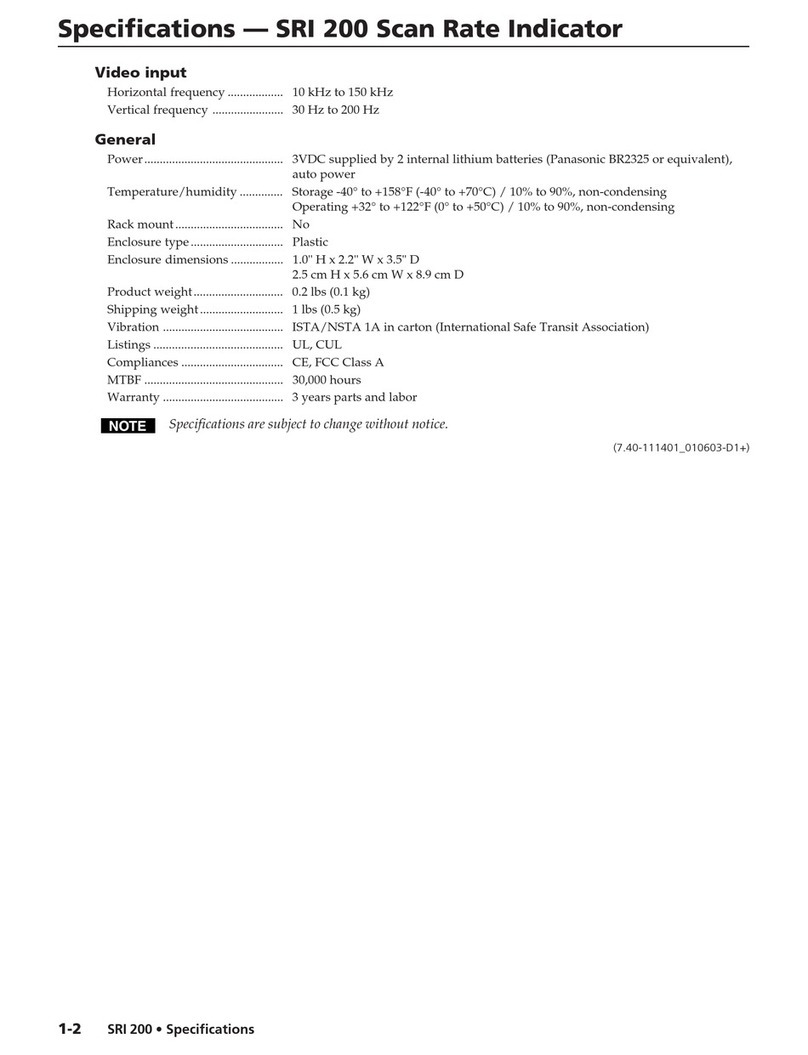
Extron electronics
Extron electronics Scan Rate Indicator SRI 200 Specifications

DFI
DFI TPC150-SD Installation guides

Minebea Intec
Minebea Intec X3 Process Indicator PR 5410 Instrument manual
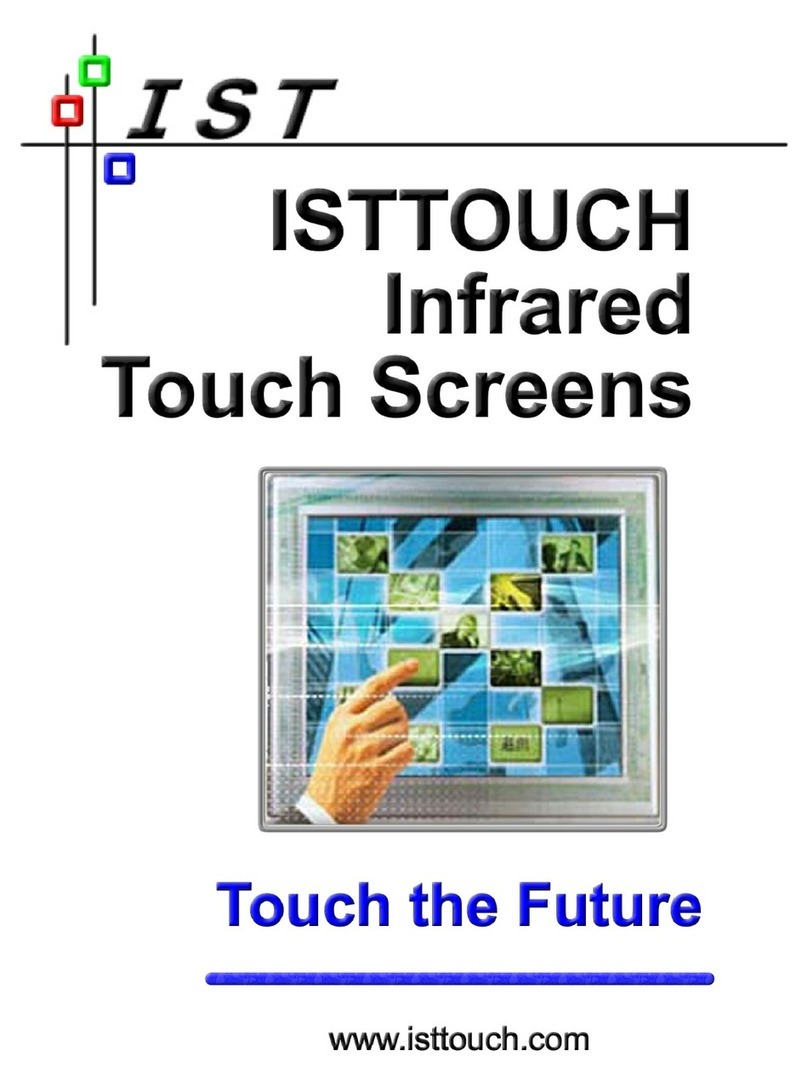
IST
IST TOUCH Mounting instructions

weintek
weintek cMT-iM21 series Installation instruction