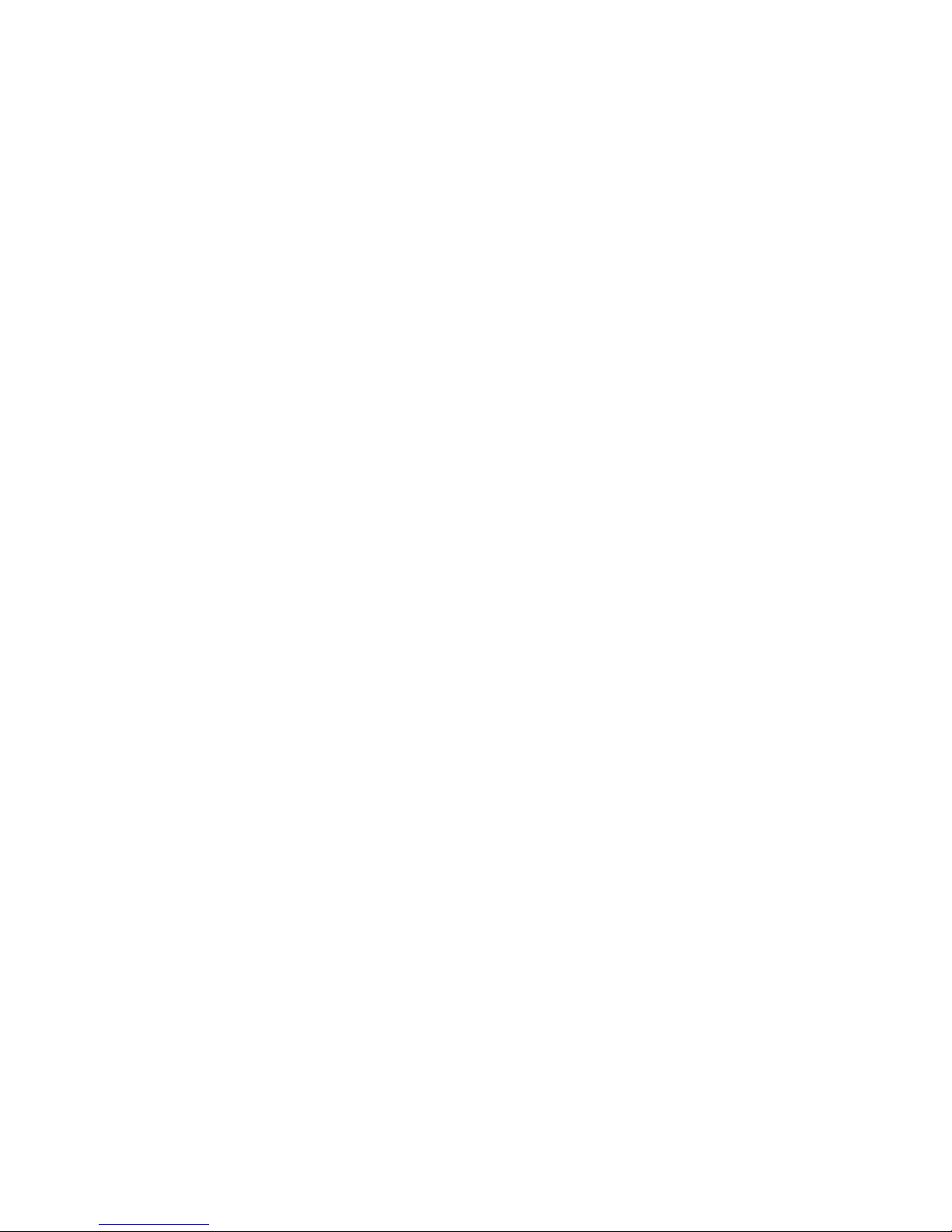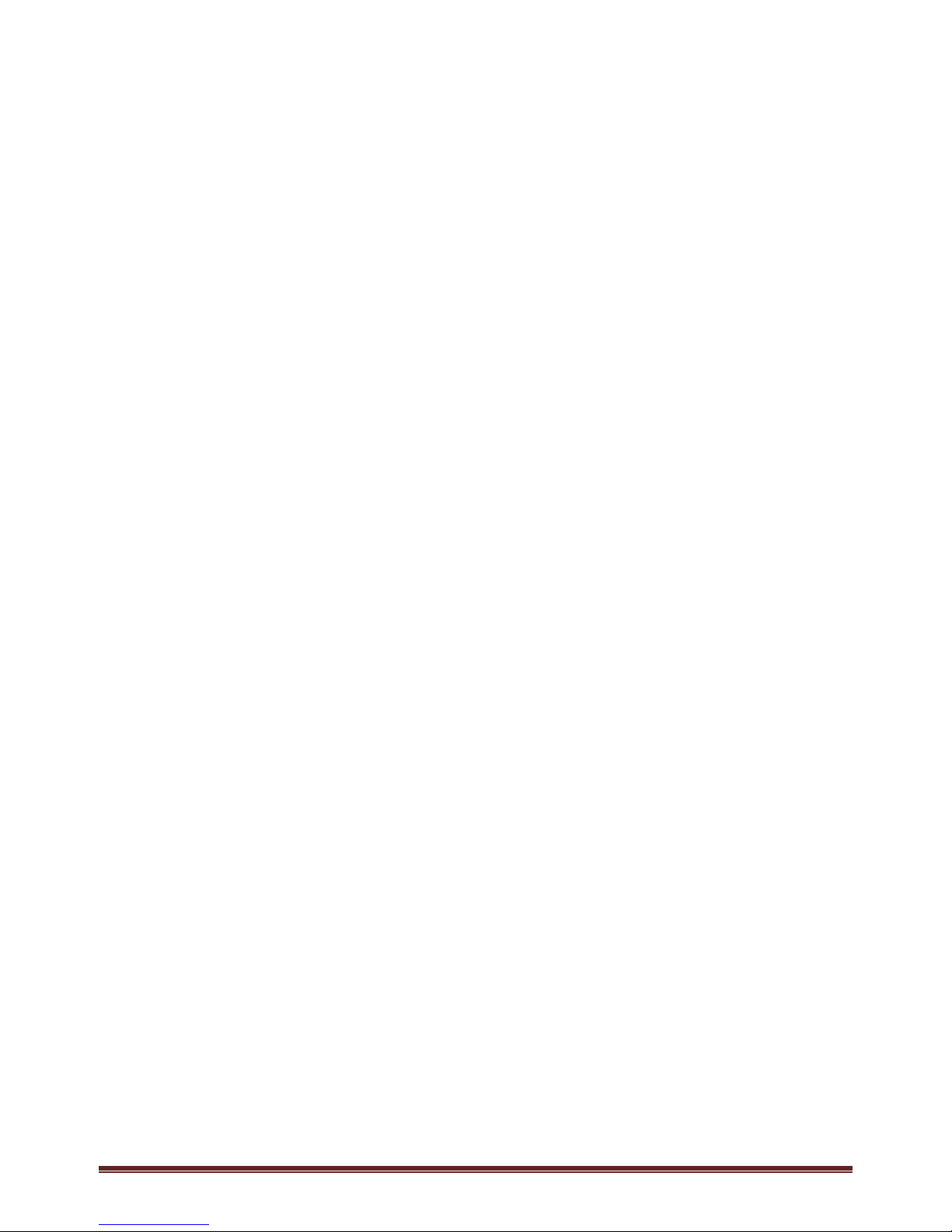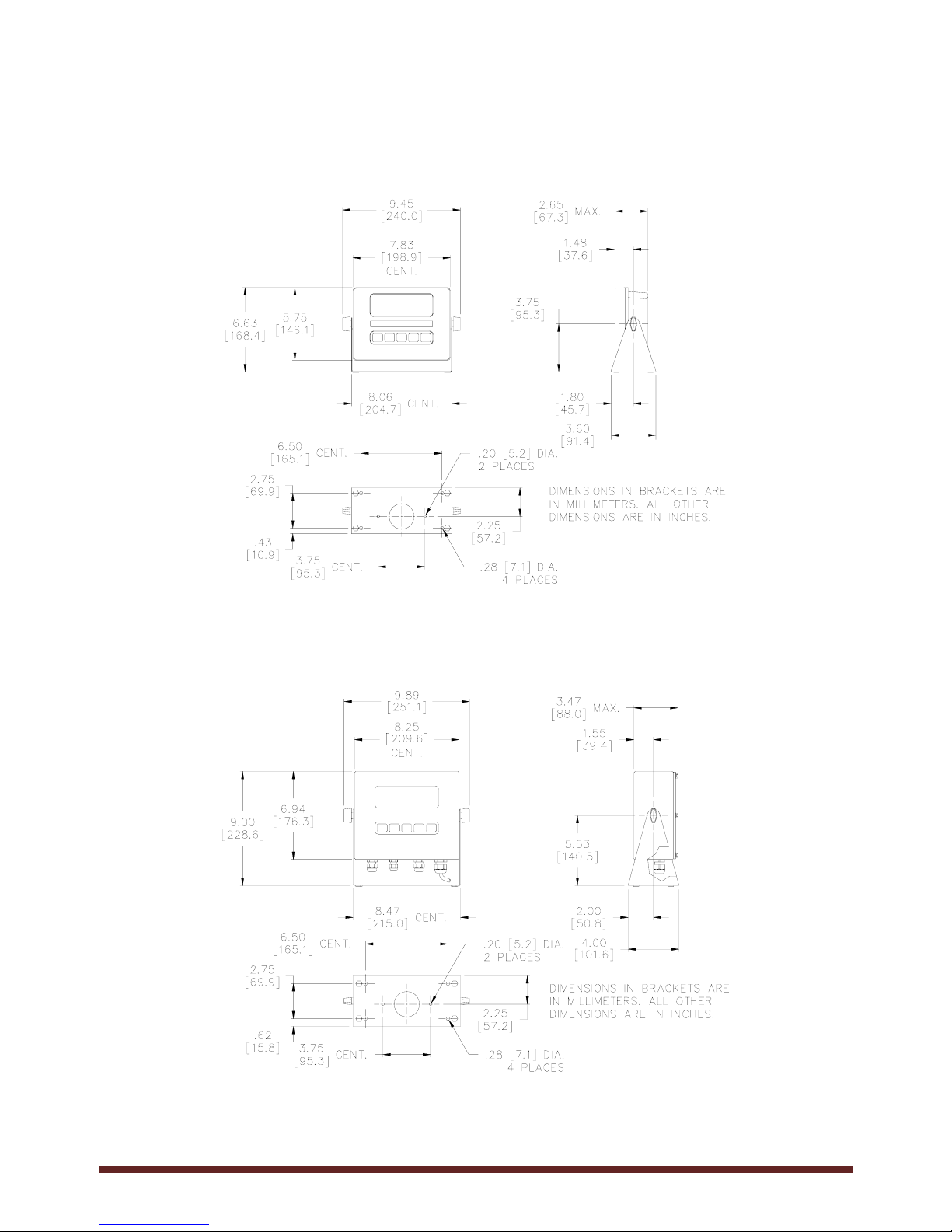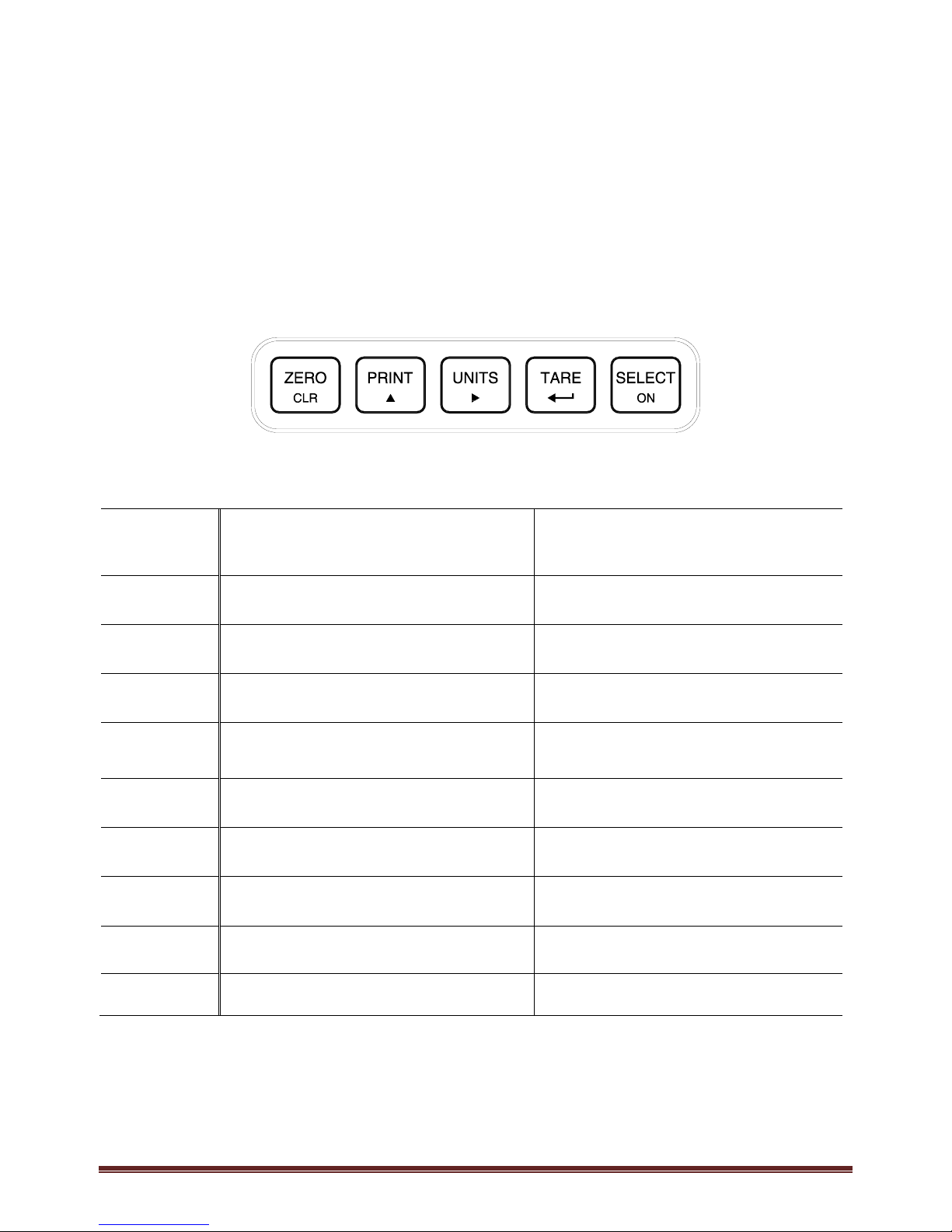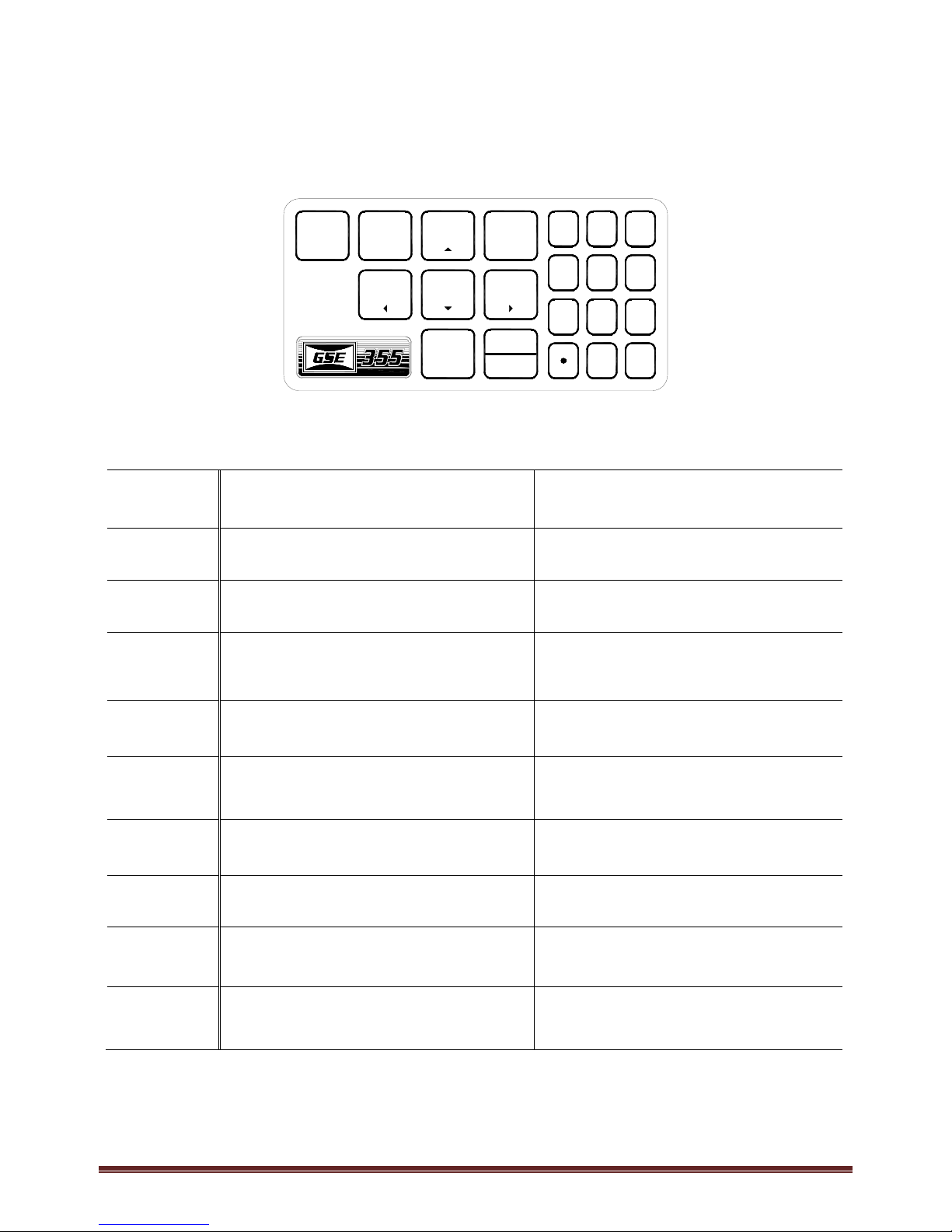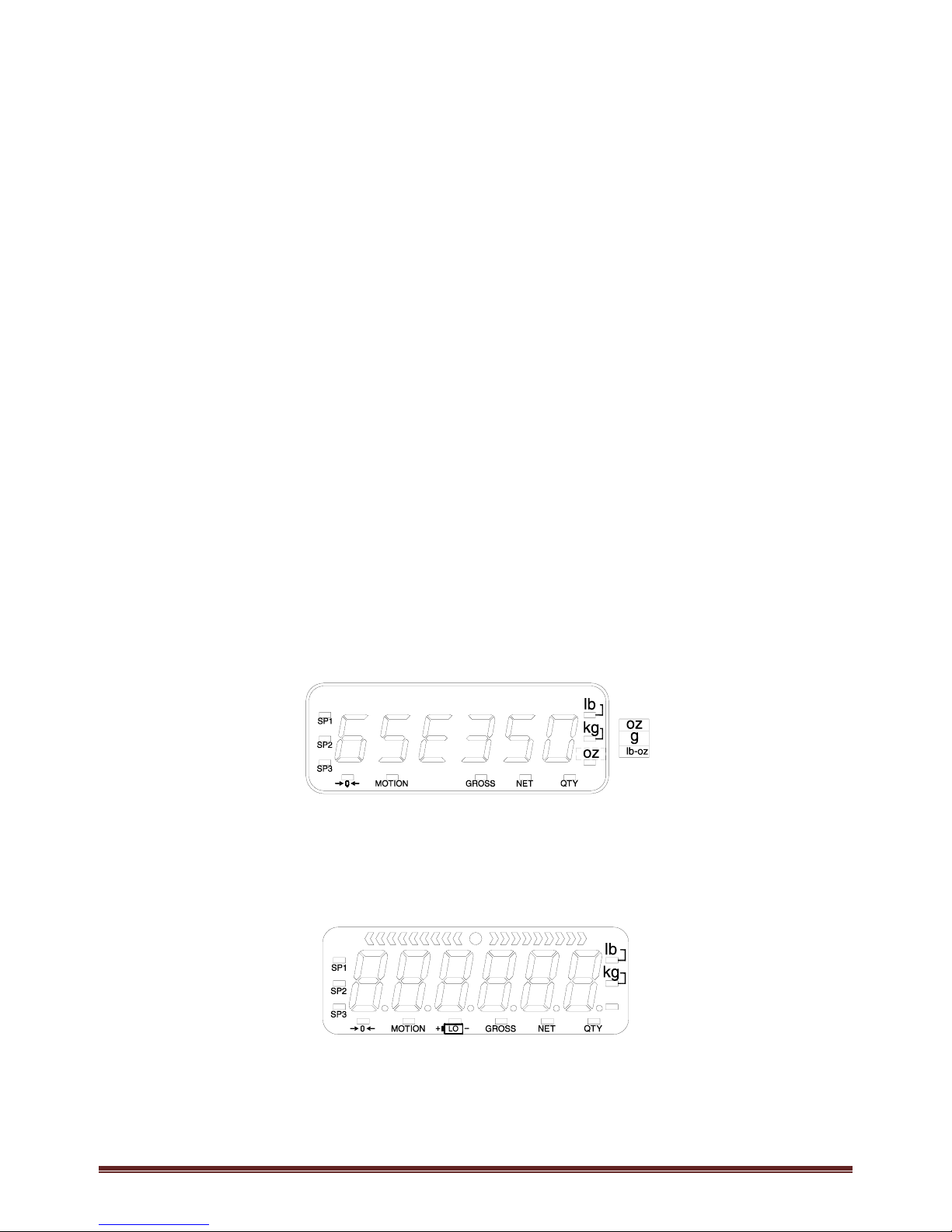AWT35‐500349|June2009 Page1
Table of Contents
1.0INSTALLATION................................................................................................................................................3
1.1DESKTOPMOUNTING................................................................................................................................................3
1.2PANELMOUNTING(350DIECASTONLY).....................................................................................................................3
1.3OUTLINEDRAWINGS..................................................................................................................................................4
1.3.1350DieCast................................................................................................................................................4
1.3.2350StainlessSteel......................................................................................................................................4
1.3.3355StainlessSteel......................................................................................................................................5
1.4ACANDDCPOWER..................................................................................................................................................5
1.4.1BatteryOperated........................................................................................................................................5
1.4.2ACOperated................................................................................................................................................5
2.0KEYPADANDDISPLAY.....................................................................................................................................6
2.1KEYPADS.................................................................................................................................................................6
2.1.1Model350Keypad......................................................................................................................................6
2.1.2Model355Keypad......................................................................................................................................7
2.1.3WeighModeFunctions...............................................................................................................................8
2.2DISPLAYS.................................................................................................................................................................8
2.2.1LED..............................................................................................................................................................8
2.2.2LCD..............................................................................................................................................................8
2.3REMOTEDISPLAY......................................................................................................................................................9
3.0OPERATION..................................................................................................................................................10
3.1ENTERINGATAREVALUE(MODEL350)......................................................................................................................10
3.2ENTERINGATAREVALUE(MODEL355)......................................................................................................................10
3.3ENTERANIDNUMBER.............................................................................................................................................10
3.4SETTIME&DATE...................................................................................................................................................11
3.4.1Model350.................................................................................................................................................11
3.4.2Model355.................................................................................................................................................11
3.5PARTSCOUNTING...................................................................................................................................................12
3.5.1Model350.................................................................................................................................................12
3.5.2Model355.................................................................................................................................................13
3.5.3Viewtheaveragepieceweight.................................................................................................................13
3.6PERCENTAGECHECKWEIGH.......................................................................................................................................14
3.6.1EnteraTargetValue.................................................................................................................................14
3.6.2StartCheckweighing.................................................................................................................................15
3.7FILL......................................................................................................................................................................15
3.7.1EnteraTargetValue.................................................................................................................................15
3.7.2StartFill.....................................................................................................................................................16
3.7.3FillExample...............................................................................................................................................16
3.8BATCH..................................................................................................................................................................17
3.8.1EnteraTarget...........................................................................................................................................17
3.8.2StartBatch................................................................................................................................................18
3.8.3BatchExample..........................................................................................................................................18
3.9DISCHARGE............................................................................................................................................................19
3.9.1EnteraTarget...........................................................................................................................................19
3.9.2Pre‐acts.....................................................................................................................................................20
3.9.3StartDischarge.........................................................................................................................................20