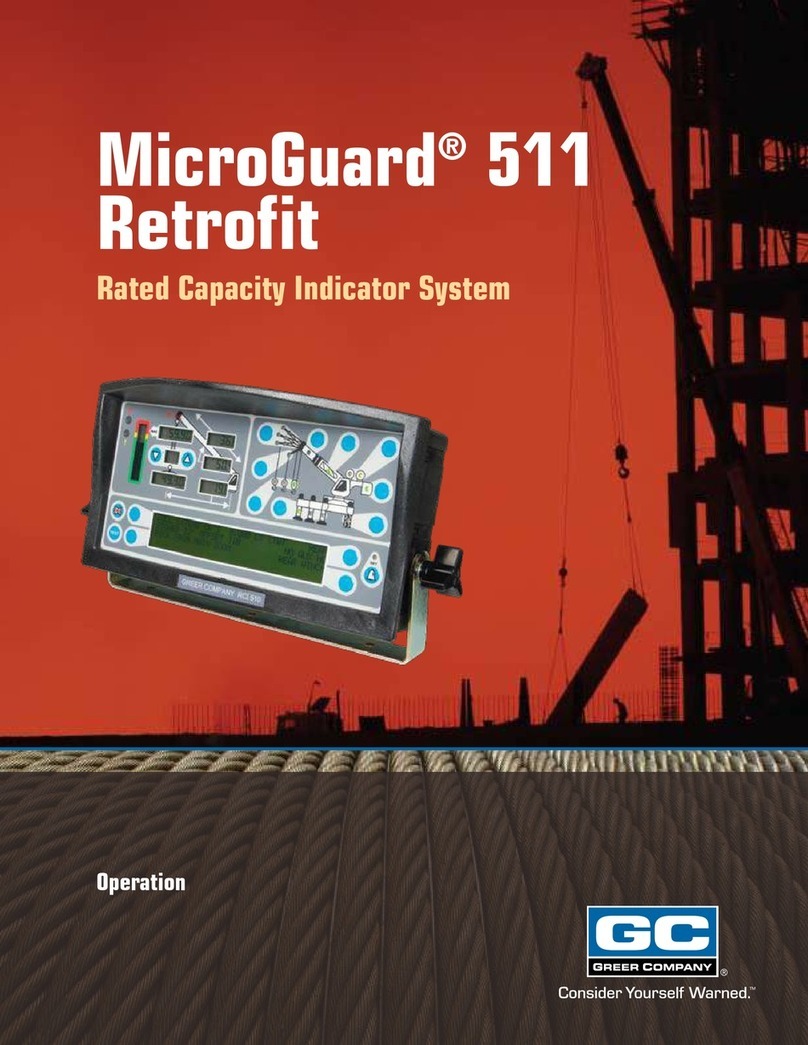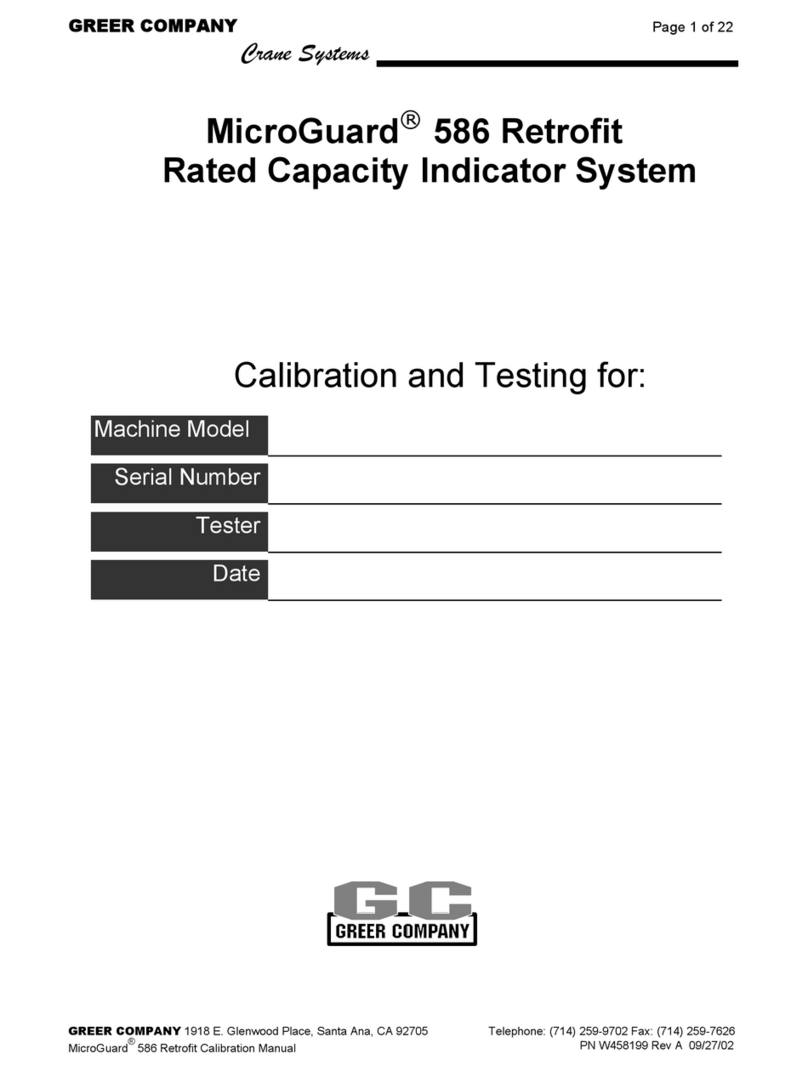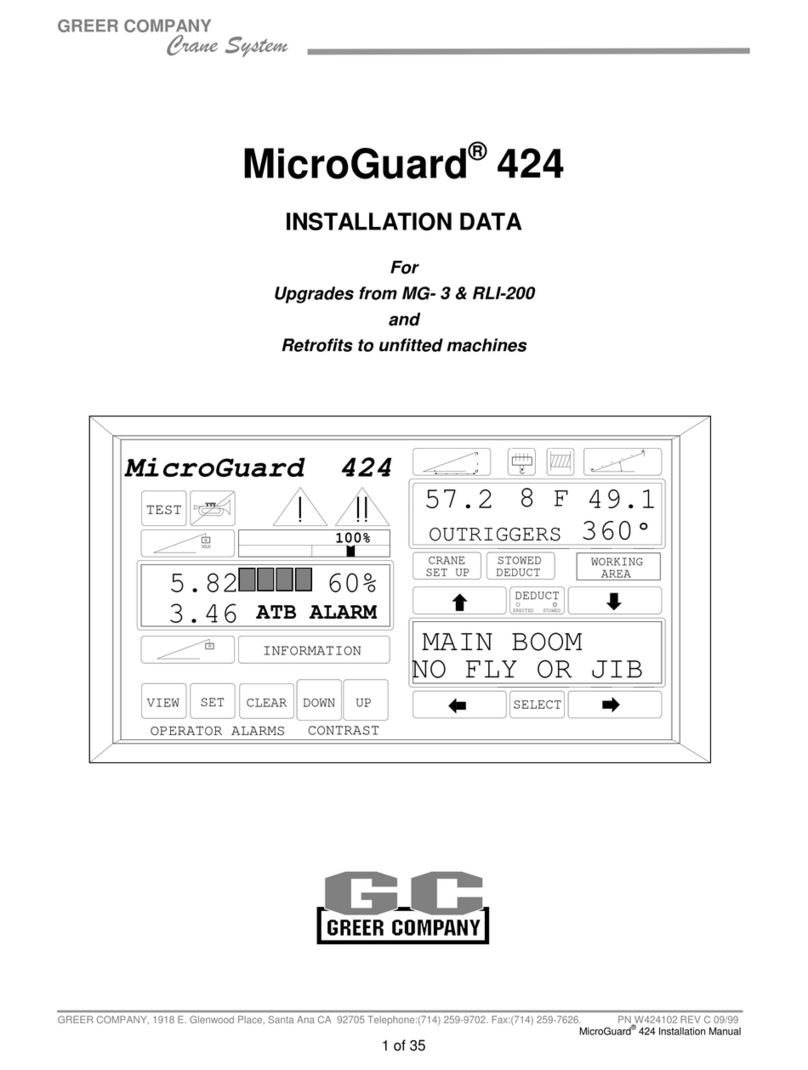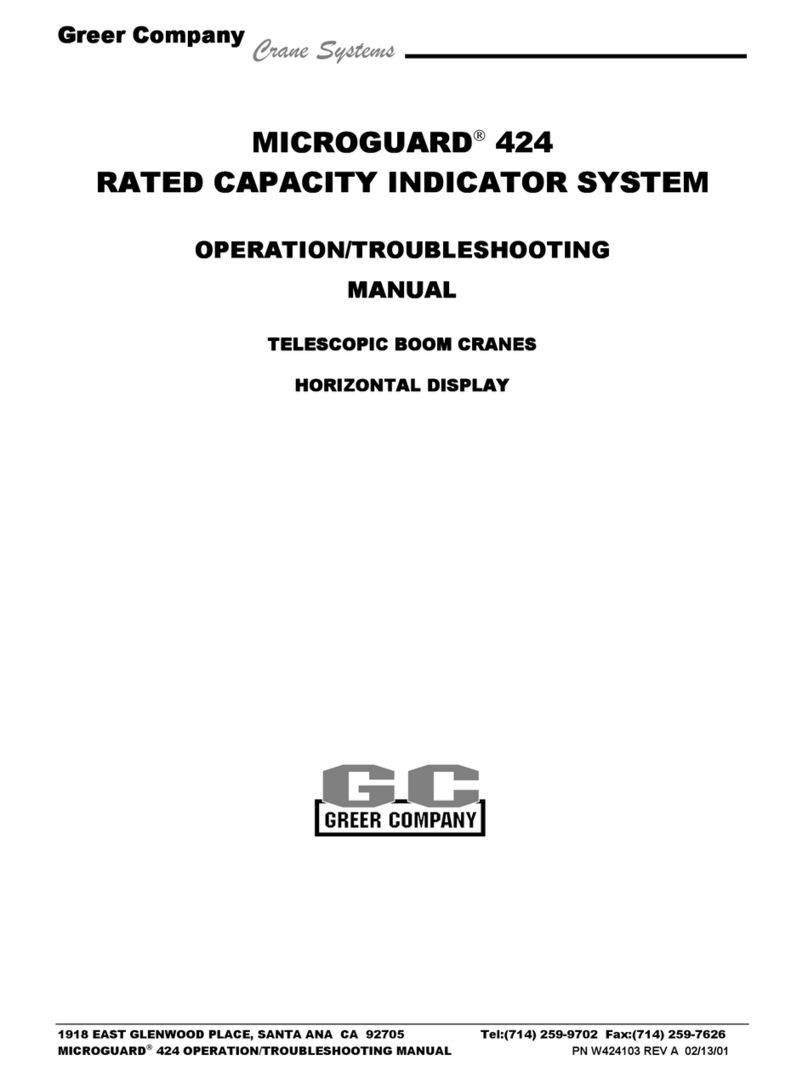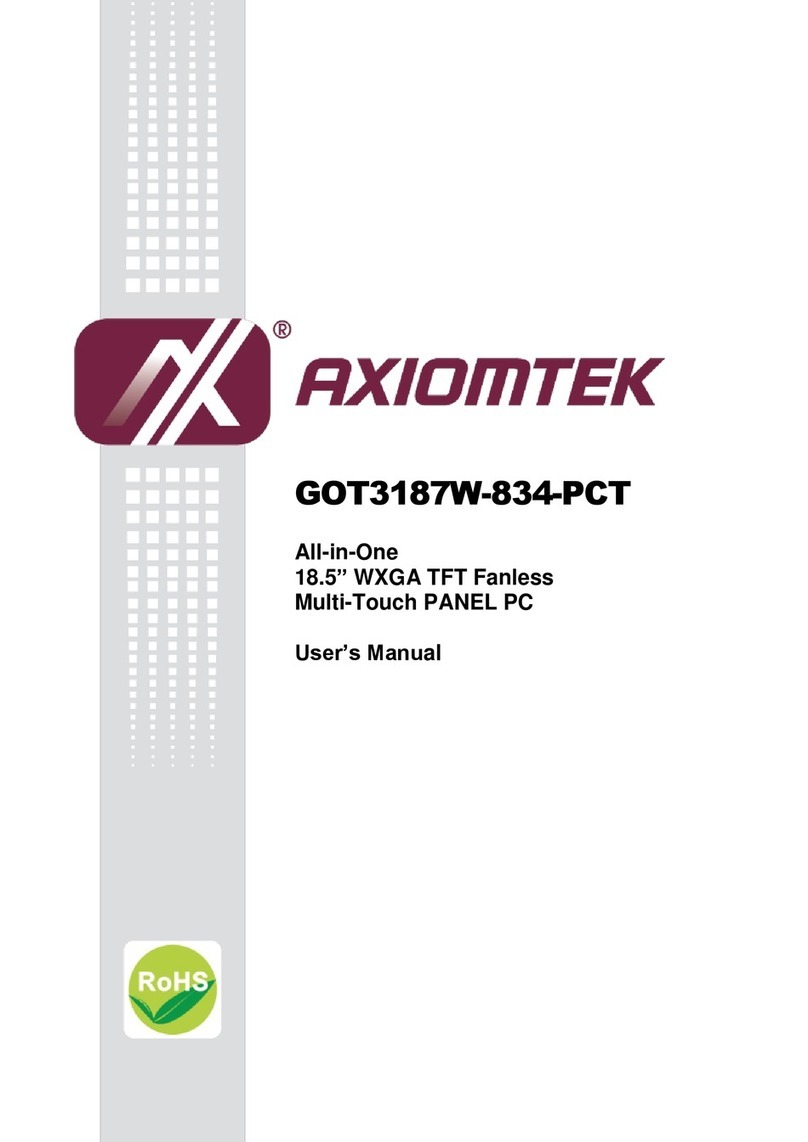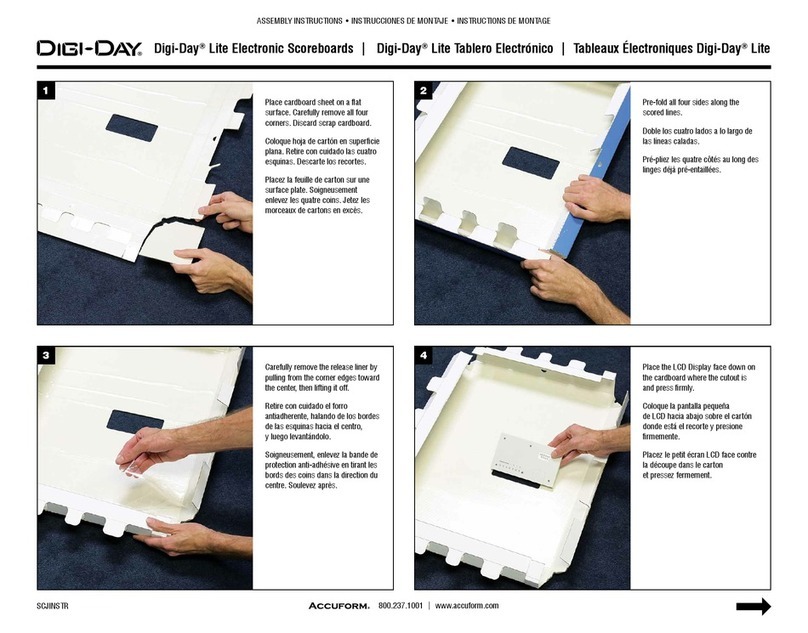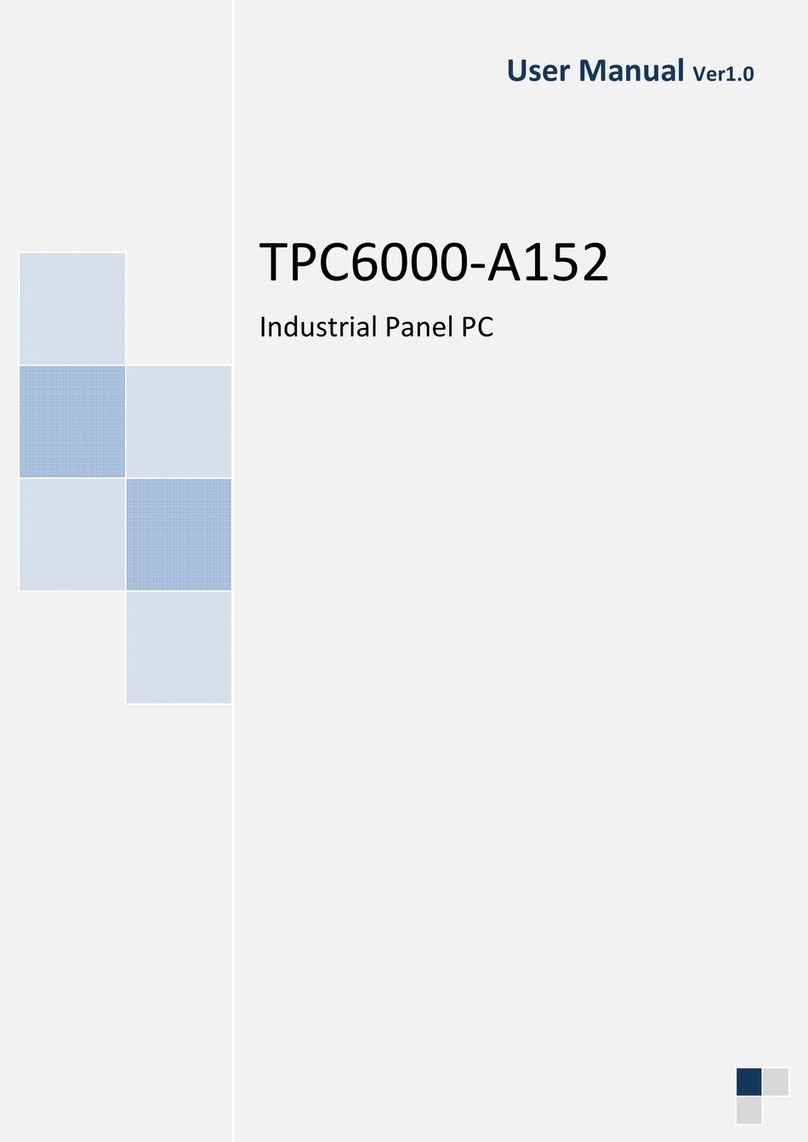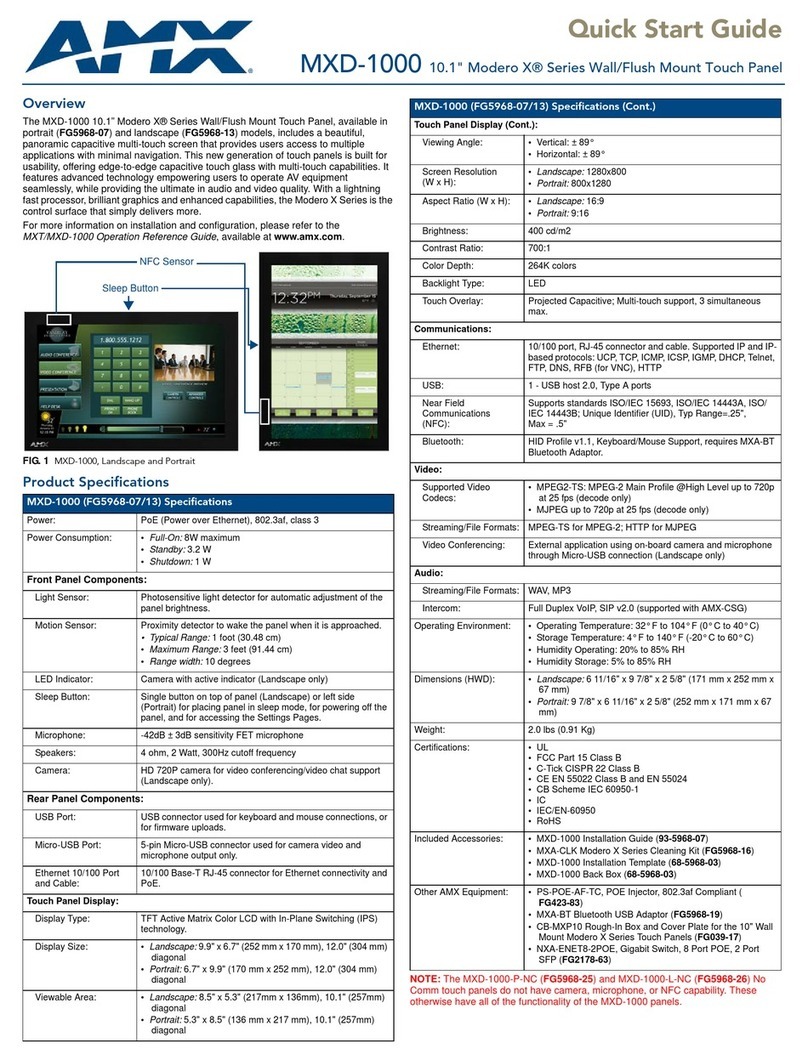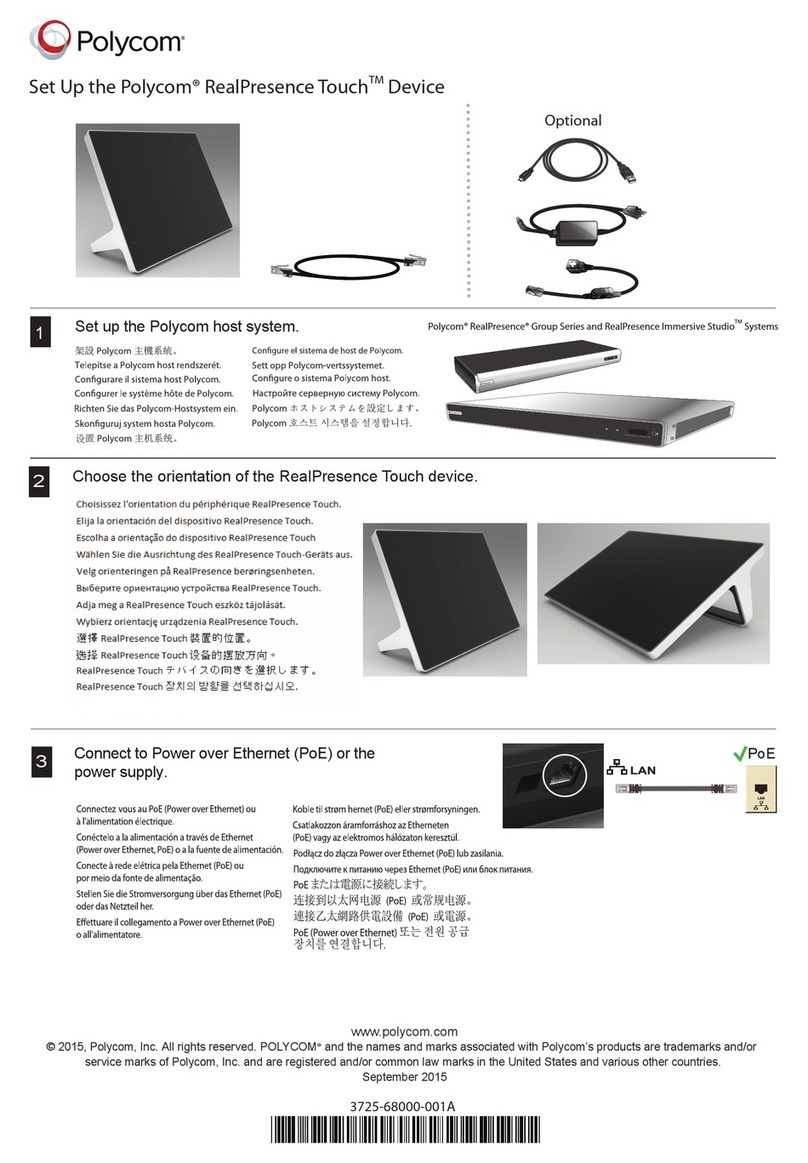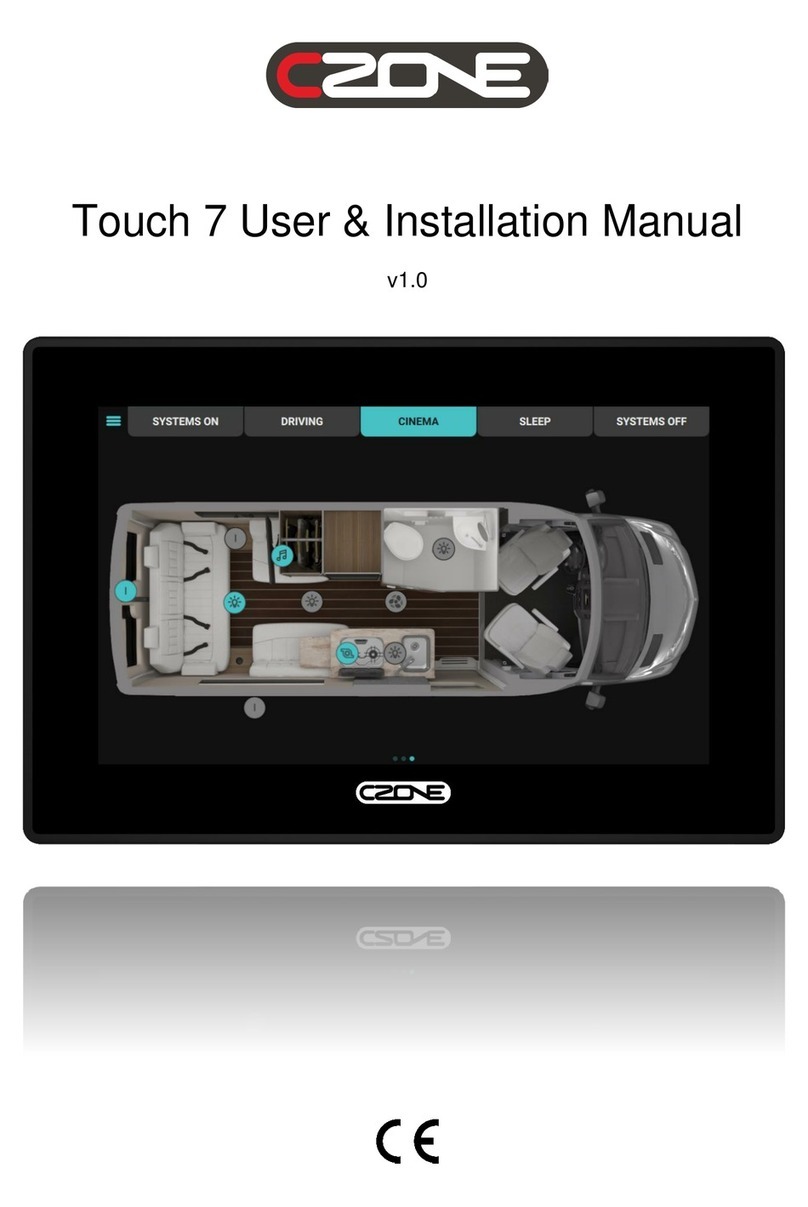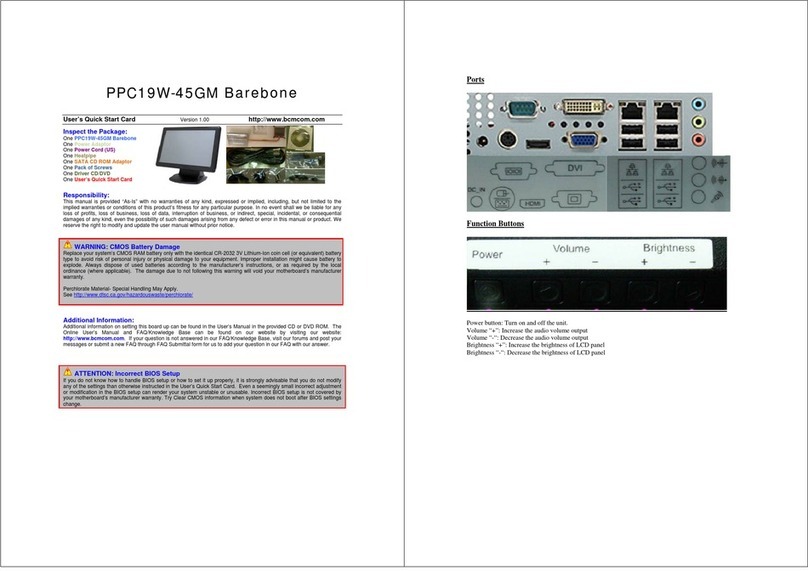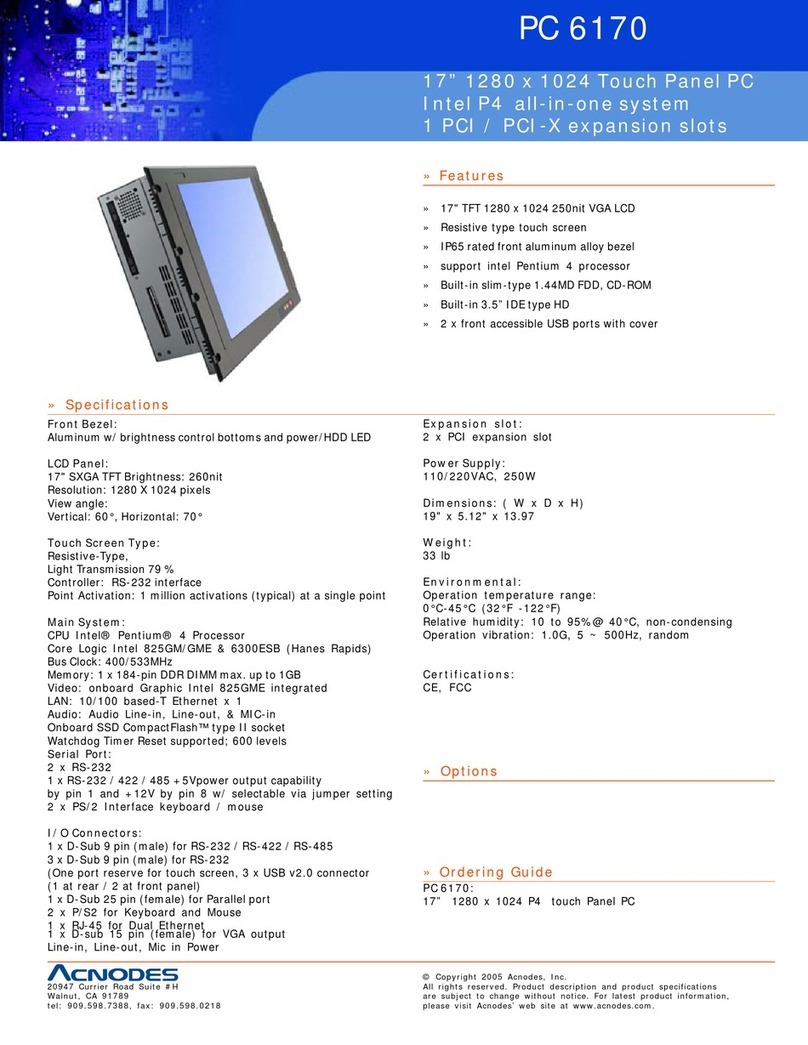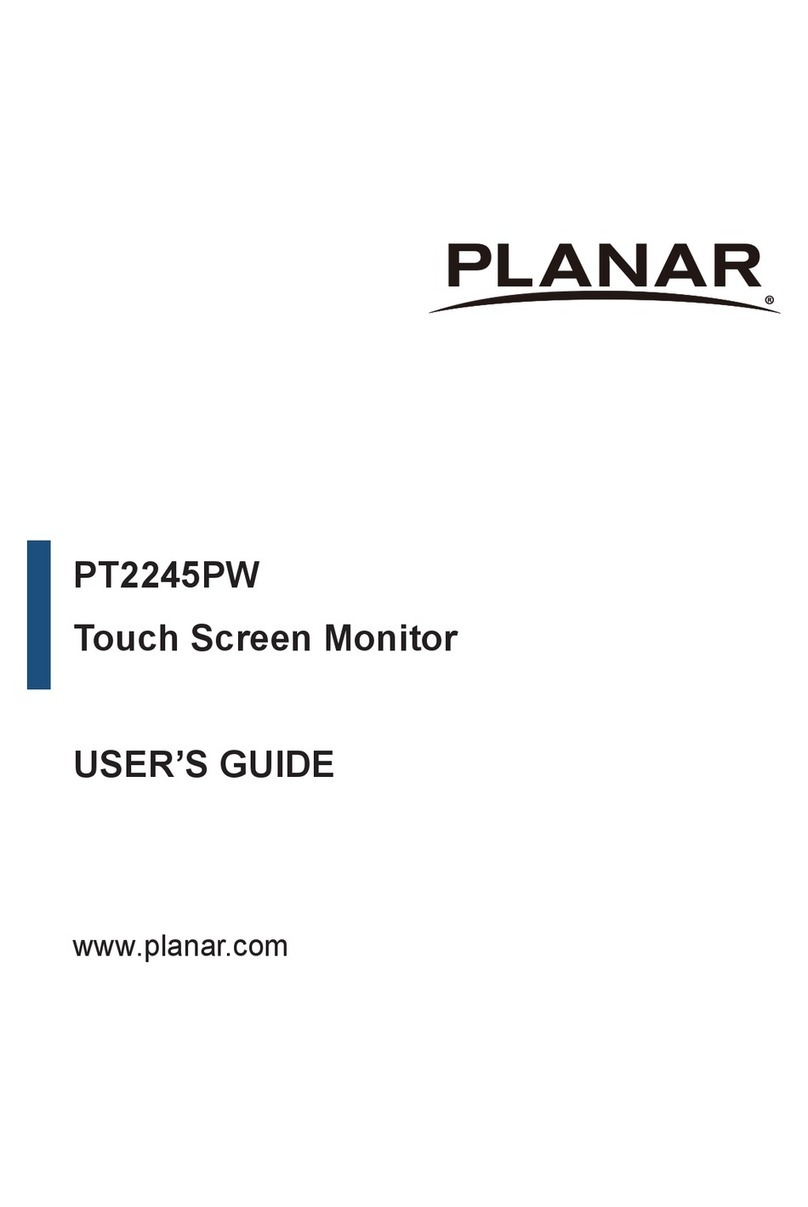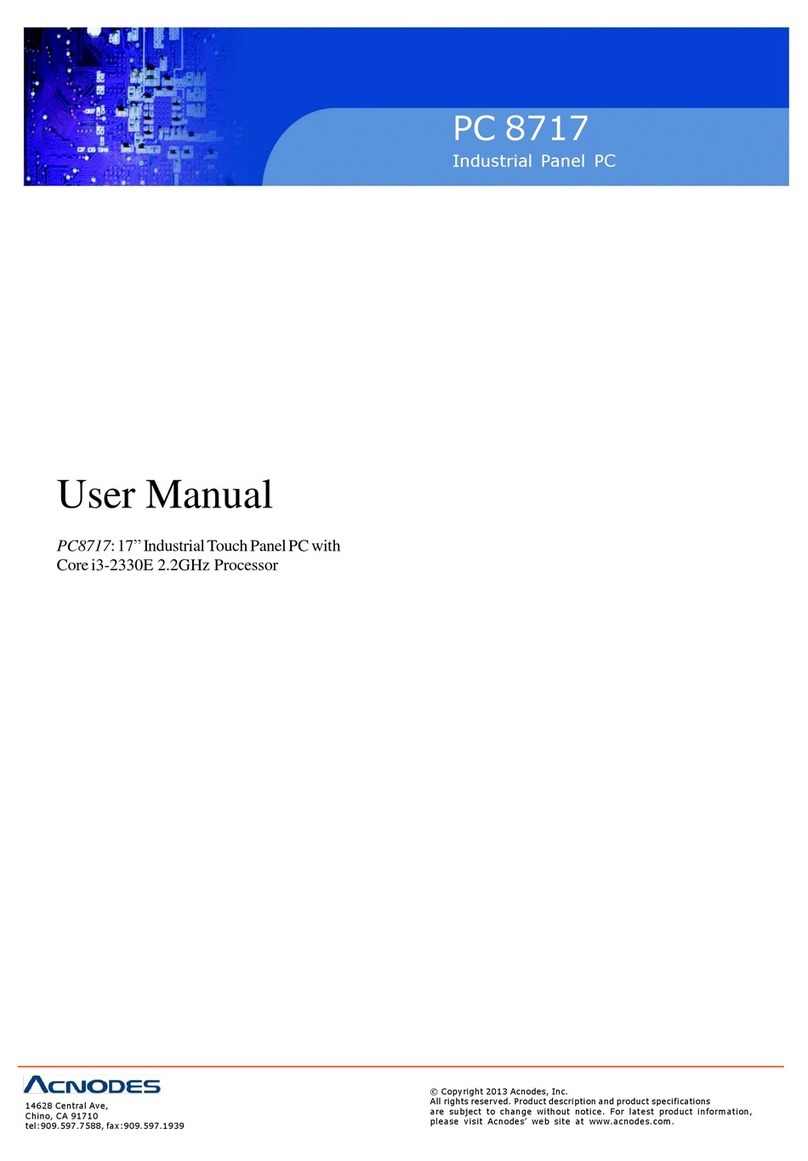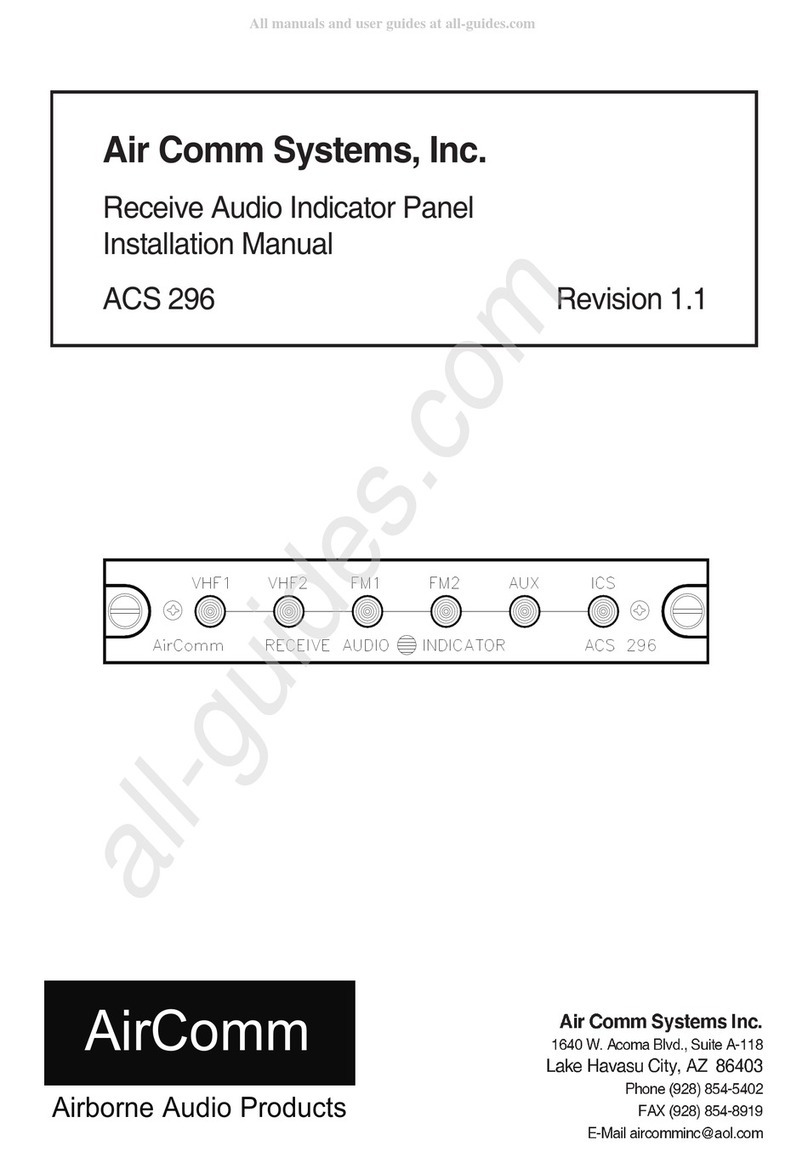MicroGuard 586
Quick Guide
Microguard 586 Rated Capacity
Indicator/Limiter System is a
visual and audible alert system
used in the operation of industrial
cranes.
4. Approaching Overload
••At 90% rated capacity, the bar graph enters
the caution yellow zone.
••The Yellow Caution zone lamp lights up and
an alarm beeps continuously.
•“WARNING! –PRE-ALARM” will flash.
5. Overload
••At 100% rated capacity, the bar graph enters
the Red Warning Overload Zone.
••The Red Warning Overload Zone lamp lights
up and an alarm sounds continuously.
••Crane motions (boom extend, boom down,
and winch up) are cut to prevent damage or
injury.
••With the bar graph in the Red Warning
Overload Zone, crane motions remain cut.
•“WARNING! –OVERLOAD” will flash.
6. Two-Block Warning
•A red light appears and an alarm sounds
continuously in a Two-Block situation.
•Crane motions (boom extend, boom down, and
winch up) are cut to prevent damage or injury.
•“WARNING! TWO BLOCKING” will appear.
7. Alarm Override
•The button temporarily silences the current
alarm and disables automatic motion cutout.
•The audible alarm will sound again with any
new occurrence of alarm.
•To deactivate the audible alarms:
•press the override button.
•Continue holding the button down for 5 seconds
to cancel any existing motion cuts.
•The override button must be held down to
continue overriding the motion cut.
WARNING:
The alarm override button should be used with
caution. Automatic audible alarms warning
against overload, two-block dangers, and
hazardous tipping conditions are temporarily
silenced when this option is activated. Motion
cutout may also be discontinued.
The System is designed to:
•measure and display load weight
•calculate and display max capacity
•calculate and display % rated capacity
•display code configuration numbers
•warn of an approaching overload for
each crane configuration.
•warn of a Two-Block condition for each
crane configuration.
Rev 0 (10-30-2017)