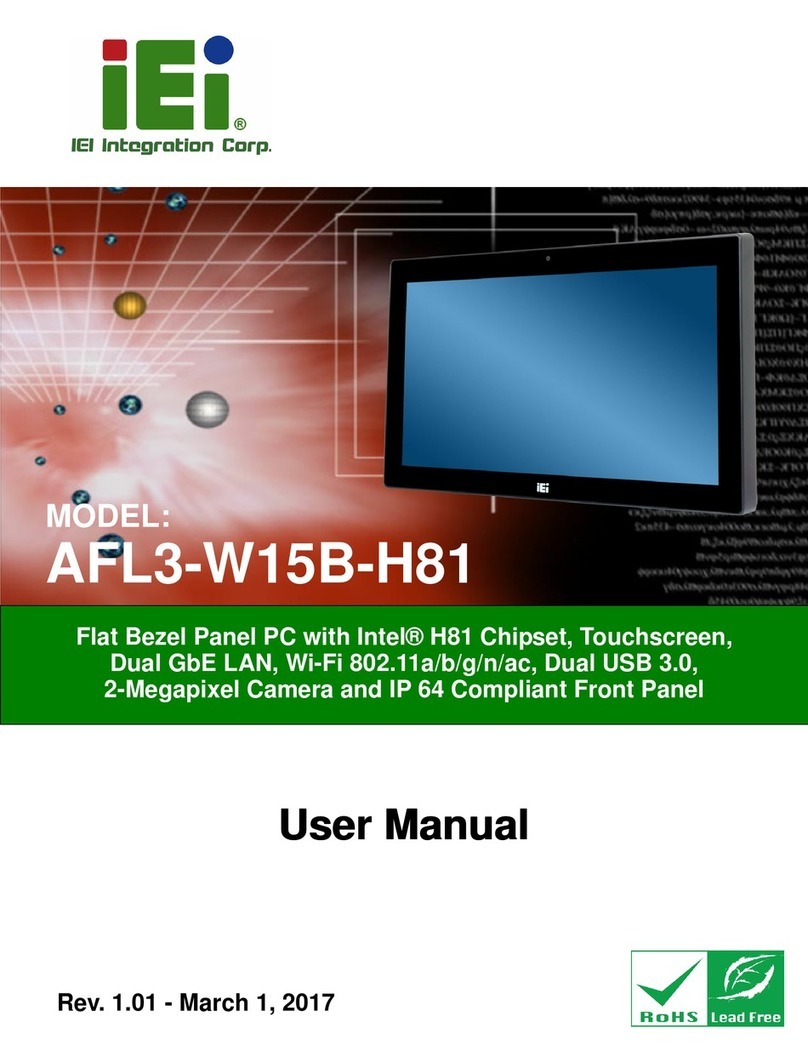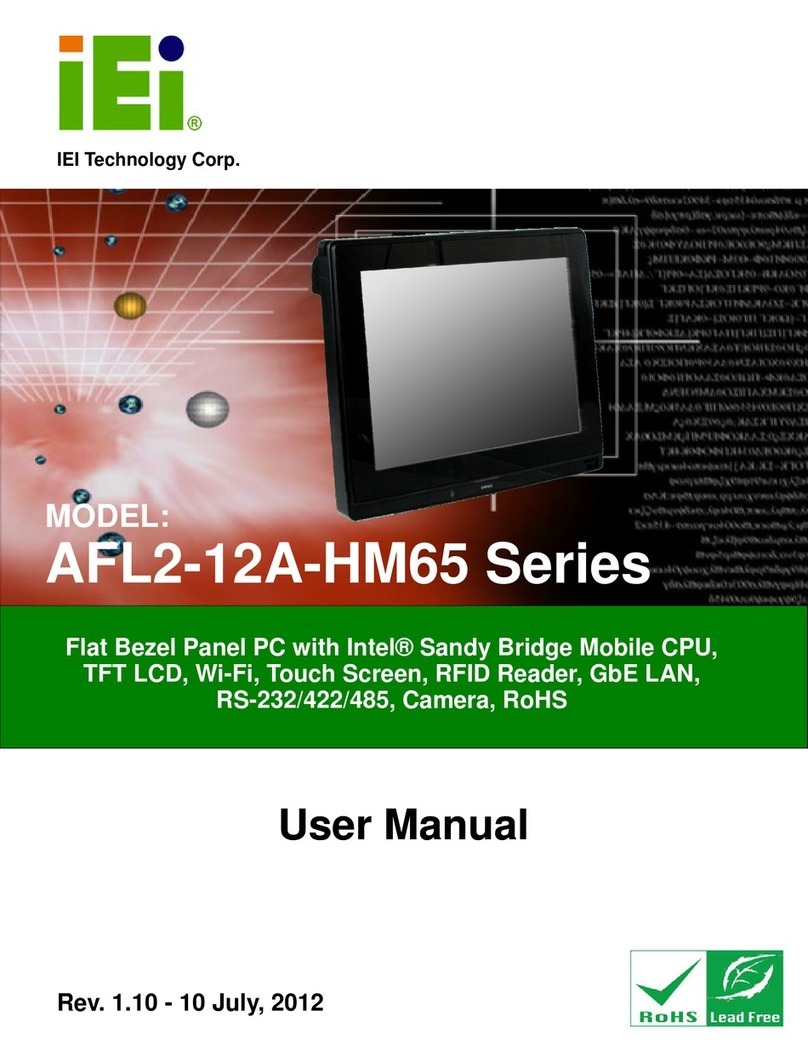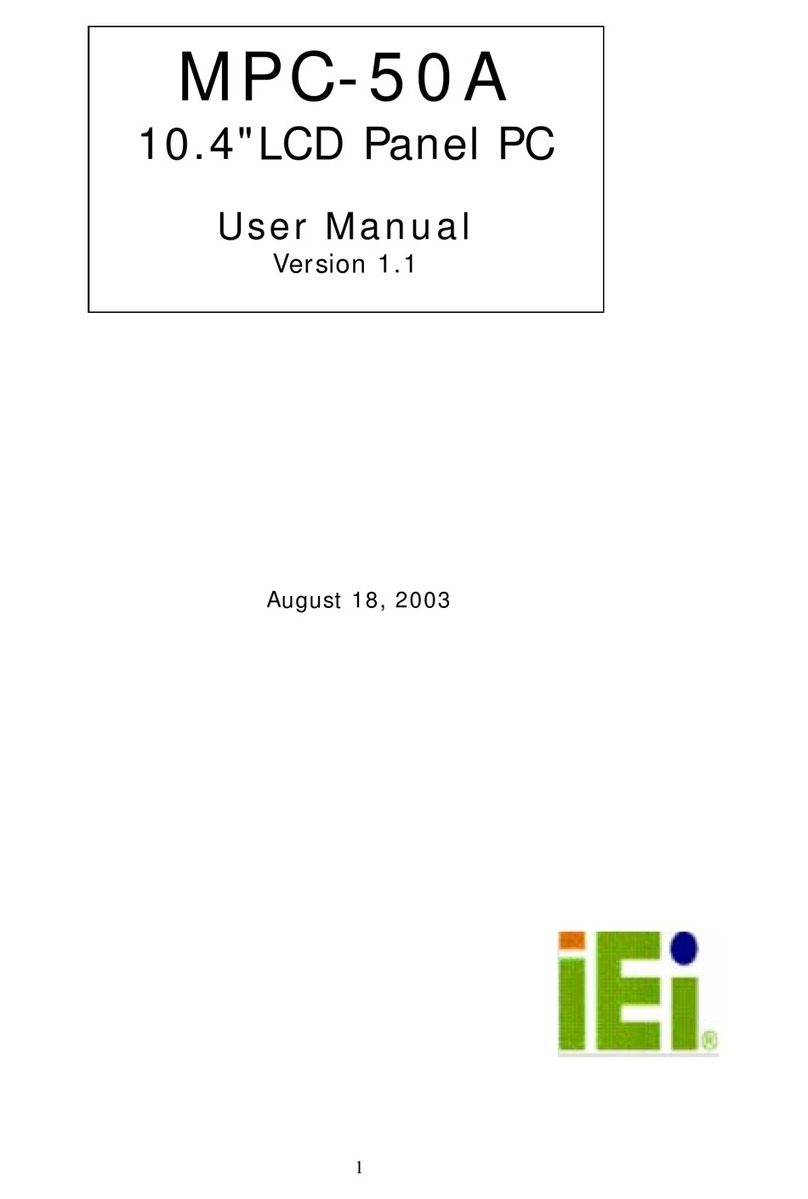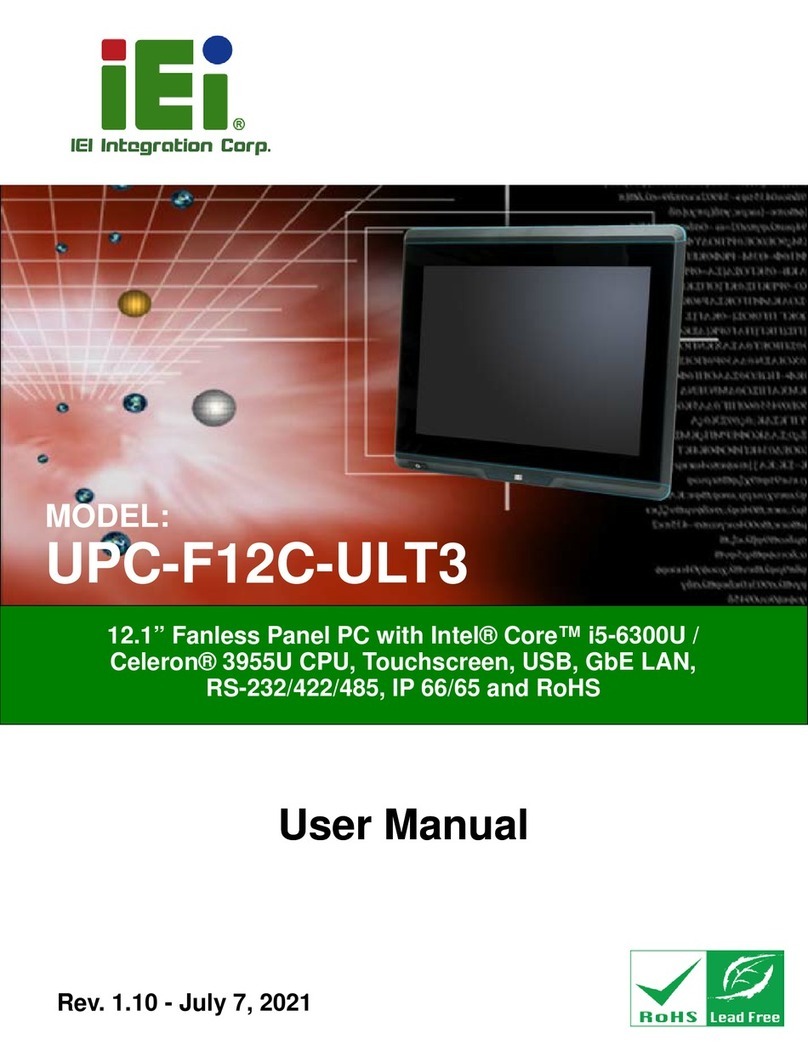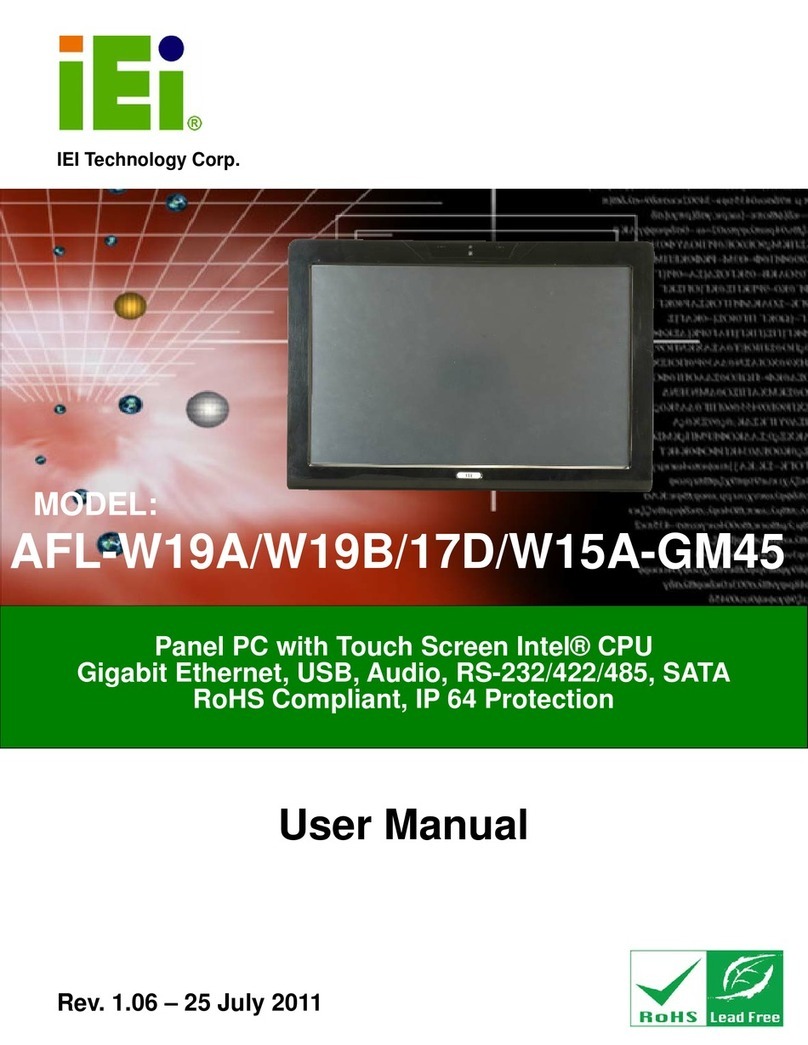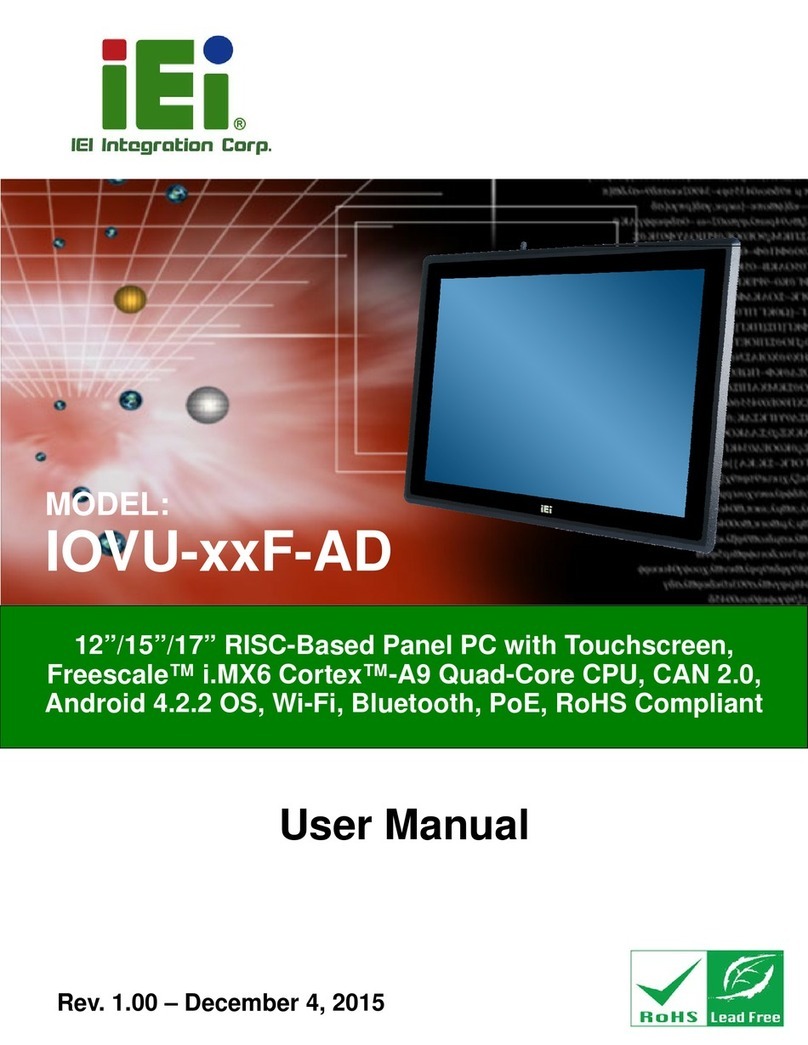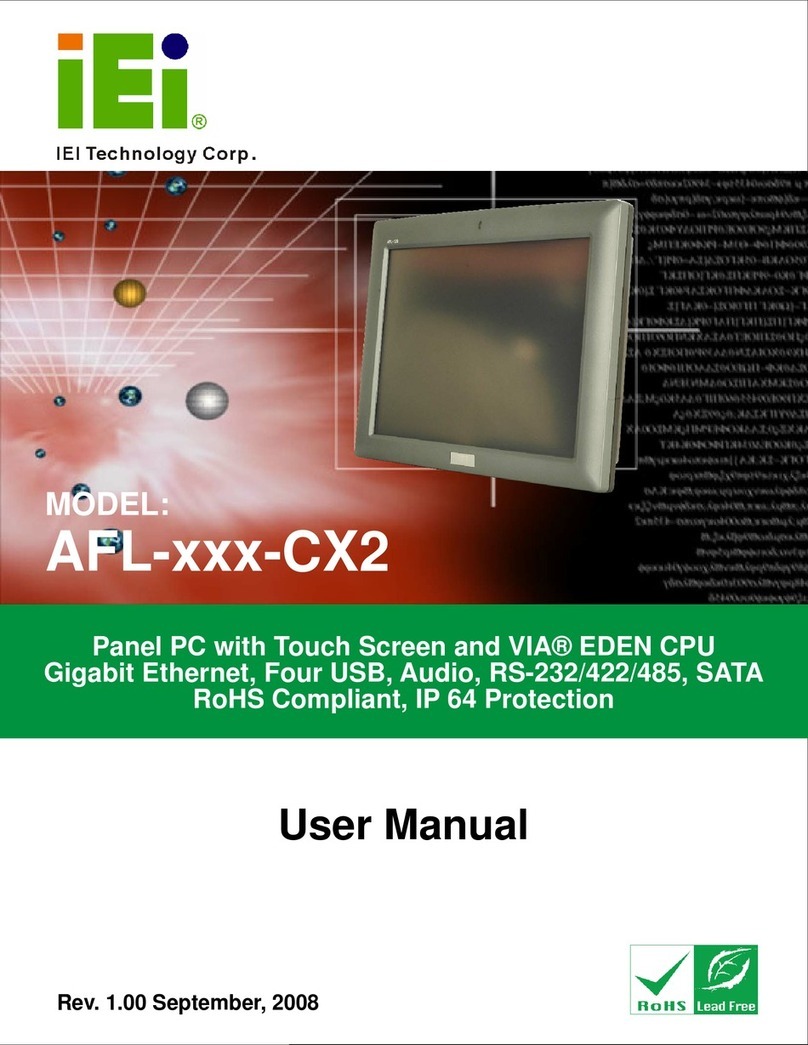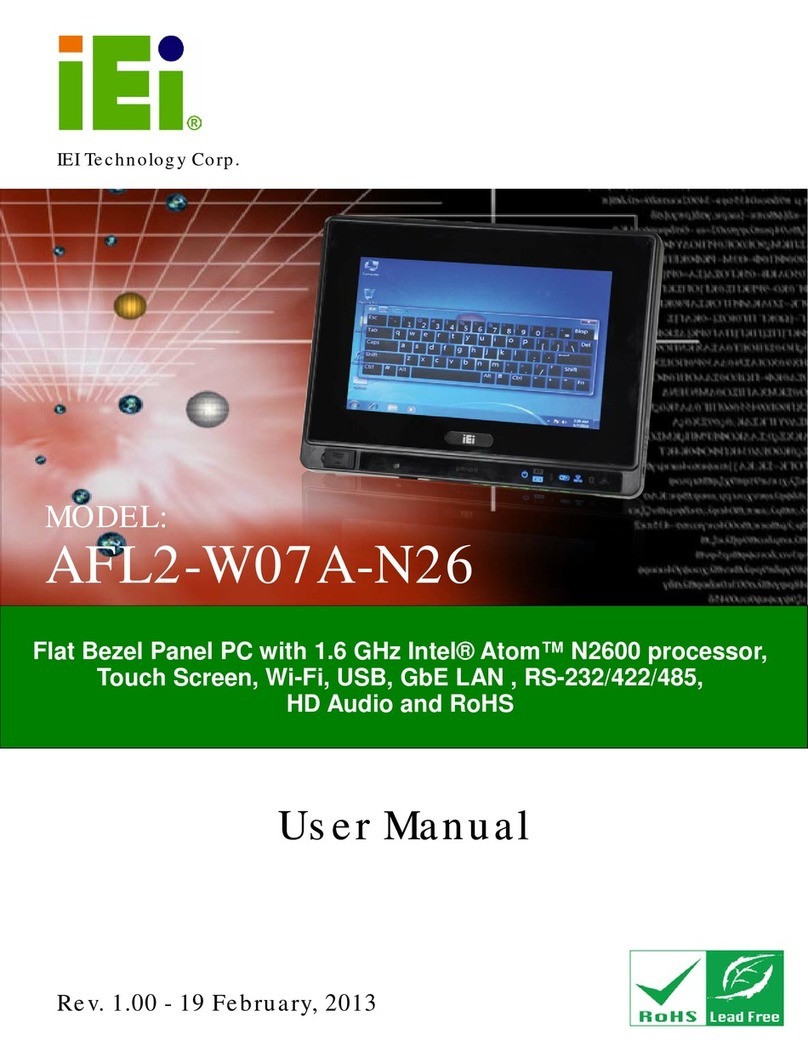POC-17C-ULT3 Medical Panel PC
Page vi
3.10.1 AT Power Mode.............................................................................................. 36
3.10.2 ATX Power Mode........................................................................................... 37
3.11 CABLE COVER INSTALLATION ................................................................................ 37
3.12 MOUNTING THE SYSTEM ........................................................................................ 39
3.12.1 Wall Mounting................................................................................................ 39
3.12.2 Arm Mounting................................................................................................ 42
3.12.3 Stand Mounting.............................................................................................. 44
3.13 POWERING ON THE SYSTEM................................................................................... 45
3.14 RESET THE SYSTEM................................................................................................ 46
4 BIOS SETUP................................................................................................................ 47
4.1 INTRODUCTION......................................................................................................... 48
4.1.1 Starting Setup................................................................................................... 48
4.1.2 Using Setup...................................................................................................... 48
4.1.3 Getting Help..................................................................................................... 49
4.1.4 BIOS Menu Bar................................................................................................ 49
4.2 MAIN........................................................................................................................ 50
4.3ADVANCED............................................................................................................... 51
4.3.1 Trusted Computing........................................................................................... 52
4.3.2 ACPI Settings................................................................................................... 53
4.3.3 F81866 Super IO Configuration...................................................................... 54
4.3.3.1 Serial Port n Configuration....................................................................... 54
4.3.3.1.1 Serial Port 1 Configuration................................................................ 55
4.3.3.1.2 Serial Port 2 Configuration................................................................ 56
4.3.4 F81866 H/W Monitor....................................................................................... 57
4.3.5 RTC Wake Settings........................................................................................... 58
4.3.6 Serial Port Console Redirection ...................................................................... 59
4.3.6.1 Console Redirection Settings.................................................................... 60
4.3.6.2 Legacy Console Redirection Settings....................................................... 62
4.3.7 CPU Configuration.......................................................................................... 63
4.3.8 SATA Configuration ......................................................................................... 65
4.3.9 USB Configuration........................................................................................... 67
4.3.10 IEI Feature..................................................................................................... 68
4.4 CHIPSET ................................................................................................................... 69
4.4.1 System Agent (SA) Configuration .................................................................... 70