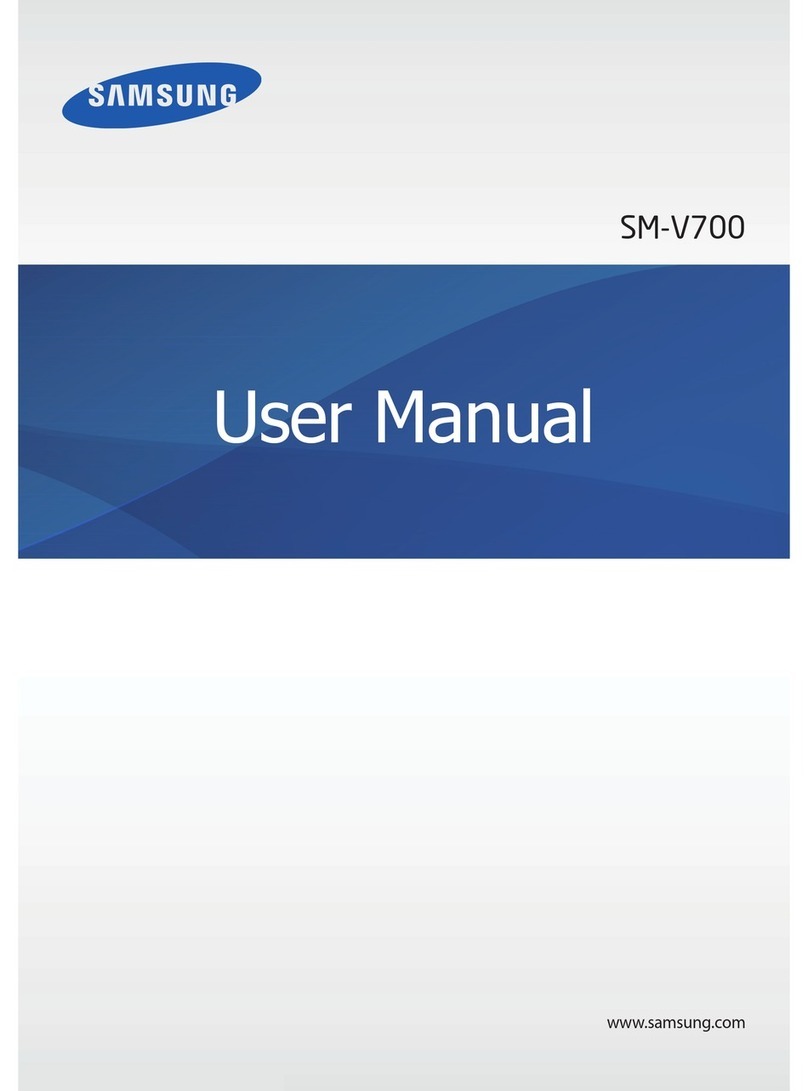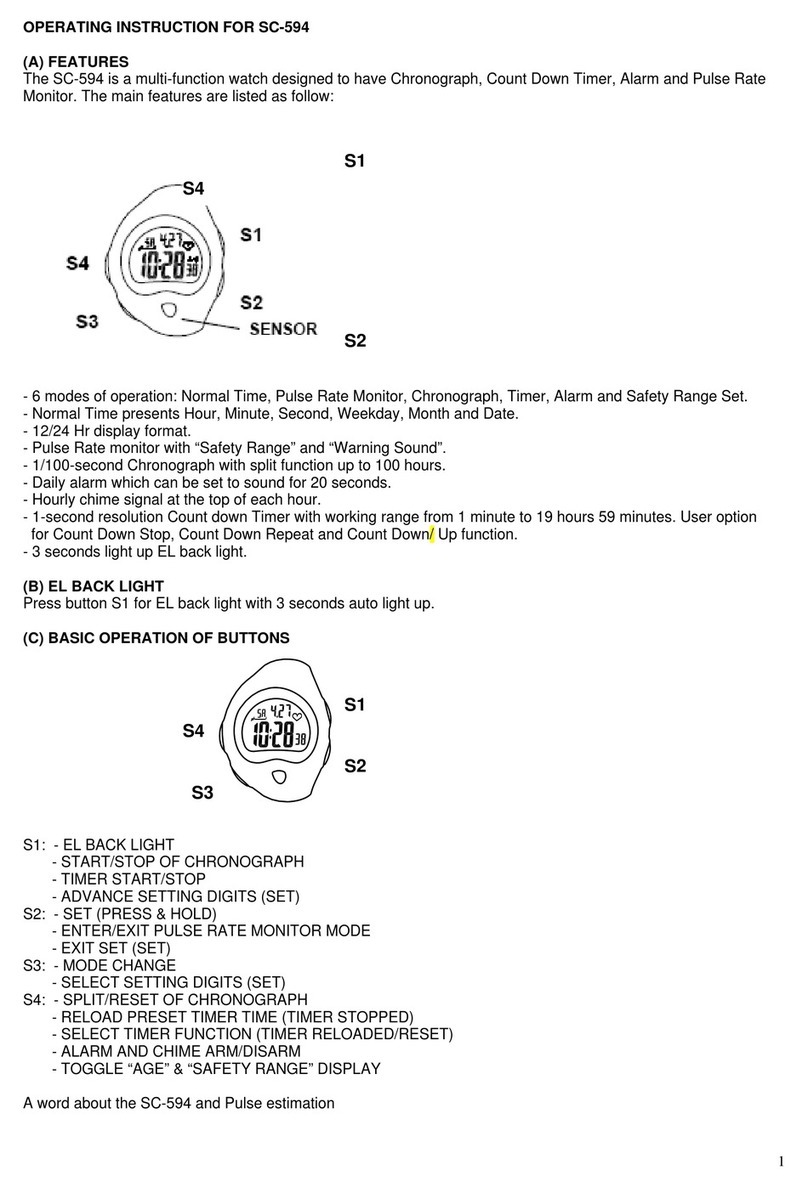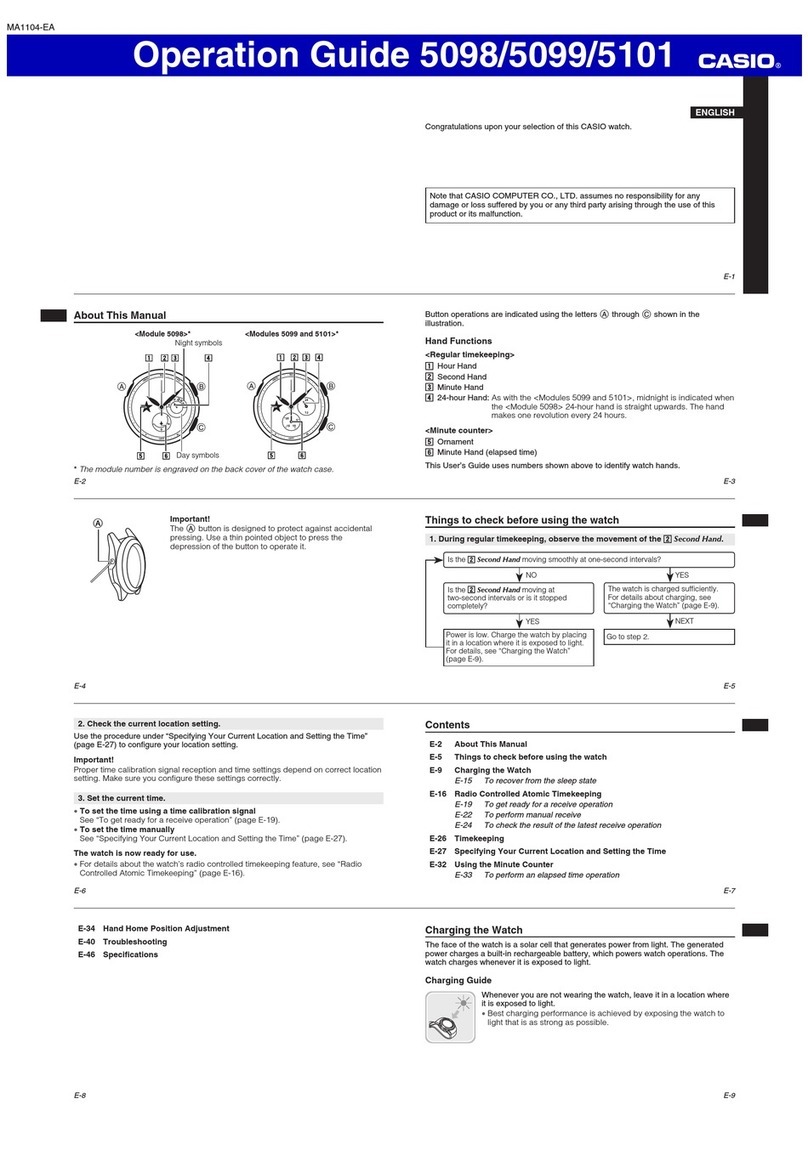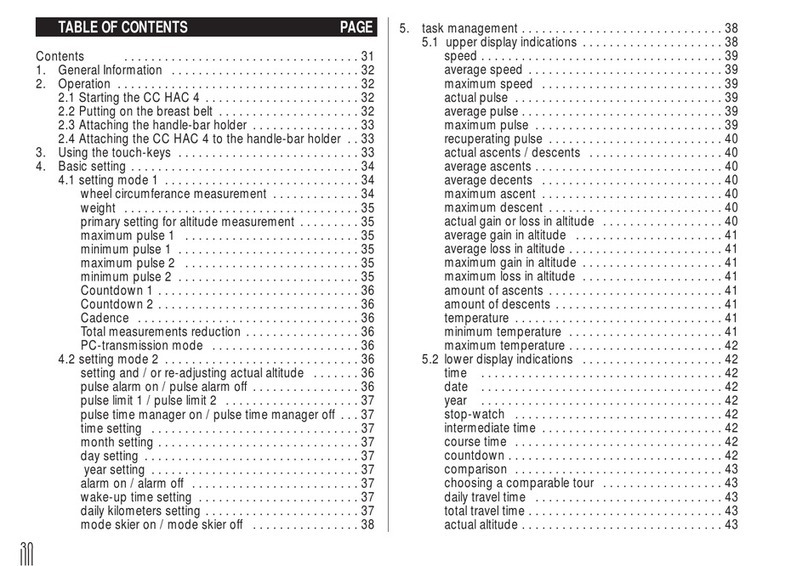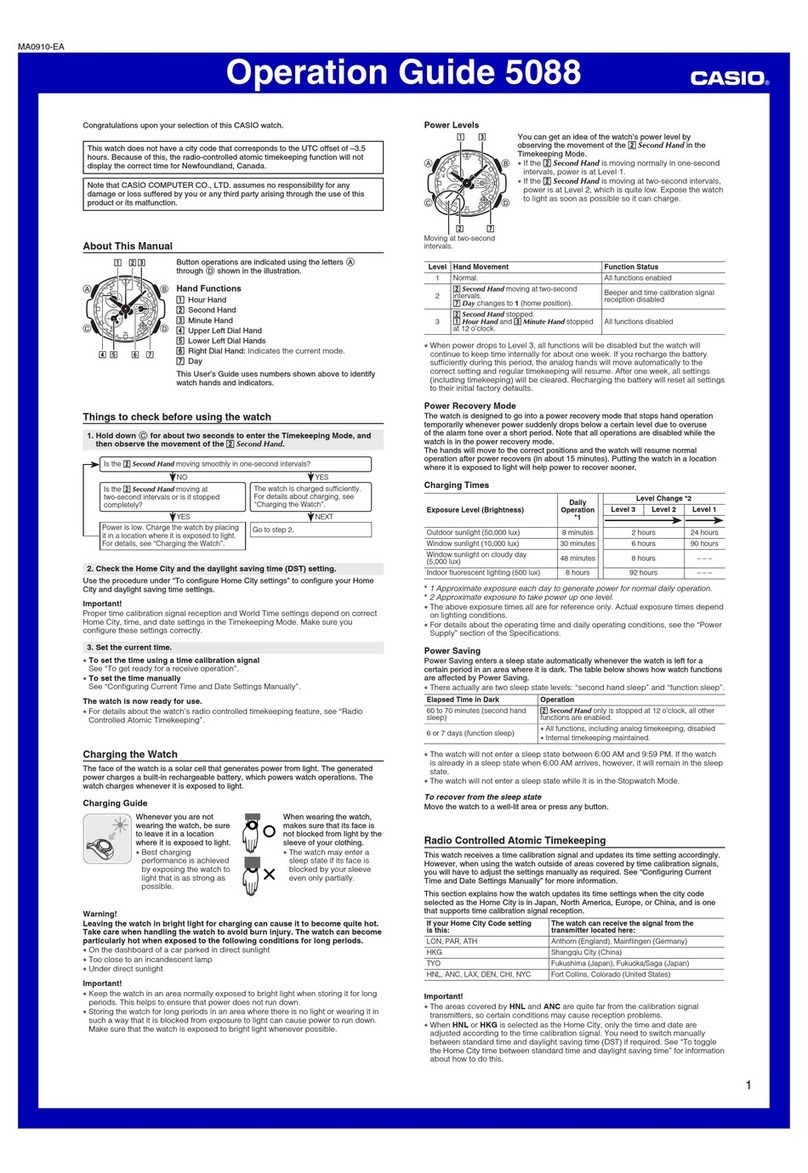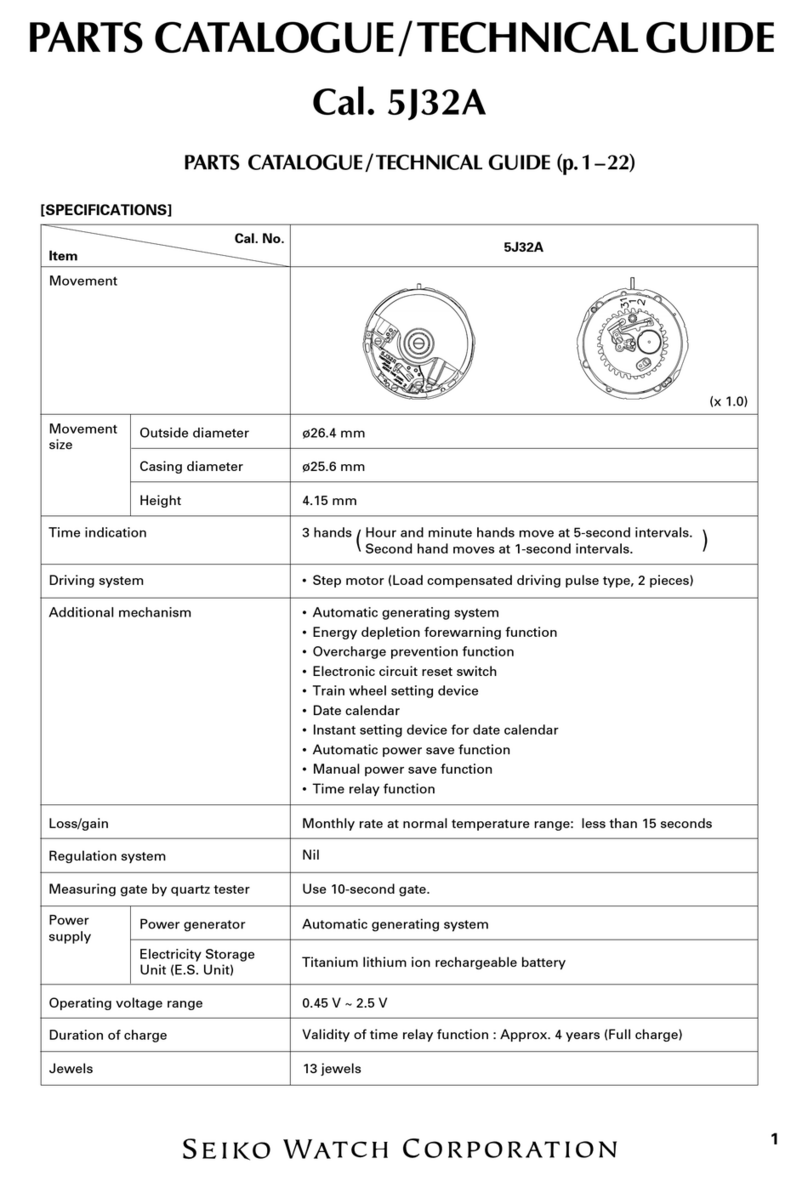TeenTech HY-CAMW User manual

Operation Manual
HY-CAMW
SMART WATCH
TEEN TECH

Thank you for purchasing the Hype Smart Watch. Please read all
instructions carefully before using and retain this manual for future use
and reference.
PACKAGE CONTENTS
• Smart Watch with Built-in Camera
• USB Charging Cable
• Operation Manual
KEY FEATURES
• 0.08MP Built-in Camera
• Play music wirelessly
• Media shortcut controls
• Rechargeable lithium-ion battery
• Built-in microphone and speaker
SAFETY INSTRUCTIONS
Keep the unit away from heat sources, direct sunlight, humidity, water
and any other liquids.
Do not operate the unit if it has been exposed to water, moisture or any
other liquids to prevent against electric shock, explosion and/or injury to
yourself and damage to the unit.
Do not use the unit if it has been dropped or damaged in any way.
Repairs to electrical equipment should only be performed by a qualified
electrician. Improper repairs may place the user at serious risk.
Do not puncture or harm the exterior surface of the product in any way.
Keep the unit free from dust, lint, etc.
Do not use this unit for anything other than its intended use or purpose.
Doing so may damage the device.
This product is not a toy. Keep out of reach of children.
Do not expose batteries, battery pack, or batteries to be installed to
excessive heat, such as direct sunlight, or open flame.
1

5
6
4
PRODUCT FEATURES
1. Touch Screen
2. Power / End Call
3. Adjustable Silicone Wrist Strap
4. Speaker
5. Micro USB Charging Port
6. Microphone
7. Return / Home Button
7
2
3
1
SMART WATCH FEATURES
2
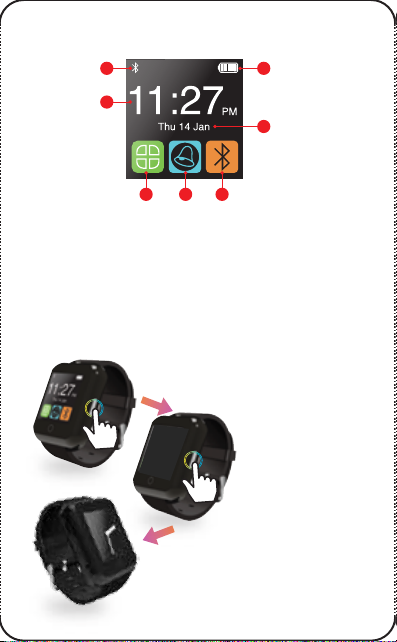
HOME SCREEN
Once your smart watch turns on, it will show you the below home screen.
1. Bluetooth Symbol - Indicates watch is paired to a device.
2. Battery - Indicates remaining battery life on the Smart Watch.
3. Time - Shows current time
4. Date - Shows today’s date
5. Menu - Navigates to the Main Menu
6. Volume - Volume Adjustment for Speaker
7. Bluetooth - Setup Screen for Bluetooth Pairing
STANDBY MODE
1
3
5 6 7
2
4
Press the Power
Button once to put
your Smart Watch in
standby mode. The
screen will go dark.
Press the Power Button a
second time to display your
watch and the time.
Press and hold the screen of
your watch when the analog
clock is showing to unlock
your Smart Watch and return
to your Home Screen.
3
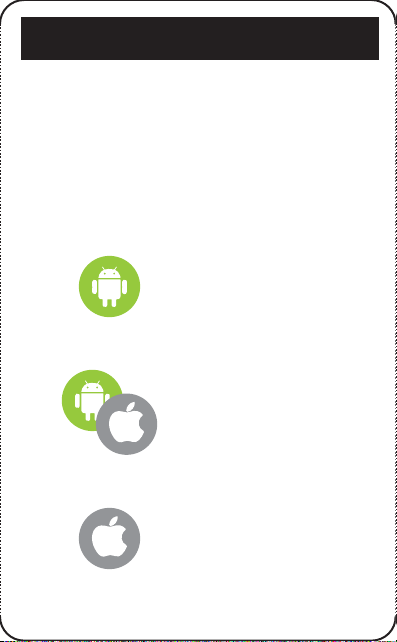
Press the Power Button a
second time to display your
watch and the time.
Press and hold the screen of
your watch when the analog
clock is showing to unlock
your Smart Watch and return
to your Home Screen.
COMPATIBILITY
Please note, some features of your
smart watch are only available to
specific devices.
Only available for Android devices.
Only available for Apple devices.
Available for Android and
Apple devices.
At the top of each section of the manual, compatibility is shown
using the two icons below.
4
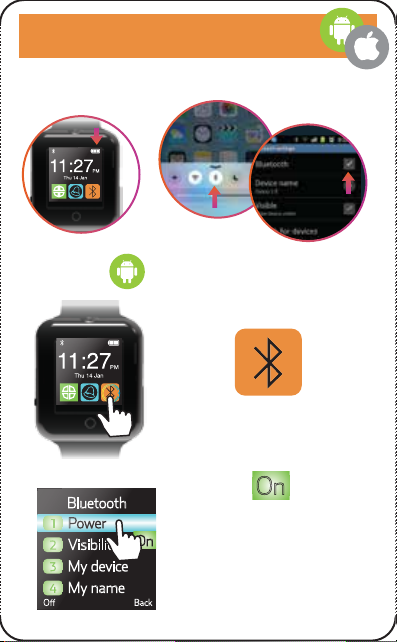
Make sure your Smart Watch is turned on and fully charged.
Make sure Bluetooth is enabled on your smart phone or tablet and your
device is discoverable.
Press the Bluetooth Icon on your
home screen to enter Bluetooth
settings screen.
Press the word “Power” on
your touch screen and
ensure the green icon on
the right reads “On.”
This will turn on your
watch’s Bluetooth.
Bluetooth
Power
Visibility
My device
My name
O Back
On
1
2
3
4
On
BLUETOOTH PAIRING
NOTE: Android users should download and
run the “Fundo Companion” App prior to
pairing with Bluetooth. See “Settings / QR
Code” for installation details before pairing.
5

Found devices
iPhone
My device
Search new...
Bluetooth
Power
Visibility
My device
My name
HY
1
2
3
4
Bluetooth
Power
Visibility
My device
My name
1
2
3
4
HY-CAMW Not Paired
Press the word “Visibility” on
your touch screen and ensure
the green icon on the right
reads “On.”
This will let your smart phone or
tablet find your watch..
On
Press the phrase “My Name” on
your touch screen to see the
first few letters of your watch’s
pairing name.
In the Bluetooth settings for your
smart phone or tablet, search for
nearby devices and find your watch.
It should appear as “HY-CAMW”
Select it to begin pairing.
HY
Bluetooth
Power
Visibility
My device
My name
On
1
2
3
4
On your smart watch, press “My device,” “Search new
devices ” and select your device on the next screen.
6
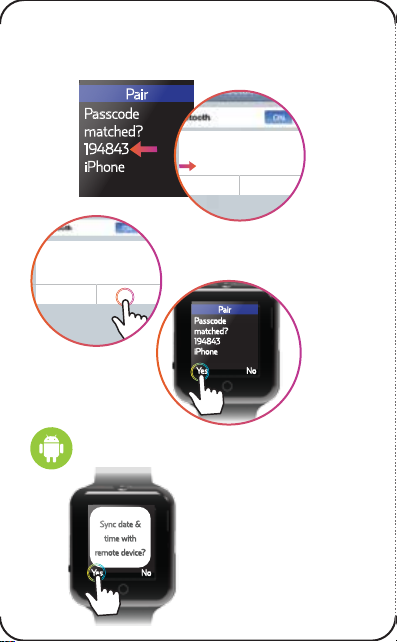
Pair
Passcode
matched?
194843
iPhone
Pair
Passcode
matched?
194843
iPhone
Ye s No
Bluetooth Pairing Request
“HY-WTCH-BT”would like to pair with your
iPhone. Conrm that the code
“194843”is shown on“HY-CAMW”.
Cancel Pair
Bluetooth Pairing Request
“HY-CAMW”would like to pair with your
iPhone. Conrm that the code
“194843”is shown on“HY-CAMW”.
Cancel Pair
Your smart watch will send a pairing code to your phone.
Make sure the codes match on your smart watch and on your
device screen.
Press “Pair” from your
smart phone or tablet. Press “Yes” on
your screen on
the lower left to
complete pairing.
NOTE: For Android users, after pairing with Bluetooth, your
smart watch will ask you to sync date and time.
Press “Yes” on your screen on
the lower left to complete
pairing.
Your watch should confirm
with “Success”
Sync date &
time with
remote device?
NoYe s
7
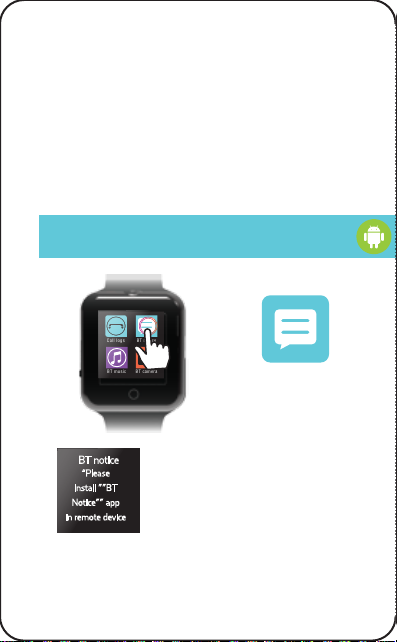
Pairing is now complete. If you are unsuccessful, press the ”Return” key
on the frame of your smart watch to repeat the pairing process.
To restart the pairing process, you will first need to turn off “Visibility” and
turn off Bluetooth “Power” first. Then turn Bluetooth off on your device
and begin from the first step of this section.
To switch to another smart phone or tablet, return to the “My device”
page and select your tablet or smart phone from that page. You may
need to disconnect previously paired devices before attempting to
switch between paired devices.
BT NOTICE
Call logs BT notice
BT cameraBT music
Press the BT notice Icon on your
home screen to set and
customize your notifications.
Push notifications set on your phone will appear as a short preview on your
smart watch. An incoming message is shown as an example below.
BT notice
“Please
install ””BT
Notice”” app
in remote device
This App can only be used on smart
watches paired with Android devices.
Before using, please download the
“Fundo Companion” App. See “Settings /
QR Code” for installation details
8

Press the Volume Icon on your
home screen to adjust alarm and
music volume.
VOLUME
Push notifications set on your phone will appear as a short preview on your
smart watch. An incoming message is shown as an example below.
MESSAGES
Press the Messages Icon on your
home screen to view sent and
received messages.
This App can only be used on smart watches paired with
Android devices.
Before using, please download the “Fundo Companion”
App. See “Settings / QR Code” for installation details
BT notice
“Please
install ””BT
Notice”” app
in remote device
Bluetooth Phonebook
MessagingDialer
Your smart watch will sync with SMS Messaging on
our phone to show your Inbox and Sent Messages.
9
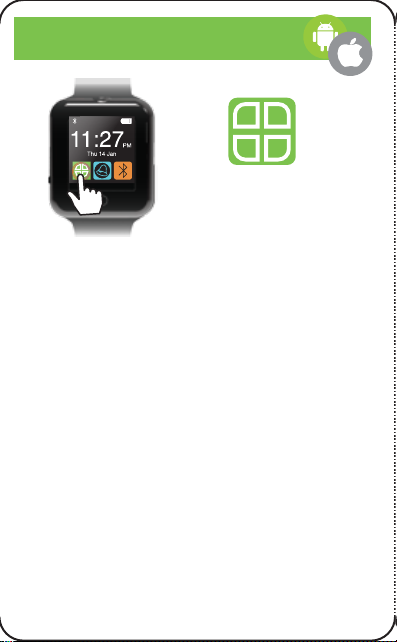
MENU LIST
Press the Menu Icon on your
home screen to see your
available smart watch Apps.
Your smart watch will begin displaying available Apps.
If you are looking for a specific App but do not see it
on your screen, swipe left or right on your touch
screen to see additional Apps.
10
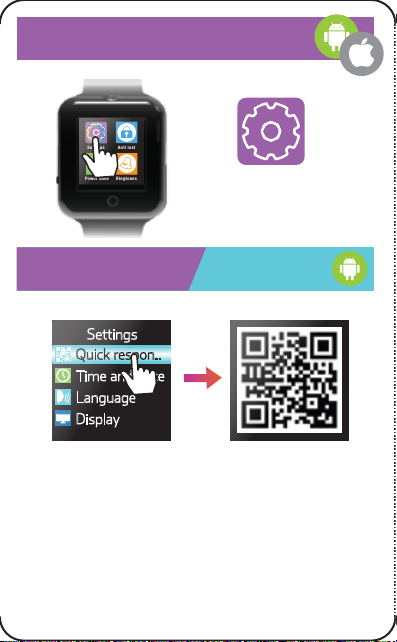
Settings
Quick respon..
Time and Date
Language
Display
SETTINGS
SETTINGS QR code
Settings Anti lost
RingtonesPower save
Press the Settings Icon on your
home screen to adjust settings on
your smart watch.
“Quick Response Code” will display the Setup QR code.
Please note, this QR code is to be used for quick setup and pairing of
your smart watch with your smart phone or tablet.
This feature is only available for Android devices.
Using your Android smart phone, scan the QR code from your smart
watch, open and install the “Fundo Companion” App in order to
quick sync your messages, push notifications, and date and time.
Install the downloaded App and have it ready and running on your
Android device before Bluetooth pairing.
11
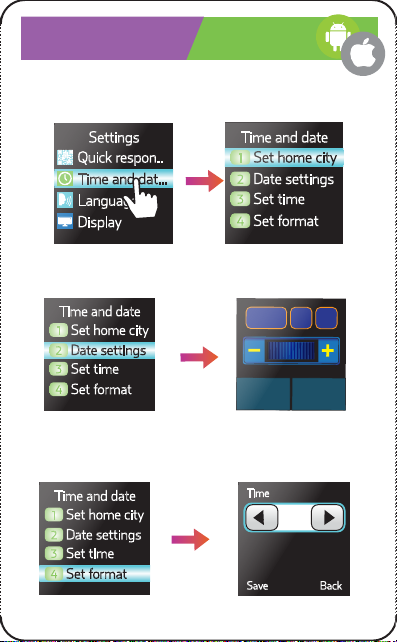
SETTINGS Time/Date
“Time and date” will allow you to set the time and date and
home city.
Settings
Quick respon..
Time and dat...
Language
Display
Time and date
Set home city
Date settings
1
Set time
3
Set format
4
2
Select “Date settings” to put in the current date.
Time and date
Set home city
Date settings
1
Set time
3
Set format
4
2
OK Back
0711
2016
Time and date
Set home city
Date settings
1
Set time
3
Set format
4
2
Select “Set format” to set your digital clock to show time in the
standard 12-hour format, or the 24-hour military format.
Time
Save Back
12
12
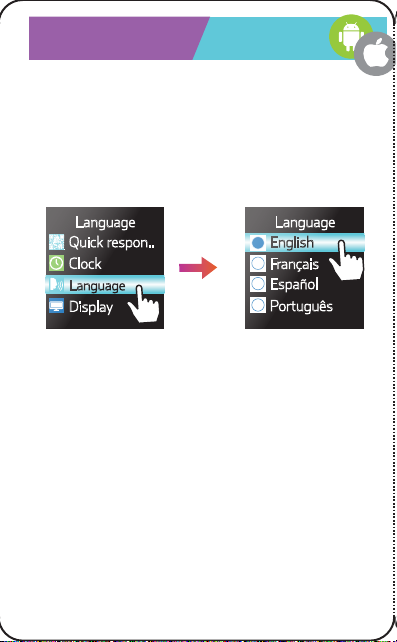
SETTINGS Language
Select “Language” to choose the language shown on your
smart watch. The default setting is “English.”
Scroll through this list by swiping your finger upwards on your
watch touch screen. Find your desired language, and press its
name on the touch screen of your watch.
In the example below, “English” is chosen.
Language
Quick respon..
Clock
Language
Display
Language
English
Français
Español
Português
13

SETTINGS Display
Select “Display” to adjust your preferences for wallpaper and
automatic Standby mode.
Display
Enter standby
Wallpaper
1
2
Language
Quick respon..
Clock
Language
Display
Settings
Language
Display
Common sett...
Restore settin...
Common settings
Unlocking t...
Motion sen...
1
Misc. settin...
3
2
SETTINGS Common Settings
“Common settings” will allow you to choose your unlock screen
clock type, enable the motion sensor features and change the
LCD backlight settings.
14
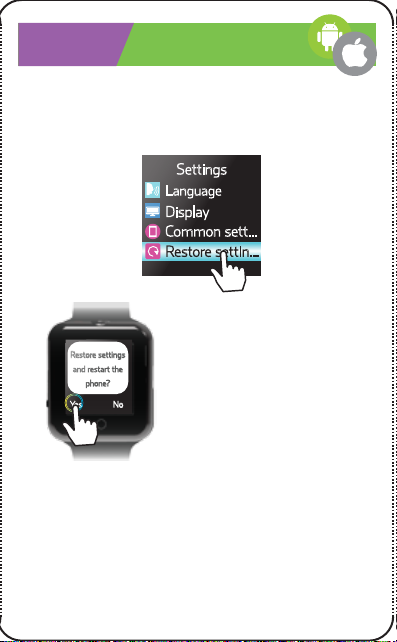
Settings
Language
Display
Common sett...
Restore settin...
SETTINGS Restore Settings
“Restore settings” will allow you to reset all settings on your phone
and clear all Bluetooth devices and personal information.
It is best to use this feature if you no longer want your smart watch.
Press the “Yes” button on your
watch to begin the restore process.
Your watch should confirm with
“Restore processing.”
The smart watch will restart and the settings
will be restored to the default settings. It will
leave you at the home screen.
Restore settings
and restart the
phone?
Ye s No
15

Settings Anti lost
RingtonesPower save
POWER SAVE
Press the Power Save Icon on
your home screen to set or turn
off Power Save mode.
Power Save mode will attempt to put your watch on standby as
much as possible to conserve battery life.
RINGTONE
Settings Anti lost
RingtonesPower save
Press the Ringtone Icon on your
home screen to set your ring, or
alarm notifications.
Select a ringtone preset to customize how your watch
should act when alerting you of notifications.
Select activate to set the selected preset.
16
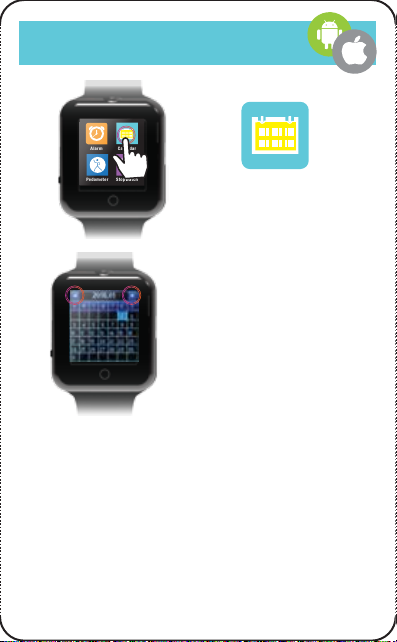
CALENDAR
Alarm Calendar
StopwatchPedometer
Press the Calendar Icon on your
home screen to access your
calendar.
The Calendar will immediately bring
you to today’s date, highlighted in
light blue.
Use the left and right arrows on the
top of the calendar to scroll to the
previous or the following months.
17
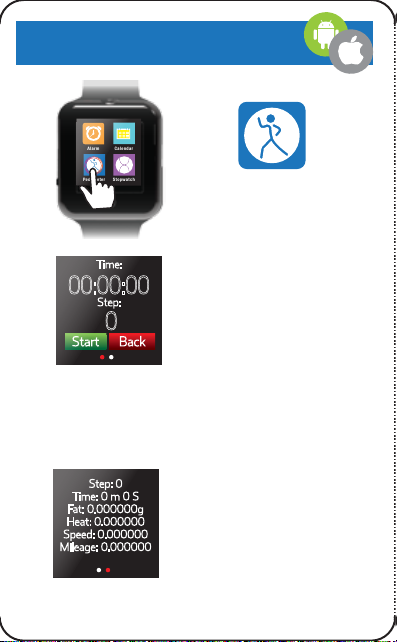
PEDOMETER
Alarm Calendar
StopwatchPedometer
Press the Pedometer Icon on your
home screen to access your
pedometer.
Your Pedometer has a built-in
timer and step counter.
Press “Start” to start the timer and
the step counter.
Time:
Step:
0
00:00:00
Start Back
Step: 0
Time: 0 m 0 S
Fat: 0.000000g
Heat: 0.000000
Speed: 0.000000
Mileage: 0.000000
Your summary page will show the below information:
Swipe right on your screen to check your summary page on the
second screen. The red dot on the bottom of your Pedometer App
will show you which screen you are on.
Step: Total number of steps
Time: Duration of timer
Fat: Grams of fat burned
Heat: Heat index advisor (°F)
Speed: Walking speed
Mileage: Total traveled distance
18

STOPWATCH
Alarm Calendar
StopwatchPedometer
Press the Stopwatch Icon on your
home screen to access your
stopwatch.
Press the left button to start your stopwatch.
Press the right button to reset your stopwatch.
Press it again to click your stopwatch. The stopwatch will keep
going, but the time will freeze for you to read it.
00:00 00 00:04 83
19
Table of contents