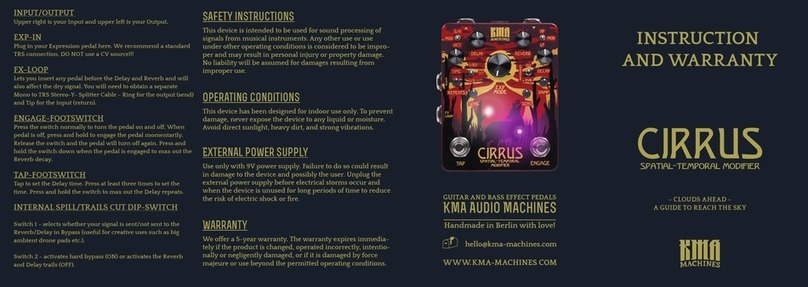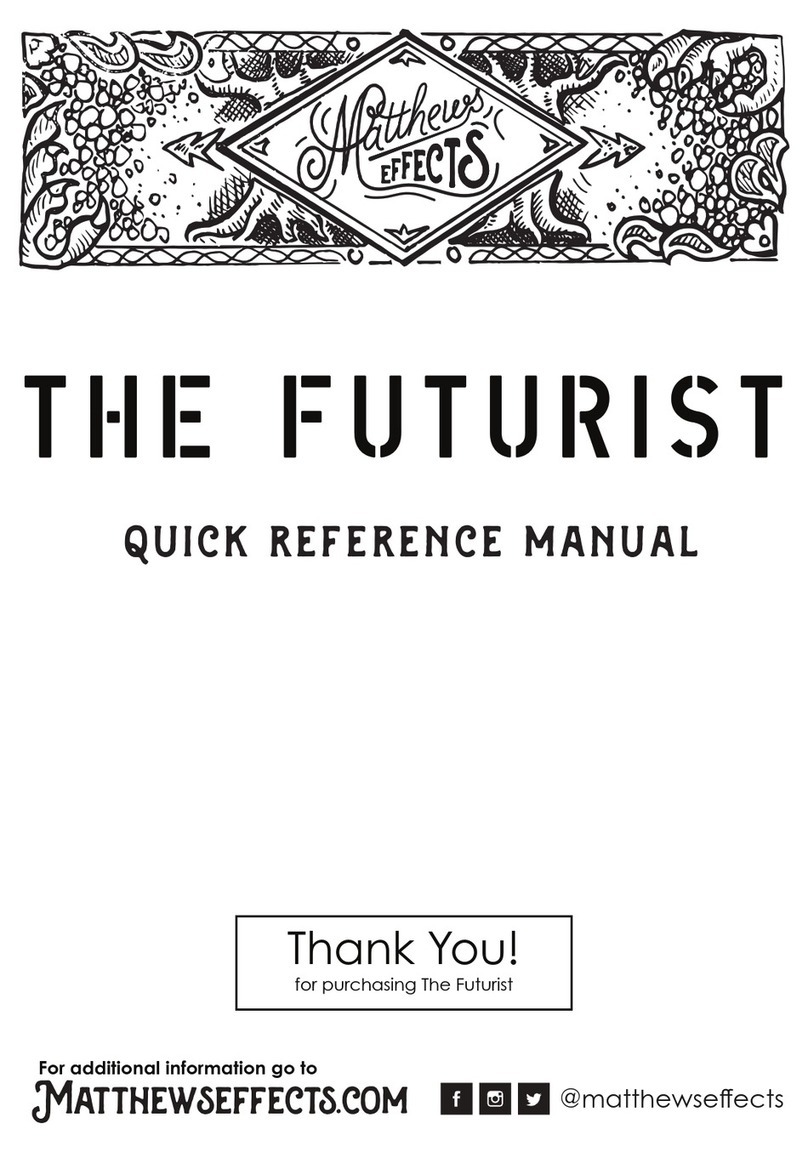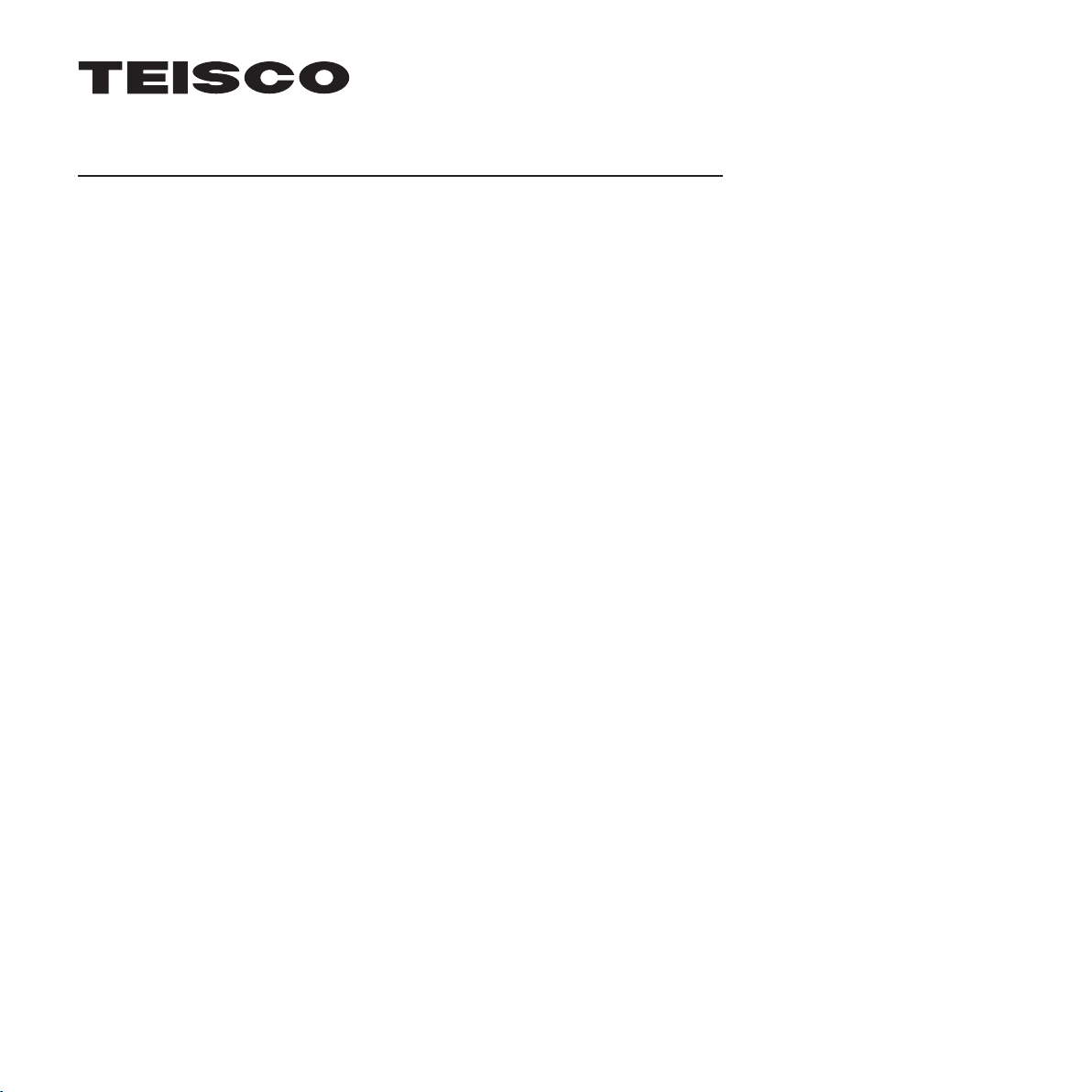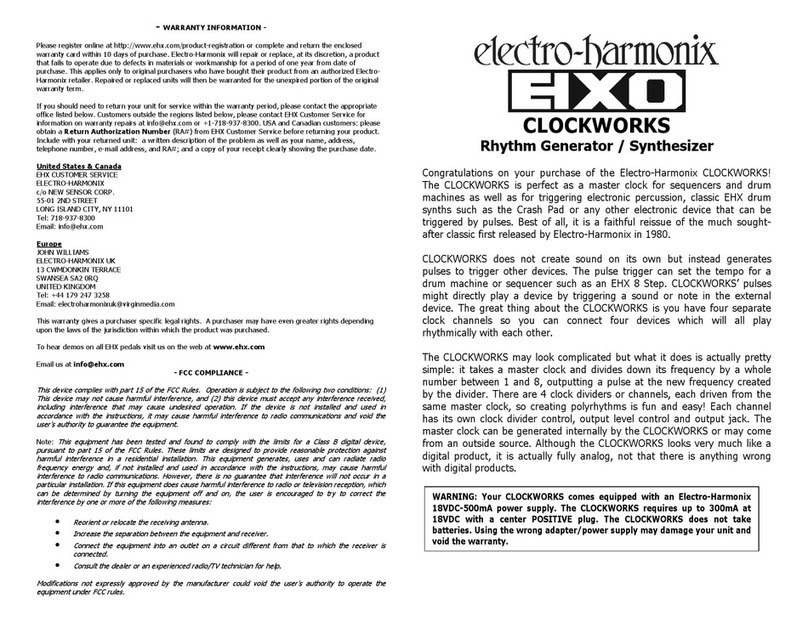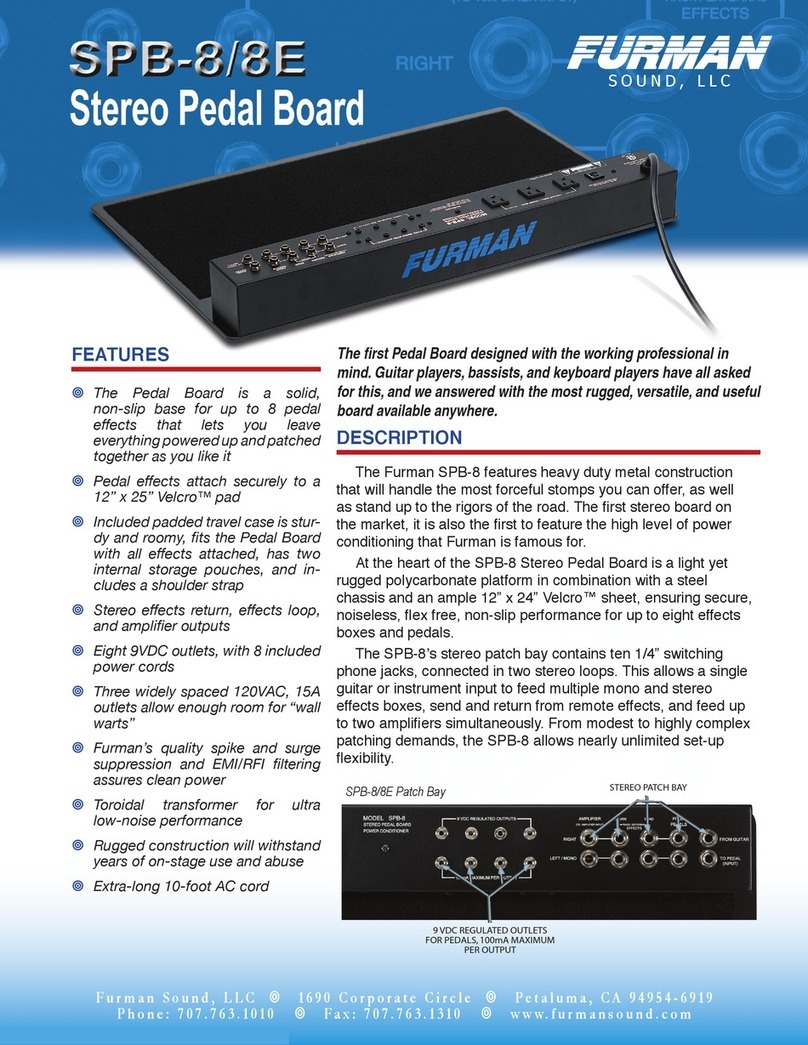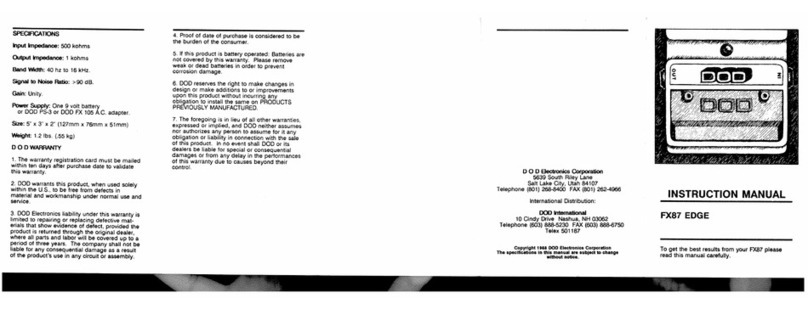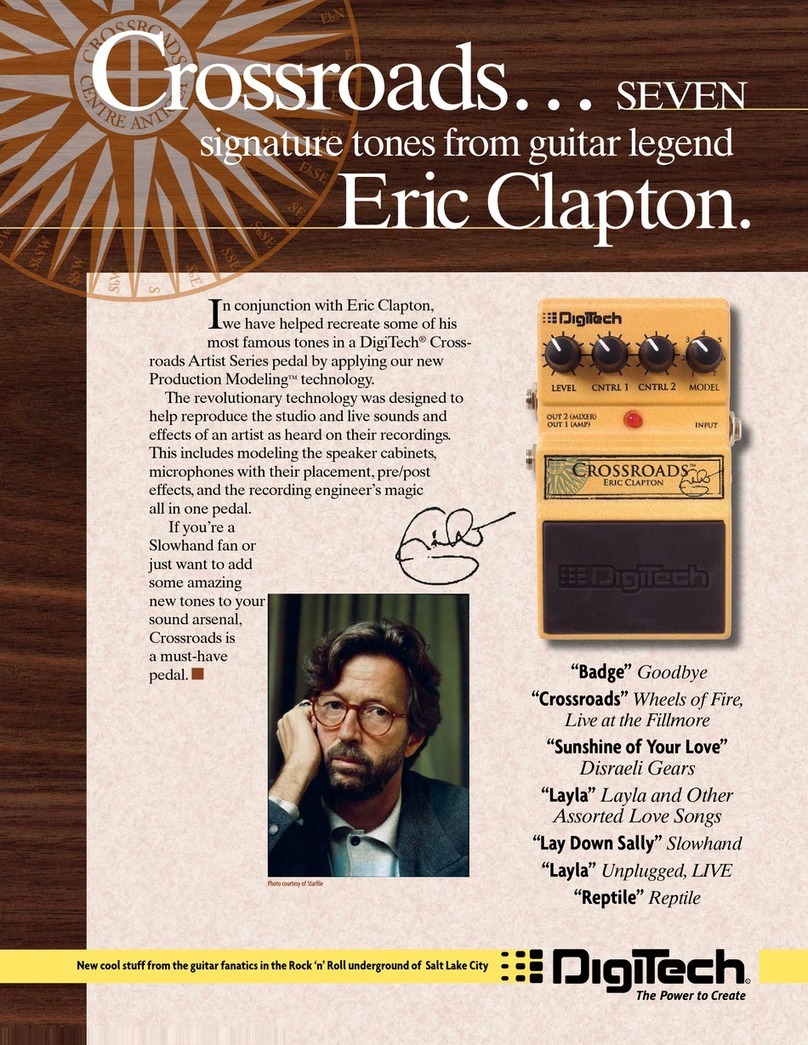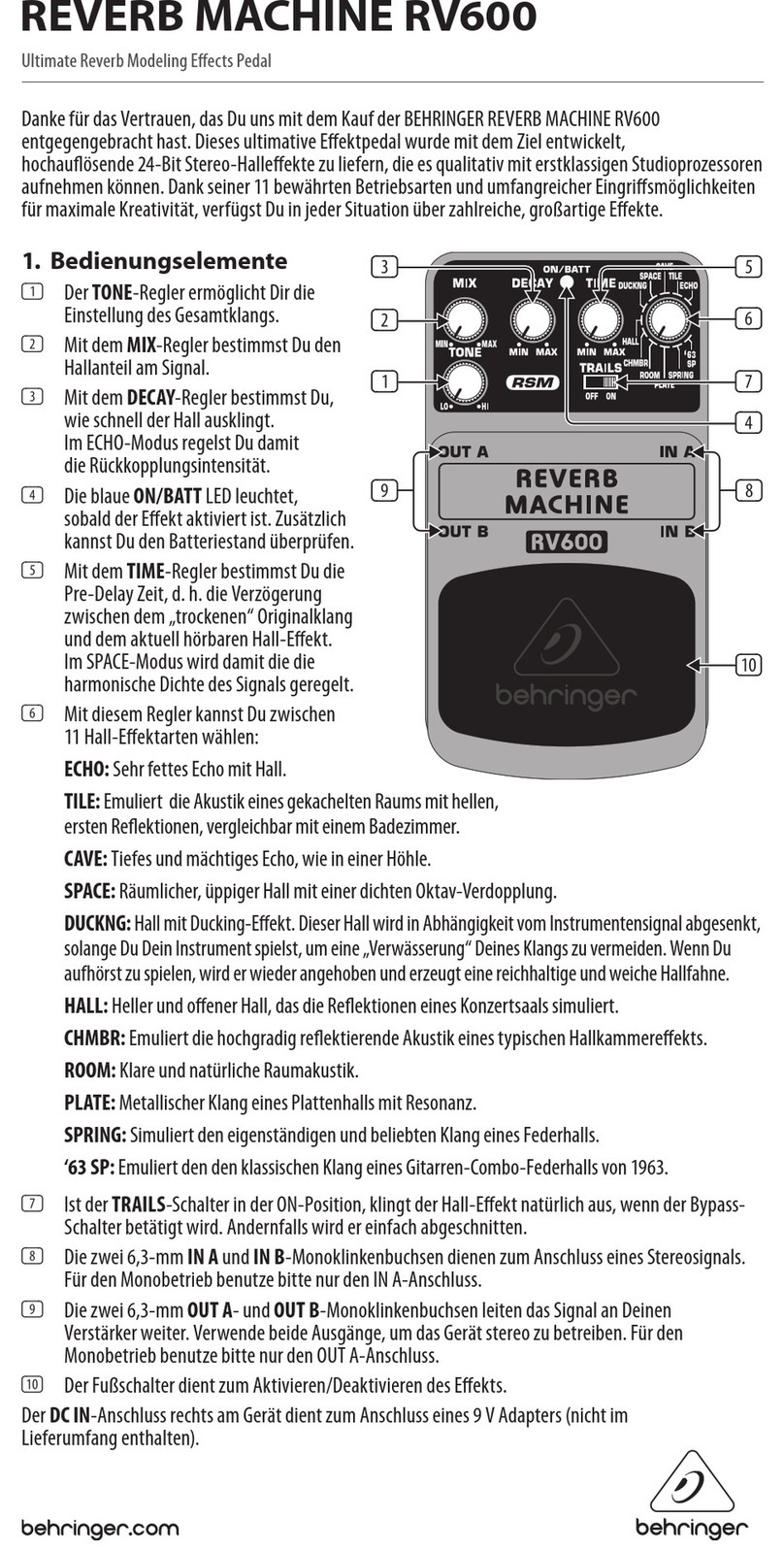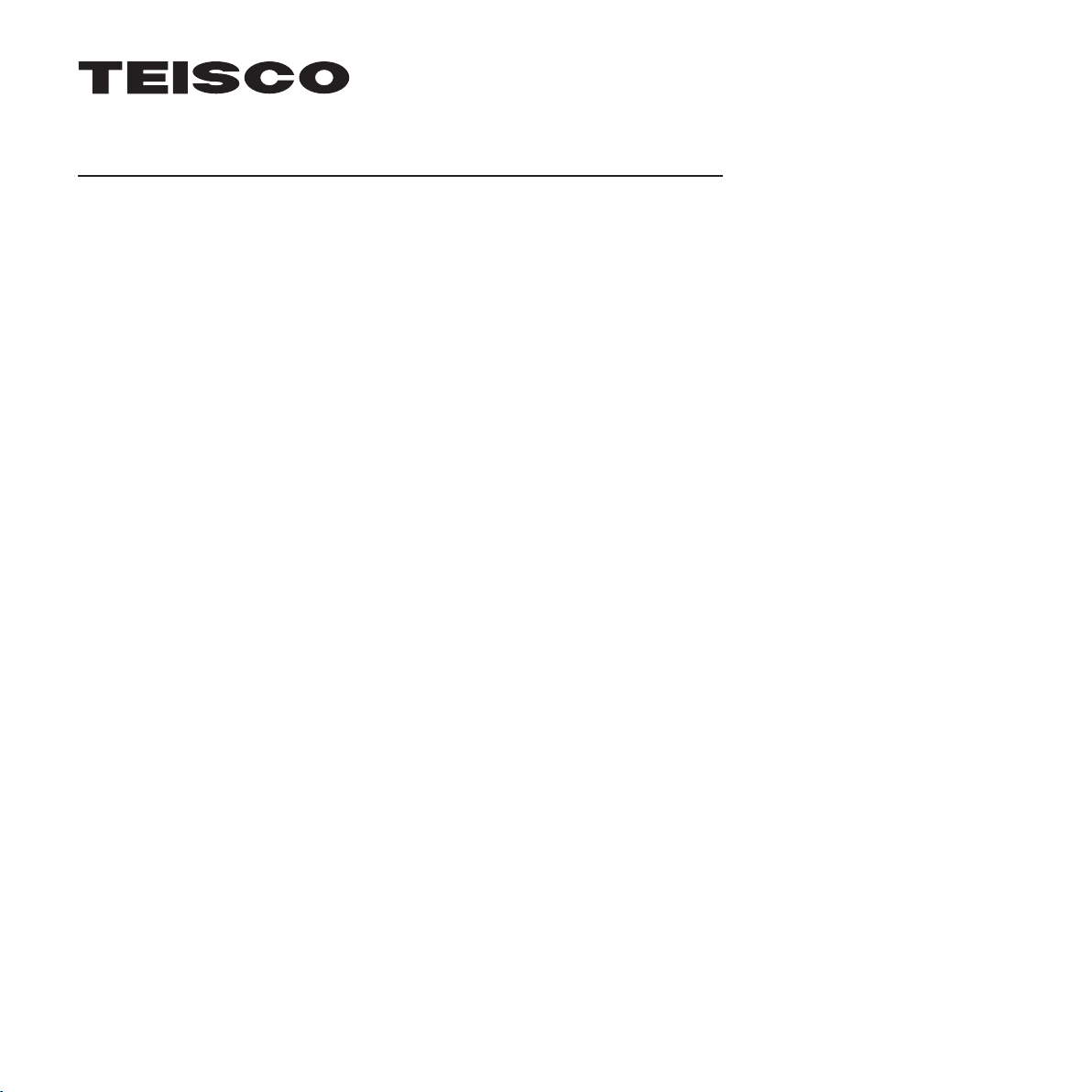
Tried & Tested DAW Compatibility
This list represents music creation
software that works with the Interface:
Cakewalk by BandLab
Cubase 10
GarageBand 10
Logic Pro X
Pro Tools 2018*
Reaper 5
*Instructions for Pro Tools
1. Open Audio and MIDI Devices
2. Create aggregate device
3. Rename device
4. The Teisco interface should now
appear in Pro Tools as a playback engine
If your DAW or device is not on this list, it
might still work with the Interface!
Contact us at support@teisco.com if
you face compatibility issues.
The Teisco Interface is compatible with devices that run
on Mac, Windows, iOS or Android.
Compatible Devices
MacBook (up to macOS Catalina)
iPhone (up to iOS 13)
*Requires Lightning to USB Camera Adapter
iPad Pro (up to iOS 13)
Laptop/PC (up to Windows 10)
*Recommended driver: WDM
Disclaimer: Results may vary for some Android mobile
devices. Audio latency issues may persist with some
Android operating systems.
Important Note
Due to its overall design, the Teisco Interface’s Output A
is wired in reverse-stereo which may affect the output
routing in your DAW.
Track I/Os for your DAW:
Input A on the Teisco Interface = Input 1 on your DAW
Output A on the Teisco Interface = Output 2 on your DAW
Input B on the Teisco Interface = Input 2 on your DAW
Output B on the Teisco Interface = Output 1 on your DAW
For ease of use, we recommend trying out the sample
DAW Input and Output settings shown below.
INTERFACE USER MANUAL