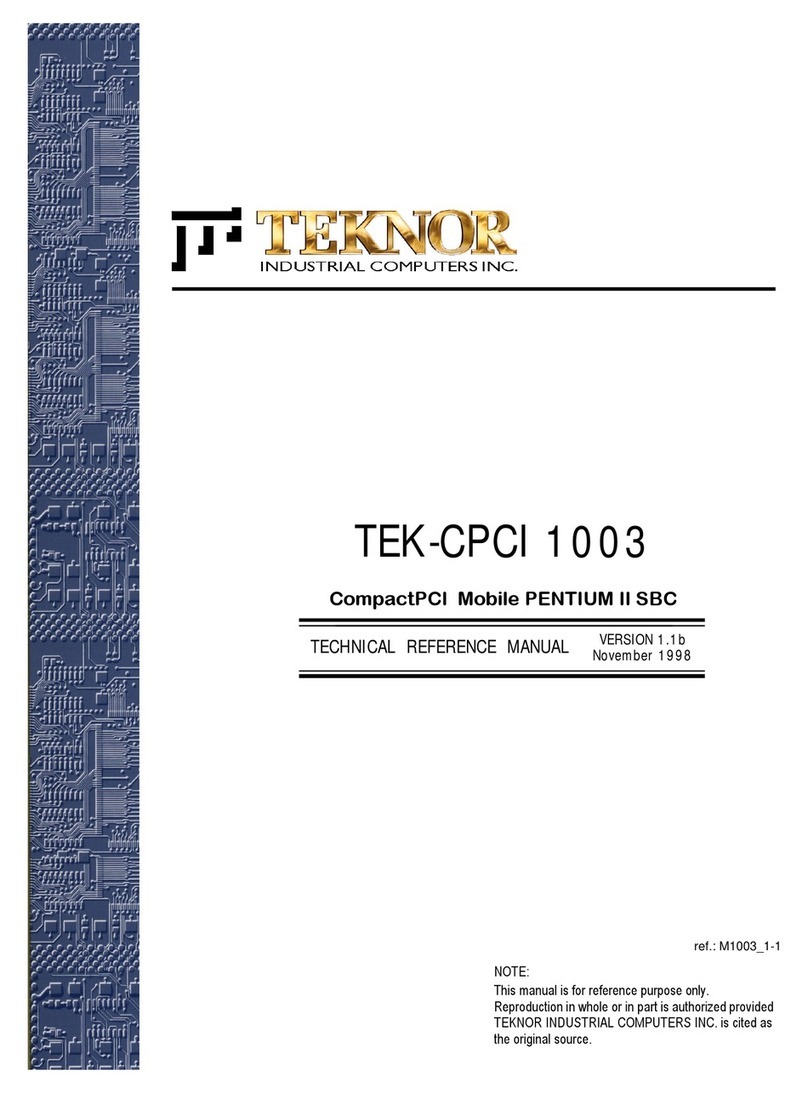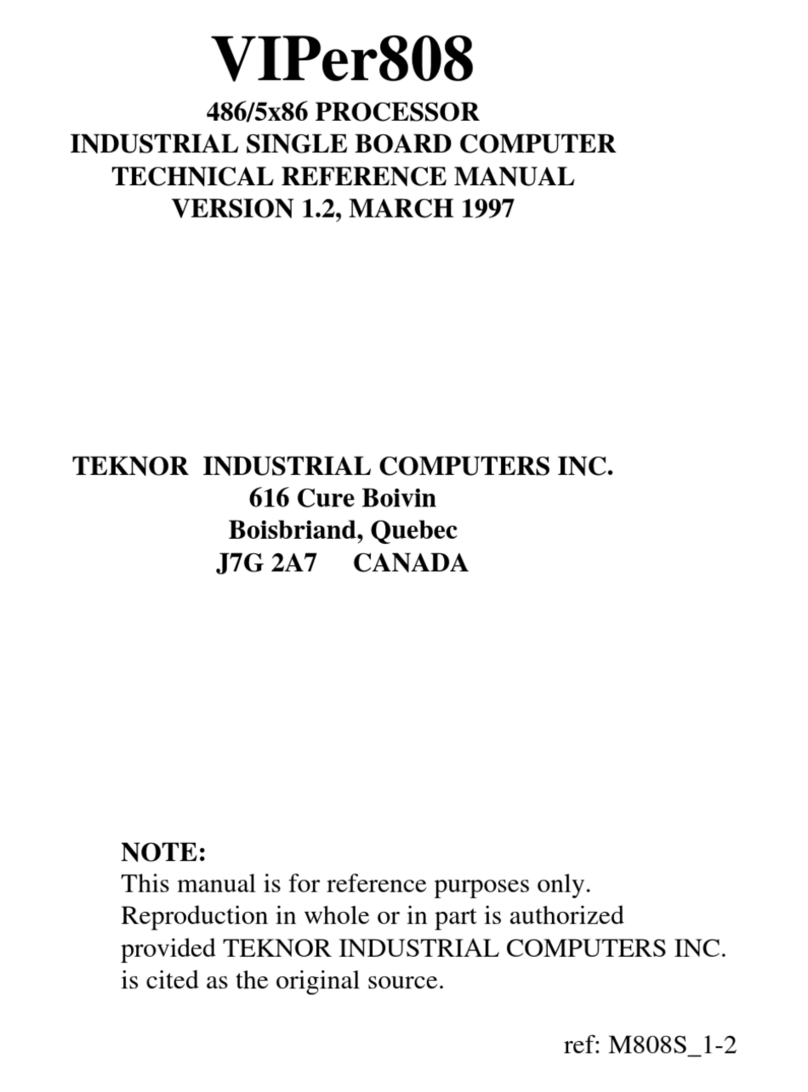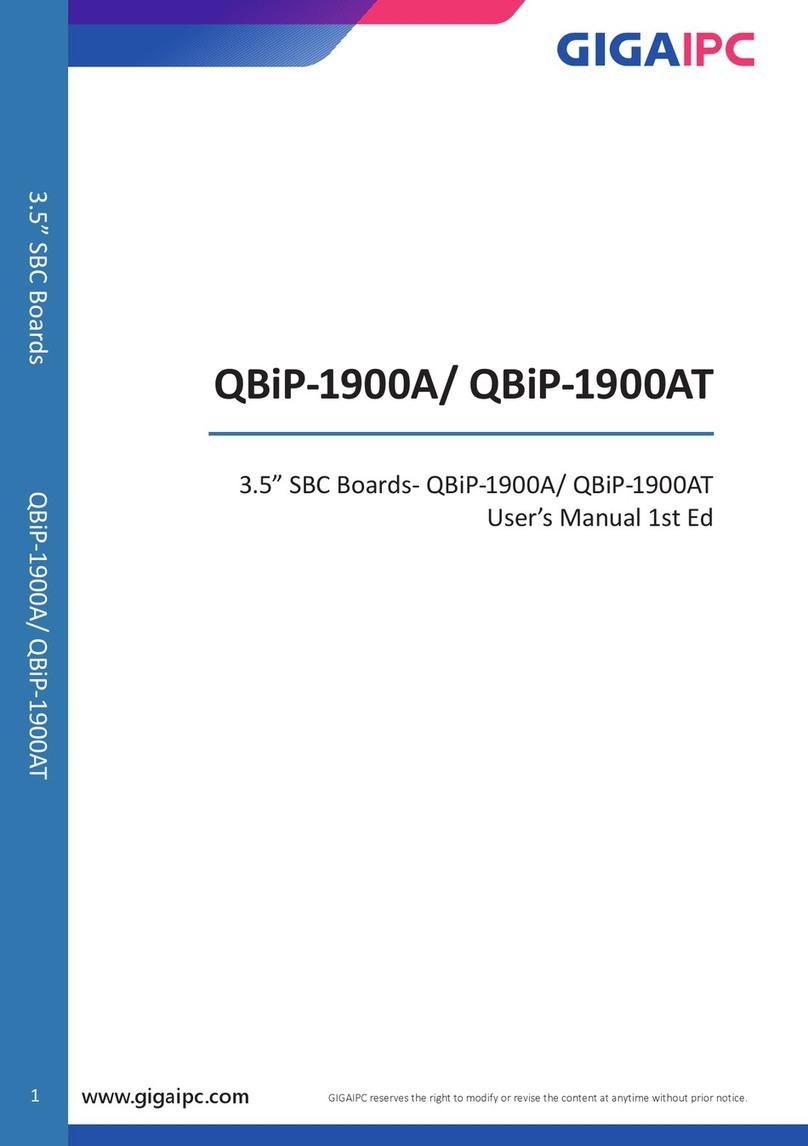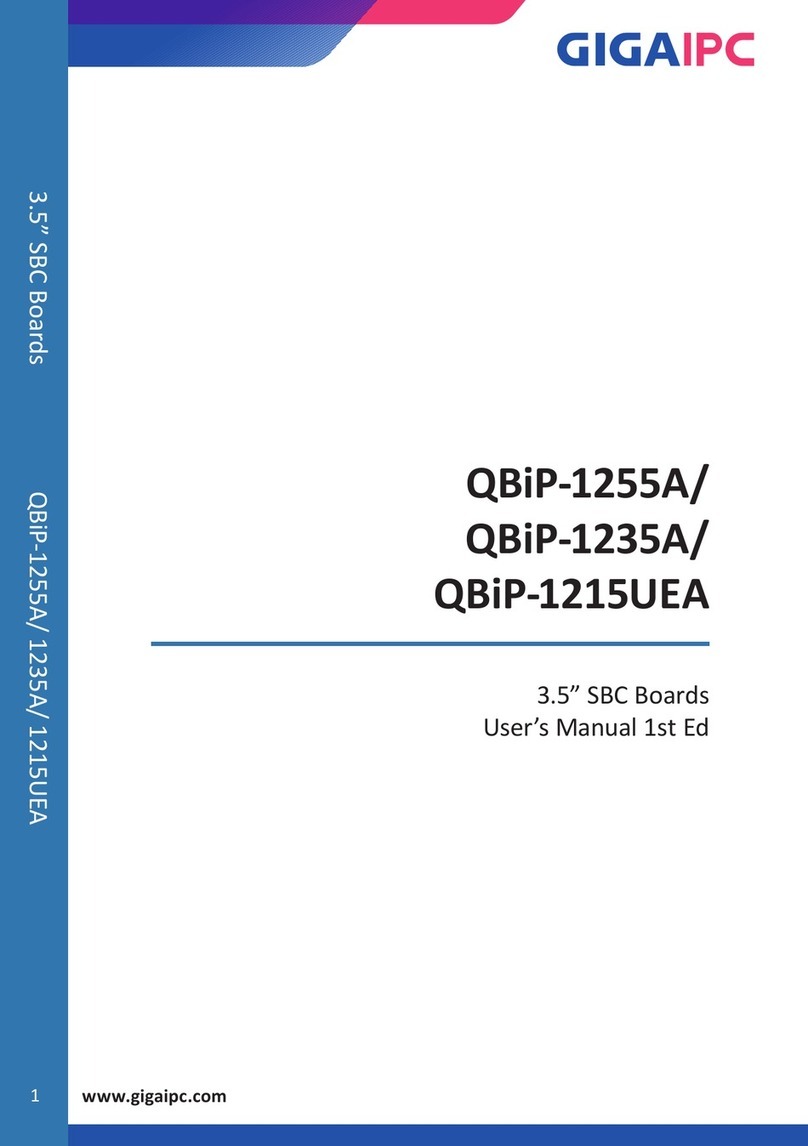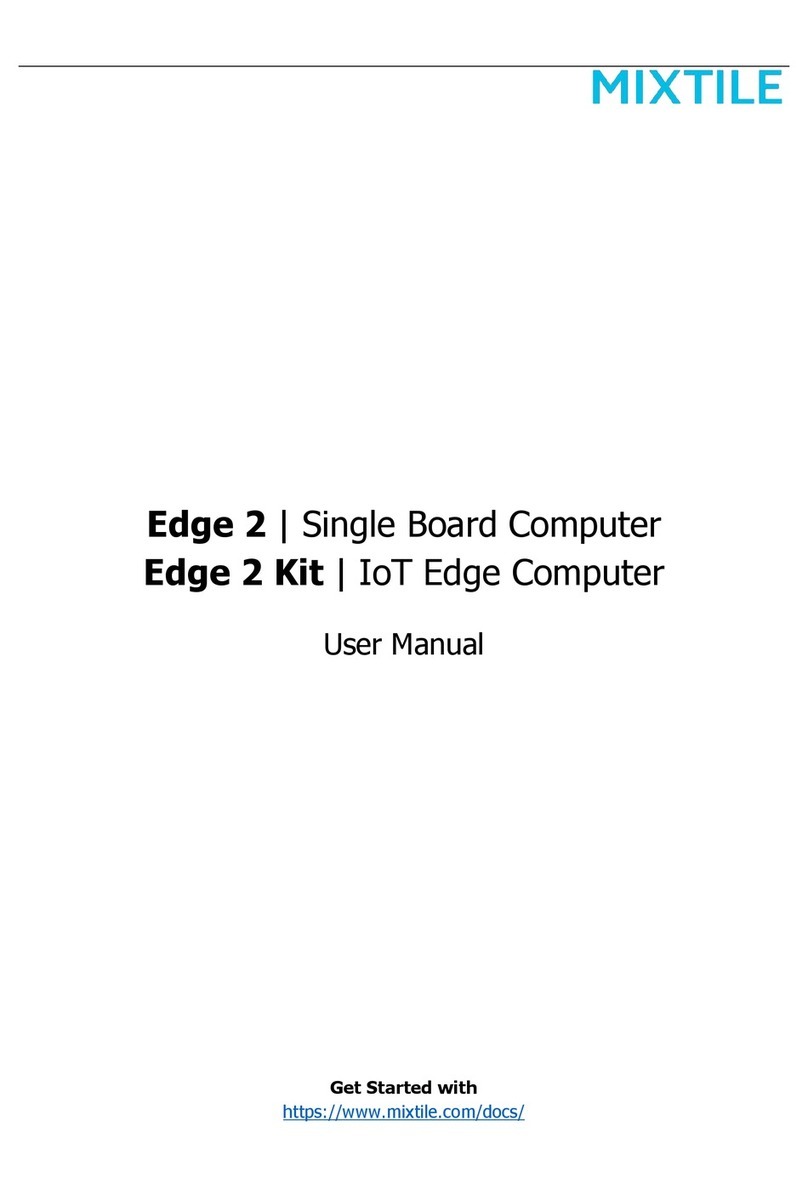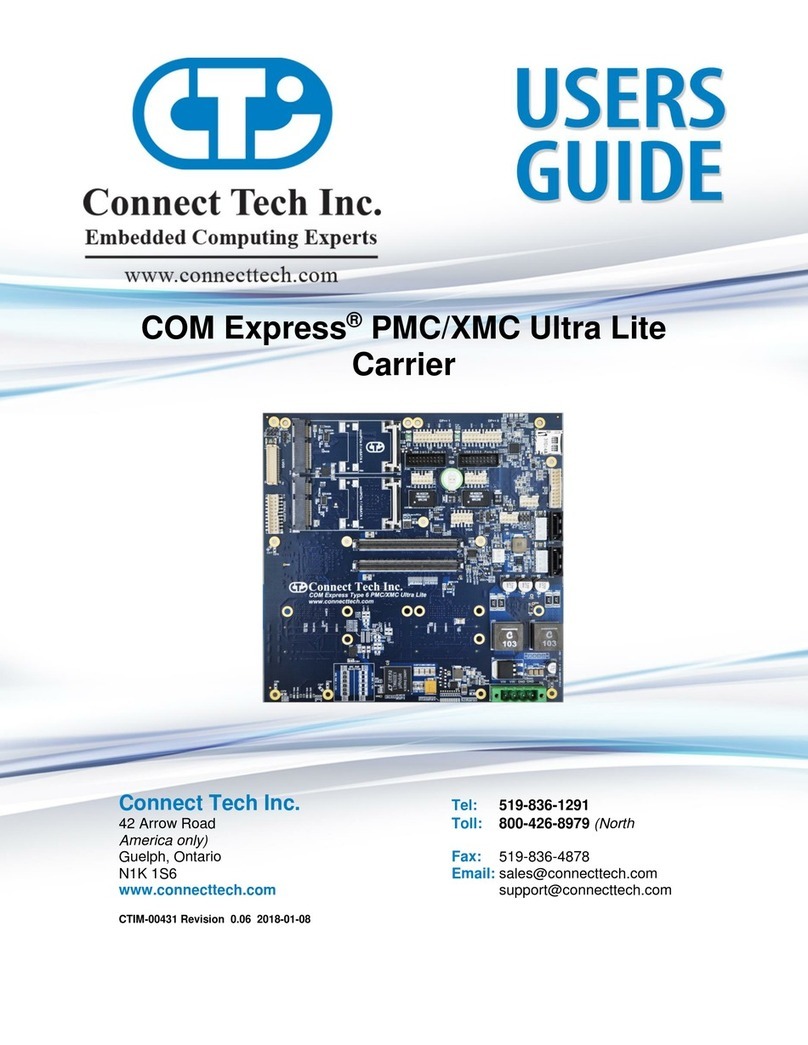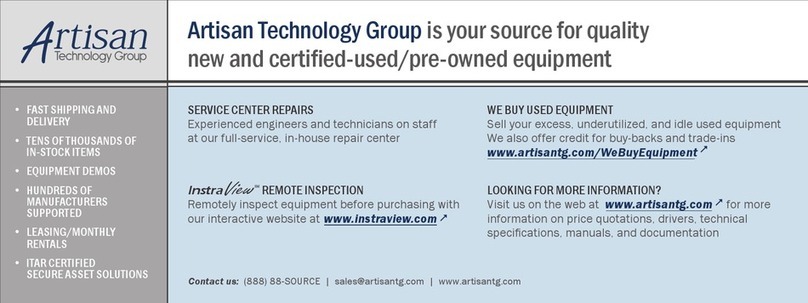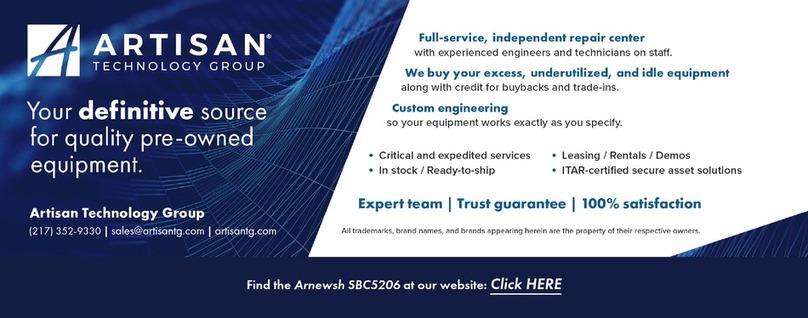Teknor Industrial Computers TEK-AT4L Plus Product manual

TEK-AT4LPLUS
486SX/DX/DX2SINGLEBOARDCOMPUTER
TECHNICALREFERENCEMANUALVERSION1.1
May1997
NOTE:
Thismanualisforreferencepurposeonly.
Reproductioninwholeorinpartisauthorizedprovided
TEKNORINDUSTRIALCOMPUTERSINC.iscitedas
theoriginalsource.

Foreword III
FOREWORD
The information in this document is provided for reference purposes only. TEKNOR does
not assume any liability for application of the information or use of the products described
herein.
This document may contain or reference information and products protected by the
copyrights or patents of others and does not convey any license under the patent right of
TEKNOR, nor the rights of others.
Printed in Canada.
Copyright 1996 by TEKNOR INDUSTRIAL COMPUTERS INC., Boisbriand, Qc, J7G
2A7.

TABLE OF CONTENTS
1. PRODUCT OVERVIEW........................................................................................1-1
2. ONBOARD SUBSYSTEMS...................................................................................2-1
2.1 PASSIVE BACKPLANE............................................................................................2-1
2.2 USER INTERFACE..................................................................................................2-1
2.3 STAND-ALONE OPERATION...................................................................................2-2
2.4 DISKLESS OPERATION...........................................................................................2-2
3. UNPACKING...........................................................................................................3-1
3.1 UNPACKING .........................................................................................................3-1
3.2 CONTENTS...........................................................................................................3-1
4. SAFETY PRECAUTIONS.......................................................................................4-1
4.1 STATIC ELECTRICITY............................................................................................4-1
4.2 STORAGE ENVIRONMENT......................................................................................4-1
4.3 POWER SUPPLY ....................................................................................................4-1
5. CUSTOMIZING THE BOARD...............................................................................5-1
5.1 INSTALLING MICROPROCESSOR AND FAN...............................................................5-1
5.2 INSTALLING MEMORY ..........................................................................................5-1
5.3 MEMORY AND I/O MAPPING.................................................................................5-3
5.3.1 Memory Mapping.........................................................................................5-3
5.4 EXPANDED AND EXTENDED MEMORY ...................................................................5-4
5.4.1 Expanded Memory........................................................................................5-4
5.4.2 Extended Memory.........................................................................................5-4
5.5 MEMORY MODE...................................................................................................5-4
5.6 SHADOW RAM.....................................................................................................5-4
5.7 CONFIGURING THE TEK-AT4LPLUS....................................................................5-5
5.8 SW1 - CONFIGURATION JUMPERS .........................................................................5-5
5.8.1 SW1 (1-2) Selecting BIOS Boot Option.........................................................5-5
5.8.2 SW1(3-4) Selecting COM1/COM2 for VT00 or Download Mode...................5-6
5.8.3 SW1(5-6) Enabling VT100 Mode ..................................................................5-6
5.8.4 SW1(7-8) Enabling Serial Download Mode...................................................5-7
5.9 INSTALLING SUPERVISOR UTILITIES.......................................................................5-8
5.9.1 Special Note on Register 201h......................................................................5-8
5.9.2 Watchdog Timer...........................................................................................5-8
5.9.3 Power Failure Detector (PFD) .....................................................................5-9
5.9.4 Low Battery Detection................................................................................5-10
5.10 ATTACHING THE AT4LPLUS TO ENCLOSURE.................................................... 5-10

6. INSTALLING DEVICES.........................................................................................6-1
6.1 CONNECTING POWER SUPPLY ...............................................................................6-1
6.1.1 Supplying Power Using the ISA-AT Bus........................................................6-1
6.1.2 Supplying Power Using the Power Connector (J5)........................................6-1
6.2 CONNECTING HARD DISK (J1)...............................................................................6-5
6.3 CONNECTING FLOPPY DISK DRIVE (J2)..................................................................6-6
6.4 PS/2 MOUSE CONNECTOR (J3A)...........................................................................6-6
6.5 MULTI-FUNCTION CONNECTOR (J3)......................................................................6-7
6.6 SERIAL PORT #2 CONNECTOR (J4) ........................................................................6-7
6.6.1 COM1(J6) ....................................................................................................6-7
6.6.2 COM2 (J4) ...................................................................................................6-8
6.7 PARALLEL PRINTER PORT CONNECTOR (J7)...........................................................6-8
6.8 INSTALLING SOLID STATE DISKS...........................................................................6-9
6.8.1 Writing To Flash Disks.................................................................................6-9
6.8.2 SRAM Disk...................................................................................................6-9
6.8.3 Battery Backup Circuit............................................................................... 6-10
7. INSTALLING VIDEO DEVICES ............................................................................7-1
7.1 USING STANDARD VIDEO ADAPTER BOARD...........................................................7-1
7.2 USING VIDEO MEZZANINE BOARD.........................................................................7-1
7.2.1 Installing Mezzanine Board..........................................................................7-1
8. SETTING JUMPERS.............................................................................................8-1
9. CONFIGURING DMA AND IRQ............................................................................9-1
9.1 DMA CHANNELS ALLOCATION ............................................................................9-1
9.2 ALLOCATING IRQ LINES ......................................................................................9-1
10. TEK-AT4LPLUS BIOS ............................................... Error! Bookmark not defined.
10.1 OVERVIEW AND FEATURES......................ERROR! BOOKMARK NOT DEFINED.
10.2 ERROR HANDLING......................................ERROR! BOOKMARK NOT DEFINED.

TABLE OF CONTENTS
1. PRODUCT OVERVIEW........................................................................................1-1
2. ONBOARD SUBSYSTEMS...................................................................................2-1
2.1 PASSIVE BACKPLANE............................................................................................2-1
2.2 USER INTERFACE..................................................................................................2-1
2.3 STAND-ALONE OPERATION...................................................................................2-2
2.4 DISKLESS OPERATION...........................................................................................2-2
3. UNPACKING...........................................................................................................3-1
3.1 UNPACKING .........................................................................................................3-1
3.2 CONTENTS...........................................................................................................3-1
4. SAFETY PRECAUTIONS.......................................................................................4-1
4.1 STATIC ELECTRICITY............................................................................................4-1
4.2 STORAGE ENVIRONMENT......................................................................................4-1
4.3 POWER SUPPLY ....................................................................................................4-1
5. CUSTOMIZING THE BOARD...............................................................................5-1
5.1 INSTALLING MICROPROCESSOR AND FAN...............................................................5-1
5.2 INSTALLING MEMORY ..........................................................................................5-1
5.3 MEMORY AND I/O MAPPING.................................................................................5-3
5.3.1 Memory Mapping.........................................................................................5-3
5.4 EXPANDED AND EXTENDED MEMORY ...................................................................5-4
5.4.1 Expanded Memory........................................................................................5-4
5.4.2 Extended Memory.........................................................................................5-4
5.5 MEMORY MODE...................................................................................................5-4
5.6 SHADOW RAM.....................................................................................................5-4
5.7 CONFIGURING THE TEK-AT4LPLUS....................................................................5-5
5.8 SW1 - CONFIGURATION JUMPERS .........................................................................5-5
5.8.1 SW1 (1-2) Selecting BIOS Boot Option.........................................................5-5
5.8.2 SW1(3-4) Selecting COM1/COM2 for VT00 or Download Mode...................5-6
5.8.3 SW1(5-6) Enabling VT100 Mode ..................................................................5-6
5.8.4 SW1(7-8) Enabling Serial Download Mode...................................................5-7
5.9 INSTALLING SUPERVISOR UTILITIES.......................................................................5-8
5.9.1 Special Note on Register 201h......................................................................5-8
5.9.2 Watchdog Timer...........................................................................................5-8
5.9.3 Power Failure Detector (PFD) .....................................................................5-9
5.9.4 Low Battery Detection................................................................................5-10
5.10 ATTACHING THE AT4LPLUS TO ENCLOSURE.................................................... 5-10

APPENDICES
A. PRODUCT SPECIFICATION
A.1 TEK-AT4LPLUS - PRODUCT SPECIFICATIONS .................................................. A-1
B. BOARD DIAGRAMS
B.1 TEK-AT4LPLUS - ASSEMBLY DIAGRAM (TOP VIEW).......................................B-1
B.2 TEK-AT4LPLUS - MOUNTING HOLES.............................................................B-3
B.3 TEK-AT4LPLUS - MECHANICAL SPECIFICATIONS ............................................B-5
C. CONNECTOR PINOUTS
C.1 J1 - IDE #1 CONNECTOR................................................................................. C-1
C.2 J2 - FLOPPY DISK DRIVE CONNECTOR .............................................................. C-1
C.3 J3 - MULTI-FUNCTION CONNECTOR ................................................................. C-2
C.4 J3A - MOUSE CONNECTOR............................................................................... C-2
C.5 J4- SERIAL PORT #2 CONNECTOR..................................................................... C-2
C.6 J5 - POWER CONNECTOR ................................................................................. C-3
C.7 J6 - SERIAL PORT #1 CONNECTOR.................................................................... C-3
C.8 J7 - PARALLEL PORT CONNECTOR.................................................................... C-4
C.9 J8 - MEZZANINE ISA AT BUS CONNECTOR ...................................................... C-5
C.10 J9 - MEZZANINE ISA AT EXTENSION BUS CONNECTOR .................................... C-6
C.11 J10 - FAN CONNECTOR .................................................................................... C-6
C.12 J14 - ISA BUS EXTENSION CONNECTOR............................................................ C-7
GLOSSARY
INDEX
GETTING HELP

PRODUCT DESCRIPTION
1. PRODUCT OVERVIEW
2. ONBOARD SUBSYSTEMS

Product Overview 1-1
1. PRODUCT OVERVIEW
The TEK-AT4LPLUS is a high performance PC/AT type computer on a single-slot card
format (13.3" x 4.7"). It provides all the basic functions available on standard IBM AT
computers such as a hard disk interface and floppy disk controller, serial ports, keyboard,
and mouse.
This Single Board Computer (SBC) is designed to operate in environments where a sturdy
and compact system is essential. It provides a watchdog timer, solid state disks, and a
power failure detector and can be installed in the most extreme industrial applications.
CMOS technology makes the TEK-AT4LPLUS consume very little power (less than 7.5W
with 33MHz processor version).
The TEK-AT4LPLUS offers a high level of versatility. It can be installed in a standard PC
passive backplane or, thanks to its small size, it can be installed as a stand-alone
controller, using the four standard mounting holes and separate power connector.
To top it off, a 93-pin, AT expansion header accommodates TEKNOR's series of
mezzanine display controllers or other optional expansion cards.

Product Overview 1-2
TEK-AT4LPLUS - Block Diagram

Onboard Subsystems 2-1
2. ONBOARD SUBSYSTEMS
The TEK-AT4LPLUS provides the following features:
• PC/AT bus or stand alone operation
• 486SX/25MHz
486DX/33MHz
486DX2/66MHz
486DX4/100MHz
5x86/133MHz
• 1 to 64MB of system memory with DRAM
support
• Up to 8MB of user Flash EPROM
• Up to 2MB user SRAM with battery backup
• Supports Shadow RAM BIOS for fast
execution
• Flash EPROM boot
• Real-time clock with battery backup
• AT keyboard and speaker port
• One parallel printer port (LPT1)
• Two serial ports with COM2 as
RS-232 or RS-485
• Watchdog Timer
• Power Fail Detector
• Low Battery Circuit Detector
• Onboard floppy controller:
drives two floppies
• Onboard IDE hard disk interface
• Sleep Mode support
• CMOS technology for low power
• Two years warranty
• Supports Teknor mezzanine boards
The TEK-AT4LPLUS single board computer is a versatile board that will function either
on a passive backplane or as a stand-alone controller, with or without disks, keyboard and
monitor.
2.1 Passive Backplane
The TEK-AT4LPLUS can be installed on a PC/AT passive backplane in conjunction with
any PC/AT and XT compatible cards. Power is drawn directly from the PC Bus, and is
provided by the backplane. Video cards may be used but are not a prerequisite for
operation.
2.2 User Interface
The TEK-AT4LPLUS will operate with any PC Bus compatible display card. When stand-
alone mode is required, a TEKNOR Mezzanine SVGA card may be used.
A VT100 terminal (or a PC emulating VT100) may be used as an inexpensive alternative
to a display and keyboard. Refer to Section 5, Using VT100 Mode for more details on this
mode.

Onboard Subsystems 2-2
2.3 Stand-Alone Operation
An alternate power connector is available to supply the necessary voltages to the TEK-
AT4LPLUS board. This is useful in situations where a passive backplane system is not
appropriate.
With TEKNOR’s Mezzanine card, it is possible to assembly a complete computer in a
13.3" x4.7" x 1.25" area - without ever using any passive backplane system.
And when your applications call for it, the TEK-AT4LPLUS is fully operational without
any user interfaces at all - able to run without disks, keyboard, and video.
2.4 Diskless Operation
The TEK-AT4LPLUS can operate without mechanical drives in any basic mode of
operation. A Flash disk can be configured as a bootable disk and temporary data may be
securely stored on SRAM disks.
In essence, the TEK-AT4LPLUS is an industrial controller withstanding shock, vibration,
and temperature variations - all major concerns in industrial environments.

INSTALLATION
3. UNPACKING
4. SAFETY PRECAUTIONS
5. CUSTOMIZING THE BOARD
6. INSTALLING DEVICES
7. INSTALLING VIDEO DEVICES
8. SETTING JUMPERS
9. CONFIGURING DMA AND IRQ
10. TEK-AT4L PLUS BIOS

Unpacking 3-1
3. UNPACKING
3.1 Unpacking
Follow these recommendations while unpacking:
FAfter opening the box, save it and the packing material for possible future shipment.
FRemove the board from its antistatic wrapping and place it on a grounded surface.
FInspect the board for damage. If there is any damage, or items are missing, notify
TEKNOR immediately.
3.2 Contents
When unpacking you will find:
Fone TEKAT4LPLUS AT Single Board Computer
Fone Technical Reference Manual.
FCables

Safety Precautions 4-1
4. SAFETY PRECAUTIONS
4.1 Static Electricity
Since static electricity can damage a board, the following precautions should be taken:
FKeep the board in its antistatic package, until you are ready to install it.
FTouch a grounded surface or wear a grounding wrist strap before removing the
board from its package; this will discharge any static electricity that may have built
up in your body.
FHandle the board by the edges.
4.2 Storage Environment
Electronic boards are sensitive devices. Do not handle or store devices near strong electrostatic,
electromagnetic, magnetic or radioactive fields.
4.3 Power Supply
Before any installation or setup, ensure that the board is unplugged from power sources or
subsystems.

Customizing The Board 5-1
5. CUSTOMIZING THE BOARD
5.1 Installing Microprocessor and Fan
Fan Connector
(Power)
Microprocessor
Heater
Socket
Heater
Fan
PowerSupply
Cord
The following microprocessors are supported:
486SX/25MHz 486DX/33MHz
486DX2/66MHz 486DX4/100MHz
5x86/133MHz
Depending on the processor and the system
environment, fan and/or heater may be installed on it.
Please refer to your processor specifications for more
information.
5.2 Installing Memory
The TEK-AT4LPLUS supports from 1 to 64 Megabytes of DRAM with parity check for
system memory. The memory must be installed on 30-pin (U3, 4, 5, 6) or 72-pin (U7, 8)
SIMM sockets.
At least 1MB of system memory must be installed for proper operation.
Total System Memory can be configured as follows depending on the memory type:
. 4 or 16MB using 9-bit SIMM devices (modules: 1 or 4 MB).
. from 1 to 64MB using 36-bit SIMM devices (modules: 1, 2, 4, 8, 16, 20, 32 and 64
MB).
WARNING: 9-bit and 36-bit SIMM devices must never be installed together.
DRAM devices with page mode at 70ns maximum access time is recommended.

Customizing The Board 5-2
Follow the steps outlined below to install the memory:
•With the board flat on the table, turn it so that the end of the board with the sockets is
near you.
•Hold the module with the notch on the bottom right facing you, and insert the
connector into the socket at a 70° angle from the board (pin 1 on the module lines up
with pin 1 on the socket).
•Snap the module forward to a vertical position in the socket. The module is fully
inserted when the retaining pegs snap into the holes at each end of the module.

Customizing The Board 5-3
5.3 Memory and I/O Mapping
5.3.1 Memory Mapping
You also have room for up to 10 MB of Solid State Disks (SSDs):
U10 allows up to 128KB of EPROM for the BIOS.
Up to 8MB of FLASH EPROM can be installed on U19 and U20.
Up to 2MB of battery-backed SRAM disk can be installed on U27/28/35/36.
TABLE 5-1: Memory Map
600000 to 7FFFFF: SRAM 800000 to FFFFFF: Flash
600000
67FFFF U36 800000
9FFFFF U19
680000
6FFFFF U28 SRAM
A00000
BFFFFF U19 Flash
700000
77FFFF U35 C00000
DF0000 U20
780000
7FFFFF U27 E00000
FFFFFF U20
TABLE 5-2: Onboard Decoded I/O Map
ADDRESS FUNCTION
000-00F DMA controller 1
020-03F Interrupt controller 1
040-05F Timer
060-06F Keyboard & Mouse
070-07F Real-time clock, NMI mask
080-09F DMA page register
0A0-0BF Interrupt controller 2
0C0-0DF DMA controller 2
0F0-0FF Math coprocessor
1F0-1F7 Hard disk
201 Watchdog timer, PDO, user
378-37A LPT1
2F8-2FF COM2
3F2-3F7 Floppy disk
3F8-3FF COM1

Customizing The Board 5-4
5.4 Expanded and Extended Memory
Memory on the board consists of two areas: memory below 1 MB (0-640KB) referred to as
the standard or base memory, and memory located above 1 MB which is either Expanded
or Extended memory (memory located between 640KB and 1 MB is reserved for
shadowing. This is described later in this section).
Expanded and Extended memory refer to the mapping scheme that is used to access
memory above 1 MB in real mode. Since DOS requires real mode to operate, different
techniques are available. The TEK-AT4LPLUS offers the following options:
5.4.1 Expanded Memory
In Expanded memory mode, hardware is used to remap a defined area of memory. This
mode is driven by standard software commonly referred to as the LIM Standard or EMS.
A hardware-specific device driver (supplied with your single board computer) is loaded in
the CONFIG.SYS file to setup the software in order for it to access memory above 1 MB.
5.4.2 Extended Memory
In Extended memory mode, the CPU's own protected mode is used to access the memory
above 1 MB. This mode requires that the software jump into protected mode, perform the
transfer and return back to real mode. This is available through the BIOS using INT 15h
function 87h.
5.5 Memory Mode
Above 1MB can be defined either as EMS or Extended.
If EMS is used, the EMS hardware must be enabled, and the EMS driver loaded.
. EMS is enabled by entering SETUP at boot up
. Type the following command (or its equivalents) in the CONFIG.SYS file:
DEVICE=EMM386.EXE
5.6 Shadow RAM
As previously mentioned, memory between 640KB and 1MB is used for Shadow RAM or
Shadowing. This is simply the process of copying EPROM based code, such as the BIOS
and BIOS extensions, into DRAM (which is located in the same physical memory map).
Shadowing allows your code to run faster.
WARNING: If Shadow RAM is enabled, the RAM memory used for shadowing is no
longer available as EMS or Extended memory.

Customizing The Board 5-5
5.7 Configuring the TEK-AT4LPLUS
Configuring your board is purely a matter of the application at hand. As an example, a
2MB system can be defined as 640KB base + 384KB shadow + 1 MB extended memory,
or, 640KB base + 384KB shadow + 512KB extended + 512KB EMS and so on. The user
is free to adapt the configuration to his particular needs.
5.8 SW1 - Configuration Jumpers
The TEK-AT4LPLUS supports an onboard BIOS extension which controls certain
functions of the BIOS related to industrial applications. The extended BIOS reads the
settings of the SW1 jumpers and acts accordingly.
Upon system start-up, the BIOS automatically determines how much ROM/RAM disk
memory is available to the system, and what equipment is connected to the system.
Jumpers
WARNING: The RAM disk is automatically detected and installed upon booting.
The beginning of the disk is checked and reformatted if it is found to be
corrupt or if data is unrecognizable.
SW1 are to be set by the user as needed.
5.8.1 SW1 (1-2) Selecting BIOS Boot Option
If SW1(1-2) is installed (booting MS-DOS from Flash EPROM), then Drive A: is the
Flash Disk (assuming jumper W14 is installed). Drive B: is Floppy 1 (if installed) or the
next available drive according to the following list of priorities:
1- Floppy 1
1- Flash Disk if not already installed as A:
1- RAM Disk (if installed)
1- Hard Disk (if installed)
Subsequent logical drives are installed following the above priority list.
If SW1(1-2) is not installed (booting operating system from Floppy/Hard drives), then
Drive A: is Floppy 0. Drive B:, and subsequent drives follow the priority list above.

Customizing The Board 5-6
The following table describes drive assignments according to the installed devices:
TABLE 5-3: Physical Devices Installed & Drive AssignmentsTable
Configuration and
Physical
Devices Installed
Jumper/No Jumper
Floppy 0
Floppy 1
No Flash Disk
No Jumper
Floppy 0
Floppy 1
Flash Disk
Jumper
Floppy 0 Or
No Floppy 0
Floppy 1
Flash Disk
No Jumper
Floppy 0
Flash Disk
Jumper
Floppy 1
Flash Disk
Jumper
Flash Disk
DRIVE NAME:
A: Floppy 0 Floppy 0 Flash Floppy 0 Flash Flash
B: Floppy 1 Floppy 1 Floppy 1 Flash Floppy 1 Available
C: Available Flash Available Available Available Available
D: Available Available Available Available Available Available
NOTES: The indication "FLASH DISK" assumes at least one Flash device is installed at U19 with a valid DOS
content. "Floppy 0" specifies the physical drive connected to the twisted end of the flat cable. "Floppy 1" specifies the
physical drive connected to the untwisted end of the flat cable. "Jumper" specifies configuration Jumper SW1(1-2).
All other drives are installed following the above assignments in this manner: RAM Disk, and then Hard Disk.
Therefore, with a full configuration, RAM Disk is "D" and the Hard Disk is "E".
5.8.2 SW1(3-4) Selecting COM1/COM2 for VT00 or Download Mode
You can run VT100 mode or Serial Download mode from either COM1 or COM2.
Installing this jumper selects COM2, removing it selects COM1 (default).
5.8.3 SW1(5-6) Enabling VT100 Mode
The TEK-AT4LPLUS supports VT100 mode to enable the board to run without a local
keyboard or screen. That is, operation can be controlled via a remote terminal or a
computer with a terminal emulation program.
Requirements
The board must be supplied with +/-12 volts to support VT100 mode, (required by the RS-
232 drivers).
The connected terminal should emulate a VT100 or ANSI terminal. Although this is not
an absolute requirement, strange characters may appear on screen if it does not. This
occurs because the VT100 recognizes these control characters, and causes them to perform
a specific function. For example, screen erase, cursor position, and so on.
Table of contents
Other Teknor Industrial Computers Single Board Computer manuals