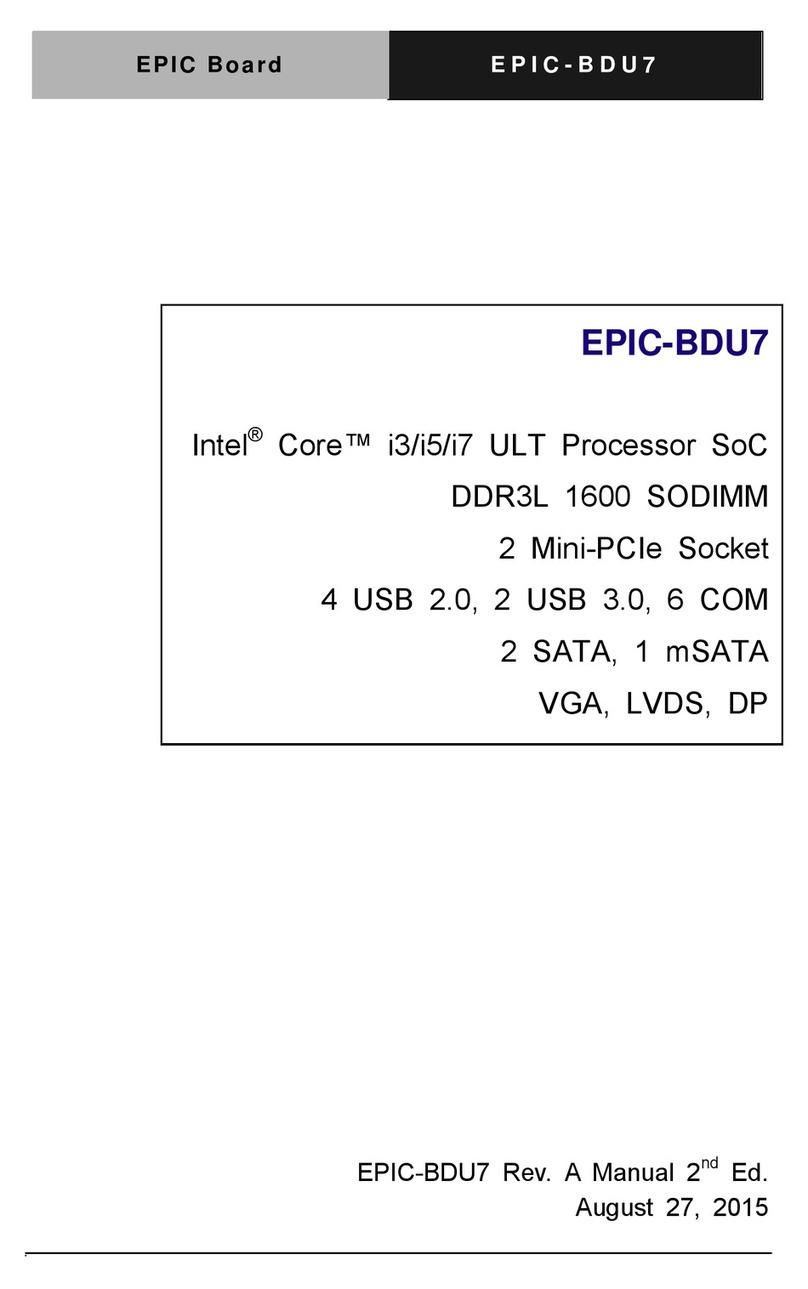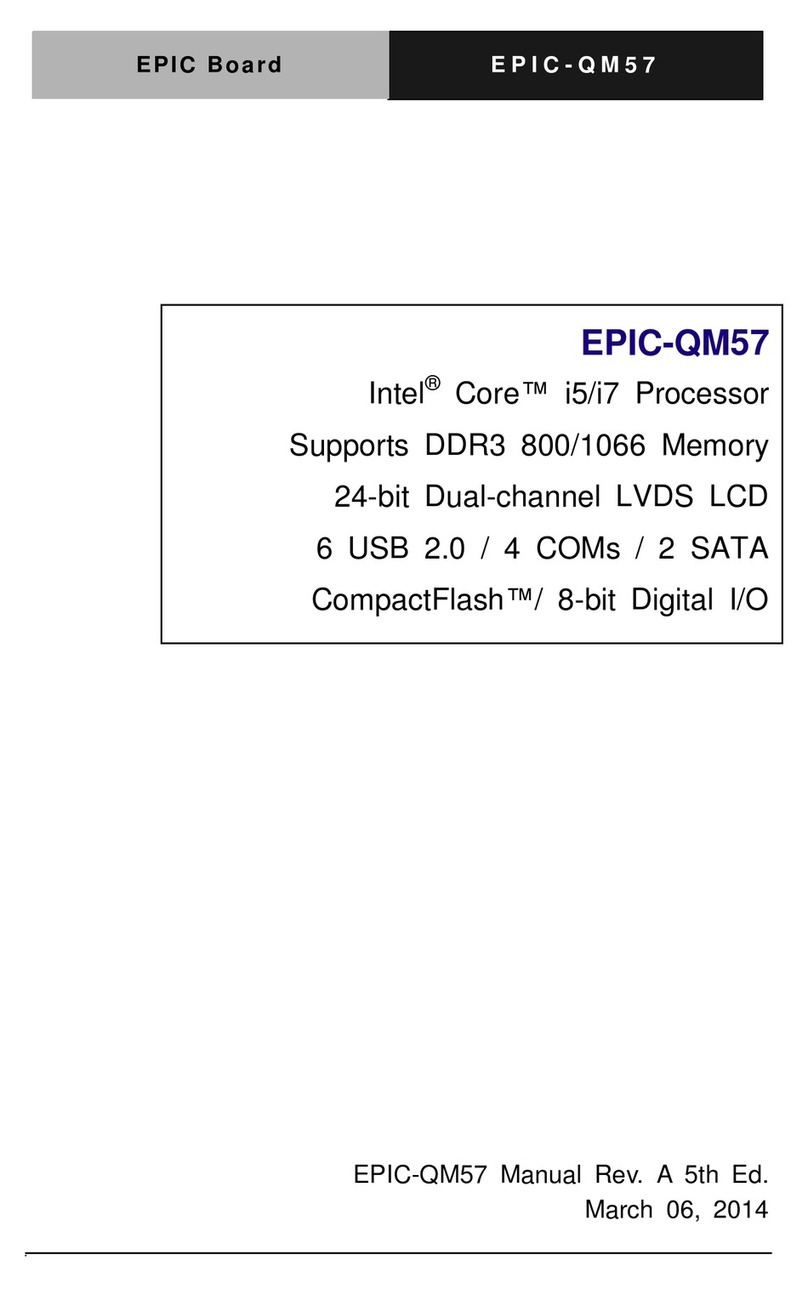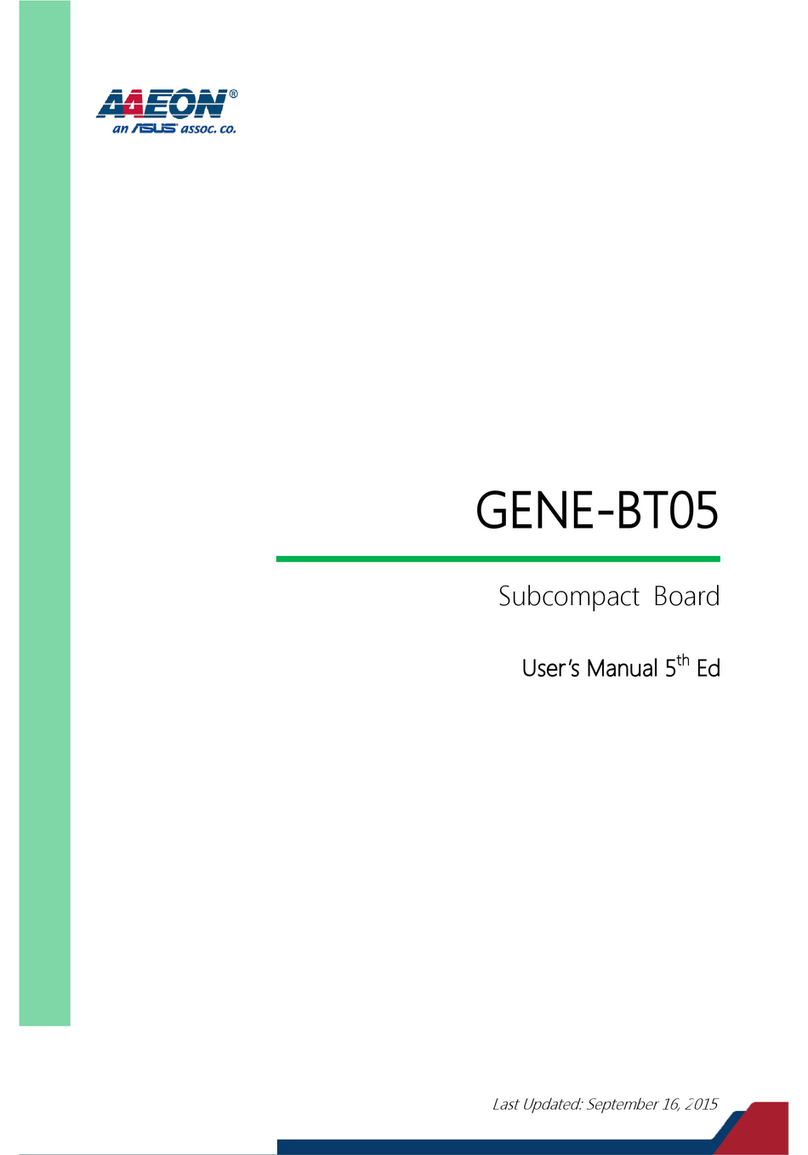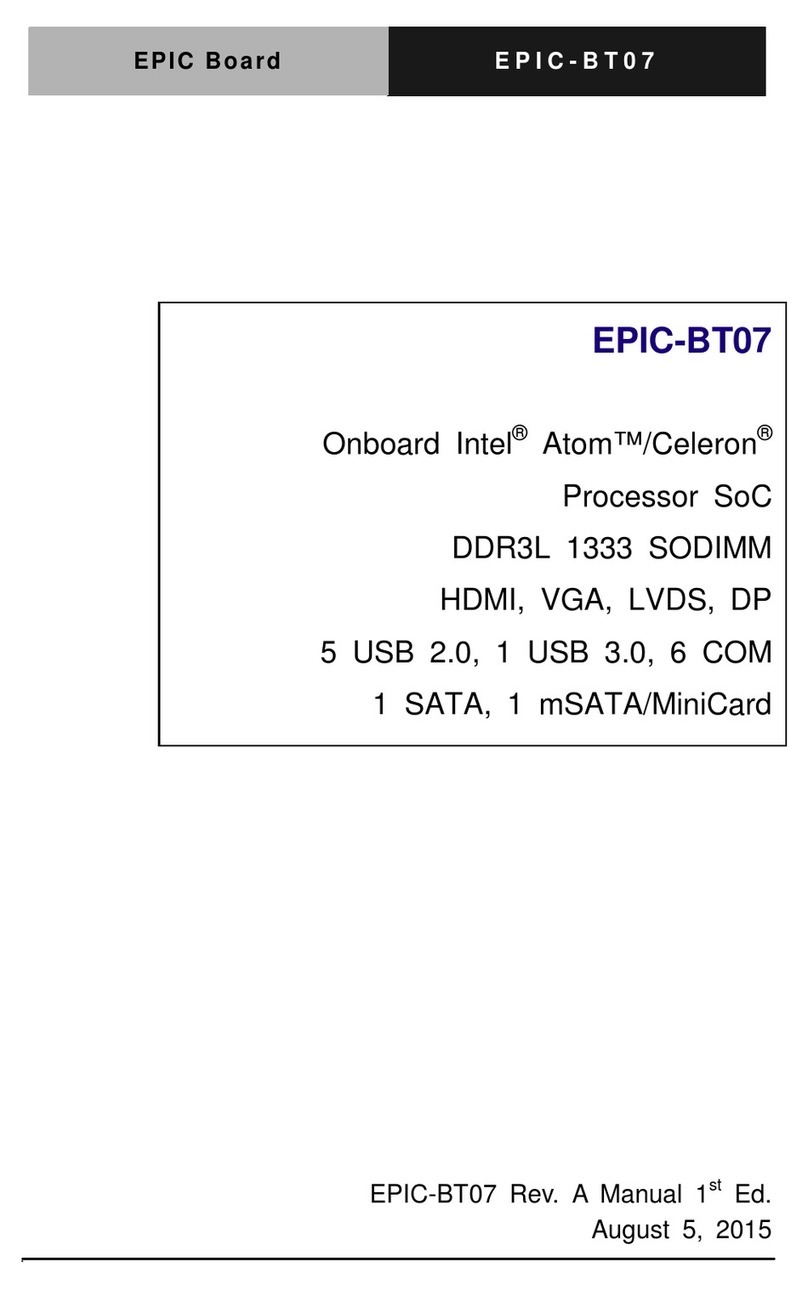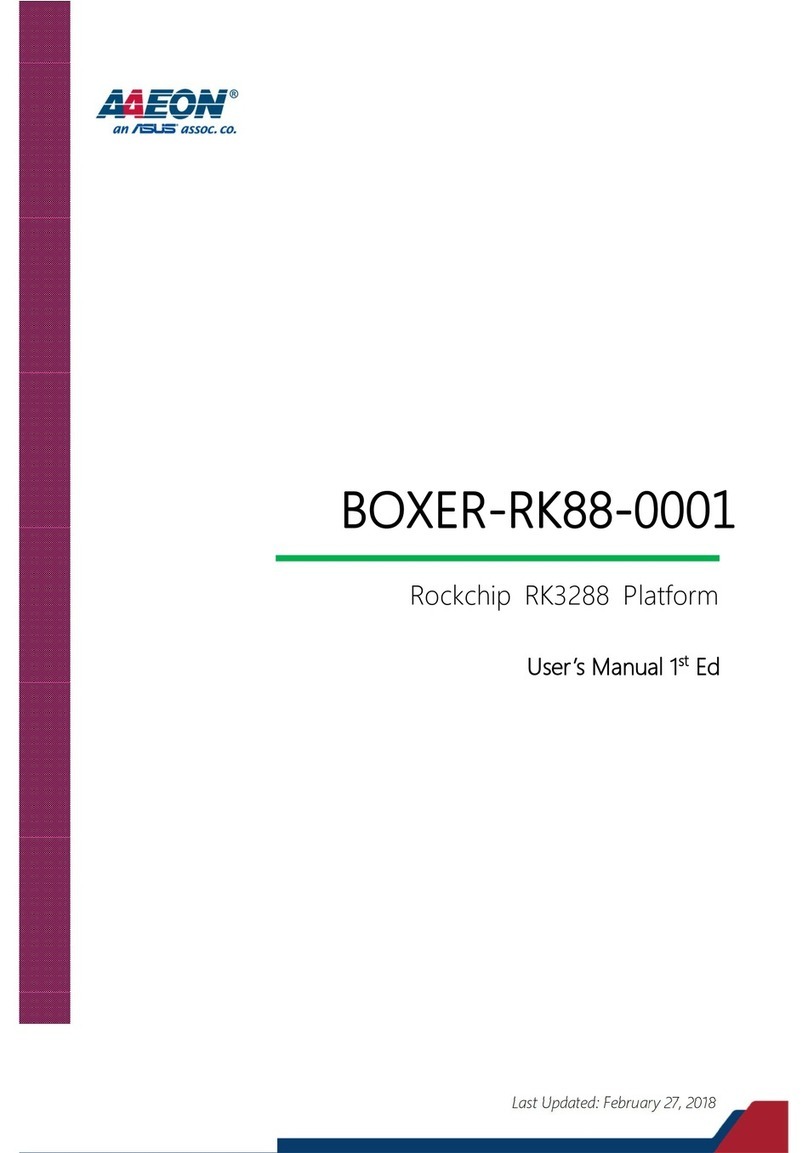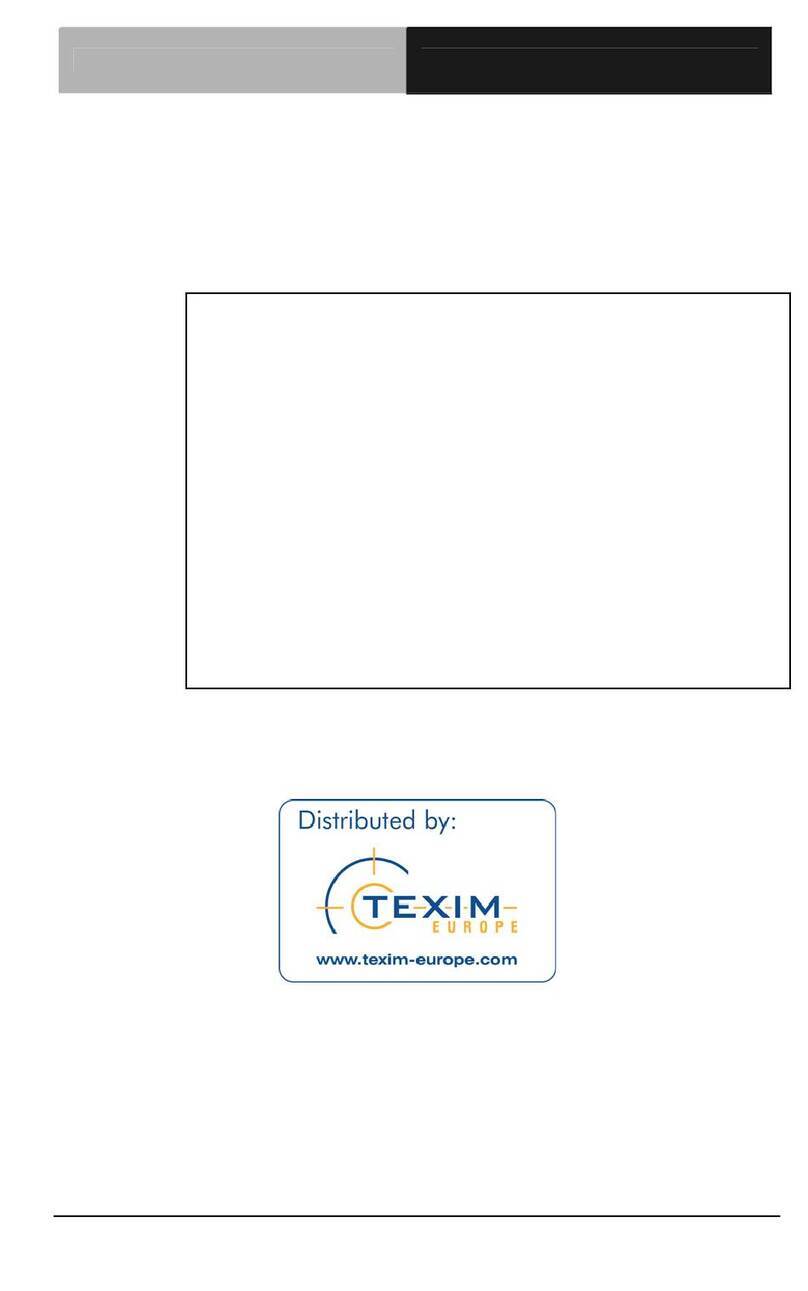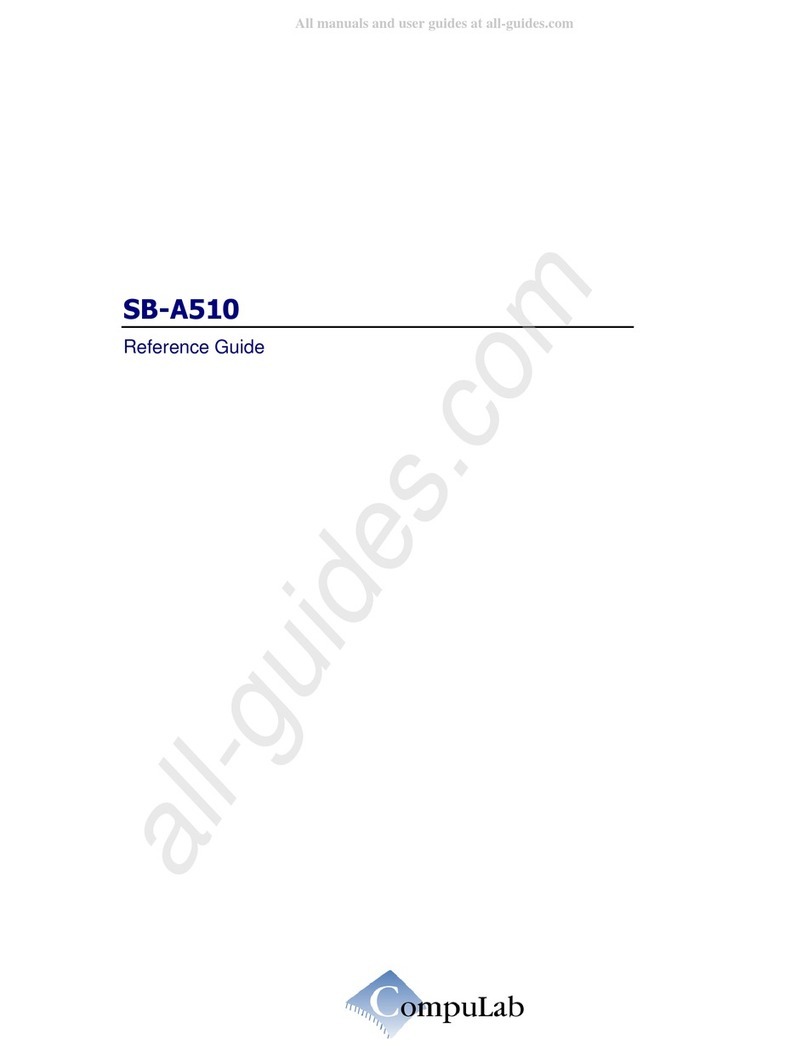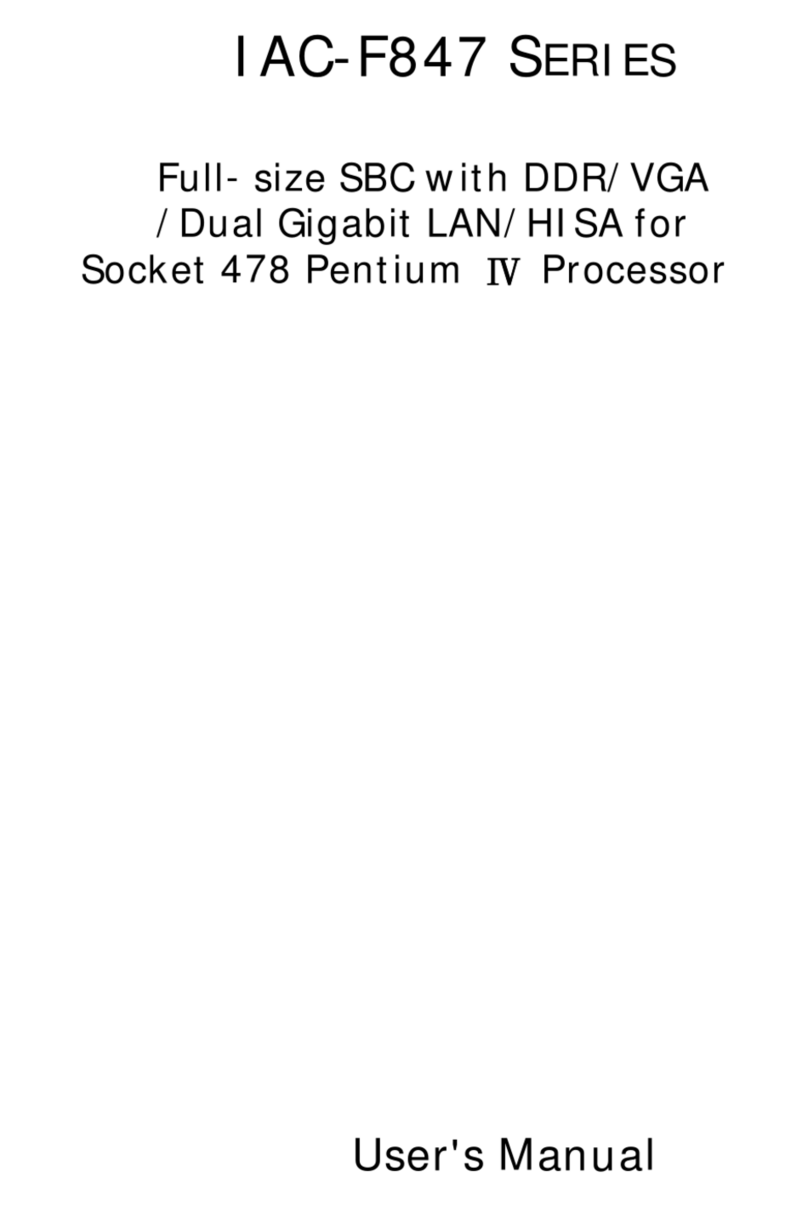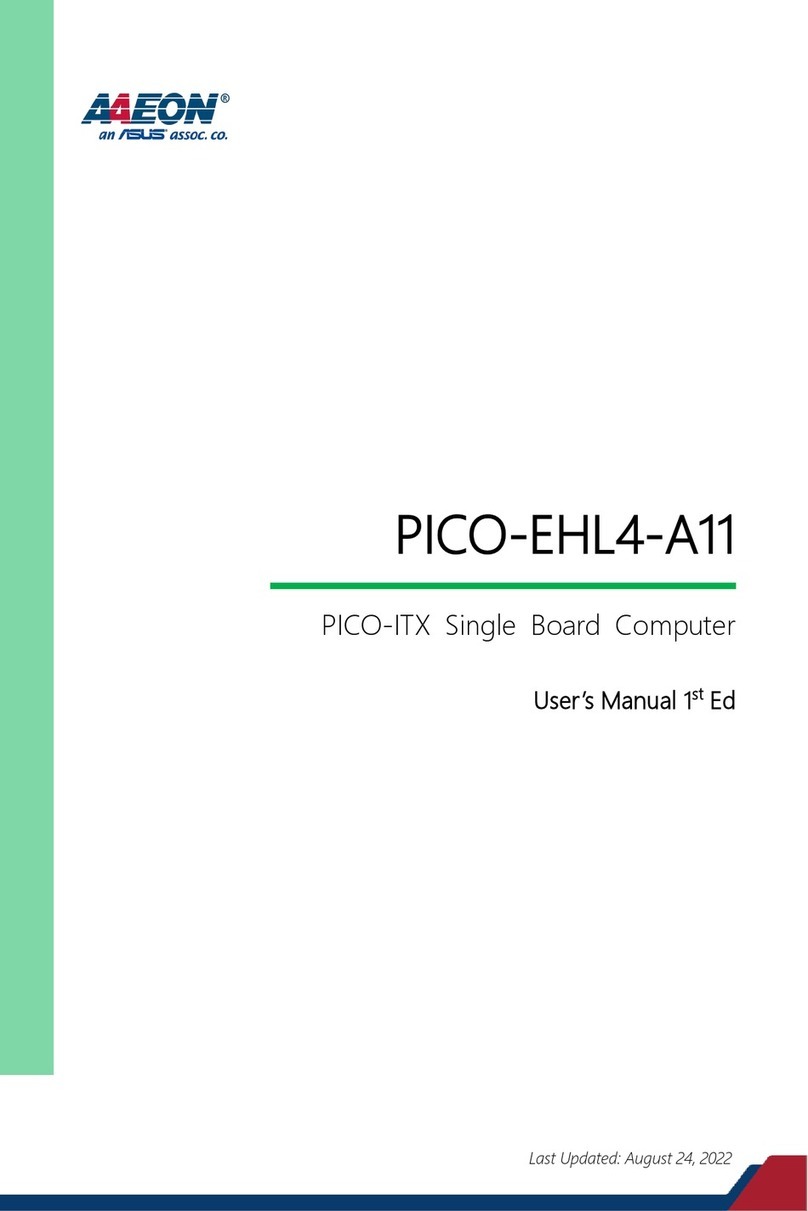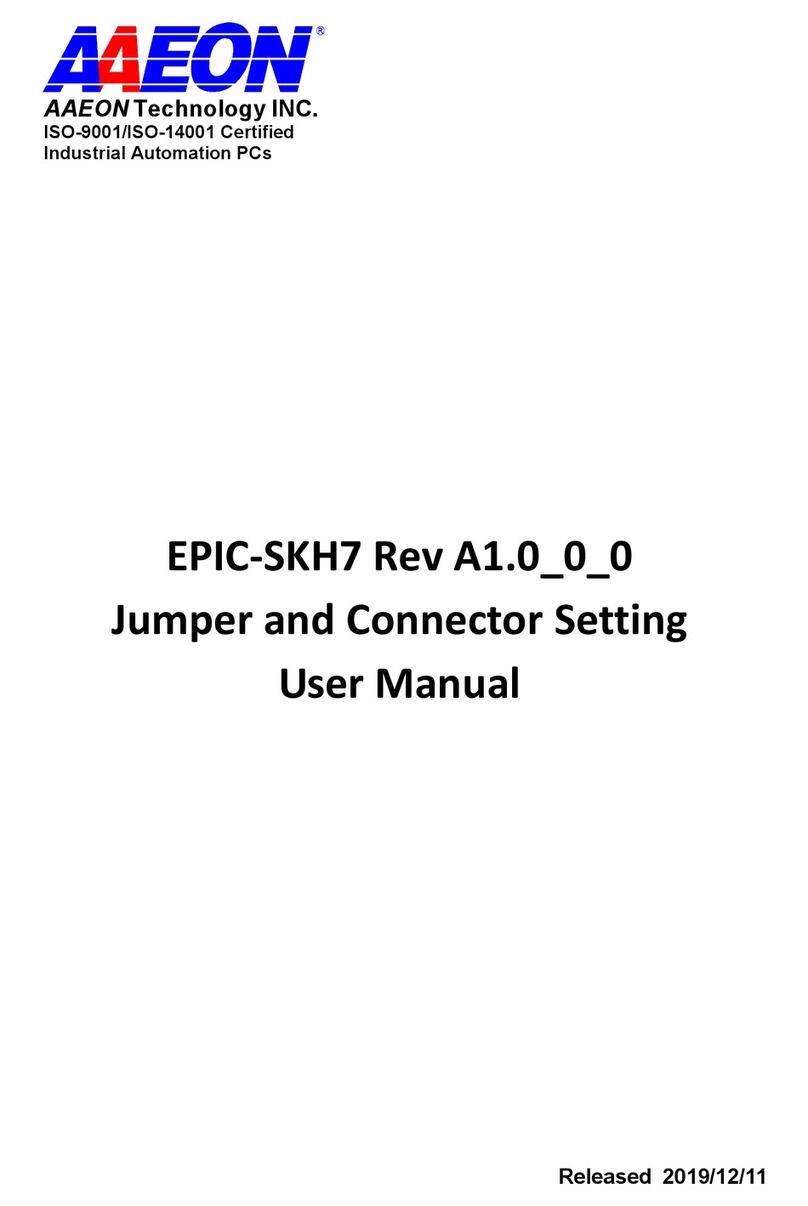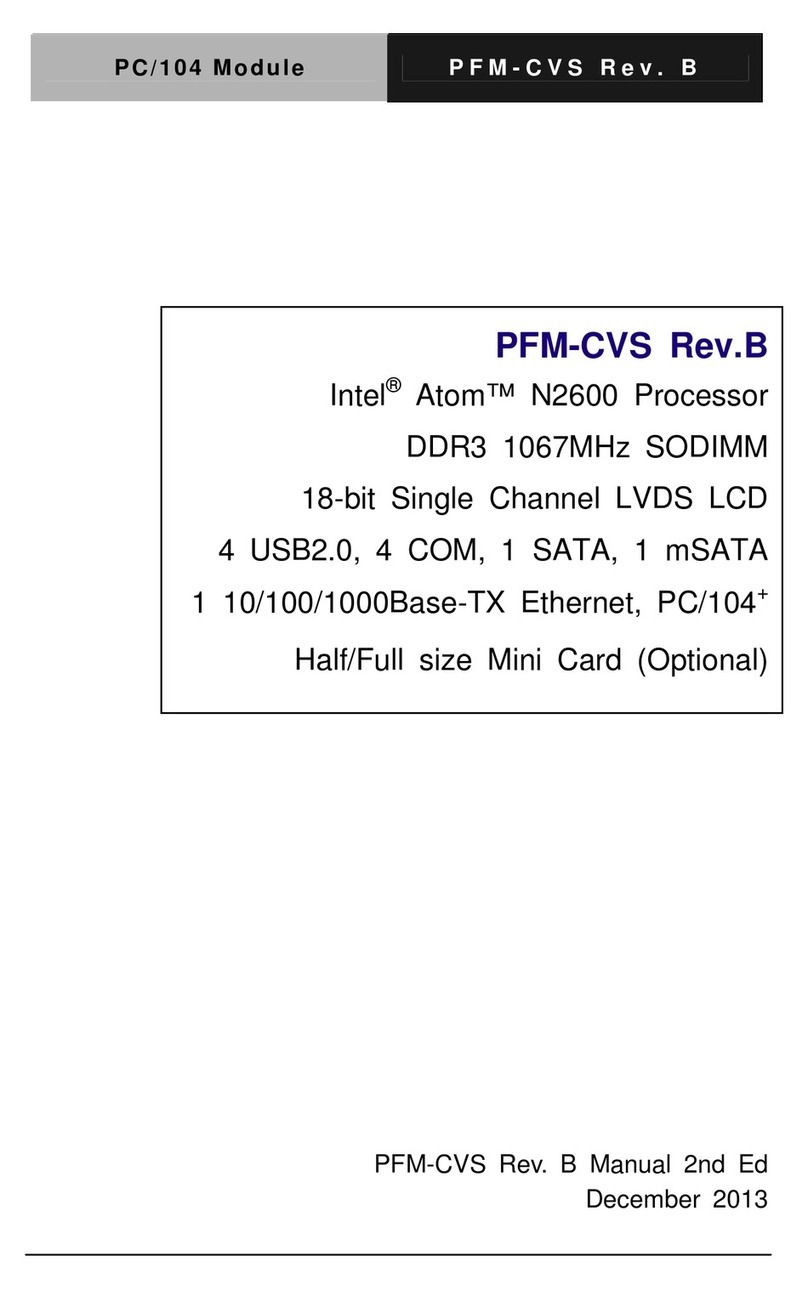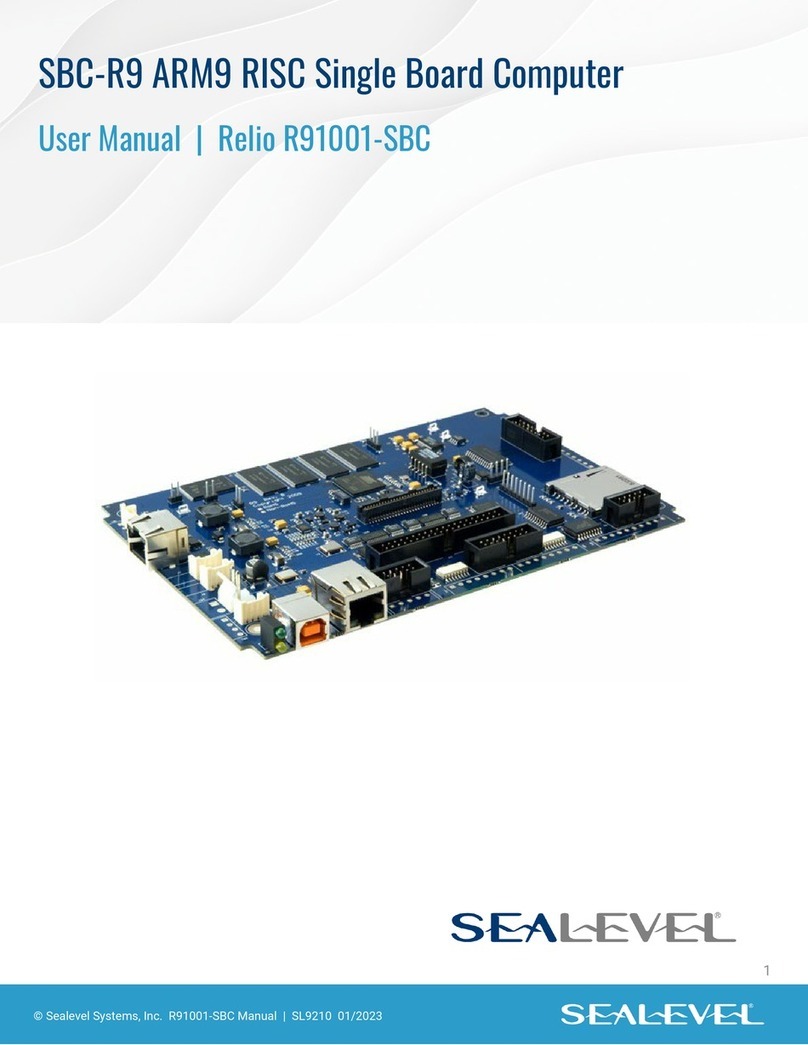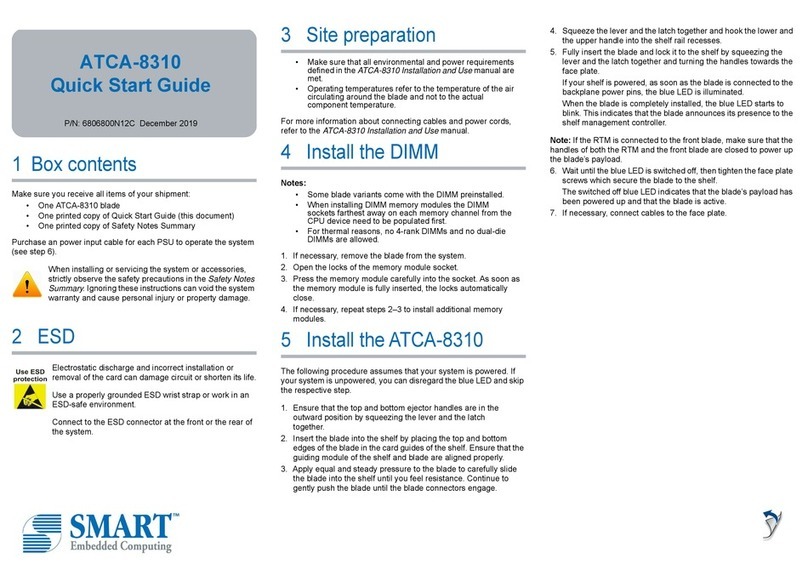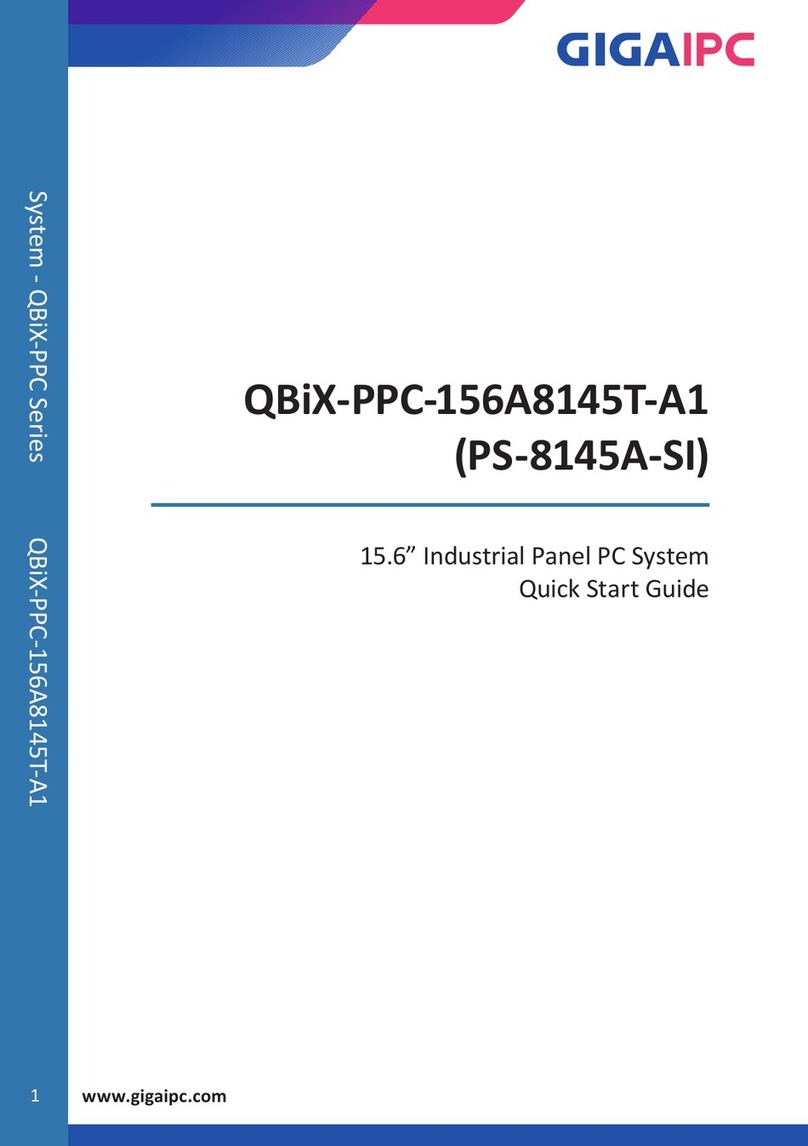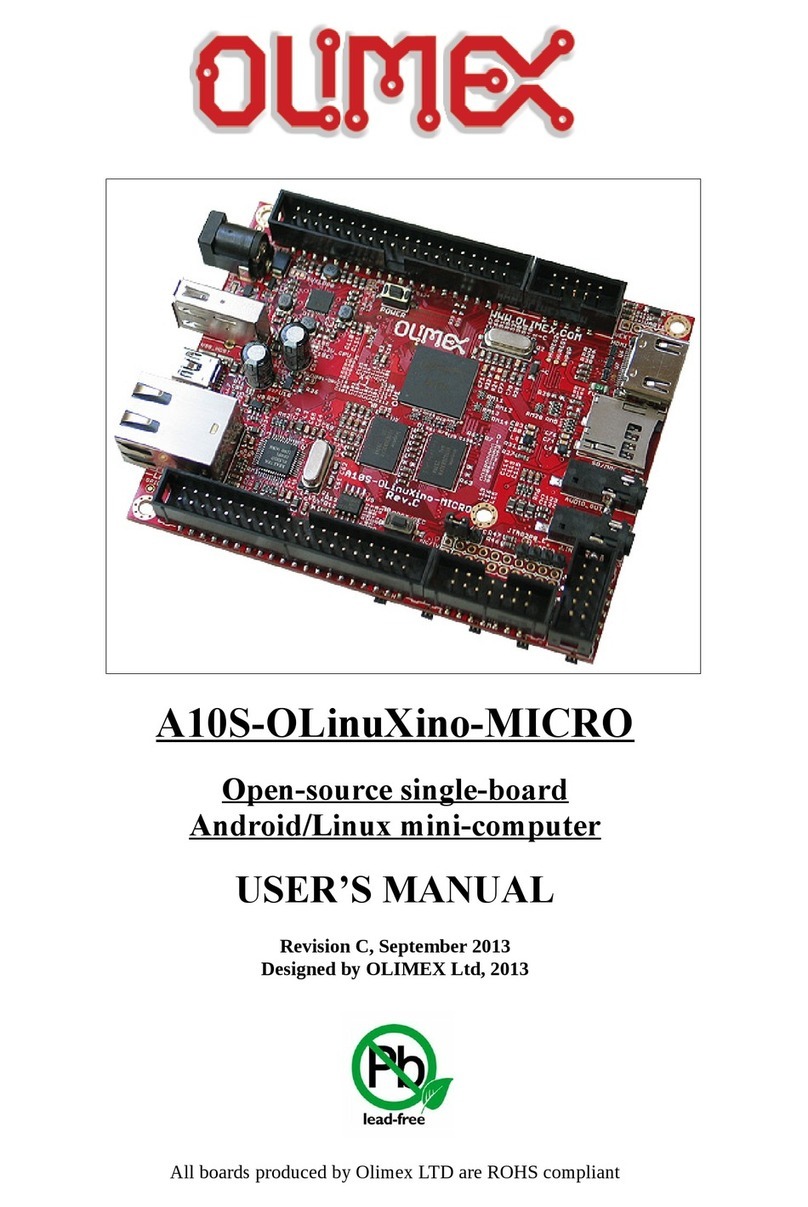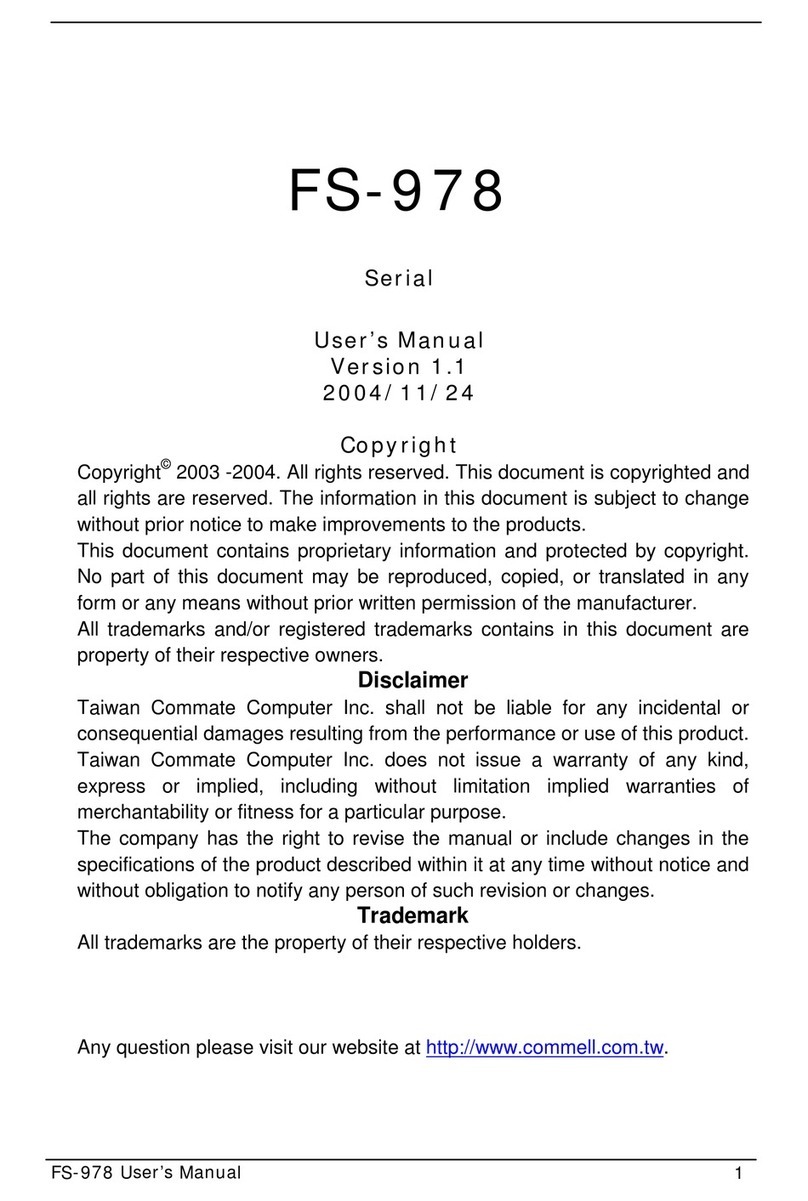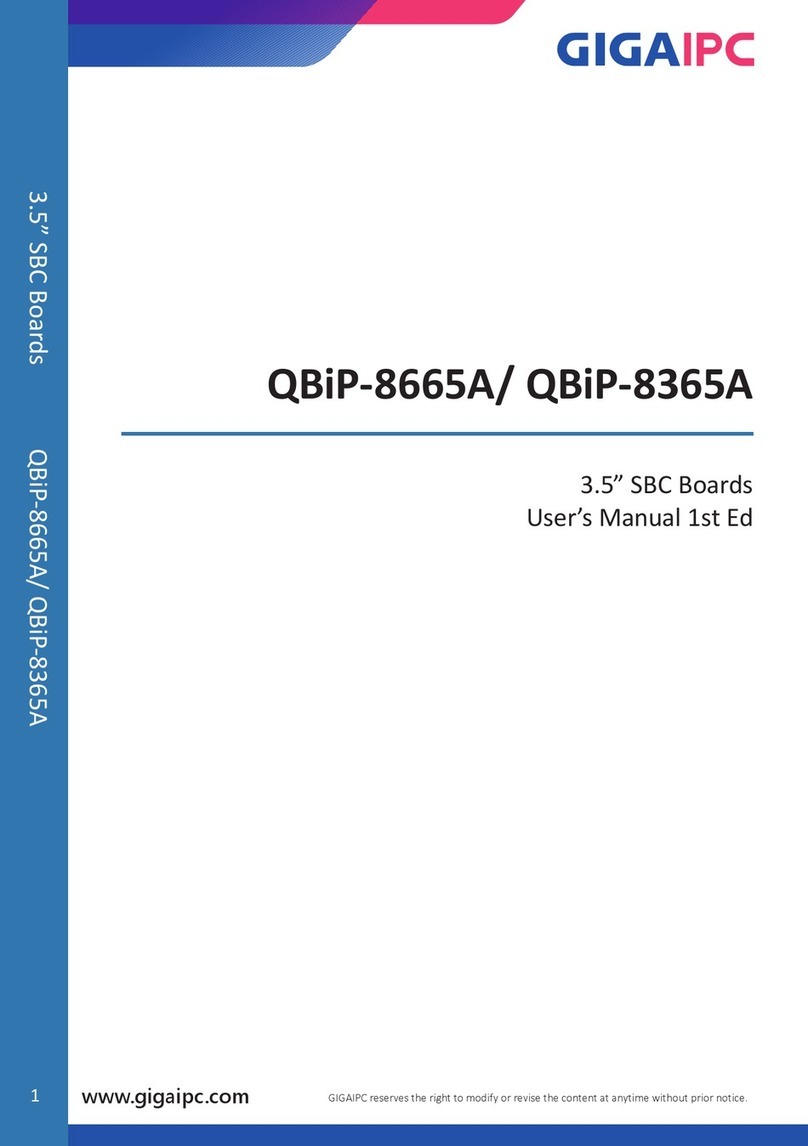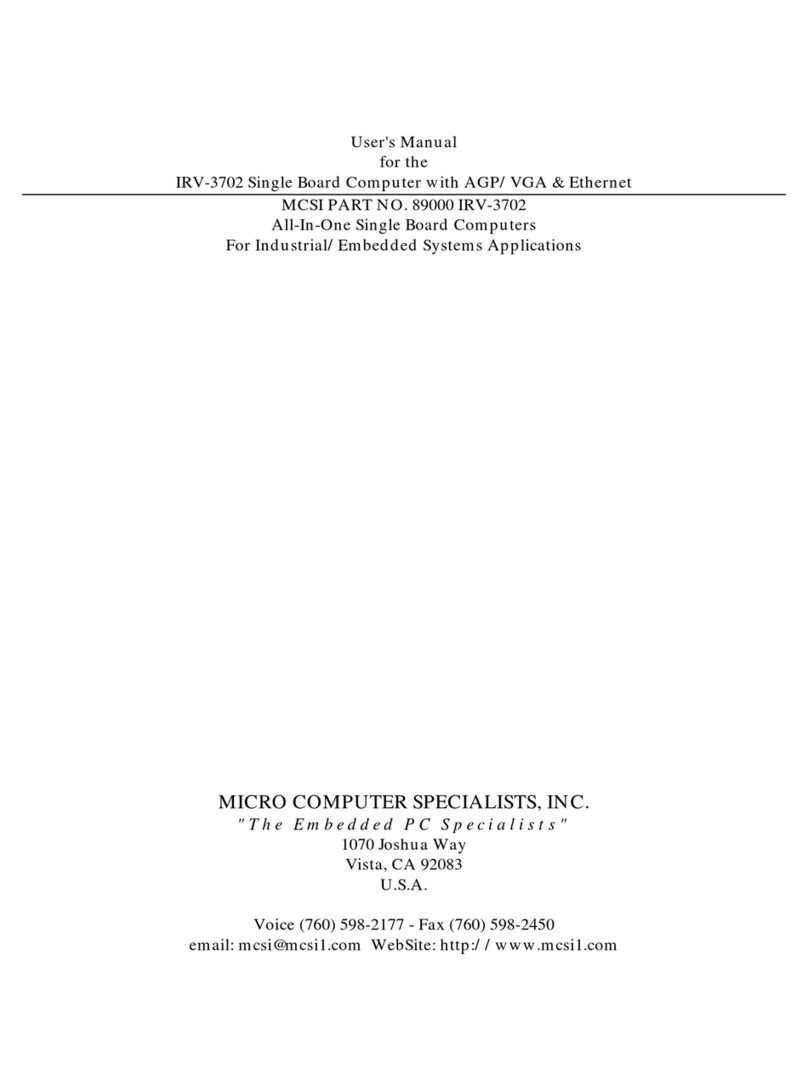Floppy drive connector (CN15) ........................................ 19
Connecting the floppy drive .................................................19
Parallel port connector (CN12)......................................... 20
Parallel port IRQ .................................................................20
Keyboard and PS/2 connector (CN8) ............................... 20
Front panel connector (CN5) ............................................ 21
Power connectors (CN7, CN10, CN3)............................. 21
Peripheral power connector, -5V, -12V (CN7) ...................21
Main power connector, +5V, +12V (CN10) ........................21
Fan power supply connector (CN3) ....................................21
Serial ports (CN14)............................................................. 22
COM1, COM 3 and COM 4 RS-232 ports (CN14)............22
COM2 RS-232/422/485 selection (CN14)...........................22
VGA interface connections................................................ 23
CRT display connector (CN1).............................................23
Flat panel display connector (CN2) .....................................23
Ethernet configuration ....................................................... 25
10BASE-2/10BASE-5 AUI connector (CN11) ..................25
10BASE-T connector (CN13).............................................26
Network boot.......................................................................26
Watchdog timer configuration ........................................... 27
Watchdog timer enable/disable ............................................27
Watchdog timer action (J19, J20) ........................................27
Chapter 3 Software Configuration ......................... 29
Introduction ......................................................................... 30
Utility disk ............................................................................ 30
VGA display software configuration ................................. 32
Connections for four standard LCDs ............................... 34
Connections to Sharp LM64183P
(640 x 480 DSTN MONO LCD) ........................................34
Connections to Sharp 64C35P
(640 x 480 AD4 EL)............................................................35