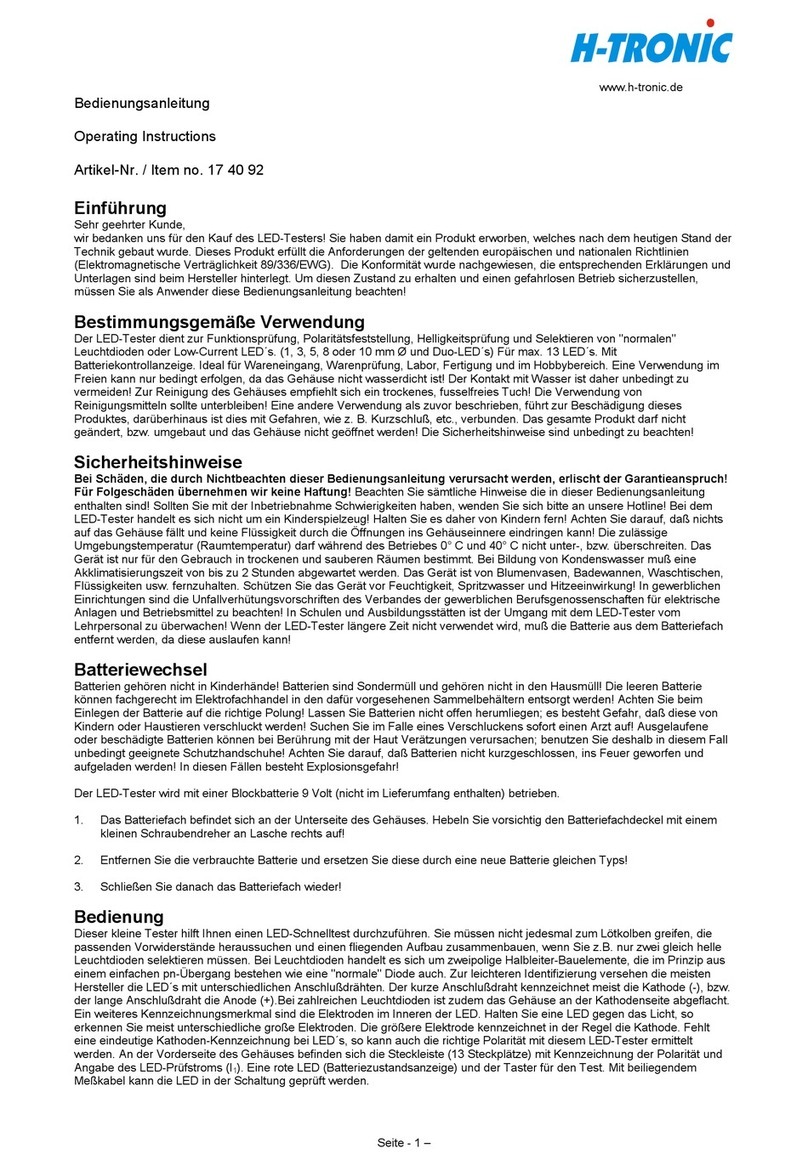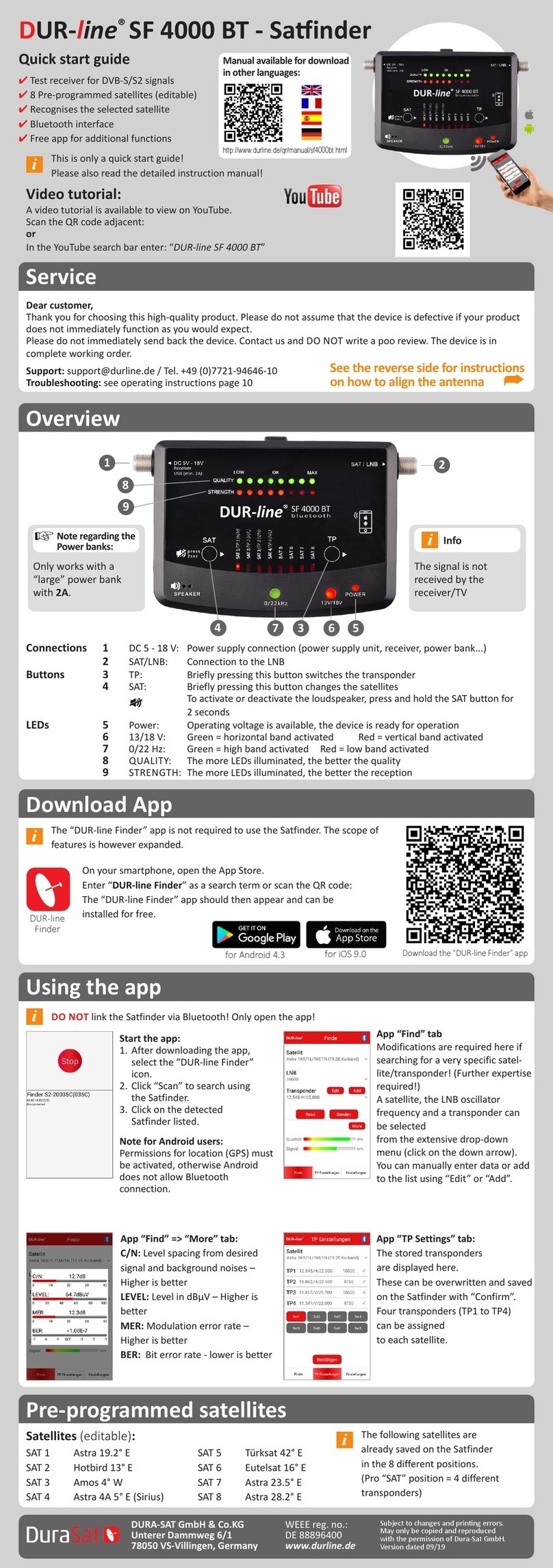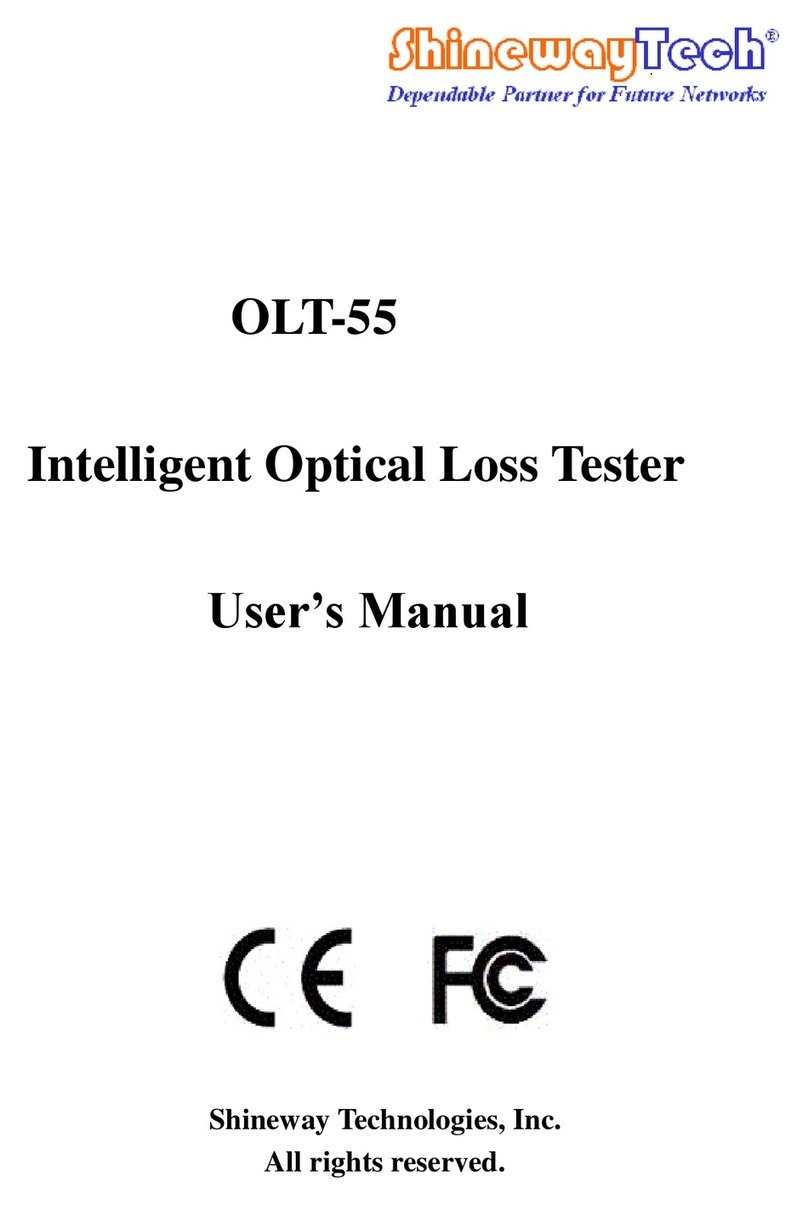Tekscan T-SCAN 10.0X User manual

03-16-18 T-Scan 10.0x User Manual (Rev W) 1
T-SCAN™ 10.0X USER MANUAL
Computerized Occlusal Analysis System

03-16-18 T-Scan 10.0x User Manual (Rev W) 2
T-SCAN 10.0X USER MANUAL
Computerized Occlusal Analysis System

03-16-18 T-Scan 10.0x User Manual (Rev W) 3
TABLE OF CONTENTS
Welcome to T-Scan ................................................................................................................................. 5
Technical Support ................................................................................................................................5
Introduction ..........................................................................................................................................5
Warranty Information............................................................................................................................6
Training................................................................................................................................................7
Hardware & Installation............................................................................................................................ 9
T-Scan Minimum System Requirements............................................................................................... 9
T-Scan Component List........................................................................................................................9
The Novus Handpiece (DH-1) ............................................................................................................ 10
Novus Handpiece (DH-1) Specifications......................................................................................... 10
The Evolution™ Handle (EH-2).......................................................................................................... 11
Evolution Handle (EH-2) Specifications........................................................................................... 12
Sensors & Sensor Supports ............................................................................................................... 13
Novus Sensors & Sensor Supports................................................................................................. 13
Evolution Sensors & Sensor Supports ............................................................................................ 16
T-Scan Components Maintenance and Care...................................................................................... 18
Novus Handpiece and Evolution Handle......................................................................................... 18
Sensors and Sensor Supports ........................................................................................................ 18
Installing the T-Scan Software............................................................................................................ 19
Installing the T-Scan Software on a Network................................................................................... 21
Installing the T-Scan Hardware .......................................................................................................... 21
Installing the Novus Handpiece Holder ........................................................................................... 21
Main Software Views.......................................................................................................................... 22
T-Scan Workflow.................................................................................................................................... 24
Opening T-Scan software & Setting up the Patient............................................................................. 25
Performing A Scan ............................................................................................................................. 26
Reviewing a Scan............................................................................................................................... 31
Playing back the recording.............................................................................................................. 31
Viewing a Digital Impression Overlay (DIO) .................................................................................... 32
Comparison View............................................................................................................................ 32
Software Reference............................................................................................................................... 33
Main Menu .........................................................................................................................................33
File Menu........................................................................................................................................ 34
Edit Menu ....................................................................................................................................... 35
View Menu...................................................................................................................................... 39
Window Menu................................................................................................................................. 41
Help Menu ...................................................................................................................................... 42
Toolbar...............................................................................................................................................43
Active Scans Pane............................................................................................................................. 44
ForceView.......................................................................................................................................... 44
2D ForceView................................................................................................................................. 44
3D ForceView................................................................................................................................. 45
Center of Force .................................................................................................................................. 45
Center of Force Trajectories with Multi-Bite Scans.......................................................................... 46
Timing Pane....................................................................................................................................... 47
Timing Table Tab............................................................................................................................ 47
Tooth Selection Tab........................................................................................................................ 48
Force Outliers Tab.......................................................................................................................... 48
Graph................................................................................................................................................. 48
Timeline.......................................................................................................................................... 48
A-B (Occlusion) and C-D (Disclusion) Lines.................................................................................... 49
Graph Zoom & Graph Reset........................................................................................................... 49

03-16-18 T-Scan 10.0x User Manual (Rev W) 4
Arch in Quadrants........................................................................................................................... 50
Tooth Selection............................................................................................................................... 50
Graphs and Timing Settings............................................................................................................ 51
Navigation Bar.................................................................................................................................... 51
Record............................................................................................................................................51
Review............................................................................................................................................ 52
Patient List Window............................................................................................................................ 53
Menu Options ................................................................................................................................. 54
Patient Record Window...................................................................................................................... 56
Menu Options ................................................................................................................................. 58
Arch, Arch Outline & Embrasure Lines ............................................................................................... 59
Embrasure Lines............................................................................................................................. 59
Additional Software Functionality........................................................................................................... 59
Scan Types........................................................................................................................................59
Including Notes with a Scan ............................................................................................................... 60
Attaching an Image to a Scan............................................................................................................. 61
Creating a Report............................................................................................................................... 61
Creating a Digital Impression Overlay ................................................................................................ 63
Importing and Simplifying the .stl Files............................................................................................ 63
Aligning the Digital Impression Overlay........................................................................................... 65
Force Eraser ...................................................................................................................................... 71
Converting a Scan to a Video............................................................................................................. 72
Privacy & User Settings...................................................................................................................... 73
Keyboard Shortcuts............................................................................................................................ 74
Novus Handpiece Functionality.......................................................................................................... 75
Software Updates............................................................................................................................... 75
Troubleshooting..................................................................................................................................... 76
Appendices............................................................................................................................................77
ASCII Output Module.......................................................................................................................... 77
Dentrix Integration Module ................................................................................................................. 80
BioEMG Integration Module (BioPAK)................................................................................................ 82
Activating Integration Mode............................................................................................................. 82
Acquiring Integrated Data or Opening Existing Data....................................................................... 82
Saving Integrated Data................................................................................................................... 84
Notes..............................................................................................................................................84
Closing Files................................................................................................................................... 84
Identifying Scans that have Corresponding BioPAK Data ............................................................... 84
Declaration of Conformity................................................................................................................... 84

03-16-18 T-Scan 10.0x User Manual (Rev W) 5
WELCOME TO T-SCAN
Technical Support
Within the U.S. and Canada, support is available Monday - Friday 8:30am - 7:00pm EST.
Phone support: (617) 464-4279 or (800) 248-3669 x359
Fax Support: (617) 464-4266
Website: www.tekscan.com
Mail: Tekscan, Inc. 307 West First Street. South Boston, MA 02127-1309
If located outside the U.S. please contact your local distributor.
Tekscan, Inc. will provide technical assistance for any difficulties you may experience using your T-Scan
system for 90 days from the system shipping date. After 90 days, Tekscan offers annual Technical
Support and System Maintenance Plans or customer support at our standard rates per incident. An
incident is defined as one single issue or problem.
Copyright © 2018 by Tekscan, Inc. All rights reserved. No part of this publication may be
reproduced, transmitted, transcribed, stored in a retrieval system, or translated into any language or
computer language, in any form or by any means without the prior written permission of Tekscan,
Inc., 307 West First Street, South Boston, MA 02127-1309.
Tekscan, Inc. makes no representation or warranties with respect to this manual. Further, Tekscan,
Inc. reserves the right to make changes in the specifications of the product described within this
manual at any time without notice and without obligation to notify any person of such revision or
changes.
T-Scan is a registered trademark of Tekscan, Inc. All other trademarks and registered trademarks
are the property of their respective owners.
Introduction
This manual describes how to use Tekscan’s T-Scan™ system. T-Scan is a reliable and easy-to-use tool
that senses and aids in analyzing occlusal contact forces using paper-thin, disposable sensors. The T-
Scan system comes with a full-featured Patient File Management system, which makes storing patient
records and tracking occlusal scans simple, and makes the system an integral component of the clinical
workstation for aiding in occlusal diagnosis and treatment.
The T-Scan Occlusal Analysis system can be incorporated into your office in the following ways:
•Hygiene
•Initial Patient Exam
•Identify Premature Contacts
•Achieve Bilateral Simultaneity
•Anytime you use Articulation Paper
•Increase Implant Longevity
•Establish Anterior Guidance
•Case Finishing
•Patient Education/Documentation

03-16-18 T-Scan 10.0x User Manual (Rev W) 6
The T-Scan system is a valuable tool that aids in the diagnostic process of analyzing a patient's bite and
showing what is and what is not functioning properly. When a bite is unstable it can cause pain, teeth
and dental restorations to crack and break, gum disease, tooth loss, headaches, and TMJ Disorder.
The T-Scan software offers features that allow the user to:
•Scan the patient’s occlusal contact data
•View the patient’s tooth contacts and associate them with specific teeth
•Analyze the data, with force & time relationships of contacts displayed as color contour images
•Manage patient records and scan files through the use of an intuitive database
The T-Scan system is comprised of the Microsoft (MS) Windows-based T-Scan software, the associated
hardware, and patented Tekscan sensors. The system’s versatility allows you to copy occlusal contact
data (as an image) and paste it into other Windows applications, or to create a PDF report that can be
printed or sent out via email.
This manual provides a thorough description of the system’s features and capabilities. Follow the Quick
Start section as a guideline, and refer to specific sections for more detailed instructions on how to use
each feature.
Warranty Information
Tekscan, Inc. Limited 1-Year Warranty
1. WARRANTY. Tekscan, Inc. warrants to the original purchaser of this product that should it prove
defective by reason of improper workmanship and/or materials:
A. Tekscan Systems and Components:
For one year from the date of original purchase at retail, Tekscan will repair or replace, at
our option, any defective part without charge for the part or labor if an inspection proves the
claim. Parts used for replacement may be used or rebuilt, and are warranted for the
remainder of the original warranty period.
B. Tekscan Sensors:
Tekscan will replace any Tekscan Sensor which fails due to manufacturing defect if an
inspection proves the claim. Claims must be made within 30 days of purchase.
2. TO OBTAIN WARRANTY SERVICE, call Tekscan at 1-800-248-3669, (617) 464-4500 in MA, for
further instructions. Should you be asked to deliver your product to Tekscan, Inc. in Boston, MA,
shipping expenses are the purchaser’s responsibility. Proof of purchase is required when
requesting warranty service.
3. THIS WARRANTY DOES NOT COVER defects caused by modification, alteration, repair or
service of the enclosed product by anyone other than Tekscan or an authorized Tekscan service
center, physical abuse to, misuse of, the product or operation thereof in a manner contrary to the
accompanying instructions, or shipment of the product to Tekscan or an authorized Tekscan
service center for service. This warranty also excludes all costs arising from installation, cleaning
or adjustments of user controls. Consult the operating manual for information regarding user
controls.

03-16-18 T-Scan 10.0x User Manual (Rev W) 7
4. ANY EXPRESS WARRANTY NOT PROVIDED HEREIN, AND ANY REMEDY FOR BREACH
OF CONTRACT WHICH, BUT FOR THIS PROVISION MIGHT ARISE BY IMPLICATION OR
OPERATION OF LAW, IS HEREBY EXCLUDED AND DISCLAIMED. THE IMPLIED
WARRANTIES FOR THE MERCHANTABILITY AND OF FITNESS FOR ANY PARTICULAR
PURPOSE ARE EXPRESSLY LIMITED TO A TERM OF ONE YEAR. SOME STATES DO NOT
ALLOW LIMITATIONS ON HOW LONG AN IMPLIED WARRANTY LASTS, SO THAT THE
ABOVE LIMITATION OR EXCLUSION MAY NOT APPLY TO YOU. THE WARRANTIES SET
FORTH HEREIN ARE IN LIEU OF ANY AND ALL OTHER WARRANTIES EXPRESS OR
IMPLIED INCLUDING THE WARRANTY OF MERCHANTABILITY AND FITNESS. THE
BUYER ACKNOWLEDGES THAT NO OTHER REPRESENTIONS WERE MADE TO HIM OR
RELIED UPON BY HIM WITH RESPECT TO THE QUALITY AND FUNCTION OF THE GOODS
SOLD HEREIN. NO PERSON, FIRM OR CORPORATION IS AUTHORIZED TO ASSUME FOR
US ANY LIABILITY IN CONNECTION WITH THE SALE OF THESE GOODS.
5. UNDER NO CIRCUMSTANCES shall Tekscan, Inc. be liable to purchaser or any other person for
any special or consequential damages, whether arising out of breach of warranty, breach of
contract, or otherwise. Some states do not allow the exclusion or limitation of incidental or
consequential damages, so that the above limitation or exclusion may not apply to you.
08/11/03 — FORM-200-057-B
Training
Tekscan is pleased to offer many ways for you to learn how to get the most benefit from your system.
Training is offered with all new purchases. The following training alternatives are available:
•Web-Based Operation Training
Web-based training. This is scheduled with a qualified Tekscan trainer, and requires having your
system on a computer connected to the Internet, and a telephone connection. Web based training
is provided free of charge to all new U.S. customer’s. International customers should contact their
distributor for training.
•Training Video Library
The T-Scan Training library is a self-paced learning medium that focuses on operational
use, features of the software, and evaluation of the features. The training library
can be accessed here: https://www.tekscan.com/support/product-training/t-scan
•Help File
A fully interactive help file is included with all new systems. Help files can be accessed via the
software menu (either Help > Content or Help > Search). The help file can also be opened
separately as a standalone file via the Windows Start Menu (Start > All Programs > Tekscan >
Help).
•Webinar
Tekscan offers free web-based courses, seminars, and training sessions. You participate with
other users from the comfort of your home or office. Check our website,
https://www.tekscan.com/webinars, for times and availability.
•Training at Tekscan
In-house training is available at our Boston home office, by appointment.

03-16-18 T-Scan 10.0x User Manual (Rev W) 8
•User Meetings
Tekscan hosts User Meetings at various locations to be convenient to people in various parts of
the world. User Meetings offer an opportunity to interact with other professionals using Tekscan
technology. User Meetings may have an associated cost.
•Onsite Operation Training
Onsite training can be provided for a fee which is to be determined.
For a schedule of webinars and training dates, please visit our website at
https://www.tekscan.com/events.
Note: Training is not required to operate a Tekscan system. For most users,
however, training greatly improves one’s ability to acquire and interpret data.

03-16-18 T-Scan 10.0x User Manual (Rev W) 9
HARDWARE & INSTALLATION
T-Scan Minimum System Requirements
Windows Based
•Windows 7, 8, or 10
•Memory: 8 GB RAM
•20 GB Disk Space
•Dedicated video card
Virtual Windows Based (running on Mac OS)
•Mac with minimum 8 GB RAM, recommended 16 GB RAM
•VMware®Fusion®or Parallels®software
•Windows 7 or Windows 10 software
•75 GB Disk Space
T-Scan Component List
T-Scan Novus Handpiece (DH-1) System
•(1) Novus Handpiece (DH-1)
•(1) Novus Handpiece Holder and 3M Command adhesive strip (Novus System only).
•(20) Small Sensors (#2502)
•(20) Large Sensors (#2002)
•(2) Small Sensor Supports
•(2) Large Sensor Supports
•(1) Software CD with included PDF User Manual and Electronic Help File

03-16-18 T-Scan 10.0x User Manual (Rev W) 10
Optional:
USB Cable length can be extended to 30 or 45 ft. with the following optional components:
•(1) 4-Port USB 2.0 Powered Slim Hub for PC
•(1) or (2) additional 15 ft. USB Cable(s)
Touch-free Sensor Supports can also be ordered.
The Novus Handpiece (DH-1)
The Novus Handpiece (DH-1) gathers the data from the sensor and processes it so that it can be sent to
the computer. The buttons on the sensor Handpiece may also be used to start or stop a scan.
The Novus Handpiece (DH-1)
The Novus Handpiece (DH-1) label with compliancy,
model number, warnings and parameters.
•Power On LED Indicator: Indicates that the
Handpiece is powered on.
•Sensor OK LED Indicator: Indicates that the
Handpiece is initialized, the sensor is correctly
inserted into the Handpiece, and a new scan can be
opened.
•Sensitivity +/- Buttons: These buttons can be used
to open and control the sensitivity wizard, as well as control movie playback. See Novus
Handpiece Functionality.
•Scan Mode LED Indicator:Indicates the sensor is scanning force data and transferring that data
to your computer.
•Record Button:Multi-function button. Press to open a new scan. Then, press to start / stop
recording a scan.
Novus Handpiece (DH-1) Specifications
COMMUNICATION/DATA ACQUISITION:
COMMUNICATION PROTOCOL TO HOST COMPUTER USB 1.1 OR 2.0 COMPATIBLE, 12 Mbps
SCAN SPEED UP TO 175 Hz (UP TO 500 Hz with Turbo Mode)

03-16-18 T-Scan 10.0x User Manual (Rev W) 11
DIGITAL PRESSURE RESOLUTION 8 BIT
ELECTRICAL:
POWER SOURCE HOST COMPUTER’S USB BUS
POWER CONSUMPTION 200mA MAX AT 5V
USB CABLE:
LENGTH in (mm) 120 (3048)
HANDPIECE ENCLOSURE:
SIZE L x W x H in (mm) 7.20 x 2.25 x 1.20 (182.9 x 57.2 x 30.5)
WEIGHT lbs (kgs) 0.50 (0.23) (INCLUDING CABLE)
AMBIENT OPERATING CONDITIONS:
TEMPERATURE: oF (oC) 41 TO 95 (5 TO 35)
HUMIDITY: % 20 TO 80 (NON-CONDENSING)
PRESSURE: psi (kPa) 14.7 TO 10.1 (101.3 TO 69.7) (SEA LEVEL TO 10,000 ft)
STORAGE AND TRANSPORT CONDITIONS:
TEMPERATURE: oF (oC) -4 TO 140 (-20 TO 60) (SHORT-TERM < 72 HRS)
41 TO 104 (5 TO 40) (LONG-TERM 72 HRS +)
HUMIDITY: % 5 TO 95 (NON-CONDENSING)
PRESSURE: psi (kPa) 14.7 TO 1.7 (101.3 TO 11.1) (SEA LEVEL TO 50,000 ft)
The Evolution™ Handle (EH-2)
The Evolution Handle (EH-2) gathers the data from the sensor and processes it so that it can be sent to
the computer. The buttons on the sensor handle may also be used to start or stop a scan.
The Evolution Handle (EH-2).
The Evolution Handle (EH-2)
The Evolution (EH-2) label.

03-16-18 T-Scan 10.0x User Manual (Rev W) 12
•Sensor OK Green LED Indicator: Green indicates that the sensor is correctly inserted into the
handle and a new scan can be opened.
•Scan Mode Green LED Indicator: Green indicates that the sensor is scanning force data and
transferring that data to your computer.
•New Scan Button: This will open a new scan window in the software, so that you can begin
scanning force data.
•Scan Start & Stop Button: Use this button to start a scan or stop a scan that is in progress.
•Power Green & Yellow LED Indicator: When yellow, this light indicates that the handle is
receiving power, but is not yet initialized. When Green, this light indicates that the handle is
receiving power and has been initialized by the computer (i.e.: the device shows up under the
Windows device manager).
Evolution Handle (EH-2) Specifications
COMMUNICATION/DATA ACQUISITION:
COMMUNICATION PROTOCOL TO HOST COMPUTER USB 1.1 or 2.0 Compatible, 12 Mbps
SCAN SPEED Up to 100 Hz (Up to 500 Hz with Turbo Mode).
DIGITAL PRESSURE RESOLUTION 8 BIT
ELECTRICAL:
POWER SOURCE Host Computer’s USB BUS
POWER CONSUMPTION 200mA MAX at 5V
USB CABLE:
LENGTH in (mm) 180 (4572)
WEIGHT lbs (kgs) 0.40 (0.18)
HANDLE ENCLOSURE:
SIZE LxWxH in (mm) 5.38 x 2.25 x 1.30 (137 x 57 x 33)
OPEN LEVER HEIGHT in (mm) 4.30 (109.2)
WEIGHT lbs (kgs) 0.77 (0.35)
AMBIENT OPERATING CONDITIONS:
TEMPERATURE: oF (oC)
14 to 131 (-10 to 55) Prolonged use at high Temperatures
should be avoided
HUMIDITY: % 0 to 90 (non condensing)
PRESSURE: psi (kPa) 1.7 to 14.7 (11.6 to 101.3) (sea level to 50,000 ft.)
STORAGE AND TRANSPORT CONDITIONS:
TEMPERATURE: oF (oC)
-4 to 131 (-20 to 55) Short-Term
41 to 104 (5 to 40) Long-Term
HUMIDITY: % 0 to 90 (non condensing)
PRESSURE: psi (kPa) 1.7 to 14.7 (11.6 to 101.3) (sea level to 50,000 ft.)

03-16-18 T-Scan 10.0x User Manual (Rev W) 13
Sensors & Sensor Supports
The T-Scan sensor is an ultra-thin (.004", 0.1 mm), flexible printed circuit that detects your patient’s
occlusal forces. These sensors are made up of 1370 active pressure sensing locations for the large
sensor (#2002 for the Novus Handpiece, and #2001 for the Evolution Handle), and 1122 pressure
sensing locations for the small sensor (#2502 for the Novus Handpiece, and #2501 for the Evolution
Handle). These sensing locations are referred to as ‘sensing elements’, or ‘sensels’. The ‘sensels’ are
arranged in sensor rows and columns. Each sensel can be seen as an individual square on the computer
screen by deselecting View > 2D Contours.
Note: Do not cut The T-Scan sensor. This exposes the patient to the sensor's
interior, allowing saliva, other liquids, and foreign material into the sensor.
Note: Sensor Supports are not interchangeable. Small Sensor Supports and Large
Sensor Supports must be used with small and large Sensors, respectively.
Likewise, the Novus and Evolution Sensors and Supports are not interchangeable.
Novus Sensors & Sensor Supports
Small
Large

03-16-18 T-Scan 10.0x User Manual (Rev W) 14
Sensor Specifications
Small Novus Sensor (#2502)

03-16-18 T-Scan 10.0x User Manual (Rev W) 15
Large Novus Sensor (#2002)

03-16-18 T-Scan 10.0x User Manual (Rev W) 16
Evolution Sensors & Sensor Supports
Small Large
Small Evolution Sensor (#2501)

03-16-18 T-Scan 10.0x User Manual (Rev W) 17
Large Evolution Sensor (#2001)

03-16-18 T-Scan 10.0x User Manual (Rev W) 18
T-Scan Components Maintenance and Care
Novus Handpiece and Evolution Handle
Cleaning: Remove gross contamination from all surfaces of the Handpiece with an EPA-registered
hospital cleaning and disinfecting wipe such as CaviWipes (Metrex Research) or equivalent. Use as
many wipes as necessary until visibly clean. Discard wipe(s) in accordance with Federal, State, and local
regulations for infectious materials disposal.
Disinfection: After proper cleaning is performed, apply an additional EPA-registered hospital cleaning
and disinfecting wipe to all surfaces of the Novus Handpiece. Follow wipe manufacturer’s instructions for
appropriate contact duration. Discard wipe.
Note: Novus Handpiece cleaning and disinfection instructions were validated using CaviWipes
manufactured by Metrex Research, using manufacturer’s recommended visibly wet contact
time of 30 seconds for cleaning and 3 minutes for disinfecting, both at room temperature.
Storage: The Novus Handpiece should be stored with the underside latch in the open (downward)
position when not in use.
Sensors and Sensor Supports
Cleaning: Remove gross contamination from all surfaces of the Sensors and Sensor Supports, including
all hard-to-reach areas, with an EPA-registered hospital cleaning and disinfecting wipe such as
CaviWipes (Metrex Research) or equivalent. Use as many wipes as necessary until visibly clean. Discard
wipe(s) in accordance with Federal, State, and local regulations for infectious materials disposal.
Sensor Support Disinfection: After proper cleaning is performed, place the sensor support in a
standard sterilization pouch suitable for steam sterilization. Place in Gravity Steam Sterilizer validated
according to ANSI AAMI (EN) ISO 17665, making sure you do not exceed sterilizer’s maximum load
when sterilizing multiple devices in one autoclave cycle. Run sterilization cycle of 132°C for 15 minutes,
with a 30 minute drying cycle following the sterilization phase.
Sensor Disinfection: After proper cleaning is performed, place the sensor into disinfection solution at
the manufacturer’s specified dilution for the manufacturer’s specified application time, ensuring that the
sensor is fully immersed and not contacting any other products in disinfection bath. An EPA-registered
hospital disinfectant containing o-phthalaldehyde is recommended, such as Cidex OPA (Johnson &
Johnson). Remove sensor from the solution and rinse disinfected sensor in a large volume (e.g. 1 gallon)
of tap water for at least 1 minute. Replace water and repeat immersion for 1 minute two more times,
replacing rinse water each time. Note: three (3) separate large volume water immersion rinses are
required. Dry with a clean, soft cloth.
Note: The same sensor can be used on the same patient across multiple sessions.
The same sensor should not be used on different patients.
Note: Novus Sensors / Sensor Supports cleaning and disinfection instructions were
validated using CaviWipes manufactured by Metrex Research, using
manufacturer’s recommended visibly wet contact time of 30 seconds for cleaning
and 3 minutes for disinfecting, both at room temperature.

03-16-18 T-Scan 10.0x User Manual (Rev W) 19
Note: Novus Sensor disinfecting instructions were validated using Cidex OPA
manufactured by Johnson & Johnson, immersed for 12 minutes at room temperature.
Note: Novus Sensor Support disinfecting instructions were validated with the Steris
AMSCO Lab 250 Steam Sterilizer at 132°C for 7.5 minutes, with a 30 minute dying cycle.
Note: Beacoup by Ecolab Healthcare, Wescodyne by Steris Corp, and 1 Stroke
Environ by Steris Corp are not recommended for cleaning or disinfecting the Novus
Handpiece, Sensors, and Sensor Supports. In tests, when used in concentrated
quantities, they can discolor or possibly crack the housing material for the
Handpiece and Sensor Supports.
Installing the T-Scan Software
Before software installation, close all other applications. You do not need to uninstall
older versions of T-Scan software first.
1. Place the installation CD in your CD-ROM drive. Follow the on-screen instructions.
2. If this is a new installation, click Next (below left). If this is an upgrade, select “Repair” and click
Next (below right).

03-16-18 T-Scan 10.0x User Manual (Rev W) 20
3. Accept the license agreement, and click
Next.
4. Select a location where the T-Scan
software will be installed on your
computer. It is recommended that you
use the default location. Click Next.
5. Click Install.
Table of contents
Popular Test Equipment manuals by other brands
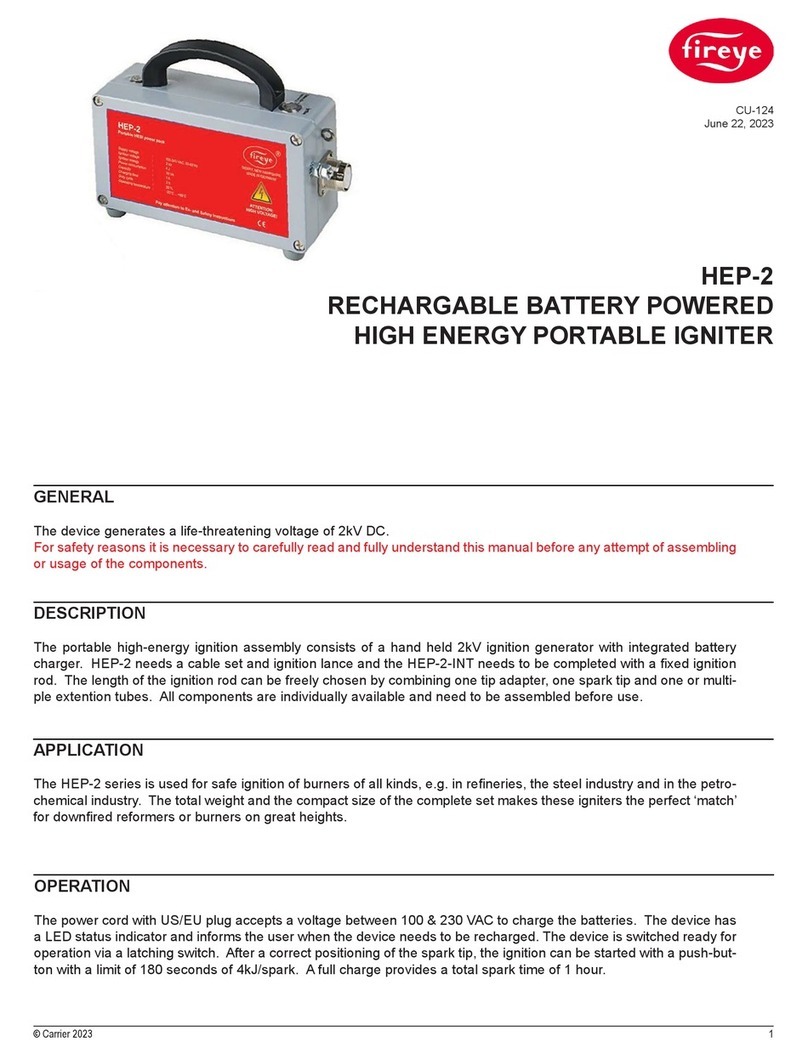
Fire-Eye
Fire-Eye HEP-2 manual
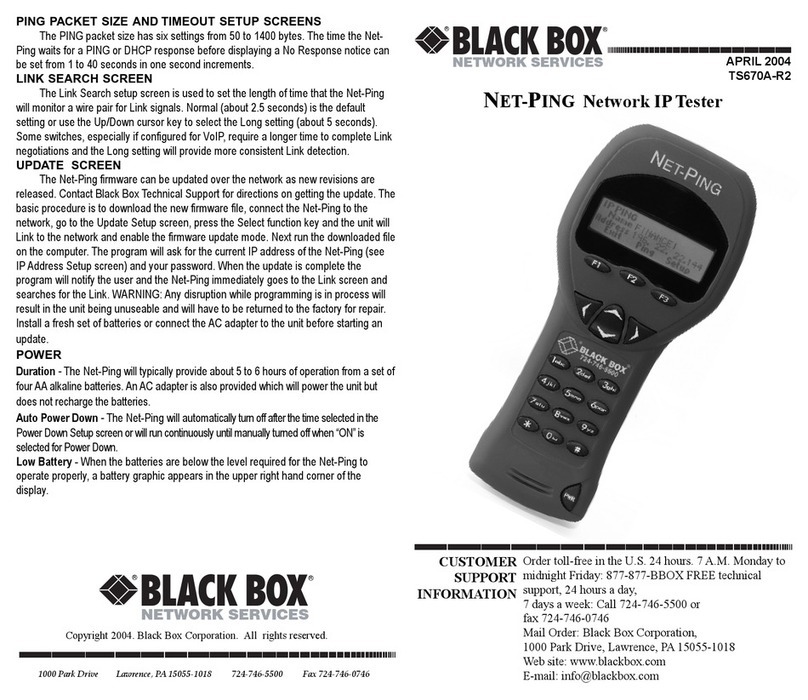
Black Box
Black Box NET-PING user guide
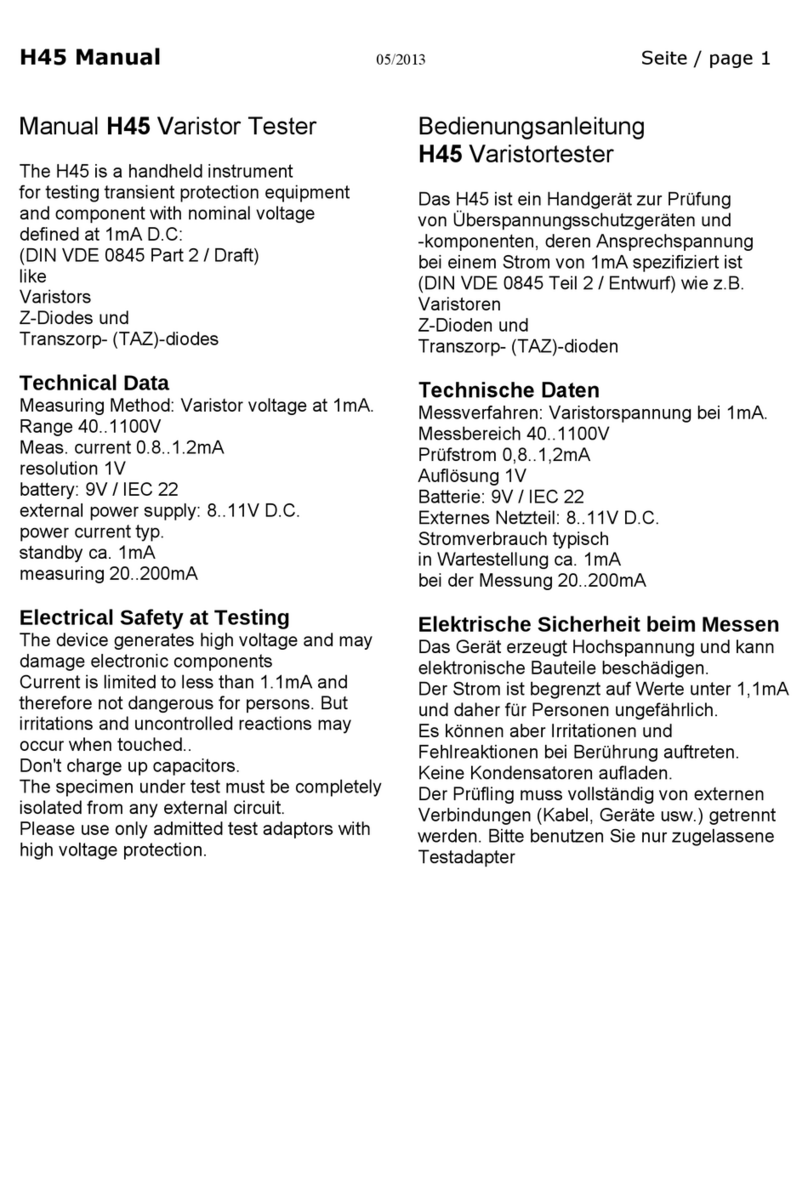
Mikrom
Mikrom H45 manual

Kyoritsu Electrical Instruments Works, Ltd.
Kyoritsu Electrical Instruments Works, Ltd. KEW 4506 instruction manual
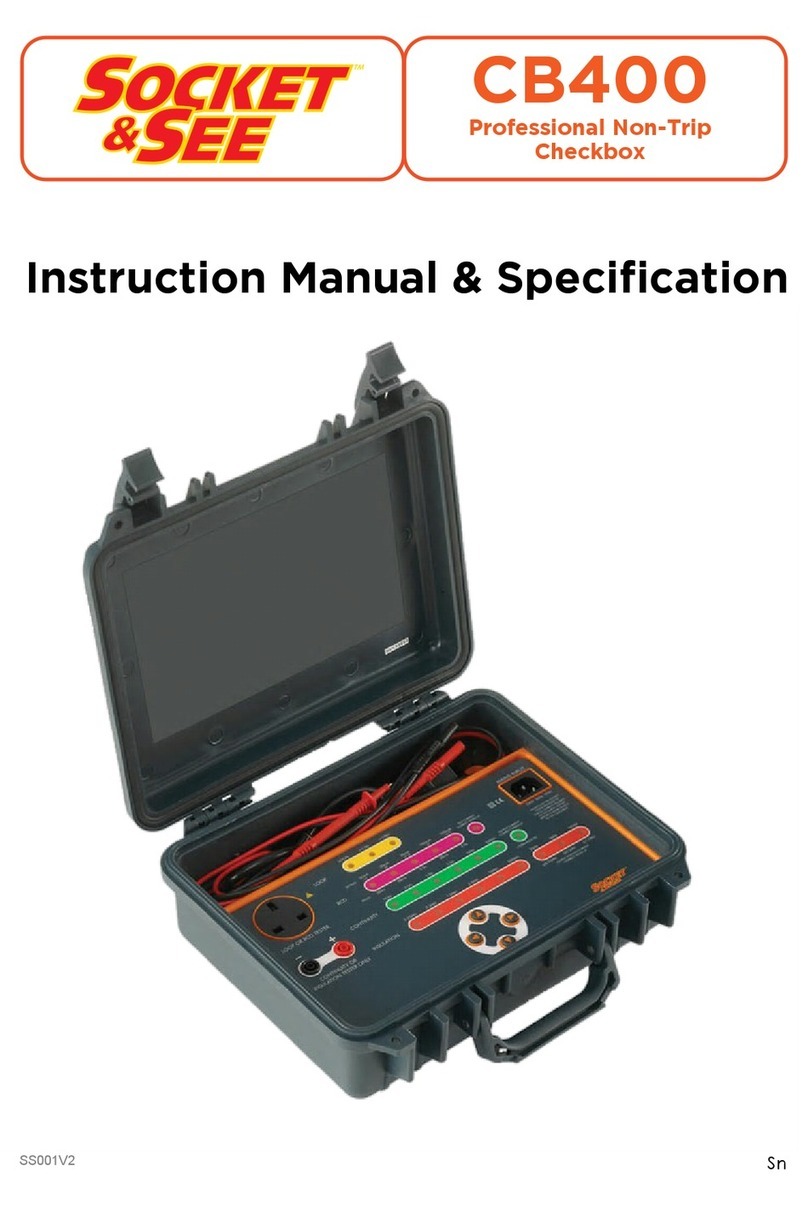
Socket & See
Socket & See CB400 Instruction manual & specification
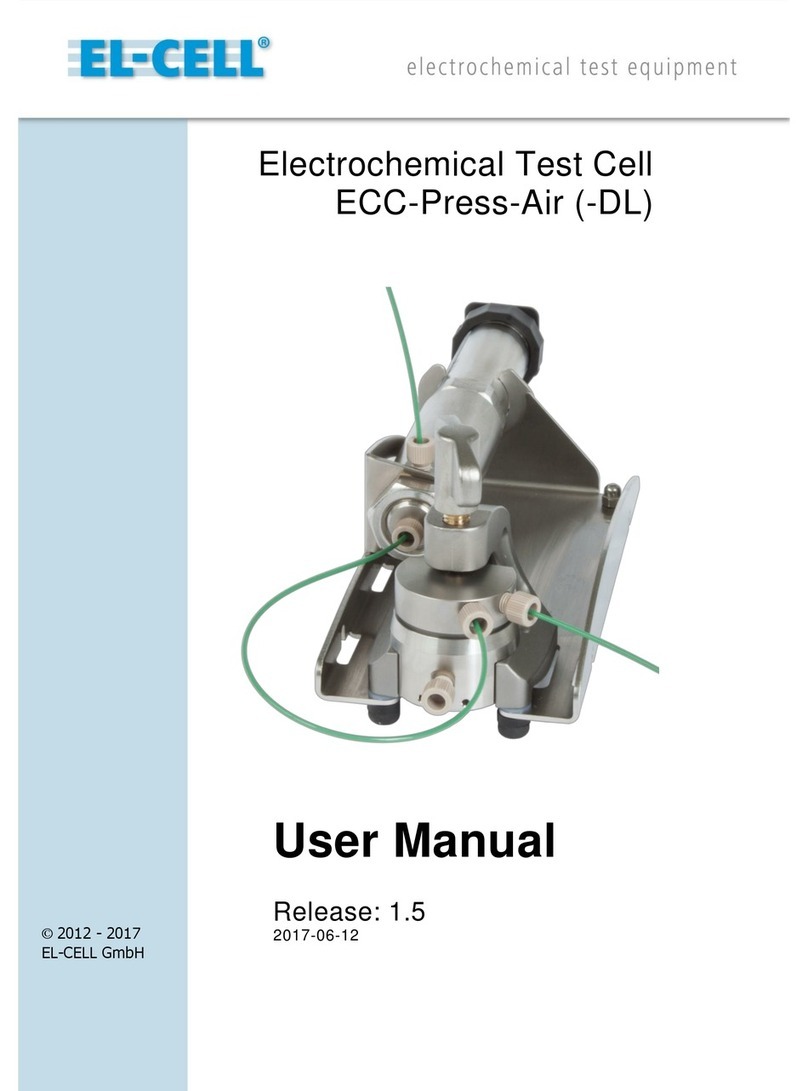
EL-CELL
EL-CELL ECC-Press-Air user manual