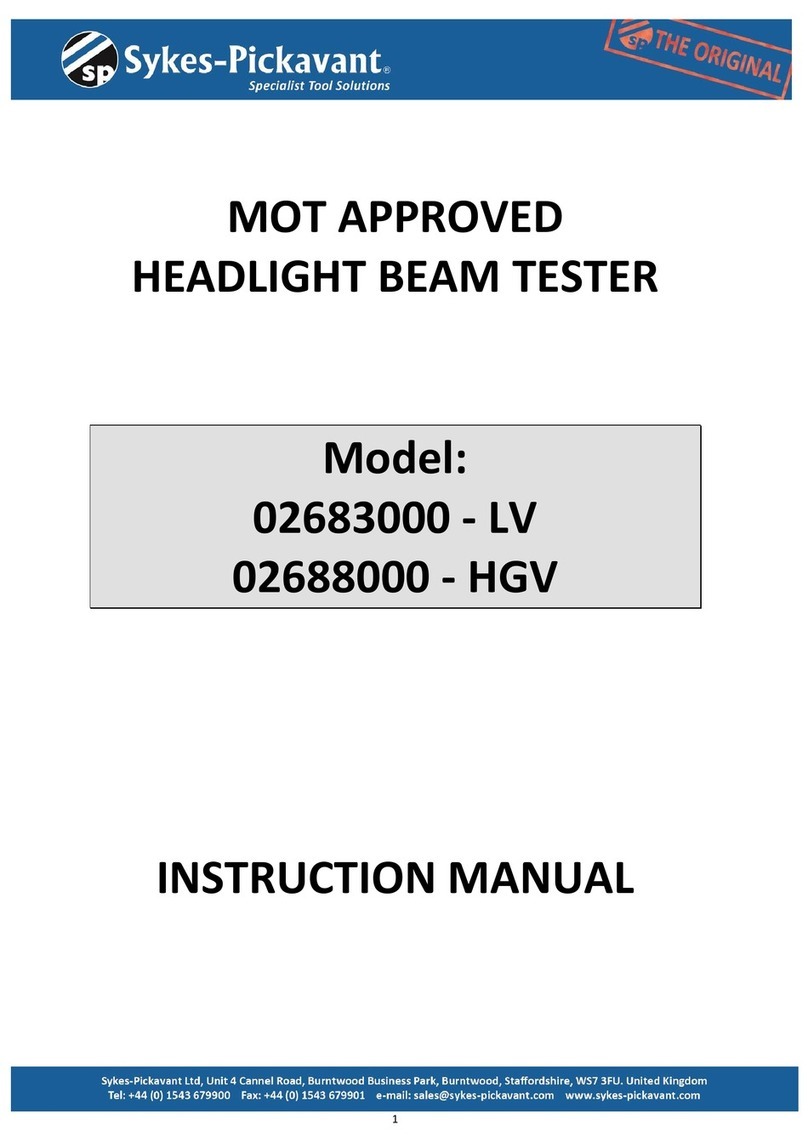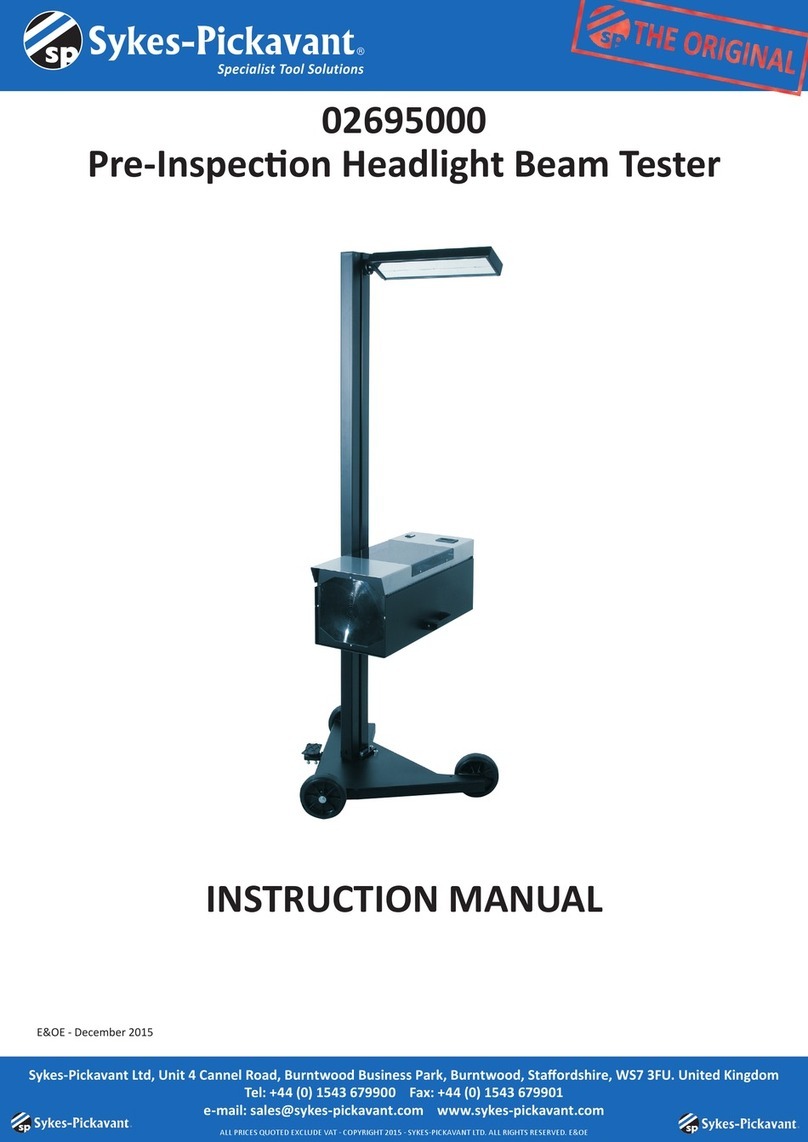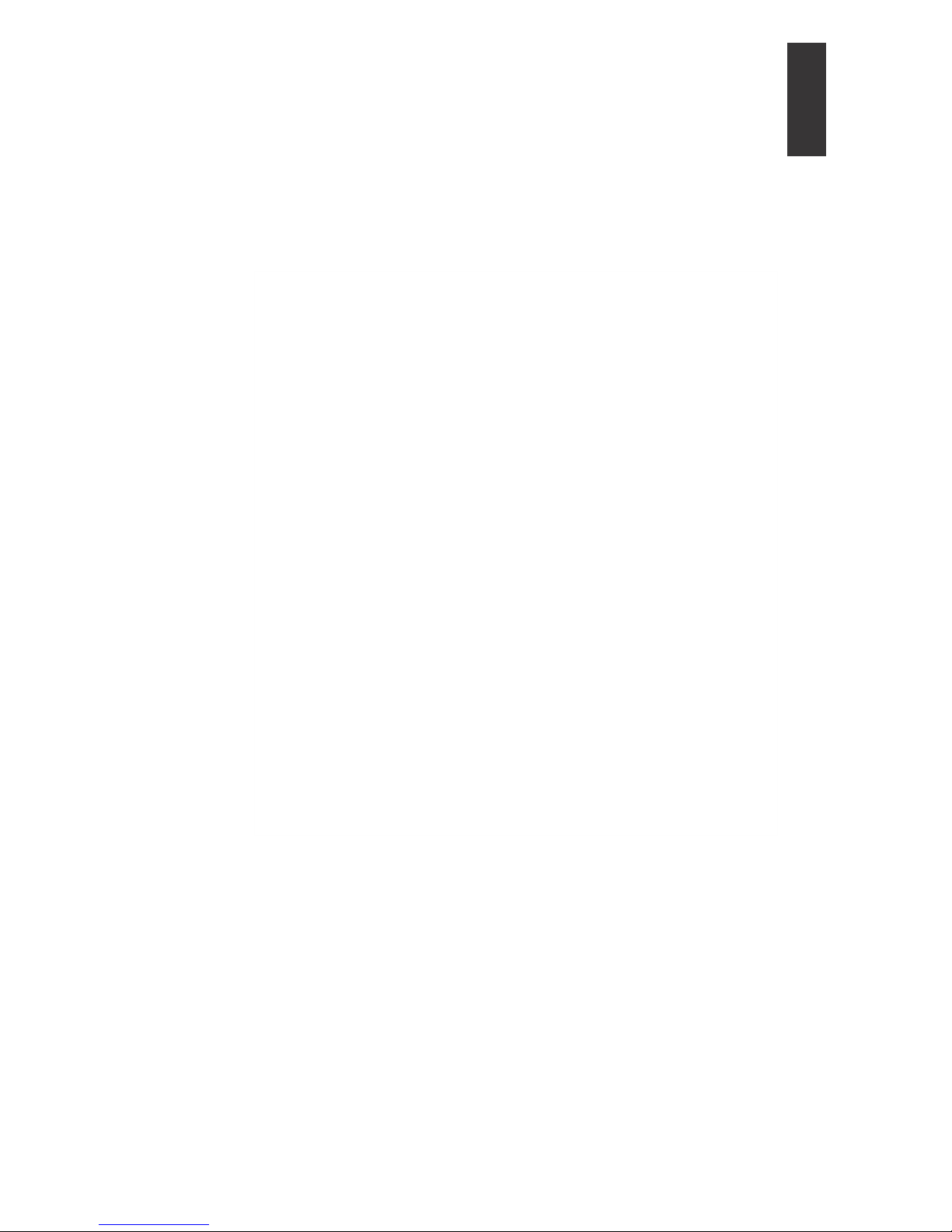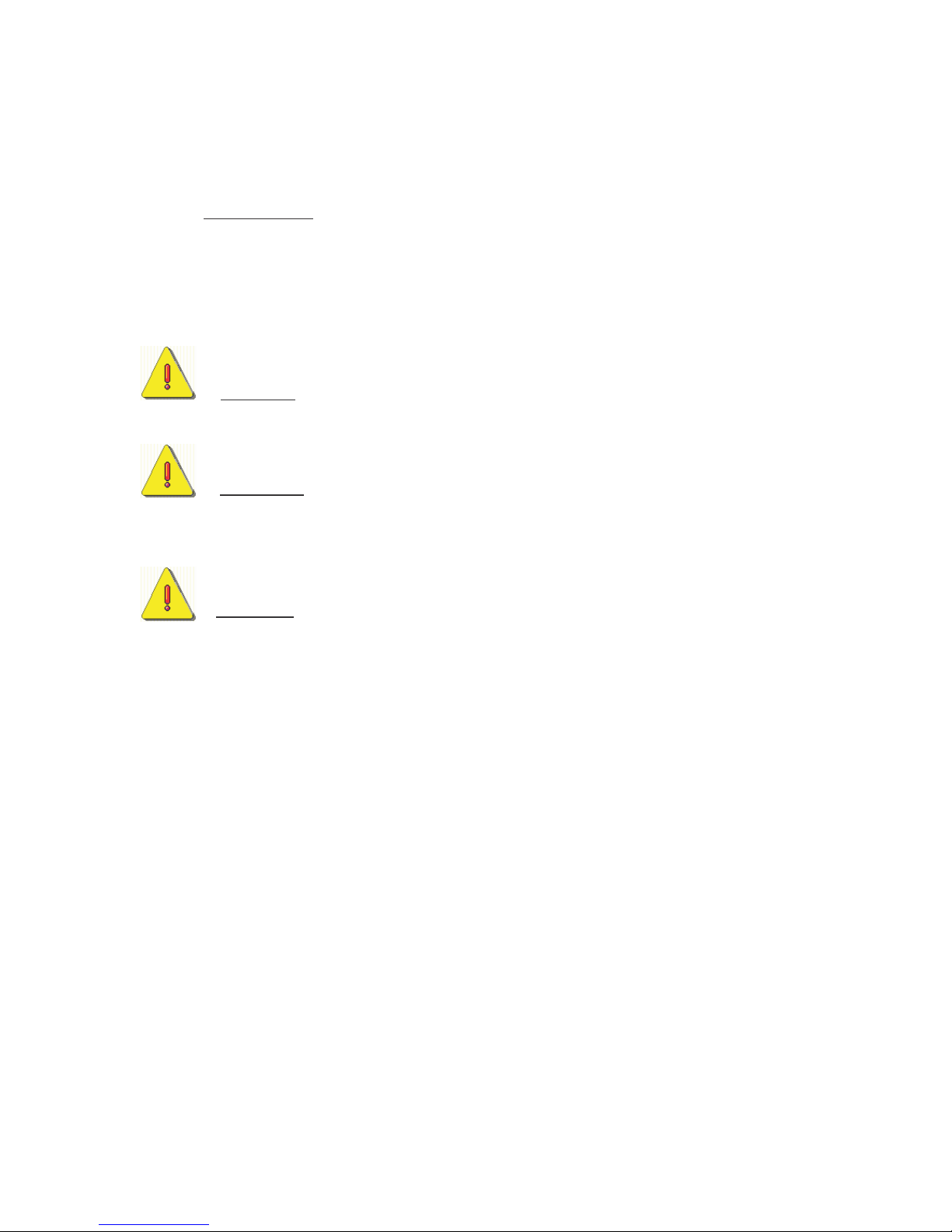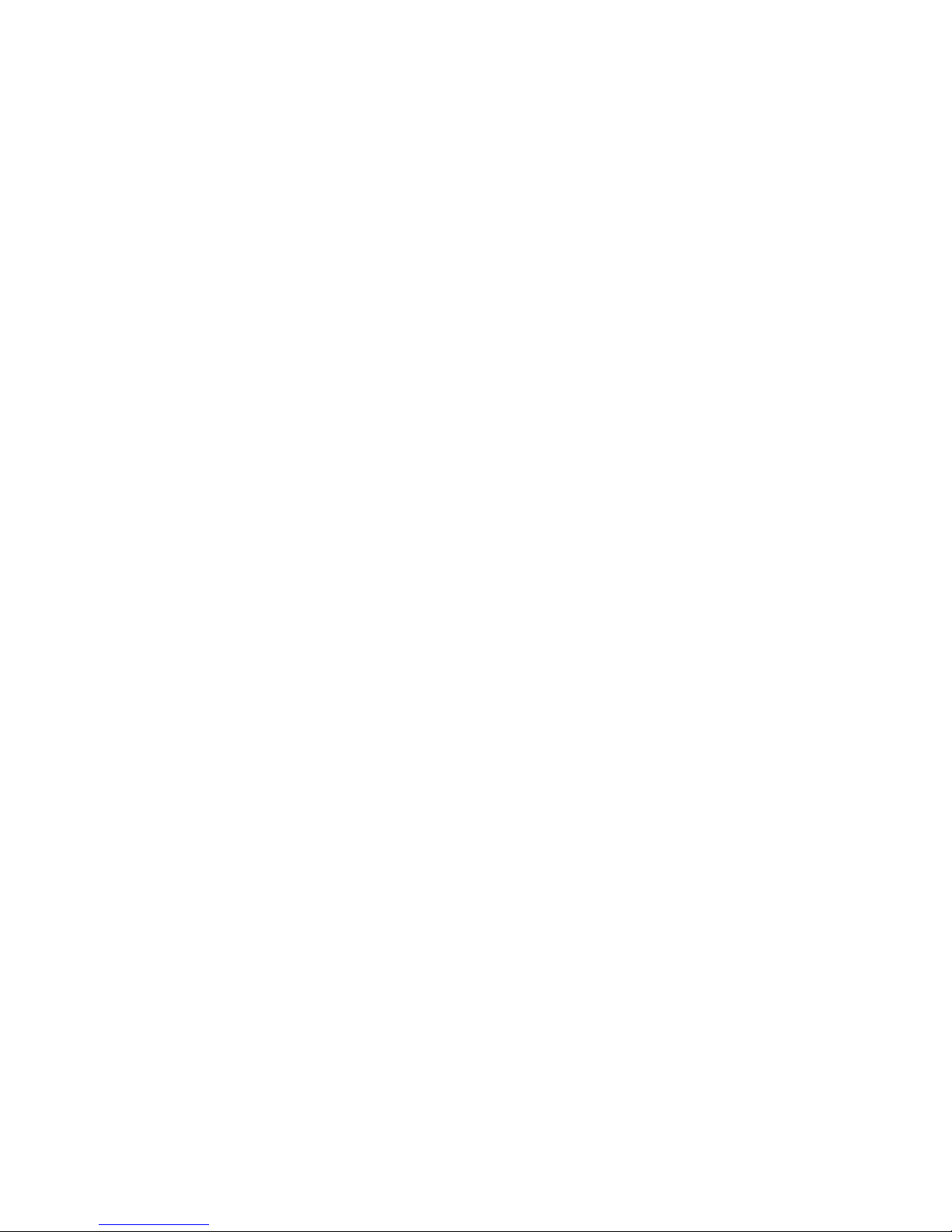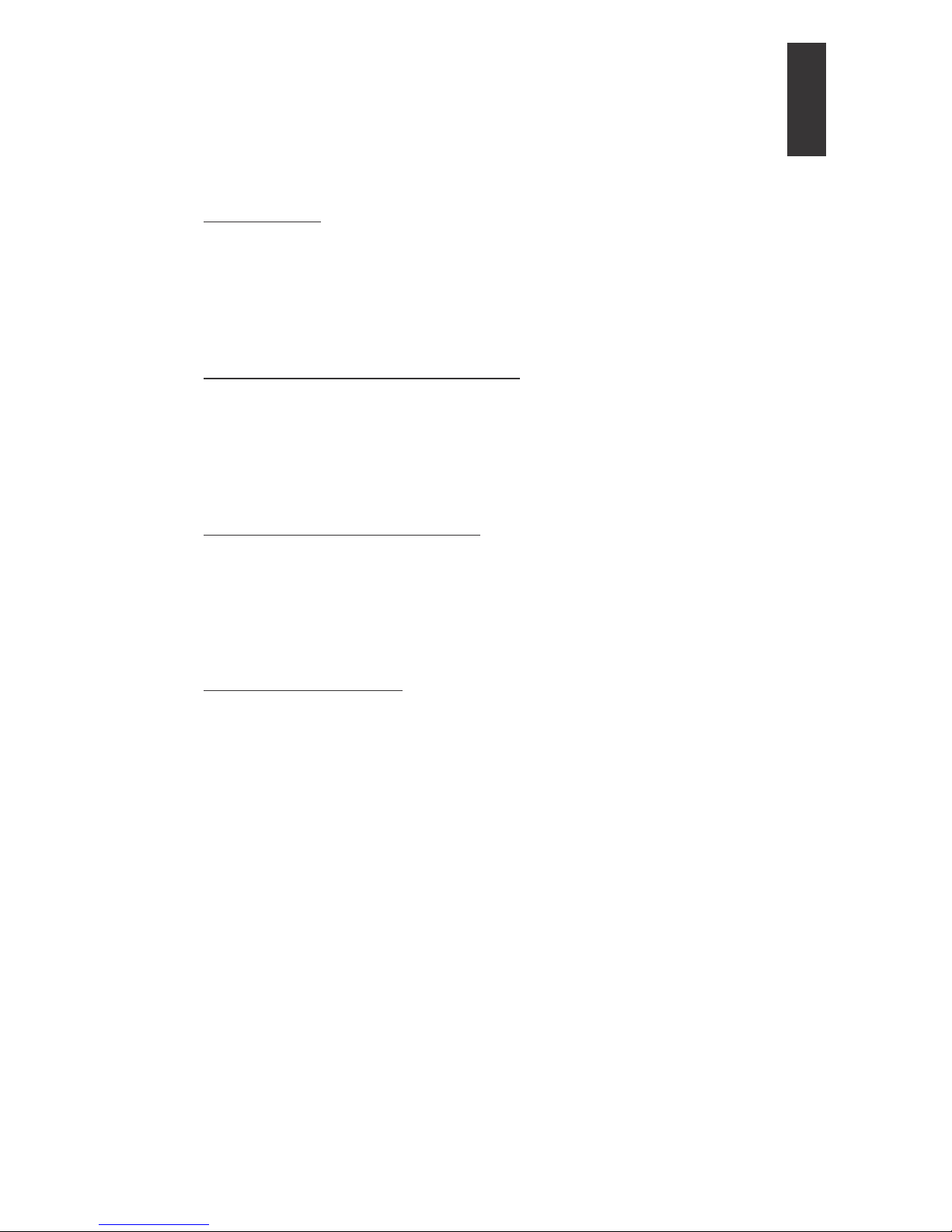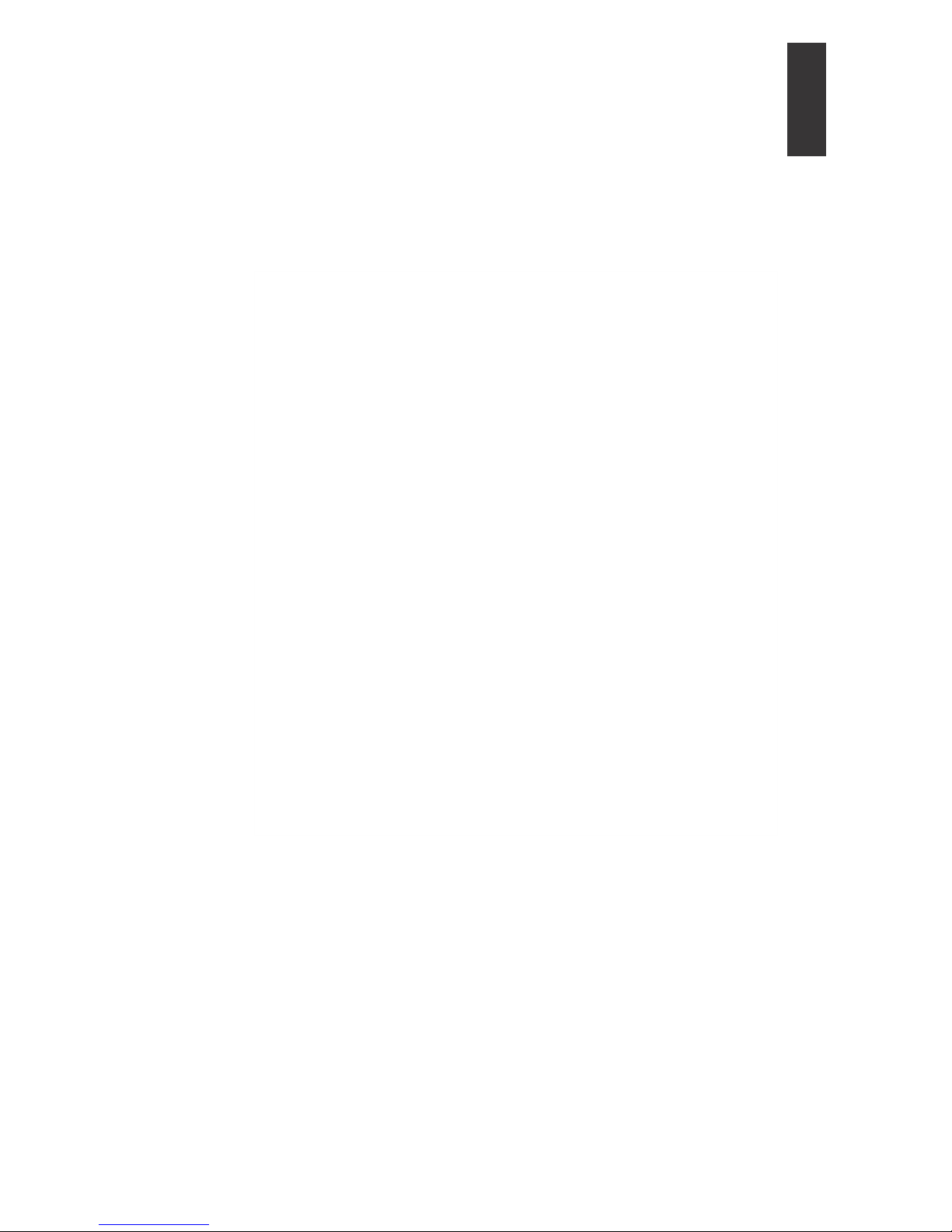
User Manual
1.1 F
OREWORD TO
U
SER
M
ANUAL
..............................................................
3
1.1.1
Contents of the User Manual ............................................................ 3
1.1.2
Symbols and glossary of safety-related terms and warnings .......... 3
1.1.3
Safety rules....................................................................................... 4
1.2 H
ARDWARE
S
PECIFICATIONS OF THE
EQUIPMENT.............................. 7
1.3 S
OFTWARE
S
PECIFICATIONS OF THE
EQUIPMENT ............................... 8
1.4 F
OREWORD
- EQUIPMENT .................................................................. 9
1.4.1
Upon receipt..................................................................................... 9
1.4.2
How to obtain your User Password ................................................. 9
1.4.3
Product Identification Number ........................................................ 9
1.4.4
Maintenance and care ....................................................................... 9
1.4.5
Description of the EQUIPMENT ................................................... 10
1.4.5.1 Connector i
den
ti
f
i
ca
ti
on
....................................................................
10
1.4.5.2 Power supply
.....................................................................................
12
1.4.5.3 Battery installation or replacement
...................................................
12
1.4.6
Description of keyboard................................................................. 13
1.5 I
NSTALLATION AND PRELIMINARY OPERATIONS
.................................. 15
1.5.1
Installation ...................................................................................... 15
1.5.2
Connections .................................................................................... 16
1.5.3
EQUIPMENT power-up................................................................. 16
1.5.4
How to enable the EQUIPMENT Self-diagnosis software............. 17
1.6 H
OW TO USE THE
EQUIPMENT .......................................................... 18
1.6.1
How to start .................................................................................... 18
1.6.2
Vehicle and system selection.......................................................... 21
1.6.2.1 ‘Expert’ functions
.............................................................................
22
1.6.2.2 EXPERT Functions: how to use it
...................................................
24
1.6.2.3 Vehicle Complete Di
agnos
i
s
.............................................................
34
1.6.2.4 ‘Electronic Management
’
..................................................................
37
1.6.3
‘EXPERT’ FUNCTIONS – How to use it...................................... 41
1.7 T
ROUBLESHOOTING
............................................................................. 45
1.7.1
Problems during operation.............................................................. 45
1.8 W
ARRANTY INFORMATION
. ................................................................. 46
Rel 3.0