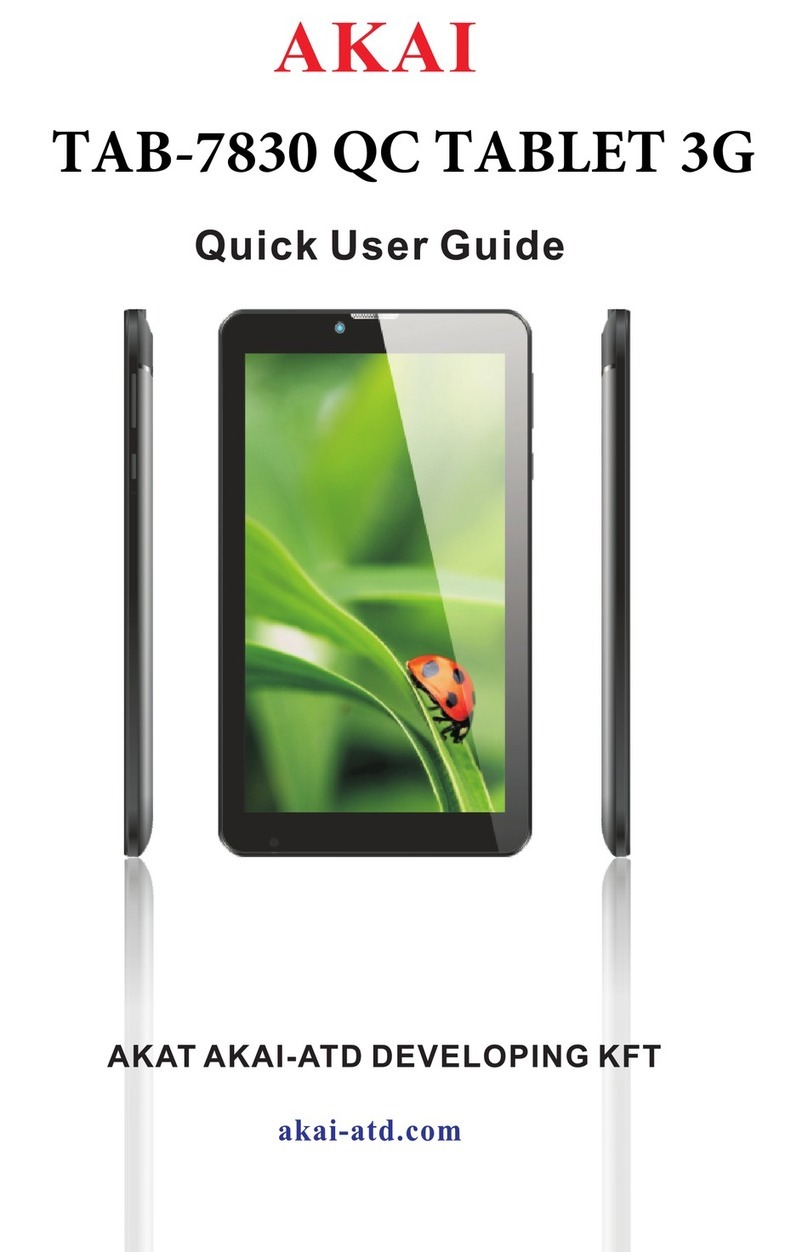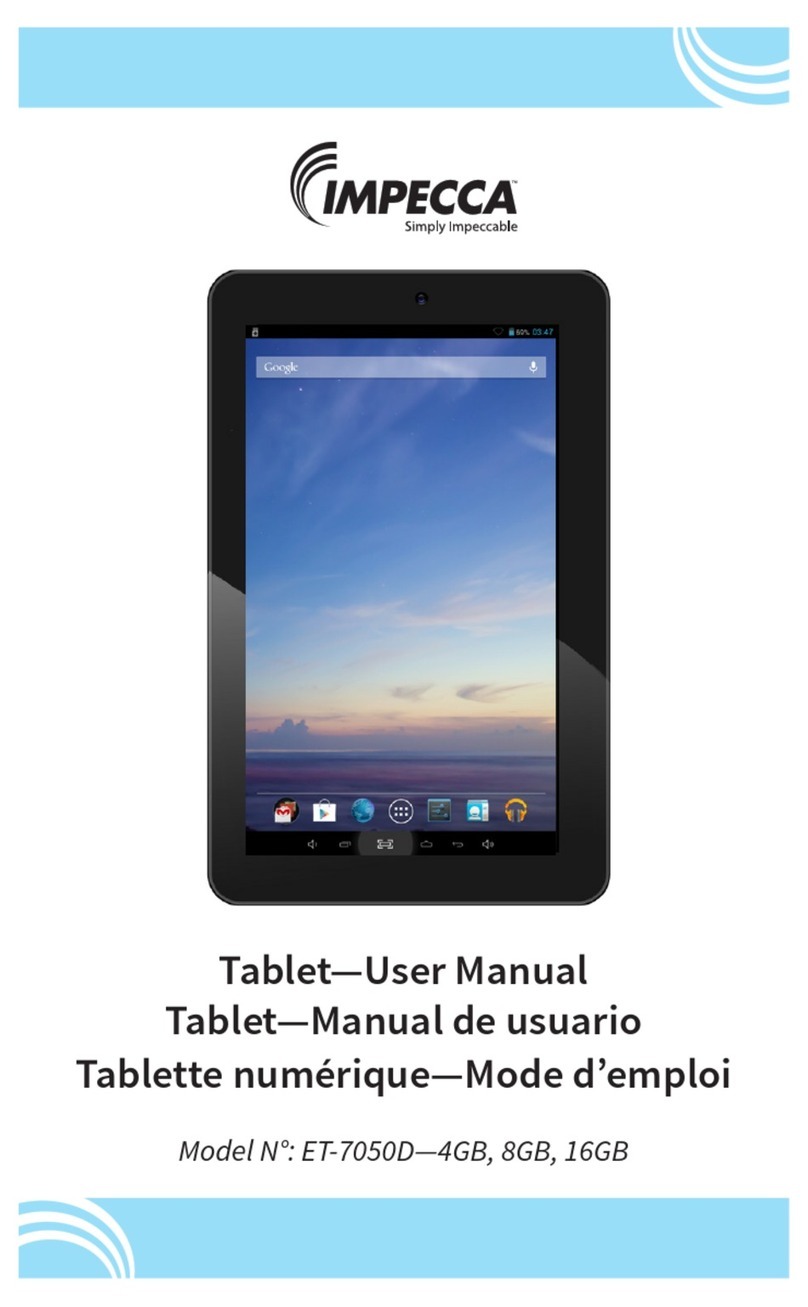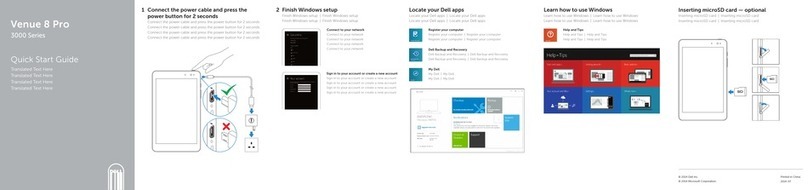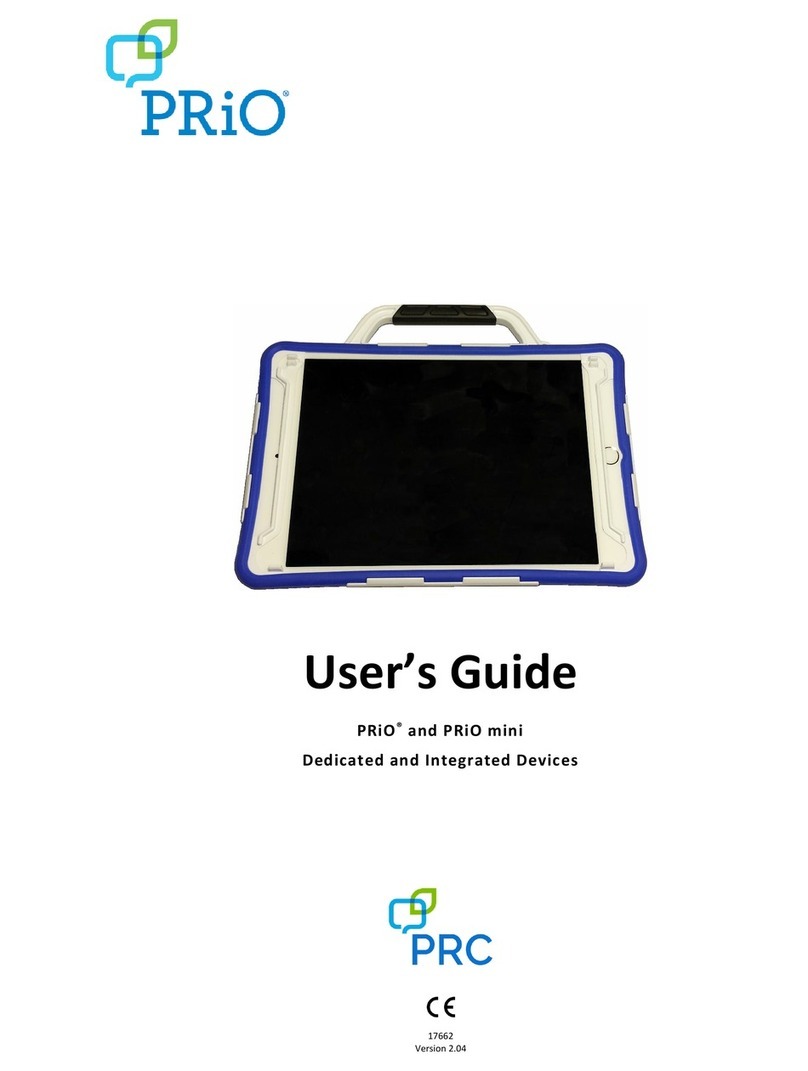TEKTELIC Communications T0006086 User manual

USER GUIDE
Document Type:
User Guide
Document Number:
T0006377_UG
Document Version:
0.7
Product Name:
Custom Display Tablet
Product Codes &
Revisions:
T0006086 –Battery Powered Digital Signage, NA
T0006093 –Externally Powered Digital Signage, NA
T0006749 –Battery Powered Digital Signage, EU
T0006750 –Externally Powered Digital Signage, EU
Issue Date:
April 04, 2022

Custom Display Tablet User Guide CustomDisplayTablet_UG Version 0.7
TEKTELIC Communications Inc. Confidential Page 2 of 47
Revision History
Version
Date
Editor
Comments
0.1
July 13, 2021
T Makarov
Initial Draft
0.2
July 23, 2021
T Makarov
General updates and template updates
0.3
August 20, 2021
T Makarov
Custom Configurations section updates
0.4
August 27, 2021
T Makarov
Uplink Configuration File section updates
0.5
September 23, 2021
T Makarov
Custom Configurations section updates
0.6
September 28, 2021
T Makarov
Custom Configurations section updates
0.7
April 04, 2022
T Makarov
Custom Configurations section updates

Custom Display Tablet User Guide CustomDisplayTablet_UG Version 0.7
TEKTELIC Communications Inc. Confidential Page 3 of 47
Table of Contents
List of Tables ....................................................................................................................................................5
List of Figures...................................................................................................................................................6
1Product Description..................................................................................................................................7
1.1 Overview ...........................................................................................................................................7
1.2 Specifications.....................................................................................................................................8
1.3 Physical Interfaces...........................................................................................................................10
2Commissioning .......................................................................................................................................12
2.1 Power Up/Down Procedure ............................................................................................................12
3Installation ..............................................................................................................................................13
3.1 Included Product and Installation Material ....................................................................................13
3.2 Safety Precautions...........................................................................................................................13
3.3 Unpacking and Inspection...............................................................................................................13
3.4 Equipment Required for Installation...............................................................................................14
3.5 Custom Display Tablet mounting ....................................................................................................14
3.6 Battery Replacement.......................................................................................................................16
4Custom Configurations ...........................................................................................................................17
4.1 Screen Element Configuration File..................................................................................................17
4.2 Example Screen Element Configuration File ...................................................................................20
4.3 Text Configuration File ....................................................................................................................23
4.4 Example Text Configuration File .....................................................................................................24
4.5 Style Configuration File ...................................................................................................................25
4.6 Example Style Configuration File.....................................................................................................27
4.7 Uplink Configuration File.................................................................................................................28
4.8 Example Uplink Configuration File..................................................................................................30
4.9 Downlink Configuration File............................................................................................................32
4.10 Example Downlink Configuration File .........................................................................................33
4.11 Image Files ...................................................................................................................................34
4.12 Online Image Converter ..............................................................................................................35
4.13 Font Files......................................................................................................................................36

Custom Display Tablet User Guide CustomDisplayTablet_UG Version 0.7
TEKTELIC Communications Inc. Confidential Page 4 of 47
4.14 Offline Font Converter.................................................................................................................36
5Operation, Alarms, and Management....................................................................................................39
5.1 Configuration...................................................................................................................................39
5.2 Default Configuration......................................................................................................................39
6Firmware Upgrade Feature ....................................................................................................................40
6.1 Overview .........................................................................................................................................40
6.2 Setup/Requirements .......................................................................................................................40
6.3 Steps to Complete Firmware Upgrade............................................................................................41
6.4 Touchscreen Firmware Upgrade.....................................................................................................43
7Compliance Statements..........................................................................................................................45
8Bibliography............................................................................................................................................47

Custom Display Tablet User Guide CustomDisplayTablet_UG Version 0.7
TEKTELIC Communications Inc. Confidential Page 5 of 47
List of Tables
Table 1: Custom Display Tablet Models ................................................................................................... 7
Table 2: Custom Display Tablet Specifications ......................................................................................... 9

Custom Display Tablet User Guide CustomDisplayTablet_UG Version 0.7
TEKTELIC Communications Inc. Confidential Page 6 of 47
List of Figures
Figure 1-1: Custom Display Tablet ........................................................................................................... 8
Figure 1-2: The Tablet (external) interface layout. ................................................................................ 10
Figure 1-3: The Tablet (Battery) interface layout. .................................................................................. 11
Figure 2-1: Custom Display Tablet’s infrastructure ................................................................................ 12
Figure 3-1: Wall mount plate. ................................................................................................................. 15
Figure 3-2: Tablet back side .................................................................................................................... 16
Figure 4-1: Online Image Converter ……………………………………………………………………………..…………………… 35
Figure 6-1: USB A to Micro-B Cable ........................................................................................................ 40
Figure 6-2 Tablet with power plug and USB cable connected ................................................................ 40
Figure 6-3 Com Power Selection ............................................................................................................. 41
Figure 6-4 Serial Port and Speed Selection ............................................................................................. 41
Figure 6-5 Ready for Firmware Note ....................................................................................................... 42
Figure 6-6 Progress Bar ........................................................................................................................... 42
Figure 6-7 Firmware file upload aborted ................................................................................................ 43
Figure 6-8 Firmware upgrade successful ................................................................................................ 43

Custom Display Tablet User Guide CustomDisplayTablet_UG Version 0.7
TEKTELIC Communications Inc. Confidential Page 7 of 47
1Product Description
1.1 Overview
The Custom Display Tablet is a LoRaWAN enabled interactive signboard. The Tablet features
6” E Ink screen with capacitive touch, Front light, Accelerometer and Battery monitor. Table
1 presents the Custom Display Tablet models.
Table 1: Custom Display Tablet Models
Product Code
Description RF Region Tx Band (MHz)
Rx Band (MHz)
T0006086
MODULE, DIGITAL
SIGNAGE, BATTERY
POWERED, NA
US915
923-928
902-915
T0006093
MODULE, DIGITAL
SIGNAGE, EXTERNALLY
POWERED, NA
US915
923-928
902-915
T0006749
MODULE, DIGITAL
SIGNAGE, BATTERY
POWERED, EU
EU868
863-870
863-870
T0006750
MODULE, DIGITAL
SIGNAGE, EXTERNALLY
POWERED, EU
EU868
863-870
863-870
The main features of the Custom Display Tablet (Tablet) are the following:
•6” E Ink screen: 1024(H) x 758(V) pixels with 16 levels of gray.
•Touch screen: Capacitive touch screen.
•Front light: Uniform front lighting for low light environment.
•LoRa: Air interface capable of long range at low power.
•Battery Powered (option): Powered by 4xAA, Up to 1-year battery life.
•Externally Powered (option): 5V DC or PoE (48V) powering option.
•Easy Installation: Removable wall mount plate simplifies the installation and alignment
of the Tablet.
•Safety Screw: Hidden screw on the top that requires a special tool to unlock ensuring
the devices safety.
•Hidden Cables: If powering the device externally there are grooves to hide the cables
leaving a clean finish.

Custom Display Tablet User Guide CustomDisplayTablet_UG Version 0.7
TEKTELIC Communications Inc. Confidential Page 8 of 47
•Landscape or Portrait mode1: The device can be mounted in horizontal or vertical
orientation.
•Battery Monitor: Monitors the battery level and provides a low battery warning for
timely replacement.
•Deep Sleep mode: Accelerometer allows the device to save power when the Tablet is
not in use and wake up on when a Double-tap is detected on the screen.
Figure 1-1 illustrates the Custom Display Tablet.
Figure 1-1: Custom Display Tablet
1.2 Specifications
The Custom Display Tablet specifications are listed in Table 2.
1Portrait mode is not supported in current version of firmware

Custom Display Tablet User Guide CustomDisplayTablet_UG Version 0.7
TEKTELIC Communications Inc. Confidential Page 9 of 47
Table 2: Custom Display Tablet Specifications
Attribute Specification
Use Environment
Indoor only
Enclosure
Plastic, IP30
Operating Temperature
5°C to 40°C
Storage Temperature
-25°C to 70°C
Operating Relative Humidity
5% to 95%, condensing
Size
4.5 (L) x 6 (W) x 1(H) inch
Weight
340g(0.75lb) with batteries
280g(0.62lb) without batteries
Display
Size: 6-inch E Ink screen (3:4)
Resolution: 1024(H) x 758(V) pixels
Color: 16 levels of gray (monochrome) Front light
Touch screen
Capacitive touch screen ± 5 mm accuracy
Power Source
Externally powered Option:
-DC 5V
-PoE 48VDC (IEEE 802.3af Mode A or B or 4-pair
Mode)
Battery powered option:
-4x AA Lithium Batteries
-Front light and RGB LEDs not supported
Power Consumption
3 W maximum
Battery Lifetime
1-year battery life for typical use case2
Network
technology/Frequency band
LoRaWAN in several variants (Table 1):
US915, EU868
Air Interface
LoRa
Maximum Tx Power
15 dBm
Ethernet
TBD
USB MicroB
USB2.0 Debug port
Temperature Measurement Accuracy
<±5°C
2Active 10 hour/week day (280 Rx packets, 15 Tx packets at 15dBm, 15 screen updates), in Deep sleep otherwise

Custom Display Tablet User Guide CustomDisplayTablet_UG Version 0.7
TEKTELIC Communications Inc. Confidential Page 10 of 47
1.3 Physical Interfaces
Figure 1-2 and Figure 1-3 illustrates the customer accessible interfaces of the Tablet. All
models share the same layout; however, some functions are not available in some models.
The externally powered model shown in Figure 1-2 has RGB LEDs on the corners while the
battery powered version shown in Figure 1-3 cannot use the LEDs.
Figure 1-2: The Tablet (external) interface layout.
Reset Button
V DC
5
USB Micro
B
(
Debug
)
PoE RJ45
System LED

Custom Display Tablet User Guide CustomDisplayTablet_UG Version 0.7
TEKTELIC Communications Inc. Confidential Page 11 of 47
Figure 1-3: The Tablet (Battery) interface layout.
Battery cover screw
s
Battery Pull tabs
+
+
+
+
-
-
-
-

Custom Display Tablet User Guide CustomDisplayTablet_UG Version 0.7
TEKTELIC Communications Inc. Confidential Page 12 of 47
2Commissioning
The steps for commissioning the Custom Display Tablet are managed through a versatile
Application. Application or user registers the Tablet onto the Network server using the unique
identifier (EUI) of the Tablet. A high-level diagram of the Custom Display Tablet’s infrastructure
is shown in Figure 2-1.
Figure 2-1: Custom Display Tablet’s infrastructure
2.1 Power Up/Down Procedure
•Battery powered version of Tablet is shipped with the batteries installed along with pull
tabs that prevent the Tablet from turning on during shipment.
•In case of necessity to apply custom configurations, images, fonts or firmware for touch
controller (see section 4 and 6.4 for details):
oRemove batteries from Tablet.
oPlug connected from one side to computer through USB cable to Tablet USB
Micro B and press Reset Button (see Figure 1-2).
oWait till the system on computer connect Tablet as Mass Storage Device.
oAdd or update configuration files, images, fonts and file with firmware for touch
controller on Tablet.
oUnplug USB cable from Tablet.
•Once the Tablet is configured with configuration files and on the Application, turn on the
Tablet by removing the battery pull tabs or providing external power depending on the
model and press Reset Button.
•To turn off the Tablet the batteries or external power must be removed. The unit must
remain un-powered for 1 minute to completely reset.
•The reset switch of the Tablet is accessible through a pin hole in the bottom side of the
Tablet as shown in Figure 1-2.

Custom Display Tablet User Guide CustomDisplayTablet_UG Version 0.7
TEKTELIC Communications Inc. Confidential Page 13 of 47
3Installation
3.1 Included Product and Installation Material
The following items are shipped with each Tablet:
•Custom Display Tablet
•5V AC-DC power adapter (optional)
•Four AA batteries (optional)
•Wall mount plate
•Security/Lock screw (T6)
•Product Manual
3.2 Safety Precautions
The following safety precautions should be observed:
•The Tablet is for indoor use only. Do not connect Tablet to any outdoor cables.
•The Tablet has no internal field serviceable parts other than the batteries. Other than
installing or replacing the batteries, the Tablet must only be opened by an approved
TEKTELIC service center.
•All installation practices must be in accordance with the local and national electrical codes.
•Ensure that the Tablet is located to eliminate any physical hazard to people or property.
•The Tablet shall be powered from the supplied AC-DC power adaptor or through Power over
Ethernet (PoE) or 4xAA batteries. Simultaneous application of power through more than one
input may result in unexpected operation and shall be avoided.
•Keep batteries away from the reach of children.
•Do not mix old and new batteries.
•If the Tablet is not expected to be used for extended periods of time, the batteries should be
removed before storage to avoid any leak.
3.3 Unpacking and Inspection
The following should be considered during the unpacking of a new Custom Display Tablet:
•Inspect the shipping carton and report any significant damage to TEKTELIC.
•Unpacking should be conducted in a clean and dry location.

Custom Display Tablet User Guide CustomDisplayTablet_UG Version 0.7
TEKTELIC Communications Inc. Confidential Page 14 of 47
•Do not discard the shipping box or inserts as they will be required if a unit is returned for
repair.
3.4 Equipment Required for Installation
The following tools are required to install the Custom Display Tablet:
1) Screwdriver
2) 4x M4 Screws (Choose screw type based on mounting surface)
3) Spirit level
4) T6 Torx driver for the security/lock screw
3.5 Custom Display Tablet mounting
Custom Display Tablet features a removable mounting plate that simplifies the installation and
leveling of the Tablet. Once the mount plate is installed the Tablet slides onto the four hooks on
the plate. Tablet can be mounted in Landscape or Portrait3mode.
Note: The mounting surface must be capable of holding > 15 kg [33 lbs].
Mounting the wall plate
•Thread the Ethernet and/or Power cables through the rectangular opening in the wall
plate. Ensure that the lock screw feature marked as “C” in Figure 3-1 is facing away from
the mounting surface.
•Secure the mount plate on the mounting surface using 4 x M4 screws in locations A or B
as shown in the Figure 3-1.
oDouble sided adhesive tape could be used when mounting on glass
•The slots provided on mount plate allows for adjustment to level the mount plate.
•Using a spirit level, ensure that the mounting plate is plumb before tightening all the
screws.
Connect cables
•With the externally powered version, connect the necessary cables to the Tablet
(Ethernet, 5V DC and Debug USB port are accessible under the battery cover).
•No cables are required on the battery powered version.
•Cables can be routed through the channels on the back of the Tablet.
3Portrait mode is not supported in current version of firmware

Custom Display Tablet User Guide CustomDisplayTablet_UG Version 0.7
TEKTELIC Communications Inc. Confidential Page 15 of 47
Install the Tablet
•Take a note of the MAC-ID/ EUI shown on the label on the back of the Tablet.
•To install the Tablet, first align the hooks on the mounting plate to the slots on the back
of the Tablet (See features marked as “D” in Figure 3-1 and Figure 3-2), then push the
Tablet onto the plate. Slide the Tablet to fix the Tablet in place.
•It is recommended to proceed with the commissioning steps detailed in Commissioning
before completing the final step of securing the Tablet with the lock screw.
Secure the Tablet using the lock screw
•With the battery powered version, ensure that the battery shipment tabs are pulled out
before securing the Tablet.
•A T6 Torx screw is provided for the security lock. Tighten the lock screw using hand to
secure the Tablet.
Figure
3
-
1
Wall mount plate.
:
A
A
A
A
B
B
B
B
C
D
D
D
D

Custom Display Tablet User Guide CustomDisplayTablet_UG Version 0.7
TEKTELIC Communications Inc. Confidential Page 16 of 47
Figure 3-2: Tablet back side
3.6 Battery Replacement
The following tools are required to install the Custom Display Tablet:
1) A Philips Screwdriver (#2)
2) 4x AA batteries (LiFES2 –Energizer, part number: L91) Steps for replacing the batteries are
as follows:
•Removed the battery cover by removing two philips screws shown in Figure 1-3
•Remove all the old batteries from the device.
•To turn off the device the batteries must be uninstalled and remain un-powered for 1
minute.
•Replace with all new batteries of the recommended type.
•Install the battery cover and philips screws to secure the batteries.
•Recycle the used batteries when possible by dropping them off at a participating reatiler.

Custom Display Tablet User Guide CustomDisplayTablet_UG Version 0.7
TEKTELIC Communications Inc. Confidential Page 17 of 47
4Custom Configurations
It is allowed to configurate Tablet graphical user interface, styles, text constants, images, fonts,
uplinks and downlinks, firmware for touch controller. Most of those configurations are done by
configuration files in YAML format. All configuration and image, font or touch controller
firmware files should be upload on Tablet before startup (see section 2.1 for details). It is
required to reboot Tablet with Reset Button (see Figure 1-2) after new files uploading.
Configuration and image, font and touch controller firmware files are discussed next in this
section.
IMPORTANT: Do not use symbols “#”, “!” and “@” which are special symbols in YAML (for
example “#” is a symbol of the beginning of commentary in YAML) for values! This may cause to
unrecognizable configuration file or its part. You may use “!” and “@” symbols (but not “#”
symbol) for string values inside double quotes. For example:
value: “Do not enter!”
value: “[email protected]”
4.1 Screen Element Configuration File
To configure screen elements, it is required to use elements.yml (this name is mandatory)
configuration file. Screen element configuration file is based on YAML language. The structure
of this file is:
---
Elements:
-
<screen element 1 configurations>
-
<screen element 2 configurations>
…
-
<screen element N configurations>
<screen element 1 configurations>, <screen element 2 configurations> and <screen element N
configurations> –sets of configurations for screen elements 1, 2 and N respectively.
This document starts with “---”.
“Elements:” is on the next line.

Custom Display Tablet User Guide CustomDisplayTablet_UG Version 0.7
TEKTELIC Communications Inc. Confidential Page 18 of 47
The configurations of the screen elements are placed after “Elements:” line.
The configurations of every screen element start with “-” on separated line.
Mandatory fields for all screen element configurations are:
•id –unique identifier of the screen element. There are predefined identifiers of the
screen elements in Tablet. Possible values of id field are (any other value will be ignored
by Tablet): lab_productName, lab_fwVer, lab_bootloadVer, lab_apploadVer,
lab_iteFwVer, lab_loraStatus, img_logoBlack, pnl_bottom for init_scr (see section 4.9 for
details about identifiers of screens) and for rest of screens it is used such format of id
<type symbol>_custScr<number of the screen>_<number of the element with this type
on the screen> (for example lab_custScr1_1,img_custScr3_2), where:
o<type symbol> –first 3 letters show the type of element (lab for labels, but –
button, pnl –panel, img –image).
o<number of the screen> –shows the number of custom screen (from 1 to 4).
o<number of the element with this type on the screen> –shows the number of
current screen element with current type on current screen (from 1 to 10 for
labels, 1 –6 for buttons, 1 –5 for panels and 1 –5 for images).
If there are more than one set of configurations for screen element with the same value
of id field then Tablet will use configurations from the last set of configurations with
such value in id field.
•type –type of screen element. Possible values of type field are (any other value will be
ignored by Tablet):
olabel –text label (the value of screen element id includes “lab”at the begin).
obutton –screen button (the value of screen element id includes “but”at the
begin).
opanel –rectangular area of the screen (the value of screen element id includes
“pnl” at the begin).
oimage –image from Tablet disk drive (the value of screen element id includes
“img” at the begin).
•x–horizontal coordinate of the left bottom corner of the screen element (coordinates
start from the left top edge of the screen). The value of this field is limited by the
resolution of the screen (value should be in 0 –1024 range).
•y–vertical coordinate of the left bottom corner of the screen element (coordinates
start from the left top edge of the screen). The value of this field is limited by the
resolution of the screen (value should be in 0 –768 range).
•visible –screen element visibility state. Possible values for this field are:
o0 –screen element should be invisible.

Custom Display Tablet User Guide CustomDisplayTablet_UG Version 0.7
TEKTELIC Communications Inc. Confidential Page 19 of 47
o1 –screen element should be visible.
Optional fields are related to screen element type (that is set by field type).
Optional fields for the label are:
•width –the width of the label in pixels. This field is optional. If this field is not set then
width of the label will set automatically equal to the width of content (text).
•style_id –identifier of styles that are set in style configuration file styles.yml (see section
4.5 for details). Possible values of style_id field are (any other value will be ignored by
Tablet) values of the id fields from style configuration file.
•font –the name of the font file that is the source of font. The length of the name of the
file has to be not more than 8 symbols and the length of the file extension has to be not
more than 3 symbols. This file has to be in binary format (see section 4.13 for details).
Tablet uses default font in case if this field is not set or Tablet could not upload the font
that is set in this field.
NOTE: Default font is font with height size equal to 20. It is support Basic Latin, Latin-1
Supplement, Cyrillic, Arabic, Arabic Presentation Forms-A and Arabic Presentation
Forms-B symbols.
•text_id –identifier of the text that is viewed by label. Those identifiers are related to id
field in text.yml file (see section 4.3 for details).
•calc_id –identifier of the calculations the result of which is viewed by label. If calc_id
and text_id both are present in configurations of the same label then text_id is as more
priority field is used and calc_id field is ignored. Possible values of calc_id field are
(other value will be ignored by Tablet):
oregStr_calc –firmware version with regional belongings string.
obootloadVer_calc –bootloader version string.
oapploadVer_calc –application loader version string.
oiteVer_calc –ITE firmware version string.
oloraStatus_calc –the state of the connection to LoRa network string.
otsFwVer_calc –touch screen firmware version string.
Optional fields for the panel are:
•style_id –identifier of styles that are set in style configuration file styles.yml (see 4.5 for
details). Possible values of style_id field are the same as for labels.
•width –the width of the panel in pixels.
•height –the height of the panel in pixels.
Optional field for the image is:

Custom Display Tablet User Guide CustomDisplayTablet_UG Version 0.7
TEKTELIC Communications Inc. Confidential Page 20 of 47
•image –the name of the image file that is the source of image. The length of the name
of the file has to be not more than 8 symbols and the length of the file extension has to
be not more than 3 symbols. This file has to be in binary format (see section 4.11 for
details).
Optional fields for the buttons are:
•style_id –identifier of styles that are set in style configuration file styles.yml (see 4.5 for
details) for button. Possible values of style_id field are the same as for labels.
•label_style –identifier of styles that are set in style configuration file styles.yml (see 4.5
for details) for label that is viewed inside of button. Possible values of style_id field are
the same as for labels.
•font –the name of the font file that is the source of font for label viewed inside of the
button. The length of the name of the file has to be not more than 8 symbols and the
length of the file extension has to be not more than 3 symbols. This file has to be in
binary format (see section 4.13 for details). Tablet uses default font in case if this field is
not set or Tablet could not upload the font that is set in this field.
NOTE: Default font is font with height size equal to 20. It is support Basic Latin, Latin-1
Supplement, Cyrillic, Arabic, Arabic Presentation Forms-A and Arabic Presentation
Forms-B symbols.
•width –the width of the button in pixels.
•height –the height of the button in pixels.
•text_id –identifier of the text that is viewed by label that is placed inside of the button.
Possible values are the same as for labels.
4.2 Example Screen Element Configuration File
Screen element configuration file example is:
---
Elements:
# Product Name label
-
id: lab_productName
type: label
style_id: blackLab_stl
font: chivo40.bin
x: 0
y: 135
width: 1024
visible: 1
Other manuals for T0006086
1
This manual suits for next models
3
Table of contents
Other TEKTELIC Communications Tablet manuals