Tektronix 4000-3 User manual
Other Tektronix Switch manuals

Tektronix
Tektronix TekLink TL704H User manual
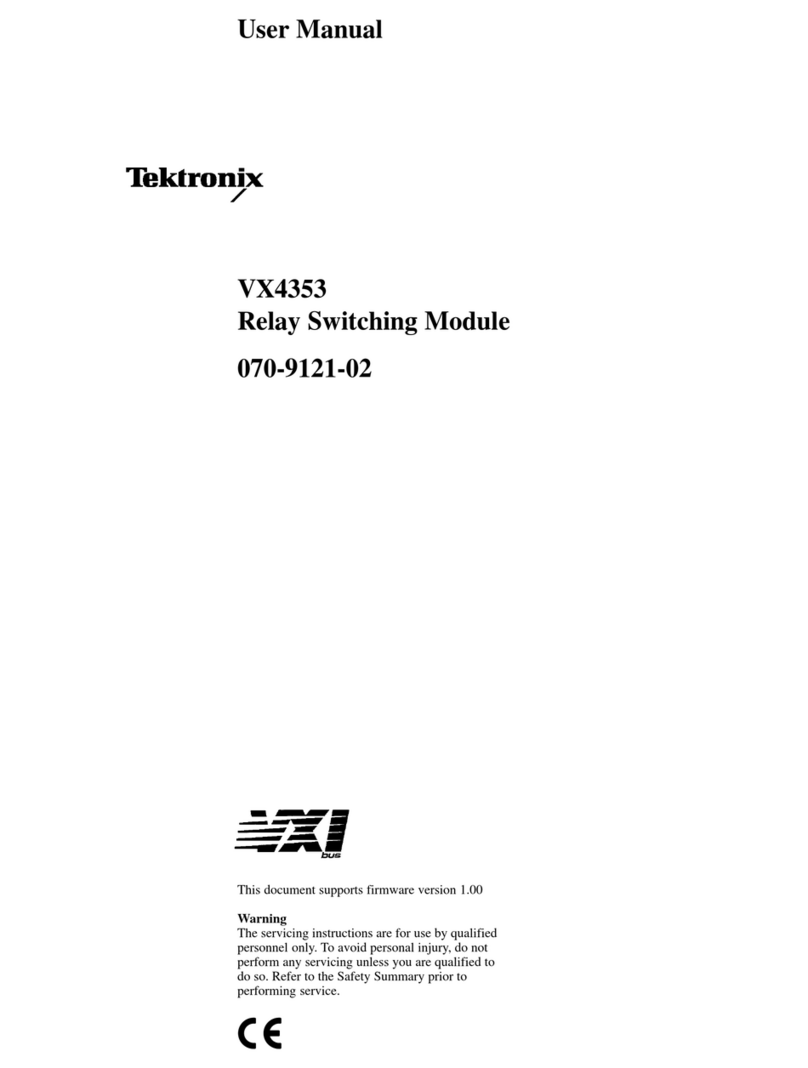
Tektronix
Tektronix VX4353 User manual
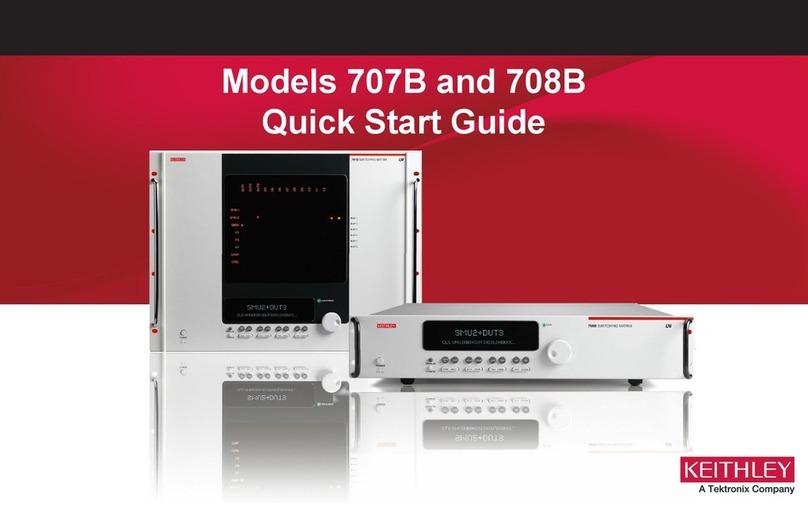
Tektronix
Tektronix KEITHLEY 707B User manual
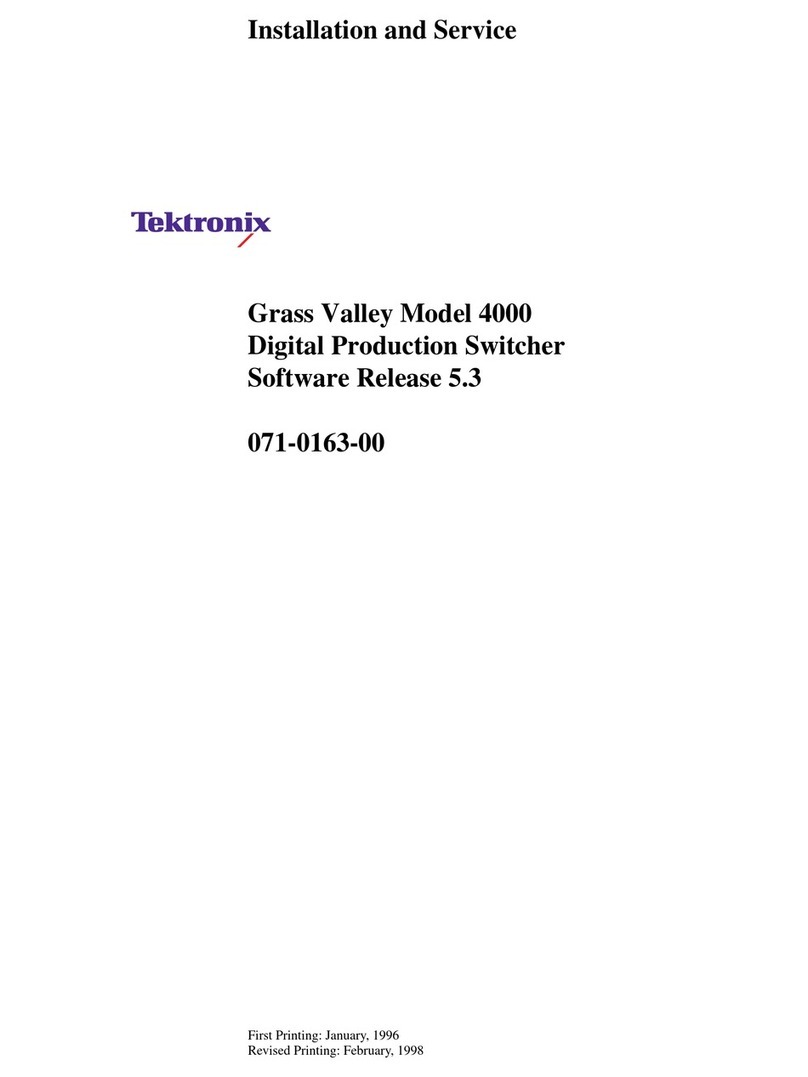
Tektronix
Tektronix Grass Valley 4000 Manual
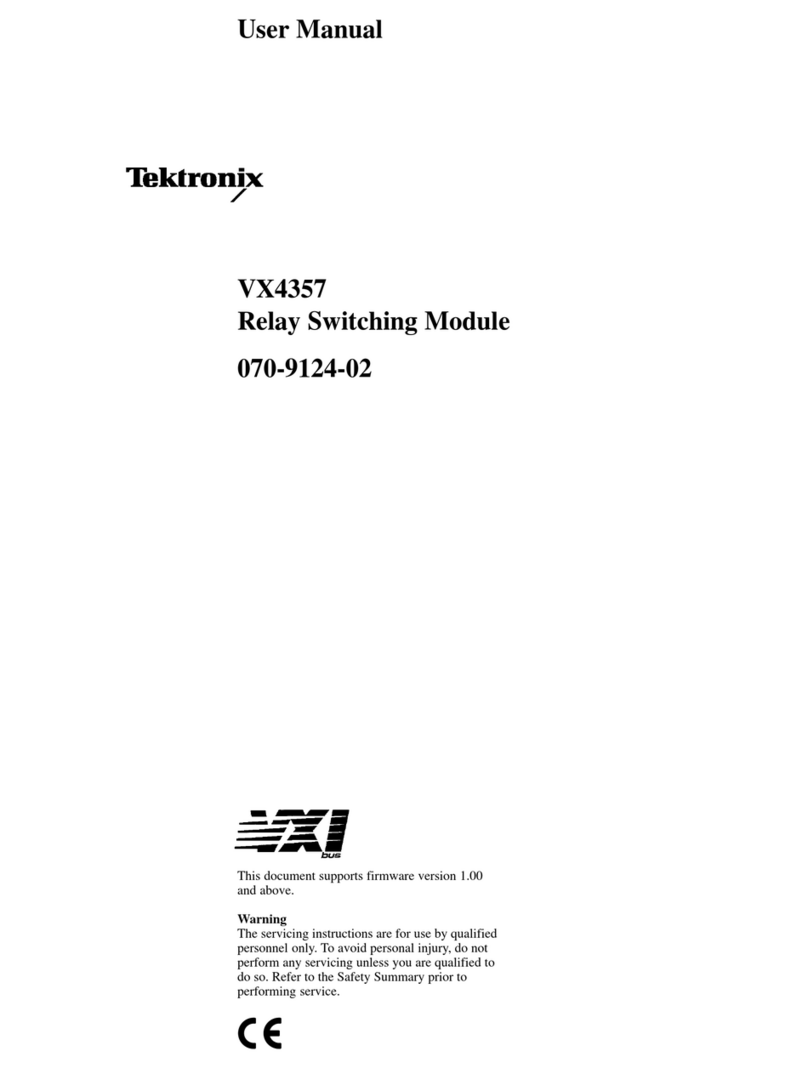
Tektronix
Tektronix VX4357 User manual
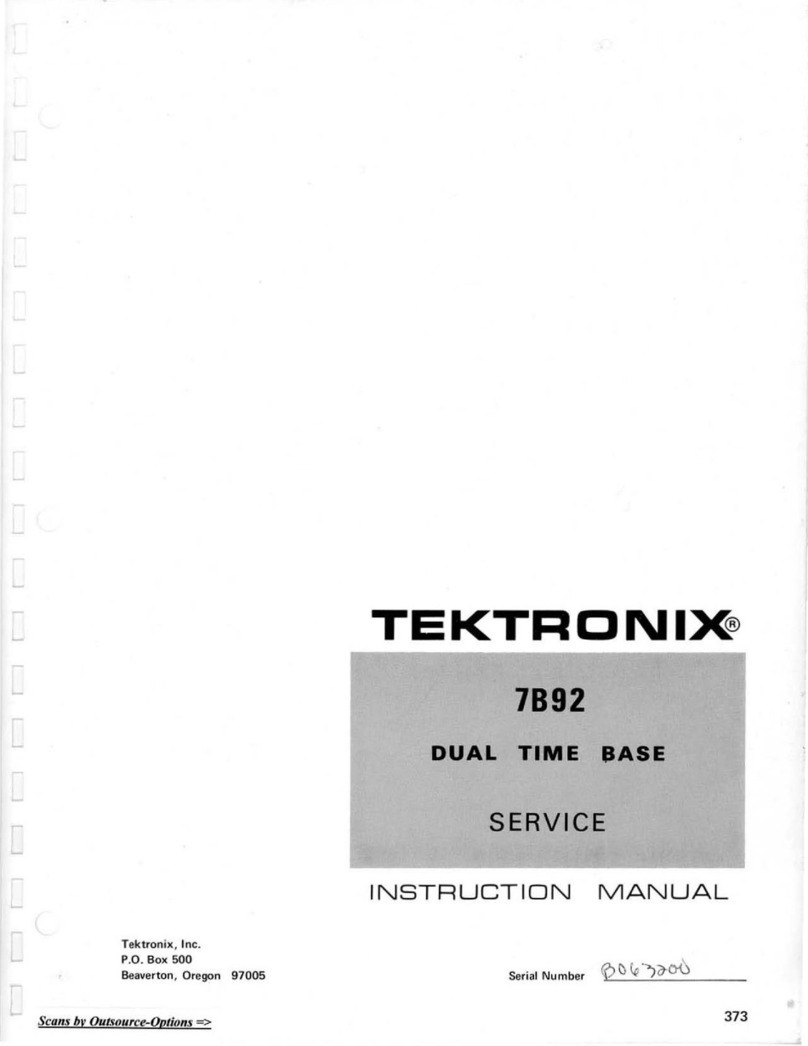
Tektronix
Tektronix 7B92 User manual
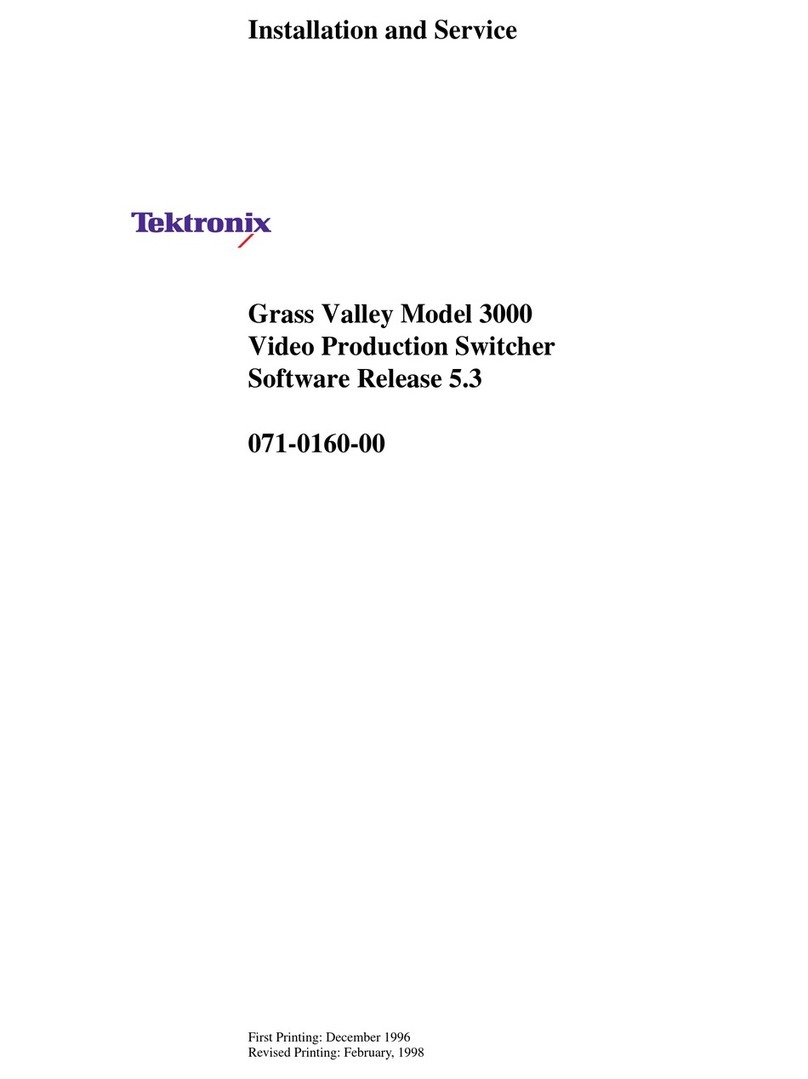
Tektronix
Tektronix Grass Valley 3000 Manual

Tektronix
Tektronix WVR4000 User manual
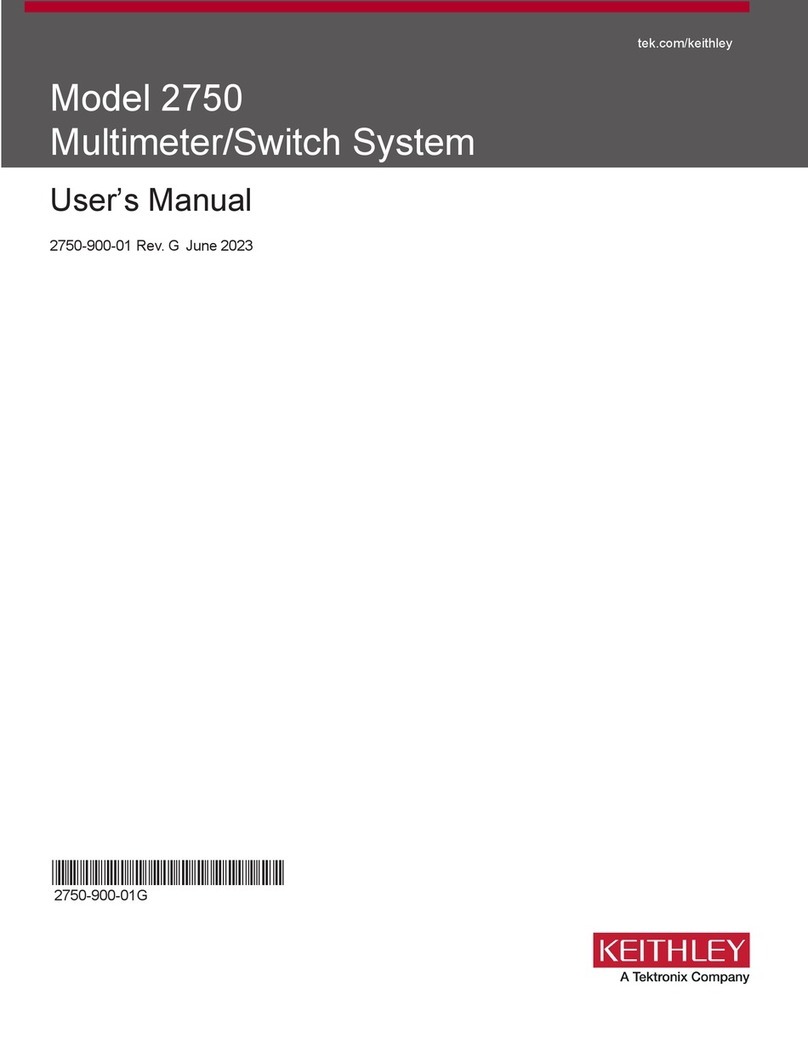
Tektronix
Tektronix KEITHLEY 2750 User manual

Tektronix
Tektronix Grass Valley 3000 User manual
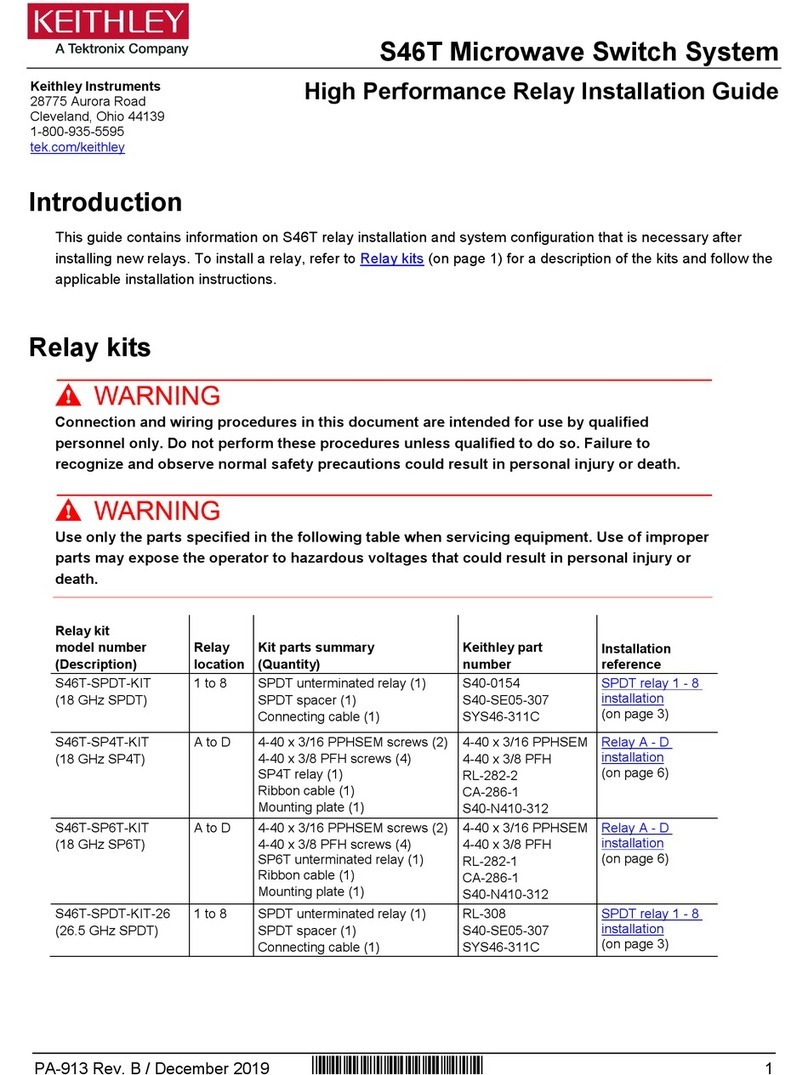
Tektronix
Tektronix Keithley S46T User manual
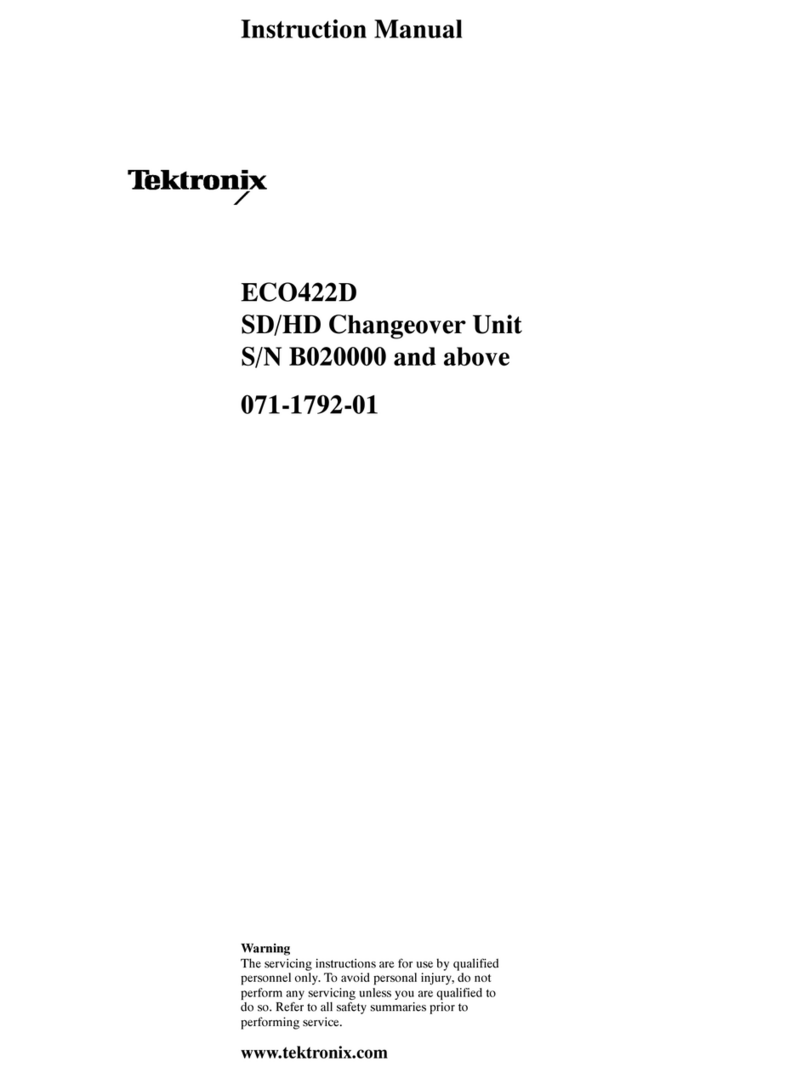
Tektronix
Tektronix ECO422D User manual
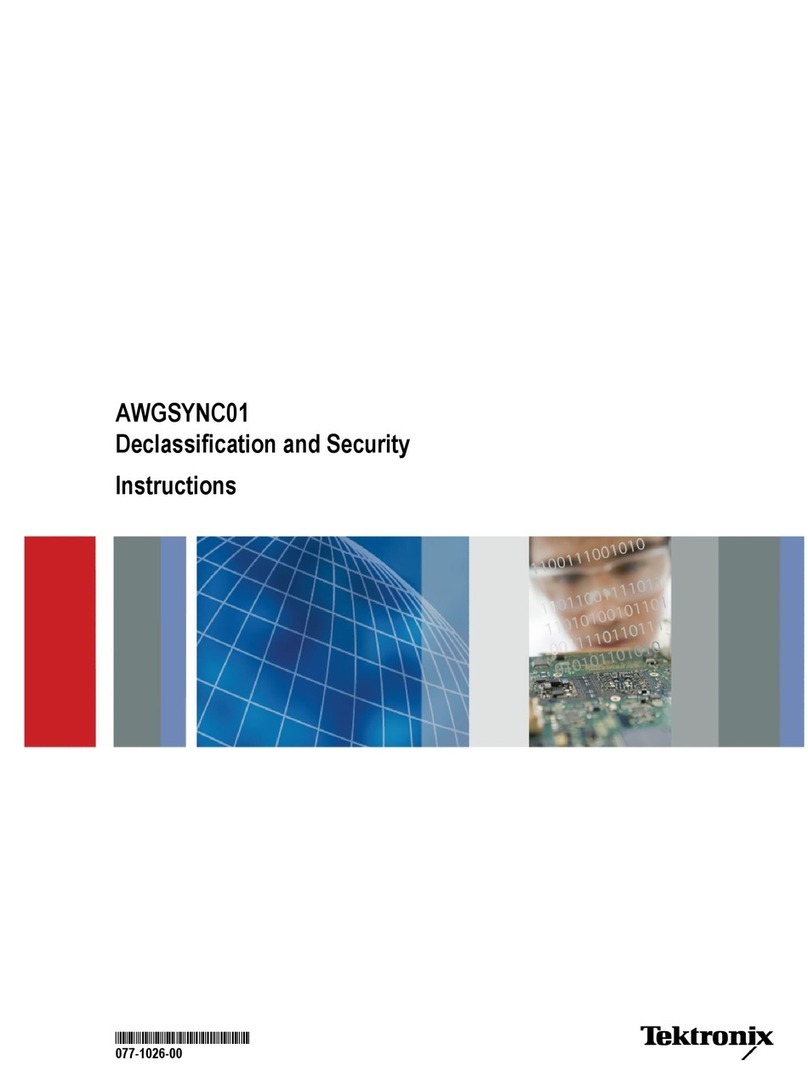
Tektronix
Tektronix AWGSYNC01 Installation and maintenance instructions
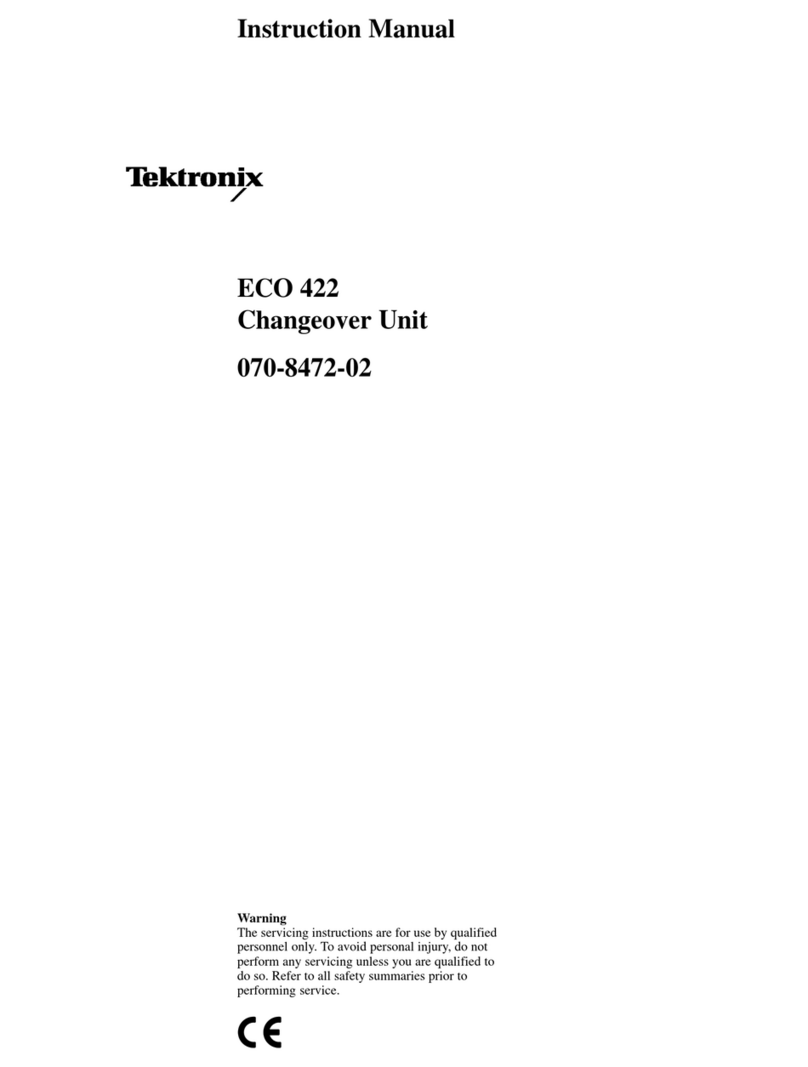
Tektronix
Tektronix ECO 422 User manual
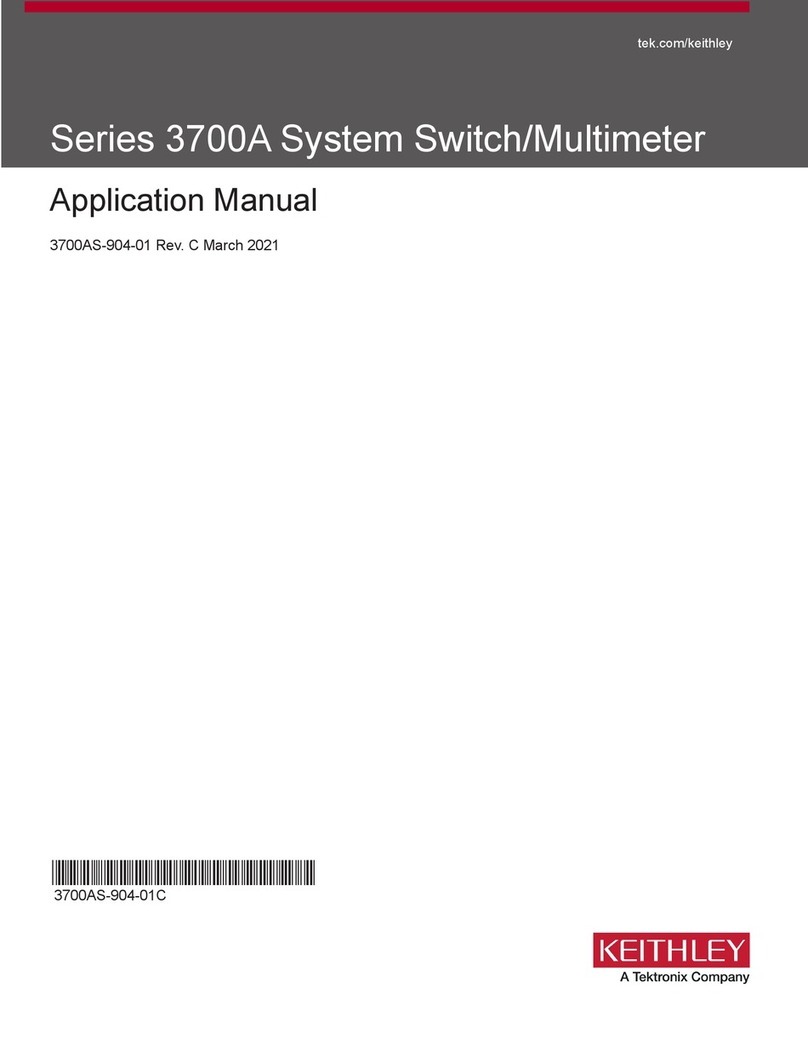
Tektronix
Tektronix Keithley 3700A Series Instructions for use

Tektronix
Tektronix Keithley 3700A Series User manual
Popular Switch manuals by other brands

SMC Networks
SMC Networks SMC6224M Technical specifications

Aeotec
Aeotec ZWA003-S operating manual

TRENDnet
TRENDnet TK-209i Quick installation guide

Planet
Planet FGSW-2022VHP user manual

Avocent
Avocent AutoView 2000 AV2000BC AV2000BC Installer/user guide

Moxa Technologies
Moxa Technologies PT-7728 Series user manual

Intos Electronic
Intos Electronic inLine 35392I operating instructions

Cisco
Cisco Catalyst 3560-X-24T Technical specifications

Asante
Asante IntraCore IC3648 Specifications

Siemens
Siemens SIRIUS 3SE7310-1AE Series Original operating instructions

Edge-Core
Edge-Core DCS520 quick start guide

RGBLE
RGBLE S00203 user manual















